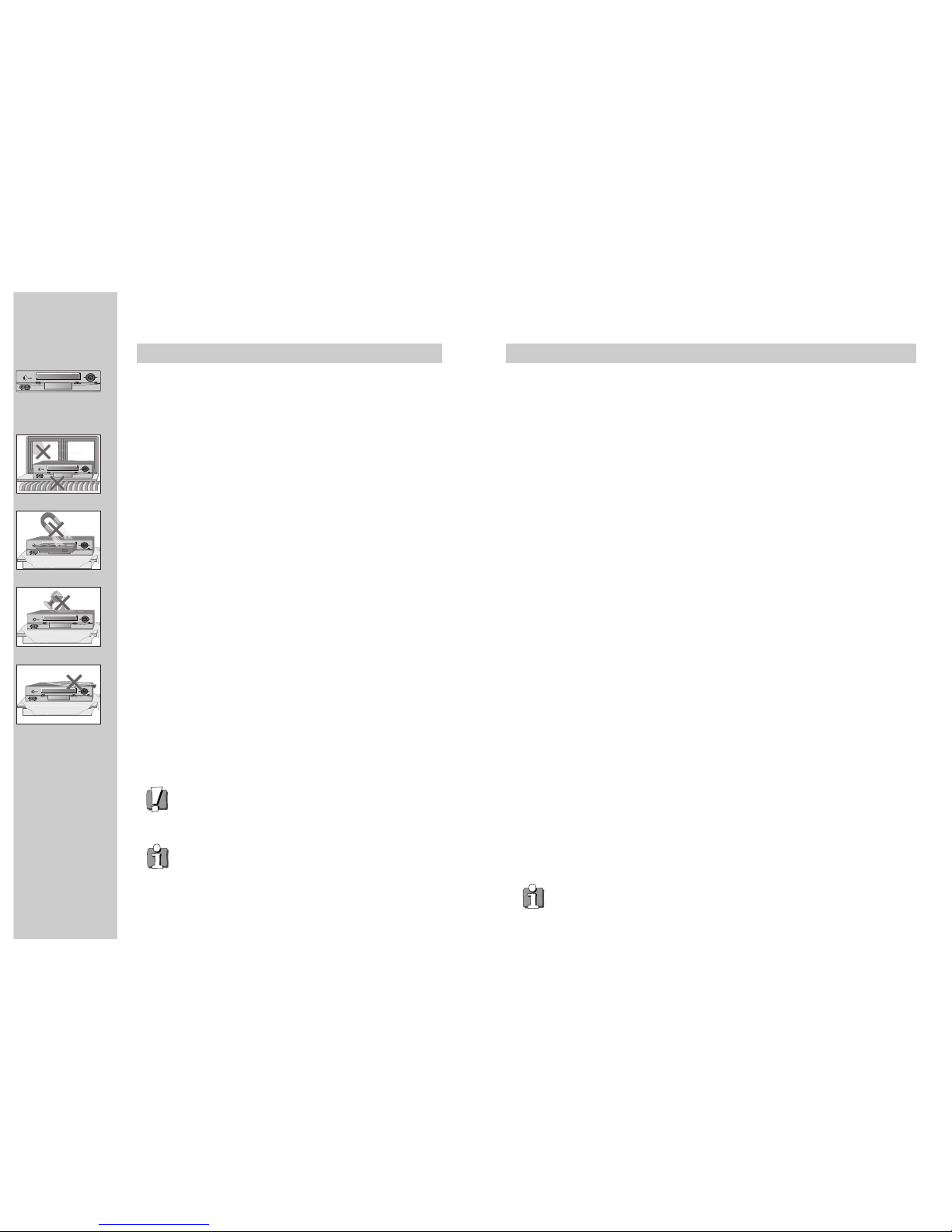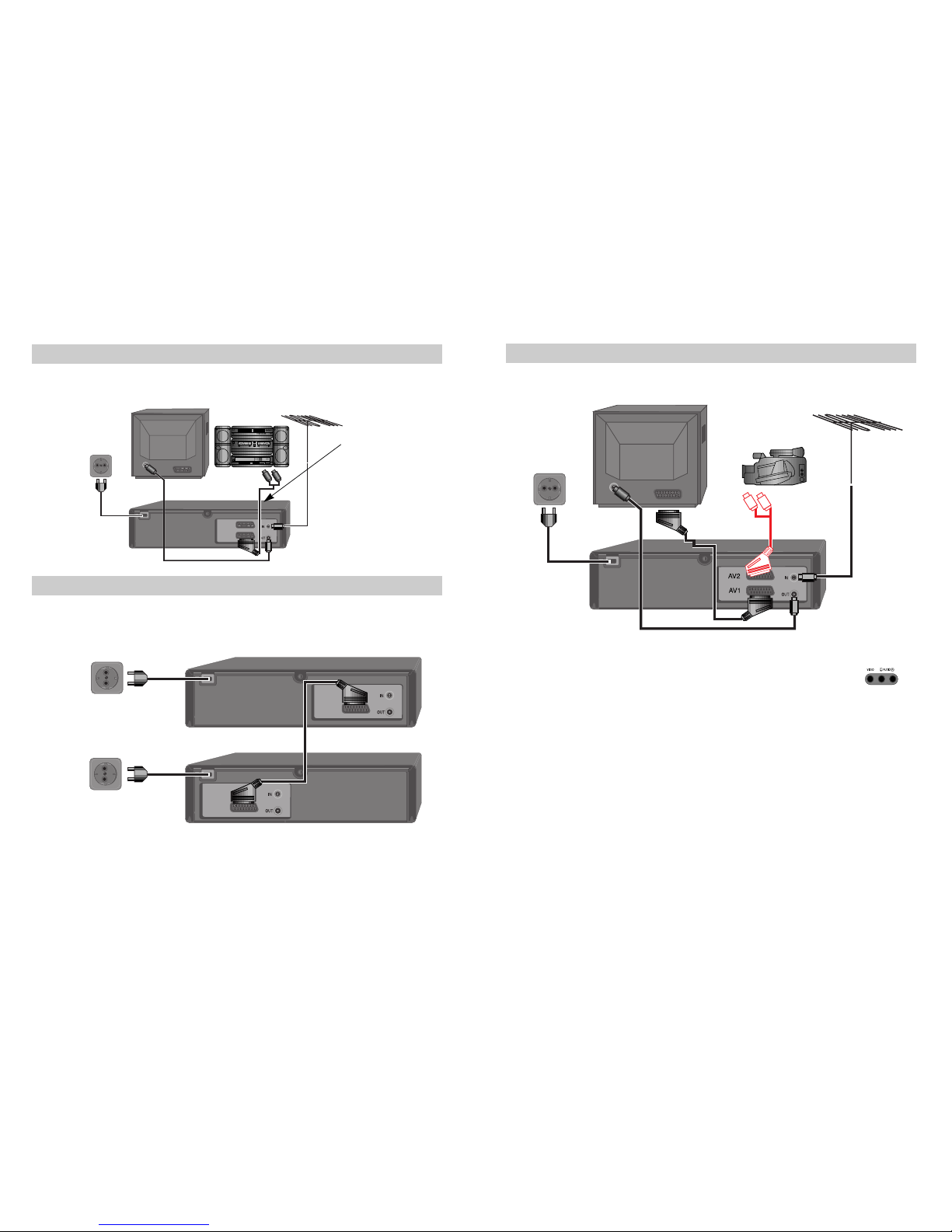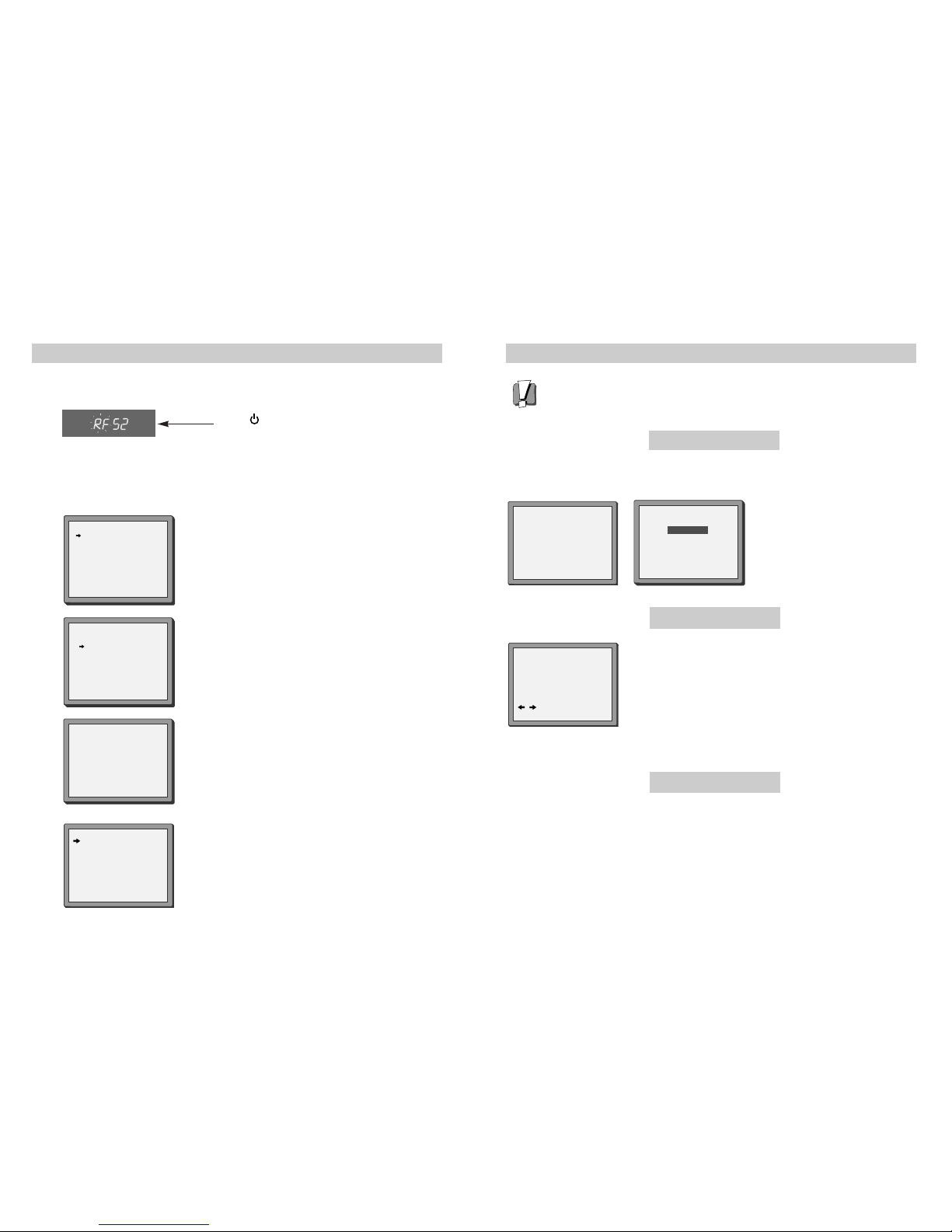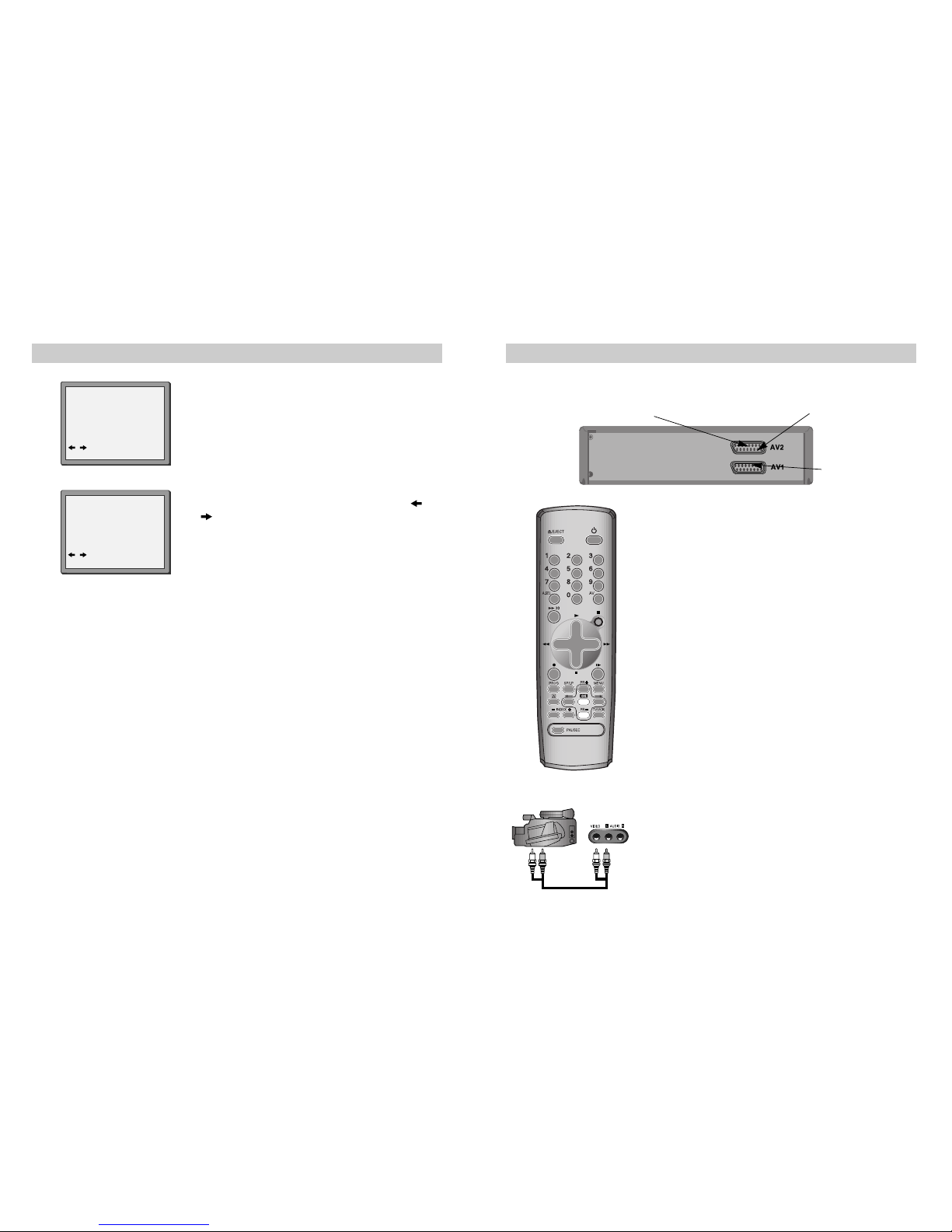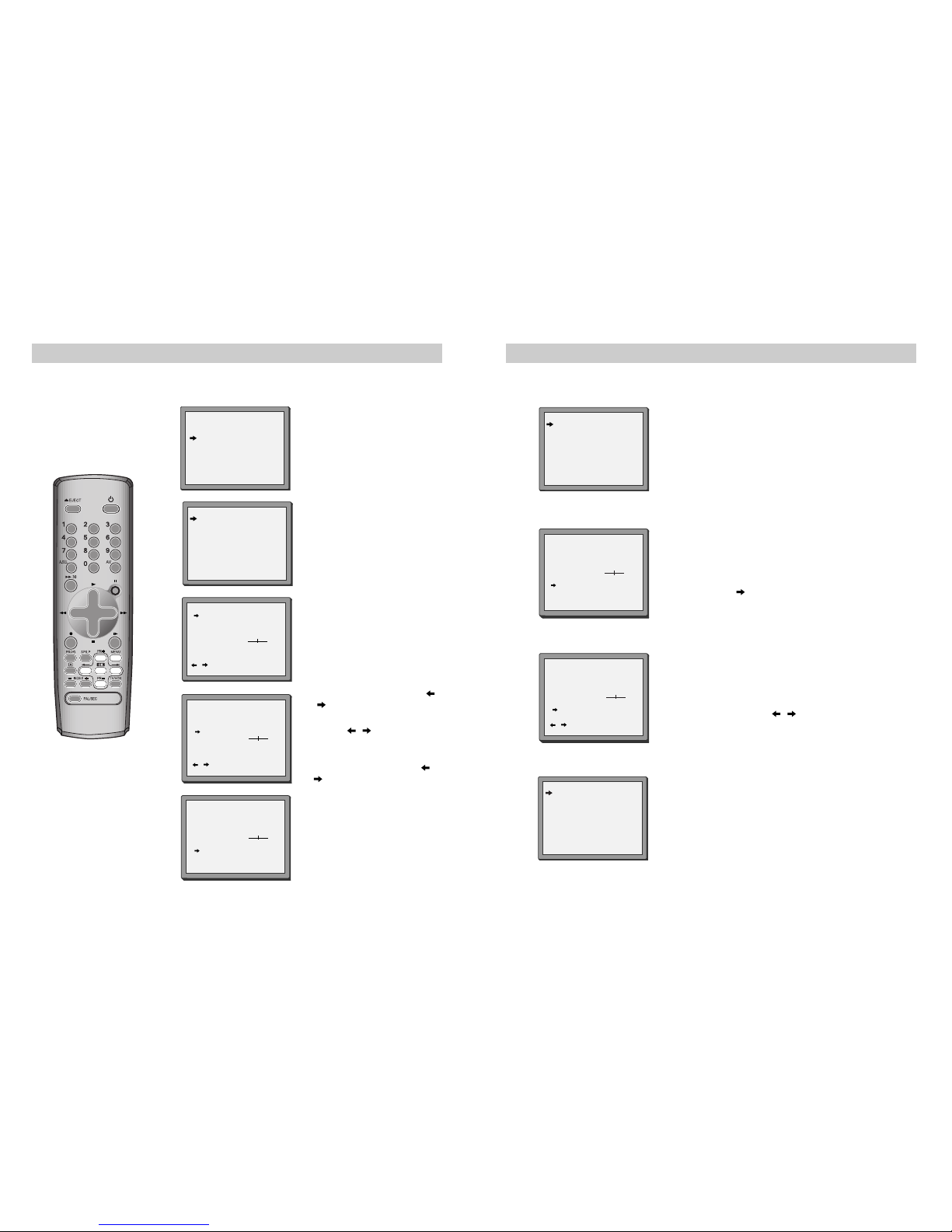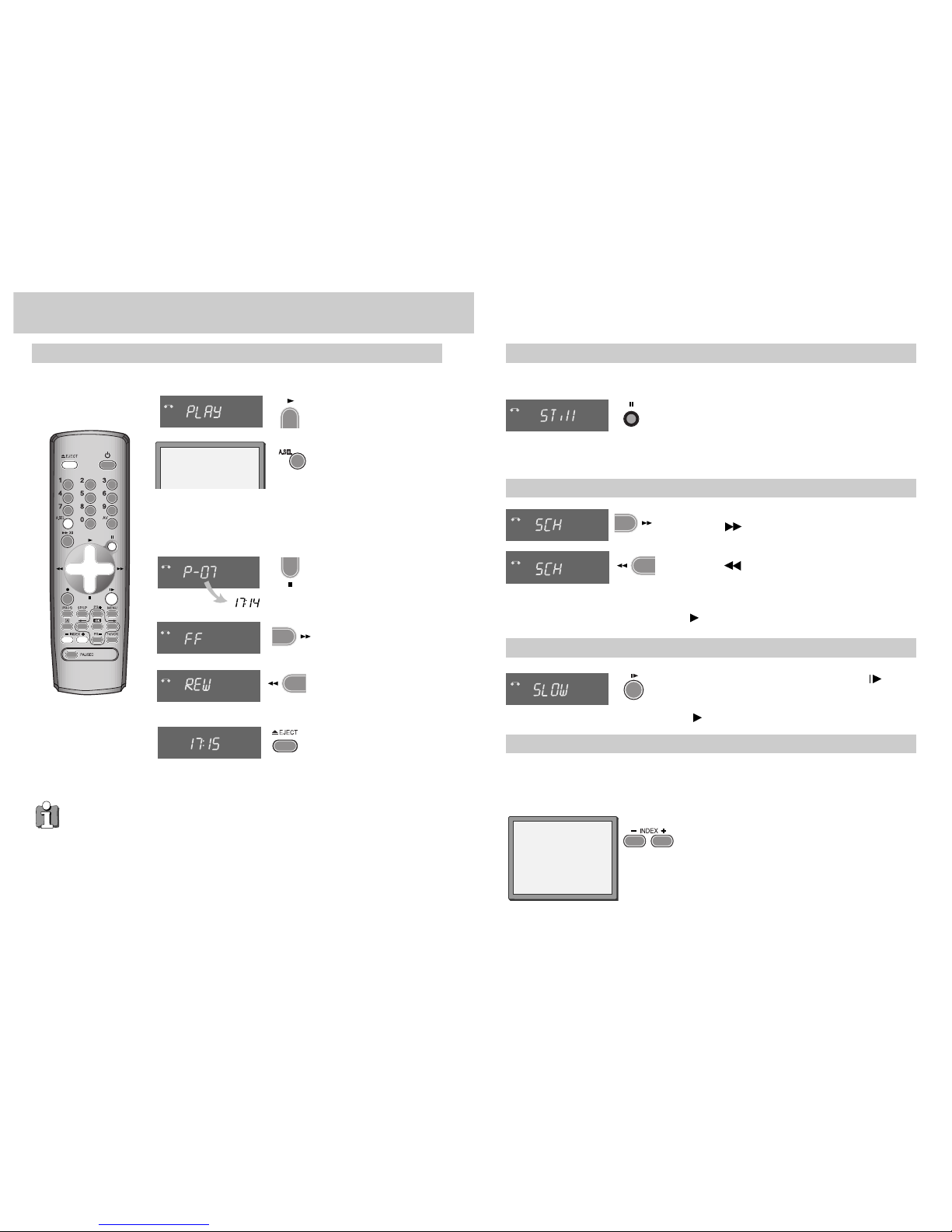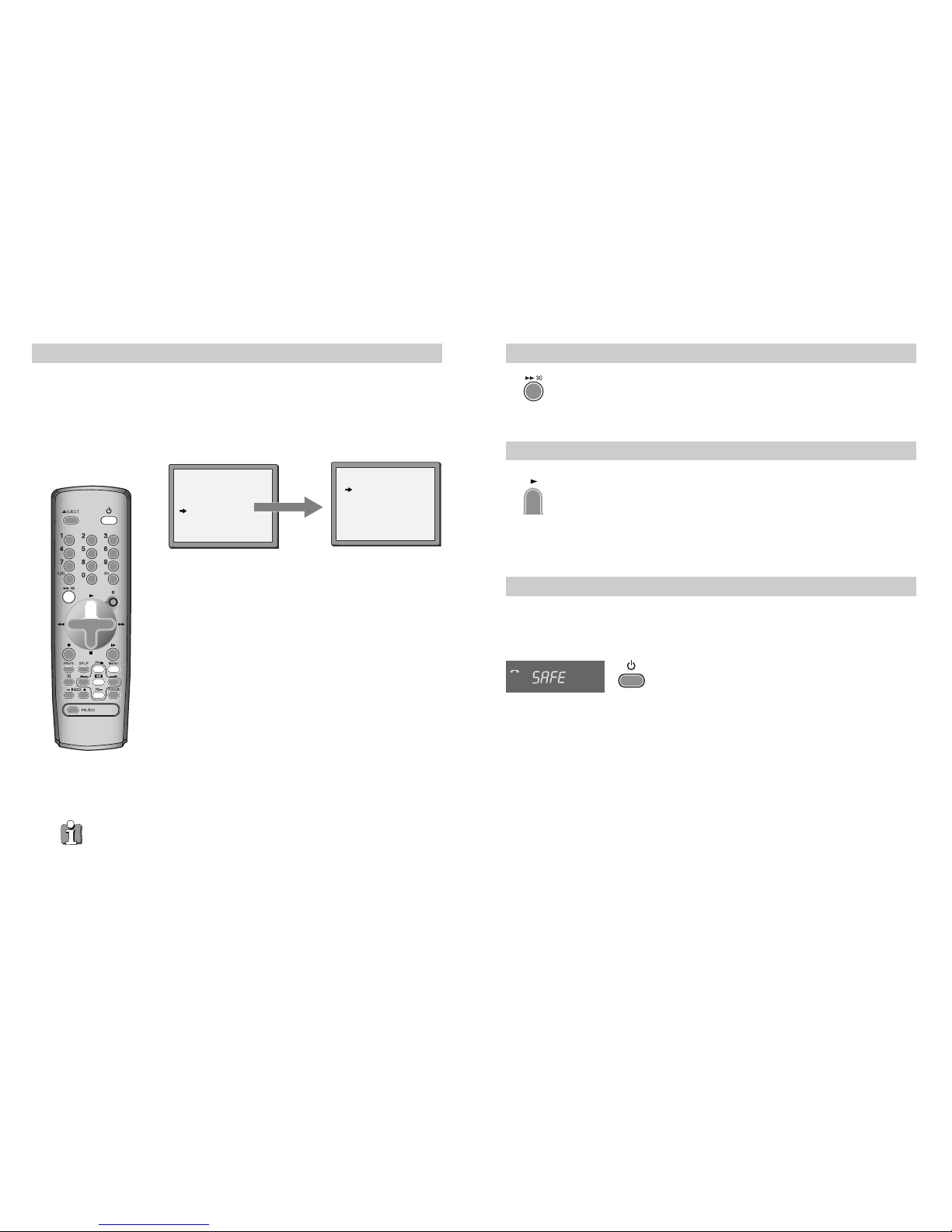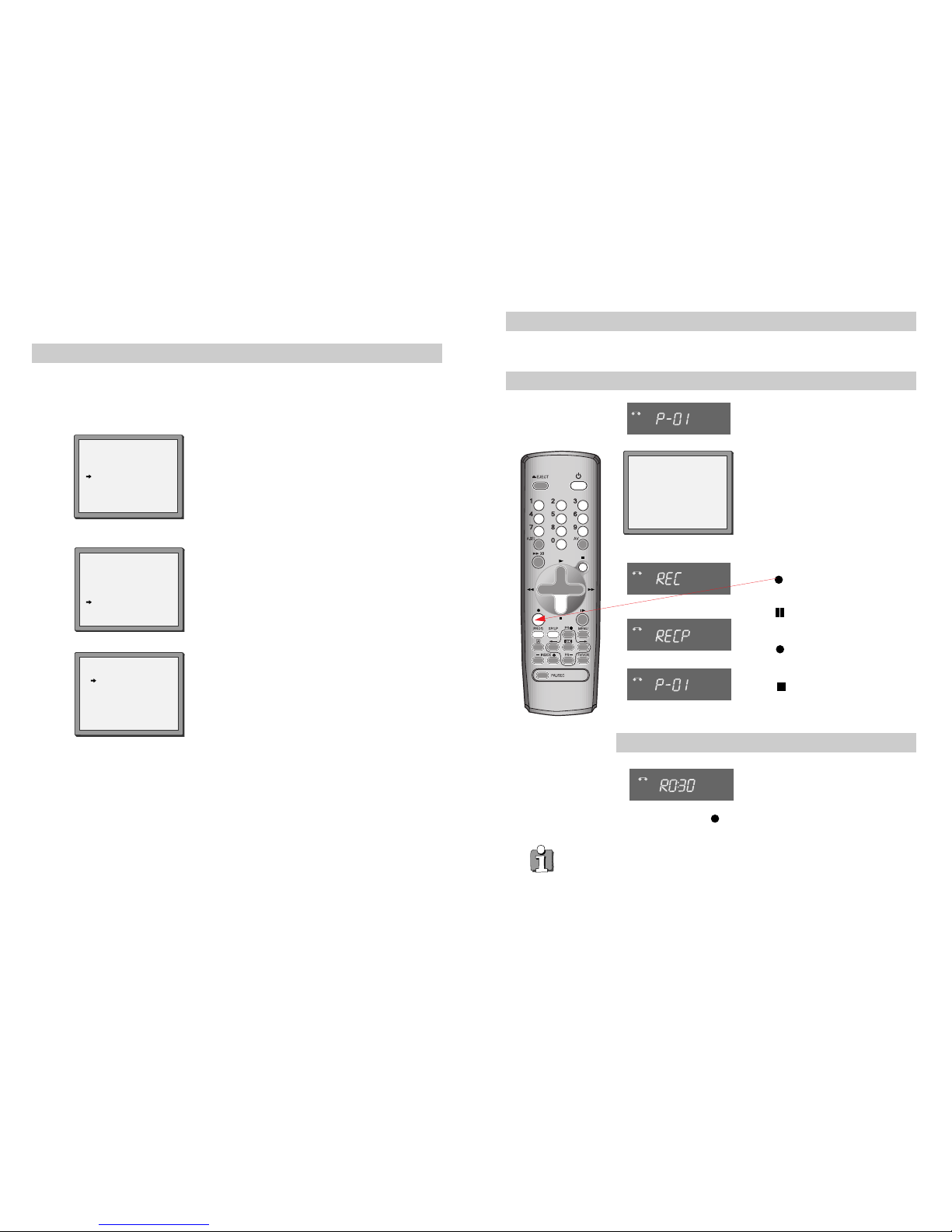1
WORTH
knowing Precautions
Please keep the video's guarantee sheet and receipt for your video in a safe
place.
◆Read this booklet carefully.
◆Make sure the rating of your household electricity supply matches
that shown on the back of the video recorder.
◆Read this page and the chapter and the "Setting up your video" to
help you set up and adjust your video recorder.
◆Do not put the video recorder in a hot or humid place (to avoid the
risk of fire and electric shock).
◆Do not open the video recorder. Get a qualified technician to carry
out any repairs.
◆Do not connect the video recorder to the power supply if you have
just moved it from a cold environment to a warm room. This can
lead to condensation inside the video which can seriously damage
the video and cassettes. Wait around two hours to allow it to reach
room temperature.
◆Make sure the video is placed at least 10cm apart from other home
appliances or obstacles to get sufficient ventilation.
◆This apparatus shall not be exposed to dripping or splashing and no
objects filled with liquids, such as vases, shall be placed on top of
the video.
◆Put the video on a steady, flat surface.
◆Only clean the video with a soft, lint-free cloth. Do not use harsh or
alcohol-based cleaning agents.
For your own safety!
◆There are no components in this video recorder you can
service or repair yourself.
◆Do not open the case of the video recorder. Only allow a
qualified engineer to repair or service your video.
◆
This video recorder is designed to work continuously.
Switching it off (onto stand-by) does not disconnect it from
the mains. To disconnect it from the mains, you have to
unplug it.
Contents
Before you do anything with the video, please read the chapter "Setting up the video".
◆On the following pages, the pictures show the buttons you need to press on the remote
control and what you should see on the television screen or video display.
Setting up the video
Connecting your video through RF lead, Connecting your video through a scart lead ..............................................2
Connecting your video to the satellite system, Connecting your video to the hi-fi system (Option 1) ..................... 3
Connecting your video to the hi-fi system (Option 2), How to connect your video to another video ........................ 4
How to connect your video to a camcorder ................................................................................................................5
Tuning to the TV ..........................................................................................................................................................6
What to do if you get picture interference when using RF lead ............................................................................... 7
Setting time and date ................................................................................................................................................ 8
2nd scart socket .......................................................................................................................................................... 9
Tuning in new stations
Manual tuning............................................................................................................................................................10
Station names ............................................................................................................................................................11
Sorting programme locations, Clearing programme locations................................................................................. 12
Front panel controls .................................................................................................................................................. 13
Playing cassettes
Play ............................................................................................................................................................................14
Still, Variable picture search, Variable slow motion,
Finding new recordings (index scan) ........................................................................................................................ 15
16:9 Wide Screen format...........................................................................................................................................16
CM skip (commercial skip), Auto Repeat, Child lock ................................................................................................ 17
OSD (On Screen Display) On/Off............................................................................................................................... 18
Recording cassettes
Recording cassettes, Simple recording, One touch recording-OTR ......................................................................... 19
Timer recording using ShowView ............................................................................................................................ 20
Normal timer recording ............................................................................................................................................ 21
Timer review – changing and erasing record settings ............................................................................................. 23
More functions
Clock and counter display, Remaining time and cassette length,
Finding the counter zero position...............................................................................................................................24
Resetting the counter to zero, Cassettes, Power-saving features, Language select ............................................ 25
The hi-fi system..........................................................................................................................................................26
Appendix
Index, Technical information......................................................................................................................................27
Problem-solving guide .............................................................................................................................................. 28
Quick-start guide ..........................................................................................................................................back cover