Spycentre 1776 User manual
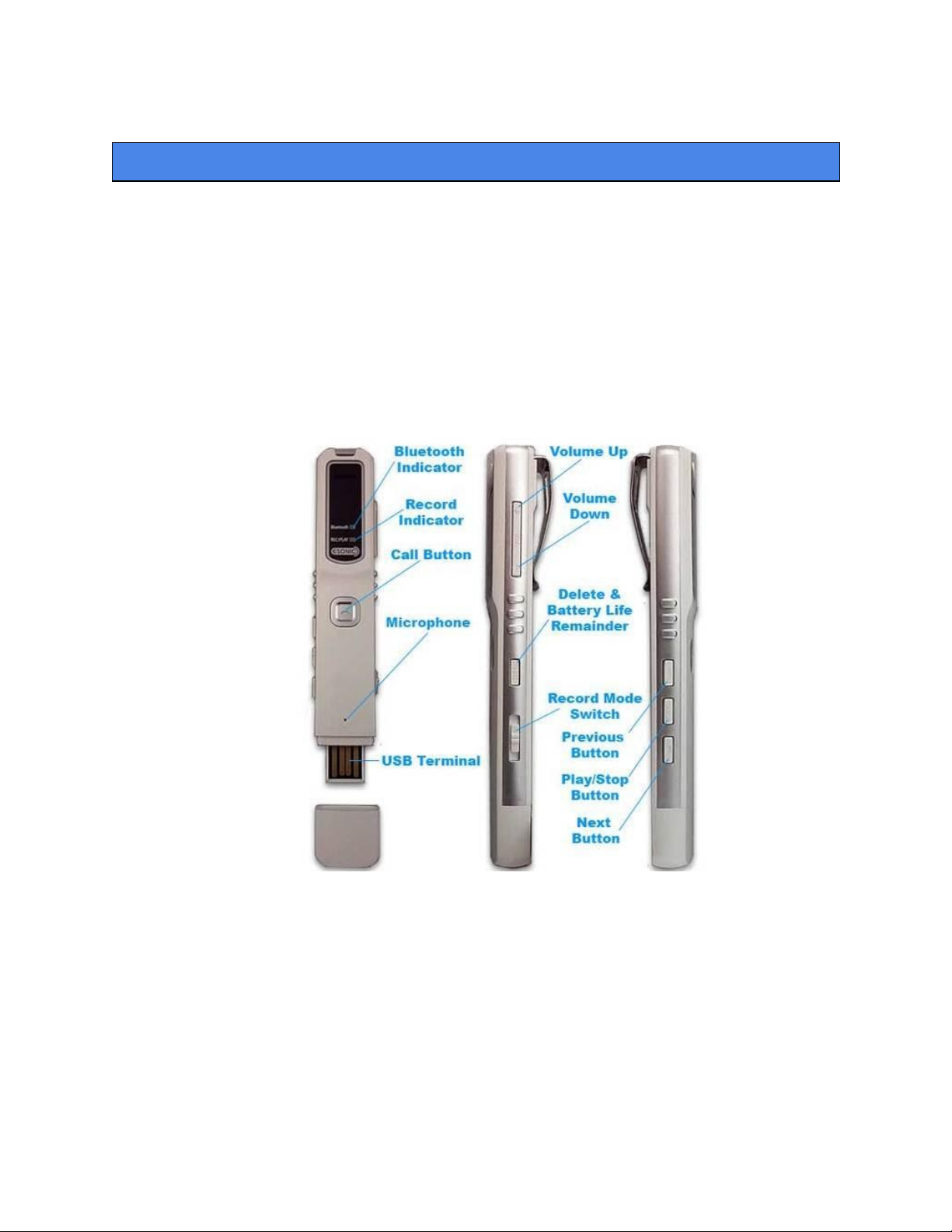
SpyCentre.com Spy Shop Since 1993 1-800-292-7748
1776 – Bluetooth Cell Phone Recorder
How to Charge the Battery:
● Connect the audio recorder to a PC or USB power supply
● Takes 2 hours to fully charge
● Solid light = charging
● A flashing light = Fully charged
○ To check the power level move the switch to the VOICE position and tap the
DEL button. Green = 100%, Blue = 70-30%, Red = Under 30%
How to SYNC with BLUETOOTH:
●On the side of the device is a slide switch with Voice, Off, Mobile
●Press and HOLD the silver (CALL) button for 2 seconds
●Now the Bluetooth LED light will turn Blue and flicker between RED and BLUE
●The device is now sending out a short range Bluetooth signal
●On your smartphone open up your Bluetooth list
●Connect to the signal BR-20
●Once Synced the Bluetooth LED light on the device will turn Blue and blink
●Your phone is now Paired thru Bluetooth with the device

How to DESYNC with BLUETOOTH:
●Holding the (CALL) button for 2 seconds will turn off Bluetooth
● Holding the (CALL) button for 5 seconds on the devices to Release the paired
connection with your phone
How to Record a Continuous Audio file:
●On the side of the device is a slide switch with Voice, Off, Mobile
● If the switch is OFF the device can still be used with the phone as a bluetooth receiver
● If the switch is on VOICE the device will RECORD the sound in the room
● If the switch is on Mobile the device will RECORD the phone call
● Once switched in either VOICE or Mobile the LED light will change colors indicating it
has begun recording.
● Slide the switch to the OFF position when done
● Wait 5 seconds before making another recording
● Holding the (CALL) button for 2 seconds will turn off the device
NOTE: If the device runs out of power during the recording, it will finalize and save the
file before the battery dies
How to Playback from the device:
●While the device is OFF
● Hold down the Play/Pause button for 5 seconds
● The recorded files will begin to play
● Select a different file by tapping the (>>) or (<<) button
● Pressing and holding the (>>) or (<<) button will automatically jump to the beginning or
end of all the recorded files
● Use the Volume (+) or (-) button to increase or decrease the volume
How to Delete Files on the Device:
●When the device is OFF press and hold on the Play/Pause button
● The recorded files should start to play back
● Select the file you wish to delete by pressing the (<<) or (>>) buttons
● When you hear the file you wish to DELETE press the Play/Pause button.
● With the recording paused press and hold on the (DEL) button located on the right side
of the device
● You will hear a sound letting you know to let go of the (DEL) button and the recording will
begin to play.
● Press the (DEL) one more time to confirm deletion
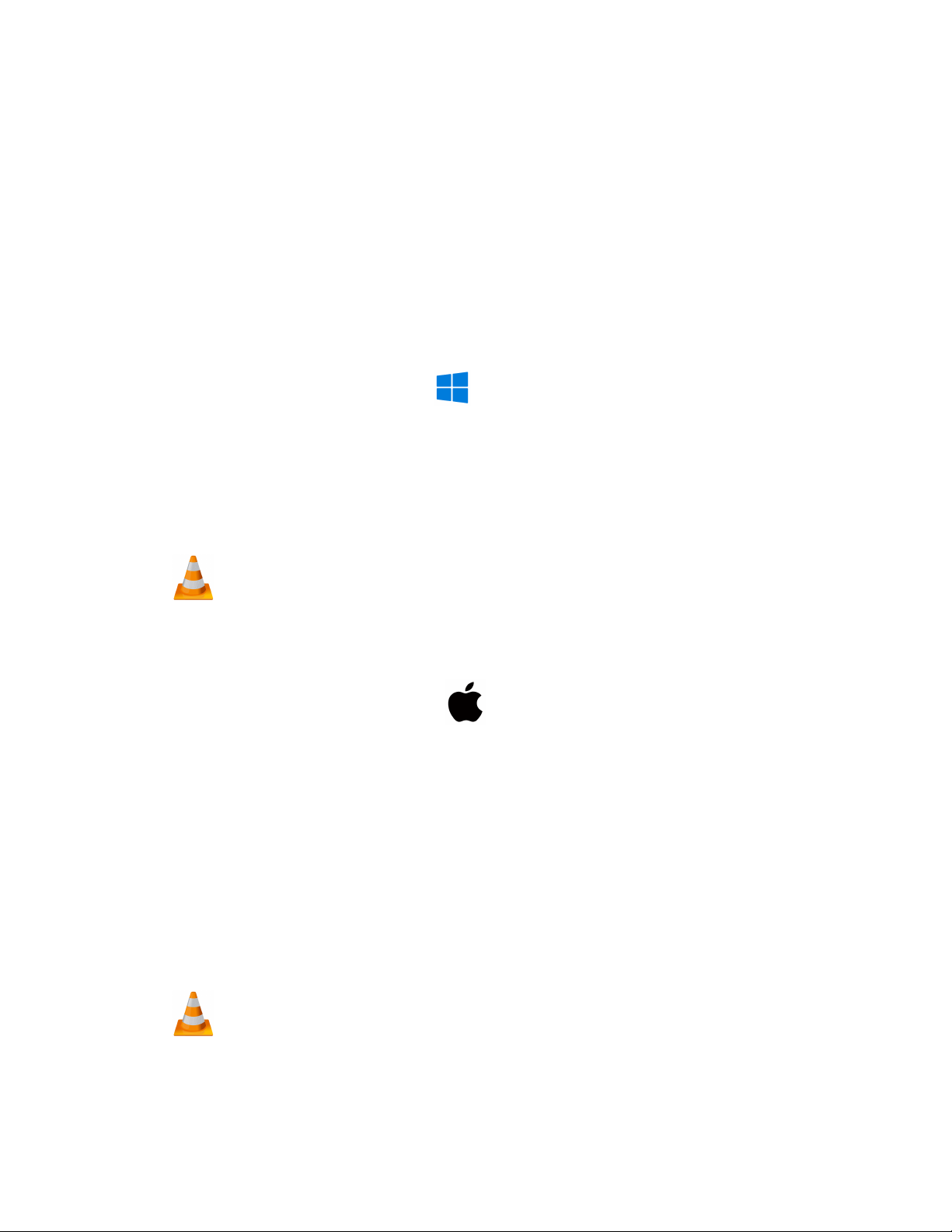
How to Set the Time and Date on Windows PC:
●Start by plugging the Sleek Audio Pen into your computer via the provided USB cord.
● Once you have it plugged in, we will want to locate the file folder location for the recorder
(Locate the removable drive, it should be named MEMOQ)
● Now you will want to double click the “Time Setup V2.2” application to open it up.
● Press the START button to sync the Date/Time on your computer with the device
● Close windows and safely remove the device.
● Unplug the device from your computer and immediately make a brief recording just to
make sure the TIME and DATE was saved accurately
● Plug the device back into the PC and review the recordings
How to Manage & Delete Files on a PC:
●Connect the device to the PC
●When connected the PC will recognize the device as a removable disk.
●Open the VOICE folder
●Double click the file you wish to play.
●To DELETE a file simply right click and select DELETE from the popup menu.
NOTE:
In order to playback the files on these devices you might need to download a media
player that can play .MP3 format. We recommend VLC media player
How to Manage & Delete Files on a MAC:
●Connect the Device to your MAC computer.
●When connected the MAC will recognize the device as a removable disk.
●Open the VOICE folder
●Double click the file you wish to play.
●To DELETE a file, click and DRAG the file you wish to DELETE to the Trash Bin.
○ Empty the Trash Bin with the device still plugged into your computer to
permanently delete the file from the device.
Note: If the above step is not completed the files will not be fully deleted from the device
and you will have a phantom folder that will contain the deleted files. These files
will only be visible on a Windows computer.
NOTE:
In order to playback the files on these devices you might need to download a media
player that can play .MP3 format. We recommend VLC media player

How to Playback files on a Google ChromeBook:
● Connect the device to the USB port of the ChromeBook
● A pop up menu may occur, if so select “View Files”
● If a pop up does not occur, select the O icon (called the app launcher) “similar to a
windows icon button” located in the bottom left corner of the screen.
● Underneath the Google Drive Are My Drive, Downloads, New Services, and something
else that may be named “REMOVABLE DRIVE”
● Select the Removable Drive. If unsure of this step. Disconnect the device from the
Chrome Book and see what is no longer available under the Google Drive from Step 4.
● After selecting the Removable Drive, you can now navigate the folders in the main folder
to find the recorded files.
● Double Click to play.
NOTE:
In order to playback the files on these devices you might need to download an APP that
can play .MP3 format. We recommend VLC media player, available for free at the
GOOGLE PLAY STORE
How to Playback files on an Android Smartphone or Tablet(No Apple Products):
● An OTG Cable is required for this process.
● Go to your Device Storage and look for the External Memory. Inside will be all your files
that you can click on in order to review what was captured.
● For all other steps refer to the OTG cable guide on spycentre.com
*OTG Cable Sold Separately. Purchase one on our website for $19.99 Part #4159*
NOTE:
In order to playback the files on these devices you might need to download an APP that
can play .MP3 format. We recommend VLC media player, available for free at the
GOOGLE PLAY STORE
Specifications:
●MAX Memory capacity: 8GB
●Recording format: .MP3
●Recording capacity: 144 Hours
●Battery life: 9 Hour Bluetooth or 20 Hour Voice

VLC Media Player (Recommended for optimal usage)
How to Download VLC media (Mac)
● Go to www.videolan.org
● Click the “Download VLC”
● It will open a new window and begin downloading
● If it does not automatically begin downloading, press the Click here and select one of the
mirrored sites
● Once completed a new file named VLC will be visible on the desktop
● Open the folder and in the folder move the VLC to the applications folder by drag and
dropping it
● Once in the application folder the VLC player will complete the installation
● Open VLC media player in the Applications folder and simply drag your video files to the
“drag here” dialog box to open and play
● If the VLC player is not installing a change to the Security and privacy settings is needed
● To access your Security and Privacy click on the Apple Icon on the task bar and select
“System preferences”
● Select “Security and Privacy”
● Make sure the Lock icon on the bottom of the screen is open and set to Make Changes
● Select the button “Open Anyways”
● VLC will now fully install
How to Download and use VLC media (Windows)
● Go to www.videolan.org
● Click the “Download VLC”
● It will open a new window and begin downloading
● If it does not automatically begin downloading, press the Click here and select one of the
mirrored sites
● Once downloading has completed select Run and install
● Once finished a VLC icon will now be available on your PC
● To default open a file in VLC media player, right click on the file you wish to open and
select “Open with” and choose VLC
● To change all files to default open with VLC media player: Right click and choose
properties then click on the “Change” button next to “Open with” and change it to VLC
and press OK. Now the files will default open with VLC

NOTE: If a folder does not automatically open when connected to PC, disconnect the
device and perform the following
1. Open Control Panel by typing “control panel” in the Search bar
2. Select Programs
3. Under Default Programs, Click “Change default settings for media or devices”
4. Under Removable Devices, select “Open folder to view files”
5. Save
6. Reconnect the device to the PC
The Spy Gear Superstore® Since 1993
Table of contents

















