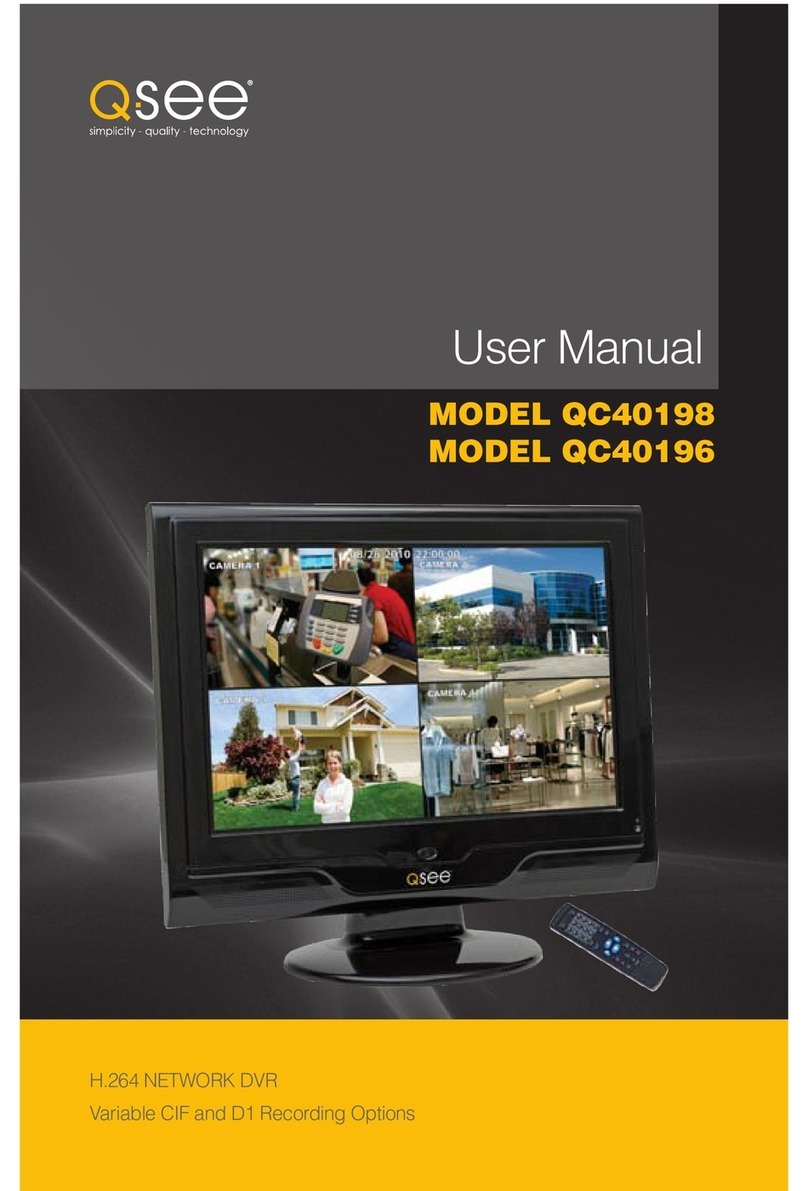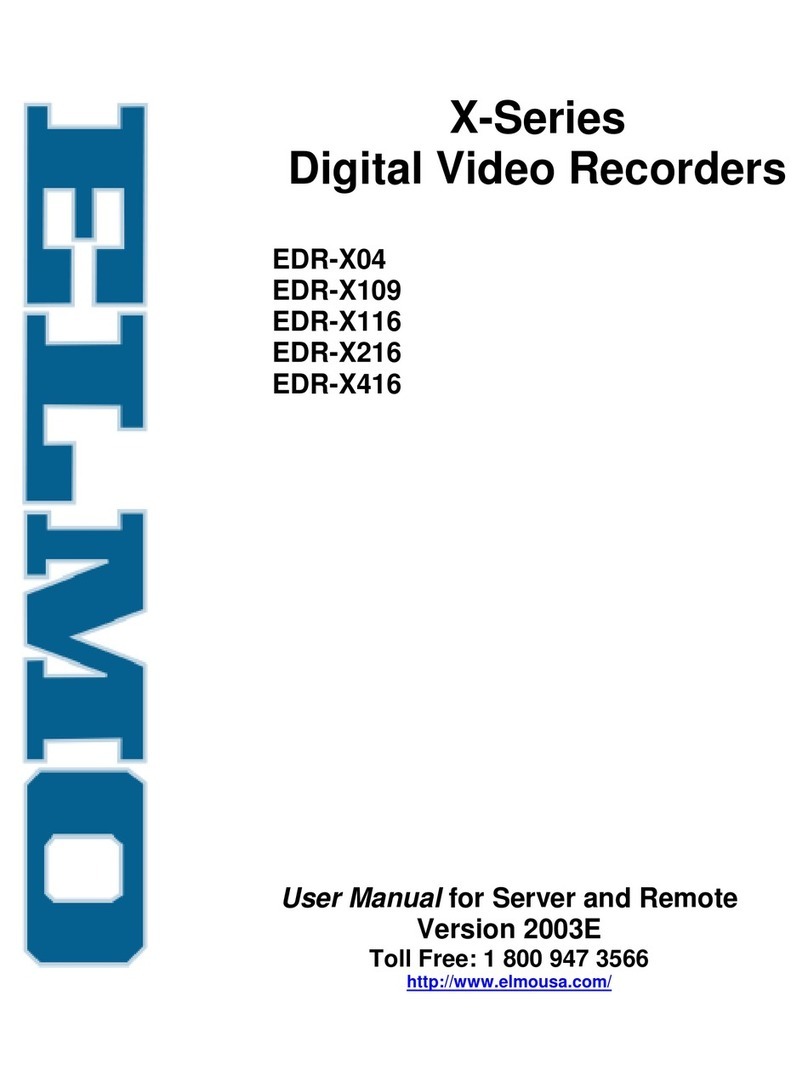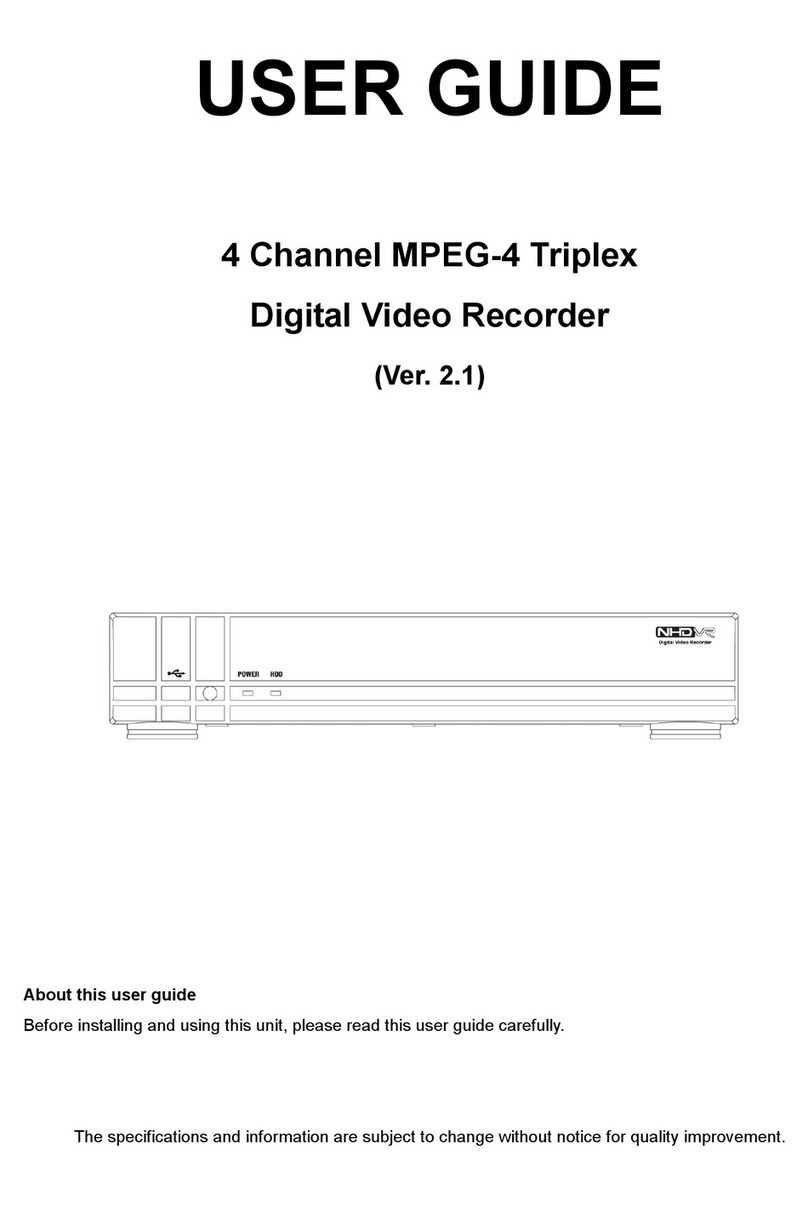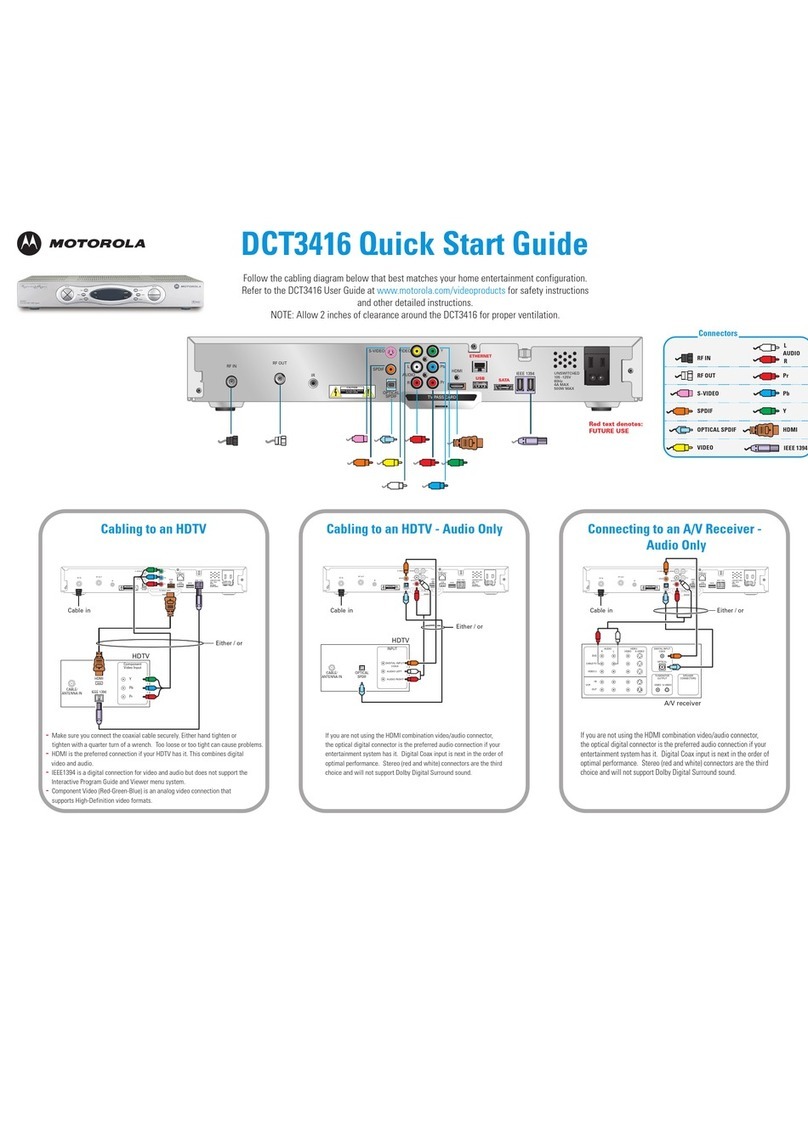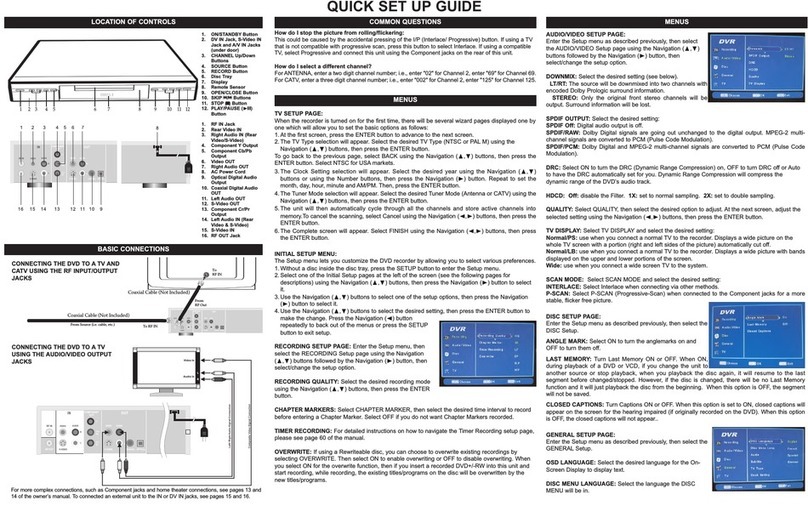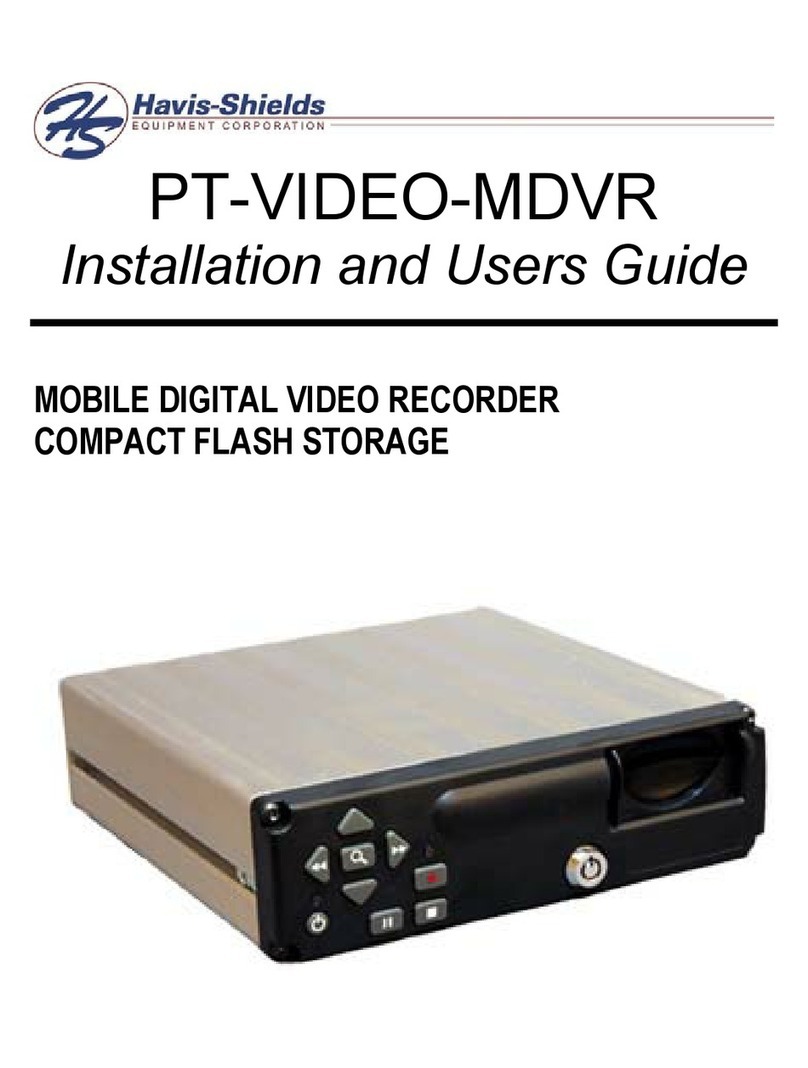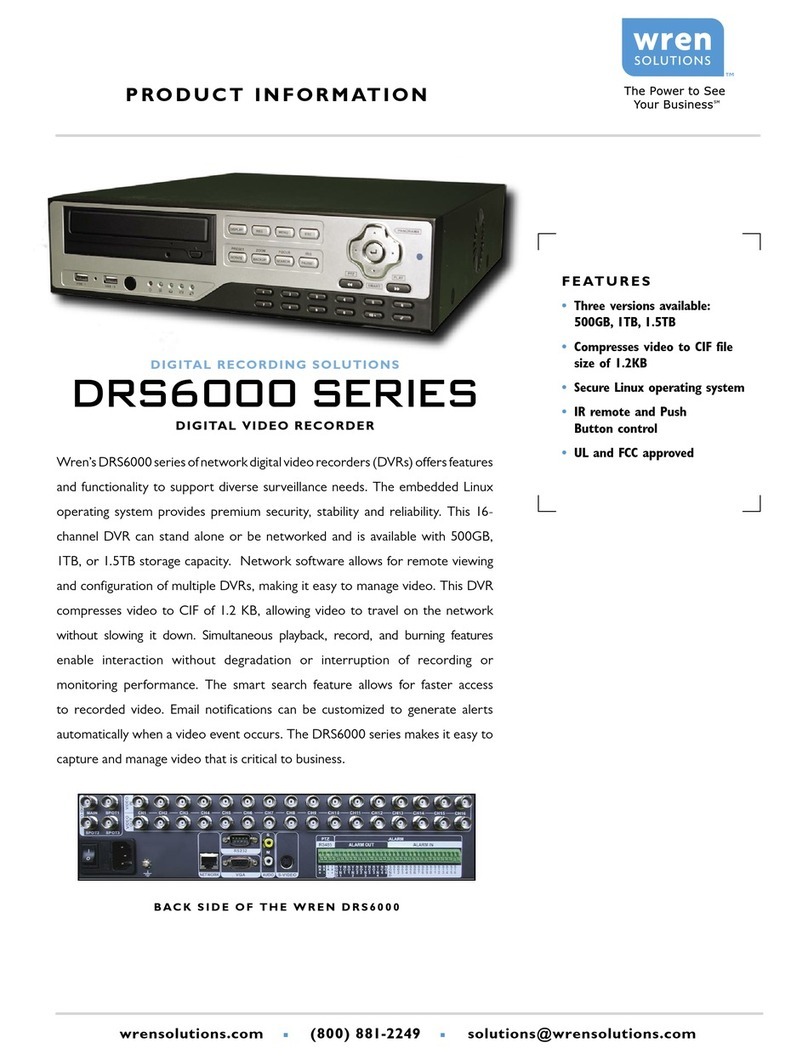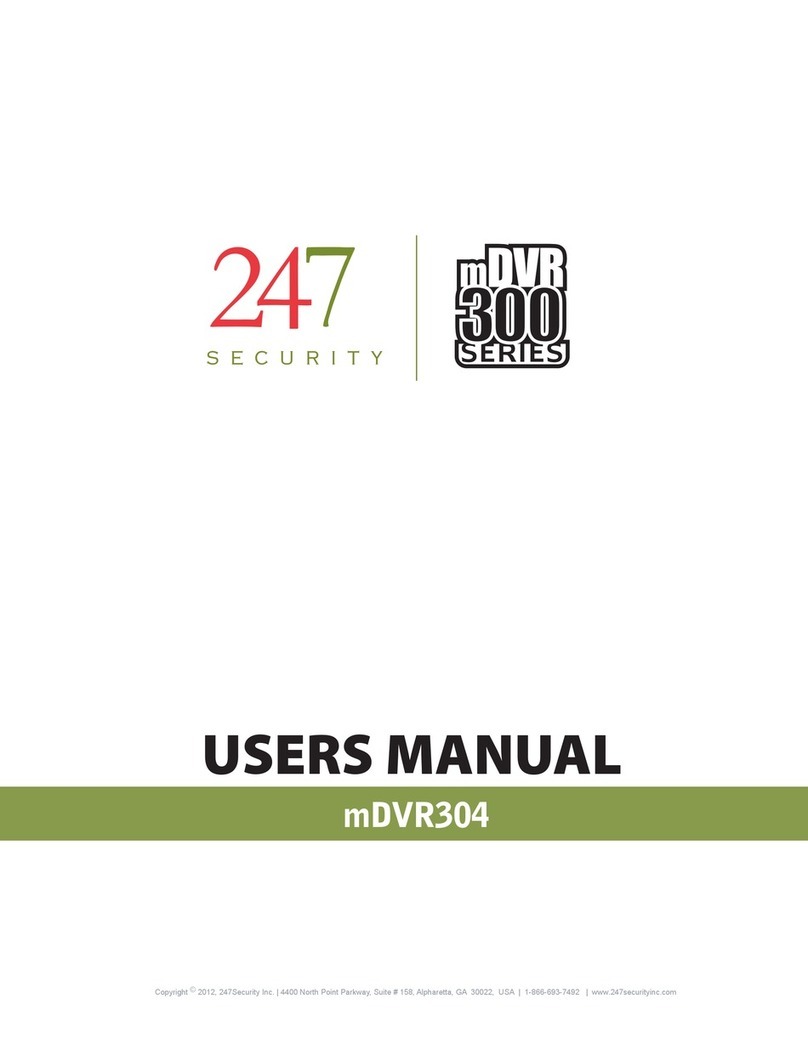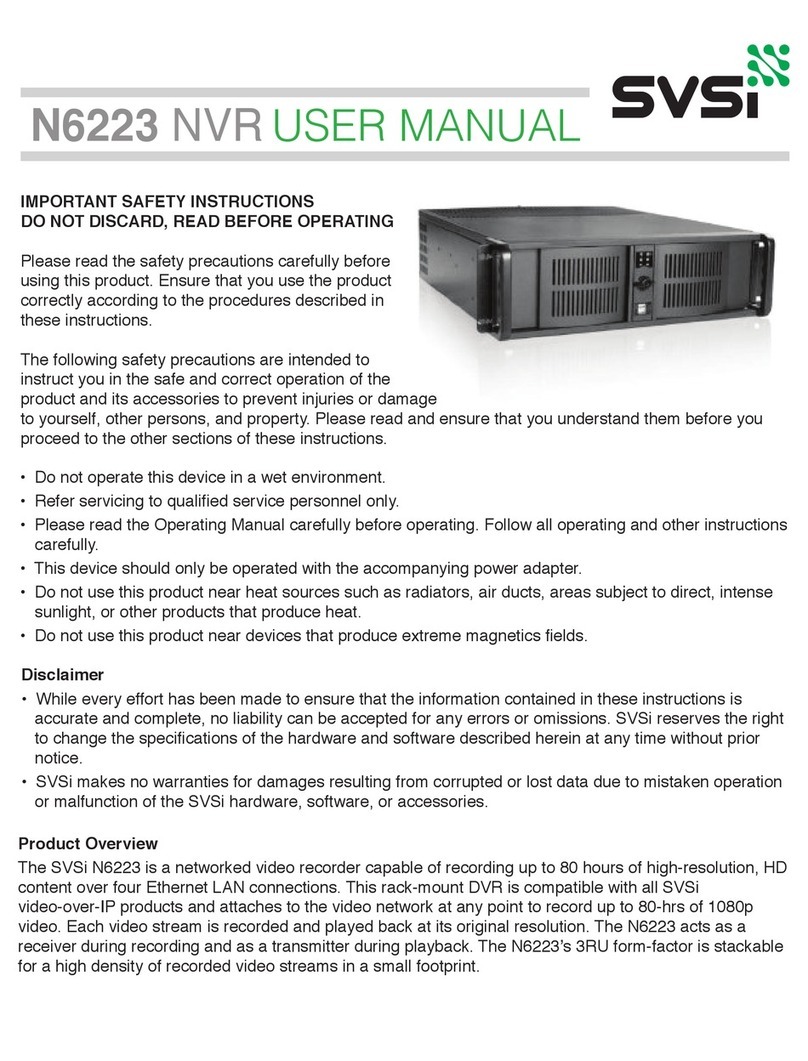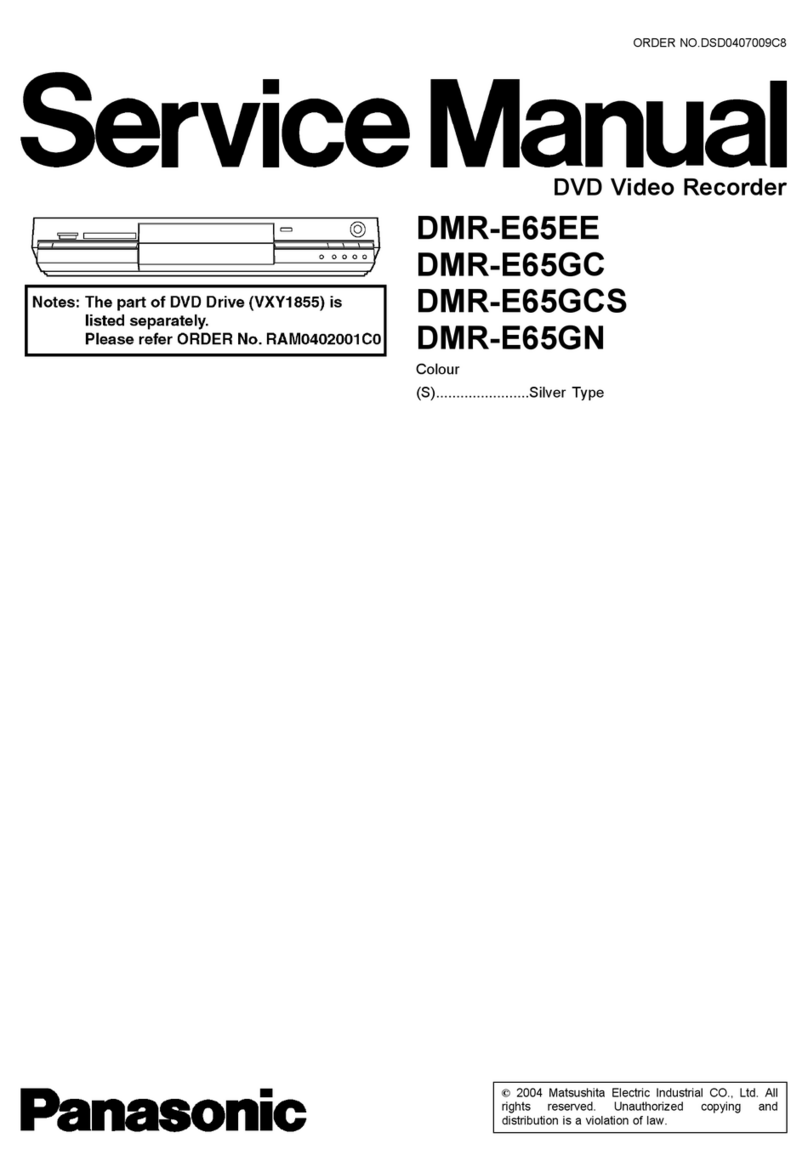SPYGEAR SpyCentre Security 6807 User manual
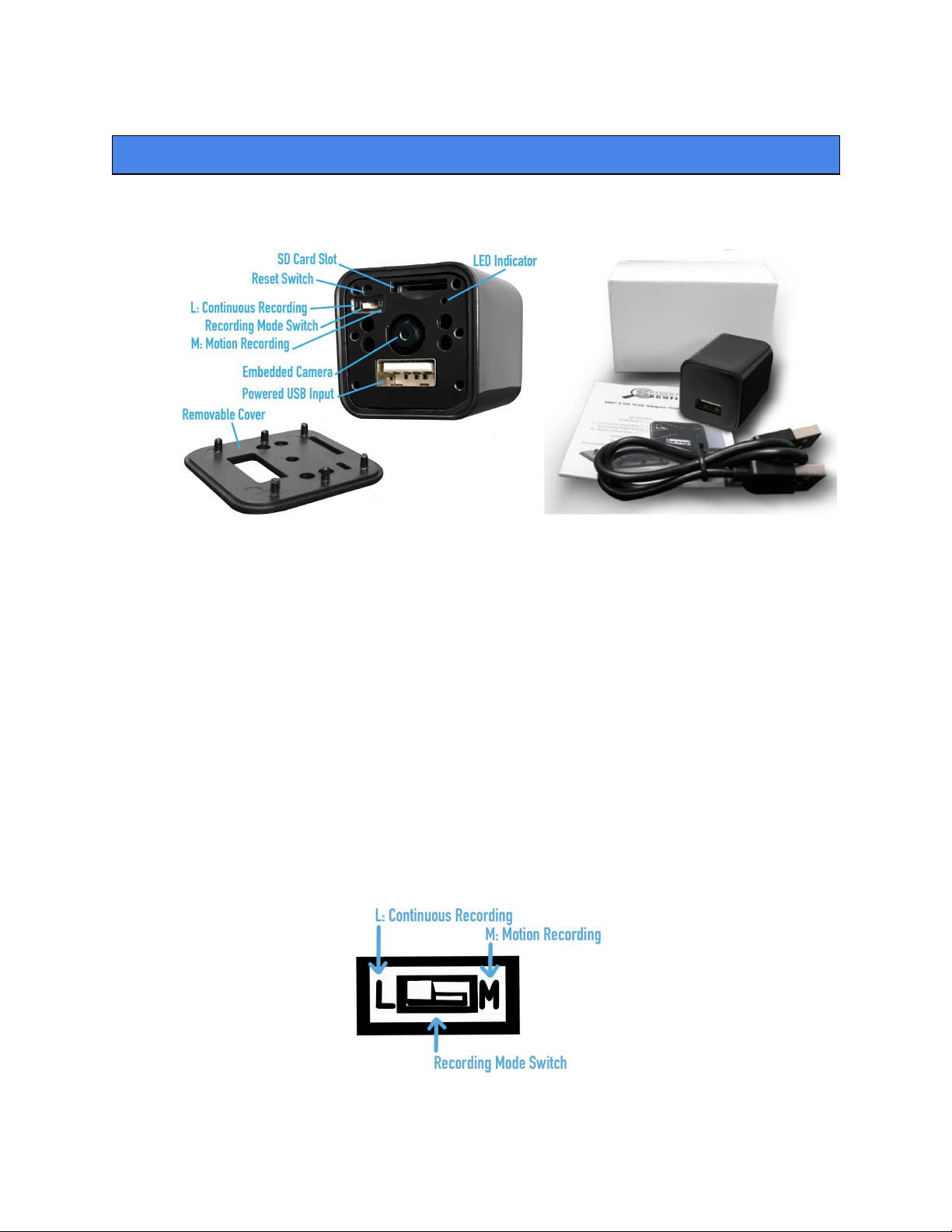
SpyCentre Security® Since 1993 1-800-292-7748
6807 - USB Wall Adapter Hidden Video Recorder
Note: Make sure to have a microSD card inserted into the device when setting up the
device. Format the SD card before usage. Max size is 64GB
How to use the device:
● Plug the device into the wall after changing the recording settings. You should then see a
light, meaning it has started recording. The Face plate cover will block the light from
being visible.
● To stop video recording, simply unplug the device from the wall. A red light will blink and
then turn off
How to change recording settings:
● Remove the face of the device.
● Underneath the face is a white switch above the camera, marked with an “L” and an “M.”
● “L” for continuous recording
● “M” for motion activation.

How to set the date and time:
● Plug the camera into a computer using the included USB cable; you should see a red
light turn on, and a blue light will be flashing intermittently on the face of the camera.
● Find the removable drive from the file folders section of the computer, or wait for it to
prompt you to open the folder to view files.
● In the device folder, you'll see a folder called "Video" and a file called "Timerset" Open
the "Timerset" file, and you'll see an old Date/Time that you'll need to update to the
current date and time using the format... YearMonthDayHourMinuteSecond Y/N - Y for
the time display to be enabled on the recording, N for (Example: 20210515132500 Y).
Once updated, go the where it says "File" in the top left corner and select "SAVE" from
this point, new recordings will be date and time stamped.
How to playback files on a Windows computer:
● Connect to the USB port of the computer
● The PC will recognize the device as a removable disk
● Open the “Video” folder
● Double-click the file you wish to play
How to delete the files on a Windows computer:
● Open the “Video” folder
● Right-click on the file you wish to delete and select Delete
● Files can only be deleted through a PC or Mac
How to playback files on a MAC computer:
● Either Connect the USB cable to the device and the other end to the USB port of the
computer or remove the Micro SD card from the device and connect it to the computer
● When connected, the PC will recognize the device as a “Removable Disk”
● Open the “Video” folder
● Double-click the file you wish to play
How to delete the files on a Mac computer:
● Open the “Video” folder
● Right-click on the file you wish to delete and select Delete
● While the device is still plugged into the Mac, go to your trash folder and empty the
trash.
Note: If the above step is not completed on a Mac, the recorded files will not be entirely
deleted from the device. You will have a phantom folder containing the deleted files that
can not be seen on Mac that still take up memory space. Empty the “trash bin” to clear
these files, or your recorder may run out of room.

How to Playback files on a Google Chromebook:
● Connect the device to the USB port of the computer
● A pop-up menu may occur; if so, select “View Files”
● If a pop-up does not occur, select the O icon (called the app launcher) “similar to a
Windows icon button” located in the bottom left corner of the screen
● Underneath the “Google Drive” are “My Drive,” “Downloads,” “New Services,” and
something else that may be named “Removable Drive”
● Select the Removable Drive. If unsure of this step. Disconnect the device from the
Chrome Book and see what is no longer available under “Google Drive” from Step 4
● After selecting the “Removable Drive,” you can now navigate the folders in the main
folder to find the recorded files.
● Double-click to play
How to playback files on an Android smartphone or tablet (No Apple Products):
● An OTG cable is required for this process. For all other steps, refer to the OTG cable
guide at https://spycentre.com/products/dual-android-otg-cable , scroll to the bottom of
the page, and click on user guides
● Go to your “Device Storage” and look for external memory. Inside will be all the files you
can click on to review what was captured.
● For all other steps, refer to the OTG cable guide on spycentre.com
NOTE:
In order to play back the files on these devices, you will need to download a media player
that can play .AVI format. We recommend VLC media player
VLC Media Player (Recommended for optimal usage)

How to download and use VLC Media Player on a Windows computer
● Go to www.videolan.org and click the “Download VLC”
● It will open a new window and begin downloading
● If it does not automatically begin downloading, press the “Click Here” and select one of
the mirrored sites
● Once downloading has been completed, select run and install
● Once finished, a VLC icon will now be available on your PC
● To default, open a file in VLC Media Player, right-click on the file you wish to open and
select “Open With,” and choose VLC
● To change all files to default, open with VLC Media Player: Right-click and choose
“Properties,” then click on the “Change” button next to “Open With” and change it to
VLC, then press ok. Now the files will default open with VLC
How to download VLC Media Player on a Mac computer
● Go to www.videolan.org and click the “Download VLC”
● It will open a new window and begin downloading
● If it does not automatically start downloading, press the “Click Here” and select one of
the mirrored sites
● Once completed, a new file named VLC will be visible on the desktop
● Open the folder, and in the folder, move the VLC to the “Applications Folder” by dragging
and dropping it
● Once in the “Application Folder,” the VLC player will complete the installation
● Open VLC Media Player in the “Applications Folder” and drag your video files to the
“Drag Here” dialog box to open and play
● If the VLC player is not installed, a change to the security and privacy settings is needed
● To access your security and privacy, click on the Apple icon on the taskbar and select
“System Preferences”
● Select “Security and Privacy”
● Make sure the lock icon on the bottom of the screen is open and set to “Make Changes”
● Select the button “Open Anyway”
● VLC will now be fully installed
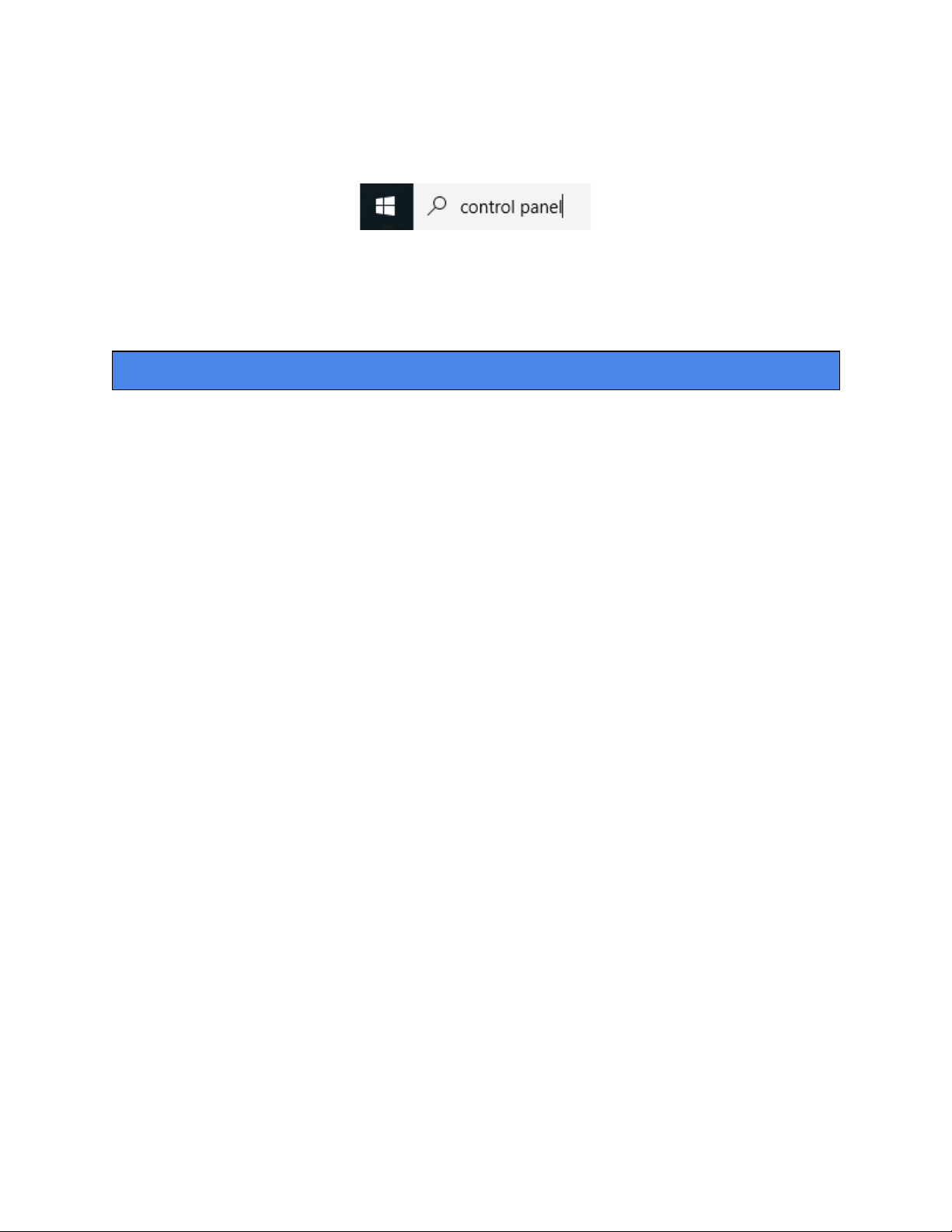
Note: if a folder does not automatically open when connected to PC, disconnect the
device and perform the following
● Type “Control Panel” in the search bar and select “Programs”
● Under “Default Programs,” click “Change Default Settings for Media or Devices”
● Under “Removable Devices,” select “Open Folder” to view files
● Save and reconnect the device to the computer
The Spy Gear Superstore® Since 1993
Table of contents