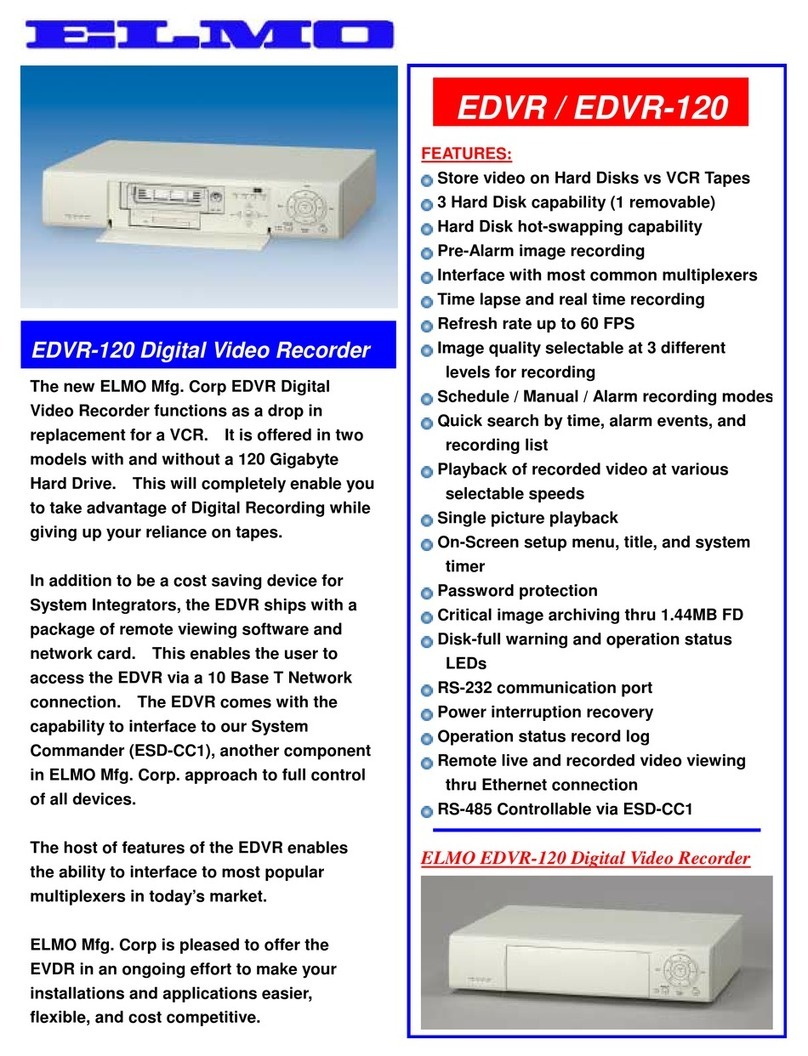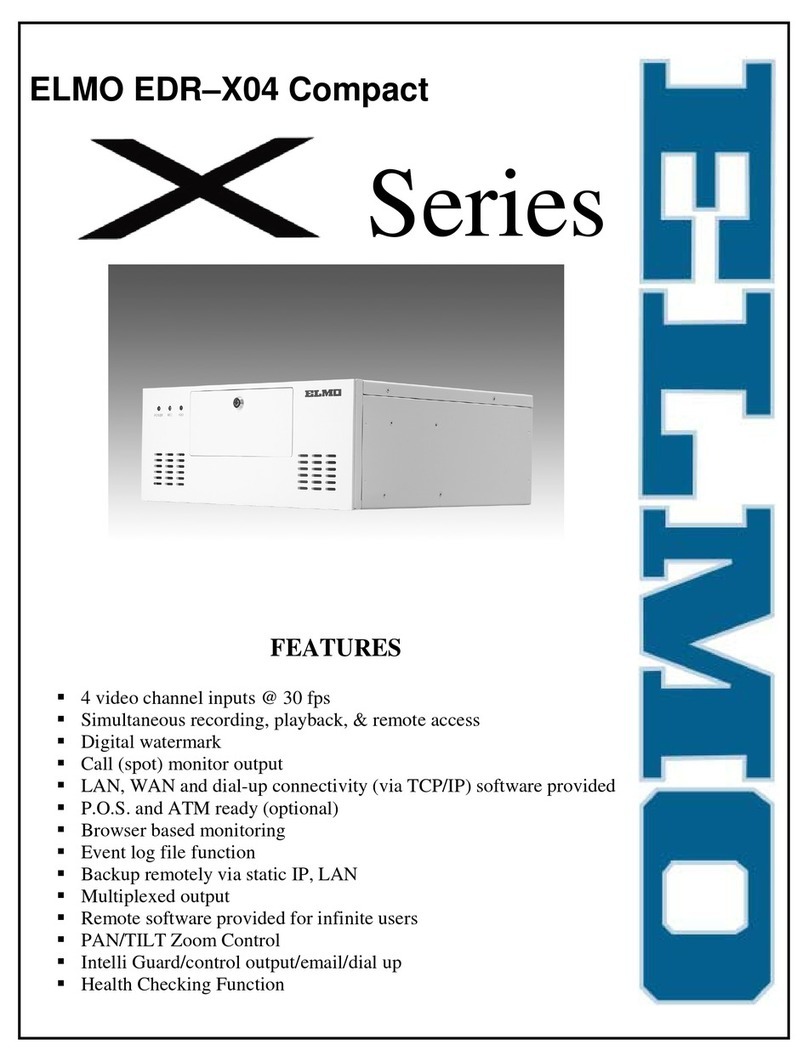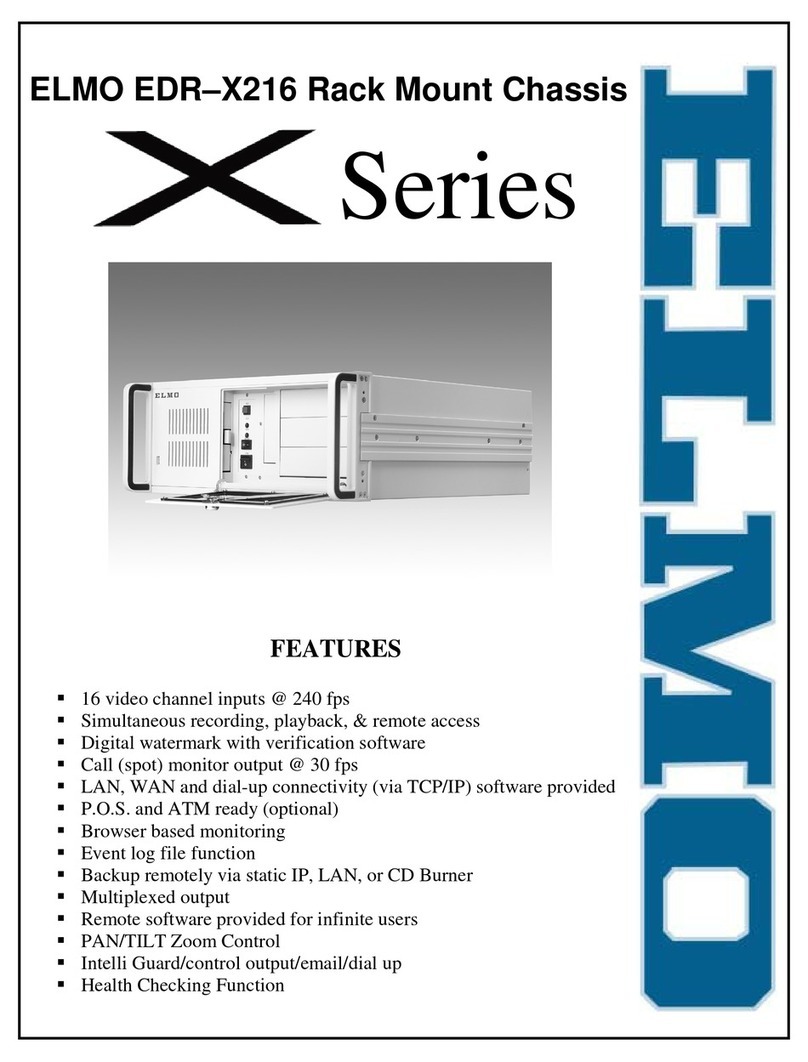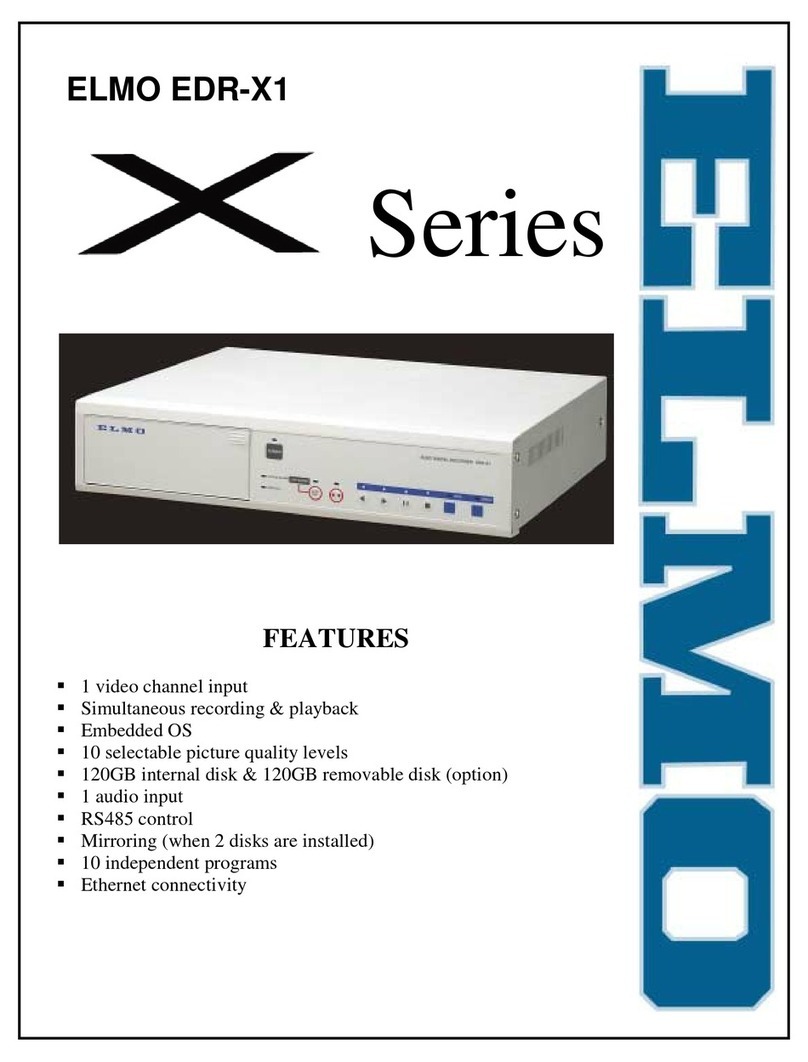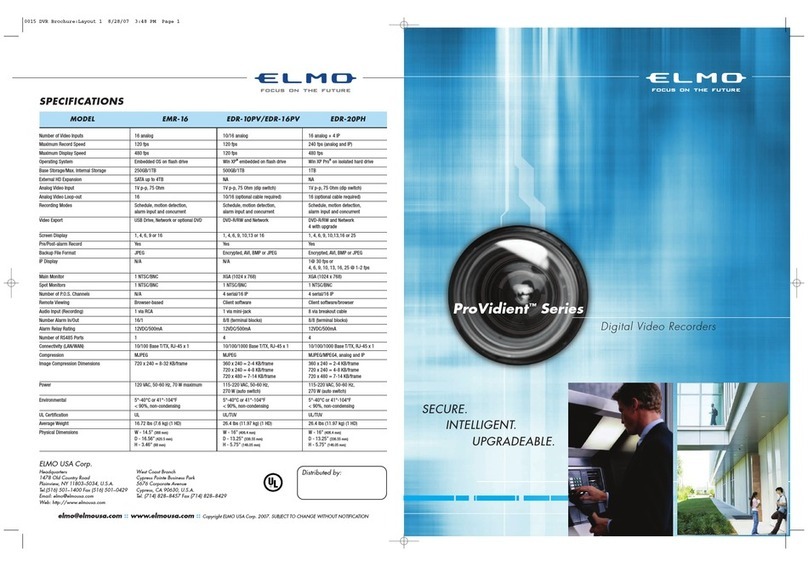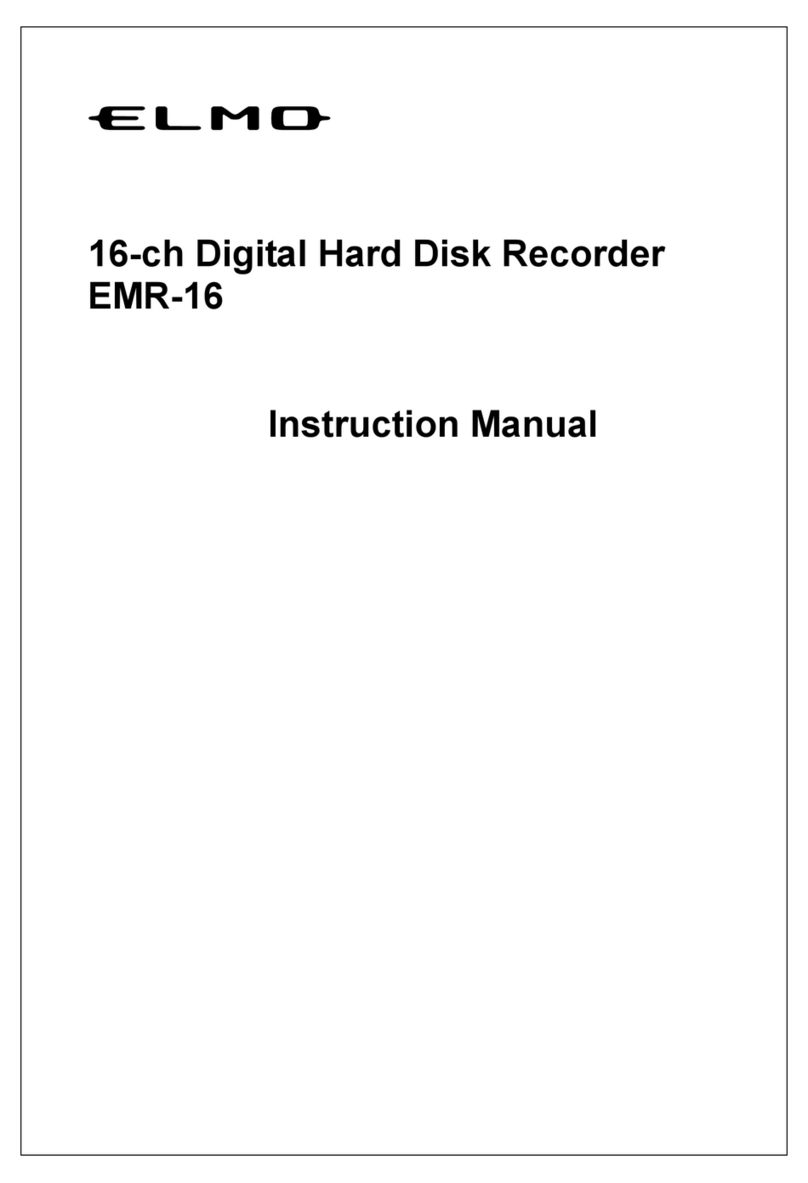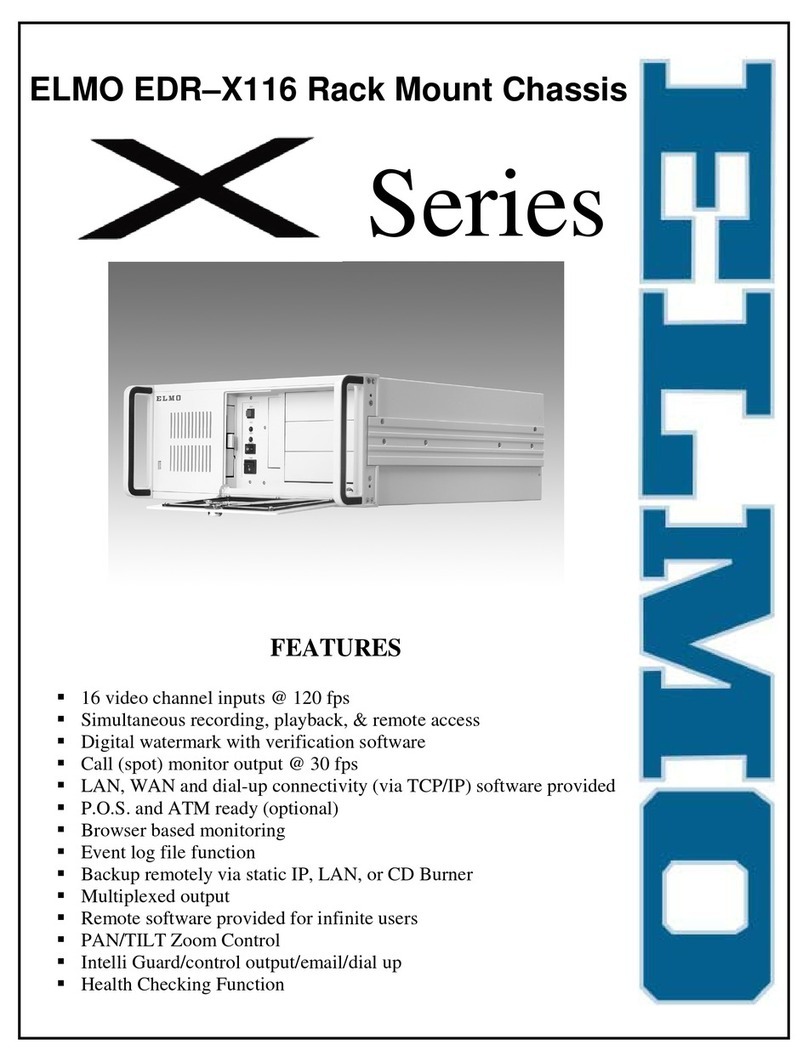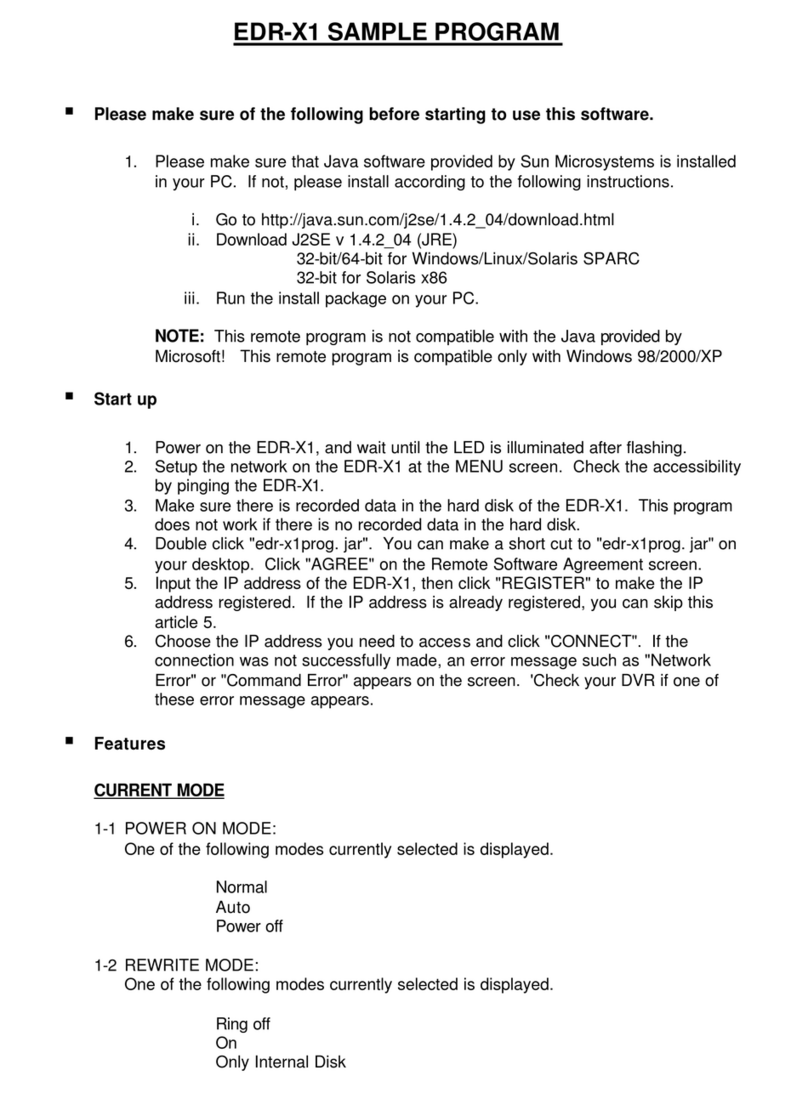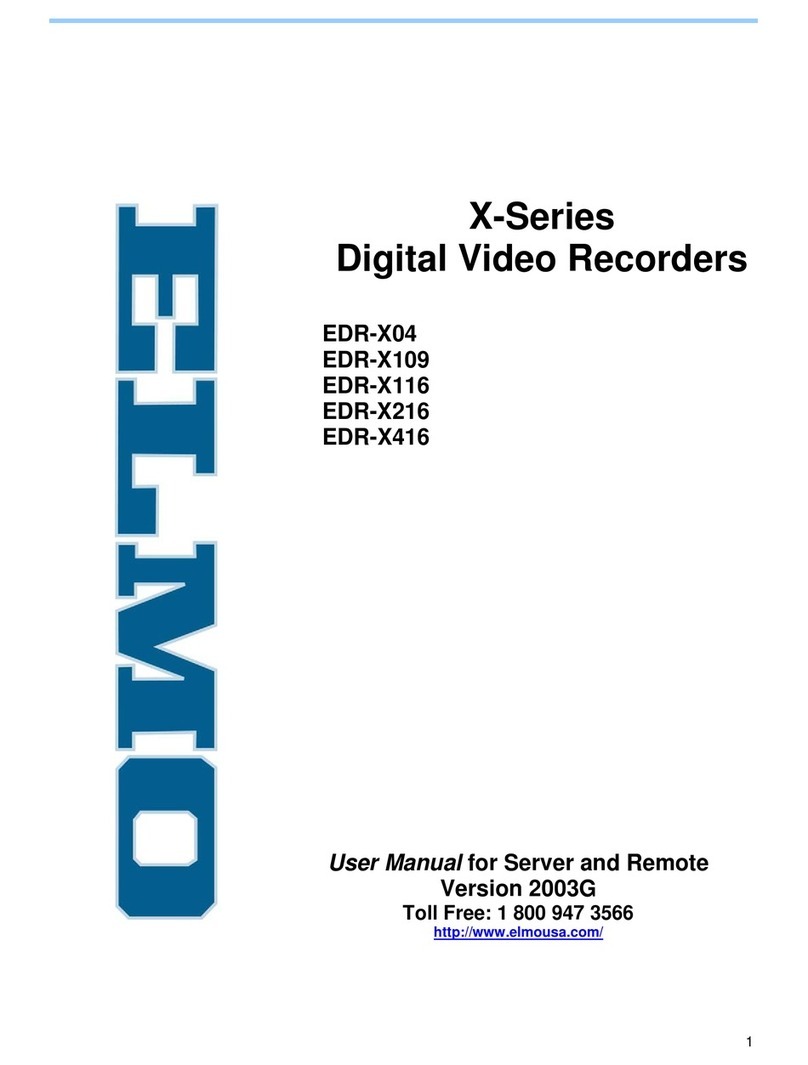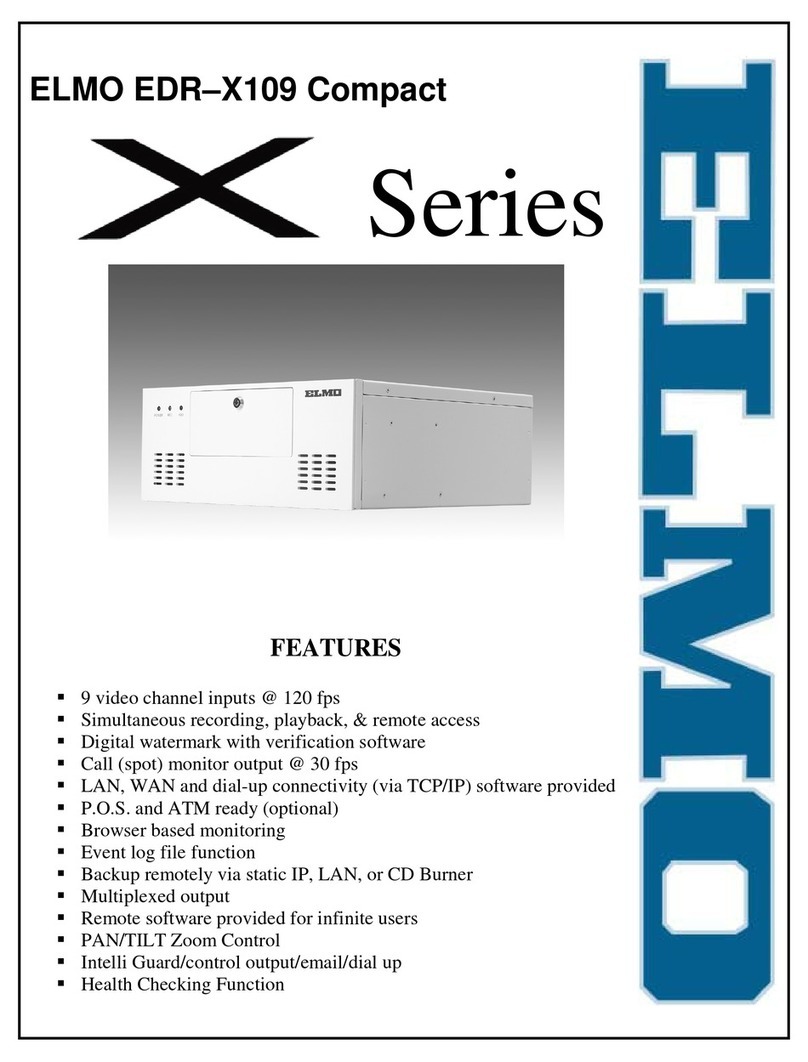3
ELMO Server & Remote User Manual – Version 2003
ELMO Mfg. Corp.
1478 Old Country Road Plainview, NY 11803
http://www.elmousa.com/
1.0 Introduction:
Thank you for purchasing our ELMO Series Digital Video Recorder (DVR), a product of ELMO Mfg. Corp’s Digital
Video Recording Technology. This manual will guide you through the setup, installation, and use of all our ELMO
systems.
Please read this manual thoroughly!
If you have questions or concerns that cannot be solved by consulting this manual, please visit our web site at
http://www.elmousa.com/.
1.01 Limited Warranty
ELMO warrants this product to be in compliance with its own plans and specifications and to be free from defects in
materials and workmanship under normal use and service for all parts excluding the Hard Drives for a period of (or
the equivalent of) three (3) years after the original purchase date. During this period ELMO will replace parts at no
charge; however, labor costs will be charged after one (1) year.
Hard Drive !Parts + Labor = 1 year warranty
Other parts !Parts + Labor = 1st year only*
!Parts = 2nd & 3rd year
* N.B.: Compact (CP) units are warranted for only one (1) year, parts and labor.
This warranty excludes costs for initial technical adjustments (setup) which are the responsibility of the dealer from
whom you purchased the unit. It also excludes damages due to misuse or neglect. Damages resulting from
electrostatic discharge (ESD) will not be warranted.
This warranty does not cover damages beyond ELMO Mfg. Corp’s control. In no event shall ELMO be liable for any
direct, indirect or consequential damages, loss of anticipated profits, loss of time or any other losses incurred by the
buyer in connection with the purchase, installation, operation or failure of this product. We, ELMO and its agents,
are not responsible for viruses. Users should install anti-virus software on their DVMS, at their own risk. For more
details on the limitations of this warranty, contact your distributor.
For TECHNICAL ASSISTANCE Dial: 1-800-947-3566.
TO OBTAIN SERVICE YOU MUST:
1. Arrange for delivery of your equipment to ELMO, 1478 Old Country Road Plainview, NY 11803
2. All shipments should be shipped prepaid, insured and properly packaged (preferably in the original packaging)
and accompanied by a letter outlining the defect.
3. Supply your warranty registration, bill of sale, or other evidence of purchase date.
NOTE: The DVR must be used with an Uninterruptible Power Supply (rated at a minimum
of 500 watts), with range protection. Failure to do so will void all warranties!
1.1 General Information
This product is the product of ELMO’s advanced technology and has passed extensive reliability and compatibility
tests.
Copyright of this manual belongs to ELMO, and may not be reprinted or reproduced without prior written
permission.
If you need to modify or repair your system, we recommend that you contact a Certified ELMO Dealer/Installer;
otherwise the system warranty will be voided. Should you have any problems or questions with our product, contact
your local ELMO Dealer/Installer.
This product is certified for domestic and industrial use: CE certified for Europe, and FCC certified for the USA.