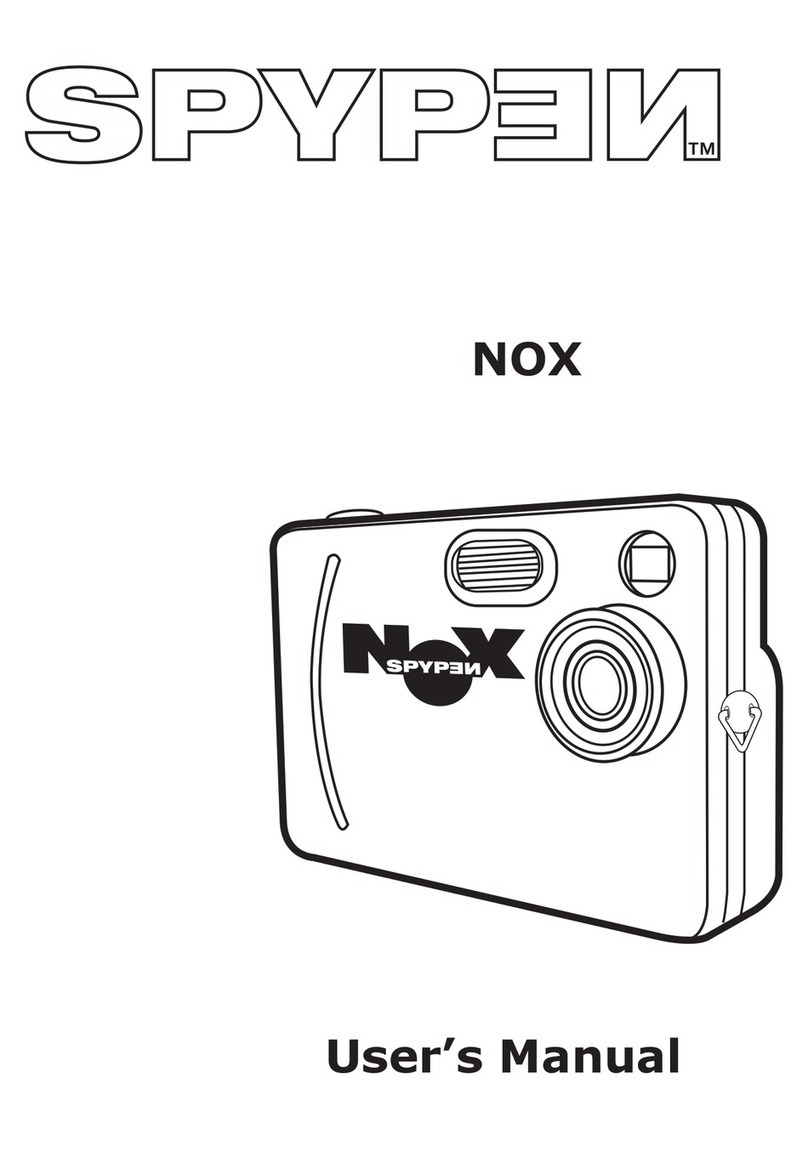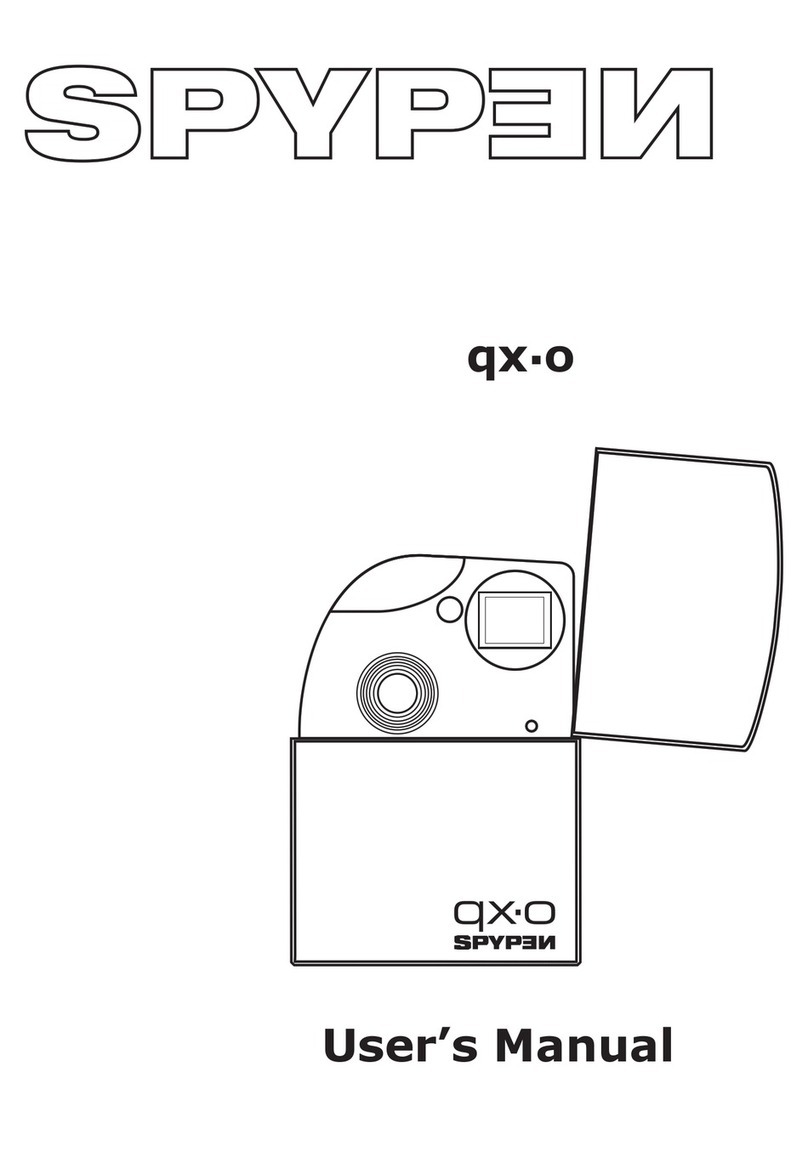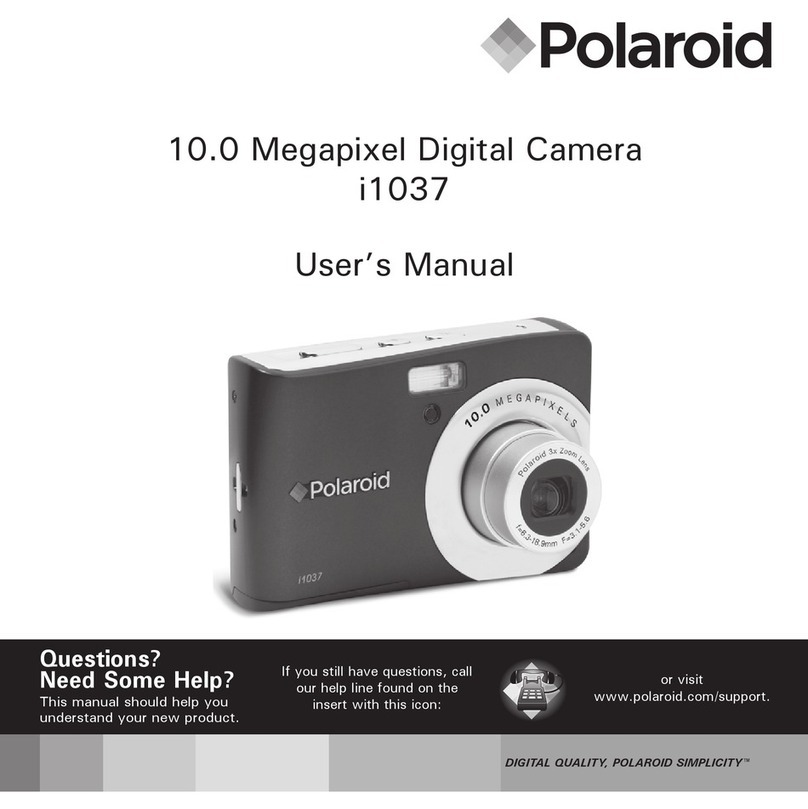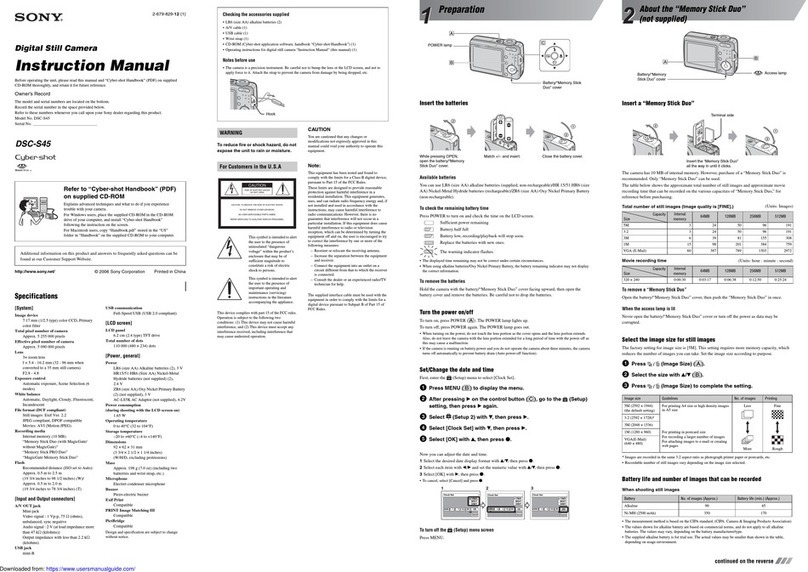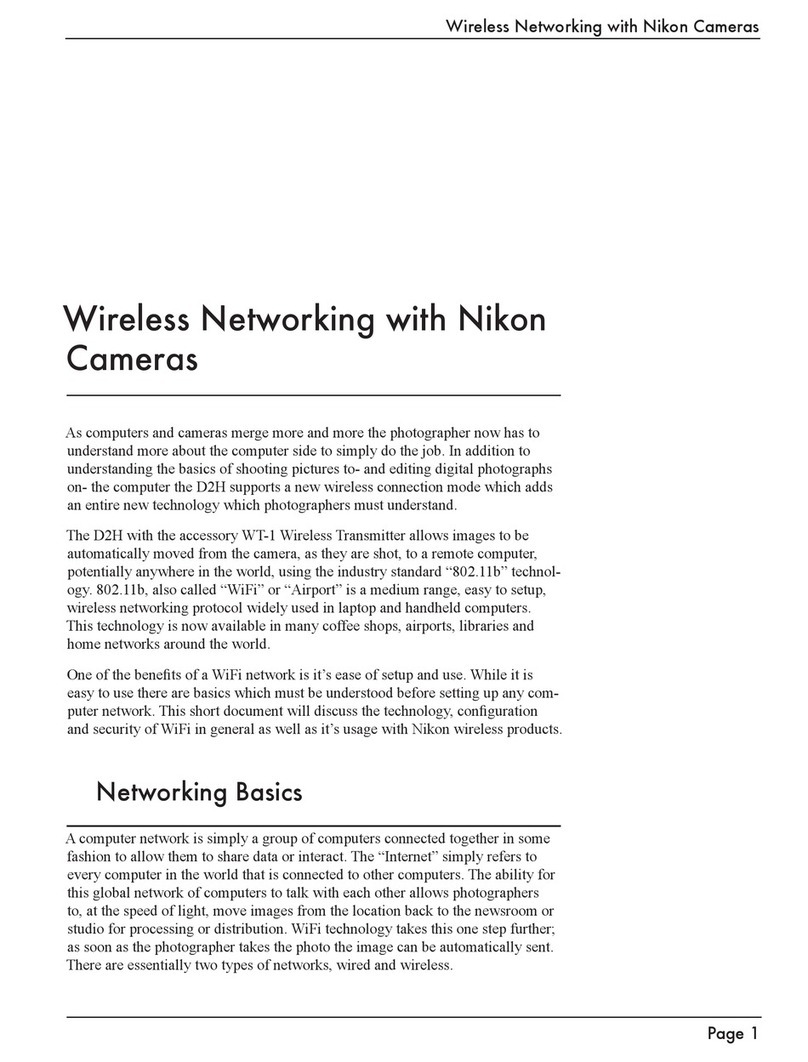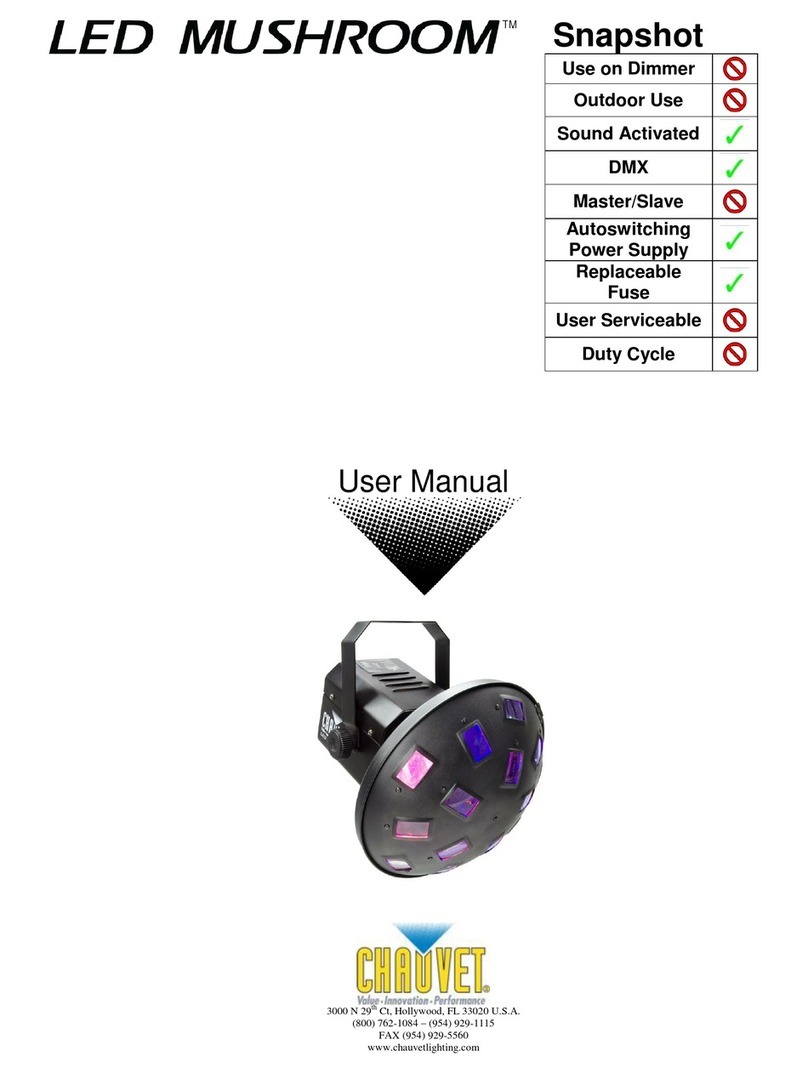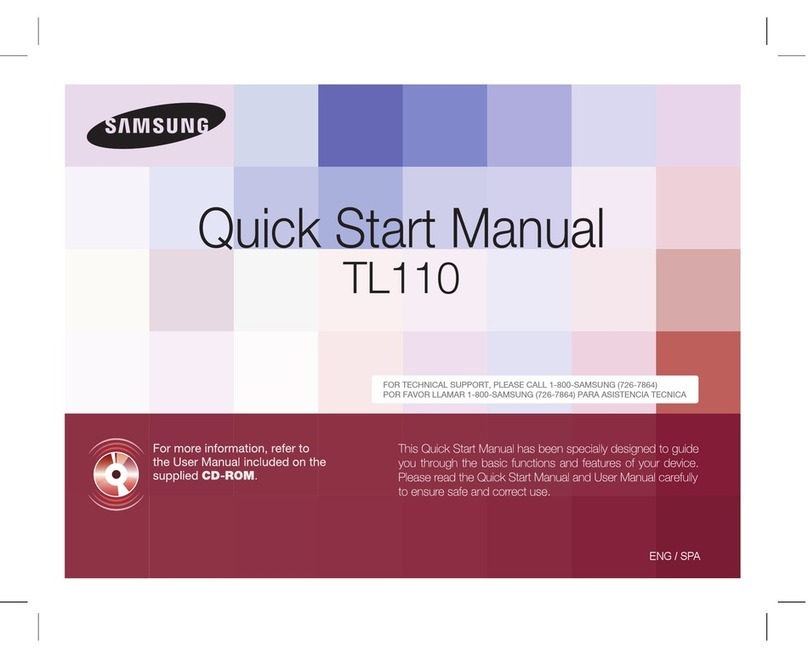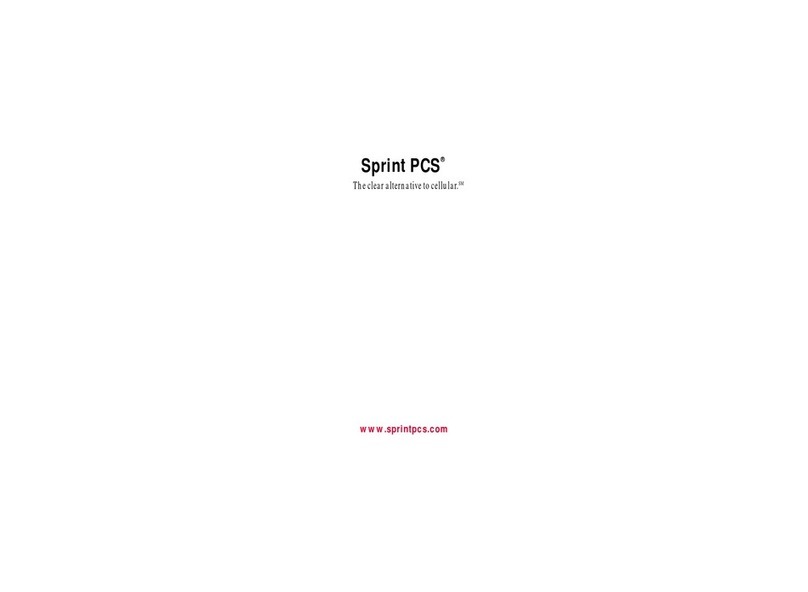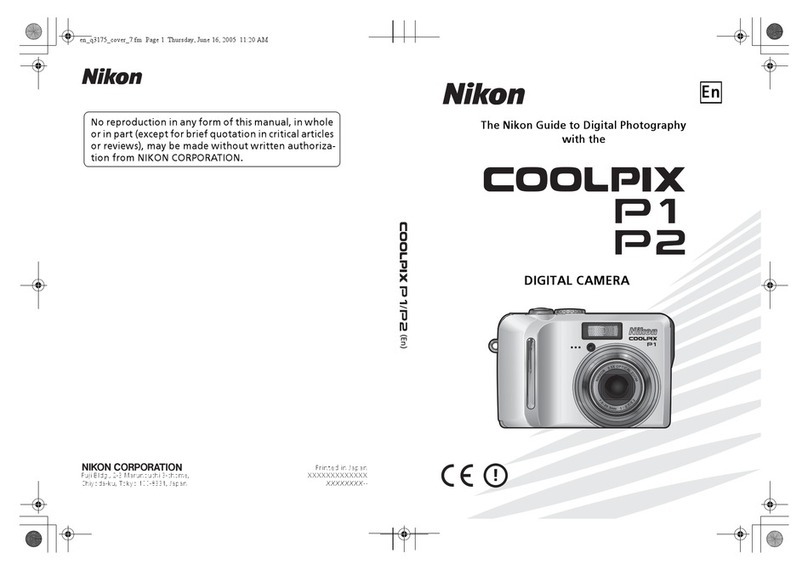Spypen ZARA User manual

User's Manual
© 2002 plawa

2
Your ZARA is a digital still camera (DSC), designed for PC that have a universal
serial bus (USB) port. You can use the camera to take up to about 130 Economic-
resolution pictures or about 26 high-resolution pictures (8MB CompactFlash), then
upload them to your PC. You can also capture still images, make a video clip, and
post pictures to the World Wide Web. With the supplied fun-to-use application
software, your camera is a powerful addition to your PC. You can even use your
camera to connect to your friends online for video conferencing!
Superb high-quality images from the 1.3-mega pixel
Capable of recording images at resolutions up to 1280 x 1024 pixels (SXGA)
Translucent Compact & Slim Design — Thickness 29mm, Weight about 82g
(without Batteries and Memory Card)
CompactFlashSlot Built in & Easy Operation
2x Digital zoom for photography
Automatic built-in flash
Macro function
Worldwide Video Out (NTSC/PAL)
USB connection allows simple, high-speed image data transfer (using the
enclosed interface).
Convenient and easy to use camera with a wide variety of functions, such as,
Movie Recording, Movie/Self-Timer Recording, Flash, Close-up mode, self-timer
function and others
Included S/Ws-The World’s Best Selling Photo Software MGI PhotoSuite III SE,
PhotoBank Video Capture, QuickTime Player, NetMeeting
Description
Features

3
System Requirements
IBM
®
PC or compatible with Pentium
®
MMX 200 MHz
One available USB port
CD-ROM drive (4
X
or better)
800
X
600/16-bit monitor
32MB or more of available internal memory (RAM)
Microsoft Windows
®
98 / 98SE / 2000 /Me / XP
Application Software
Your camera comes with a CD-ROM that includes the drivers and applications
needed to operate the camera. You can install the desired applications when you
install the drivers.
MGI PhotoSuite III SE — Lets you capture,transfer, and edit images from the
camera.
PhotoBank Video Capture — Lets you capture and manage video clips.
QuickTime Player — Lets you handle videos.
NetMeeting — Lets you communicate with both audio and video and much more.

4
Contents
1
Safety Notes
2
Getting Started
3
Taking Pictures
General Maintenance and Safety
Notes
Your SPYPEN ZARA Camera
SPYPEN ZARA Camera & Accessories
Attaching the Strap
Installing Batteries
Inserting a Memory Card
Removing a Memory Card
About CompactFlash™ Card
Turning the Camera On and Off
Checking the Batteries
Checking the Available memory
Normal Shooting
Macro Shooting
Setting the Picture Quality
Flash Shooting
Self-Timer Shooting
Digital Zoom
Movie recording mode
Movie recording-Self Timer mode
Viewing Your Pictures on Your Television
Deleting One Picture or All Pictures

5
4
Reviewing Your
Pictures
5
Installing Your
Software
Storing the image in the computer
Connecting the Camera to the Computer
Installation of the Software and Driver
MGI PhotoSuite III SE
PhotoBank Video Capture
QuickTime Player
NetMeeting
6
Troubleshooting
7
Specifications

6
General Maintenance and Safety
Do not pick up the camera by the USB cable or any other attachments.
To keep from damaging your ZARA, avoid exposing it to moisture and extreme
temperatures. (below 0ºC or above 40ºC)
Keep the camera away from direct sunshine or in a closed car in the summer.
If you leave the lens facing direct sunlight, this will cause discoloration in your
pictures(image sensor) and may cause a fire.
Do not use the optical viewfinder to look directly at the sun or any source of bright light.
Do not use or store your ZARA in a place where strong electrostatic or electrical
noise may be generated.
Do not drop or give excessive shock to the ZARA.
Do not disassemble or touch the inside of the ZARA. This may result in
malfunctions of the camera.
Do not use organic solvents, such as thinner or benzene, on to the ZARA.
Do not point the flash towards people at a short distance. Shooting the flash close
to the eyes may cause retinal damage. Operate the camera at least 1 meter away
from subjects.
If the battery liquid gets on your hands or clothes, wash it off with water. If the
battery liquid gets into your eyes, it may cause blindness.
Notes
Pictures taken under fluorescent light might show yellow stripes.
If the battery power is low, images may appear distorted.
When taking pictures of bright objects, the bright parts might look white.
Use the flash to take pictures if the background or subject is too dark, and use in
as bright an area as possible (Luminous intensity of 50 Lux or more).
When pressing the shutter button, do not move or shake the camera until the
beeping sound switches off. If the camera is shaken during operation, images
may come out distorted.

7
Power Button (p.14)
Digital (USB) Socket (p.26)
Power Indicator (p.14)/
Self-Timer Indicator (p.20)
Focus Adjustment Lever
Shutter Button
Flash (p.19)
Lens
LCD Panel
MODE button
SELECT button
Macro Indicator (p.17)
Flash Indicator
(CHARGE) (p.19)
Strap mount
Serial No. label
Viewfinder
Getting Started
Your ZARA Camera
Camera Front
Camera Back
Battery Cover
CompactFlash™
Slot cover (p.12)

8
SPYPEN ZARA camera(1)
User’s Manual (this manual) (1)
S/W CD-ROM (1)
AAA-size alkaline batteries (2)
USB Cable (1)
Video Cable (1)
Hand Strap (1)
CompactFlash™ Card (Optional)
ALL H
E
x2
MEM
Self-Timer Shooting
Image quality (Hi mode)
Image quality (Economic mode)
No. of shots shooted
Movie
2x Digital Zoom
Deleting All Pictures
Battery power
level
Flash Shooting
SPYPEN ZARA Camera & Accessories
Deleting 1 cut
(the last image)
Free Space on
Memory Card
LCD Panel

9
Attaching the Strap
Pass the loop of this cord on the end of the strap through the strap mount.
Then pass the other end of the strap through the loop of the thin cord and pull
the strap tight.
Installing Batteries
Your camera comes with two AAA batteries so you can start taking pictures
immediately.
Before you start taking pictures, you need to install the batteries and insert a
CompactFlashCard (memory card) into the Camera.

10
Press OPEN and slide the battery compartment cover in the direction of the
arrow, then lift the cover.
Place the batteries in the compartment as indicated by the polarity symbols
marked inside.
Replace the cover.
Use only fresh batteries of the required size and recommended type.
Do not mix old and new batteries, different types of batteries (standard,
alkaline, or rechargeable), or rechargeable batteries of different capacities.
If you do not plan to use the camera for a long time, remove the batteries.
Batteries can leak chemicals that can destroy electronic parts.
Battery life is about one week in standby and 2 hours in continuous shooting
mode (using alkaline batteries). When batteries become weak, the power
indicator blinks. Wait until the camera automatically shuts off in 30 seconds,
then replace the batteries.
We do not recommend using Ni-Cd rechargeable batteries. They discharge
power quickly and might result in unexpected loss of the pictures.
When you use the USB cable to connect the camera to a computer and the
computer is turned on, the computer supplies power to the camera and the
batteries are disconnected.
In low temperatures (below 32ºF), battery efficiency lowers and camera
operation time is reduced. When using the camera in cold environments, keep
it warm by covering it while not in use.
Dispose of old batteries promptly and properly. Do not burn or bury them.

Check that the camera is swiched off. Then open the slot cover.
Hold the memory card by the lip so the connection end is pointed at the
camera, and the lip is facing the back of the camera.
Slide the memory card all the way into the card slot and close the door.
11
Inserting a Memory Card
The CompactFlashCard (memory card) is removable and reusable for easy
storage and transfer of your pictures.
You must insert a memory card into the camera before you take pictures.
Use only certified cards that carry the CompactFlashlogo.
The memory card will not slide fully into the slot if it is
inserted facing the wrong way. Forcing the card may damage
your camera.

12
About CompactFlashCard
If the camera turns on while not inserting the memory card,
the icon below is dispayed on the LCD panel.
Insert the memory card before the camera turns on.
Opening the slot cover while the camera is on can corrupt
the image data on the memory card or damage the card
itself.
Always switch the camera off before opening the slot cover.
Open the slot cover.
Remove the memory card and close the door.
Removing a Memory Card
Data stored on the memory card can be seen in the internal PC (My Computer)>
SPYPEN ZARA digital camera folder. Use after installing application software and
drivers (see page 27).
The CompactFlashCard (memory card) is removable and reusable for easy
storage and transfer of your pictures like using another medium (Floppy disk,
external hard disk, etc.).
No a CompactFlashCard is loaded.

13
H
MEM
Taking Pictures
Turning the Camera On and Off
To turn the camera on, press the power button.
To turn the camera off, press the power button again.
When the Power Indicator (green light) is on, the camera is
ready.
You can easily transfer data on the The CompactFlashCard to your computer
using the USB Port Card Reader.
The Table below lists the seperately available CompactFlash™ cards with the
SPYPEN ZARA. Before using CompactFlash™ card (sold seperately), check the
following :
Size (MB)
2, 4, 8, 16, 64, 128
8, 16, 32, 64, 128
8, 16, 32, 64, 128
4, 8, 16, 24, 32
4, 8, 32, 64, 80, 128
32, 64
Manufacturer
SanDisk
Ritek
Pretec
U-CONN
Lexar
Kingston
Size (MB)
4, 8
8, 16, 32
8
4, 8, 16, 24, 48
32
10
Manufacturer
M-Systems
Hitachi
SST
Simple
IBM
Micron Technology

A symbol indicates 1/4 of the whole available memory space.
A memory shortage will automatically turn off the camera and the power
indication lamp will blink (self-timer indication light). Delete pictures on the card,
or insert a memory card with available memory.
14
Checking the Batteries
H
A battery symbol indicating the battery power level appears on the LCD.
Full — fully charged.
low — not fully charged.
soon needs to be replaced.
Exhausted (blinking) — The Camera stop
working. Replace the batteries.
Checking the Available memory
Number of frames recorded (Quality Mode: )
8MB: Approx. 26 / 16MB: Approx. 52 / 32MB: Approx. 104 /
64MB: Approx. 208
The number of available shots increases for CompactFlash
with a higher capacity.
H
Auto Power Off Function
If there is no operation for about 2 minutes while the mode is displayed on the
LCD panel, the signal sound rings and the power is automatically turned off.

Once the battery is installed, turn on the camera by sliding the
power switch to take the picture.
With the change of resolution setting, the resolution of the picture and the
effective number of photography can be changed. Please refer to “Setting the
Picture Quality” on page 18.
Turn the focus adjustment lever to or . Refer to “Macro Shooting”
on page 17 for close-up shooting.
The flash set is needed when taking pictures on a dark night or in heavy
shade. Please refer to “Flash Shooting” on page 19.
Make sure that your fingers do not obscure the lens and use the
View Finder to determine the shooting.
Check the subject to be photographed by looking through the view finder with
the naked eye, and adjust so you can see the object being photographed
in the center of the frame.
Press the Shutter Button to take the picture.
Do not move until the sound of the beep is heard after
pressing it. This may result in a blurred. Once the
screen record is completed, there is a beeping
noise. The visual count increases one by one.
ZARA digital camera shooting mode is set to rapid-
fire mode. Please see Chapter 6 Troubleshooting
(page 38).
15
H
MEM
Normal Shooting

16
Macro Indicator (Green light)
Normal
Shooting
100cm ~
Macro
Shooting
30 ~ 35cm
Normal/Macro Shooting
The focus adjustment lever must be set to or to take a picture. Set your
ZARA focus distance to when the subject is located in 100cm ~ range.
When the subject is within 30cm ~35cm (Macro) range, set the camera
focus distance to for close up picture.
Macro (Close-up) Shooting (30cm to 35cm)
Use the Macro function to take close-up shots.
Normal Shooting (100cm to infinity)
Macro Shooting
Shooting with a flash in macro shooting may impair the sight
of the shooter, and shots do not come out. In macro
shooting mode, shoot with a suppressed flash.
Macro shooting mode is available only in DSC standard.
Depending on the resolution, photo storage may take a maximum of 15
seconds in High Quality Mode, and a maximum of 7 seconds in Low Quality
Mode.

17
H
MEM
E
MEM
Turn on the camera power.
Press the [MODE] button once from the basic screen. Depending on the
desired picture quality setting, repeatedly press the [SELECT] button when
there is the or indicator on the LCD panel.
When the or indicator is blinking, press the shutter button once, to
select or . Or, wait five seconds, and it will automatically select
or .
H
E
H
E
Hi Quality Mode If the quality of your pictures is most important, use
the Hi Quality setting.
It is set for the size of SXGA (1280x1024), and the maximum picture of
about 26 cuts can be taken. (Capacity : The CompactFlash8MB)
Economic Quality Mode If space on your memory card is most important,
use the Economic quality setting.
It is set for the size of VGA (640x512), and the maximum picture of
about 130 cuts can be taken. (Capacity : The CompactFlash8MB)
Setting the Picture Quality
H
E
H
E
H
E
Resume Function
Picture resolution settings are saved when you turn off the power.

18
Flash Shooting
The flash set is needed when taking pictures on a dark night or in heavy shade.
The effective range for the flash is 1.5~2.5m and the optimal distance is 2.0m.
In macro shooting, set the flash at off.
Turn on the camera power.
Press the [SELECT] button once.
Wait until the flash has finished charging. (When the flash Indicator is blinking
red and then off.)
Press the shutter button to take the picture.
Setting of Auto Flash mode returns to the Suppressed Flash set display when
the power is turned off and then turned on.
A
Auto Flash The camera flash operates
automatically if the subject or the background
is dark. (Auto Flash)
In Auto Flash, the battery runs out quickly.
Suppressed Flash In this mode, the flash
never fires. Press once on the [SELECT]
button in the flash setting condition.
Use this mode for ordinary photography.
H
MEM
H
MEM
Please take the photograph within the effective flash area
(1.5 ~ 2.5 m). The image does not show clearly if the picture is
taken too close to the subject.
When taking a picture under indoor lighting where the

19
distance is too far for the flash to be effective, such as a
theatrical performance or an indoor sports game, the flash
control mode shall be allowed to show the natural light.
Because slow shutter speeds are used when the flash is
turned off in low light conditions, take care to avoid camera
shake. Use a tripod or place the camera on a steady surface.
Do not use the flash toward a person at a very close
distance. Taking a picture too close may cause irreversible
damages to the eye. In particular, make sure not to take a
picture of an infant within 1M of distance.
The Self-Timer setting creates a 10-second delay between the time you press
the Shutter button and the time the picture is taken.
Turn on the camera power.
Press the [MODE] button twice from
the basic screen. Press the [SELECT]
button once when the icon is
blinking. Or wait five seconds, and the self-timer mode will automatically start.
Press the shutter button to take the picture.
The filming is made in approximately 10 seconds. (Picture taking is made after
the signal sound of short and repeated beep sounds changes into a long
signal beep sound.)
MEM
H
MEM
H
SELECT
Self-Timer Shooting

Press the [MODE] button once.
Repeatedly press the [SELECT] button until
appears from the LCD panel.
When the icon is blinking, press the shutter
button once, to select . Or, wait five seconds,
and it will automatically select .
Press the shutter button again to take the picture.
20
Self-Timer Lamp (Green)
x2
MEM
x2
x2
x2
x2
The self timer mode is automatically released after the
picture is taken.
The Digital Zoom setting provides two-times(X2) magnification.
When using The Digital Zoom setting, quality is automatically set to Economic.
Digital Zoom
Select quality mode, quality mode, or mode
to remove the Digital Zoom feature.
H
E
Table of contents
Other Spypen Digital Camera manuals