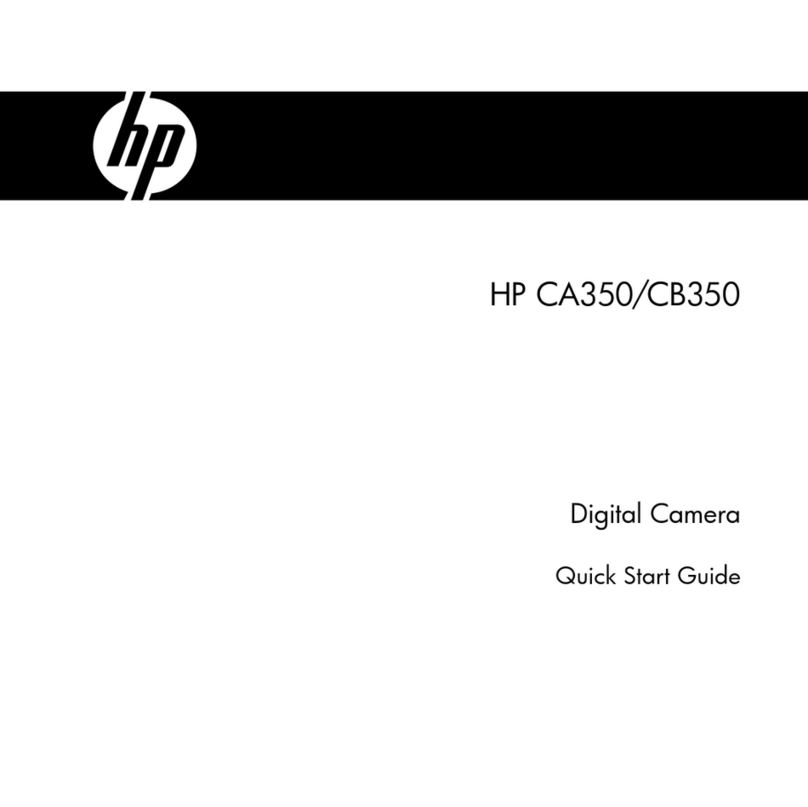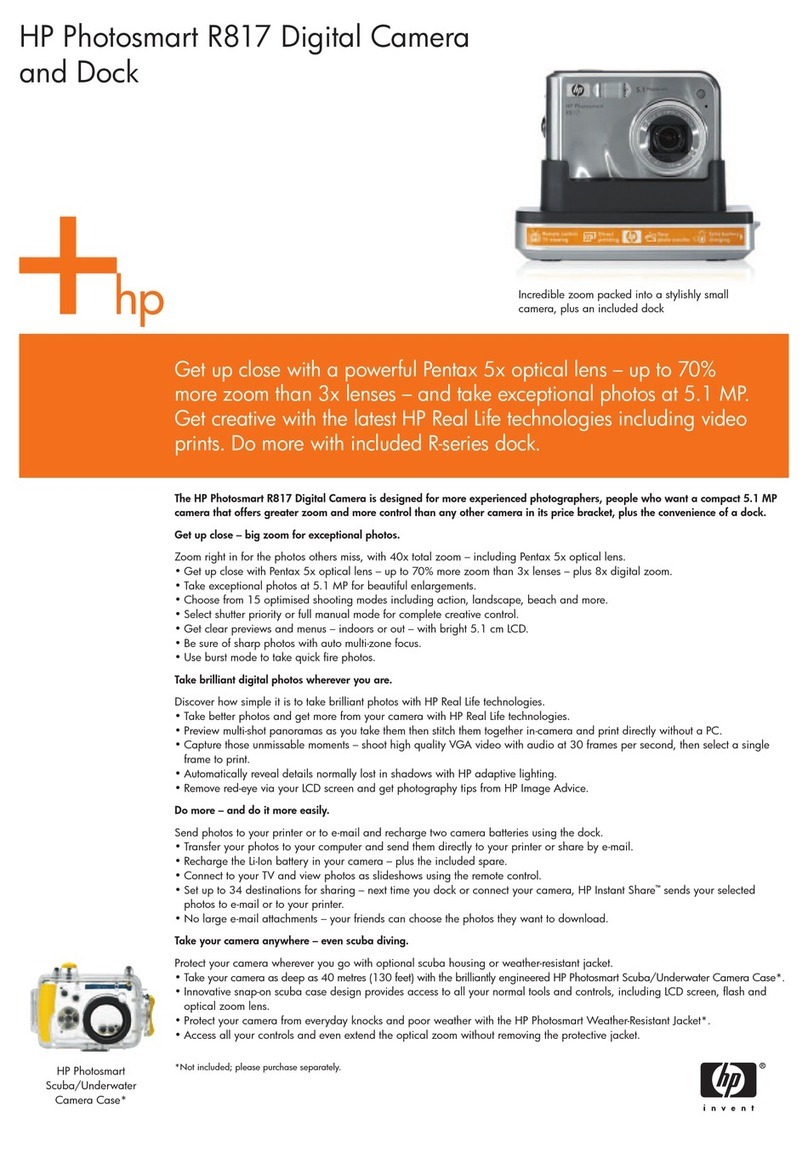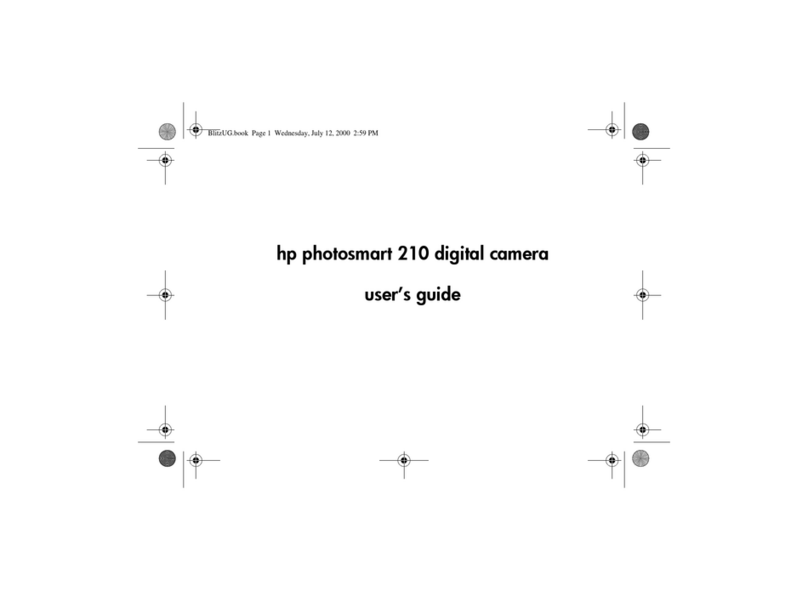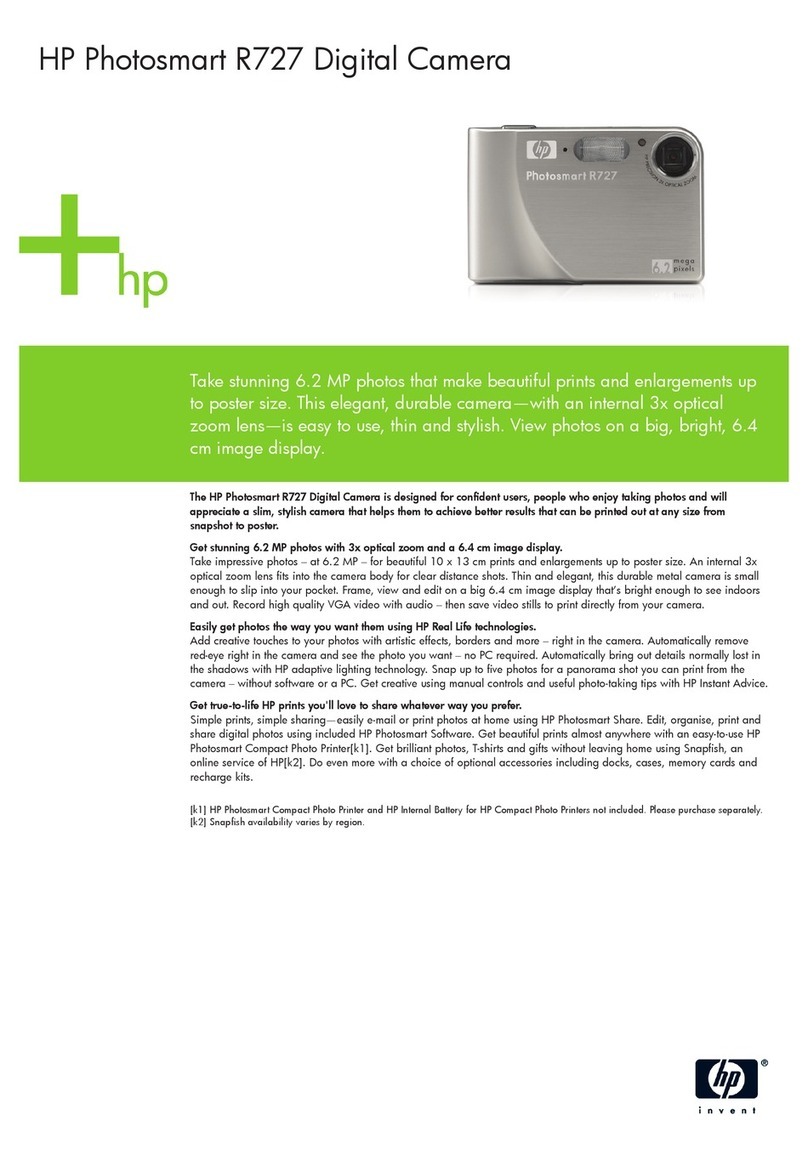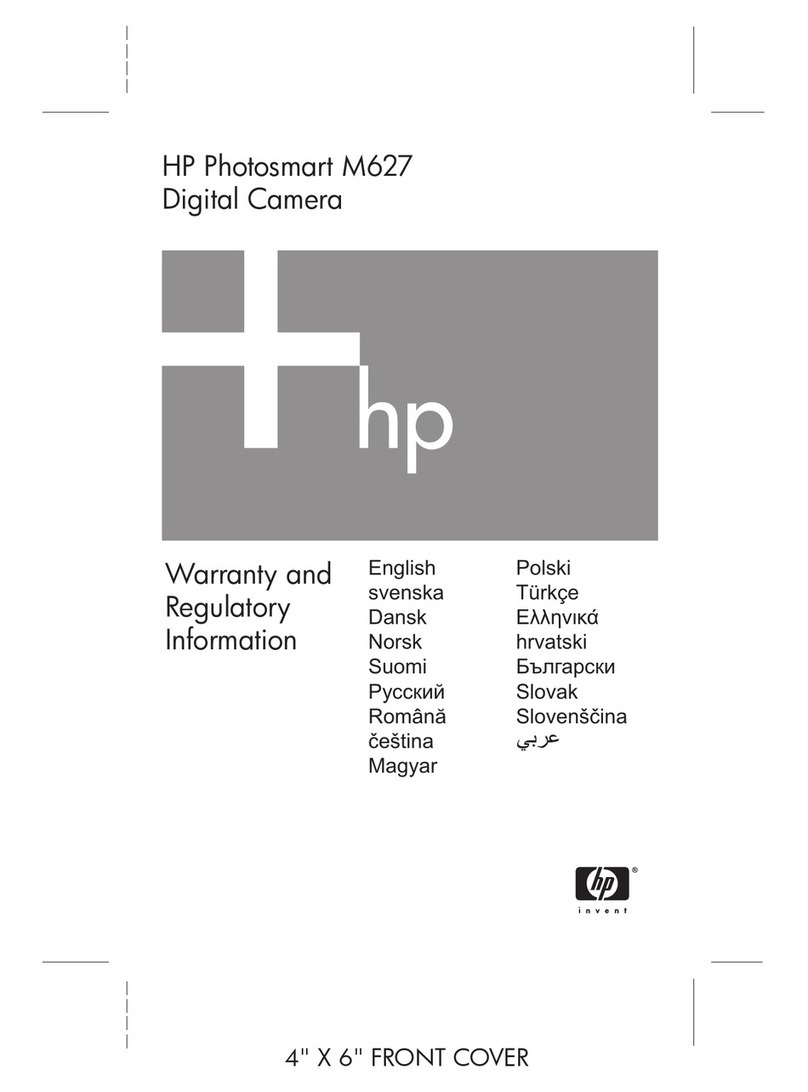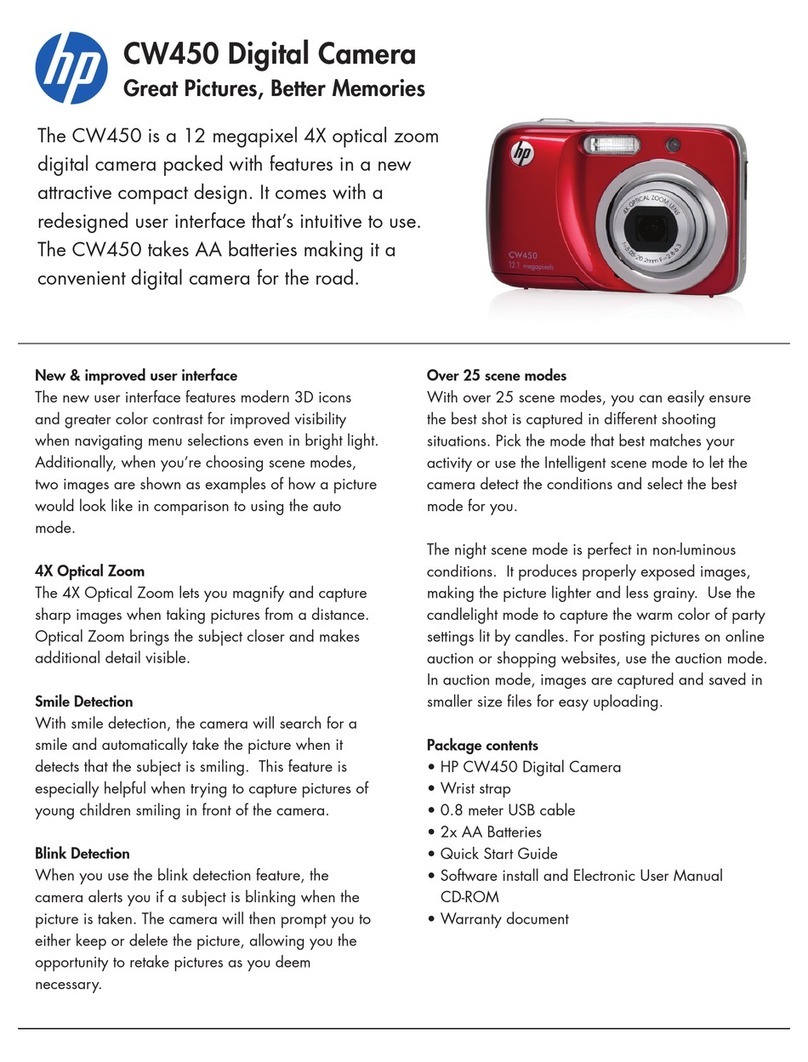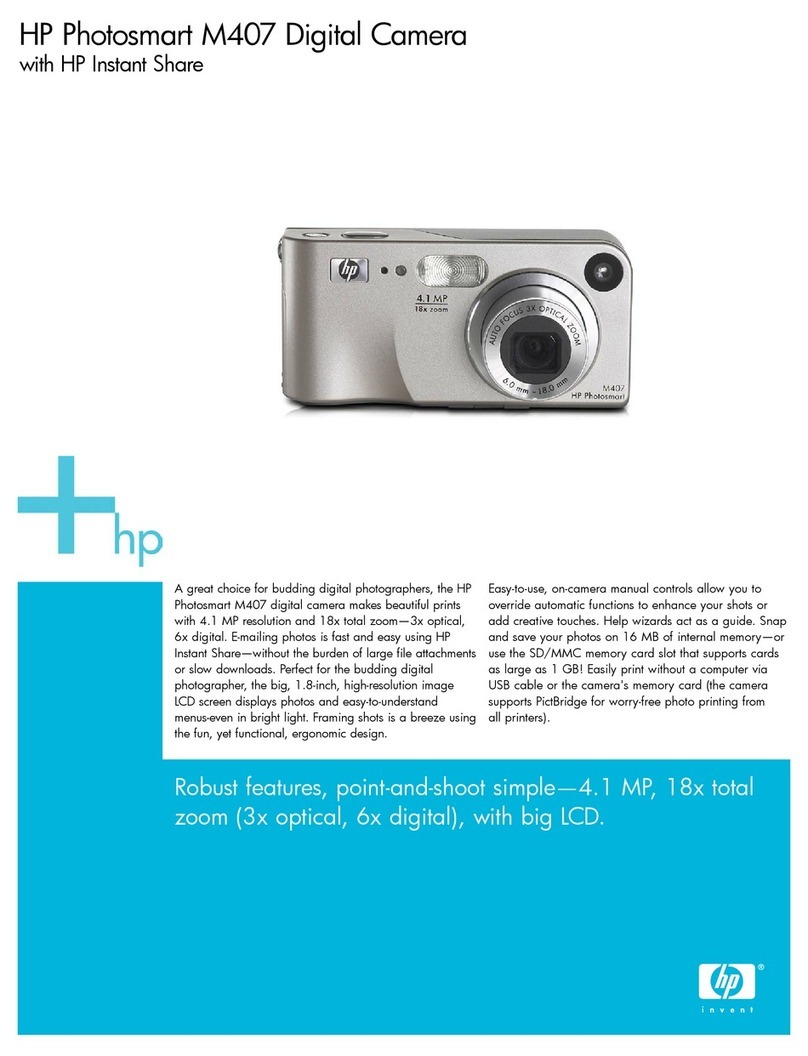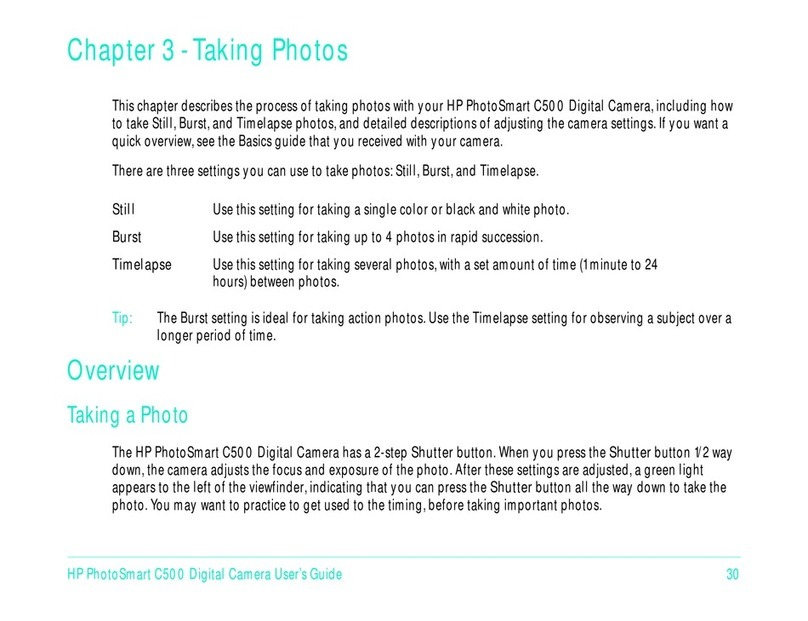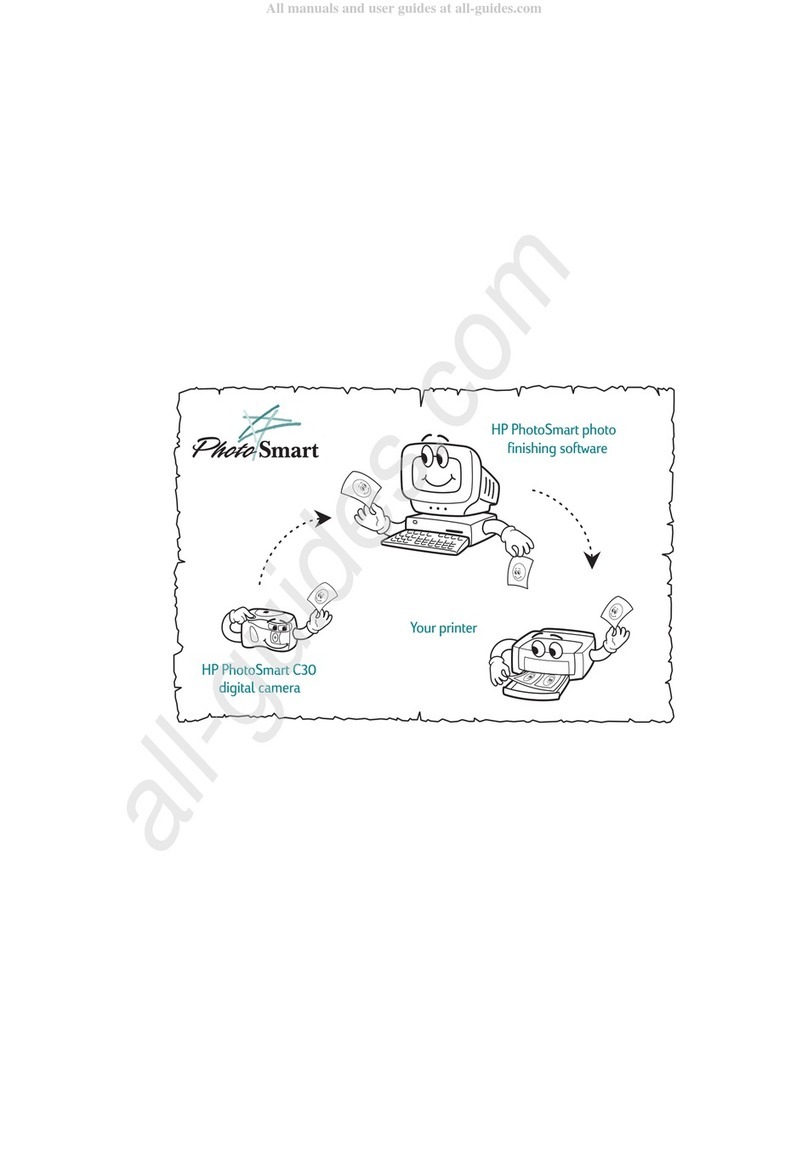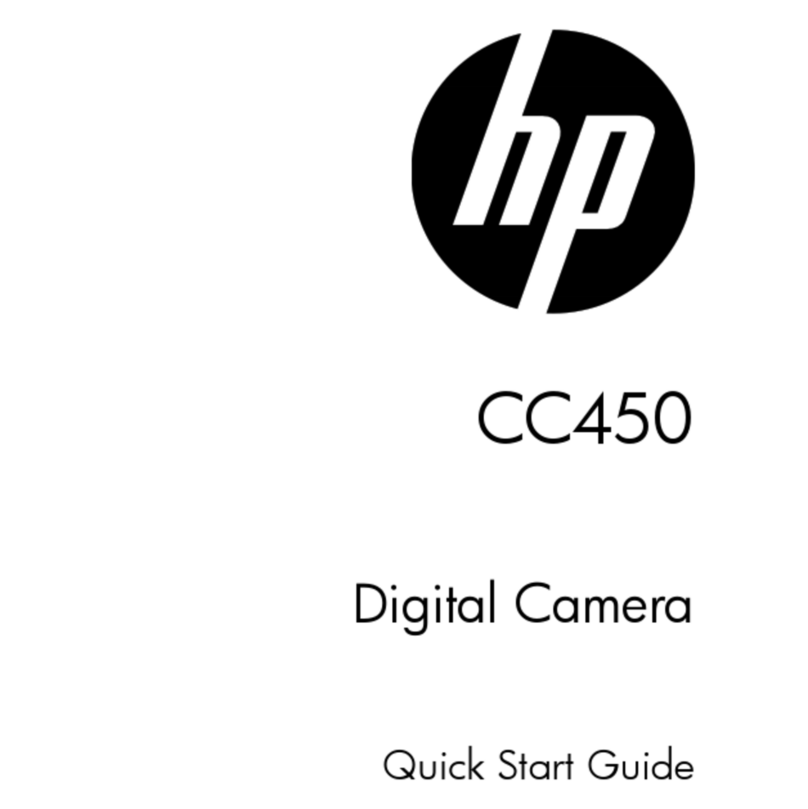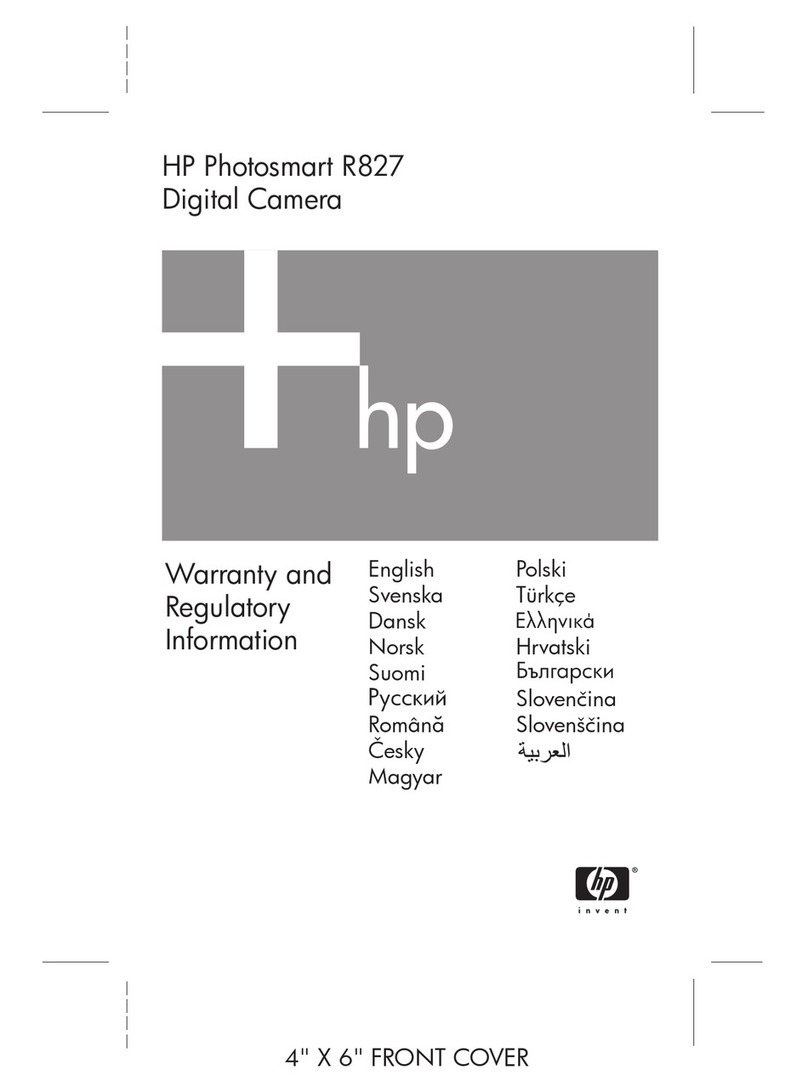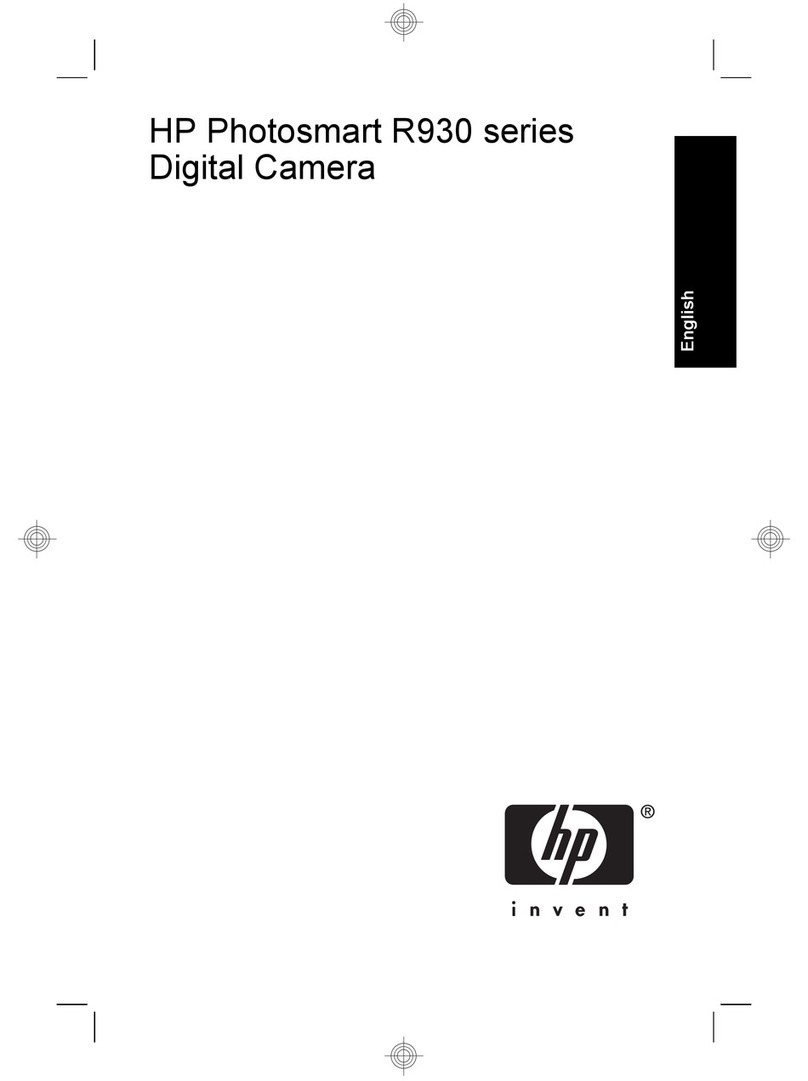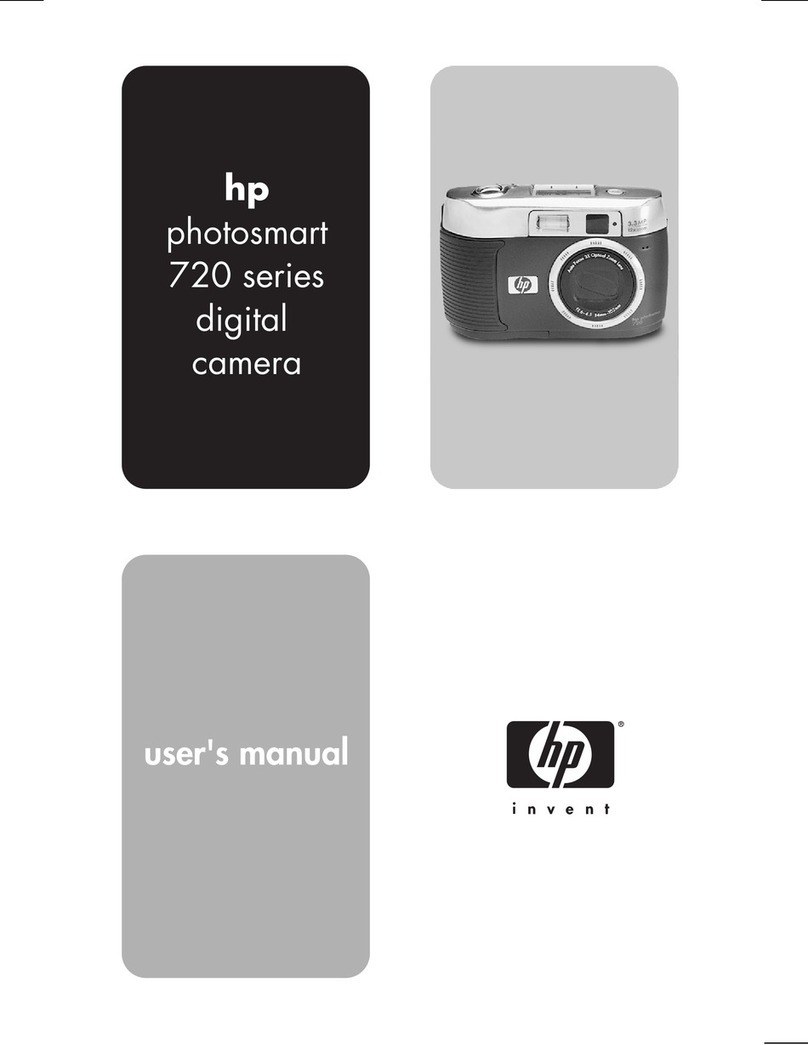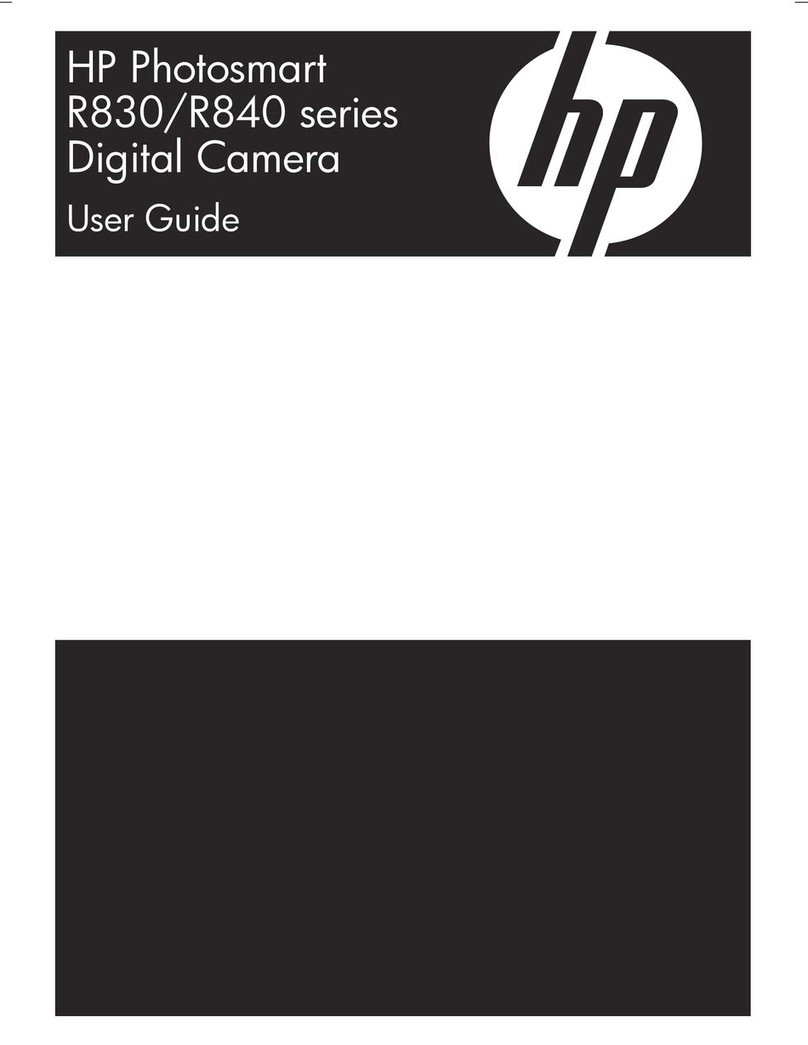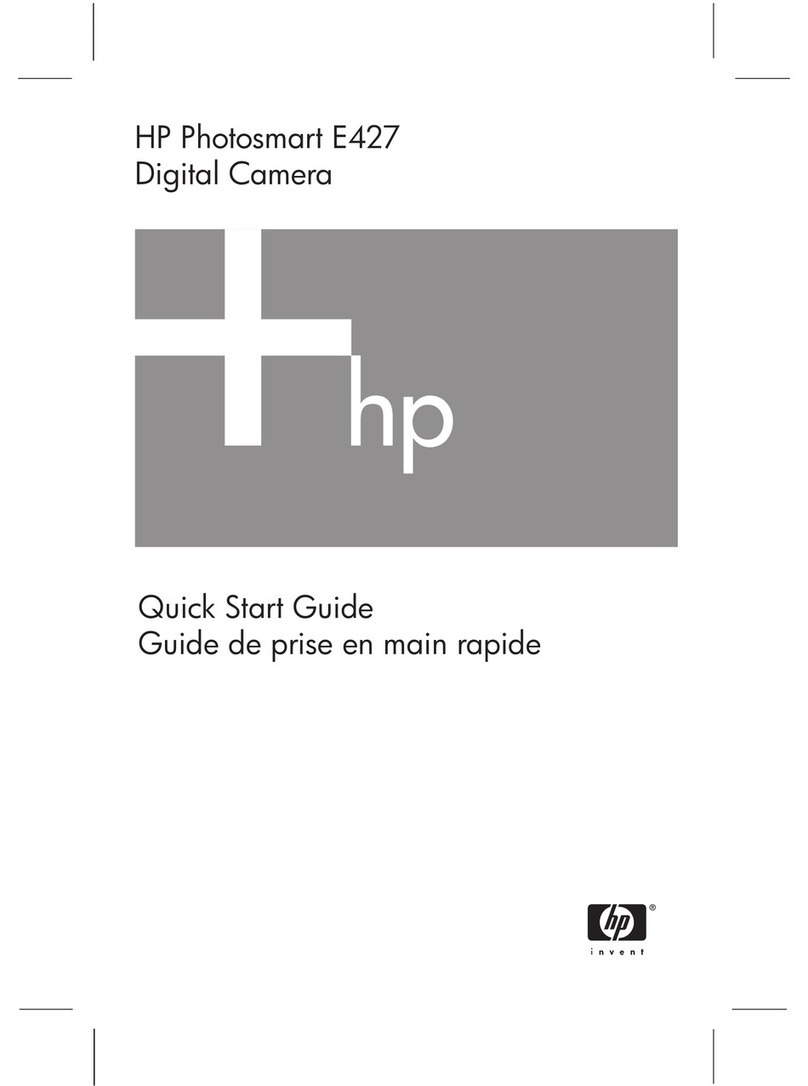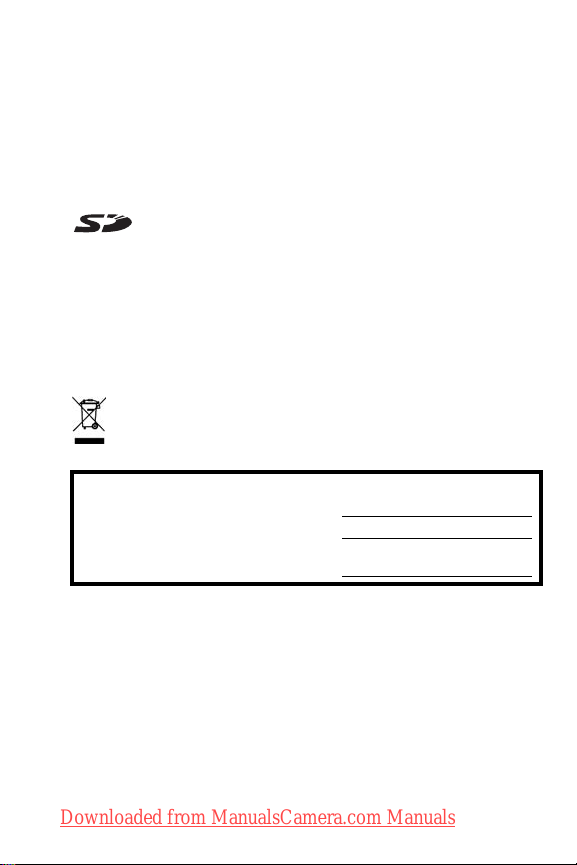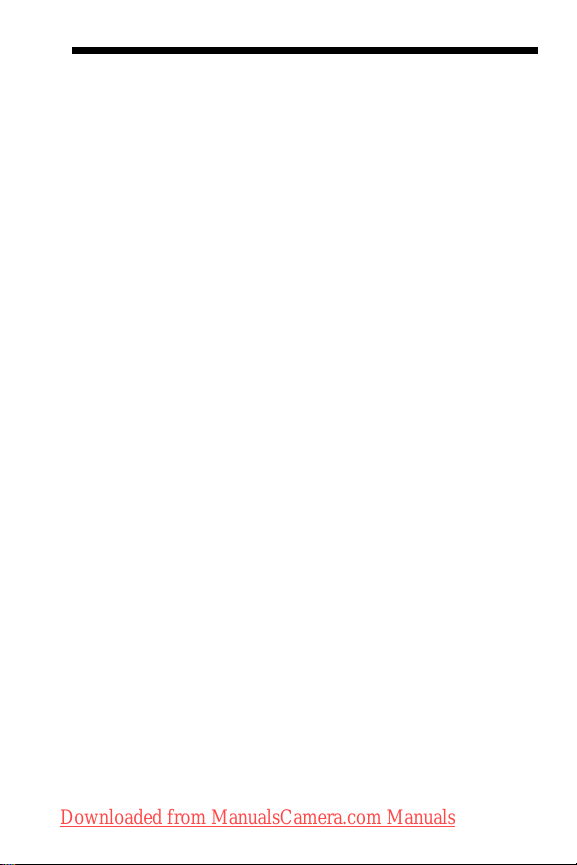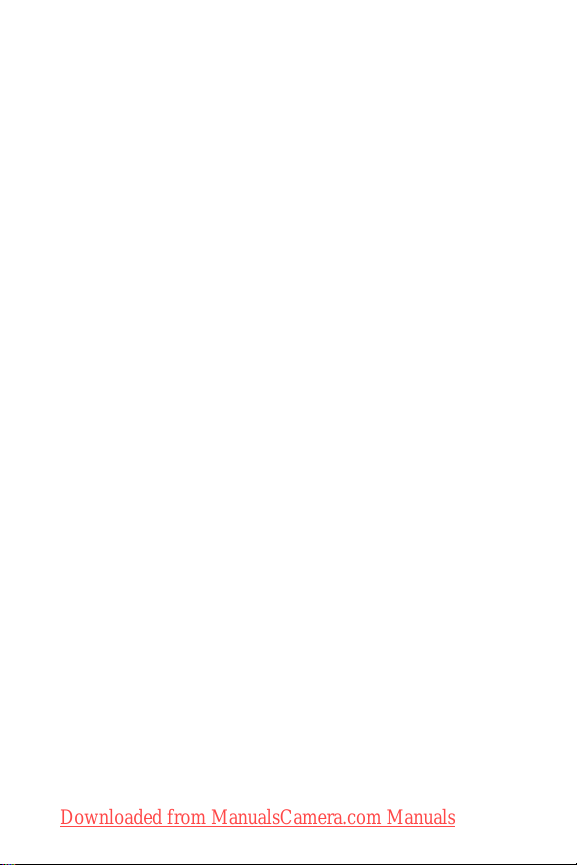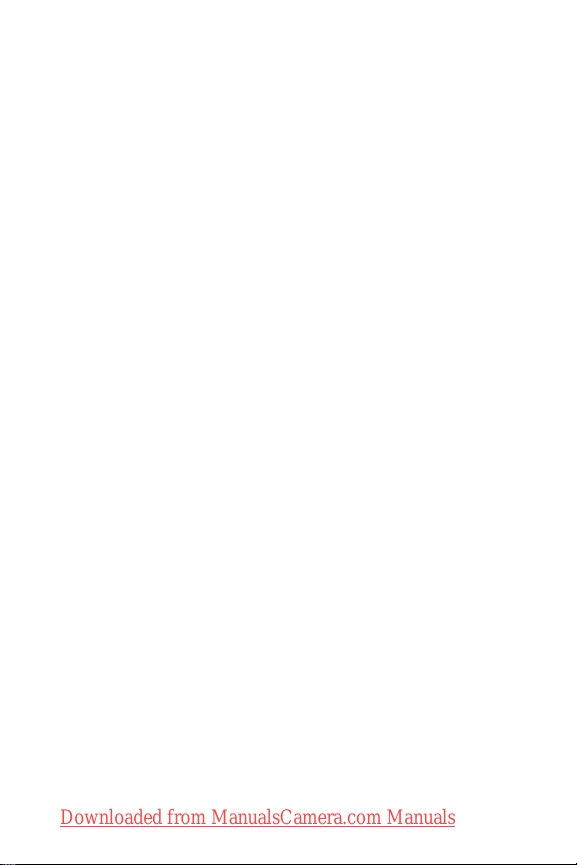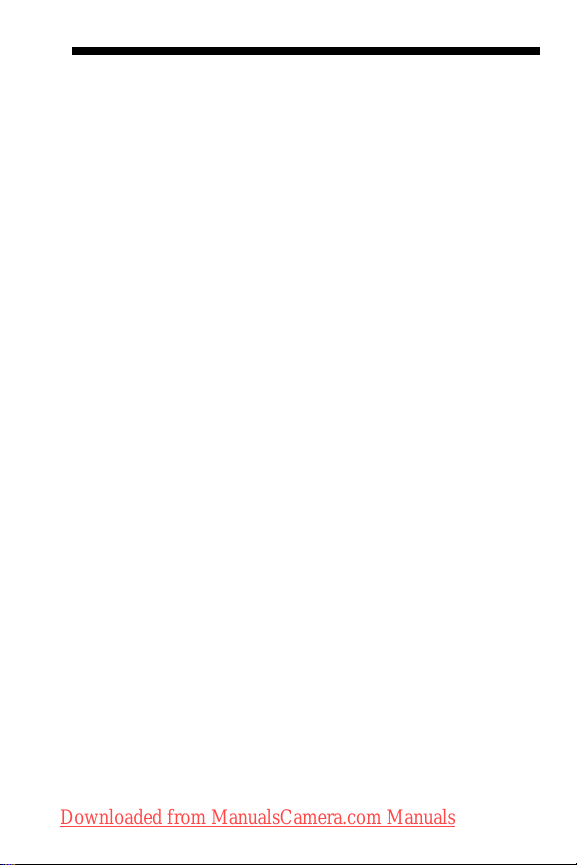6HP Photosmart M415 User’s Manual
Obtaining Optimum Focus . . . . . . . . . . . . . . 35
Using Focus Lock . . . . . . . . . . . . . . . . . . . . . 37
Using Zoom . . . . . . . . . . . . . . . . . . . . . . . . . . . 38
Using Optical Zoom. . . . . . . . . . . . . . . . . . . 38
Using Digital Zoom . . . . . . . . . . . . . . . . . . . 38
Setting the Flash . . . . . . . . . . . . . . . . . . . . . . . . 40
Using the Shooting Modes . . . . . . . . . . . . . . . . . 42
Using the Self-Timer Settings . . . . . . . . . . . . . . . . 44
Using the Capture Menu . . . . . . . . . . . . . . . . . . 46
Help for the Menu Options . . . . . . . . . . . . . . 47
Image Quality . . . . . . . . . . . . . . . . . . . . . . . 47
Adaptive Lighting. . . . . . . . . . . . . . . . . . . . . 50
Color . . . . . . . . . . . . . . . . . . . . . . . . . . . . . 52
Date & Time Imprint . . . . . . . . . . . . . . . . . . . 52
EV Compensation . . . . . . . . . . . . . . . . . . . . 54
White Balance . . . . . . . . . . . . . . . . . . . . . . 55
ISO Speed . . . . . . . . . . . . . . . . . . . . . . . . . 56
3Reviewing Images and Video Clips . . . . . . . . 59
Using Playback. . . . . . . . . . . . . . . . . . . . . . . . . 59
Total Images Summary Screen. . . . . . . . . . . . 62
Viewing Thumbnails. . . . . . . . . . . . . . . . . . . 63
Magnifying Images . . . . . . . . . . . . . . . . . . . 64
Using the Playback Menu. . . . . . . . . . . . . . . . . . 65
Delete . . . . . . . . . . . . . . . . . . . . . . . . . . . . 67
Remove Red Eyes. . . . . . . . . . . . . . . . . . . . . 68
Rotate . . . . . . . . . . . . . . . . . . . . . . . . . . . . 69
Record Audio . . . . . . . . . . . . . . . . . . . . . . . 69
4Using HP Instant Share. . . . . . . . . . . . . . . . . 71
Using the HP Instant Share Menu . . . . . . . . . . . . 72
Setting Up Online Destinations in the Camera . . . 74
Sending Images to Destinations. . . . . . . . . . . . . . 76
Downloaded from ManualsCamera.com Manuals