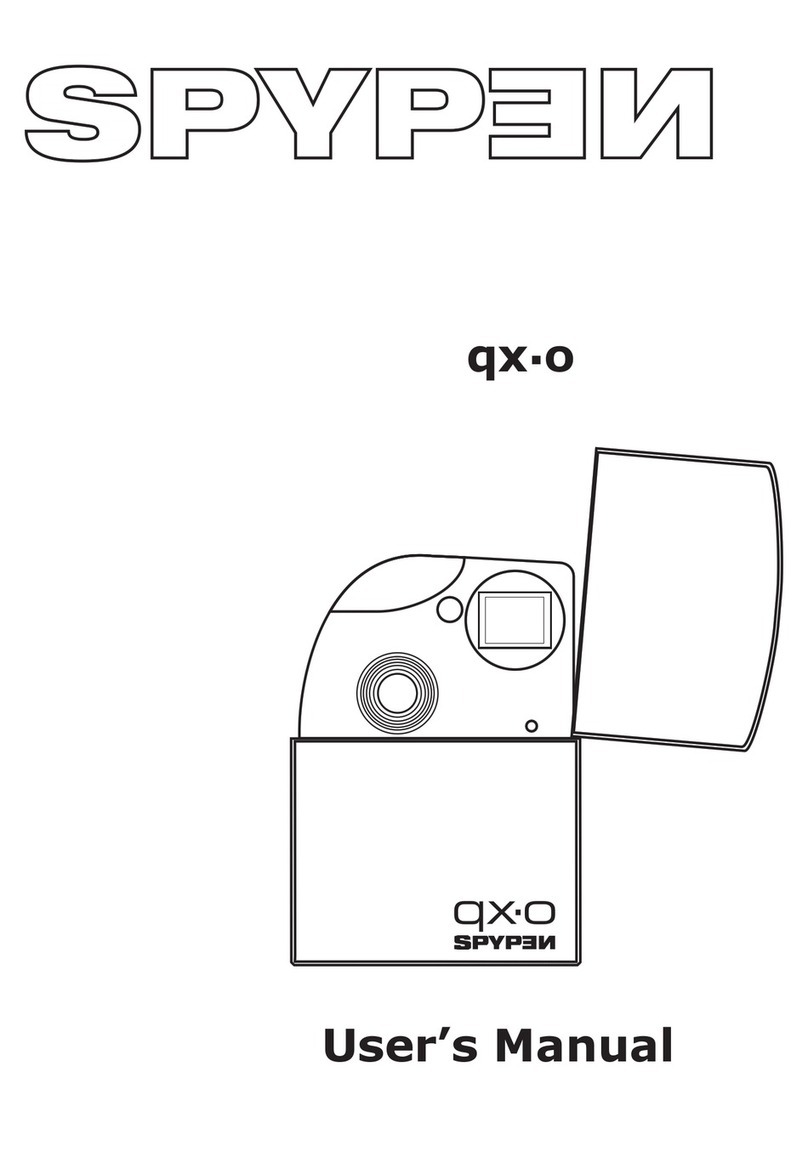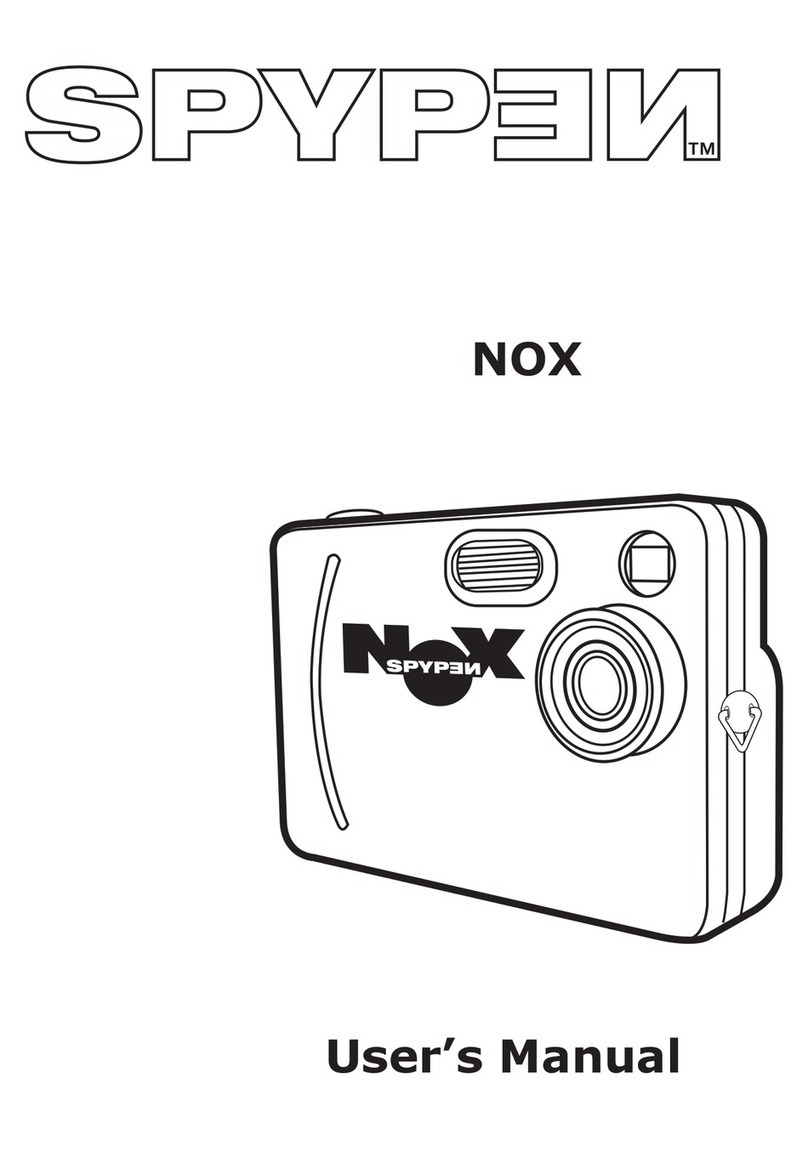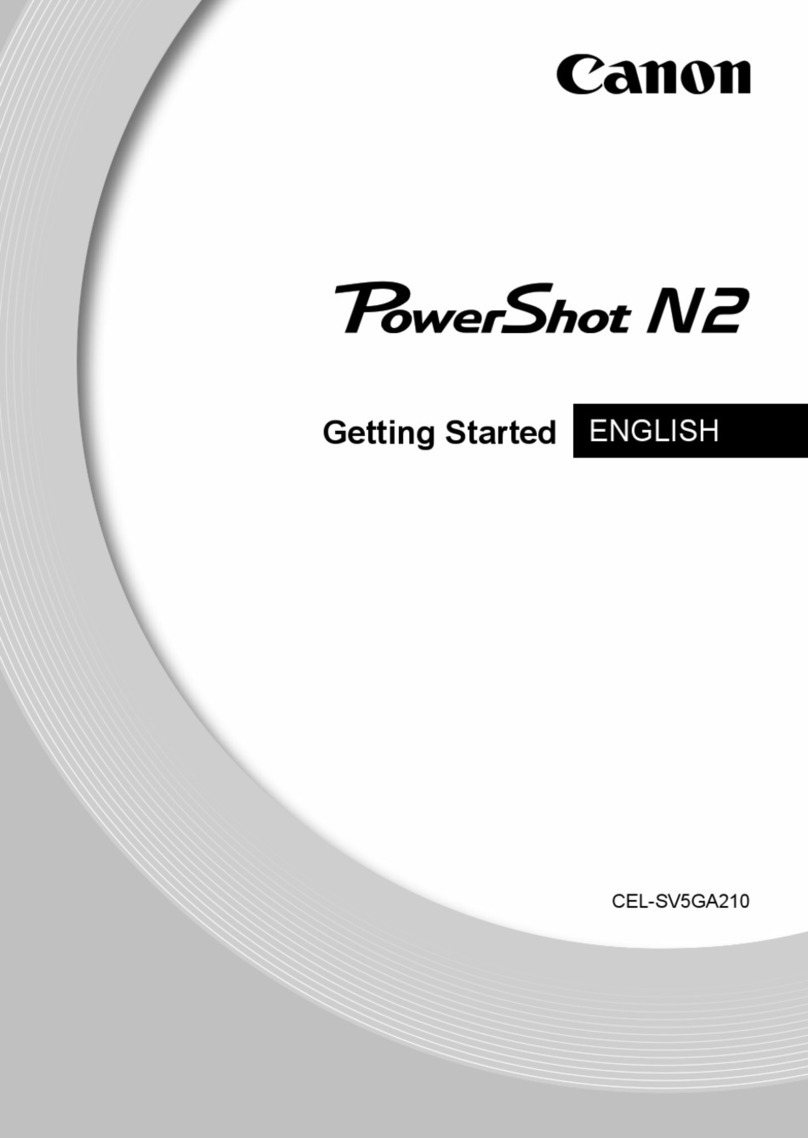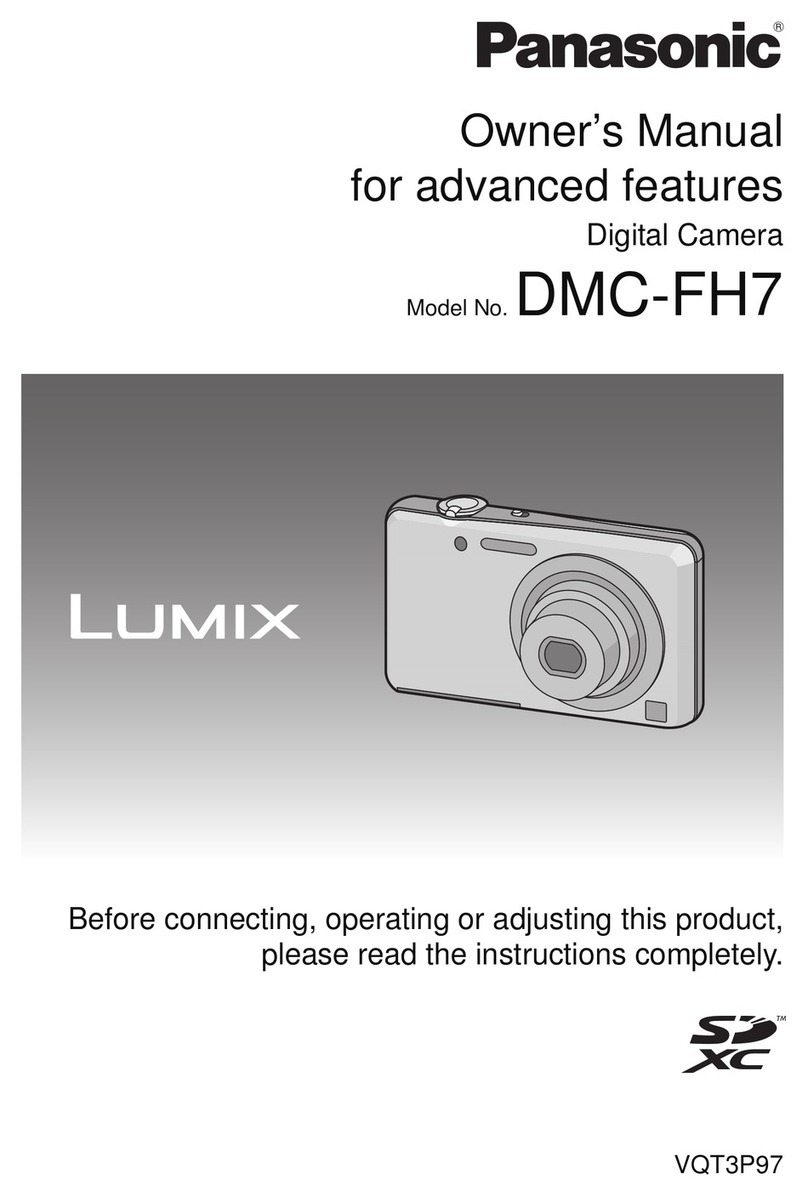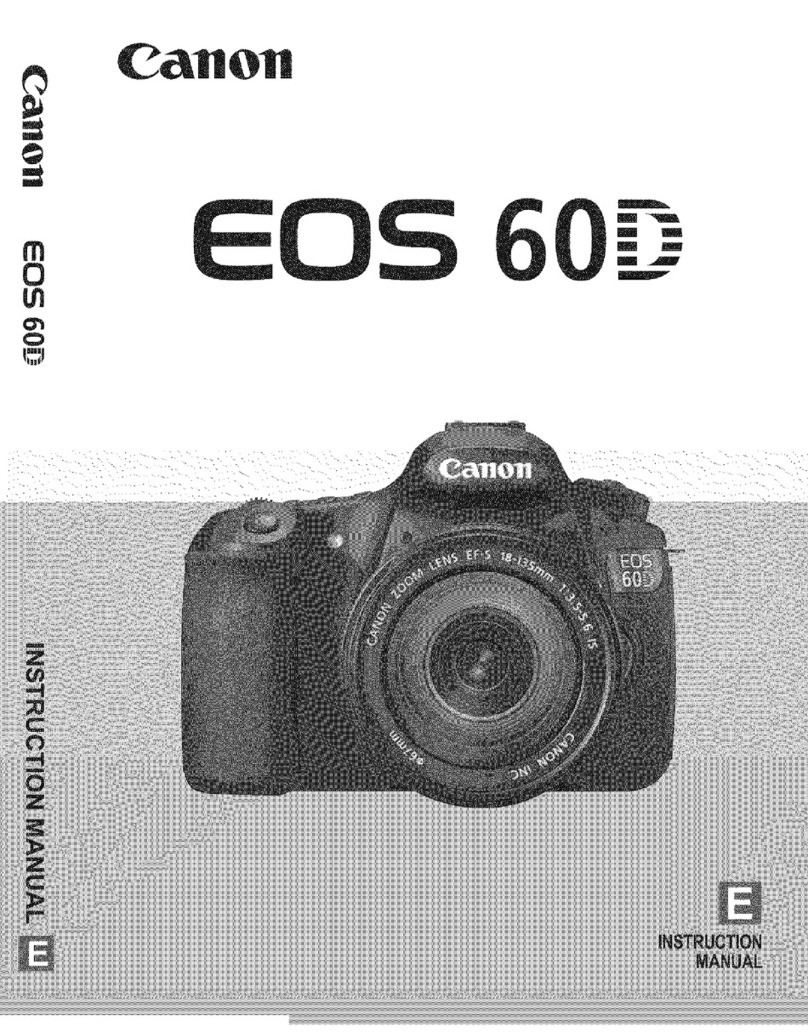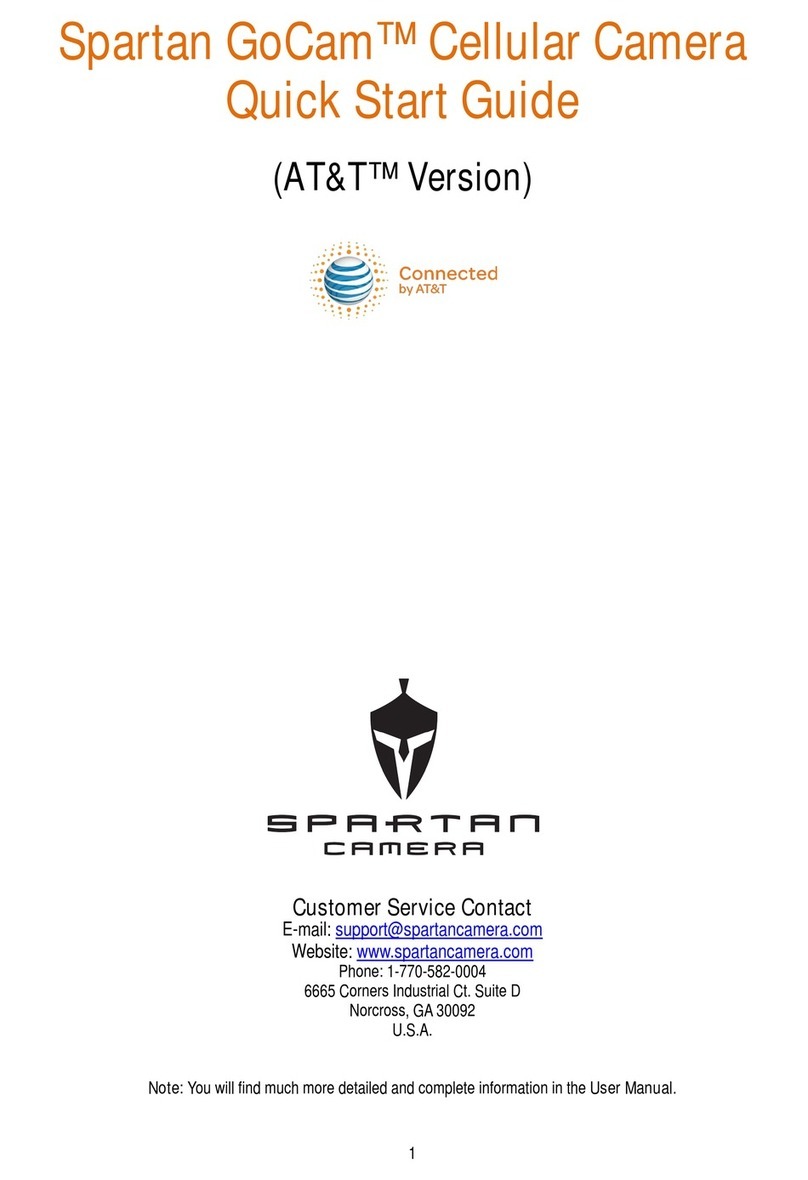Spypen Luxo User manual

User’s Manual
SPYPEN LUXO
© 2002 plawa
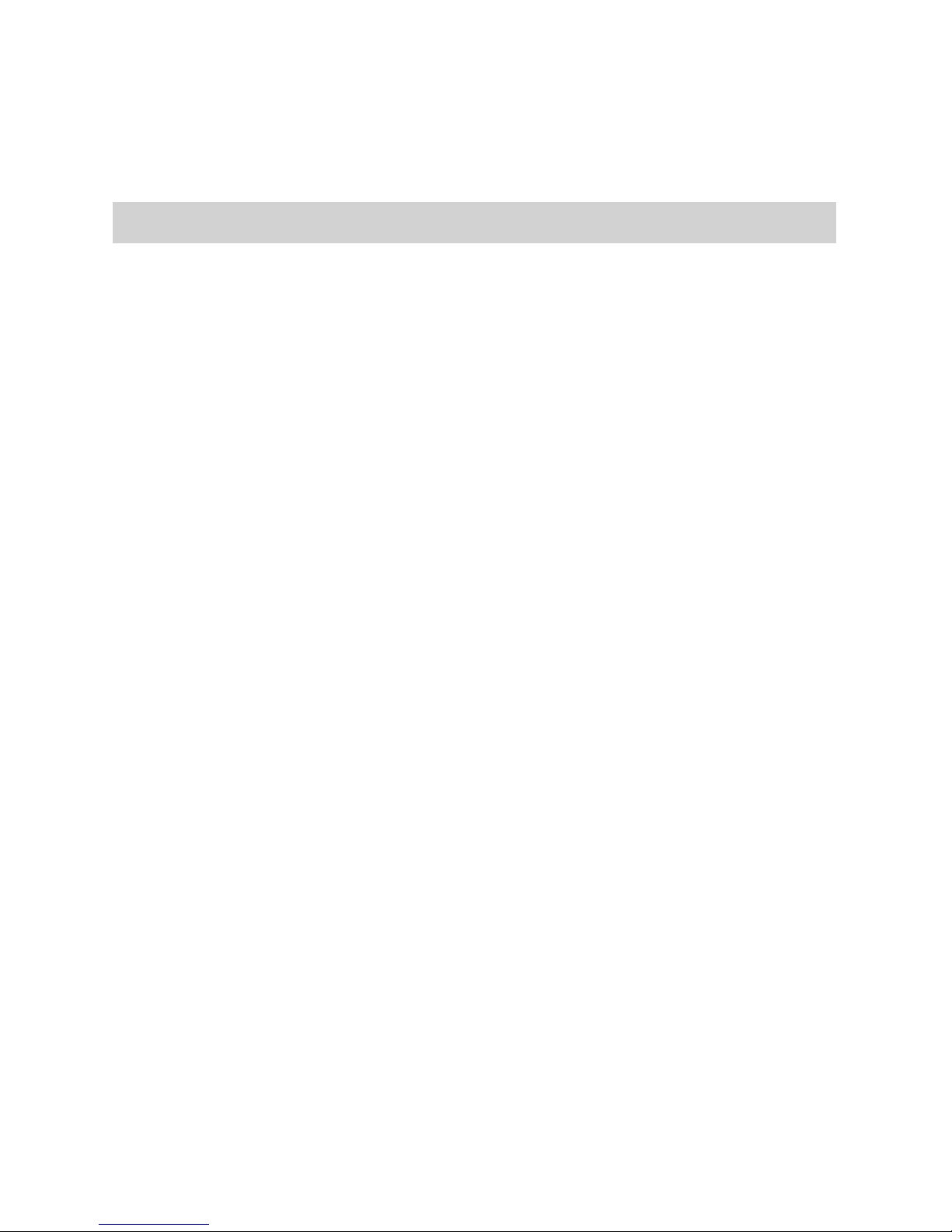
2
1. Introduction
Congratulations on purchasing the SPYPEN LUXO. Using the latest innovations in
technology the SPYPEN LUXO offers fun, affordable and easy to use digital imaging.
Although you probably want to get started right away, please take a few minutes to read
this guide and familiarise yourself with your new SPYPEN LUXO. Your new SPYPEN
LUXO will take 24 High Resolution or 99 Low Resolution, which you upload to your
PC (Personal Computer) running Windows® 98SE,Windows® Me, Windows® 2000 and
Windows® XP or Macintosh® running OS 8.6 - 9.2 via the USB (Universal Serial Bus)
port.
You can also use your SPYPEN LUXO to capture not only snaps of your family and friends,
but also video clips of them in action.
Your SPYPEN LUXO can also be used as a Web Cam. If you have an internet connection
and microphone (not supplied) you can chat face-to-face with friends and colleagues,
conferencing in real time.
Please note that your images are stored on your SPYPEN LUXO’s internal memory.
When you have taken your images, the SPYPEN LUXO will wait for 30 seconds and then
automatically switch to Stand-by mode, which draws a constant trickle of power from the
battery. When the LCD display blinks, all stored images must have been uploaded and
saved as otherwise they will be lost.
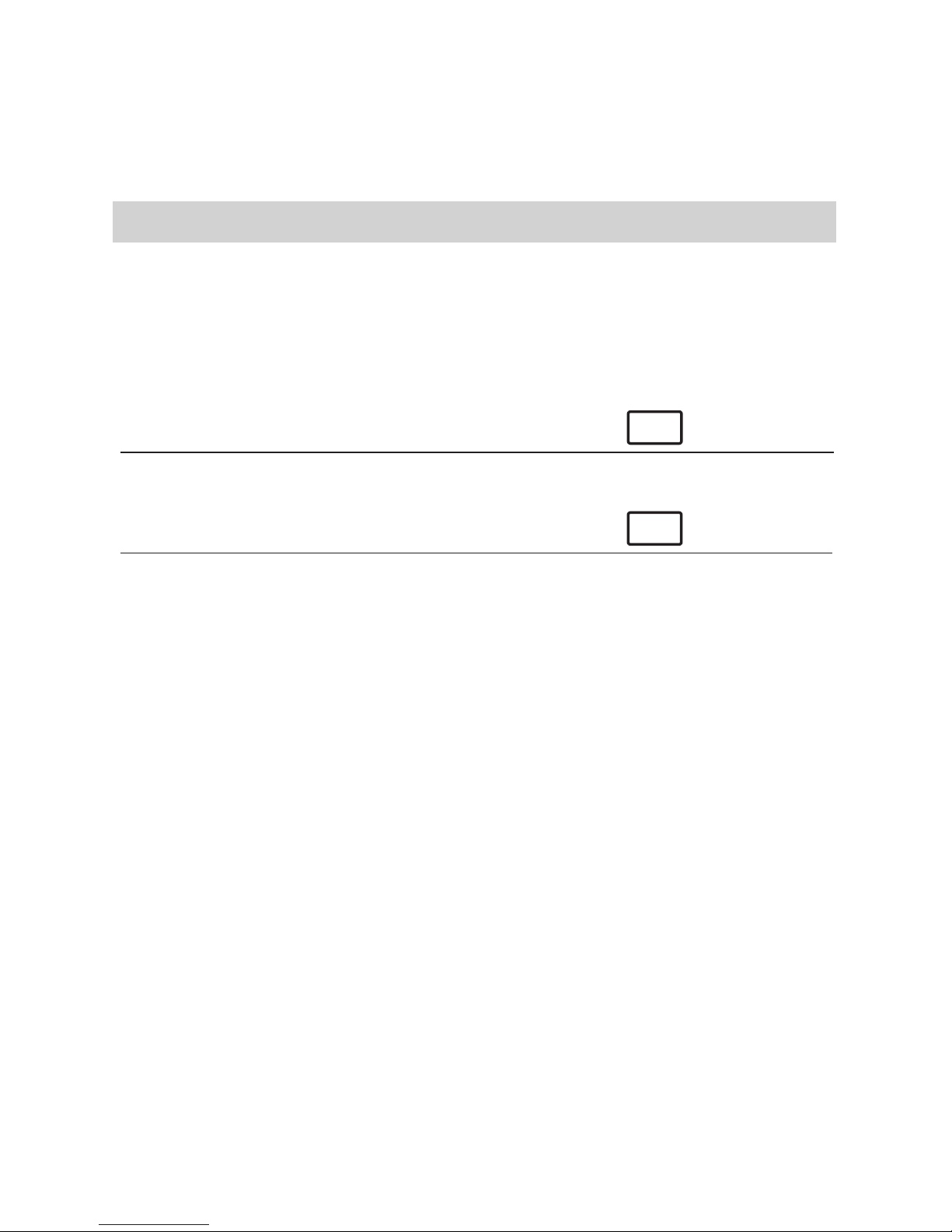
3
2. Table of Contents
1. Introduction 2
2. Table of Contents 3
3. System Requirements 5
4. Package Contents 5
5. Software Installation 6
For Windows® Users: PC
5.1 How to install the Digital Camera Manager Software 6
5.2 How to install ArcSoft® Software 7
5.3 How to install Microsoft® NetMeeting™ 8
5.4 How to install Adobe® Acrobat® Reader 9
For Macintosh® Users: MAC
5.5 How to install the Digital Camera Driver Software 10
5.6 How to install ArcSoft® Software 10
5.7 How to install Cu-SeeMe™ 11
5.8 How to install Adobe® Acrobat® Reader 12
6. Battery Installation 12
7. Getting to Know Your SPYPEN LUXO 13
7.1 Shutter Button 13
7.2 Viewnder 13
7.3 LCD Display 14
7.4 Mode Button 14
7.5 Power 14
8. Getting Started 15
8.1 Switching the SPYPEN LUXO On 15
8.2 Taking an Image 15
8.3 Continuous Mode 15
8.4 Self-Timer Mode 16
8.5 Clear the Stored Images 16
8.6 Changing the Image Resolution 16
9. Connecting your SPYPEN LUXO to your Computer 17
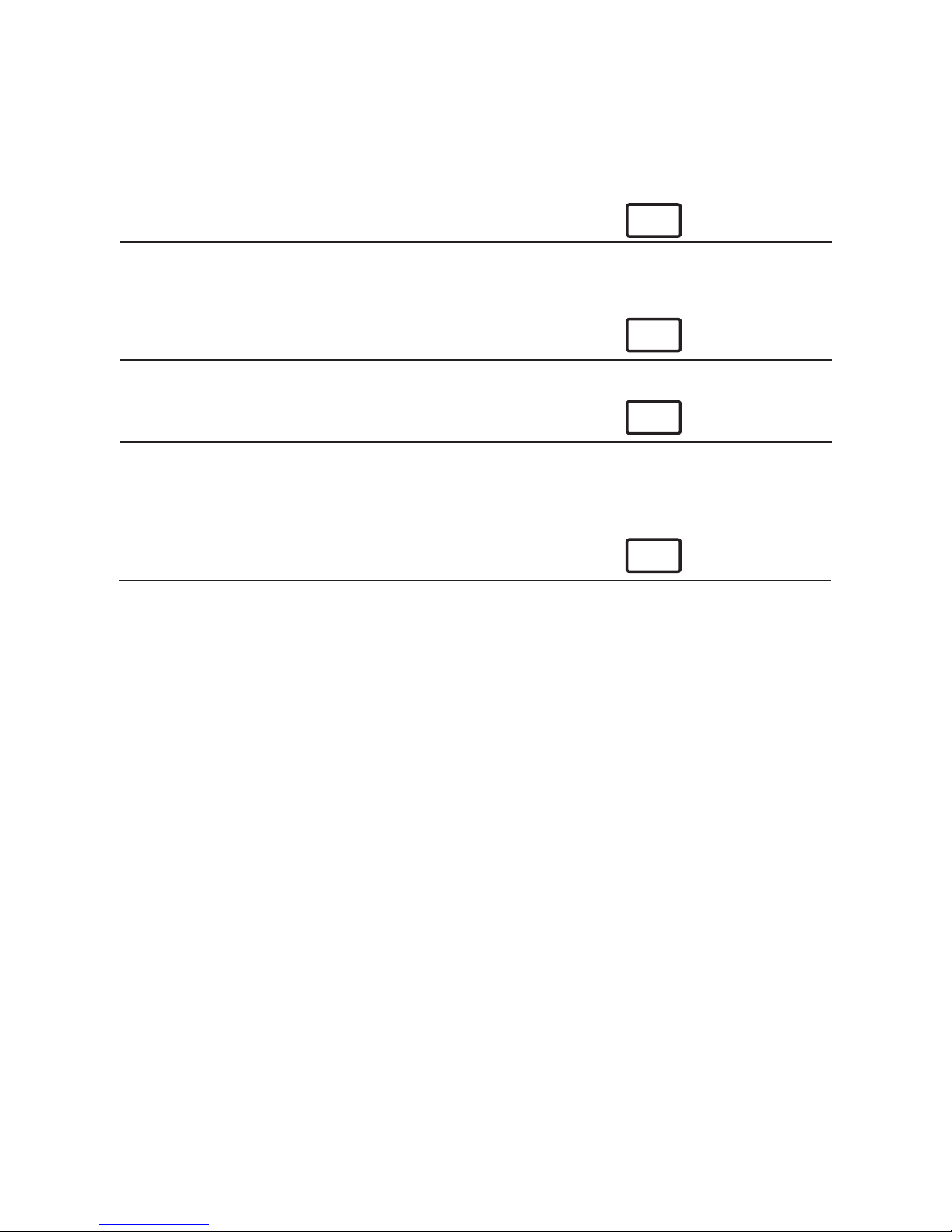
4
10. Uploading Images to Your Computer 18
For Windows® Users: PC
10.1 Running the Digital Camera Manager 18
10.2 Quick Reference 18
10.3 Uploading Images 19
10.4 Creating & Uploading Movie Clips 20
10.5 Creating Live Movie Clips 21
For Macintosh® Users: MAC
10.6 Uploading Images and Movie Clips 23
11. How to Use Other Software 24
For Windows® Users: PC
11.1 How to use PhotoStudio® 2000 24
11.2 How to use ArcSoft PhotoFantasy™ 2000 24
11.3 How to use ArcSoft PhotoPrinter® 2000 26
11.4 How to use ArcSoft VideoImpression™ 1.6 27
11.5 How to use Microsoft™ NetMeeting® 28
11.6 How to use Adobe® Acrobat® Reader 28
For Macintosh® Users: MAC
11.7 How to use PhotoStudio® 2000 29
11.8 How to use ArcSoft PhotoFantasy™ 2000 29
11.9 How to use ArcSoft PhotoPrinter® 2000 30
11.10 How to use ArcSoft VideoImpression™ 1.5 31
11.11 How to use Cu-SeeMe™ 32
11.12 How to use Adobe® Acrobat® Reader 32
12. Customer Support 33
13. ArcSoft WorldWide Customer Support 33
14. Troubleshooting 34
15. Battery Guidance 36
16. Technical Specications 37
17. FCC Notice 38
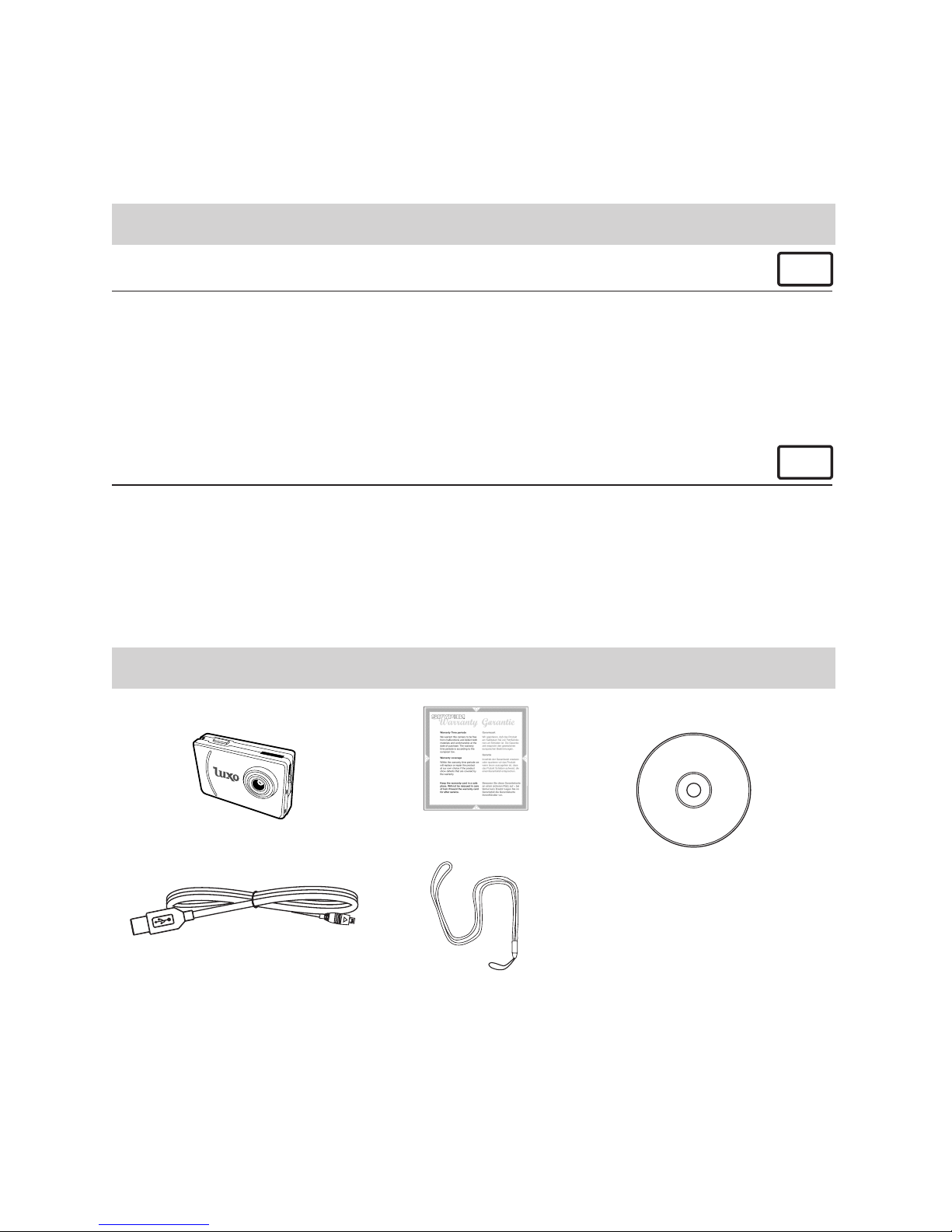
5
3. System Requirements
For Windows® Users PC
• Compatible with Microsoft® Windows® 98SE, Me, 2000 and XP
• Pentium® II 333MHz or equivalent processor
• 128MB RAM or higher
• USB Port
• 200MB free disk space
• CD-ROM Drive
• Colour Monitor with High Colour (16-bit) graphic capability or higher
• Standard mouse and keyboard
For Macintosh® Users MAC
• PowerPC® Processor
• Mac® OS Version 8.6 ~ 9.2
• USB Port
• 32MB RAM
• 150MB Free disk space
• Colour Monitor with High Colour (16-bit) graphic capability or higher
• CD-ROM Drive
• Standard mouse and keyboard
4. Package Contents
USB Cable
SPYPEN LUXO CD-ROM includes
Digital Camera Manager (PC),
Digital Camera Installer (Mac),
PhotoStudio® 2000 (PC & Mac),
ArcSoft PhotoFantasy™ 2000 (PC & Mac),
ArcSoft PhotoPrinter® 2000 (PC & Mac),
ArcSoft VideoImpression™ 1.6(PC) & 1.5(Mac),
Microsoft® NetMeeting™ (PC),
Acrobat Reader (PC & Mac),
Cu-SeeMe™ (Mac)
User Manual (PC & Mac)
Neck Strap
SPYPEN LUXO Warranty Card
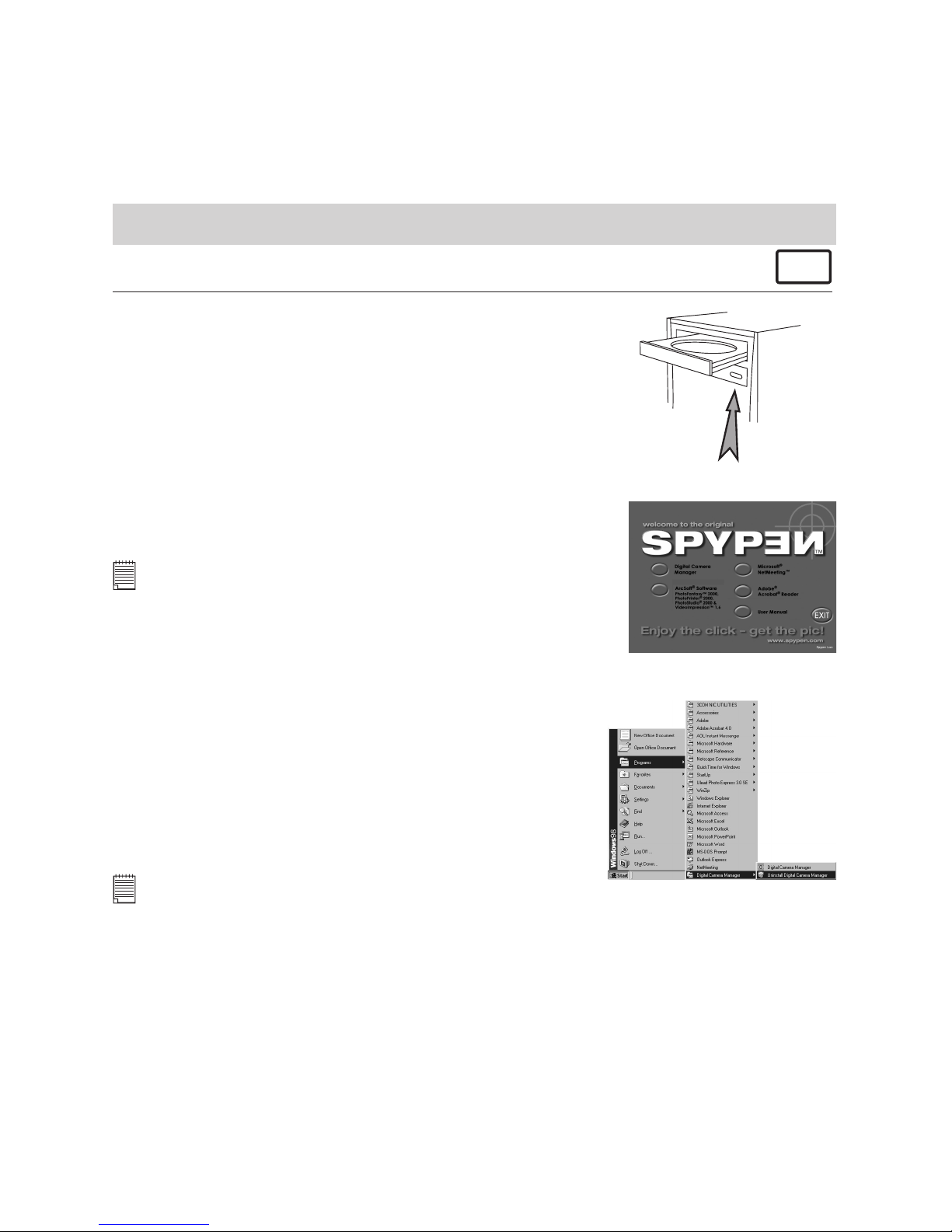
6
5. Software Installation
For Windows® Users: PC
5.1 How to Install Digital Camera Manager
Open & Close
5.1.1 How to Install Digital Camera Manager
“Digital Camera Manager” should be installed rst.
1. Insert the CD-ROM disc into the CD-ROM drive and close
the CD-ROM drawer.
2. An installation wizard will automatically launch.
3. Click “Digital Camera Manager” icon.
4. Follow the instructions presented on the screen to complete
the installation.
5. Click “OK” to restart your computer and wait for your PC
to restart automatically.
Notes:
If the setup screen doesn’t appear after loading the CD, then you
can manually start it by double-clicking the “My Computer” icon
on your desktop, then right click your mouse on the icon to open
the CD-ROM drive. When the CD-ROM window opens, double-
click the “INSTALL-E.EXE” le.
5.1.2 How to Uninstall Digital Camera Driver
To uninstall Digital Camera Manager, click the “Start
Menu” on your Windows® desktop, choose Digital
Camera Manager folder under Program and choose
“Uninstall Digital Camera Manager”. Follow the
onscreen instructions.
Notes:
Uninstalling your Digital Camera Manager does not delete your album folders and therefore all
images transferred into your default or created albums will be preserved. You will be able to access
these folders on your system desktop.
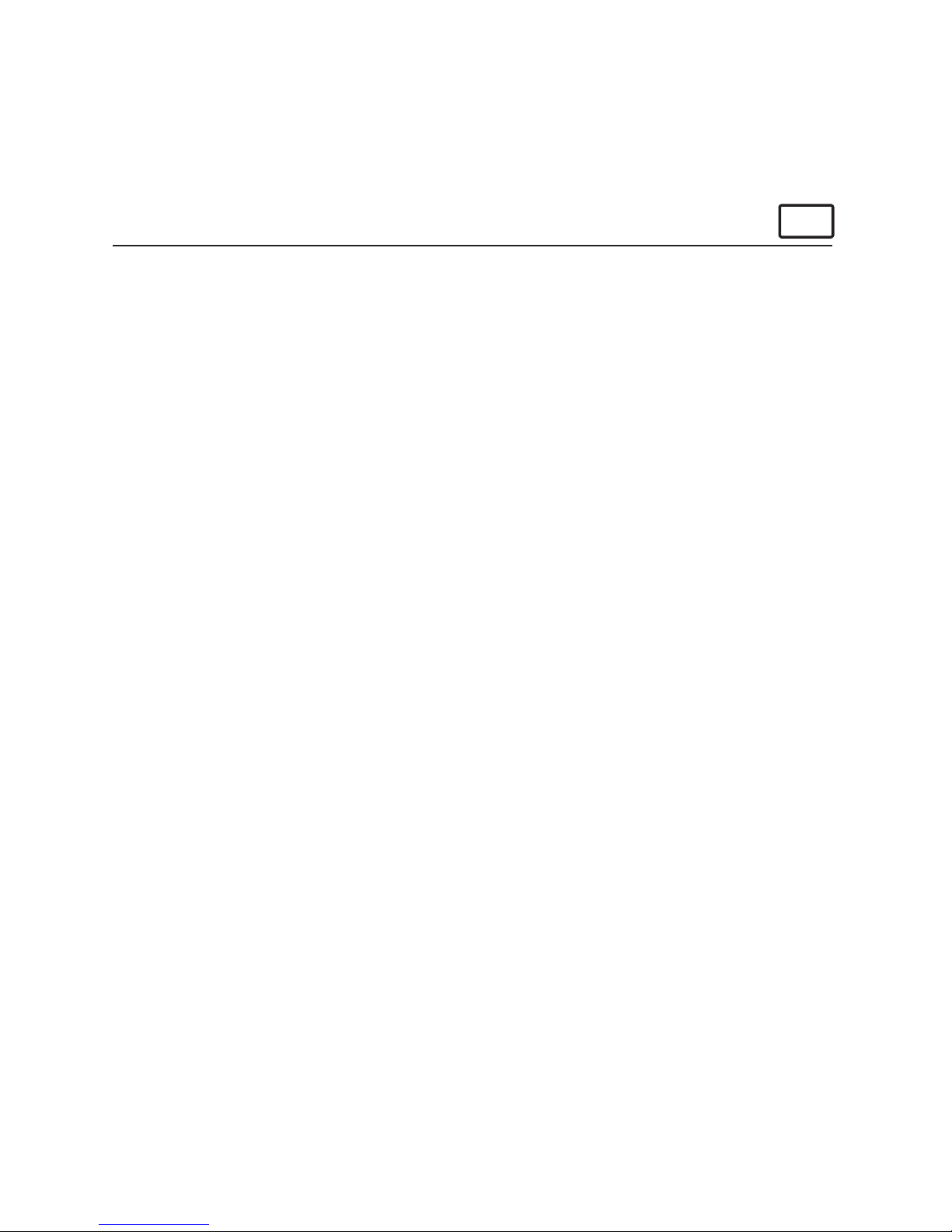
7
5.2 How to Install ArcSoft® Software
Introduction to the Software PC
PhotoStudio® 2000
PhotoStudio® 2000 is a full-featured, easy-to-use digital image-editing program that
provides a complete set of photo editing and retouching tools, plus a wide selection of
special effects and enhancements. Its powerful features include a wide variety of input
and output options, layers, multiple undo and redo functions, image management tools,
editable text, multiple le format support and a lot more.
ArcSoft PhotoFantasy™ 2000
ArcSoft PhotoFantasy™ is an image entertainment application that enables users to create
“photo fantasies” by combining their personal photos with a wide variety of fantasy
backgrounds. Users can get their own images from digital cameras, scanners, disk drives
and Photo CDs, and seamlessly combine them with just a few clicks of the mouse. The
fantasy backgrounds include ctional characters, classic works of art, Olympic heroes, 50’s
funnies, bathing beauties, muscle men and a lot more.
ArcSoft PhotoPrinter® 2000
ArcSoft PhotoPrinter® is an easy-to-use printing utility that enables the user to layout
and print multiple images in different sizes quickly and easily on a single sheet of
paper. The program offers a large selection of printing templates, including Kodak Digital
Science Inkjet Photo Paper Templates and Avery-brand paper products. It also includes
commonly used image-editing tools and a wide selection of templates for frames, edges
and backgrounds for enhancing images.
ArcSoft VideoImpression™ 1.6
ArcSoft VideoImpression™ is an easy-to-use video and image editing software program.
The program enables users to create and edit new videos using existing video and image
les - making desktop video presentations for home, business, and the Web.
Visit http://www.arcsoft.com for all your FAQ’s, tips and technical support see Section 13
for more details.

8
5.2.1 How to Install ArcSoft® Software PC
1. Re-insert the CD-ROM disc into the CD-ROM drive and close the CD-ROM drawer.
2. An installation wizard will automatically launch.
3. Click the “ArcSoft® Software” icon.
4. Select the language for the installation and click “OK”.
5. Follow the on-screen prompts.
6. Select the software you want or you do not want installed by clicking on the tick boxes
next to the software title. Click “Next >” to continue.
7. Follow the instructions presented on the screen to complete the installation.
Note:
Don’t worry if you made a mistake and want to add in ArcSoft® titles you did not tick.
Re-insert the CD-ROM and follow steps 1 - 6 ticking only the software you want to add.
5.3 How to install Microsoft® NetMeeting™
NetMeeting™ provides the most complete conferencing solution for the Internet and
corporate intranet. Powerful features let you communicate with both audio and video,
collaborate on virtually any Windows-based application, exchange graphics on an electronic
whiteboard, transfer les, use the text-based chat program, and much more. Using your
PC and the Internet, you can now hold face-to-face conversations with friends and family
around the world.
To install the Microsoft® NetMeeting™:
1. Insert the CD-ROM disc into the CD-ROM drive and close
the CD-ROM drawer.
2. An installation wizard will automatically launch.
3. Click the “Microsoft® NetMeeting™” icon.
4. Follow the instructions presented on the screen to complete
the installation.
5. You will have a choice during installation to place a desktop
icon on your desktop for easy access directly to the
software.

9
6. For further installation details, please visit the following website:
http://www.microsoft.com/windows/netmeeting
Note:
• You need to enter your name, your e-mail address and country details during installation.
• You need to adjust the playback volume and your record volume.
5.4 How to install Adobe® Acrobat® Reader PC
Adobe® Acrobat® Reader lets you view and print Adobe Portable Document format (PDF)
les on all major computer platforms, as well as ll in an submit Adobe PDF forms online.
To install the Adobe® Acrobat® Reader:
1. Re-insert the CD-ROM disc into the CD-ROM drive and
close the CD-ROM drawer.
2. An installation wizard will automatically launch.
3. Click the “Adobe® Acrobat® Reader” icon.
4. Follow the instructions presented on the screen to
complete the installation.
Visit http://www.adobe.com/ for all your FAQ’s, tips and
technical support.

10
For Macintosh® Users:
5.5 How to Install Digital Camera Driver Software
5.5.1 How to Install Digital Camera Driver: MAC
1. Insert the CD-ROM disc into the CD-ROM drive and close the CD-ROM drawer.
2. Double click the CD-ROM icon “Spypen Luxo”.
3. Double click the “Digital Camera Installer” icon.
4. Click “Continue”.
5. Please disconnect all USB camera before continuing.
6. Choose a folder to install “STV0680 Capture” Plug-in le
and click “Choose” to conrm.
Locate the “STV0680 Capture” Plug-ins le in Hard Disk if
you have not install any Photo-retouching software.
7. If you already installed PhotoStudio® 2000 and you
want to use it as a default software to retrieve the
images from SPYPEN LUXO, go to “Plug-ins” folder in the
“PhotoStudio® 2000” folder and click “Select”.
8. Click “Quit” to nish the installation.
9. A folder named “STV0680 Camera Snapshots” will appear in your Hard Disk after
your SPYPEN LUXO is connected to your Mac via the USB cable for collecting images
and movies.
5.6 How to Install ArcSoft® Software MAC
5.6.1 How to Install PhotoStudio® 2000
1. Insert the CD-ROM disc into the CD-ROM drive and close the
CD ROM drawer.
2. Double click the CD-ROM icon “Spypen Luxo”.
3. Double click the “PhotoStudio® 2000 Installer” icon in
English folder.
4. Follow the instructions presented on the screen to complete
the installation.
5.6.2 How to Install ArcSoft PhotoFantasy™ 2000
1. Insert the CD-ROM disc into the CD-ROM drive and close the
CD-ROM drawer.
2. Double click the CD-ROM icon “Spypen Luxo”.
3. Double click the “PhotoFantasy™ 2000” icon in English
folder.
4. Follow the instructions presented on the screen to complete
the installation.

11
5.6.3 How to Install ArcSoft PhotoPrinter® 2000
1. Insert the CD-ROM disc into the CD-ROM drive and close the
CD ROM drawer.
2. Double click the CD-ROM icon “Spypen Luxo”.
3. Double click the “PhotoPrinter® 2000” icon in English
folder.
4. Follow the instructions presented on the screen to complete
the installation.
5.6.4 How to Install ArcSoft VideoImpression™ 1.5
1. Insert the CD-ROM disc into the CD-ROM drive and close the
CD ROM drawer.
2. Double click the CD-ROM icon “Spypen Luxo”.
3. Double click the “VideoImp™ 1.5 installer” icon in English
folder.
4. Follow the instructions presented on the screen to complete
the installation.
5.7 How to Install Cu-SeeMe™ MAC
Cu-SeeMe™ started the craze for videochat on the Internet and it’s still the most popular,
full-featured software for seeing, hearing and sharing. It can be used over the Internet
or any TCP/IP network. With Cu-SeeMe™, you can make new friends, expand your
professional and social networks, nd people with similar interests, watch informative and
entertaining cybercast events, and much more.
1. Insert the CD-ROM disc into the CD-ROM drive and close the CD-ROM drawer.
2. Double click the CD-ROM icon “Spypen Luxo”.
3. Double click the “Cu-SeeMe™1.0b10” folder, followed by the “Cu-SeeMe™1.0b10” icon.
4. Follow the instructions presented on the screen to complete the installation.
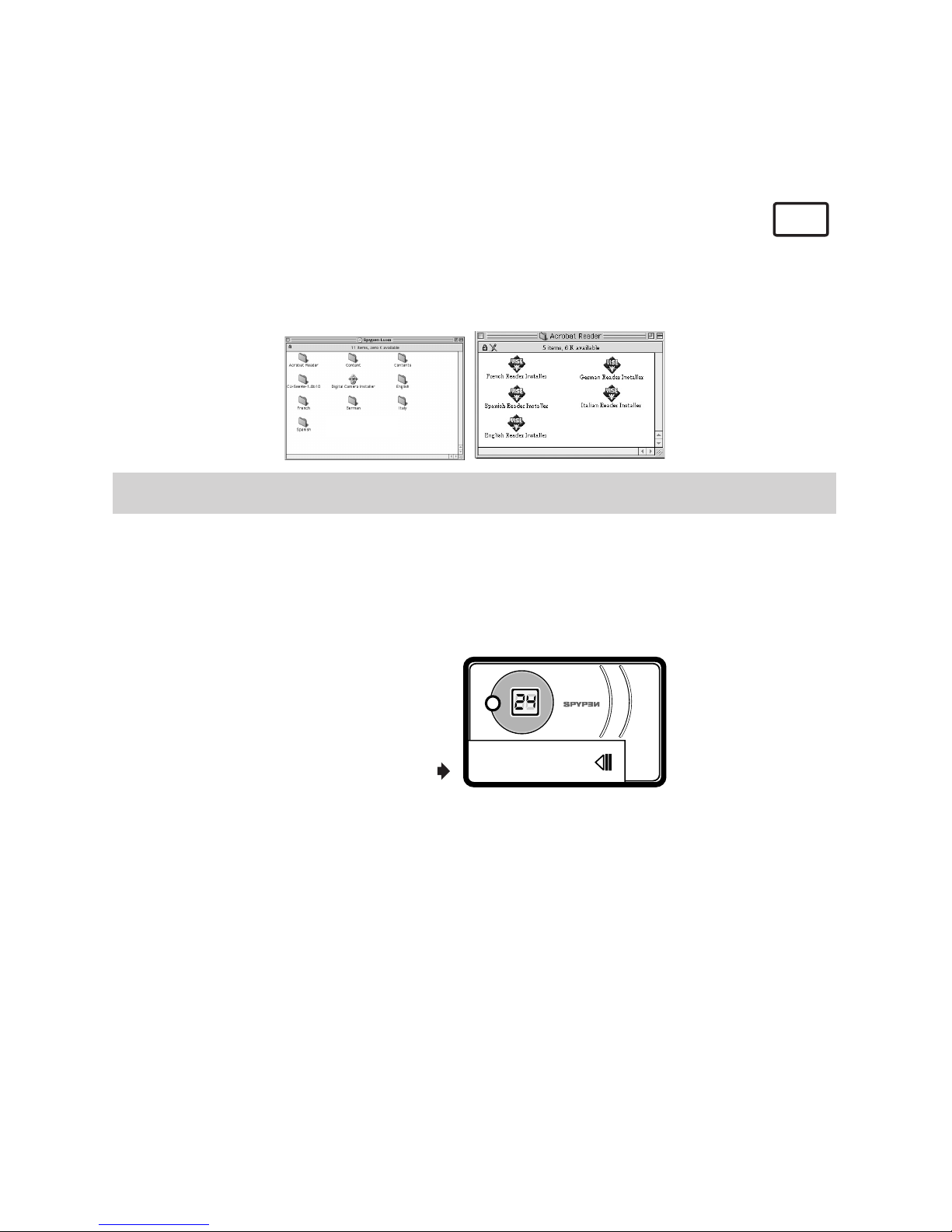
12
5.8 How to Install Adobe® Acrobat® Reader MAC
1. Insert the CD-ROM disc into the CD-ROM drive and close the CD-ROM drawer.
2. Double click the CD-ROM icon “Spypen Luxo”.
3. Double click the “Acrobat® Reader” folder and “English Reader Installer” icon.
4. Follow the instructions presented on the screen to complete the installation.
6. Battery Installation
Important!
1. The rechargeable battery has been pre-installed. User are not recommended
to change the rechargeable battery.Please contact your customer support for
service.
2. Please make sure the rechargeable battery is charged for minimum of 3 hours
before use for the rst time.
Simply connect your SPYPEN LUXO to your computer with the USB cable supplied to
recharge your battery.
M
Build-in rechargeable battery

13
7. Getting to Know Your SPYPEN LUXO
Refer to the picture below for a quick overview for your SPYPEN LUXO.
M
Front View Back View
Side View
Indicator
Lens
Shutter Button Strap
Holder LCD Display
Mode Button
Battery
Door
USB Cable
Port
7.1 Shutter Button
The Shutter Button has 5 functions. Although these are covered in more detail later in this
manual, please nd below a brief description.
7.1.1 Still Image
To take an image, aim the SPYPEN LUXO by looking through the viewnder and press the
Shutter Button once. A beep means you have taken an image. (see page 15)
7.1.2 Movie Clip
To take a movie clip, press and hold the Shutter Button to start taking continuous images
when in the Continuous Mode. (see page 16)
7.1.3 Self-Timer
To start the 9 seconds Self-Timer, simply press the Shutter Button when the SPYPEN
LUXO is in the Self-Timer Mode. (see page 16)
7.1.4 Clear Memory
To clear all images that you have taken, simply press the Shutter Button when you are in
the Clear mode. (see page 16)
7.1.5 Change Resolution
The Shutter Button can be used to switch between Hi-Res and Low-Res settings. To do
this, the memory must rst be cleared, and the resolution option selected. (see page 16)
7.2 Viewnder
The viewnder is the window you look through when you aim the SPYPEN LUXO. Make
sure you centre the subject in the viewnder before taking an image.
Important Note:
Due to the very small size of the viewnder, ensure your SPYPEN LUXO is perfectly parallel to the
subject you wish to take an images of. We recommended images are taken at a minimum distance of
2 metres from the subject.
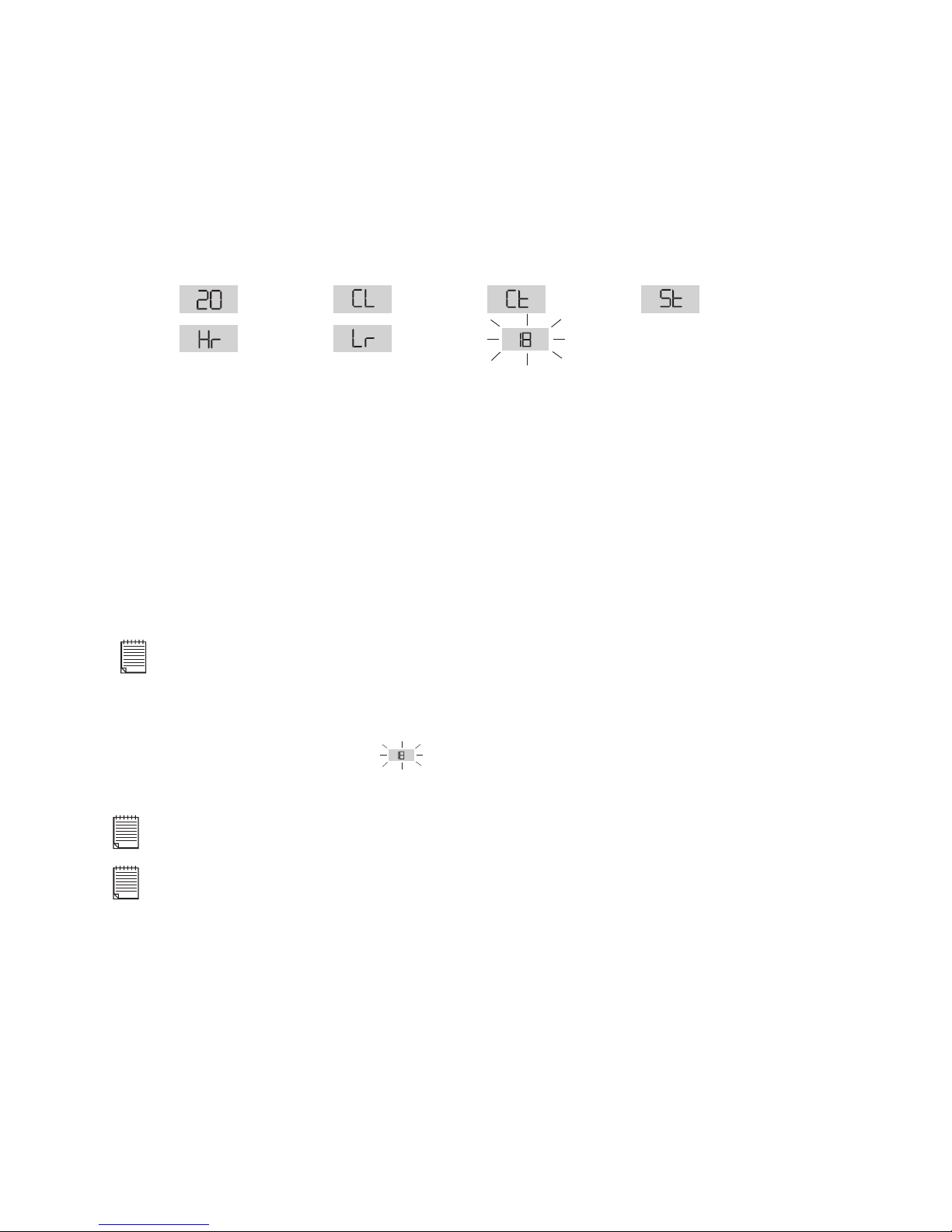
14
7.3 LCD Display
By default, the 2 digit LCD screen displays the number of images remaining that can be
taken before the SPYPEN LUXO’s memory is lled. It is also used in conjunction with the
Mode Button to access and display the SPYPEN LUXO settings.
Images
Remaining
High Resolution
(Hi-Res) Mode
Low Resolution
(Low-Res) Mode
Clear Memory
Mode
Continuous
Mode
Low Battery Warning
(LCD will blink)
Self-timer
Mode
7.4 Mode Button
The Mode Button has 2 primary functions:
7.4.1 Turning your SPYPEN LUXO On from the Stand-by Mode
When your SPYPEN LUXO is in Stand-by Mode, press the Mode button to reactivate.
7.4.2 Cycling Through the Operating Modes
You can also use the Mode Button to cycle through the operating modes of your SPYPEN
LUXO. (For more details, see 8 Getting Started)
7.5 Power
7.5.1 Stand-by Mode
After a period of 30 seconds inactivity, the SPYPEN LUXO will switch to Stand-by Mode
automatically and the LCD will go blank. All images taken will not be lost as they are
stored in the SPYPEN LUXO’s memory.
Important Note:
It is important to note that any images stored in your SPYPEN LUXO’s memory will be lost if the
battery is totally drained (and the USB cable is not connected to your SPYPEN LUXO to your powered
on PC or Mac). Please make sure your wanted images are uploaded to your PC or Mac via the USB
cable before changing or installing batteries.
7.5.2 Low Battery
If the LCD display begins to blink or is displayed, these are warnings that there is not
enough power left in your battery to fully operate your SPYPEN LUXO.
Important Note:
You must upload any stored images as soon as possible.
Important Note:
To use as a web-cam, you will require Internet access. To talk and listen, your computer will require a
sound card, speakers and microphone (not supplied).

15
8. Getting Started
8.1 Switching the SPYPEN LUXO On (before switch the SPYPEN LUXO
ON please read section 6)
Your SPYPEN LUXO will automatically switch on when you connect your SPYPEN LUXO
to your PC or Mac via USB port. Press the Mode Button to turn on your SPYPEN LUXO
when your SPYPEN LUXO is in Stand-by Mode. The LCD will indicate the mode for
high resolution and it will also display the number of images which may be taken.
8.2 Taking an Image
Press the Shutter Button to take an image. The SPYPEN LUXO will beep. A high pitched
beep indicates that the image was taken successfully and the counter will count down. The
LCD screen displays the number of available images remaining.
• A low beep indicates insufcient light to take an image or the lens cover has not been
slide opened.
• A series of beeps indicates that the SPYPEN LUXO is full.
By pressing the Mode Button you can cycle through additional features as displayed on
the LCD. When a given mode is displayed it can be accessed by pressing the Shutter
Button (see section 7.1). If an option is not conrmed within 5 seconds the display will
revert to show the number of available images that can be taken.
or
8.3 Continuous Mode (see 10.4 Creating and Uploading Movie Clips)
To create a movie clip:
1. Press the Mode Button until the appears on the LCD.
2. Press and hold the Shutter Button within 5 seconds to start taking continuous images.
When you are in Low-Res mode, the SPYPEN LUXO will allow you to take 24 images
high resolution or 99 images low resolution In Continuous Mode, the counter will rapidly
decrease accompanied by a series of rapid beeps as each image is taken. If the Shutter
Button is not pressed within 5 seconds the SPYPEN LUXO will revert to the normal
image taking mode.
Important Note:
During the Continuous Mode the SPYPEN LUXO will allow images to be taken with insufcient light.
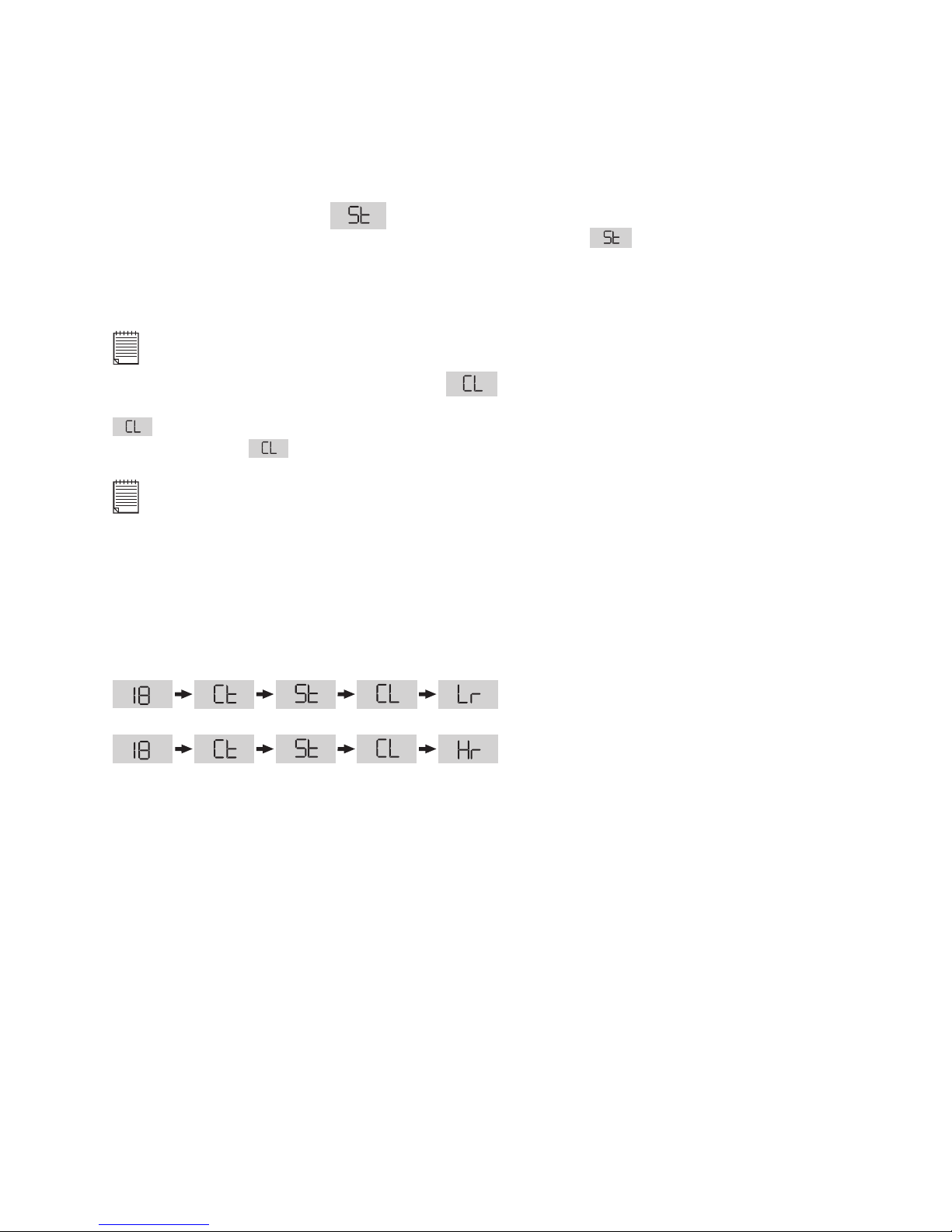
16
8.4 Self-Timer Mode
To use the self-timer feature, press the Mode Button until appears in the LCD then
press the Shutter Button to start a 9 seconds self-timer. The SPYPEN LUXO will issue
a short beep every second and then a long beep just prior to a further short beep which
indicates that the image has been successfully taken. It is a good idea to use the stand
for this.
Important Note:
The Self-Timer Mode cannot be selected when the SPYPEN LUXO is full.
8.5 Clearing the Stored Images
When you wish to clear the memory of your SPYPEN LUXO, press the Mode Button until
appears on the LCD. Pressing the Shutter Button once will cause the SPYPEN LUXO
to beep and the start ashing. Pressing the Shutter Button again within 5 seconds
will clear all the images stored and reset the image counter.
Important Note:
• Individual images cannot be cleared
• All images will be lost when the memory is cleared. Please make sure you upload your wanted images
before clearing your SPYPEN LUXO’s memory.
8.6 Changing the Image Resolution
Image resolution can be changed whenever you need.
1. Cycle through the Mode options by pressing the Mode Button.
2. Press the Shutter Button once to change to the alternative resolution.
For Example:
Changing from Hi-Res Mode to Low-Res Mode:-
Press the Shutter Button to Conrm
Changing from Low-Res Mode to Hi-Res Mode:-
Press the Shutter Button to Conrm

17
9. Connecting your SPYPEN LUXO to Your Computer
The USB cable allows you to upload images from the SPYPEN LUXO to your PC or Mac.
One end of the cable connects to the USB port on the side of the SPYPEN LUXO and
the other end connects to your PC’s or Mac’s USB port. When your SPYPEN LUXO is
connected to your PC or Mac, it will draw power from the PC in order to preserve your
battery life.
The USB port can be found on the front or back panel of your PC or Mac. Look for this
symbol next to the connection port. (Also see your PC or Mac operating manual for the
location of your USB connection port.)
When you rst connect your SPYPEN LUXO to your PC, a message appears on screen
saying “New Hardware Found” and “Building Driver Information Database”. After this, you
can start to upload images!
USB Series “A” Plug
connects to your PC or Mac
USB Series “A” Plug connects
to your SPYPEN LUXO
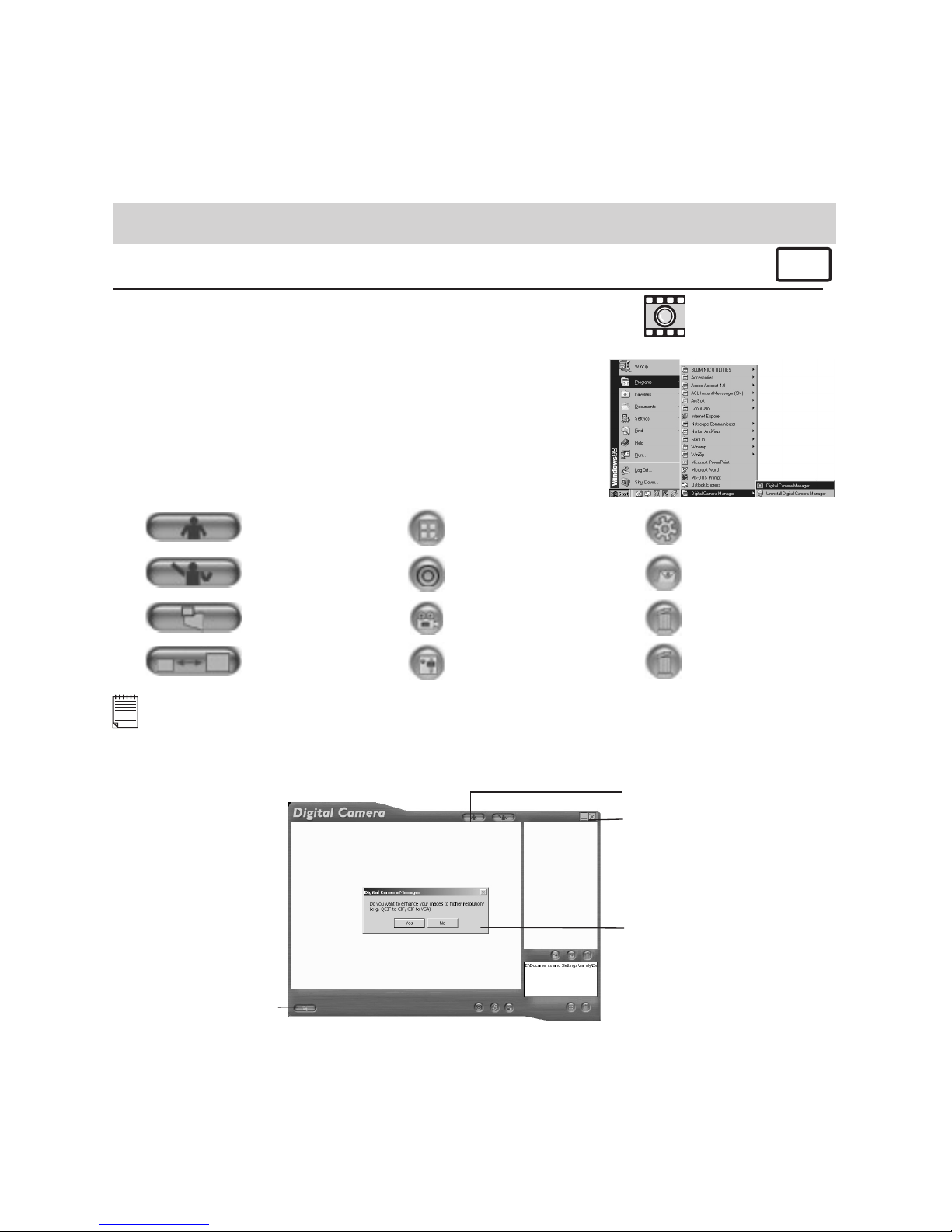
18
10. Uploading Images to Your Computer
For Windows® Users: PC
10.1 Running the Digital Camera Manager
Digital Camera Manager
shortcut icon
on desktop
• Select the Digital Camera Manager icon from the
Digital Camera Manager program group on the Windows
Start Menu or double-click the Digital Camera Manager
short-cut icon on the desktop.
• You can now start to upload your images from your
SPYPEN LUXO by following the steps in Section 10.3:
10.2 Quick Reference
DSC Mode
(Digital Still Camera)
Capture Still Image(s)
(In DSC Mode)
Live Video Mode
Adjust Resolution
(In Live Video Mode)
Create New Folder
Save Still Image(s)/
Capture snap shot
(In Live Video Mode)
Save Video/
Start or Stop Recording (In
Live Video Mode)
Adjust Colour Delete Album
Send E-mail
Adjust Frame Rate
Delete Image(s)/
Movie Clips(s)
Important Notes:
You can use the Digital Camera Manager to upload images taken by your SPYPEN LUXO at any time
whether or not the SPYPEN LUXO is full. Connect your SPYPEN LUXO to your PC via the USB cable.
Plugging the USB connector into the SPYPEN LUXO will cause it to reset and issue a double beep but
all stored images will remain.
1. Switch to DSC Mode
Close
2a. Enchance resolution
2b. Capture all
stored images

19
10.3 Uploading Images
1. Switch the interface to DSC (Digital Still Camera) Mode by clicking the button.
2. Click to capture all images stored in your SPYPEN LUXO. A window will appear
and ask if you want to convert all stored images to higher resolution. (for images only)
Select “Yes” or “No”.
3. Select wanted image(s)
6&7. Save the selected
image(s) into the
album
Close
Saved images(s)
Adjust image
4. Create New Album
“Album”
E-mail saver image
3. All uploaded images will be shown on the left panel.
4. During your Digital Camera Manager installation a folder called “Album” has been
automatically created in the bottom right section of the Digital Camera Manager.
Highlight the le called “C:/Windows/Desktop/Album” in the bottom right hand corner.
You can alternatively click to create a new album to hold your images. Name the
album folder and save it to wherever you want in your PC.
5. If you have already created an album folder and you want to save image(s) in, click on
the album.
6. TO SAVE ONE IMAGE
• To save 1 particular image and put in the selected album, select the image by clicking
the image once and click the Save Image Button.
• Your computer will prompt you by giving you the option to save the images with Date
Time Stamp.
• If you choose yes, all the images name will be sufx with date and time.
• The selected image will appear on the right panel and it will be saved to the album
you created and or highlighted.
7. TO SAVE ALL IMAGES
• To save all images taken and put in the album, select all the images by holding the
CTRL button down on keyboard with the mouse click on each image and click the
button.
• Your computer will prompt you by giving you the option to save the images with Date
Time Stamp.
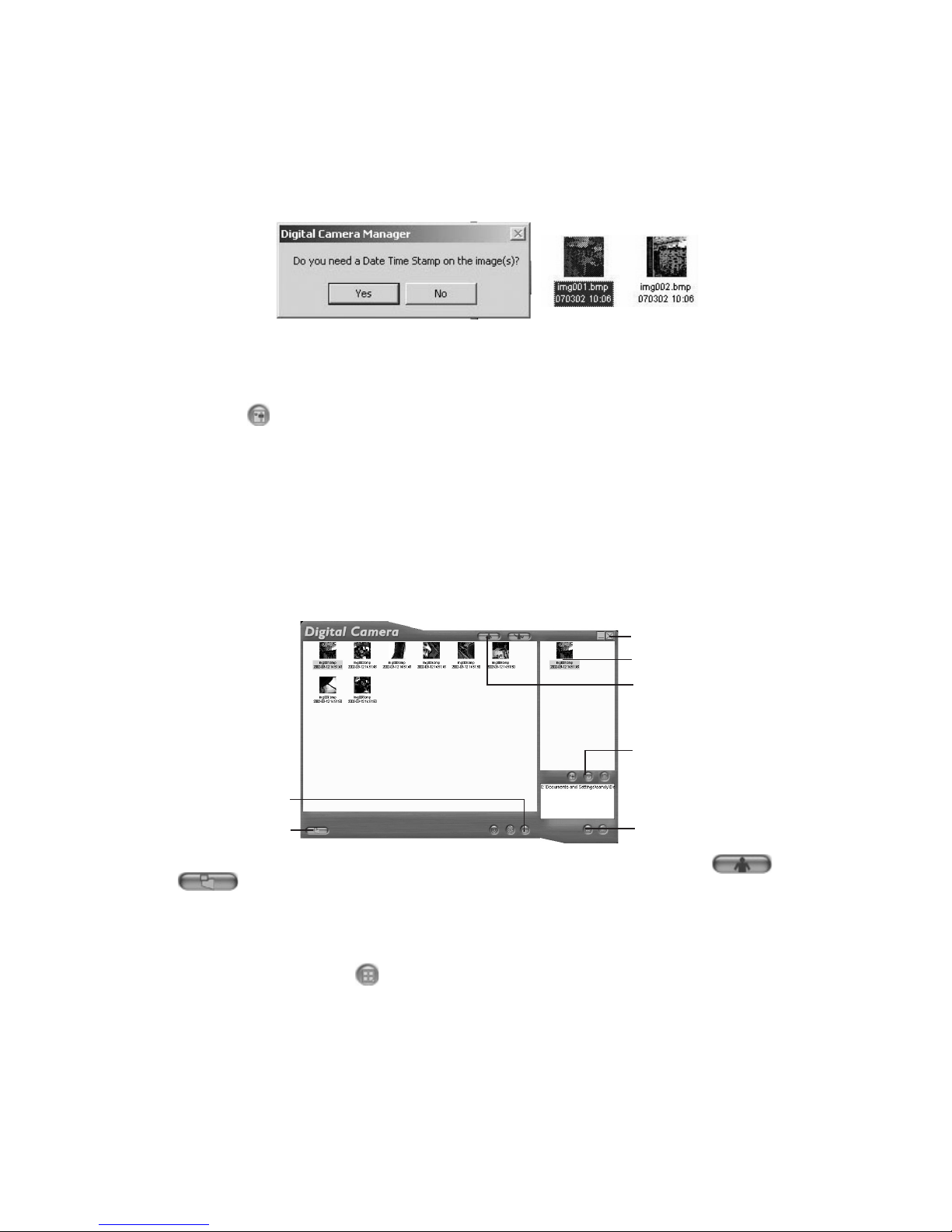
20
• If you choose yes, all the images name will be sufx with date and time.
• All the selected images will appear on the right panel and they will be saved to the
album you created and highlighted.
8. To Adjust an Image
You can adjust an image (brightness, contrast, etc.) by highlighting the image and
clicking the button.
9. To retrieve images saved in an album, simply double-click the album and the images
stored in the album will be shown on the top right panel.
10. Double click on the image you want to view to bring it up full size on screen.
10.4 Creating and Uploading Movie Clips
Create your very own digital movies using Digital Camera Manager. Low resolution
supports 99 frames of video. High Resolution supports 24 frames of video.
• When the SPYPEN LUXO is full, attach it to your PC via USB and run the Digital Camera
Manager.
• You can now start to create your own movie clips by following these steps:
1a. Switch to DSC Mode
Close
saved .avi le
E-mail saved .avi le
2. Create New Album
3. Create movie clip
2. Capture all
stored images
1. Switch the interface to DSC (Digital Still Camera) Mode by clicking the button.
Click to capture all images stored in your SPYPEN LUXO. All uploaded images
will be shown on the left panel.
2. During your Digital Camera Manager installation a folder called “Album” has been
automatically created in the bottom right section of the Digital Camera Manager.
Highlight the le called “C:/Windows/Desktop/Album” in the bottom right hand corner.
You can alternatively click to create a new album to hold your images. Name the
album folder and save it to wherever you want in your PC.
Table of contents
Other Spypen Digital Camera manuals
Popular Digital Camera manuals by other brands
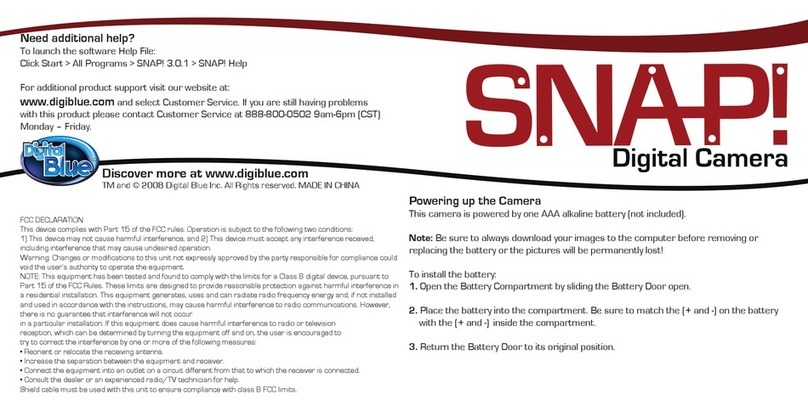
Digital Blue
Digital Blue SNAP Carabiner quick start guide

Panasonic
Panasonic Lumix DMC-ZS19 owner's manual
Polaroid
Polaroid PDC-5350 - 5.0 Mega Pixel Digital Camera user guide

Reolink
Reolink Reolink Go PT Plus user manual
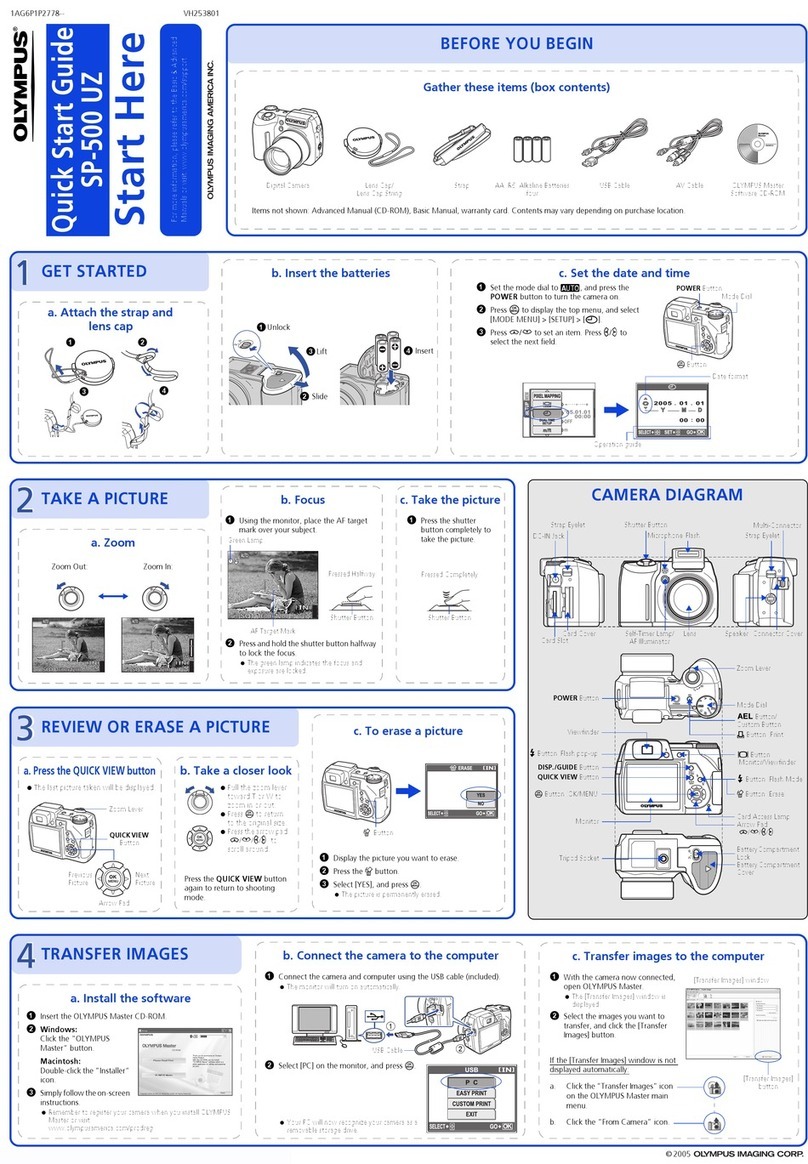
Olympus
Olympus CAMEDIA SP-500 UZ quick start guide
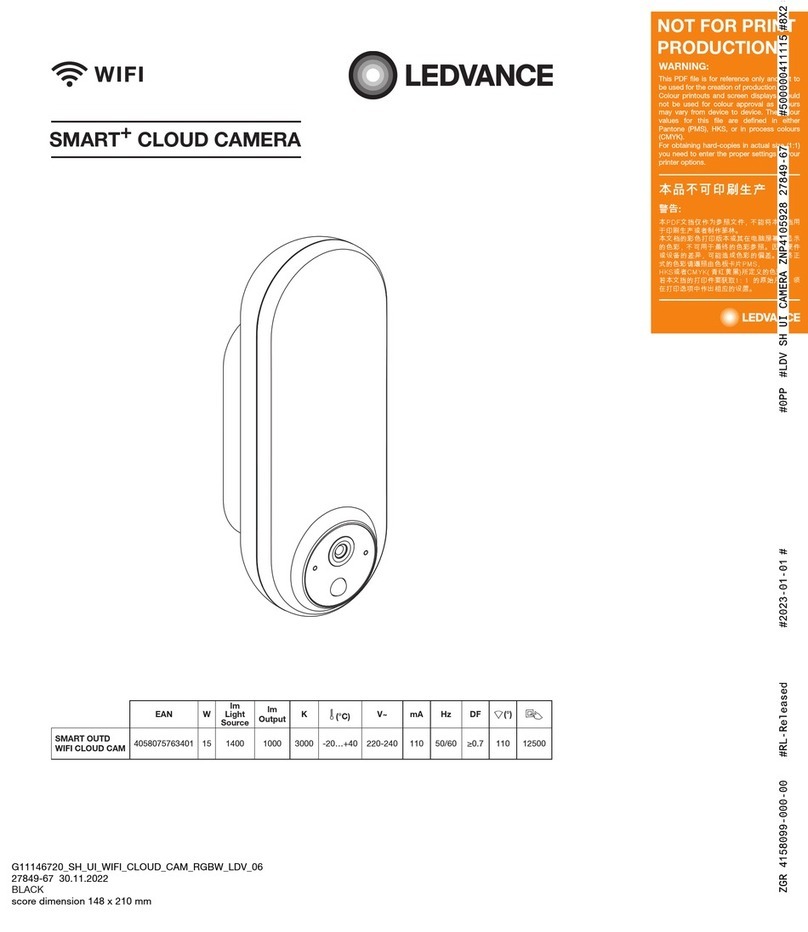
Ledvance
Ledvance SMART+ CLOUD CAMERA manual