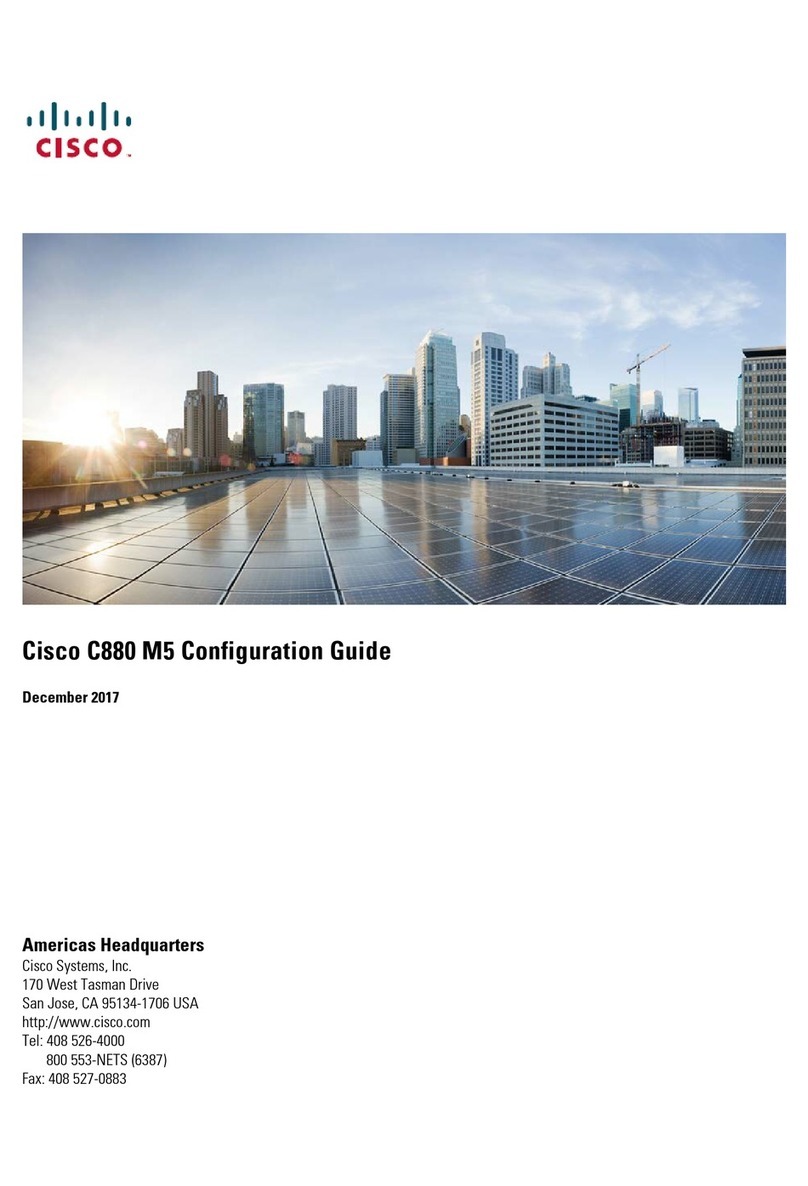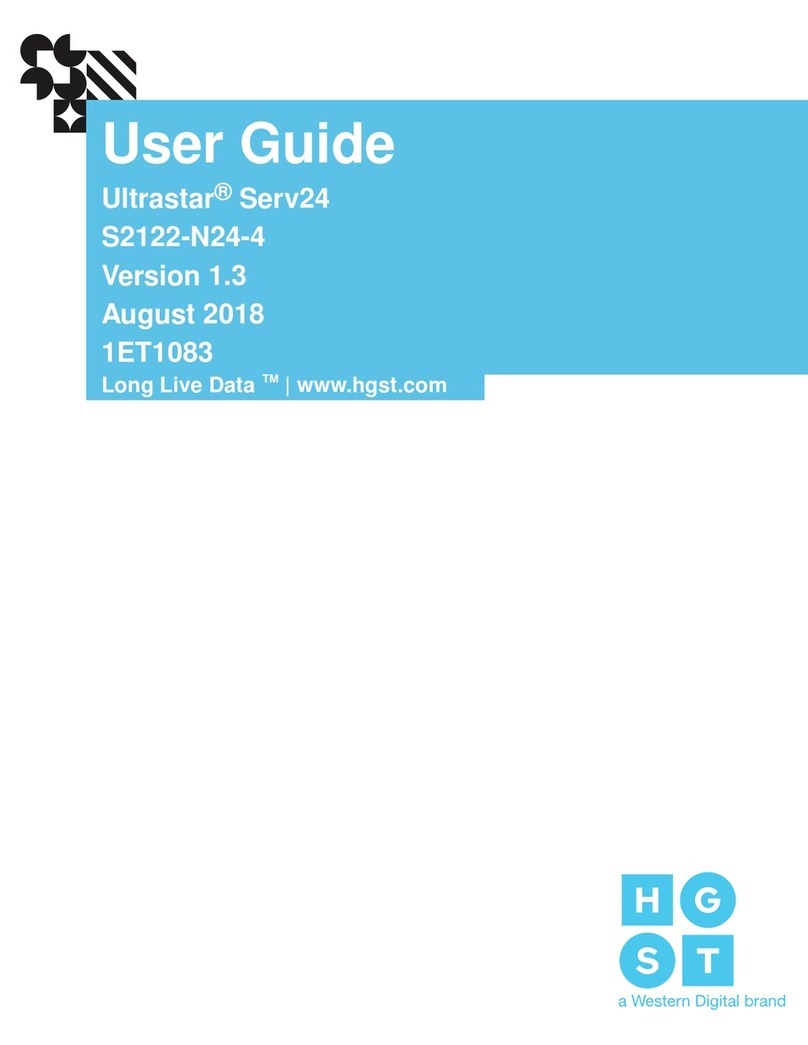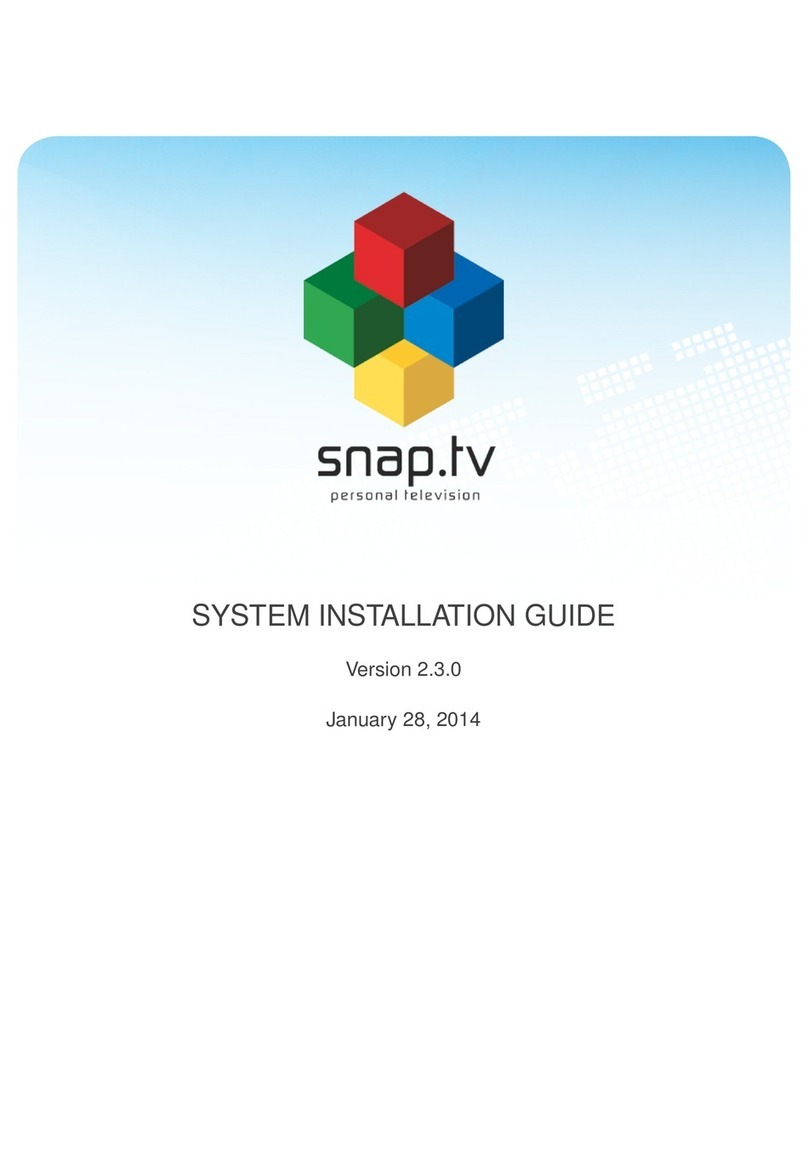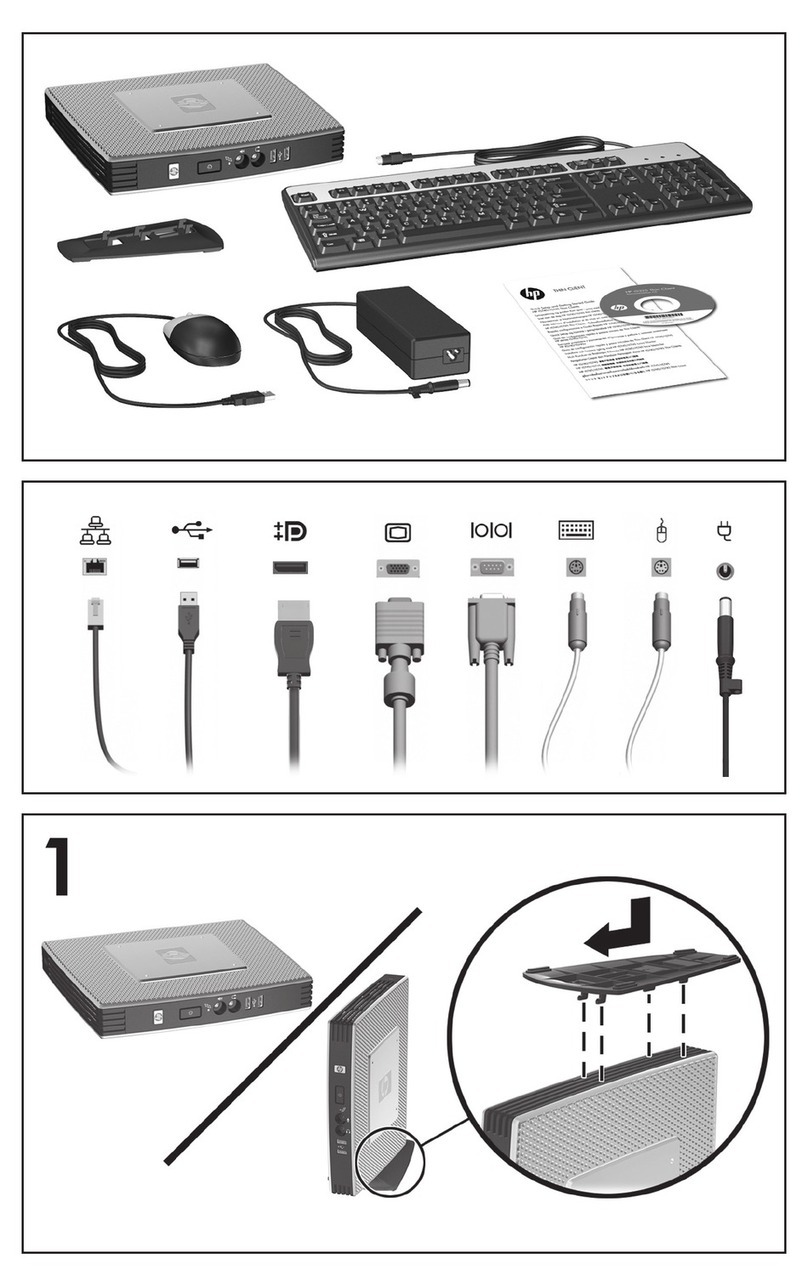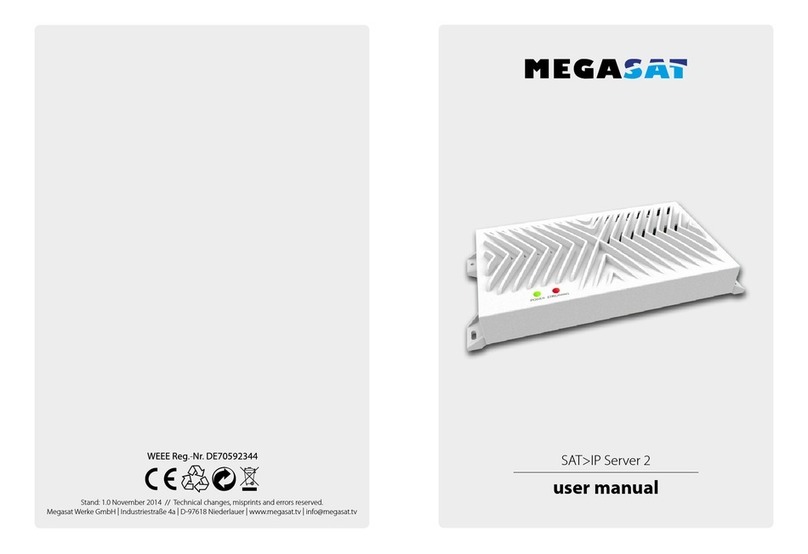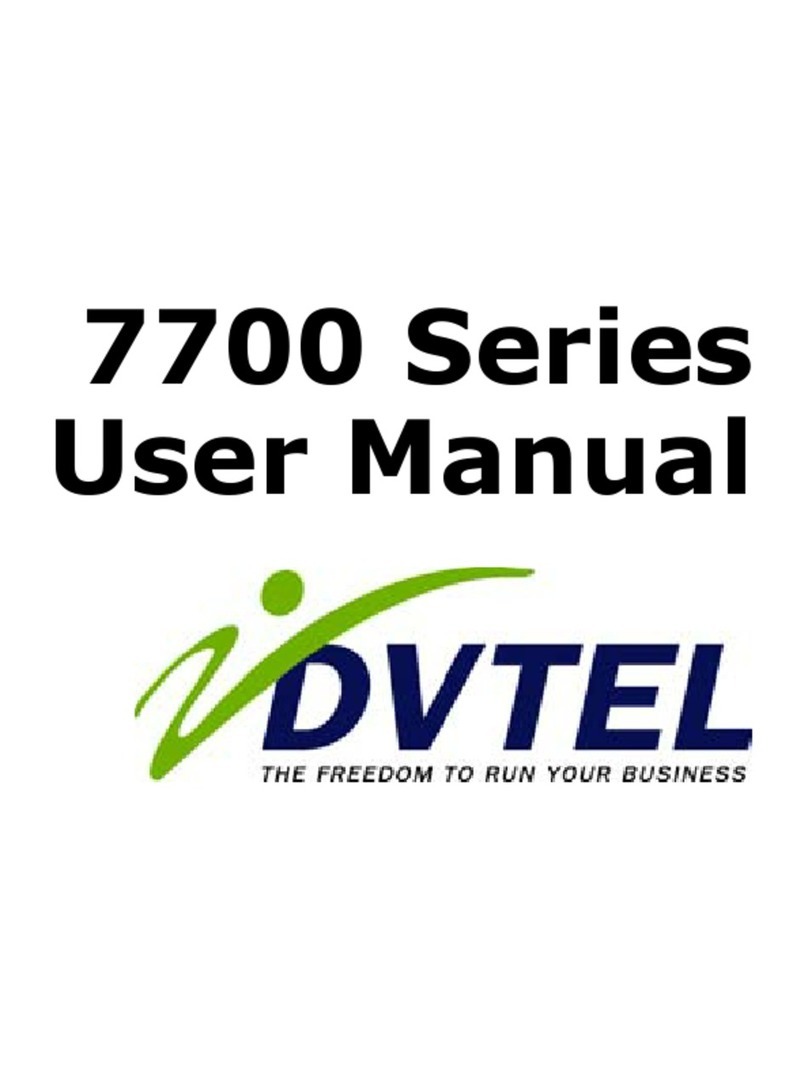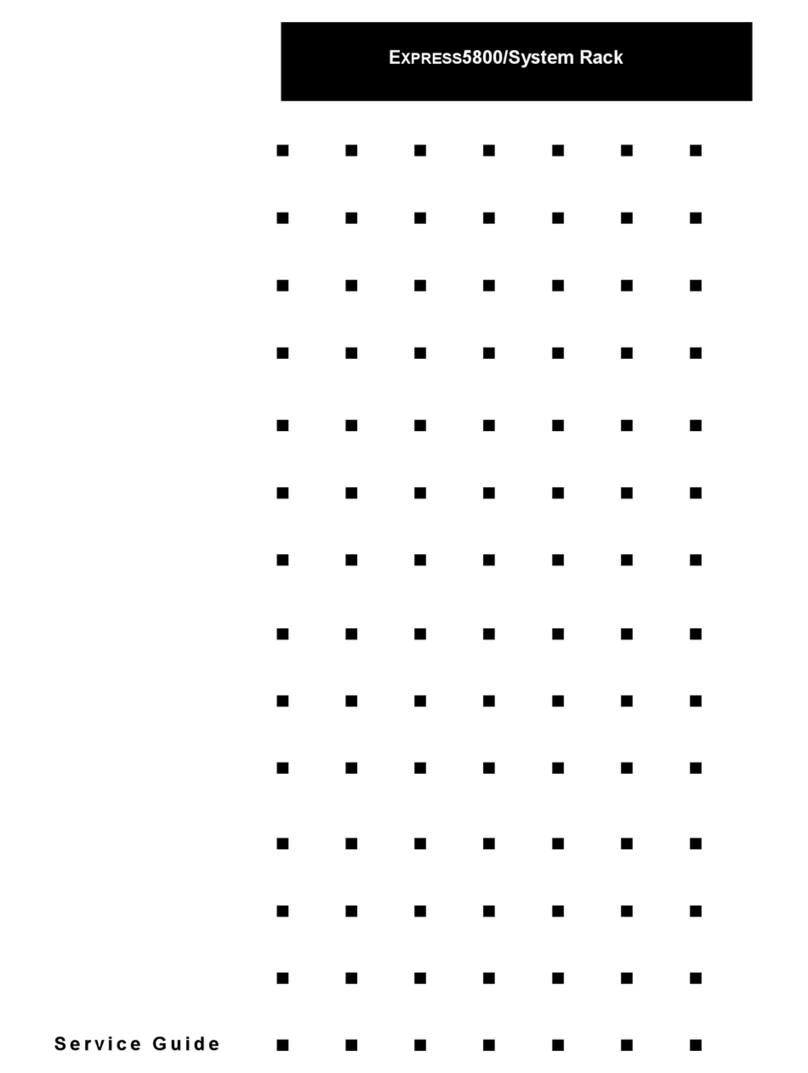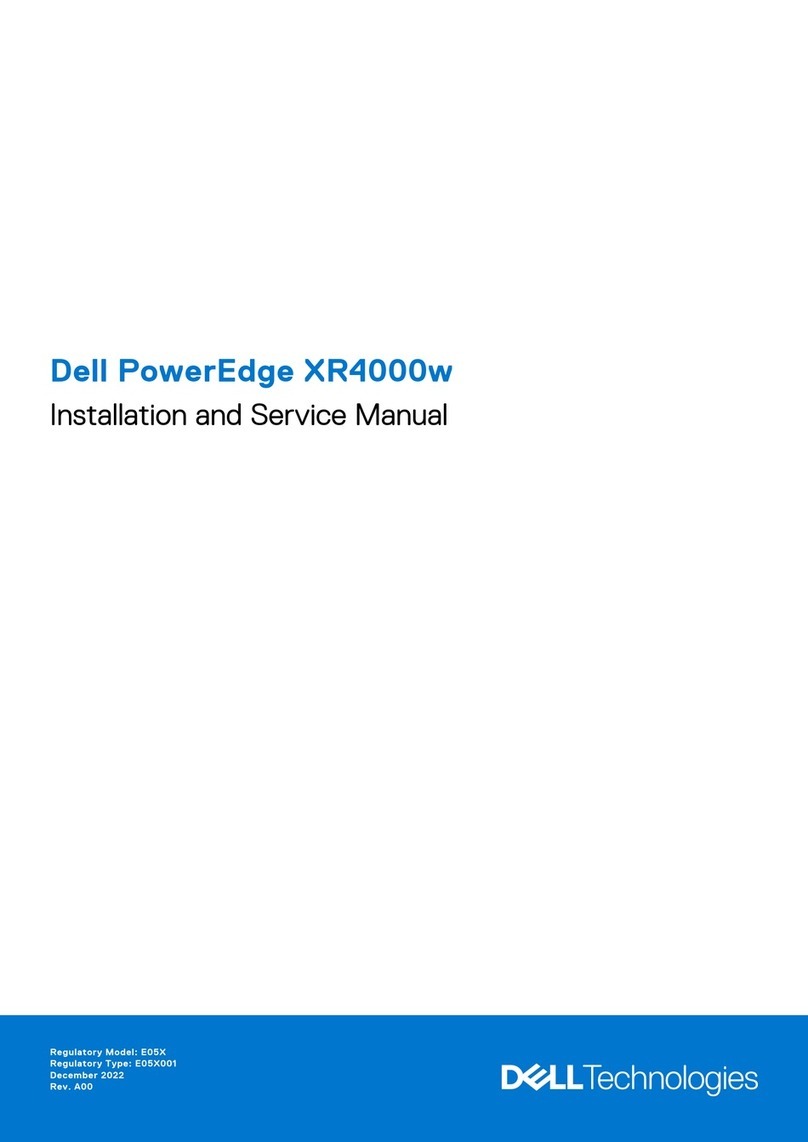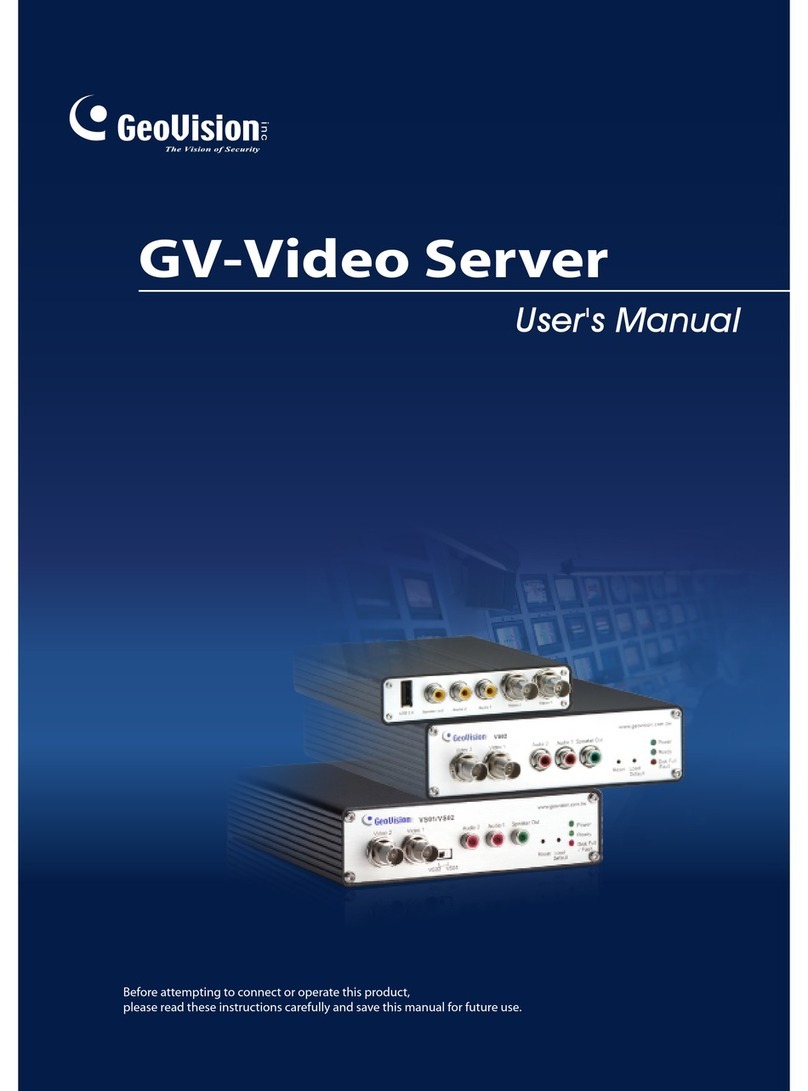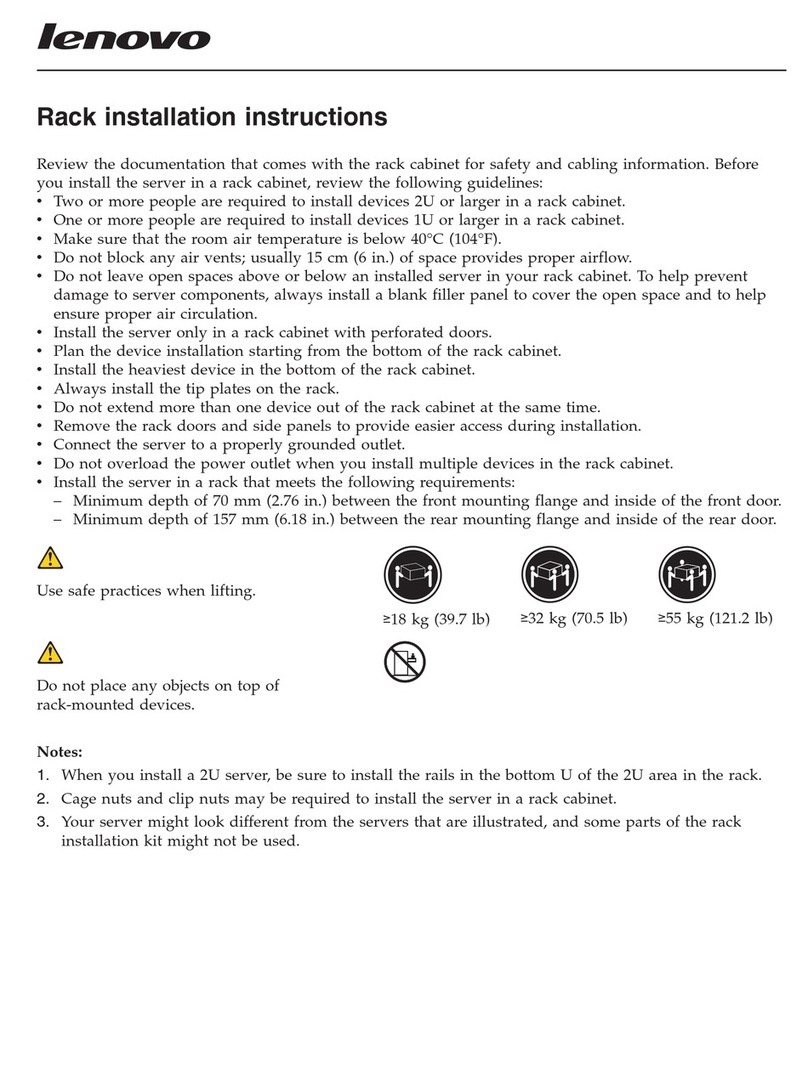Square One SQ201-N User manual

SquareOne Personal Internet Server
SQ201-N(wired) / SQ201-W(wireless)
User’s Guide

SquareOneUser’sGuide
ii
Copyright
Copyright©2007ITianCorporationAllrightsreserved.
SquareOneistrademarksofITianCorporation.Othertrademarksarethepropertyoftheir
owners.Specificationssubjecttochangewithoutnotice.
FCCNotice–ClassB
ThisequipmenthasbeentestedandfoundtocomplywiththelimitsforaClassBdigitaldevice,
pursuanttoPart15oftheFCCRules.Theselimitsaredesignedtoprovidereasonableprotection
againstharmfulinterferenceinaresidentialinstallation.Thisequipmentgenerates,usesand
canradiateradiofrequencyenergyand,ifnotinstalledandusedinaccordancewiththe
instructions,maycauseharmfulinterferencetoradiocommunications.However,thereisno
guaranteethatinterferencewillnotoccurinaparticularinstallation.Ifthisequipmentdoes
causeharmfulinterferencetoradioortelevisionreception,whichcanbedeterminedbyturning
theequipmentoffandon,theuserisencouragedtotrytocorrecttheinterferencebyoneor
moreofthefollowingmeasures:
Reorientorrelocatethereceivingantenna.
Increasetheseparationbetweentheequipmentandreceiver.
Connecttheequipmentintoanoutletonacircuitdifferentfromthattowhichthe
receiverisconnected.
Consultthedealeroranexperiencedradio/TVtechnicianforhelp.
CENotice–ClassB
Warning!
ThisisaClassBproduct.Inadomesticenvironment,thisproductmaycauseradio
interference,inwhichcasetheusermayberequiredtotakeadequatemeasures.
Achtung!

SquareOneUser’sGuide
iii
DiesesisteinGerätderFunkstörgrenzwertklasseB.InWohnbereichenkönnenbeiBetrieb
diesesGerätesRundfunkstörungenauftreten,inwelchenFällenderBenutzerfür
entsprechendeGegenmaßnahmenverantwortlichist.
Avertissement!
CetappareilestunappareildeClasseB.Dansunenvironnementrésidentielcetappareil
peutprovoquerdesbrouillagesradioélectriques.Danscecas,ilpeutêtredemandéà
l'utilisateurdeprendrelesmeasuresappropriées.
VCCI‐B
ThisequipmentisaClassBproduct(informationequipmenttobeusedincommercial
and/orindustrialareas)andconformstothestandardssetbytheVoluntaryControlCouncil
forInterferencebyDataProcessingEquipmentandElectronicOfficeMachinesaimedat
preventingradiointerferenceincommercialand/orindustrialareas.Consequently,when
usedinaresidentialareaorinanadjacentareathereto,radiointerferencemaybecaused
toradiosandTVreceivers.Readtheinstructionsforcorrecthandling.

SquareOneUser’sGuide
iv
TableofContents
AboutYourSquareOnePersonalServer..............................................................6
SafetyPrecautions..............................................................................................................7
Specifications.....................................................................................................................8
ProductExterior.................................................................................................................9
SettingUpYourSquareOnePersonalServer.....................................................11
SettingupyourPersonalServerasyourrouter................................................................12
SettingupyourPersonalServerbehindanexternalrouter.............................................15
SettingUpDynamicDNS..................................................................................................17
Addinguseraccounts.......................................................................................................18
UsingYourSquareOnePersonalServer.............................................................19
Usingnetworkshares.......................................................................................................20
AccessingashareinWindows..................................................................................................21
AccessingashareinMacOSXorLinux.....................................................................................21
Mappingasharetoadriveletter(Windowsonly)...................................................................22
Usingexternalstoragedevices........................................................................................23
UsingaUSBdrive......................................................................................................................23
UsingaUSBmemorycardreader.............................................................................................23
UsinganeSATAdrive................................................................................................................24
SharingaUSBprinter.......................................................................................................25
Addingasharedprintertoyourcomputer...............................................................................25
Printingtoasharedprinter.......................................................................................................28
Managingusers,groups,andsharedfolders...................................................................29
Whycreateuseraccounts,groups,oradditionalsharedfolders?............................................29
Creating,modifying,anddeletinguseraccounts......................................................................29
Creating,modifying,anddeletinggroups.................................................................................30
Creating,modifying,anddeletingsharedfolders.....................................................................31
UsingtheBitTorrentclient...............................................................................................33
Workingwithtorrents...............................................................................................................33
UsingCasgleBroadCatcher..............................................................................................35
StartingBroadCatcher...............................................................................................................35
Viewingfeedsandclips.............................................................................................................35
Managingfeedsubscriptions....................................................................................................36
Moreinformationandtechnicalsupport..................................................................................37

SquareOneUser’sGuide
v
Usingthepreinstalledwebapplications..........................................................................38
AdvancedTopics................................................................................................40
AccessingyourPersonalServerremotely.........................................................................41
Usingnetworksharesremotely................................................................................................41
AccessfilesremotelywithFTPorSFTP.....................................................................................42
Accessingfilesremotelyusingawebbrowser..........................................................................43
Accessingtheserverremotelythroughanexternalrouter......................................................45
Settingupawebsite.........................................................................................................47
Uploadingwebsitefilestotheserver.......................................................................................47
Managinglocalwriteaccesstowebfiles..................................................................................48
Forwardingincomingconnections...................................................................................49
Introductiontoportforwarding................................................................................................49
Choosingaportforwardingmethod.........................................................................................50
Creatingandeditingportmappingrules..................................................................................51
Creatingandeditingporttriggeringrules.................................................................................52
Managingstoragedevices...............................................................................................54
Aboutdiskencryption...............................................................................................................55
UpgradingyourPersonalServer......................................................................................56
Upgradingtheserver’ssoftware...............................................................................................56
Upgradingtheinternalharddrive.............................................................................................57
Accessingthecommandlineinterface.............................................................................59
Executingcommandswithelevatedprivileges.........................................................................60
ProductRegistration............................................................................................................61
ProductWarranty................................................................................................................62

SquareOneUser’sGuide
Page6
AboutYourSquareOnePersonal
Server
CongratulationsonacquiringyourSquareOnePersonalServer,
themostversatilenetworkapplianceintheworld.
BeforeyoubeginusingyournewPersonalServer,pleaseread
thefollowingpagestofamiliarizeyourselfwithimportant
informationabouttheproduct.
PartOne

SquareOneUser’sGuide
Page7
SafetyPrecautions
PleasereadthesesafetyinstructionsandprecautionscarefullybeforeusingyourSquareOne
PersonalServer.
Useagroundedelectricaloutlet.
Placetheserverwherethereisgoodventilation.Thereshouldbeatleastthreeinchesof
clearanceonallfoursides.
Donotplacetheserverwhereitcouldbeexposedtohightemperatureordirect
sunlight.
Donotputwetorheavyobjectsontopoftheserver.
Donotinstallorleavetheserver,itspowercable,orLANcablesinareasofheavyfoot
traffic.
Donotinstalltheserverinareasofhighhumidity(bathroomsandareasexposedtorain
orsplashingwater).
Keeptheserveroutofreachofinfantsandyoungchildren.
Useonlygoodqualitycables.
Placetheserveronalevelandstablesurface.

SquareOneUser’sGuide
Page8
Specifications
Product name: SquareOnePersonalServer SQ201N/SQ201W
Harddiskdrive: 3.5"SATA Fluid DynamicBearing
Processor: 300‐MHzARM932‐bitRISCCPUw/16KBL1cache
Memory: 128MBDDRSDRAM/16 MBFlashROM
Networkinterfaces:1xGigabitEthernetWANport
4xGigabitEthernetLANports
802.11b/gWireless(SQ201‐Wmodelonly)
Expansion ports: 3xUSB2.0 (supportdrives,printers,memorycardreaders)
1xeSATA
Externaldrivesupport:FAT32,NTFS,XFS,ext2,ext3
Internetservices: HTTP,WebDAV,FTP,SFTP,Telnet,SSH,POP,SMTP,Samba,OpenVPN
Dimensions: 62x200x200millimeters(2.44x7.87x7.87inches)HWD
Weight: about1.3kg(2.87lbs),dependingoninstalledharddrive
Power: Adapterinput:90
–
200VAC,50/60Hz
Adapteroutput:12VDC,4A
Maxpowerconsumption:24W
Certifications: FCCClassB,CE,MICClassB,CTick,CSA
Operatingtemperatures:0°
–
40°C(32°
–
104°F)
Warranty: 1year

SquareOneUser’sGuide
Page9
ProductExterior
Front
nWirelessLANStatusIndicator
EXPLANATIONNEEDED
oHDDActivityIndicator
Blinkswhentheinternalharddriveisbeingaccessed.
pPowerStatusIndicator
EXPLANATIONNEEDED
qUSBStatusIndicator
EXPLANATIONNEEDED
rWANStatusIndicator
EXPLANATIONNEEDED
sPowerButton
PresstoturnthePersonalServeron.Pressandholdforat
leastonesecondtoturnthePersonalServeroff.

SquareOneUser’sGuide
Page10
Rear
nWANPort
Connectyourbroadbandmodemorprimaryrouterhere.
oLANPorts
Connectwiredclientshere.
pFactoryResetButton
Usingathinobjectsuchasastraigtenedpaperclip,push
thistoresetallsettingstofactorydefaults.
qUSB2.0Ports
ConnectexternalUSBdrives,memorycardreaders,and/or
aUSBprinterhere.
reSATAPort
ConnectanexternaleSATAdrivehere.
sDCInput
PlugthePersonalServer’sexternalpowersupplyinhere.
tAntennaMounts(SQ201‐Wmodelsonly)
IfyouhaveawirelessPersonalServer,screwitsantennasin
tothesemounts.

SquareOneUser’sGuide
Page11
SettingUpYourSquareOnePersonal
Server
ThewayyousetupyourSquareOnePersonalServerdepends
onwhetheryouwilluseitasbothaserverandarouter,oronly
asaserverinconjunctionwithanotherrouter.
Thefollowingsectionscontainsetupinstructionsforthemost
commonnetworkconfigurations.Pleasemakesuretofollow
onlytheinstructionsfortheconfigurationyouintendtouse.
PartTwo

SquareOneUser’sGuide
Page12
SettingupyourPersonalServerasyourrouter
FollowtheseinstructionsifyouintendtouseyourPersonalServerasyour(only)router,in
additiontousingitasaserver.Inthisconfiguration,thePersonalServerconnectsdirectlyto
yourbroadbandmodem,andyourcomputersconnectdirectlytothePersonalServer(seeFigure
1).
Step1:PrepareYourComputers
ConfigureeachofyourcomputerstoobtainanIPaddressautomatically(usingDHCP).The
instructionsbelowareforcomputersrunningWindowsXP.Ifyourcomputerrunsanother
operatingsystem,pleaserefertoyourOS’snetworkdocumentation.
1. OntheStartmenu,clickControlPanel,andthendouble‐clickNetworkConnections.
2. Ifthecomputerwillconnectwirelessly,right‐clicktheWirelessNetworkConnectionicon,
andthenclickProperties.Otherwise,right‐clicktheLocalAreaConnectionicon,andthen
clickProperties.
3. OntheGeneraltab,findtheboxlabeledThisconnectionusesthefollowingitemsandscroll
downthelistuntilyouseeInternetProtocol(TCP/IP).Double‐clickInternetProtocol
(TCP/IP).
4. MakesuretheoptionsObtainanIPaddressautomaticallyandObtainDNSserveraddress
automaticallyareselected(seeFigure2),andthenclickOK.
5. ClickOKtoclosetheconnectionpropertieswindow.
Note:IfyourInternetconnectionusesPoint‐to‐PointProtocoloverEthernet(PPPoE),youmust
disablethePPPoEloginwindow,sincePPPoEloginwillbehandledbyyourPersonalServerfrom
nowon.IfyourInternetconnectiondoesnotusePPPoE,youcanskiptheseinstructions.
1. OntheStartmenu,clickControlPanel,andthendouble‐clickInternetOptions.
2. OntheConnectionstab,selectNeverdialaconnection,andthenclickOK(seeFigure3).
Step2:ConnectthePersonalServertoYourBroadbandModem
1. Turnyourbroadbandmodemoff.
Figure1

SquareOneUser’sGuide
Page13
2. PlugoneendofthesuppliedEthernetcableintoyourmodem’sEthernetportandtheother
endintotheWANportonthebackofthePersonalServer(seeFigure4).
3. ConnectthePersonalServer’sACadaptortothepowerportonthePersonalServerandplug
theadaptorintoanelectricaloutlet.
4. Turnyourmodemon.Waituntilthemodem’sInternetlightissteadybeforecontinuing.
5. TurnyourPersonalServeronbypressingthechromebuttononthefront.
Figure4
Step3:ConnectYourComputerstothePersonalServer
ConnectingthroughanEthernetcable
1. PlugoneendofanEthernetcable(Cat5orhigher)intooneofthefourLANportsonthe
backofthePersonalServer,andplugtheotherendintoyourcomputer’sLANorEthernet
port(seeFigure4).
2. Ifthecomputerisoff,turniton.
Connectingwirelessly(SQ201‐Wonly)
1. Ifthecomputerisoff,turniton.
2. Usingyourwirelessnetworkbrowser,locateandconnecttoyourPersonalServer’swireless
networkatthenetworkname(SSID)SquareOne.
Figure2
Figure3

SquareOneUser’sGuide
Page14
Step4:ConfigureYourPersonalServer’sNetworkSettings
1. OnacomputerconnectedtoyourPersonalServer,openabrowserwindow.Intheaddress
bar,typehttp://squareone:8090/andpressEnter.
2. Logintotheadministrativeinterfacewithusername“admin”andpassword“admin”.
3. Inthenavigationmenuontheleftsideofthewindow,underSetupWizard,clickBasic
Settings(seeFigure5).
4. CompletethesetupwizardtoconfigureyourPersonalServerforInternetconnectivity.
Step5:CheckInternetConnectivity
Afteryoufinishthesetupwizard,makesureyourcomputercanconnecttotheInternetby
tryingtovisitaWebsite.IfyoucannotaccesstheWeb,youmayneedtochangeyourPersonal
Server’snetworksettings.Todoso,openyourwebbrowser,gotohttp://squareone:8090/,log
inas“admin”,andclickNetworkonthemainmenu.
Figure5

SquareOneUser’sGuide
Page15
SettingupyourPersonalServerbehindanexternalrouter
FollowtheseinstructionsifyouintendtouseyourPersonalServerasaserveronly,in
conjunctionwithanexternalrouter.Inthisconfiguration,bothyourcomputersandthePersonal
Serverconnecttoyourrouter,andyourcomputersaccessthePersonalServerthroughthe
externalrouter(seeFigure6).
LNote
IfyousetupyourPersonalServerbehindanotherrouter,youwillnotbeabletoaccessthe
PersonalServerfromaremotelocation(overtheInternet)unlessyouconfigureyourrouterto
“forward”certainnetworkportstothePersonalServer,dependingonwhichservicesyouwantto
makeavailableremotely.PleaserefertoAccessingtheserverremotelythroughanexternal
routerandyourrouter’sdocumentationformoreinformation.
Step1:ConfigureYourPersonalServertoUseaStaticIPAddress
YoushouldconfigureyourPersonalServertouseastaticIPaddressonitsWANinterface,so
thatyoucanalwaysaccessitatthesameIPaddress.Tocompletethisstep,youwillneedto
temporarilyconnectaPCdirectlytothePersonalServerinordertoaccessitsadmininterface.
Afterwards,youcandisconnectthePCfromthePersonalServer.
1. ConnectthePersonalServer’sACadaptortothepowerportonthePersonalServerandplug
theadaptorintoanelectricaloutlet.
2. TurnyourPersonalServeronbypressingthechromebuttononthefront.Beforecontinuing,
waitatleastoneminuteforyourPersonalServertofinishstartingup.
3. ConnectacomputertoyourPersonalServerbypluggingoneendofthesuppliedEthernet
cableintooneofthefourLANportsonthebackofthePersonalServerandtheotherend
intoyourcomputer’sLANorEthernetport.Ifthecomputerisoff,turniton.
4. Ontheconnectedcomputer,openabrowserwindow.Intheaddressbar,type
http://squareone:8090/andpressEnter.
5. Logintotheadministrativeinterfacewithusername“admin”andpassword“admin”.
6. Onthemainmenuatthetopofthepage,clickNetwork.Ontheleft‐sidemenu,underWAN,
clickBasicSettings(seeFigure7).
Tip
InsteadofconfiguringthePersonalServertouse
astaticWANIPaddress,ifyouprefer,youcan
achievethesameresultbyconfiguringyour
routertoassignafixedIPaddresstothePersonal
Server,basedonitsWANMACaddress.(Thisis
oftencalledStaticDHCPorFixedDHCP.)Your
PersonalServer’sWANMACaddressisprintedon
thebottomoftheserver.Pleaserefertoyour
router’sdocumentationformoreinformation.
Figure6
Modem
`
Desktop PC Notebook PC
External Router
Square One
Personal Server

SquareOneUser’sGuide
Page16
7. SetWANmodetoStaticIP.
8. InIPaddress,entertheIPaddressyouwantyourPersonalServertouse.Forexample,if
yourrouter’sLANIPaddressis192.168.1.1,youmightenter192.168.1.100.Makesureto
specifyanaddressthatisnotalreadyinusebyanyotherdeviceontherouter’snetwork.
TheaddressshouldbeoutsidetherangeofaddressesyourrouterassignstoDHCPclients.
9. EnterappropriatevaluesinSubnetmaskandDefaultgateway.Ifyouarenotsurewhatthe
subnetmaskofyourrouter’snetworkis,try255.255.255.0.Thedefaultgatewayaddressis
usuallythesameasyourrouter’sLANIPaddress.
10. IntheDNSserver1fields,enteryourrouter’sLANIPaddress.Optionally,youmayenter
backupDNSserveraddressesinDNSserver2andDNSserver3.
11. ClickSave.
YoumaynowphysicallydisconnectthecomputerfromyourPersonalServer.
Step2:ConnectthePersonalServertoYourRouter
PlugoneendofthesuppliedEthernetcableintotheWANportonthebackofthePersonal
ServerandtheotherendintooneoftheLANportsonyourrouter.
Step3:CheckConnectivity
CheckwhetheryoucanaccessyourPersonalServerthroughtherouter.Onacomputerthatis
connectedtotherouter(notdirectlytothePersonalServer),openabrowserwindowandtry
viewingthePersonalServer’sdefaultwebpageathttp://ip_address,whereip_addressisthe
staticWANIPaddressyouassignedtothePersonalServer.Forexample,ifyouassignedthe
PersonalServertheaddress192.168.1.100,enterhttp://192.168.1.100inyourbrowser.You
shouldseetheserver’sdefaulthomepage.
Ifyoucannotaccessthedefaulthomepage,shutdownthePersonalServerandturnitonagain.
Toshutdowntheserver,pressandholdthepowerbuttonforatleastfivesecond.Pressthe
buttonagaintoturntheserveron.Waitatleasttwominutesforthewebservicetobecome
ready,andthentrytoaccessthedefaulthomepageagain.
Figure7

SquareOneUser’sGuide
Page17
SettingUpDynamicDNS
Ifyouintendtoaccess(orallowotherstoaccess)yourPersonalServerremotely—acrossthe
Internet—andyourpublicIPaddressisnotstatic,youshouldconfigureyourPersonalServerto
sendIPaddressupdatestoaDynamicDNS(DDNS)service.Then,youwillalwaysbeableto
accessyourPersonalServeratthespecifiedhostname,evenifitspublicIPaddresschanges.
LNote
IfyourPersonalServerisbehindanotherrouter,donotenableDynamicDNSupdating.Because
thePersonalServerdoesnot“know”yourtruepublicIPaddressinthisnetworkconfiguration,it
willsendapublicly‐inaccessibleprivateIPaddresstotheDDNSprovider.Inthiscase,enable
DDNSontherouterinstead.Pleaserefertoyourrouter’sdocumentation.
Beforeyoucanusetheserver’sDDNSupdatefeature,youmustcreateanaccountwitha
DynamicDNSserviceprovider.OntheDynamicDNSadminpage,checktheDDNSprovider
menutoseewhichserviceprovidersaresupported.
TosetupDynamicDNSupdating
1. AccessyourPersonalServer’sadmininterfaceathttp://squareone:8090/.
2. Onthemainmenu,clickNetwork.Ontheleft‐sidemenu,underWAN,clickDynamicDNS
(seeFigure8).
3. NexttoDDNSupdater,clickEnable.
4. SelectaDDNSproviderandenteryourusername,password,andhostname.
5. ClickSave.
Figure8

SquareOneUser’sGuide
Page18
Addinguseraccounts
IfyouwillbesharingyourPersonalServerwithothers,youshouldcreateanaccountforeach
user.Thisletsyoucontrolhowmuchdiskspaceeachusercanuseandwhichsharedfolders
eachusercanaccess.
1. AccessyourPersonalServer’sadmininterfaceathttp://squareone:8090/.
2. Onthemainmenu,clickManagement.Ontheleft‐sidemenu,underUsers&Groups,click
Users(seeFigure9).
3. Enterausername,apassword,and(optionally)adescriptionintheprovidedfields.
4. Ifyouwanttheusertohavehisorherownprivatefolder,selectCreateprivatefolder.
5. Ifyouwanttolimithowmuchinternaldiskspacetheusercanoccupy,selectEnabledisk
quotaandenterthelimitinMB.
6. ClickSave.
7. Repeatsteps3–6foreachuseryouwanttocreate.
Later,ifyouwish,youcancreatesharedfolders(calledshares)anddecidewhichuserscan
accesseachone.Youcanalsocreategroupsofusers,allowingyoutograntordenyaccessto
specificsharesforseveralusersatonce.Formoreinformation,seeManagingusers,groups,
andshares.
Figure9

SquareOneUser’sGuide
Page19
UsingYourSquareOnePersonal
Server
YourSquareOnePersonalServeroffersawealthoffunctionality.
Thischapterwillhelpyougetthemostoutoftheproduct.
PartThree

SquareOneUser’sGuide
Page20
Usingnetworkshares
Asanetwork‐attachedstoragedevice,yourPersonalServercanprovidebothsharedandprivate
storagespacetoalltheusersonyournetwork.
Atthehighestlevel,theuserstoragespaceonyourPersonalServerisorganizedintotwokinds
offolders:privatefoldersandsharedfolders.Technically,botharecallednetworkshares,orjust
shares(althoughprivatefoldersarenotactuallyshared).Likefoldersonyourcomputer’sown
harddrive,networksharescancontainbothfilesandfolders.
Aprivatefolderisaccessibleonlybyitsowner(theuserwhoseusernameisthesameasthe
foldername).Bycontrast,asharedfoldermaybeaccessiblebyallusers,someusers,orno
users.YoucancontrolwhohasaccesstoasharedfolderontheSharedFolderspageofthe
admininterface(seeManagingusers,groups,andshares).
Fromthefactory,yourPersonalServercomeswithoneprivatefolder,admin(ownedbythe
serveradministrator),andonesharedfolder,public,alreadycreated.Youcancreatemore
sharedfoldersontheSharedFolderspageoftheadmininterface.Whenyoucreateanewuser
account,youcanchoosetocreateanewprivatefolderforthatuseratthesametime.
OnaWindowsPC,youcanviewallavailablesharesonyourPersonalServerbydoingthe
following:
1. OntheStartmenu,clickRun.TheRundialogboxopens.
2. Type\\squareoneandpressEnter(seeFigure10).(IfyouareaccessingyourPersonalServer
throughanexternalrouter,replace“squareone”withtheserver’sWANIPaddress.)
Awindowwillopen,showingallshares.Double‐clickasharetoopenit.Youwillbepromptedto
enterausernameandpassword.Youcanenterthoseofanyuserwhoisauthorizedtoaccess
theshare.IfyouhavenotyetcreatedanyuseraccountsonyourPersonalServer,youcanaccess
theshareas“admin”withtheadministrativepassword(bydefault,“admin”).
LNote
IfyouareaccessingyourPersonalServerthroughanexternalrouter,youcannotaddressitbyits
hostname(“squareone”).Instead,youmustaddresstheserverbyitsWANIPaddress.For
example,toviewallavailablesharesontheserver,iftheserver’sWANIPaddressis
192.168.1.100,youwouldenter\\192.168.1.100.
Figure10
This manual suits for next models
1
Table of contents