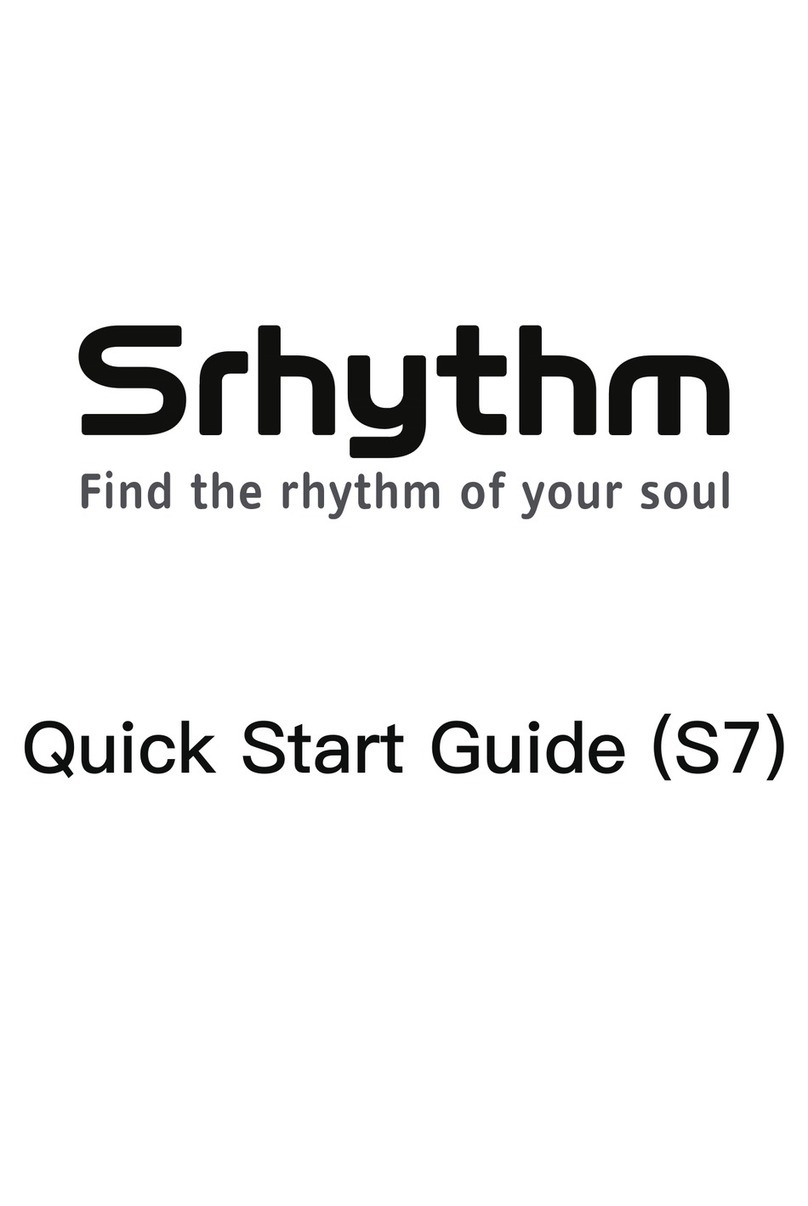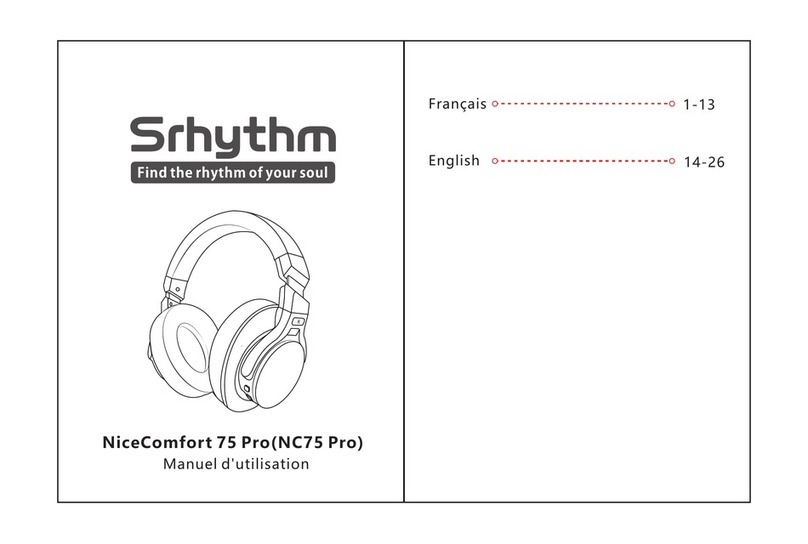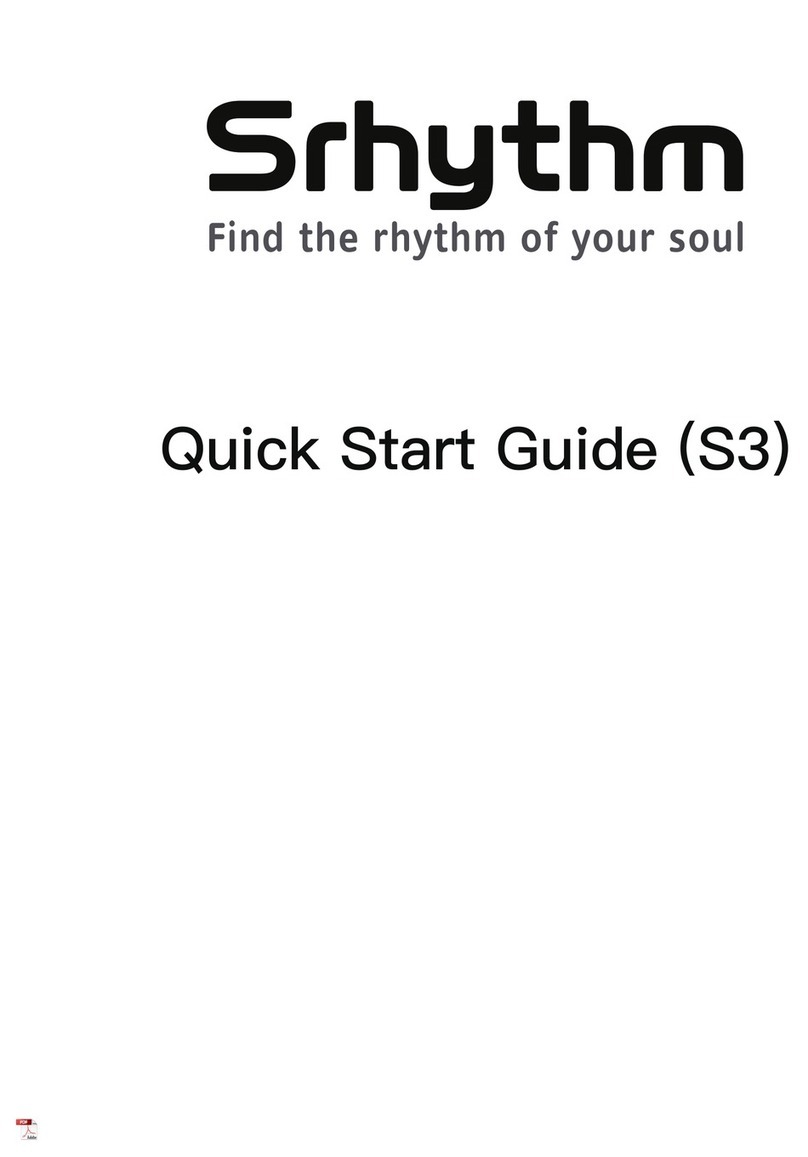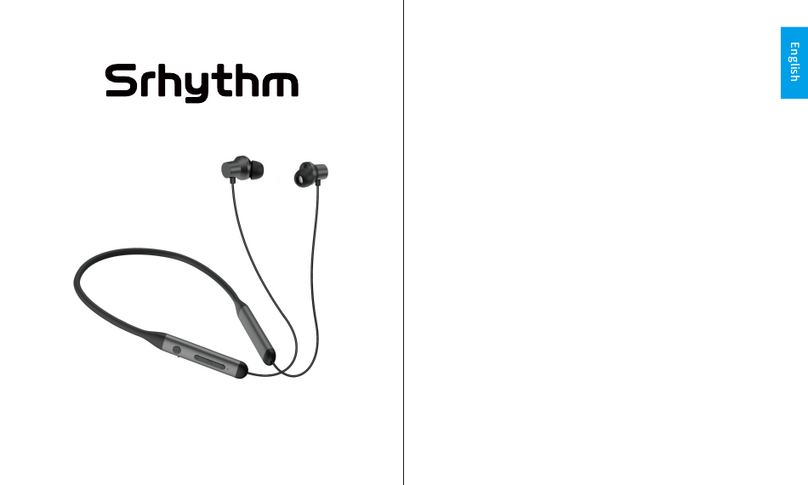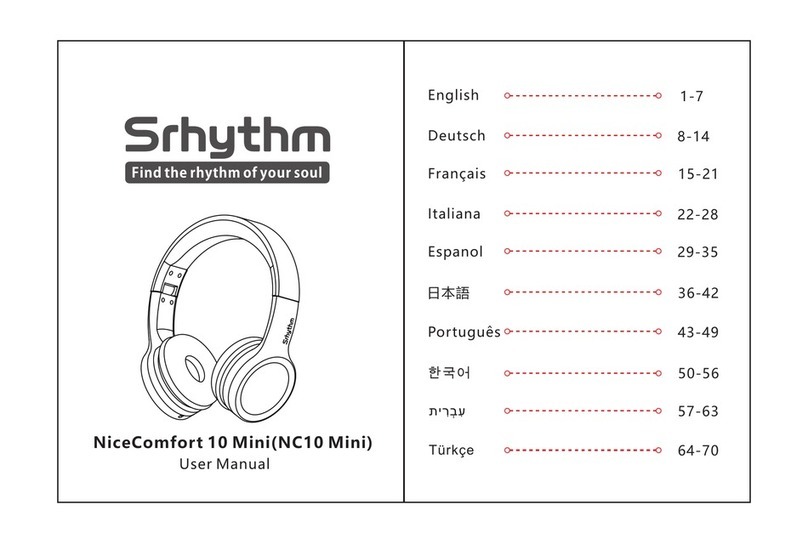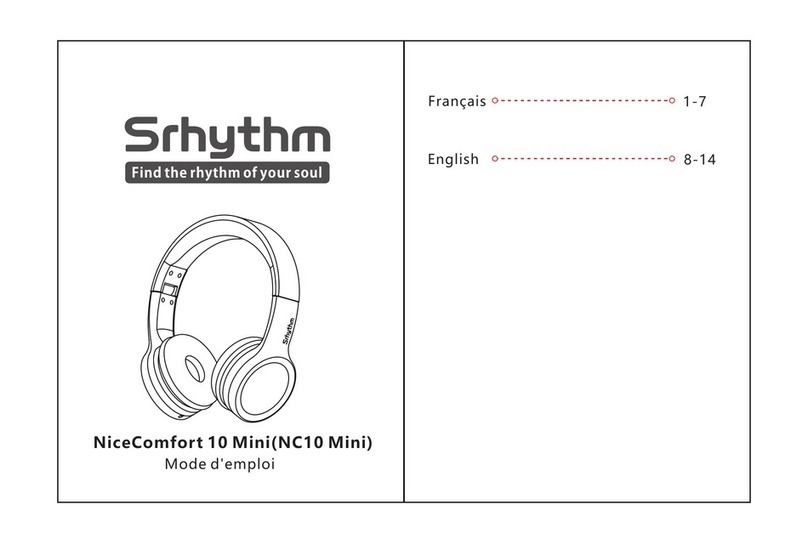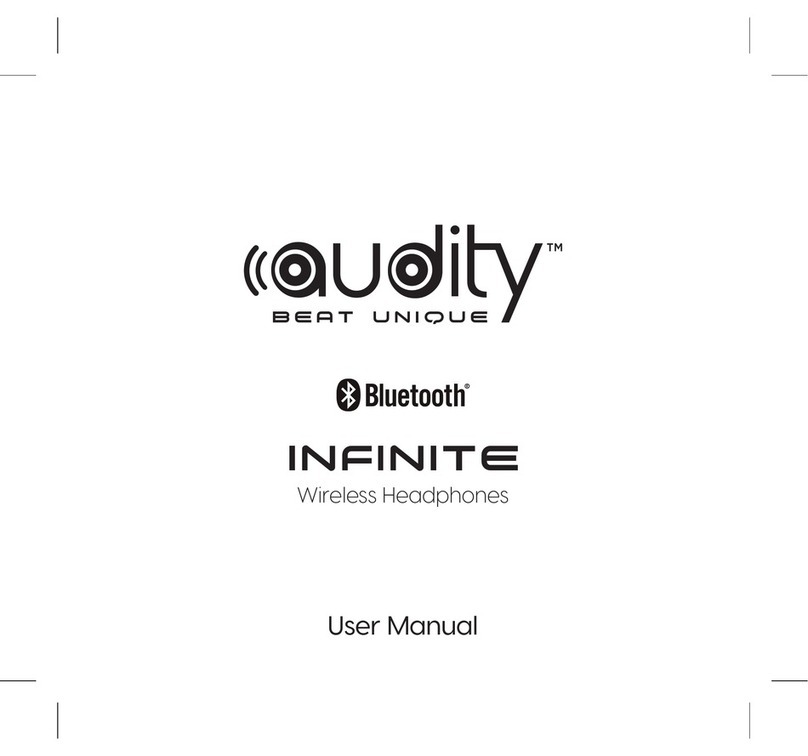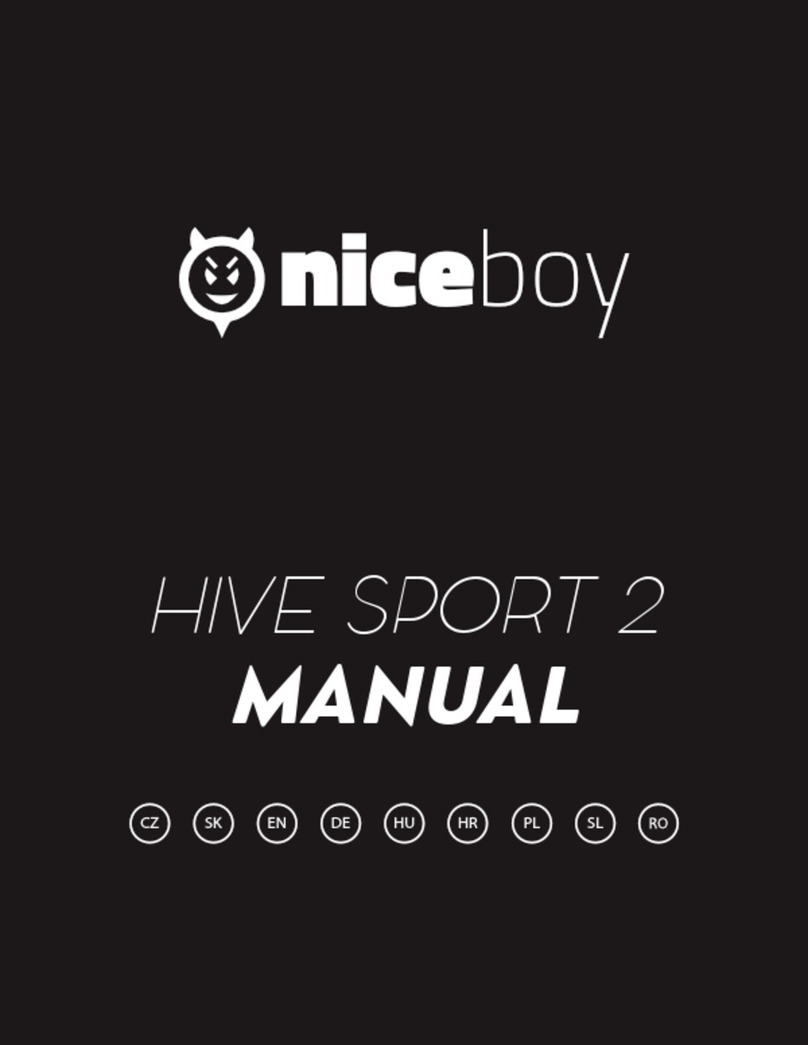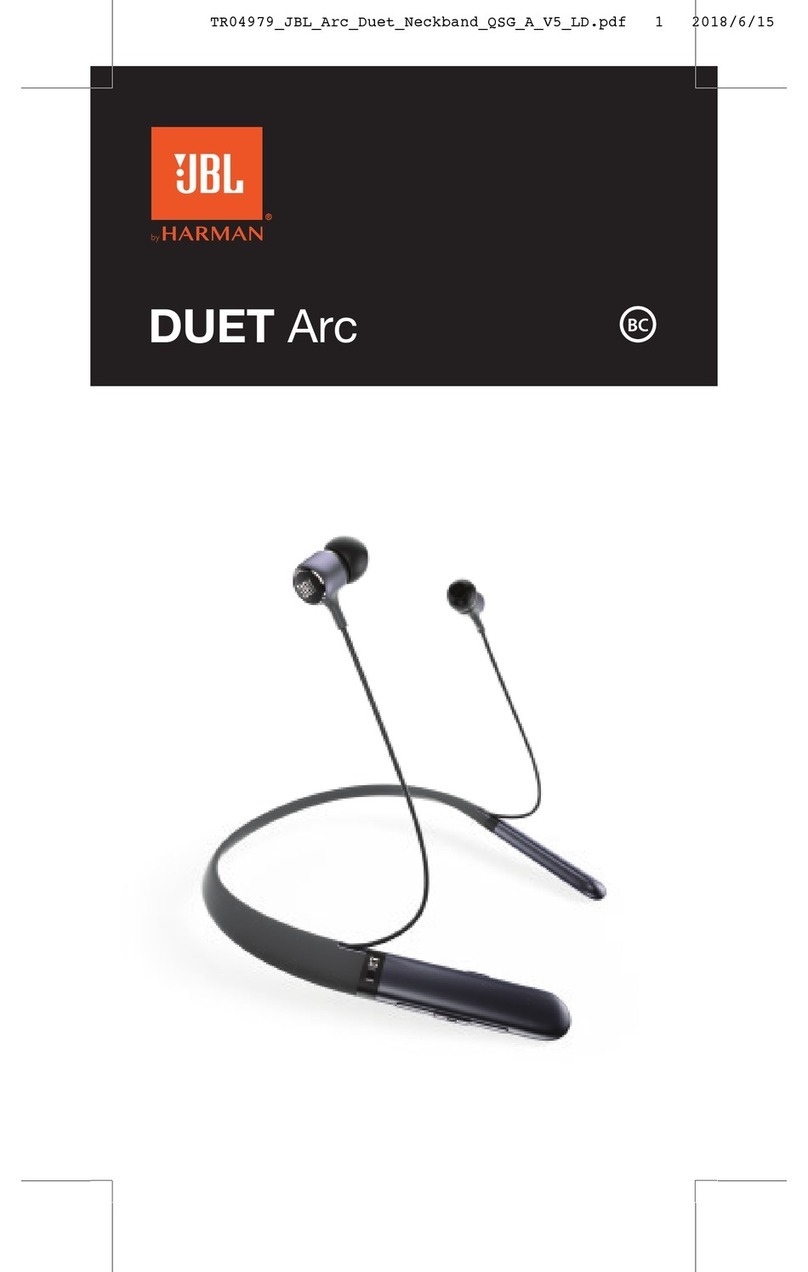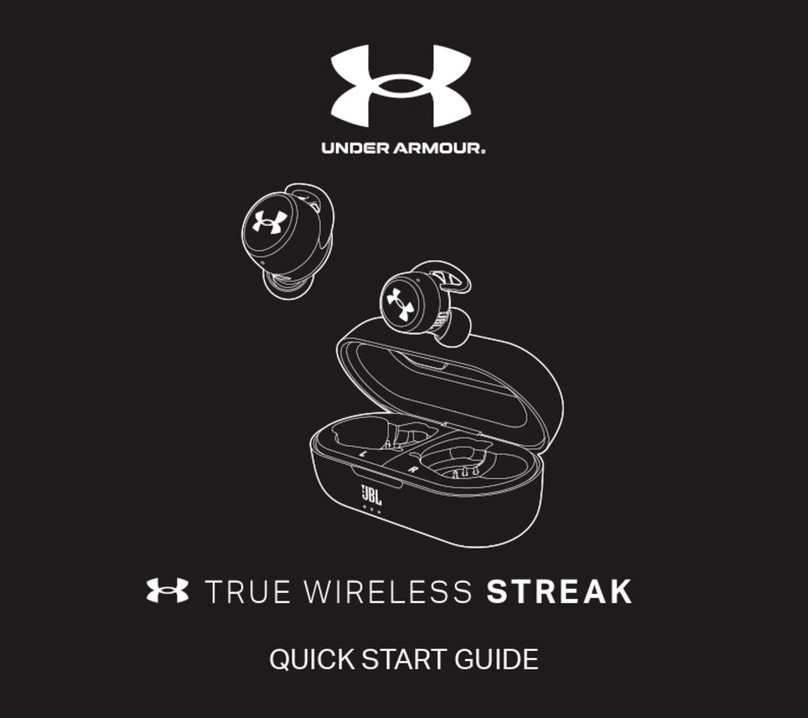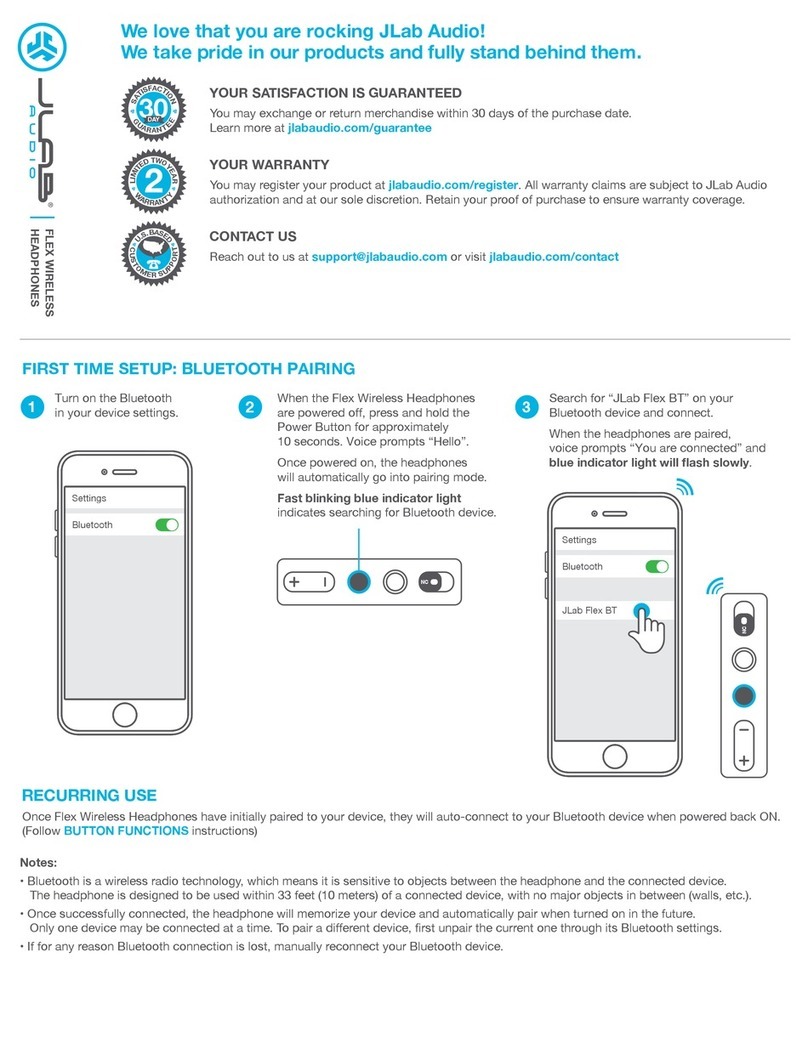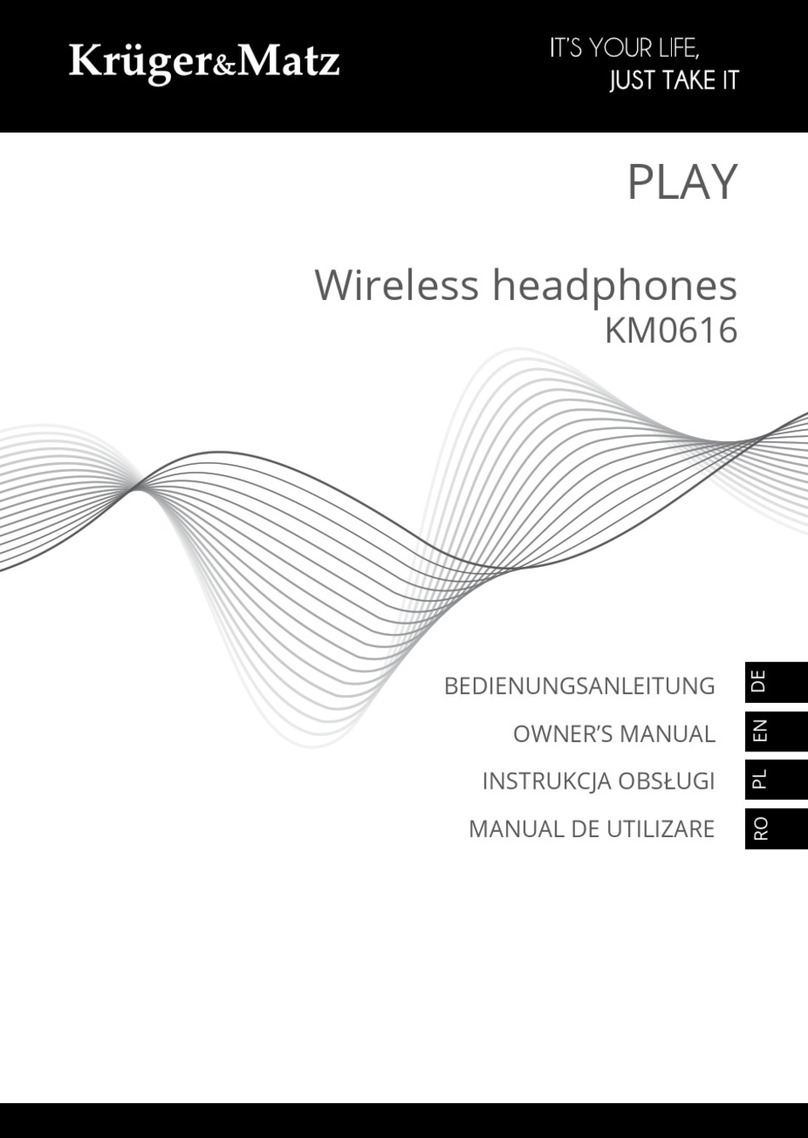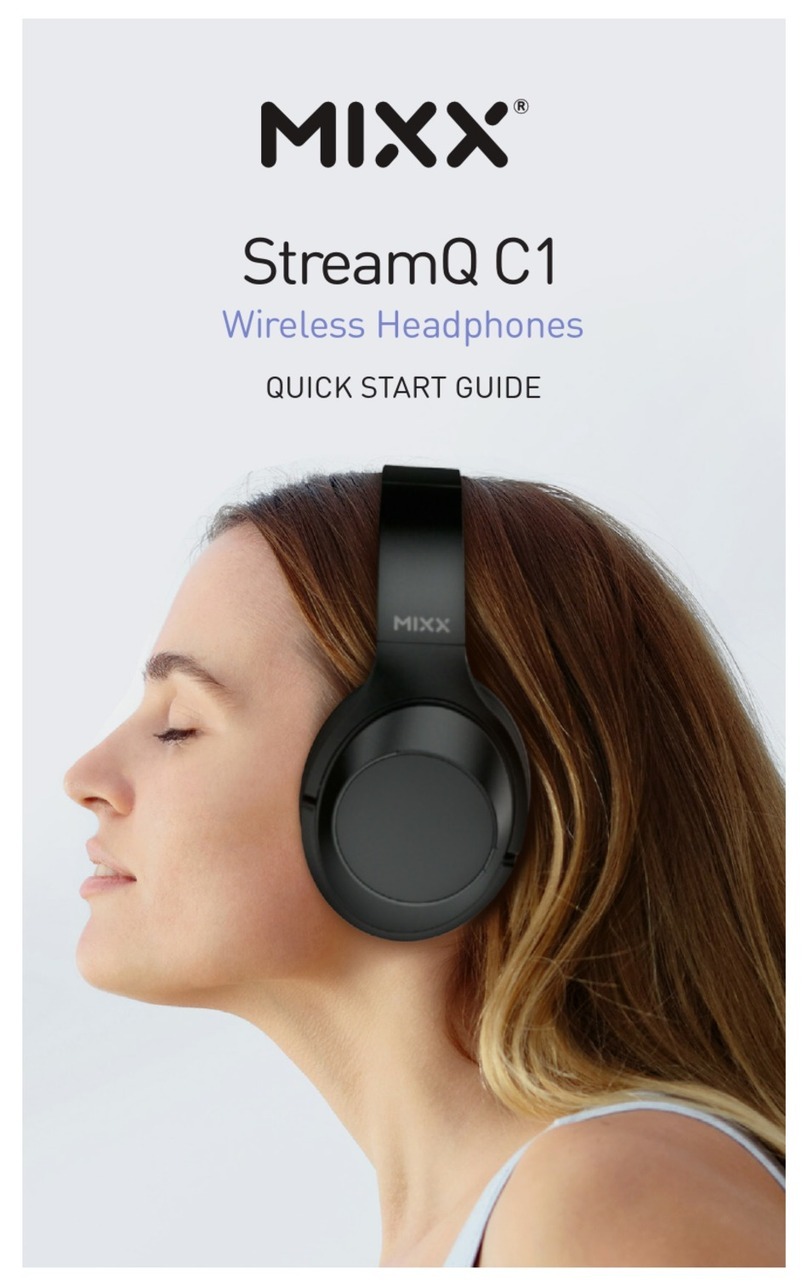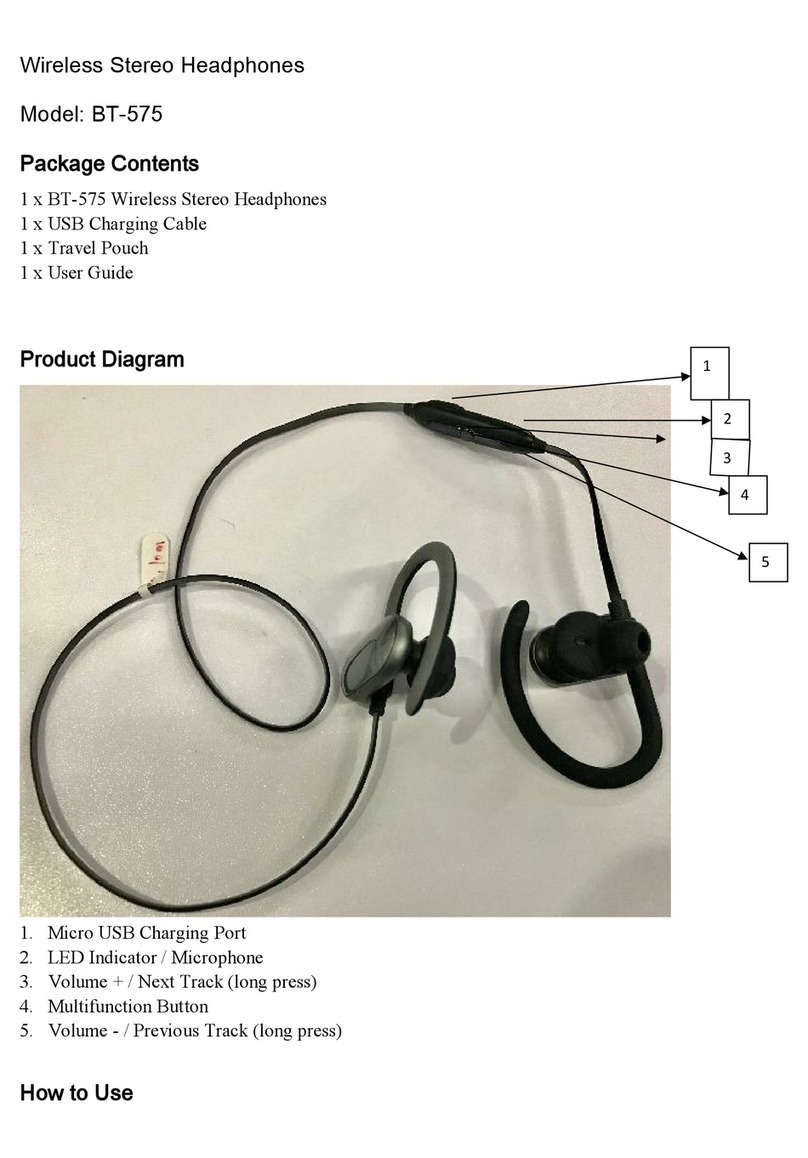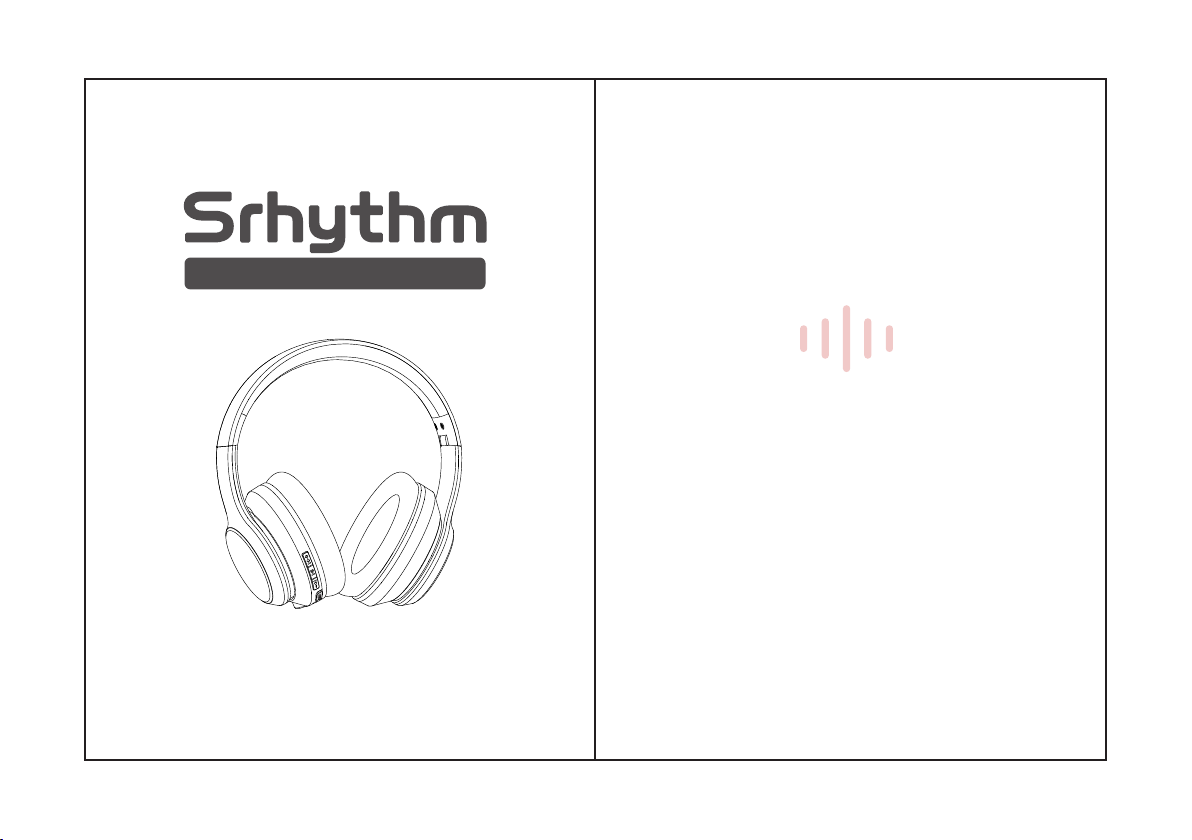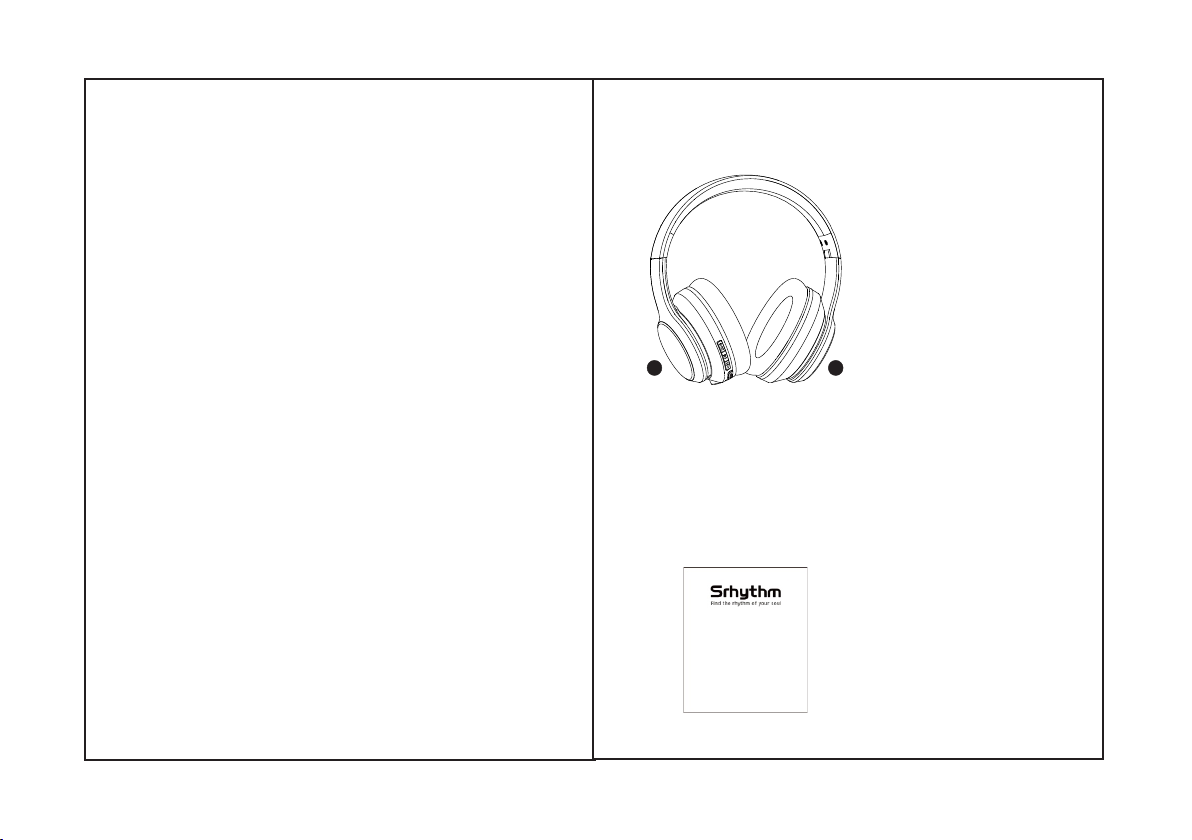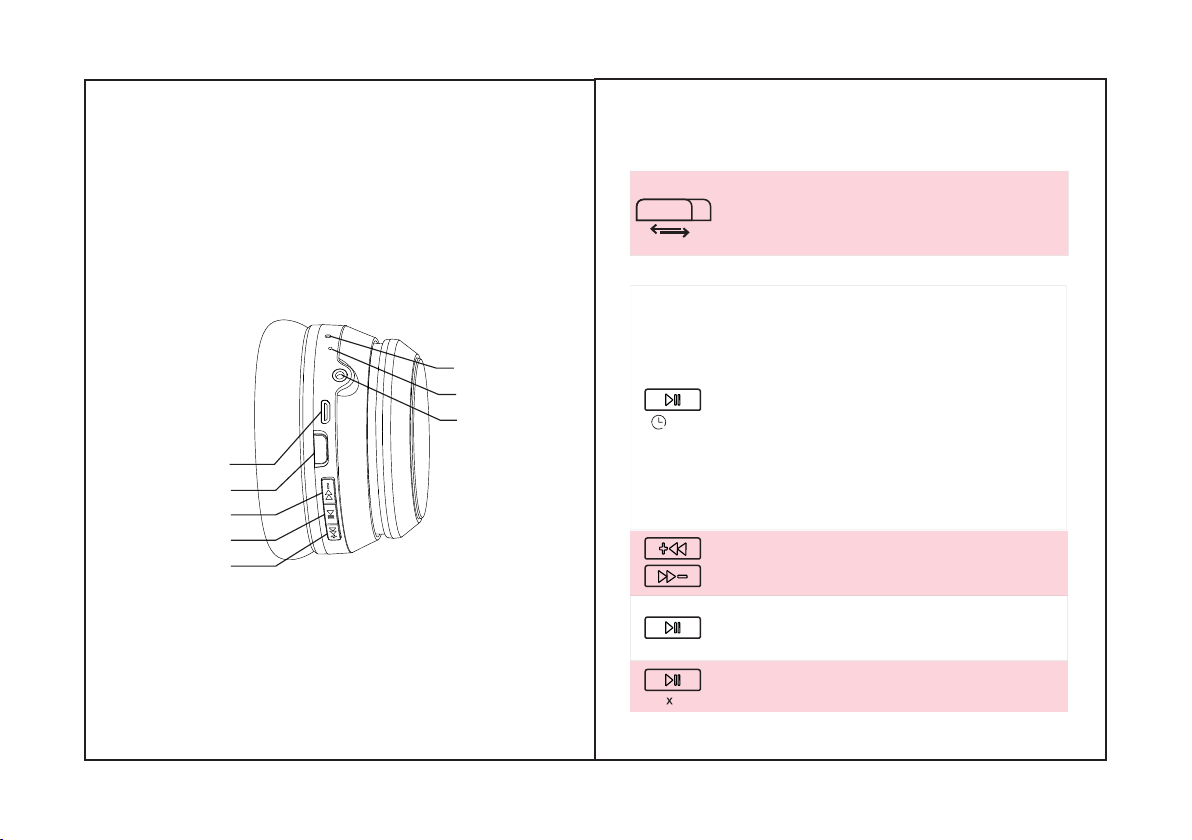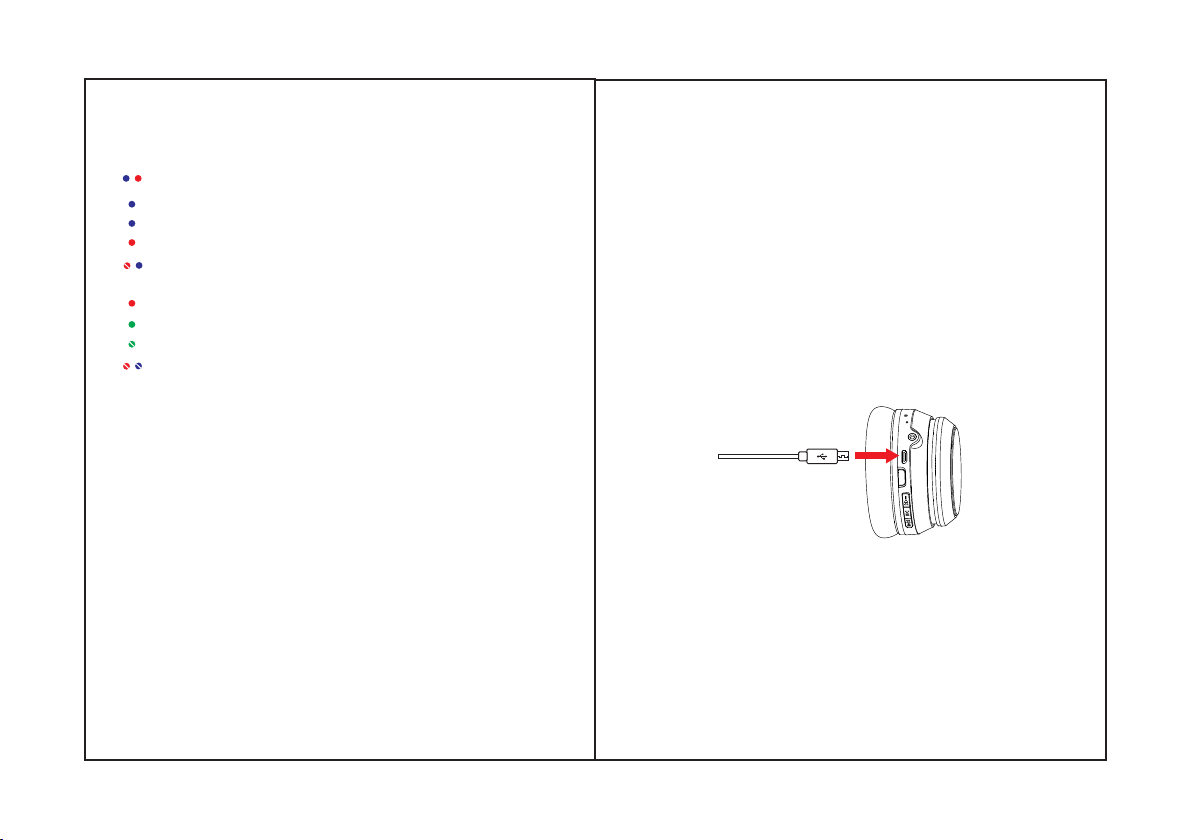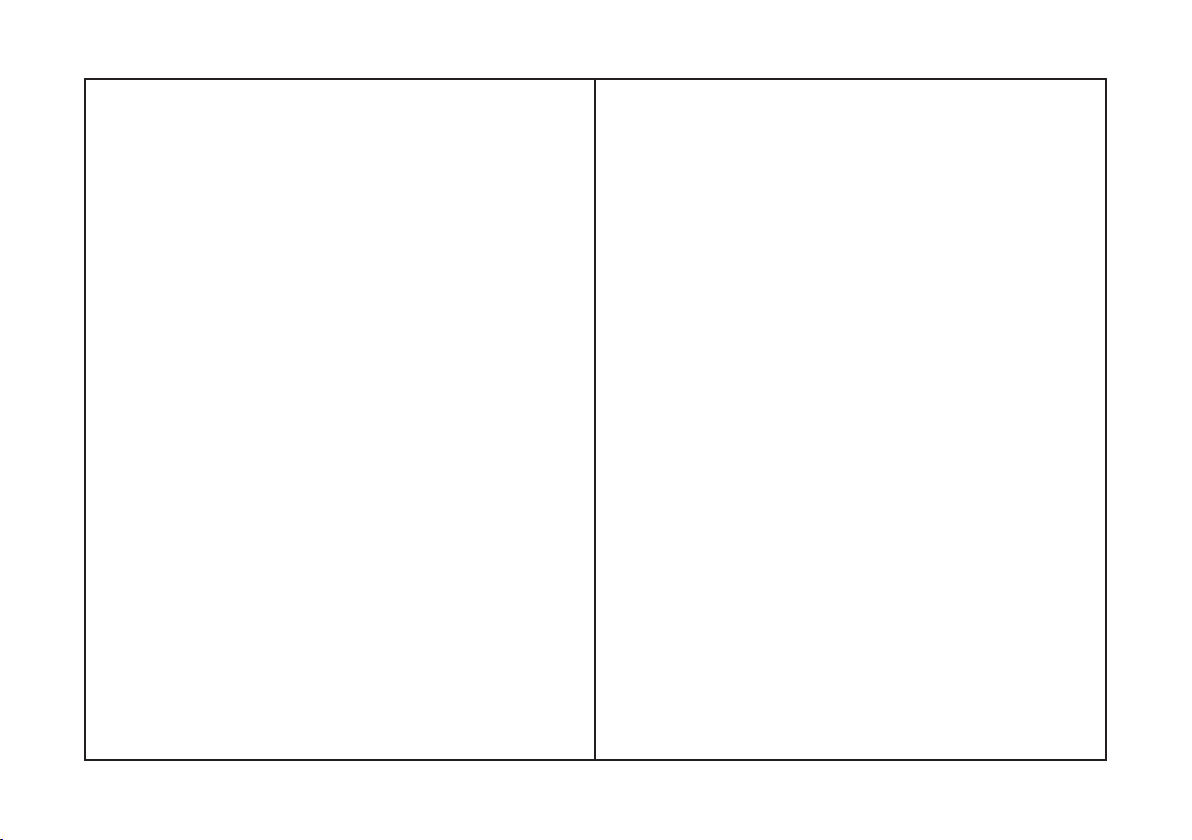Q&A
compatible with some APPs.
A: Please check if your headphone is in pairing mode or re-
connection mode,check if Bluetooth search function of your
Bluetooth device is turned on,if all done,then go to Bluetooth
menu of your Bluetooth device,delete/ignore the headphone
Bluetooth pairing name NC15.After that,you can try to
reconnect Bluetooth according to above “Easy Pairing”
steps.
4. Q: Can I use headphone while driving?
A: For your safety,we strongly recommend that you do not
use headphone while driving to avoid distraction.
A: Please double check the batter y status of your headphone.
A: Please check if output channel of your computer supports
A2DP profile.Also check the volume settings on your
headphone and computer/mobile phone.
7. Q: Why am I unable to use headphone to control the
volume of a track playing on an APP on my mobile phone?
A: No,you can not.Headphone uses a built-in non-detachable
Li-Polymer battery that can't be replaced.
A: Please check if there are any metal materials or obstacles
within a relatively close range or your surroundings that
perhaps interfering with Bluetooth connection.This may
happen because Bluetooth is a radio technology which is
sensitive to objects between headphone and other devices.
3. Q: Can I replace battery in the headphone?
6. Q: Why can't I hear any sound from my computer or
mobile phone?
A: Due to configurations of different application
software,headphone may not be completely
2. Q: Why can't headphone turn on?
1. Q: Why can't headphone pair with my mobile phone?
5. Q: Why does headphone sometimes disconnects with
Bluetooth device within 10 meters?
12 13
8. Q: What do I do if Bluetooth can not close or open?
A: Please reset Bluetooth function of headphone by
inserting an audio cable into headphone
audio port, then removing it.Before re-connecting,kindly
remember to delete/ignore headphone Bluetooth
pairing name NC15 on your mobile phone.
9. Q: Why does Bluetooth turn off when I connect an
audio cable?
A: This is one of our special features. When users insert
an audio cable into headphone audio port, all Bluetooth
feature buttons stop working and Bluetooth turns off.
But,Bluetooth will be available again when audio cable is
moved.
10. Q: Why can't I turn headphone on/off?
A: Please note that ANC and Bluetooth are indicated by
the same LED indicator light(but different light color),
with a green light for ANC and a blue light for Bluetooth.
If you need to turn Bluetooth on/off,you can turn off ANC
firstly in case that you make confused by the color
lights.But you will be very familiar with the light color
meaning after using few times because it is simple and
easy.
11. Q: Why does audio quality become poor on
Windows PC?
A: Some customers have mentioned poor audio quality
on Windows PC.Please note that there are “Headset”
and “Headphone” modes you can toggle by changing
your output device.Selecting “Headphone Mode” will
drastically improve the audio quality.”Headset Mode”
is designed for highly compressed VOIP calls,etc.That’s
not the fault of headphone product,that’s just the
limitation of that protocol.If you are in “Headphone
Mode”,the audio quality is fantastic.