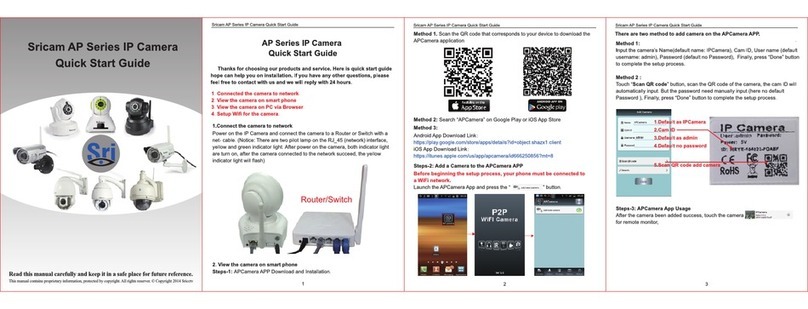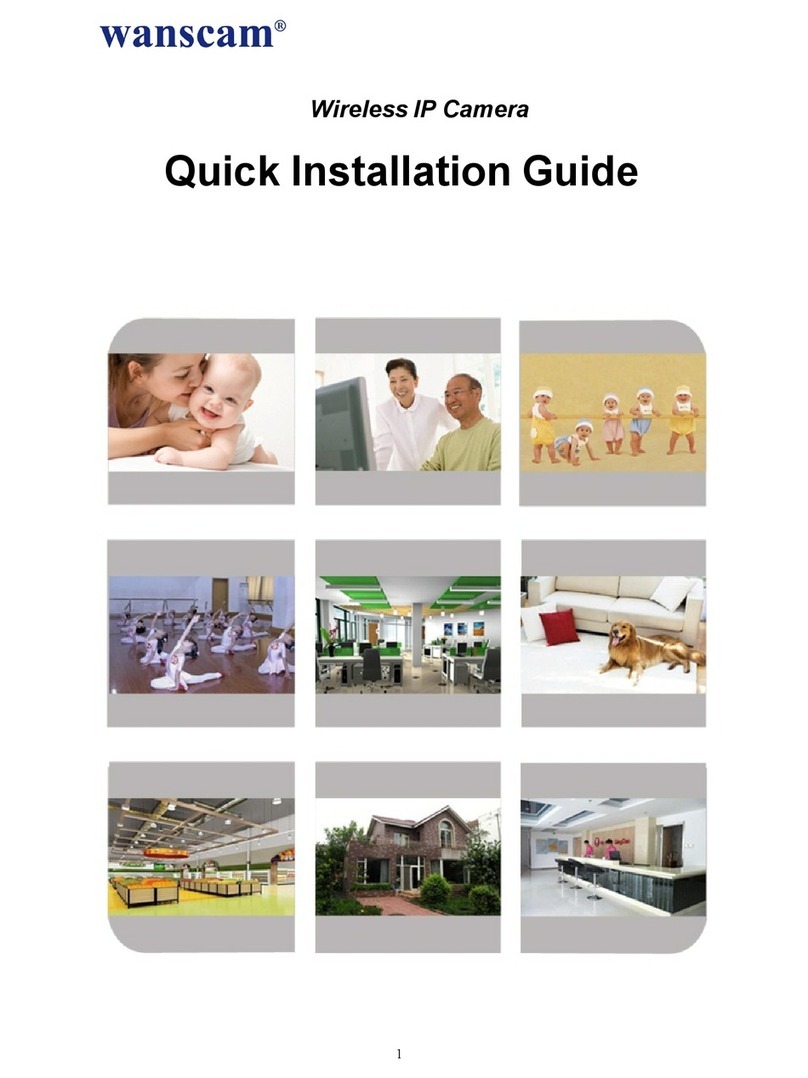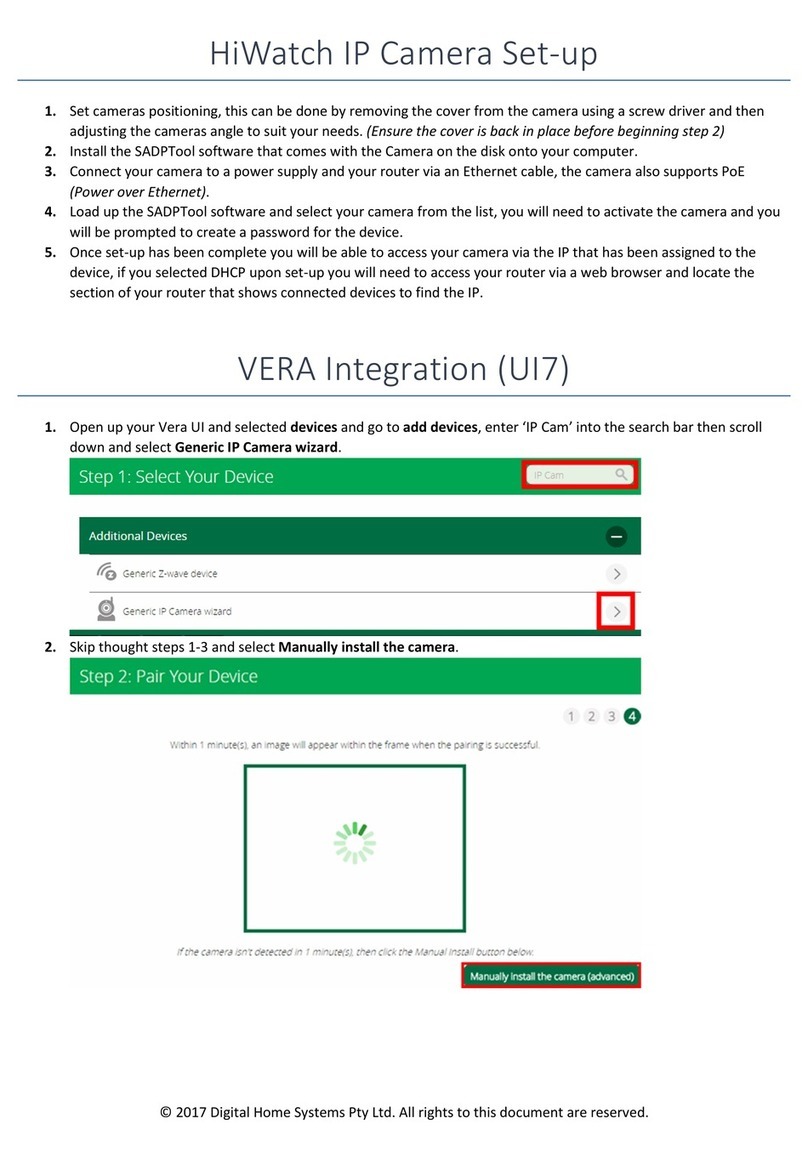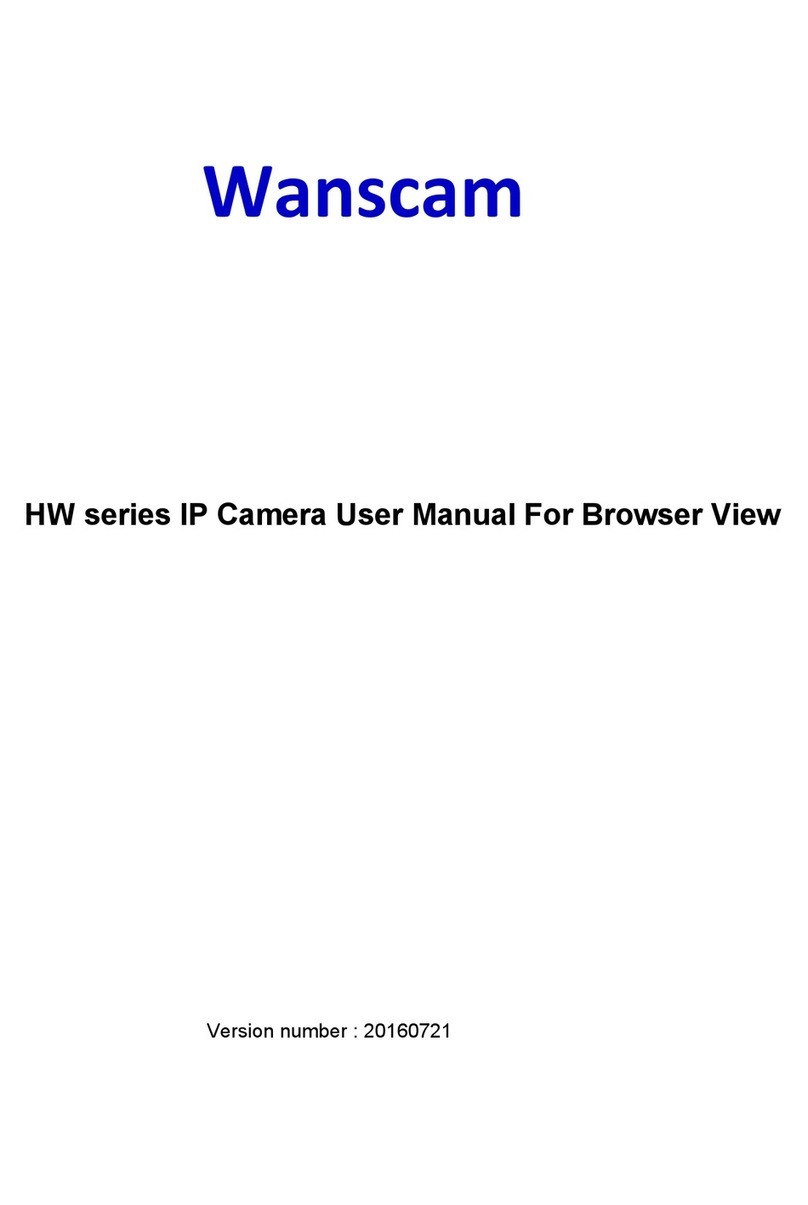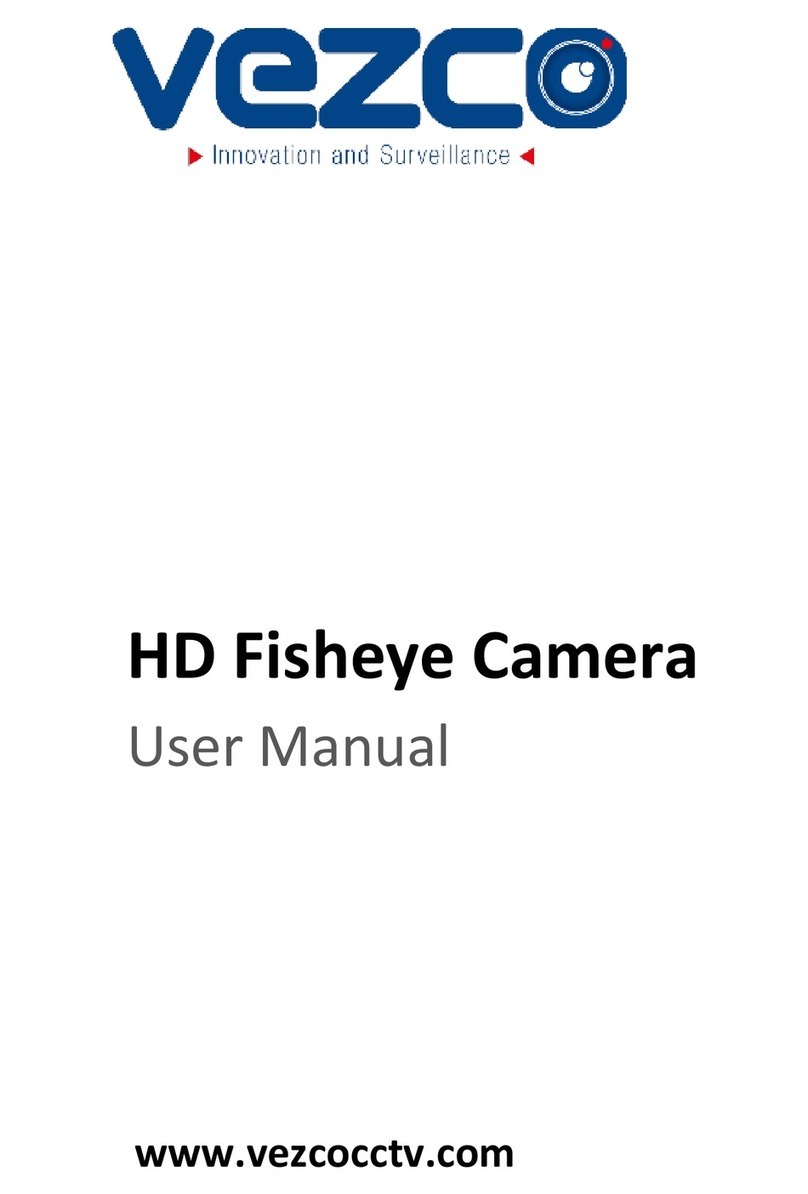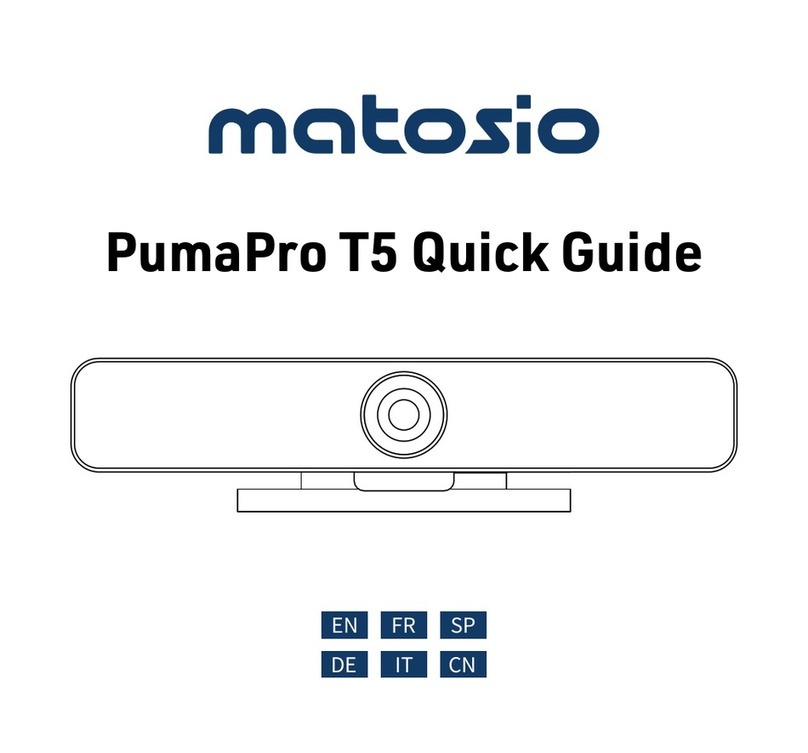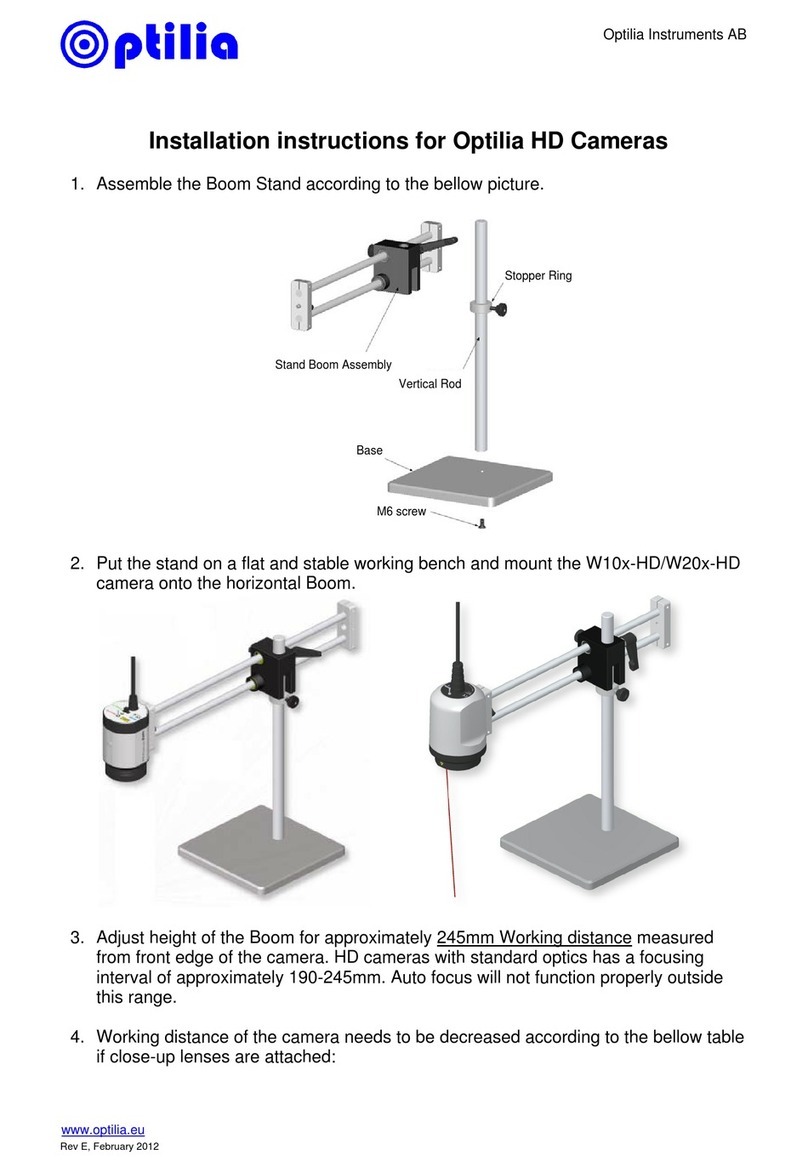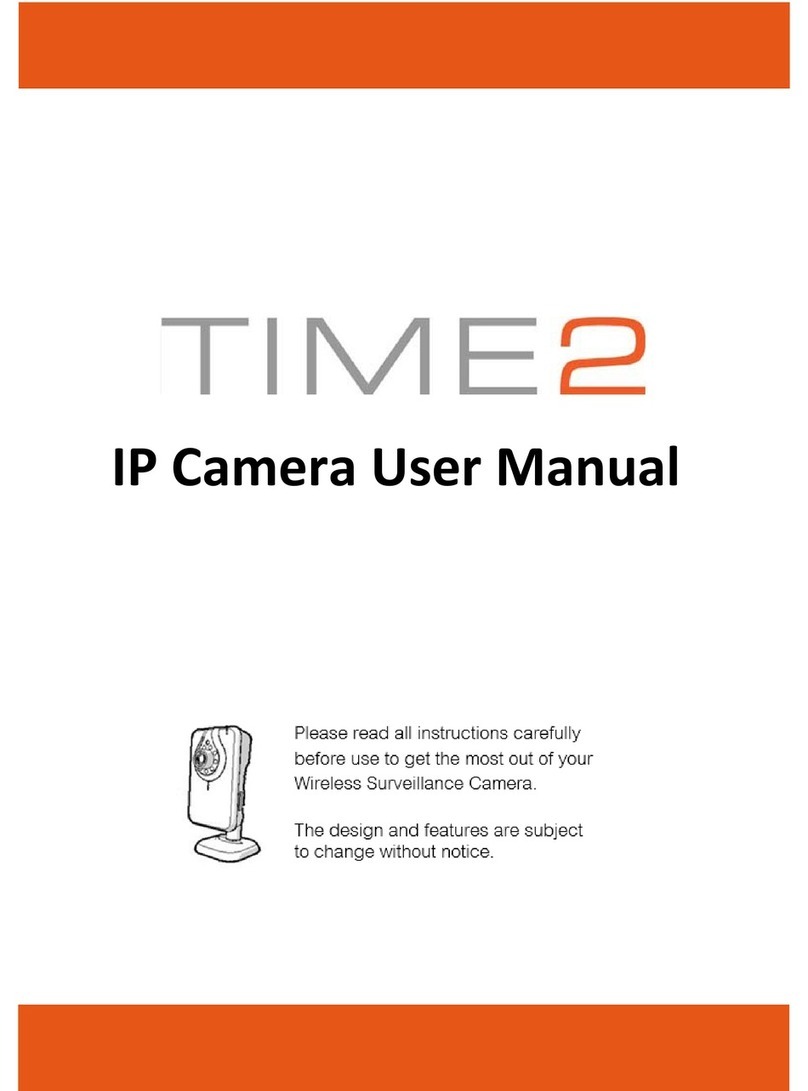Step 3: Press the “Smartlink” button, then input the correct WiFi information, and any other
additional information that is required.
Once complete, the camera should emit a beeping sound indicating a successful
network setup.
Step 4: Input the camera’s password (Factory Default Password: 888888).
Step 5: Finally, press the “Save” button to complete the setup process.
3.3 APCam App Usage
Camera Interface Key
1. Refresh: Refresh the camera index
2. Add: Add a camera tothe app
3. Switch: Switch between AP and SP model
4. Live Feed: Press to view live feed
5. Device Status: Indicates whether the device
is online or offline
6. Delete: Delete a device from the camera index
7. Modify: Modify the camera’s name and password
8. Settings: Modify the camera’s network,
9. Camera: Show the entire camera index
10.AP Series: Check the alarm event logs,
screen shot history, and recorded video on your AP
Series device
68mm
110mm
32mm
58mm
SP Series IP Camera
Quick Start Guide
1. Product Introduction
1.1 Indoor IP Camera
2. Application Installation
2.1 APCam App Installation
Method 1: Scan the QR code that corresponds to your device to download the
APCam application
Method 2: Search “APCam” on Google Play or iOS App Store
Method 3:
Android App Download Link:http://www.videoipcamera.cn/
iOS App Download Link:https://itunes.apple.com/us/app/apcam/id943353529
2.2 Register for an APCam Account
Before using the APCam App, you will need to register for an account.
Step 1: Launch the APCam App and navigate to the login screen.
Step 2: Touch the “Register” button and input your email and desired password. Your
account will then be created and signed in automatically every time the app is launched.
3. Using the APCam App
3.1 Power on the IP Camera
After the camera has been powered on for 20 seconds, a beeping sound will be emitted.
This sound indicates that the network is disconnected and will require setup.
3.2 Add a camera to the APCam App
Before beginning the setup process, your phone must be connected to a WiFi network
Step 1: Launch the APCam App and press the “Add” button.
Step 2: Press the “SP” button to add a Sricam model from the SP series.
11.SP Series: Check the alarm event logs, screen
shot history, and recorded video on your SP Series
device
12.About: See up to date application version
3.4 Live Feed Key
configurations
alarm, recording, and date settings
information
For more information on the SP Series models, please visit www.videoipcamera.cn.
1. Device’s time and date
2. Number of current viewers
3. Zoom (Compatible Models Only)
4. Power Button (Requires WiFi Smart Outlet,
5. Audio Monitor / Listen-In
6. Screen Shot Capture
7. Streaming Quality (HD, SD, LD)
8. Music Player (Compatible Models Only)
9. Alarm (Toggle Alarm On/Off)
10. Exit
11. Talk Button
Compatible Models Only)