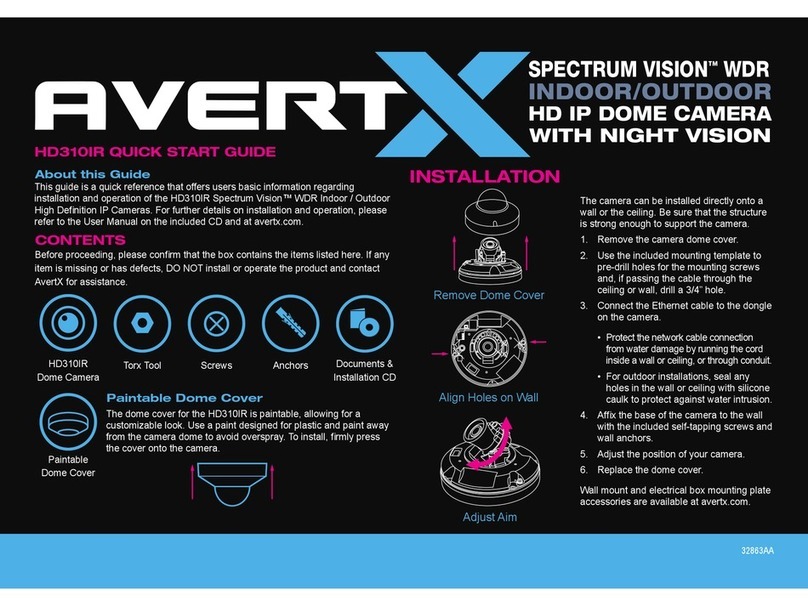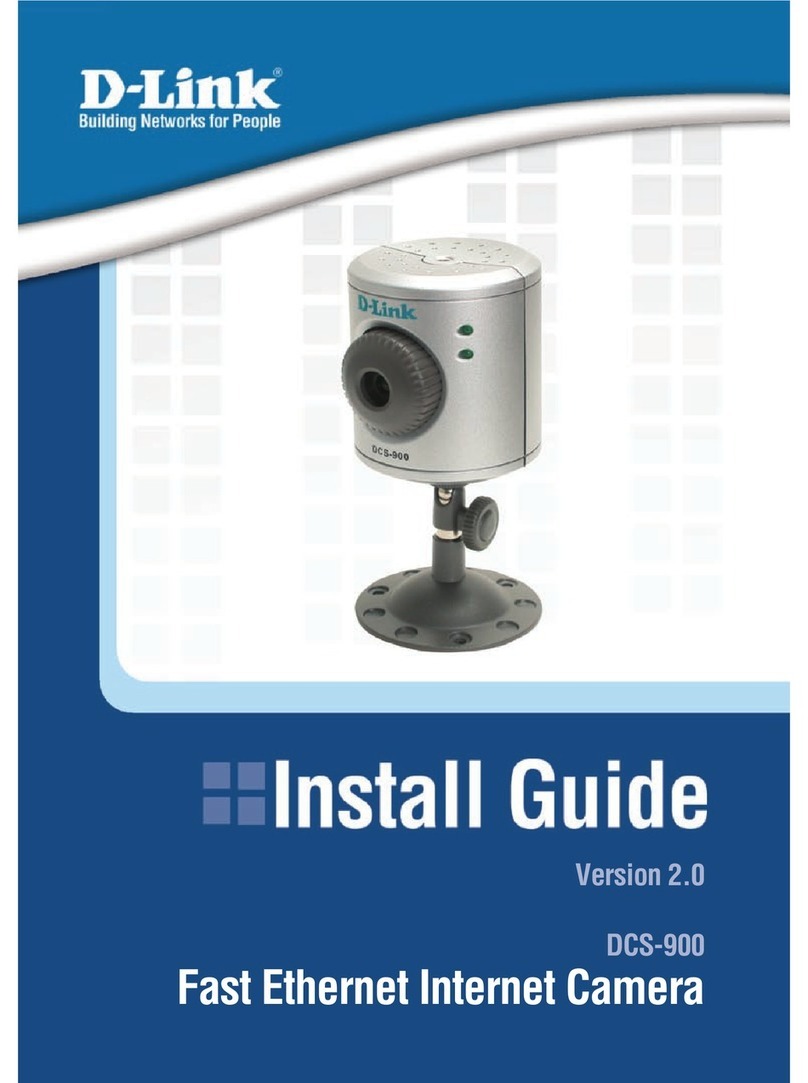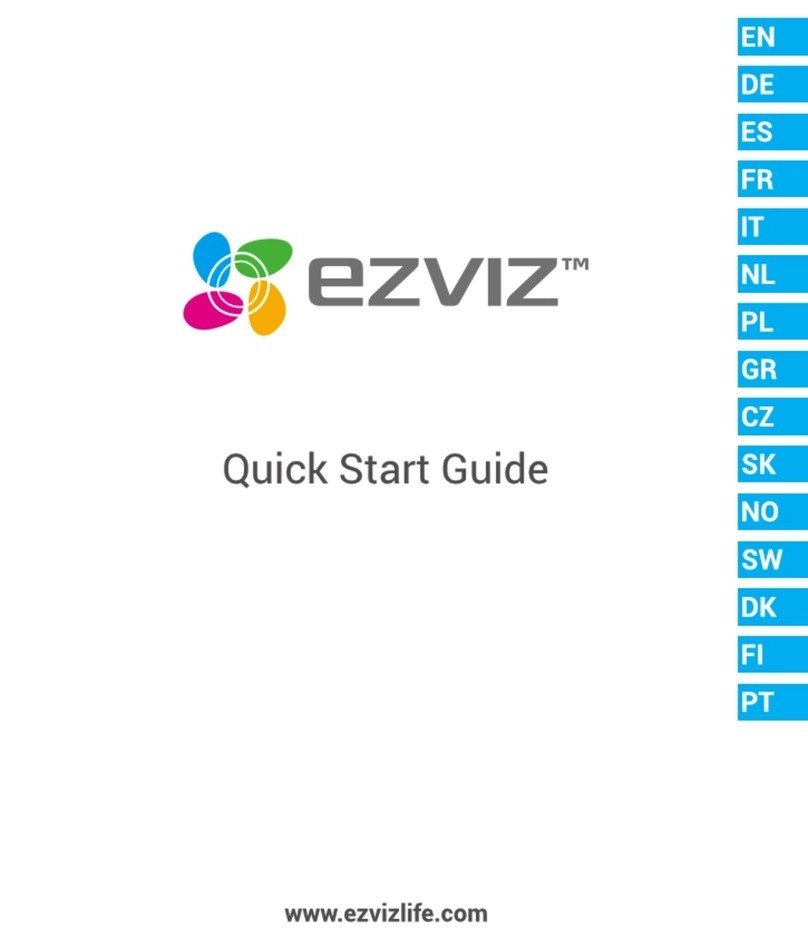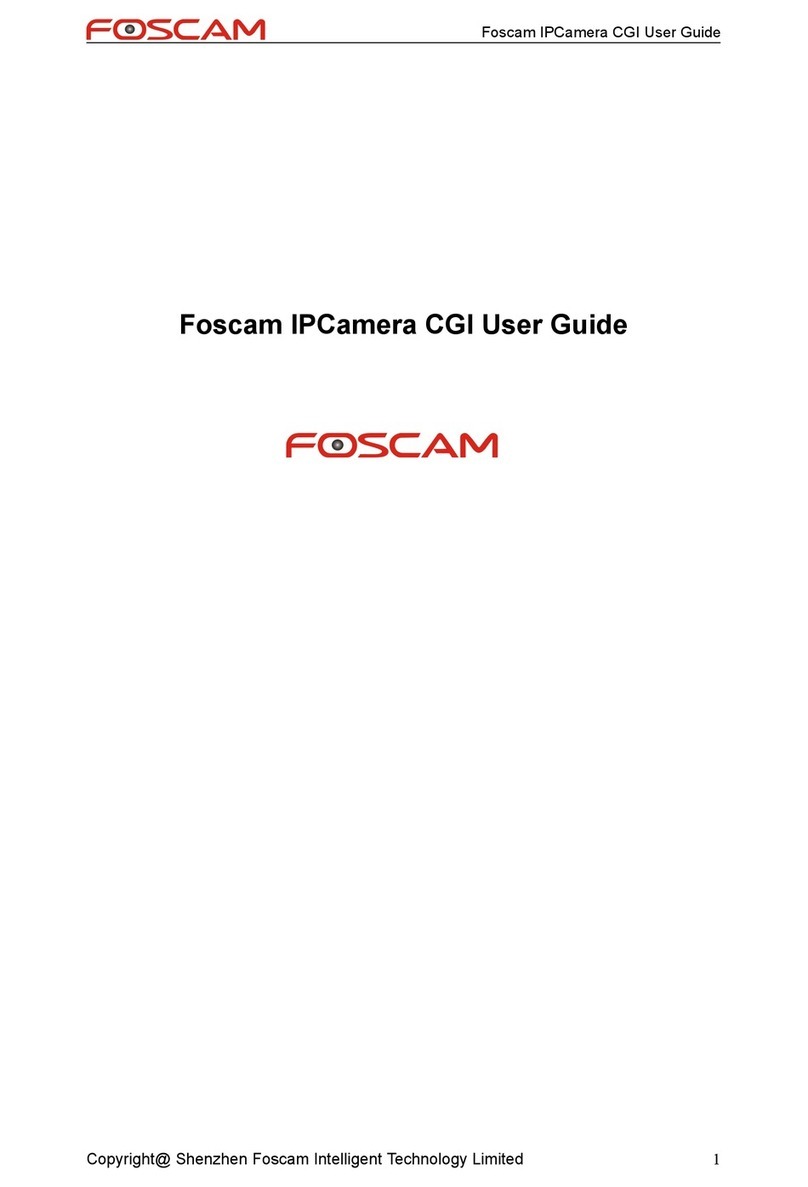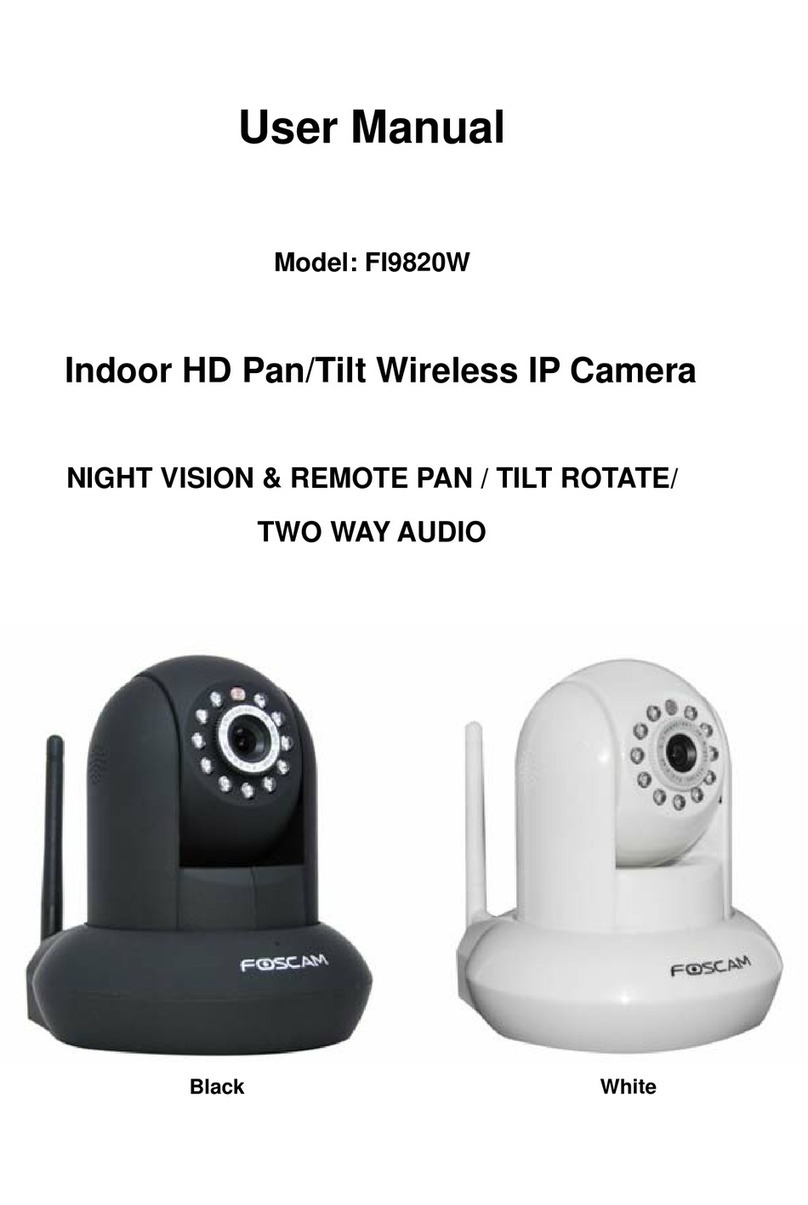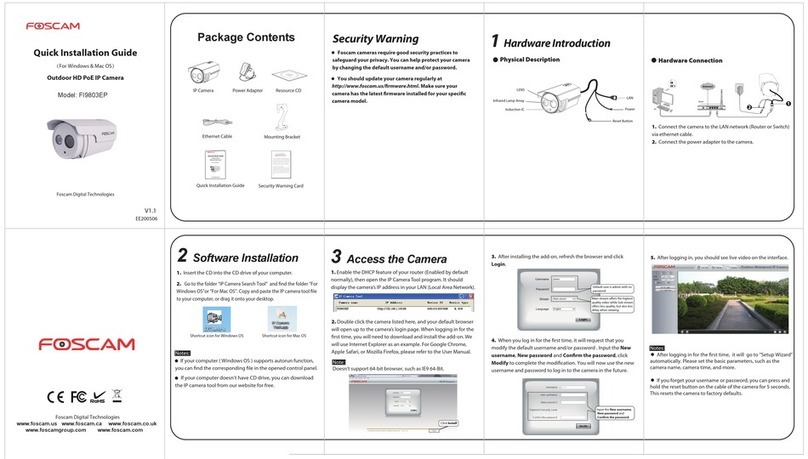Sricam SP009C Owner's manual

MiNi IP Camera
Quick User Manual
For Videos of how to setup IP Cameras please visit Website: www.sricam.com/videos
Customer Service
Monday - Saturday
9:00-18:00 Beijing Time (UTC +8)
E-Mail: [email protected]
Skype ID: tech.sricam
Website: www.sricam.com
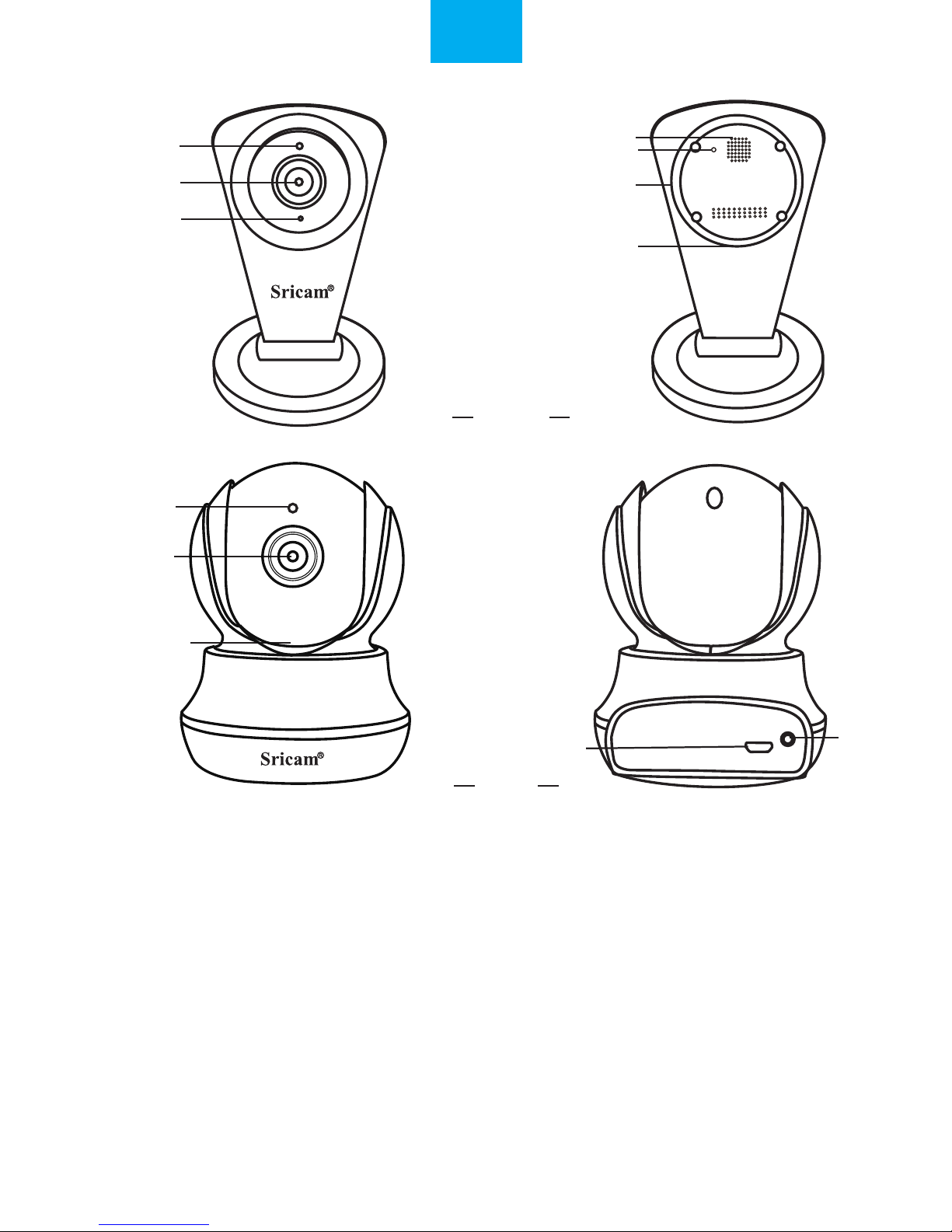
IR Sensor
IR Sensor
Lens
Lens
Speaker
Microphone
Reset
Reset
MicroSD card Slot
MicroSD card Slot
DC 5V Power Slot
DC 5V Power Slot
Reset
Products Introduction
Before starting setup
Make sure of the following:
•Your router supports the 2.4GHz frequency band (802.11b/g/n).
•Your router DHCP is enabled.
•Your smartphone is connected tothe Internet with a WLAN/Wi-Fi that the camera will connect with.
• You know the WLAN/Wi-Fi password.( No special characters in the password and Wi-Fi SSID
such as @#$%^&*).
• Your smartphone, camera, and router should be within about 8 feet during setup. After your camera
is set up,you can move the camera to your preferred location.
Note: For watch live video on App without internet, please go to page 7: FAQ2.
SP009C
SP020
EN
1

Sricam App Installation
Start setup
Step1.
Go directly to Step3 if the Sricam App is already download and registered in your smartphone.
Scan the QR code to download the“Sricam” App.
Search“Sricam”on Google Play or iOS App Store.
2-1 2-2 2-3
After download the App “Sricam”, please Install and register a user account.
0551876
Input a email
Keep password
Keep password
Please creat a password
for App account ,please don't
input your email password
Forgot Password?
Forgot Password?
Step2. Register an App user account
2
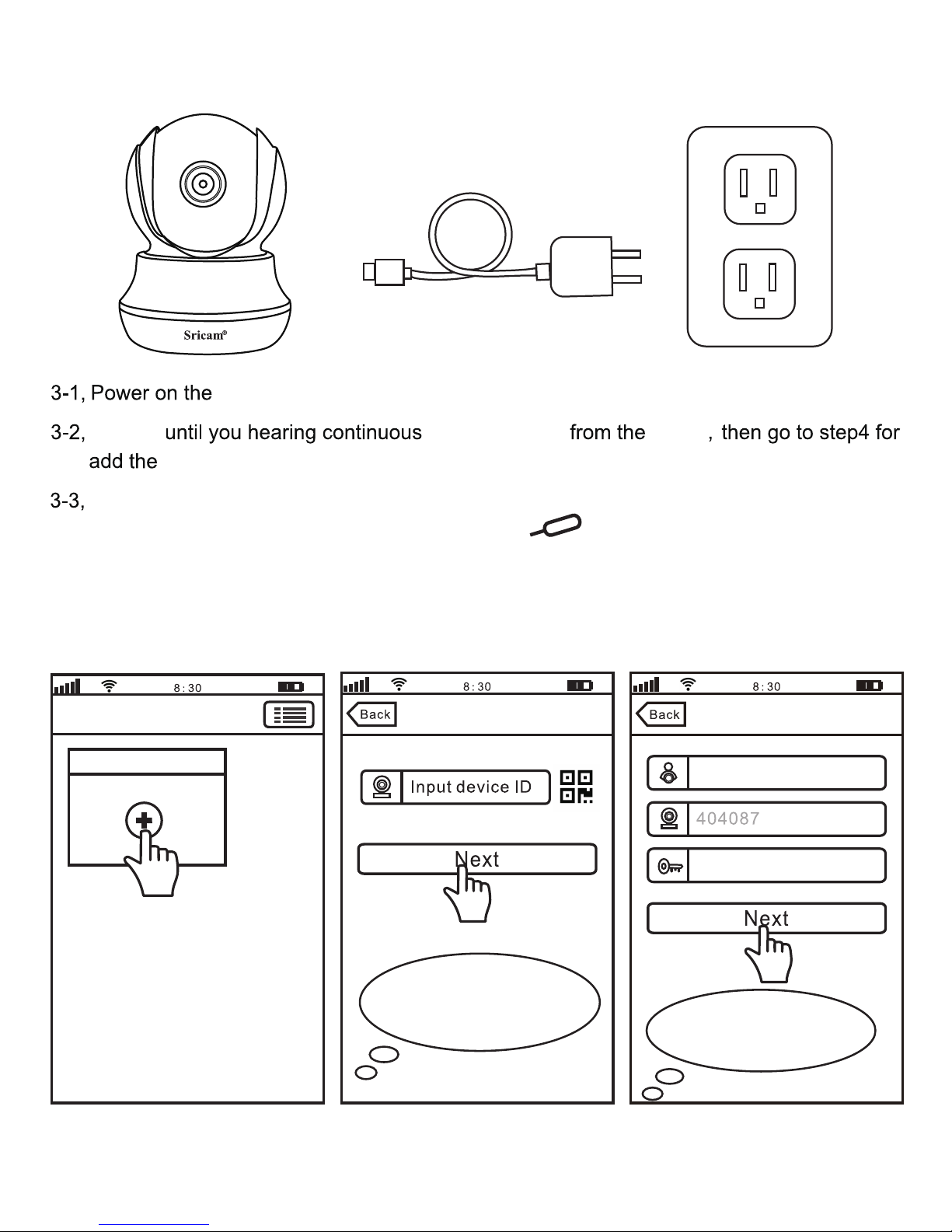
Step3. Product Connection
If you can’t hear the beeping sound from the device within 1 minute, you need reset the
device first. Press RESET button by a reset pin for 10 seconds until you hear a
clash sound from the device. Then waiting until you hear continuous beeping sound from
the device, and go to Step4 for add the device on App “Sricam”.
Waiting
on App “Sricam”.
.
Step4. Add the camera on App
4-1 4-2 4-3
Add deviceAdd deviceDevice List
Note: The “Device ID” can
be found on the label which is
attached to the camera. Note: Here take camera
ID:404087 as an example.
Add new device
IPCam
Input password(default:888888)
beeping sound device
device
camera.
3

4-4 4-5 4-6
4-7 4-8 4-9
Next
WLAN
WLAN
MEYE_404087
Turn on or turn off
Wi-Fi Setting
Setting Wi-Fi
NO SIM 100%
MEYE_898888
MEYE_1022222
TP-LINK
i
i
i
Connect
Sricamsales
Secured
Loading
Wi-Fi Setting
Wi-Fi setting succeed
Skip
Change Password
Note: Password should be
3-9 characters long (A-Z,0-9)
without special characters.
Configuring Wi-Fi ..., please
wait for couple of minutes
Note: After your smart
phone is connected to the AP
Hotspot,back to App.
56
Add device Wi-Fi Setting
salestest
Next
Next
Input Wi-Fi Password
Wi-Fi Setting
Setting Wi-Fi
Smart Wi-Fi AP Hotspot
NO SIM 100%
MEYE_898888
MEYE_1022222
TP-LINK
i
i
i
Note: Touch “Next” go to setup Wi-Fi. Please
connect your smart phone to Wi-Fi: MYEY_
404087. Then back to App
Note: Touch
AP Hotspot.
IPCam
Device offline ,please choose camera
network connection mode
4

4-10
1) Insert the microSD card to the camera
IPCam Add new device
Device List
Touch this button for
setting App“Authority. Multi-Media,
System,About us, Update, Logout.”
Live video stream on smartphone
Microphone
9
2) MicroSD card format and record setting
9.Pan & Tilt
2.Screenshots
FAQ1: MicroSD card record and playback setting
Log in “Sricam” App and follow the steps: Setting-> Record Setting-> SD card Formatting-> Record
Switch
(Note: If the SD card recording is full, it will automatically loop coverage, you do not need to
manually delete the video files).
5

Record Setting
SD Card Free Space:827M
SD Card Formatting
Record Type
Record Switch
SD Card Total Space:3784M
Manual Record
Alarm Record
Timing Record
FAQ1-1 FAQ1-2 FAQ1-3
FAQ1-4 FAQ1-5
Playback-63
Devices List
SD card videos
Latest 1 day Latest 3 days Latest 1
month months
Lastest 3
Phone local videos
disc1/2017-02-02_14:00:00_S.av (1123S)
disc1/2017-02-02_13:30:00_S.av (1800S)
disc1/2017-02-02_13:00:00_S.av (1800S)
home Add new device
Modify Settings DeletePlayback
Devices List
IPCam
Add new device
Modify Settings
DeletePlayback
Settings
home
Device information
Time Setting
Media Setting
Security Setting
Network Setting
Alarm Setting
Record Setting
Defence Setting
Storage Setting
!
FAQ2: Configure and watch live videos on AP Hotspot mode
4) Record Playback on PC
For video files transfer from microSD card to your PC and playback ,you need use the “SricamPC”App
For “SricamPC”App and user manual, please visit website: www.sricam.com/download.html
3) Record Playback on App
1
1
2
2
It is worth watching live video on AP Hotspot mode when you using a charged or unstable WiFi internet.
But before use AP Hotspot, you must have an useable internet no matter is charged or unstable.
Because download and start the App Sricam need internet.
6

Add deviceAdd deviceDevice List
Note: The “Device ID” can
be found on the label which is
attached to the camera.
Add new device
IPCam
Input password(default:888888)
Live video stream on smartphone
Microphone
9
9.Pan & Tilt
2.Screenshots
FAQ2-1 FAQ2-2 FAQ2-3
FAQ2-4
Device is in AP LAN(local area network)
mode,do you need connect it to Wi-Fi
network
Skip Wi-Fi Setting
Step 1. Sricam App Installation.
Step 2. Register an App user account.
Step 3. Product Connection.
Step 4. Login Sricam App with the registered user account.
Step 5. Logout App and connect your smart phone to the Wi-Fi SSID: MEYE_Camera ID. ( For
example: Camera ID is 404087, WiFi SSID is: MEYE_404087).
Step 6. Start App and add the camera.
About Step 1, Step 2, Step 3, please go to user manual page 2 and page 3.
More FAQs please visit: www.sricam.com/faqs
7

Reset
SP009C
SP020
IR Sensor
IR Sensor
Linse
Linse
Lautsprecher
Mikrofon
Reset
Reset
Micro SD-
Karteneinschub
Micro SD-
Karteneinschub
DC
Spannungsversorgung
DC
Spannungsversorgung
Produkt Einführung
Vor der Inbetriebnahme
Stellen Sie Folgendes sicher:
• Ihr Router unterstützt das 2,4 GHz-Frequenzband (802.11b / g / n).
• Ihr Router DHCP ist aktiviert.
• Ihr Smartphone ist über WLAN / Wi-Fi mit dem Internet verbunden, damit die Kamera
darüber verbunden werden kann.
Hinweis: Für Live-Video auf App ohne Internet, gehen Sie bitte auf Seite 7: FAQ2.
• Denken Sie daran, dass das WLAN / Wi-Fi-Passwort (keine Sonderzeichen im Passwort
und im WLAN-Namen wie @ # $% ^ & *) beinhalten darf.
• Ihr Smartphone, Kamera und Router sollten innerhalb von 8 Fu? w?hrend des Setups sein.
Nachdem Sie Ihre Kamera eingerichtet haben, k?nnen Sie die Kamera an Ihren bevorzugten
Standort verschieben.
DE
8

2-1 2-2 2-3
Setup starten
Schritt1. Sricam APP Installation
Methode 1: Scannen Sie den QR-Code, um die "Sricam" App herunterzuladen.
Methode 2: Suchen Sie "Sricam" auf Google Play oder im iOS App Store
Schritt 2. Registrieren Sie ein APP Benutzerkonto
Bitte installieren und registrieren Sie ein Benutzerkonto, nach dem Herunterladen der App
"Sricam" für sie.
Password eingeben
Password eingeben
Password merken
Password merken
Passwort vergessen?
Passwort vergessen?
anmelden
anmelden
registrieren
registrieren
Die E-Mail eingeben
Password eingeben
Passwort eingeben
Erstellen Sie bitte ein Passwort
für den App Account, geben Sie bitte nicht
Ihr E-Mail Passwort ein.
Eingeben der in 3-2 registrierten
Adresse
0551876
E-Mail oder App-Account eingeben
Zurück
Gehen Sie direkt zu Schritt 3 über, wenn die Sricam App bereits heruntergeladen wurde und
sie bereits in Ihrem Smartphone registriert ist.
9

4-1 4-2 4-3
Schritt 3. Produktanschluss
Schritt 3-2: Warten Sie, bis Sie einen sich wiederholenden Di-Di-Di ... -Ton von der Kamera hören,
gehen Sie dann zu Schritt 4 über, um die Kamera zur App "sricam" hinzuzufügen.
Schritt 3-1: Schalten Sie die IP-Kamera ein
Schritt 3-3: Falls Sie nicht innerhalb von 1 Minute den "Di-Di-Di ..." -Ton von der Kamera hören können,
müssen Sie das Gerät zurücksetzen Die Kamera zuerst. Bitte drücken Sie, für einige Sekunden, die
RESET-Taste durch den Reset-Stift, bis Sie einen Klirr-Ton von der Kamera hören. Warten Sie dann, bis
Sie einen sich wiederholenden Di-Di-Di ... -Ton von der Kamera hören, gehen Sie dann zu Schritt 4 über,
um die Kamera zur App "sricam" hinzuzufügen.
Schritt 4. Anzeigen der Kamera auf einem Smart Phone
-Liste -hinzufügen
-hinzufügen
Gerät-ID eingeben
Nächst
Nächst
1069813
IPCam
Passwort eingeben
(Voreinstellung:888888)
Zurück Zurück
Hinweis: Sie können die
Geräte ID auf dem Aufkleber, der
auf der Kamera klebt finden
10
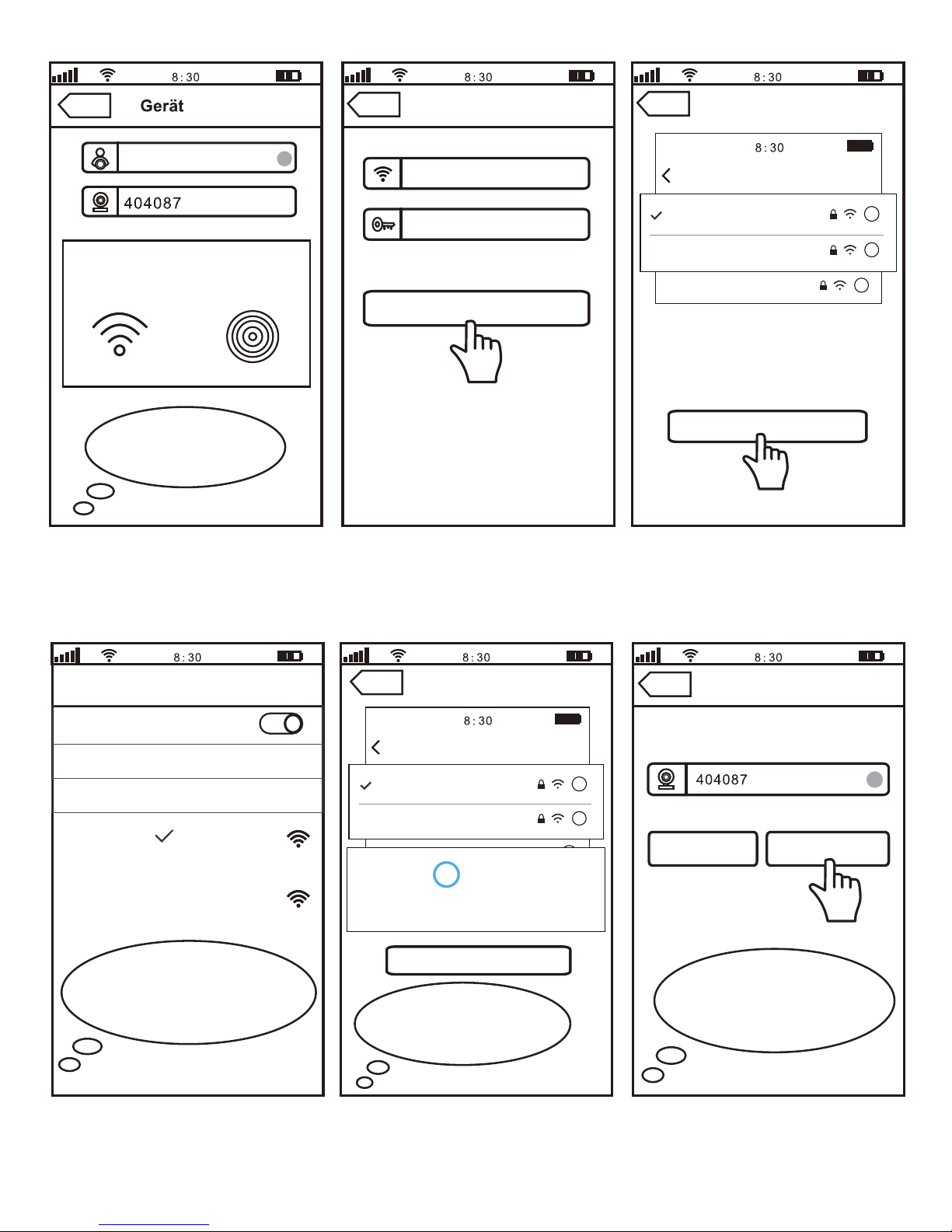
4-4 4-5 4-6
4-7 4-8 4-9
WLAN
Wlan-Einstellung
Wlan-Einstellung
Wlan-Einstellung
Wlan-Einstellung
salestest
Wlan-Passwort eingeben
Settings Wi-Fi
MEYE_404087
WLAN
WLAN+
Smart Wi-Fi AP Hotspot
NO SIM
100%
MEYE_898888
MEYE_1022222
TP-LINK
i
i
i
Hinweis:Clicken n
ächst,um das Wlan
einzustellen,Verbinden Sie lhr Smartphone mit
Wlan:MEYE_1100044Dann zurück zu App
Settings Wi-Fi
NO SIM
100%
MEYE_898888
MEYE_1022222
TP-LINK
i
i
i
Verbunden
Sricamsales
Secured
Laden
Wlan erfolgreich eingestellt
überspringen
Passwort ändern
Konfigurieren von Wi-Fi ...
Bitte warten Sie einige Minuten.
Hinweis: Nachdem Ihr
Smartphone mit dem AP Hotspot
verbunden ist, kehren Sie
zu App zurück.
Hinweis: Tippen Sie
auf AP Hotspot
IPCam
56
Nächst
Nächst
Nächst
hinzufügen
Zurück Zurück Zurück
Zurück Zurück
Gerät offline,Bitte das
Verbindungsmodus des
Kameranetzerks wählen.
Verbessertes Interneterlebnis
VERF
Ü
GBARE NETZWERKE
Hinweis: Erstellen Sie bitte
mit 3-9 Zahlen (A-Z,0-9) Ihr
neues Passwort
11
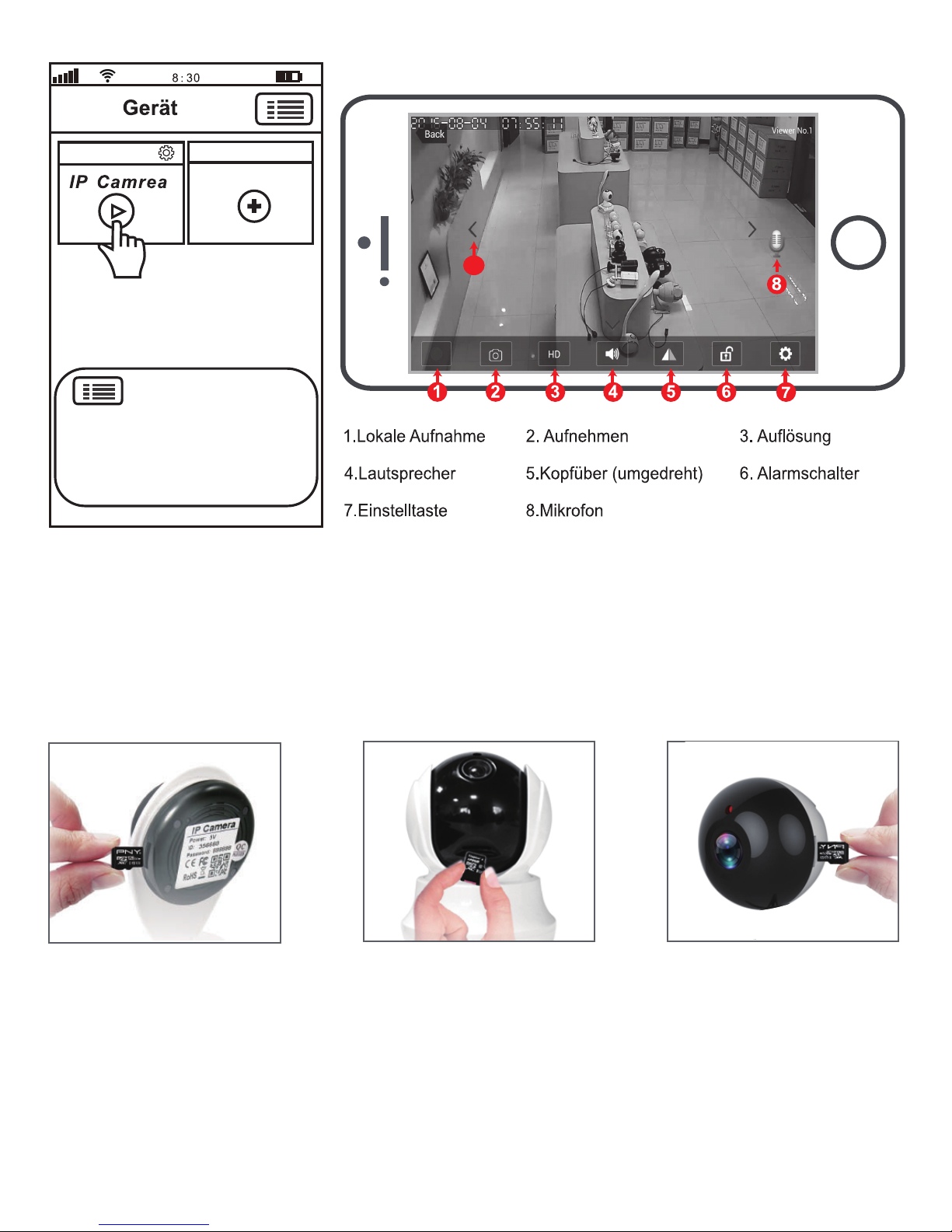
4-10
IPCam
9
FAQ1: Einstellung der MicroSD-Speicherkarten Aufnahme und Wiedergabe
Live Übertragungstasten
1) Setzen Sie die MicroSD-Karte in die Kamera ein
2) Einstellung des MicroSD-Speicherkartenformats und der Aufnahme
Starten Sie die"Sricam" App und folgen Sie den Schritten: Setting -> Record Setting -> SD card
Formatting -> Record Switch (Hinweis: Wenn Sie eine 64G oder 128G SD-Karte verwenden, müssen
Sie die SD-Karte im FAT32-Format auf Ihrem PC formatieren. Wenn die SD-Speicherkarte voll ist,
werden automatisch die ältesten Dateien gelöscht, Sie müssen die Videodatei nicht manuell löschen.)
9.Schwenken/ Neigen
-Liste
Hinweis: Drücken Sie diese Taste,
um APP „Autorität, Multimedia,
Update,System Abmelden, Beenden
“ einzustellen”
Neues Gerät hinzufügen
12
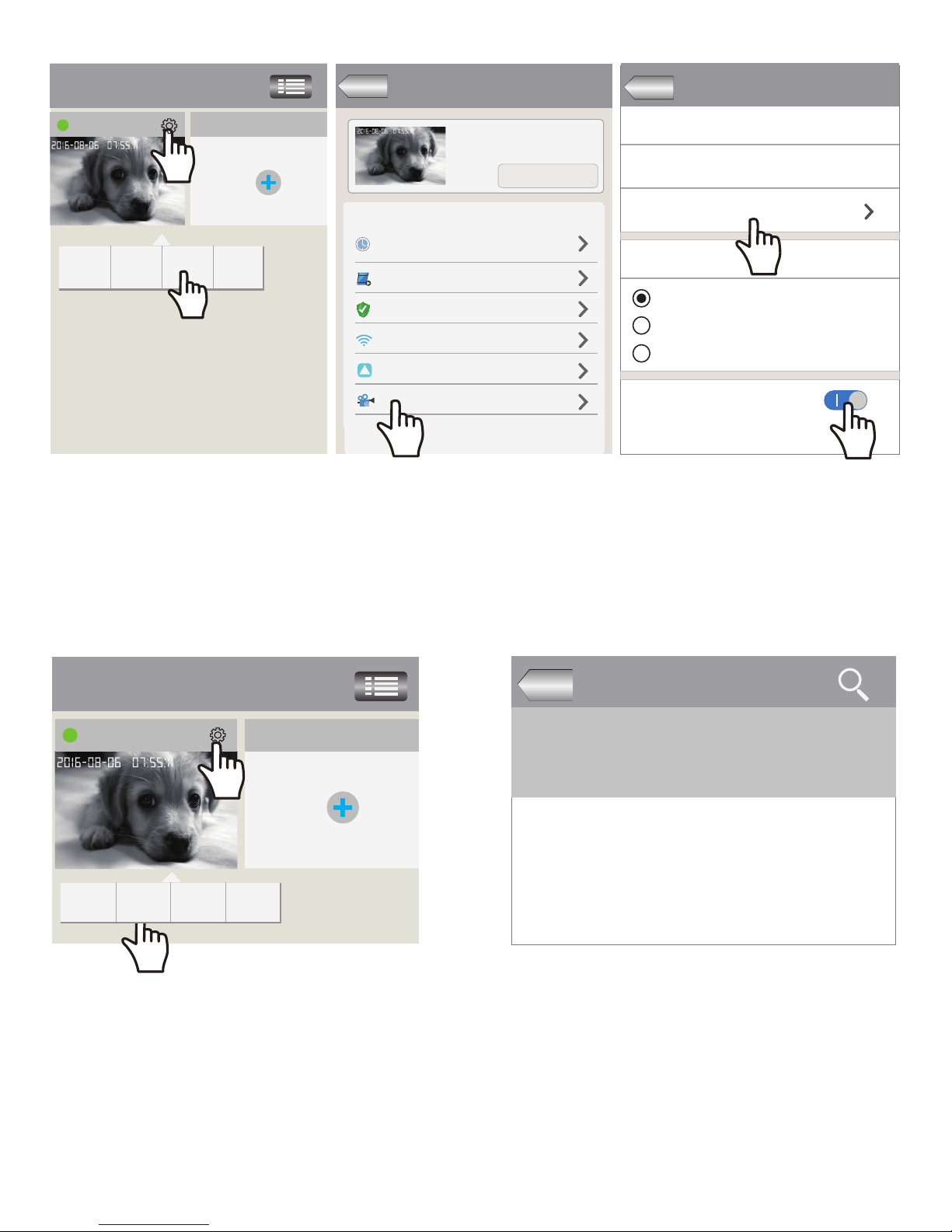
FAQ1-1
FAQ1-4 FAQ1-5
home
IPCam
1
1
2
FAQ2: Konfigurieren und Beobachten von Live-Videos im AP-Hotspot-Modus
FAQ1-2
FAQ1-3
Aufnahmeneinstellung
Kapazität der SD-Speicherung:767M
Formatierung der SD-Karte
Aufnahmemodus
Aufnahmeschalter
Kapazität der SD-Karte:3784M
manuelle Aufnahme
Alarmprotokoll
Zeitnehmungsprotokol
Gerät-Liste
modifizieren
Einstellung
Löschen
Wiederge
-ben
Einstellung
IPCam
Zeiteinstellung
Medieneinstellung
Sicherheitseinstellung
Netzwerk-Einstellung
Alarmeinstellung
Aufnahmeneinstellung
!
2
Neues Gerät hinzufügen
Zurück
Zurück
Gerätinformation
3) Aufnahme-Wiedergabe (mit der App)
Loggen Sie sich in die "Sricam" App ein. Halten Sie die Kamera gedrückt, um das Menü "Setting"
aufzurufen.Tippen Sie auf "Wiedergabe", um den Datensatz auf der MicroSD-Karte, wie unten
abgebildet, abzuspielen (Hinweis: jeder Datensatz beträgt 30 Minuten)
SD-Karte Videos
jüngstens 1
Tag
jüngstens 1
Monat
jüngstens 3
Monat
jüngstens 3
Tage
Lokale Handyvideos
disc1/2017-02-02_14:00:01_S.av (1123S)
disc1/2017-02-02_13:30:20_S.av (1800S)
disc1/2017-02-02_13:30:00_S.av (1800S)
Löschen
Zurück
Gerät-Liste
Neues Gerät hinzufügen
modifizieren
Einstellung
Wiederge
-ben
Wiedergeben-IPCam
Schritt 1. Sricam APP Installation
Schritt 2. Registrieren Sie ein APP Benutzerkonto
Schritt 3. Produktanschluss
13

FAQ2-1 FAQ2-2 FAQ2-3
9
FAQ2-4
Hinweis: Sie können die
Geräte ID auf dem Aufkleber, der
auf der Kamera klebt finden
-Liste -hinzufügen
-hinzufügen
-hinzufügen
Gerät-ID eingeben
Nächst
Nächst
1069813
IPCam
Passwort eingeben
(Voreinstellung:888888)
Zurück Zurück
Das Gerät ist im AP-Lan- Modus
(lokales Netzwerk), brauchen Sie,
es mit Wlan-Netzwerk zu verbinden?
überspringen
Passwort ändern
Zurück
Live Übertragungstasten
9.Schwenken/ Neigen
über Schritt 1, Schritt 2, Schritt 3, gehen Sie bitte auf Benutzerhandbuch Seite 2 und Seite 3.
Bitte besuchen Sie:
www.sricam.com/faqs
Schritt 4. Login Sricam App mit dem registrierten Benutzerkonto.
Schritt 5. Abmelden App und verbinden Sie Ihr Smartphone mit dem Wi-Fi SSID: MEYE_Kamera-ID.
(Beispielsweise: Kamera-ID ist 404087,Wi-Fi SSID ist: MEYE_404087).
Schritt 6. Anzeigen der Kamera auf einem Smart Phone.
14
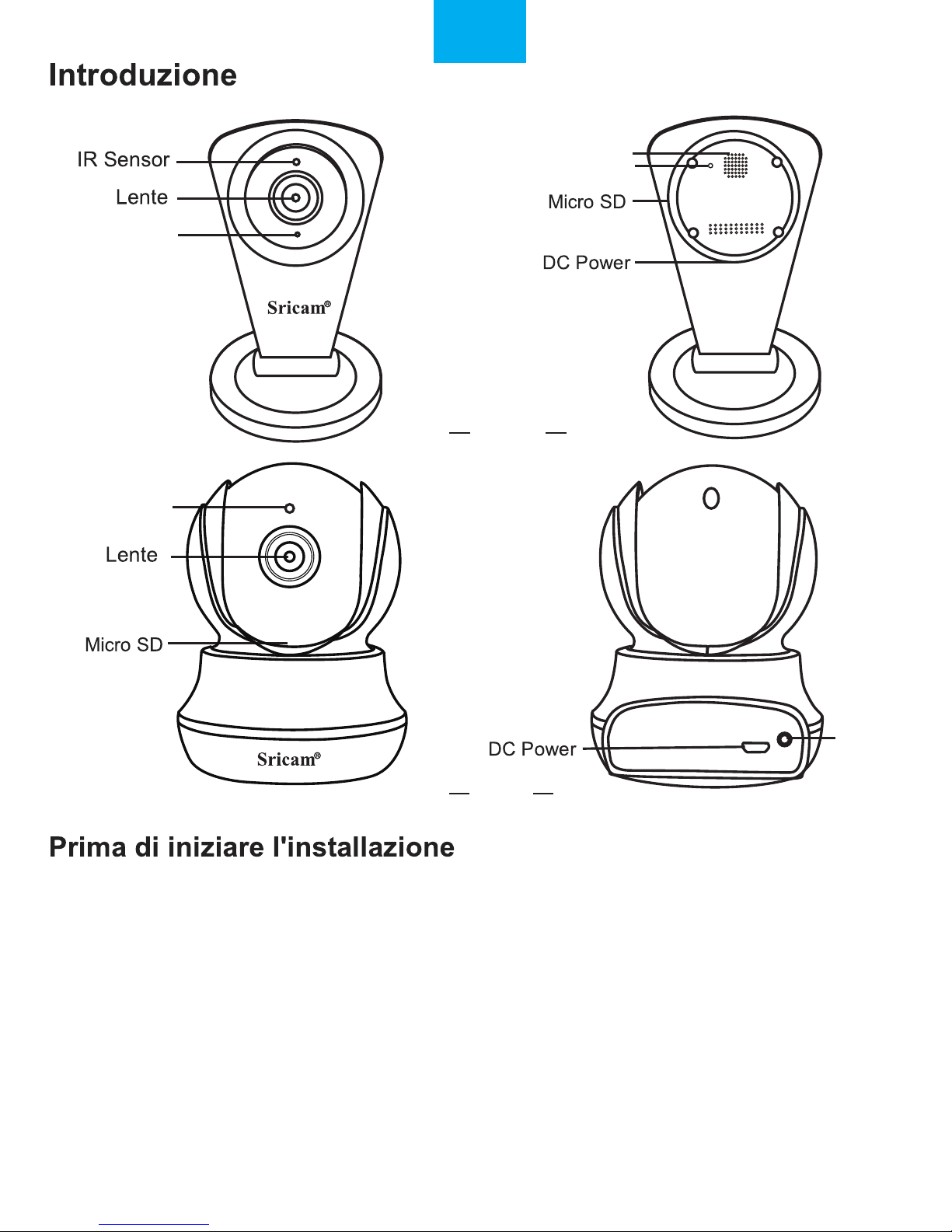
IT
Reset
SP009C
SP020
IR Sensor
Reset
Reset
Altoparlante
Microfono
15
Assicurarsi di quanto segue:
• ll router supporta la banda di frequenza a 2.4GHz (802.11b / g / n) la camera non è compatibile
con 5 GHz.
• ll router DHCP.
• Lo smartphone è connesso a Internet con una WLAN / Wi-Fi che la fotocamera si collegherà con.
Nota: Per guardare video in diretta su App senza internet, vai alla pagina 7: FAQ2.
• La Passwrod WLAN / Wi-Fi non deve contenere caratteri speciali, come @ # $% ^ & *)
• Lo smartphone, la telecamera e il router devono essere non piu di 5 metri durante l'installazione.
Dopo è possibile spostare la fotocamera nella posizione desiderata.
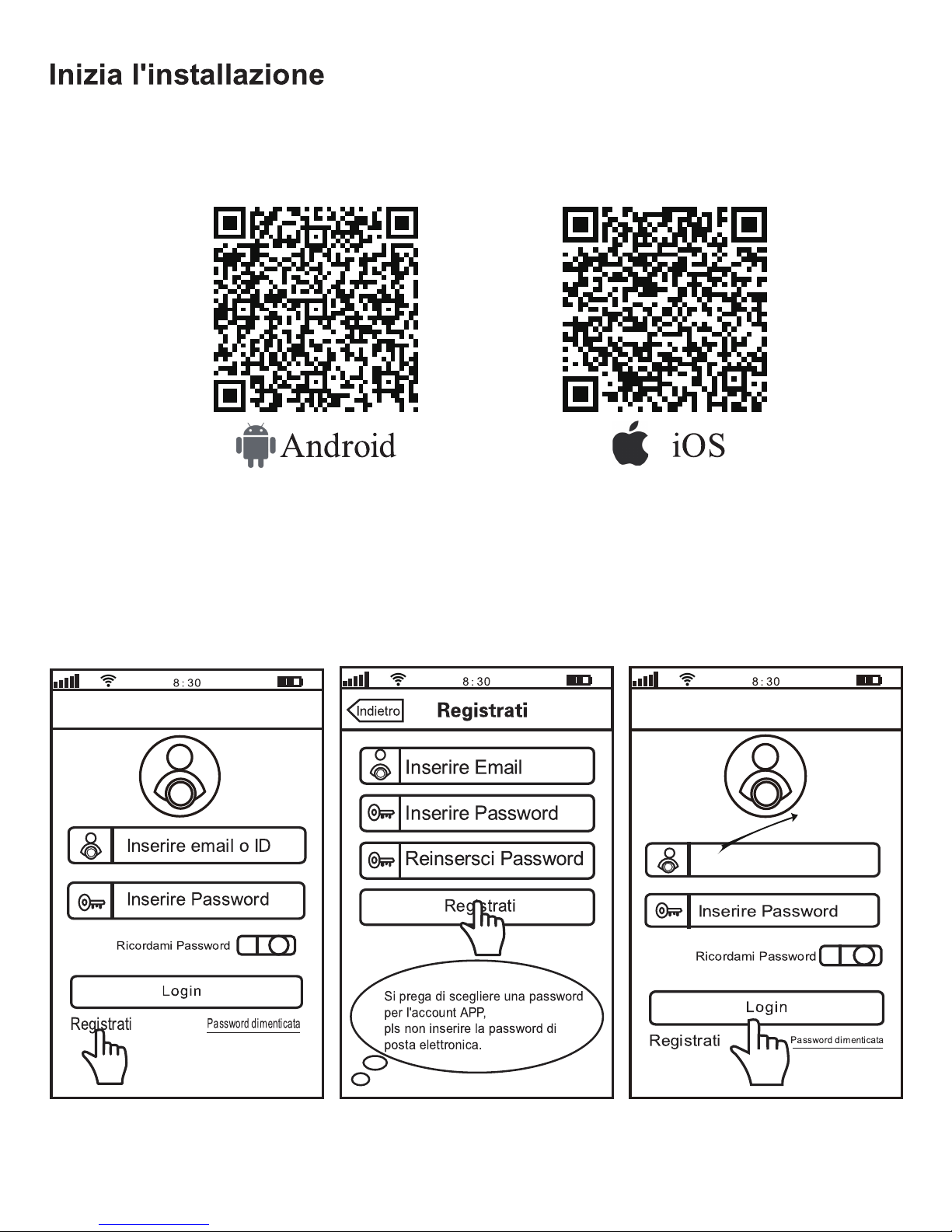
2-1 2-2 2-3
Passo2. Registra il tuo Account su Sriltalia Pro
0551876
registro in 3-2
16
Metodo 1: QR code scaricare
Passo1. App installare Sricam
Metodo 2: Cerca "Sricam" su Google Play o iOS App Store
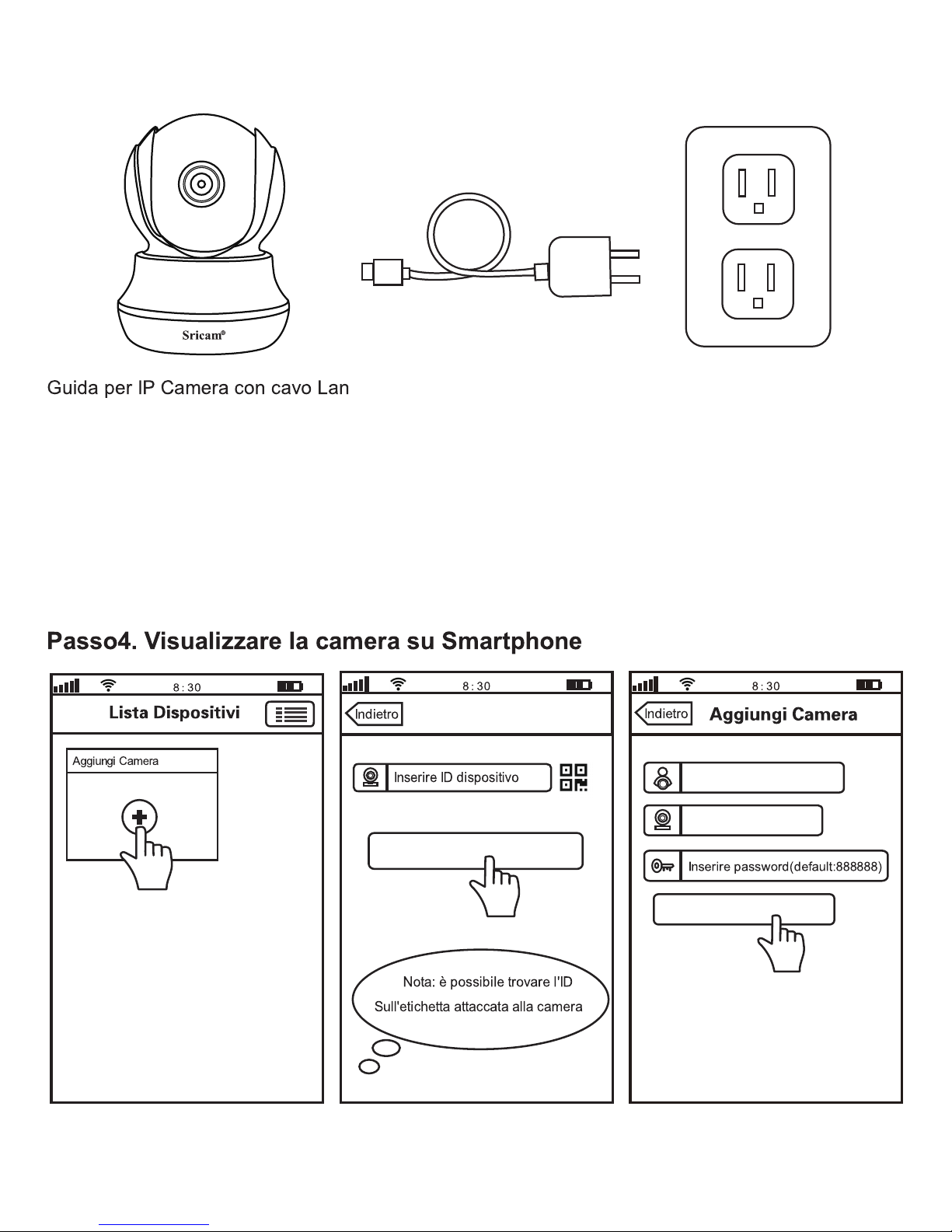
4-1 4-2 4-3
Passo3-1: Collegare alimentazione e cavo lan al router
Passo3-3: Se non hai sentito il suono DiDiDi dalla tua camera entro 1 minuto, hai bisogno di regolare
la camerca prima. Premere il buttone RESET con la spina per qualche secondo fino hai sentito un
suono di scatto dalla camera. Poi aspettare fino hai sentito il suono continuativo DiDiDi suono dalla
camera, poi al passo 4 ad aggiungere la camera nell’app sricam.
Passo3-2: Aspettare fino hai sentito il suono continuativo DiDiDi...suono dalla camera, poi al passo
4 ad aggiungere la camera nell’app sricam.
Passo3. Collegamento del Prodotto
1069813
Aggiungi Camera
Prossimo
Prossimo
17
IPCam

4-4 4-5 4-6
4-7 4-8 4-9
WLAN
WLAN
Aggiungi dispositivo
Settaggi Wi-Fi
salestest
Inserisci Wi-Fi Password
Settings Wi-Fi
WLAN+
MEYE_404087
Smart Wi-Fi AP Hotspot
NO SIM 100%
MEYE_898888
MEYE_1022222
TP-LINK
i
i
i
Connetti il tuo smartphone al Wi-Fi
SSID:MEYE_1044290Torna alla App
Settings Wi-Fi
NO SIM 100%
MEYE_898888
MEYE_1022222
TP-LINK
i
i
i
Connesso
Esperienza Internet ottimizzata
Sricamsales
Salvata,criptata(buona)
Loading
Wi-Fi agganciato
Salta Cambia Password
Configurazione di Wi-Fi ...
attendere due minuti.
Nota: dopo che lo
smartphone sì e collegato
all'hotspot AP, torna alla App.
3. Nota: seleziona
AP Hotspot
IPCam
56
Dispositivo offline,scegliere una
connessione di rete
Settaggi Wi-Fi Settaggi Wi-Fi
Settaggi Wi-Fi
Prossimo
Prossimo
Prossimo
18
Nota:Si prega di inserire
3-9 caratteri(A-Z,0-9)per
la nuova password

4-10
IPCam
9
Log in “Sricam”App e seguire le istruzioni:Settaggi_>Record_>Manuale_>Record Switch
“Autorita,System,Multi-Media,
Aggiornamento,Esci...”
19
This manual suits for next models
1
Table of contents
Languages:
Other Sricam IP Camera manuals

Sricam
Sricam SP008 Owner's manual

Sricam
Sricam NVR Wireless Kit User guide
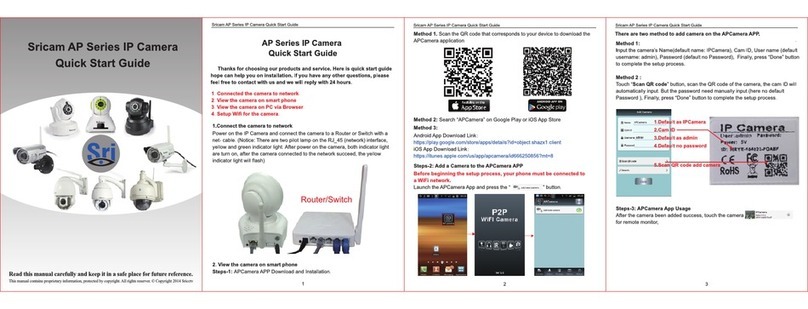
Sricam
Sricam AP Series User manual

Sricam
Sricam SP005 Owner's manual

Sricam
Sricam SP017 Owner's manual

Sricam
Sricam SP005 Owner's manual

Sricam
Sricam SP009 User manual

Sricam
Sricam SP009 User manual
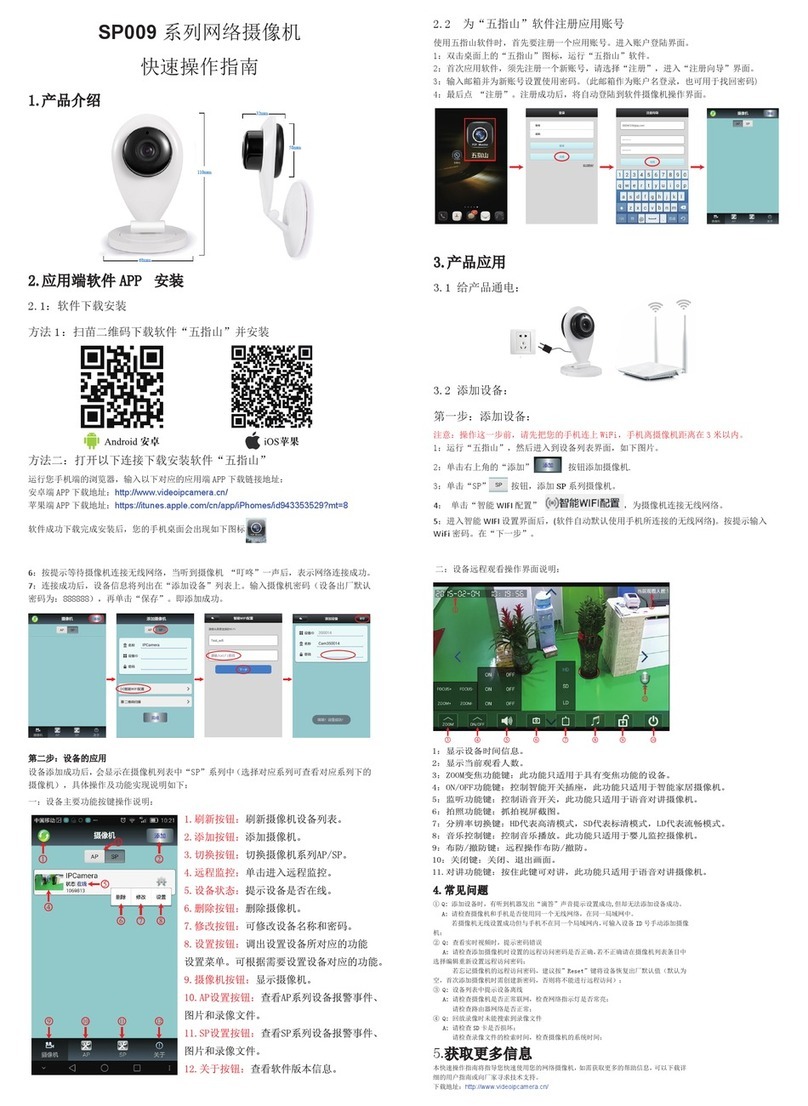
Sricam
Sricam SP009 User manual

Sricam
Sricam SP020 Owner's manual