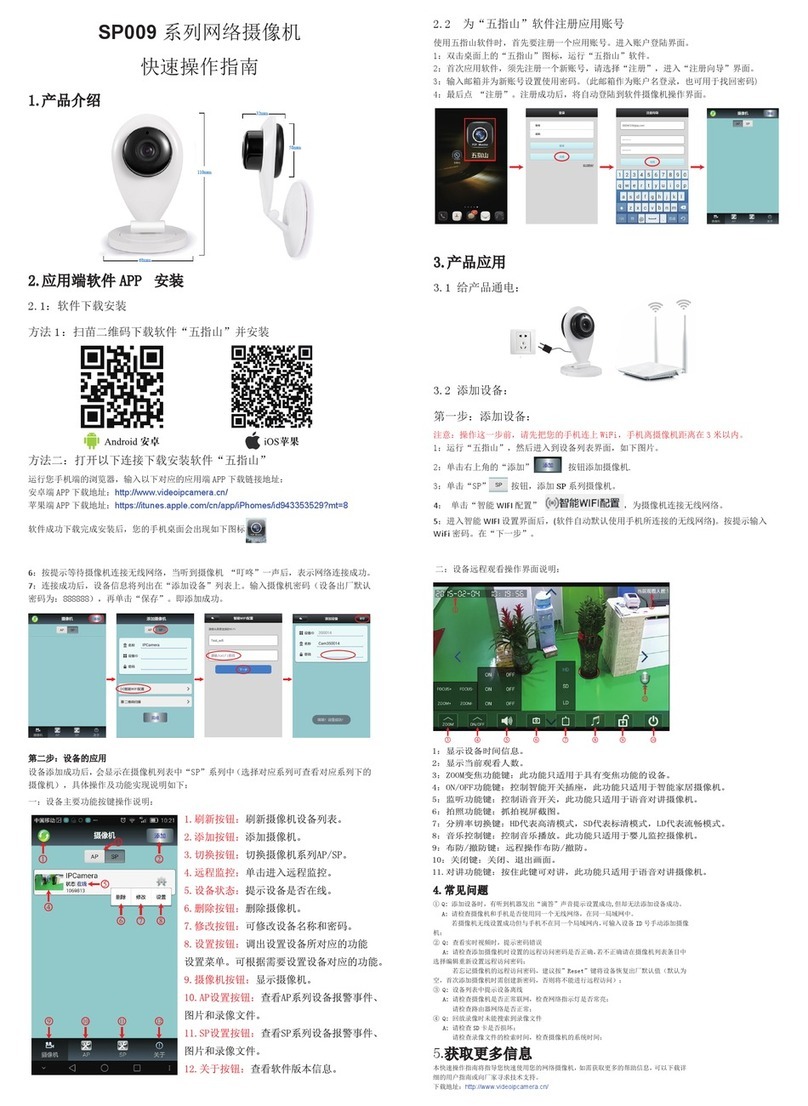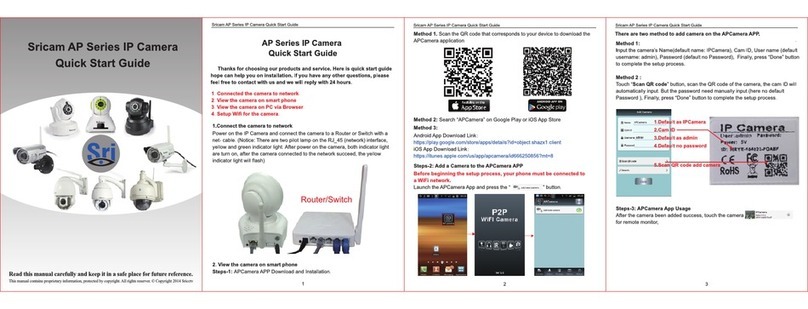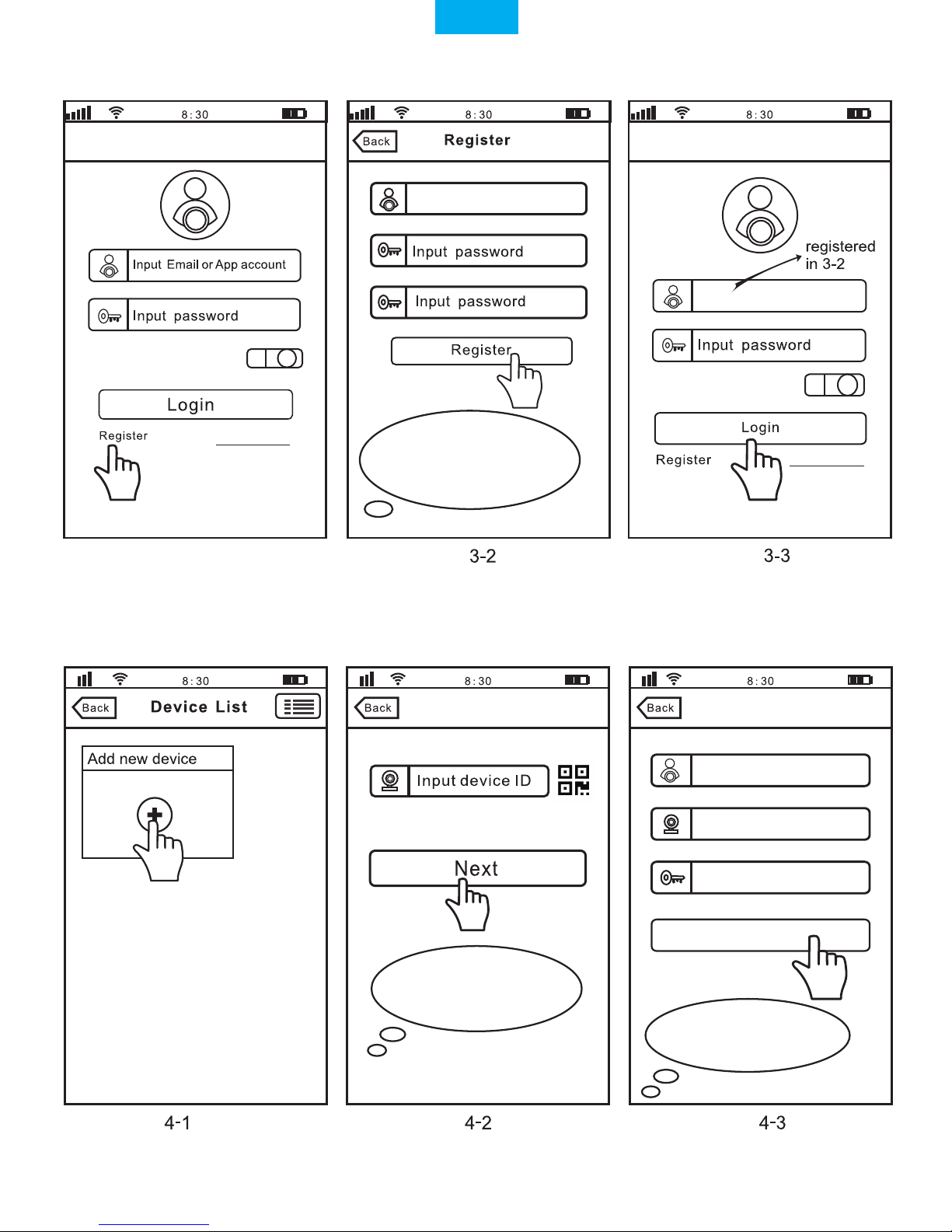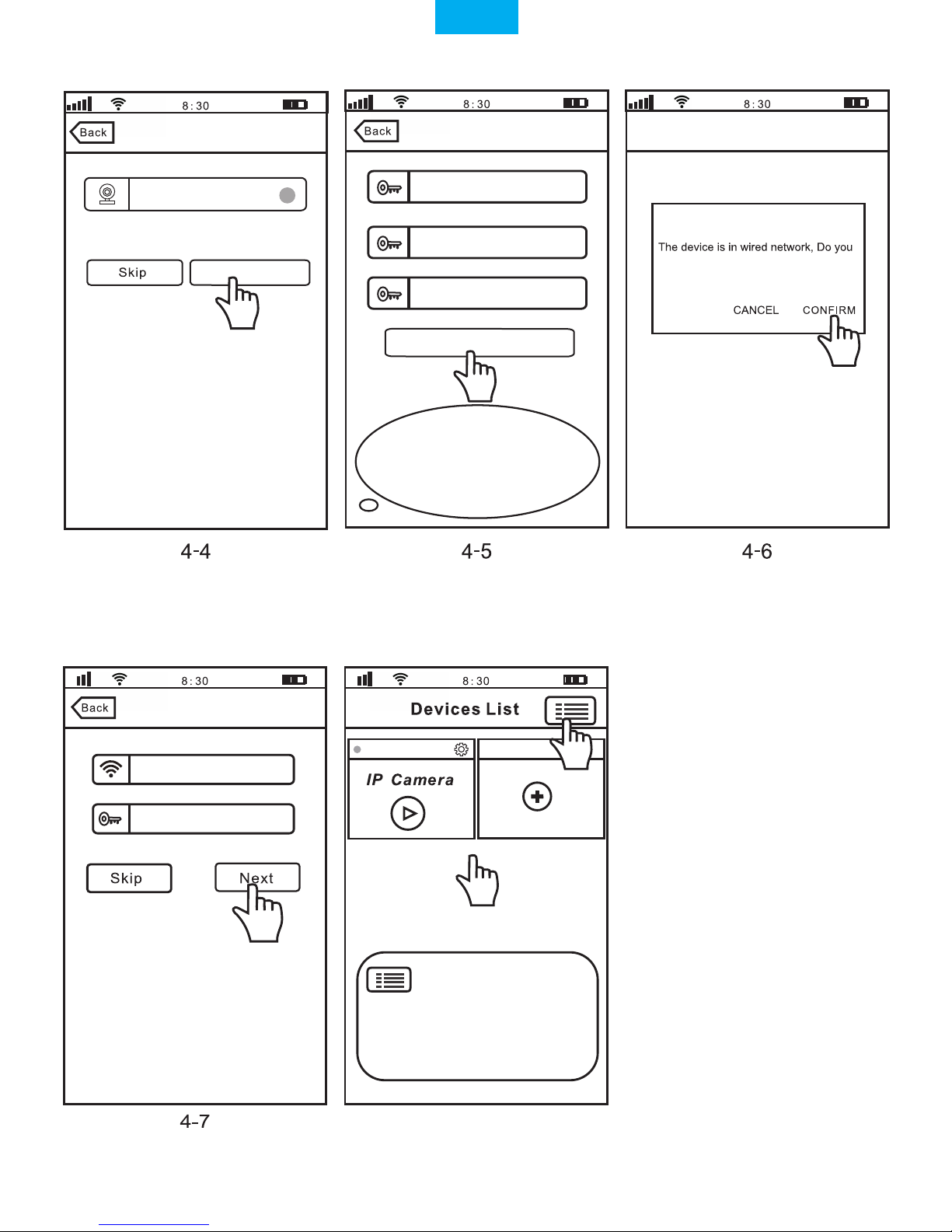Products Introduction
Before starting setup
Make sure of the following:
- Your router supports the 2.4GHz frequency band (802.11b/g/n).
- Your router DHCP is enabled.
- Your smartphone is connected tothe Internet with a WLAN/Wi-Fi that the camera will connect with.
- You know the WLAN/Wi-Fi password.( No special characters in the password and Wi-Fi SSID such
as @#$%^&*).
- Your smartphone, camera, and router should be within about 8 feet during setup. After your camera
is set up,you can move the camera to your preferred location(the configurations are saved to camera
system)
-For Videos of how to setup IP Cameras please visit Website: www.sricam.com/videos
-1-
Hardware Installation
1: Screw the mount on the wall with the two screws
Provided.
2: Loosen the thumb screws to adjust the mount to
the desired position. Once the position is set, tighten
the screws securely.
English
Reset
MicroSD
card Slot
SP020SP017