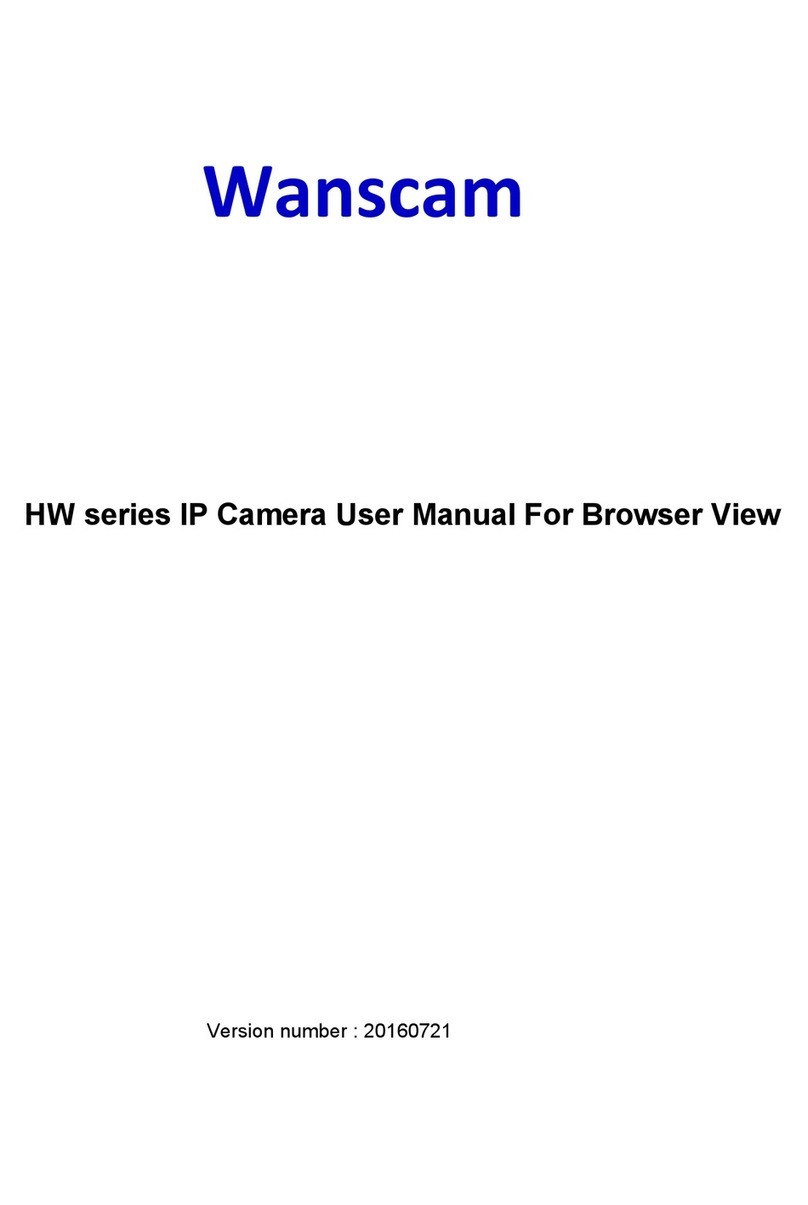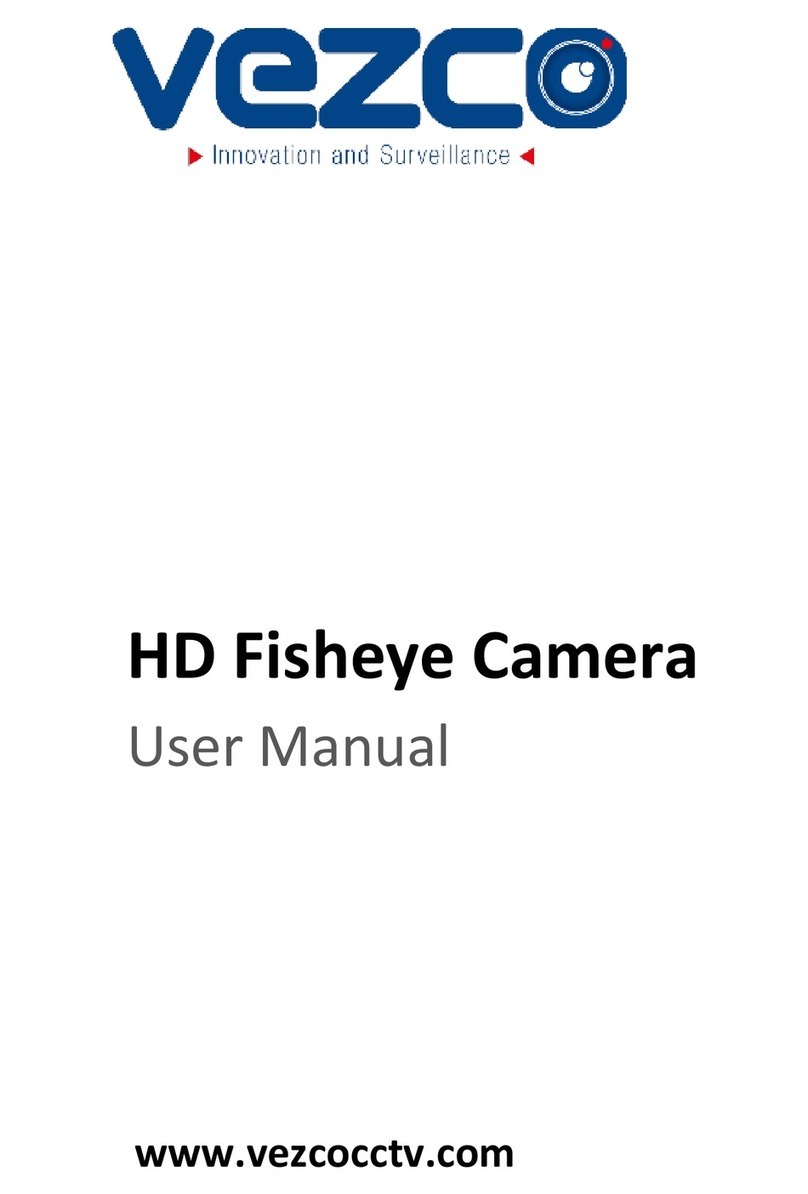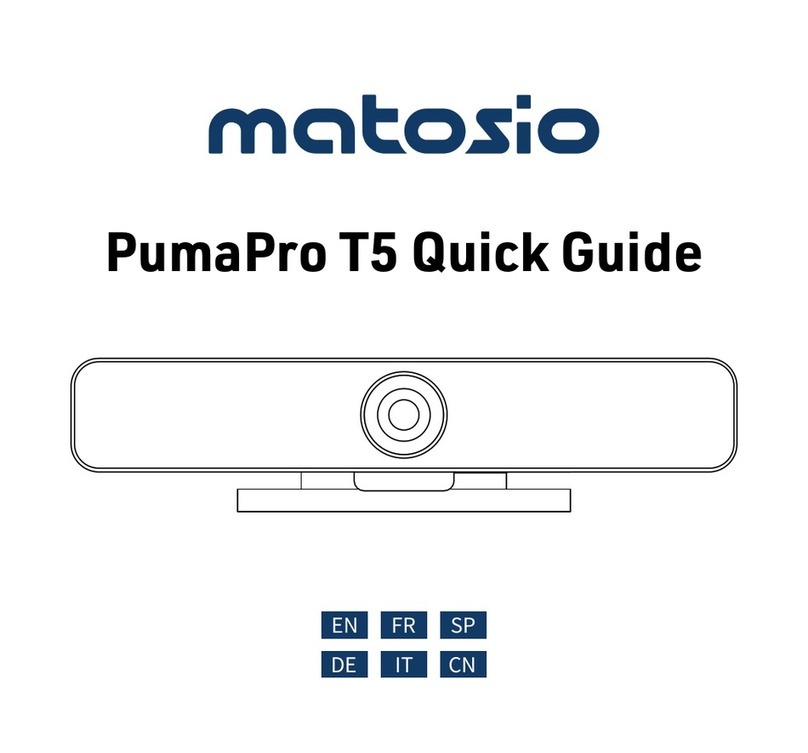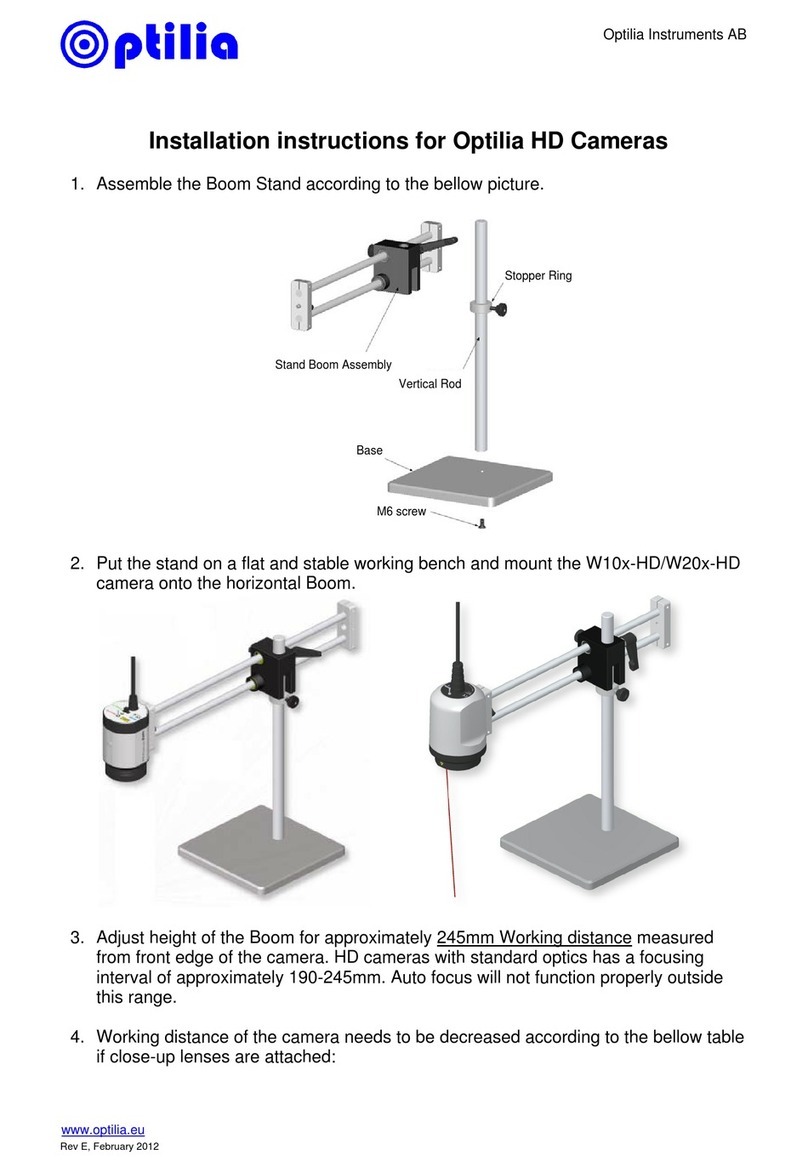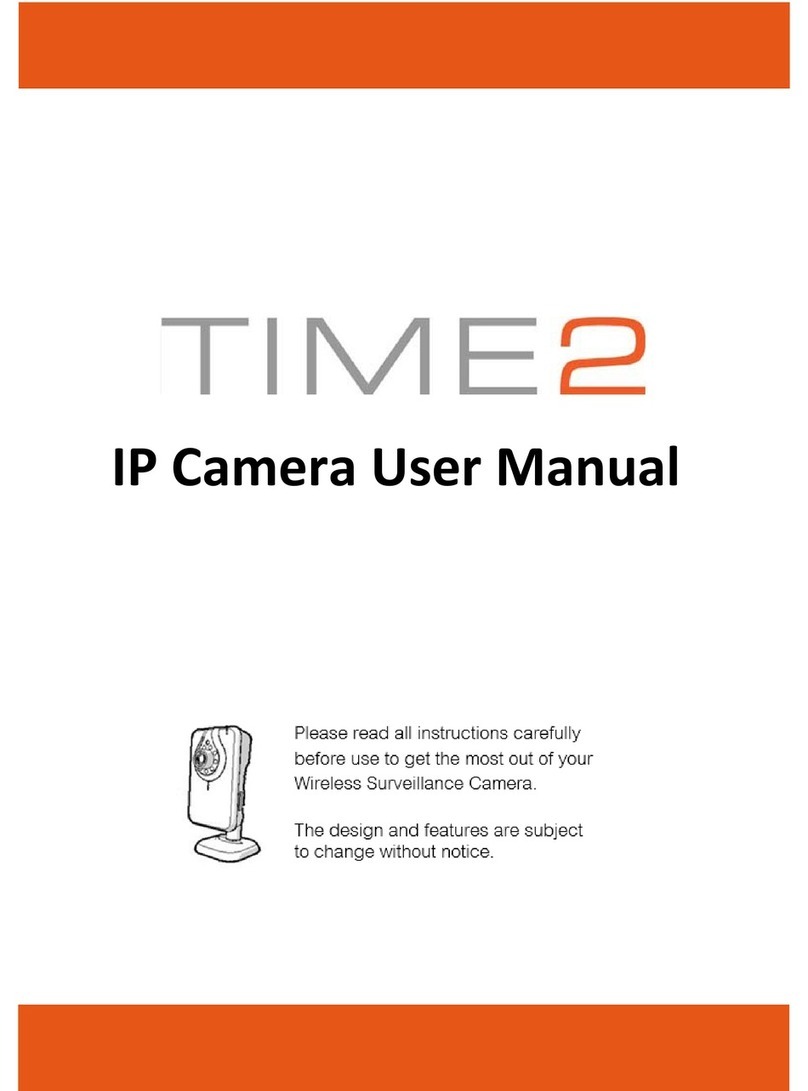Sricam SP009 User manual
Other Sricam IP Camera manuals

Sricam
Sricam NVR Wireless Kit User guide

Sricam
Sricam SP020 Owner's manual
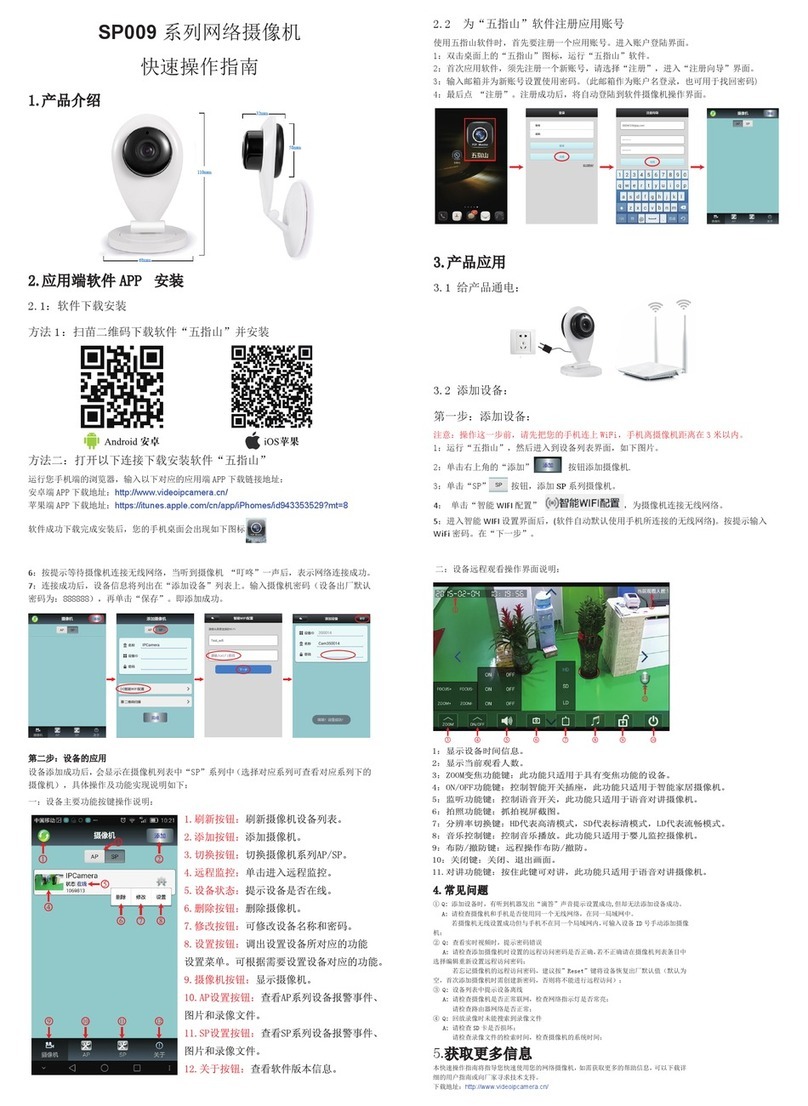
Sricam
Sricam SP009 User manual
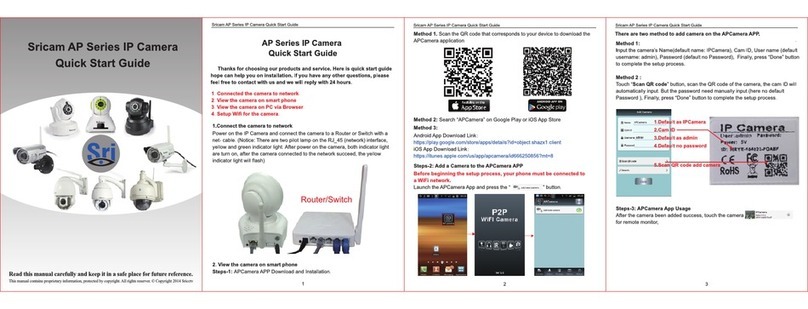
Sricam
Sricam AP Series User manual

Sricam
Sricam SP005 Owner's manual

Sricam
Sricam SP017 Owner's manual

Sricam
Sricam SP009C Owner's manual

Sricam
Sricam SP009 User manual

Sricam
Sricam SP008 Owner's manual

Sricam
Sricam SP005 Owner's manual
Popular IP Camera manuals by other brands

Home Comfort
Home Comfort NESTOS CAM-E54FA user guide
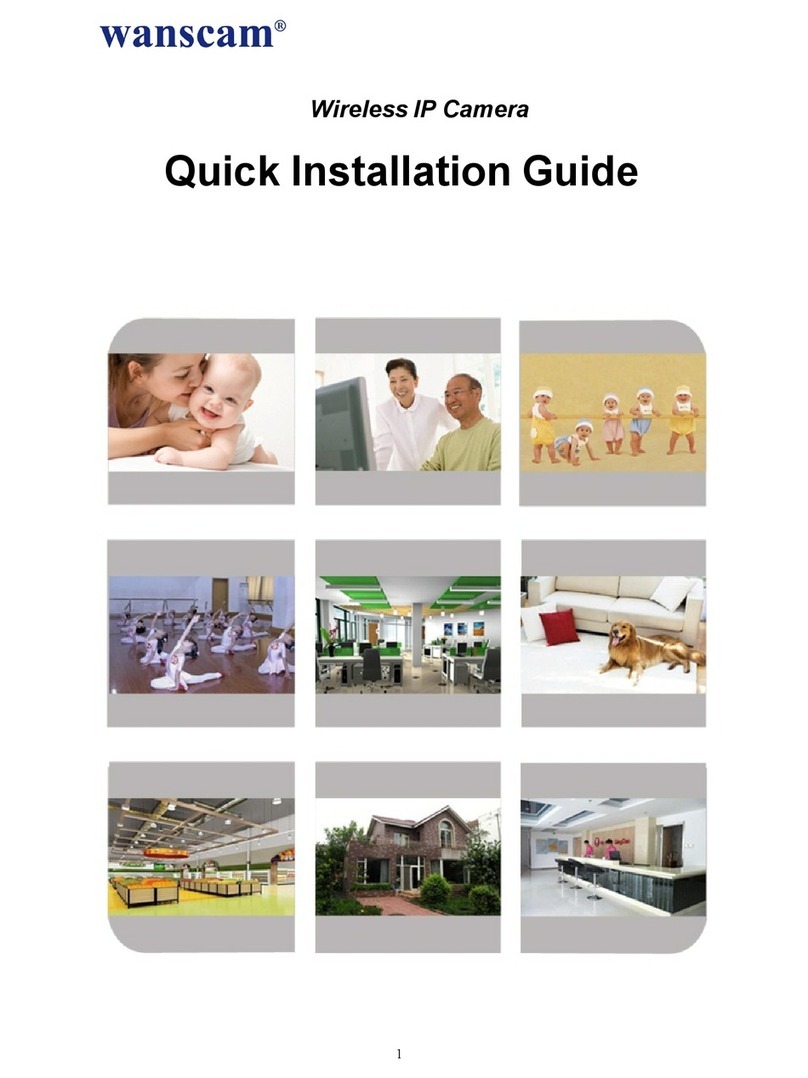
wanscam
wanscam HW Series Quick installation guide

Panaso
Panaso WV-SW350 Series operating instructions
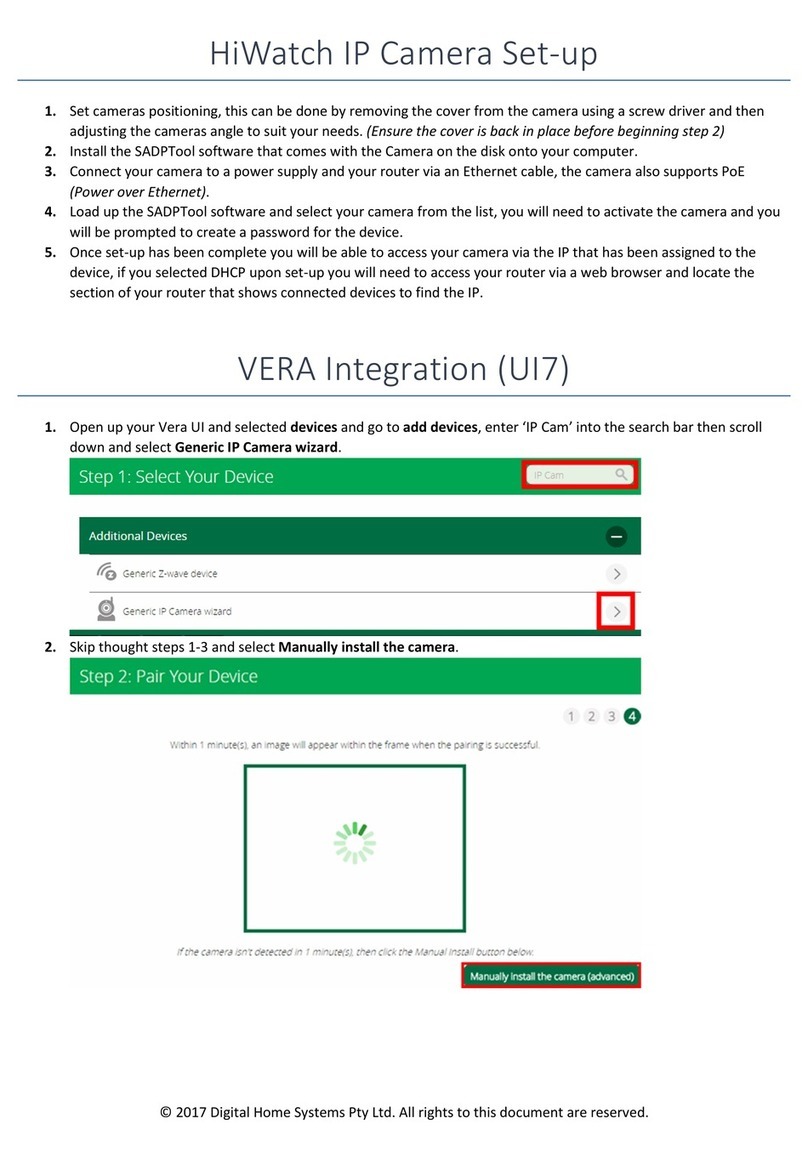
Digital Home Systems
Digital Home Systems HiWatch Setup

Airsight
Airsight XX39A Quick installation guide

Allied Vision Technologies
Allied Vision Technologies Pearleye P-007 LWIR Technical manual