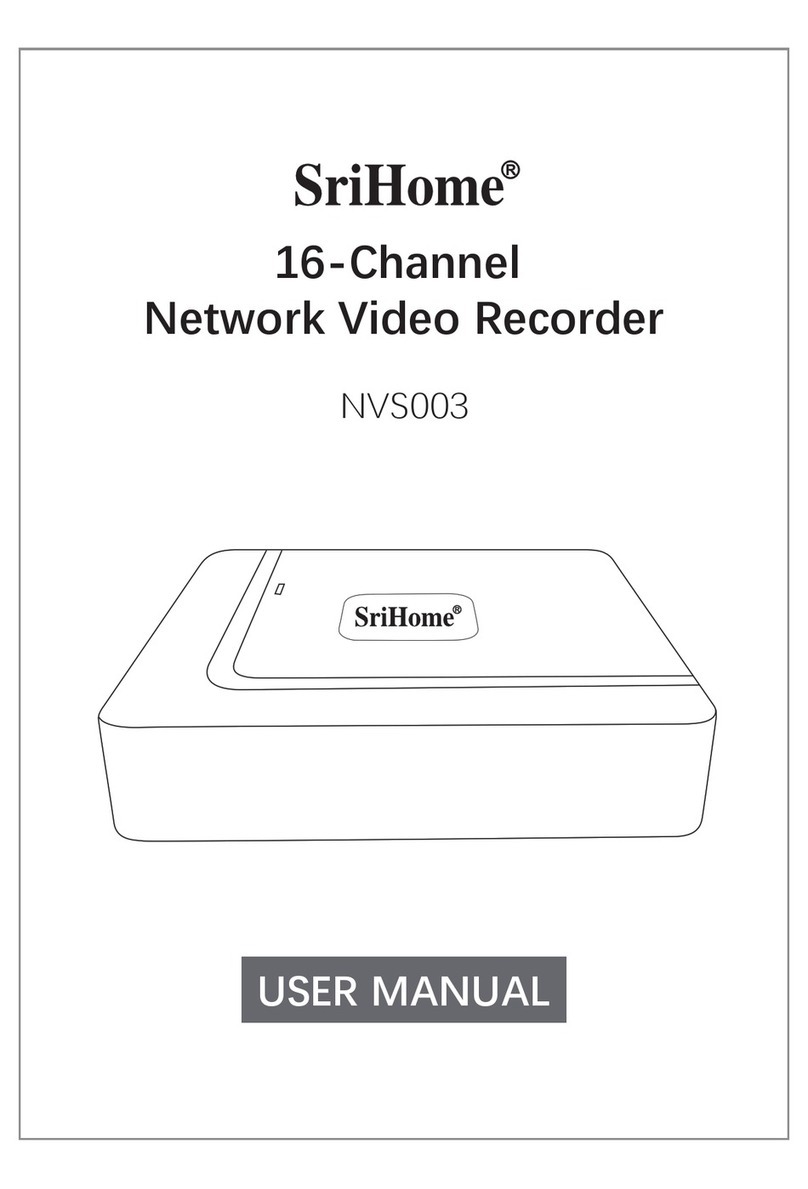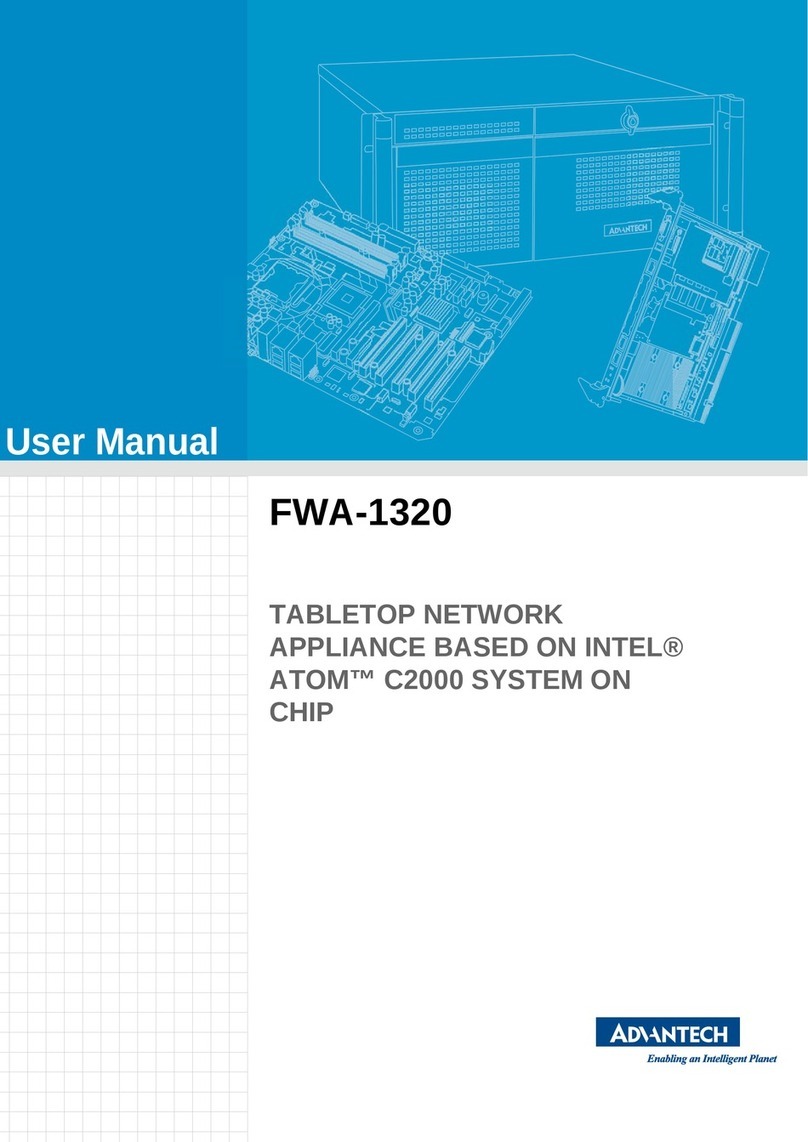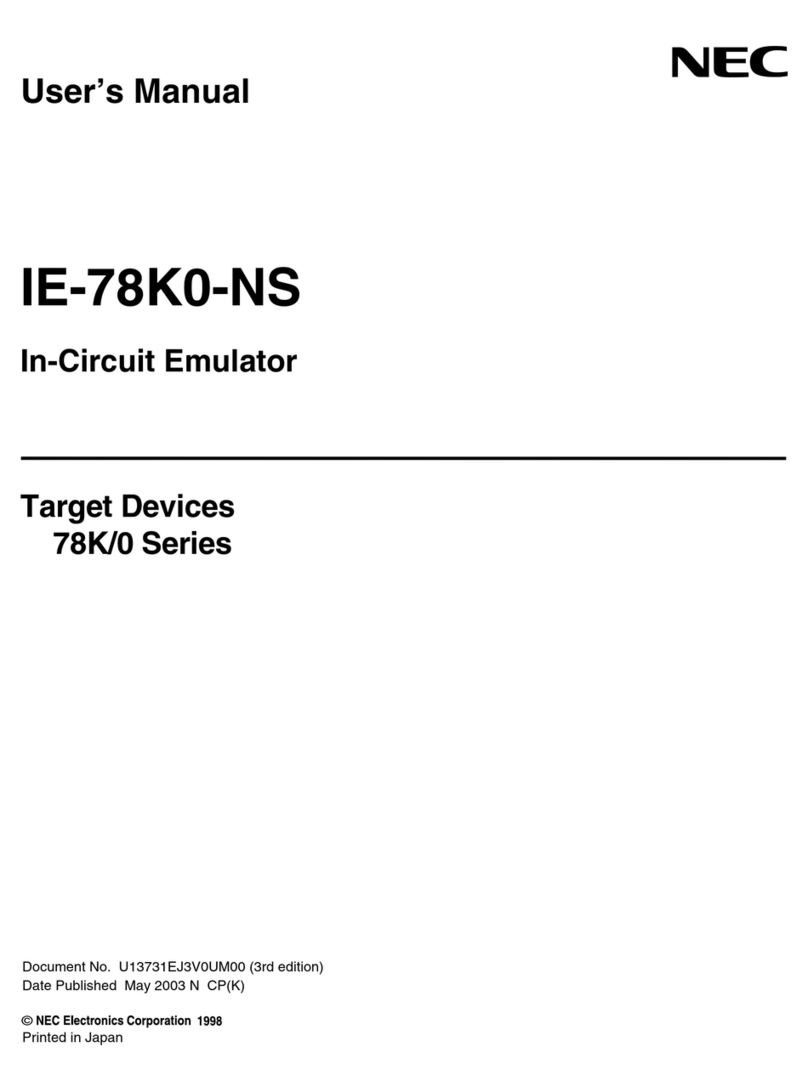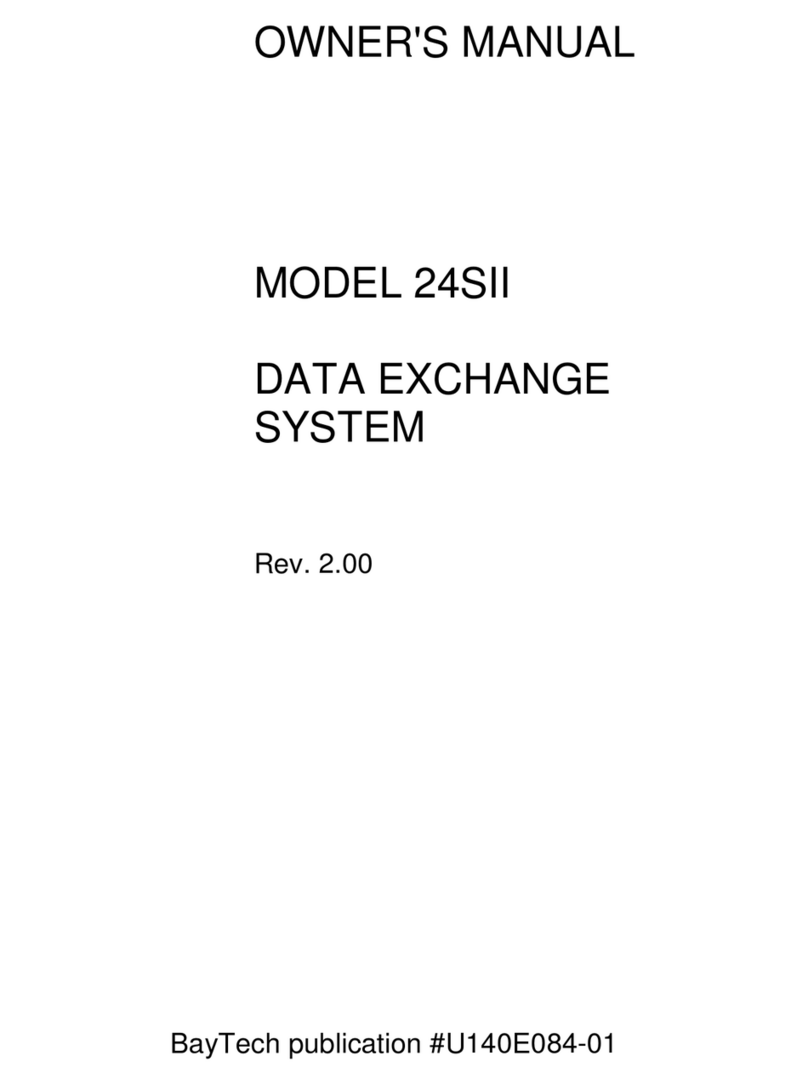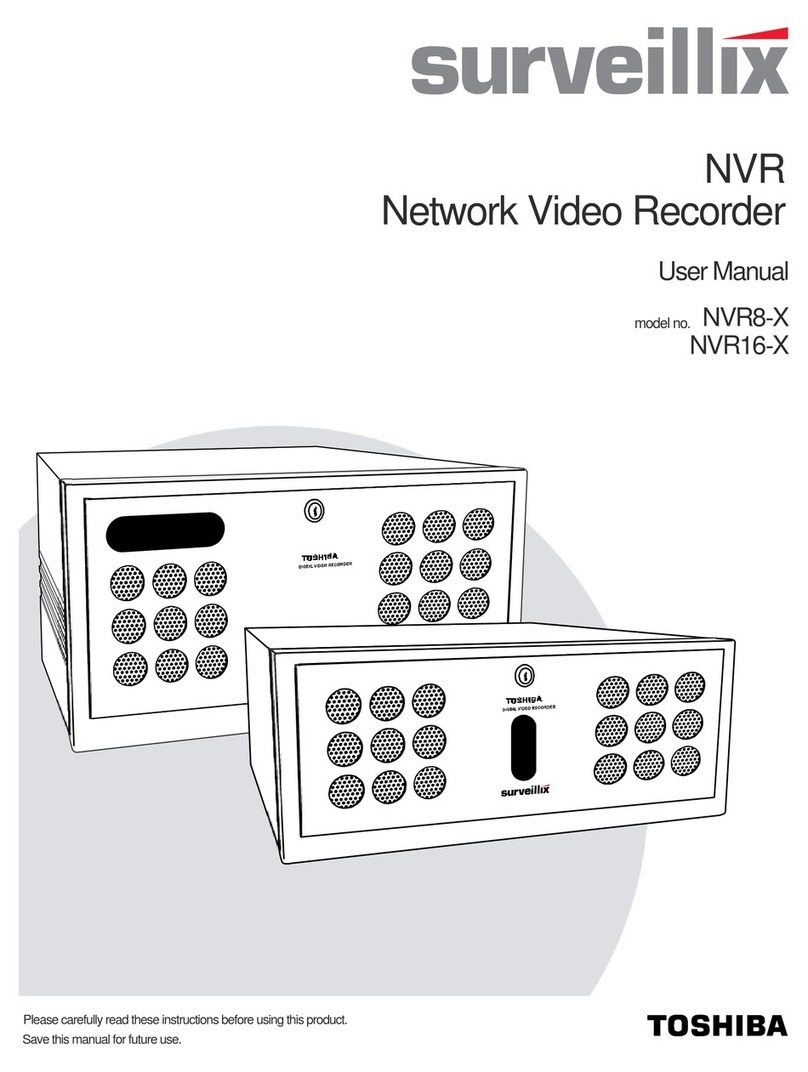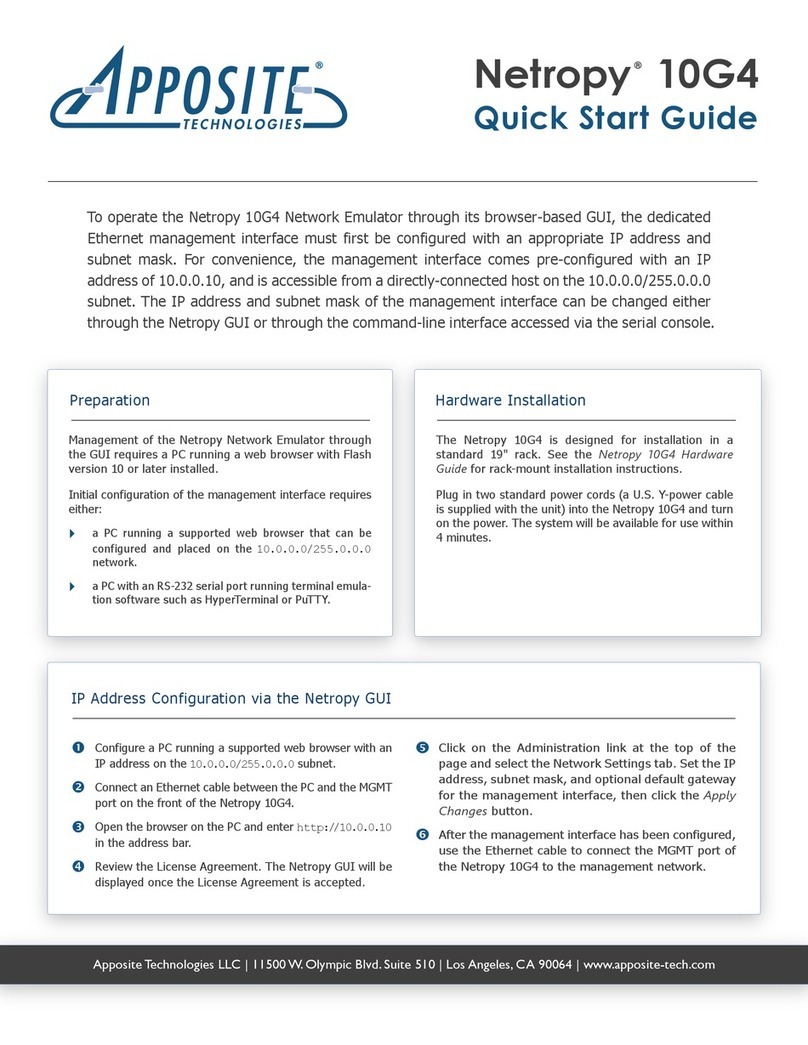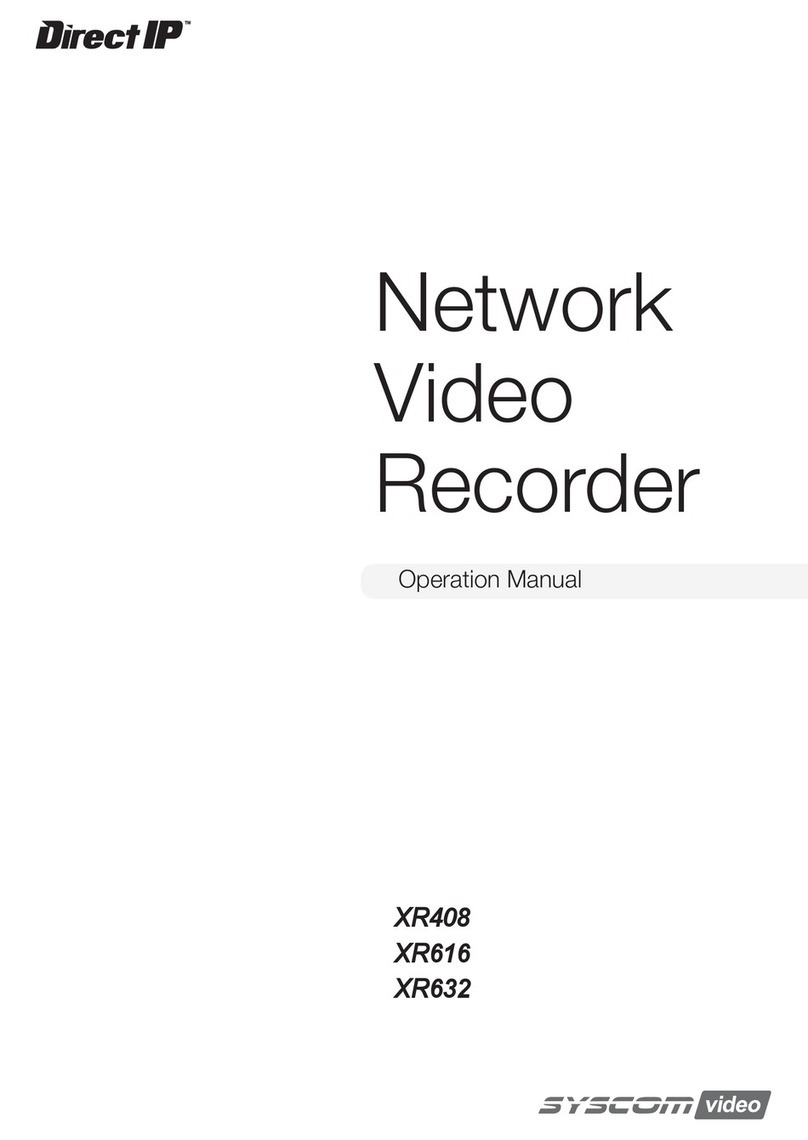SriHome NVS007 User guide

4G LTE NVR Kit
Quick Operation Guide
V1.0 EN202202 NVS001B/NVS007

1. Install wireless NVR
Thank you for purchasing our products, if you have any questions or needs, please contact us,
Or go to the official website www.sricam.com to view technical support.
1
4
1
3
2
Install the hard disk with a cross screwdriver.
(1) Loosening the srews on the panel's rear and side.
(2) Remove the cover from the NVR.
A. Disconnect the power from the NVR before installing a hard disk drive (HDD).
B. The maximum of hard disk capacity supported is 8TB (Terabytes).
Note:
1-1. NVS001B install 4G SIM card and hard disk
(3) Insert the 4G SIM card (4G Nano small card) with the metal sheet down.
(4) Connect the data cable and power cable to HDD.
(5) Fasten the screws on the bottom to fix the HDD.
(6) Re-install the cover of the NVR and fasten screws.
Insert 4G SIM card
NVS001B

2
1-2. Connection NVR
Connect the mouse to the USB port of the NVR.
Connect to the monitor via an HDMI / VGA cable.
Connect to the DC 12V adapter and turn on the power.
The camera is powered via a DC adapter and the camera is wirelessly connected to the NVR
Mobile App cans the QR code on the host to add equipment (page 9)
Connection as below:
Note: This product supports video output: HDMI(4K) & VGA(1080P)
DC adapter
1
2
3
4
5
USB Mouse
12V Adapter
Monitor / TV
Phone Tablet
Internet
No need to access fiber and router
4
1
2
3
IP Camera
Built-in 4G SIM card slot
Wireless
connections
NVS001B
4G Nano small card

3
4
1
3
2
Install the hard disk with a cross screwdriver.
(1) Loosening the srews on the panel's rear and side.
(2) Remove the cover from the NVR.
1-1. NVS007 install 4G SIM card and hard disk
(3) Insert the 4G SIM card (4G Nano small card) with the metal sheet down.
(4) Connect the data cable and power cable to HDD.
(5) Fasten the screws on the bottom to fix the HDD.
(6) Re-install the cover of the NVR and fasten screws.
Insert 4G SIM card
NVS007

1-2. Connection NVR
4
USB Mouse
12V Adapter
Monitor / TV
Phone Tablet
1
2
3
4
5
6
Connect the Mouse to USB port.
Connect a Monitor or TV screen to your NVR via HDMI or VGA cable.
Connect the Switch to NVR with a Ethernet cable.
Connect the NVR to power 12V.
Connect the camera to the NVR.
Mobile App scans the QR code on the host to add equipment (page 9)
No need to access fiber and router
Built-in 4G SIM
card slot
4G Nano
small card
NVS007
Internet
Note: This product supports video output: HDMI(4K) & VGA(1080P)
Network cable
connection
Switch
3
5
1
2
4
Connection as below:

5
Follow the NVR startup wizard to complete the login settings.
(NVR default password: 888888)
2. NVR Login
admin
Login
Auto Login
NVR
3. Add the Camera
AllProtocol
OK Cancel
Camera
Online Equipment
IP Address
IP Address
Search
192.168.1.108 NPTS a4:7b:9f:b5:04:18
172.20.120.6
Protocol
Protocol
Add Edit
MAC
1
Added device
Add Pair
1
Channel
NPTS
2
1 1
+
Connection Stat
Connected
Delete
Delete
172.20.120.7 NPTS
2 2
Connected
AllProtocol
OK Cancel
Camera
Online Equipment
IP Address
IP Address
Search
192.168.1.108 NPTS a4:7b:9f:b5:04:18
172.20.120.6
Protocol
Protocol
Add Edit
MAC
1
Added device
Add Pair
1
Channel
NPTS
2
1 1
+
Connection Stat
Connected
Delete
Delete
172.20.120.7 NPTS
2 2
Connected
X
Right Click the Screen-Camera--Search -- Add -- OK

6
Note: If the "Connection Status" prompts that the username or password is wrong, please click
"Edit" to enter the correct password for the camera
(Example: SriHome camera default password 888888) > OK
All协议
取消确定
Camera
Online Equipment
IP 地址
IP地址
搜索
192.168.189 6688 ONVIF a4:7b:9f:b5:04:18
192.168.189
端口 协议 添加 编辑
MAC
1
Added device
备
删除 手动添加
添加 一键添加 一键改IP
1
通道
ONVIF6688
端口 协议
1
1 1
+
编辑 连接状态
已连接
删除
X
X
Remote Access Config
Channel 1
192.168.1.10
admin
6688
Time synchronization
Protocol
Stream
Device address
Port Decorder
Delay2
Username Password
Remote operation list
ONVIF IPC
1
Main Stream
OKDelete Binding Cancel
Device Type
Remote access
Type
Video encode
Device info
System time
Color settings
Machine Name
8
1
2
3
4
5
Set
Go to Desktop>Control Panel>Restore>Please select the default setting item you want.
Note: If you forget who is the administrator. Please select “APP user”, you can reset and become
a new administrator.
4. Reset
Enter Desktop
Control Panel
X
X
Restore
Please select setting entries that you want to default
Select all
General
Record Alarm Set
Net Service
Account
Network
Output Settings
RS232
APPUser
ALL Configuration
Cancel
OK
My Device PlayBack
Control Panel
Intemet
Record
Alarm
Camera
Restore system parameters to the factory default.
13:58:01
2021-10-19

7
FAQ
1. If the user forgets his password, he can operate as follows
① Right click on the blank space, close the system>log out.
② Tick automatic login> click Restart in the lower right corner.
③ Tell the customer service the date in the lower right corner to reset the password
④ Right-click the mouse>Camera management>Enter the password notified by the customer service.
NVR
Camera
Default Password
Play Back
Record Mode
Screen layout
PTZ Control
Output Adjust
Logout Logout
Shutdown
Reboot
admin
NVR
Login
Auto Login
admin
guest
13:58:01
2021-10-19
D05
D04
D03 D02 D02
D02
CH Kb/s
1 0
2 0
3 0
4 0
5 0
6 0
7 0
8 0
CH Kb/s
D02D08
D01
13:58:01
2021-10-19
D05
D04
D03 D02 D02
D02
D02D08
D01
CH Kb/s
1 0
2 0
3 0
4 0
5 0
6 0
7 0
8 0
CH Kb/s
X
SYSTEM LOGIN
admin
User Name
Password
Lack Authority
OK Cancel
Enter Desktop
Enter Desktop Enter Desktop
My Device PlayBack
Control Panel
Intemet
Record
Alarm
Camera
Logout
Camera
Default Password
Play Back
Record Mode
Screen layout
PTZ Control
Output Adjust
Logout
13:58:01
2021-10-19
Note: After informing the customer service date, please keep the NVR turned on, do not turn off the
power; and the new password is valid on the same day, and you need to obtain the password again
after the date of the day.

8
B. Enter Desktop/Main Menu--My Device--Version--Serial NO.
Enter Desktop
My Device
X
X
Version
Record Channel 16
Display software version and build date.
System 1.03.06720672.87020171.T000.22
Extra Info 1.15.205254565
Build Date 2021-03-05 16: 55:25
MAC C8:24:02:3e:ca:cf
SerialNo N382565RHDRU
OK
Note: A. The device ID is affixed to the label of the video recorder shell.
My Device PlayBack
Control Panel
Intemet
Record
Alarm
Camera
13:58:01
2021-10-19
Control Panel > Restore Default > Check APP User > OK
Then use your mobile phone to scan the QR code on the label on the NVR to connect.
2. When you scan the code with your mobile phone to connect to the NVR,
it prompts that the permission is not enough. Do the following:
Enter Desktop
Control Panel
X
X
Restore
Please select setting entries that you want to default
Select all
General
Record Alarm Set
Net Service
Account
Network
Output Settings
RS232
APPUser
ALL Configuration
Cancel
OK
My Device PlayBack
Control Panel
Intemet
Record
Alarm
Camera
Restore system parameters to the factory default.
13:58:01
2021-10-19

9
5. SriHome App Setup
Android iOS
Step 1. SriHome App Installation
Method 2: Search“SriHome”on Google Play or iOS App Store.
Method 1: Scan the QR code to download “SriHome” App.
Step 2. Register & Login SriHome App
Step 3. Add the Device to App
Device
3-1
Add
Next
N0*******
Input the device’s ID
3-2
Input device name to search device
You can scan the
QR code or input the
Device ID manually
WiFi NVR
ID: N0***********
Password: 888888
RoHS
The label is attached on
the NVR
12

10
Settings
Settings
System
Time Settings
Video Settings
Alarm Settings
Record Settings
Network Settings
Security Settings
Visitors Management
Home
1 2 3
Add share user
User authorization Visitor
Operator
Visitor
Input new user’s APP ID
User Remarks
Share User
Visitors Management
Add
FAQ. How to share more users to watch in App
To protect the user's privacy, the first user is an administrator by default. Other users
accessing the camera need administrator permission, or they cannot login even
with ID and password. The way to get permission is as follows:
3-2. Access the “SriHome” App, tap Settings -> Visitor Management -> Add.
There are 2 types of permissions:
Operator:
Live video view, set time, alarm, record and network.
Visitor:
Viewing video only in real time
Note: You can find the user's App ID in
App Settings
3-1. Download SriHome App->Login Account->Add Camera ID
(Prompt no permission, please contact the administrator for authorization)

Customer Service
Skype ID: tech.sricam
Website: www.sricam.com
E-Mail: [email protected]
Add: The building 40, 5th Industrial Park of
Huaide Cuigang,Fuyong Street, Bao’an, Shenzhen, China
Shenzhen Sricctv Technology Co.,Ltd
Copyright: SriHomeNVR-V1.0
This manual suits for next models
1
Table of contents
Other SriHome Network Hardware manuals
Popular Network Hardware manuals by other brands
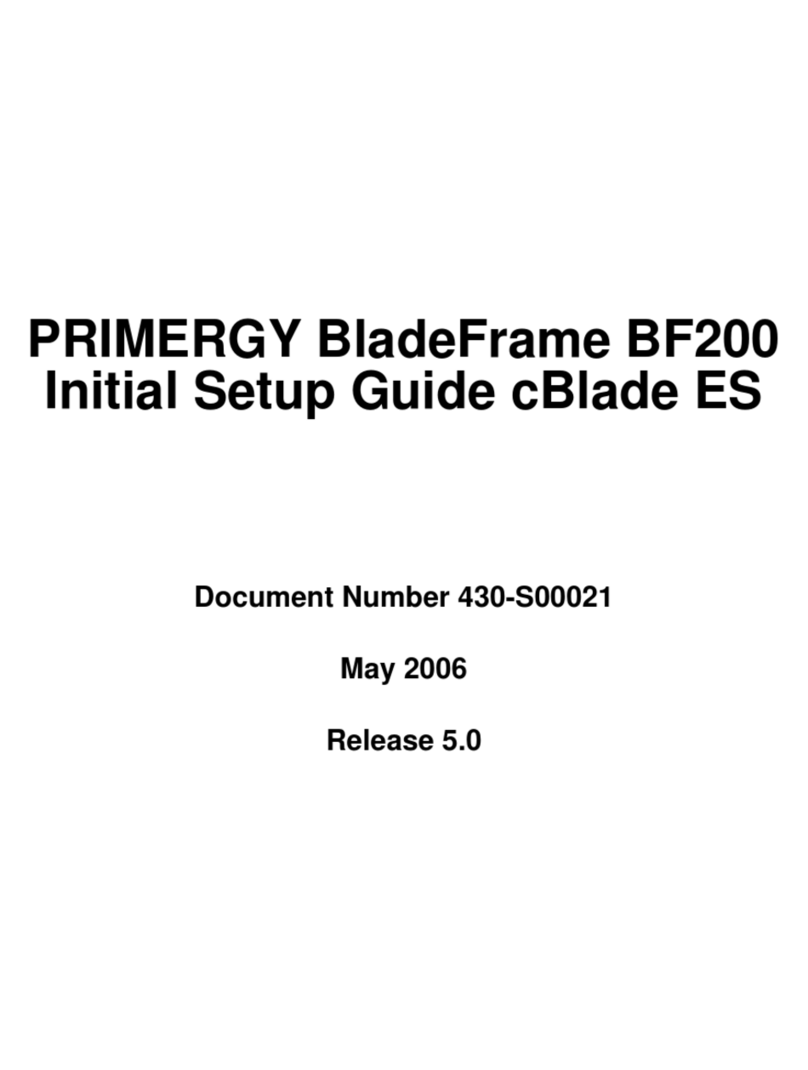
PRIMERGY
PRIMERGY BladeFrame BF200 Initial setup guide

Synology
Synology NAS RS4021xs+ Hardware installation guide
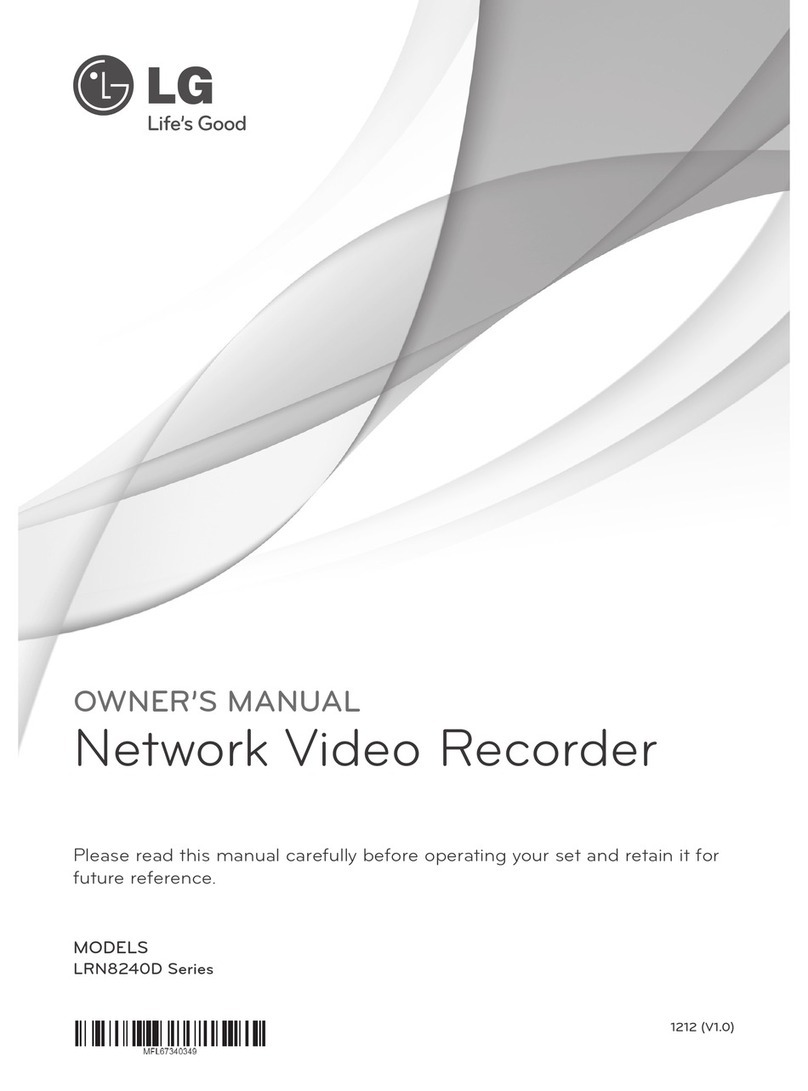
LG
LG LRN8240D Series owner's manual
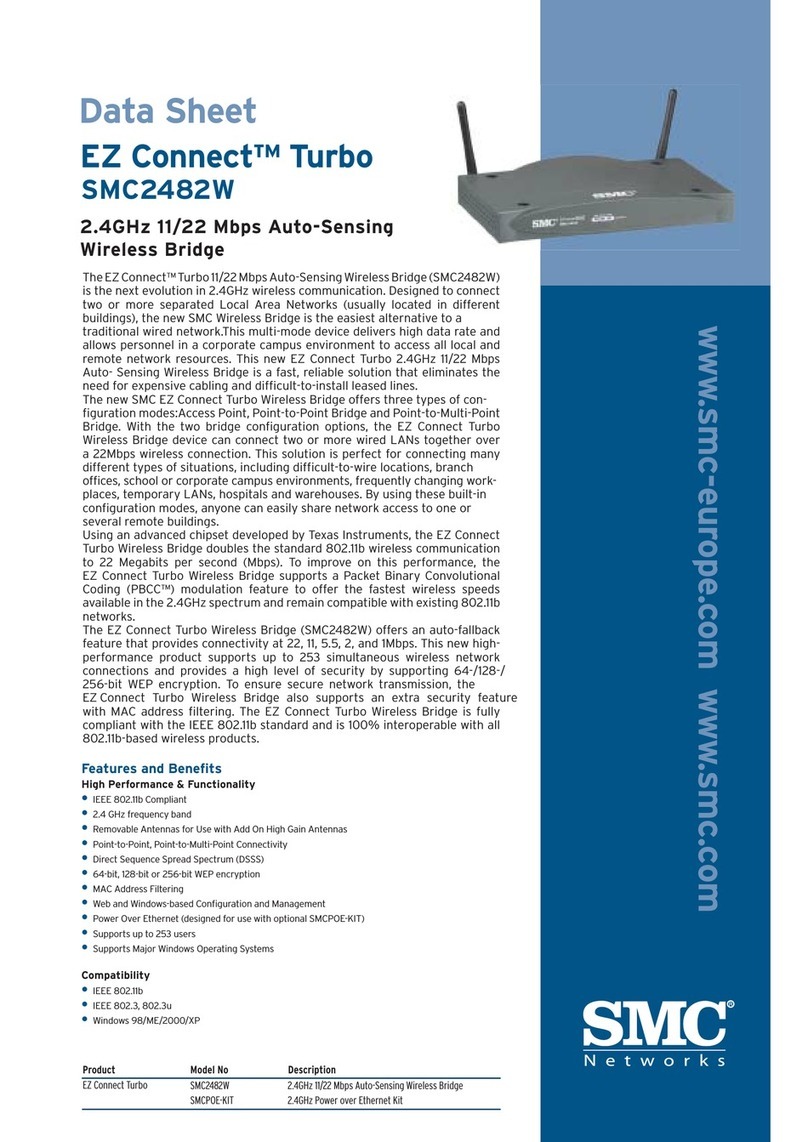
SMC Networks
SMC Networks EZ Connect TURBO SMC2482W datasheet

ICP DAS USA
ICP DAS USA MDCL-705i user manual
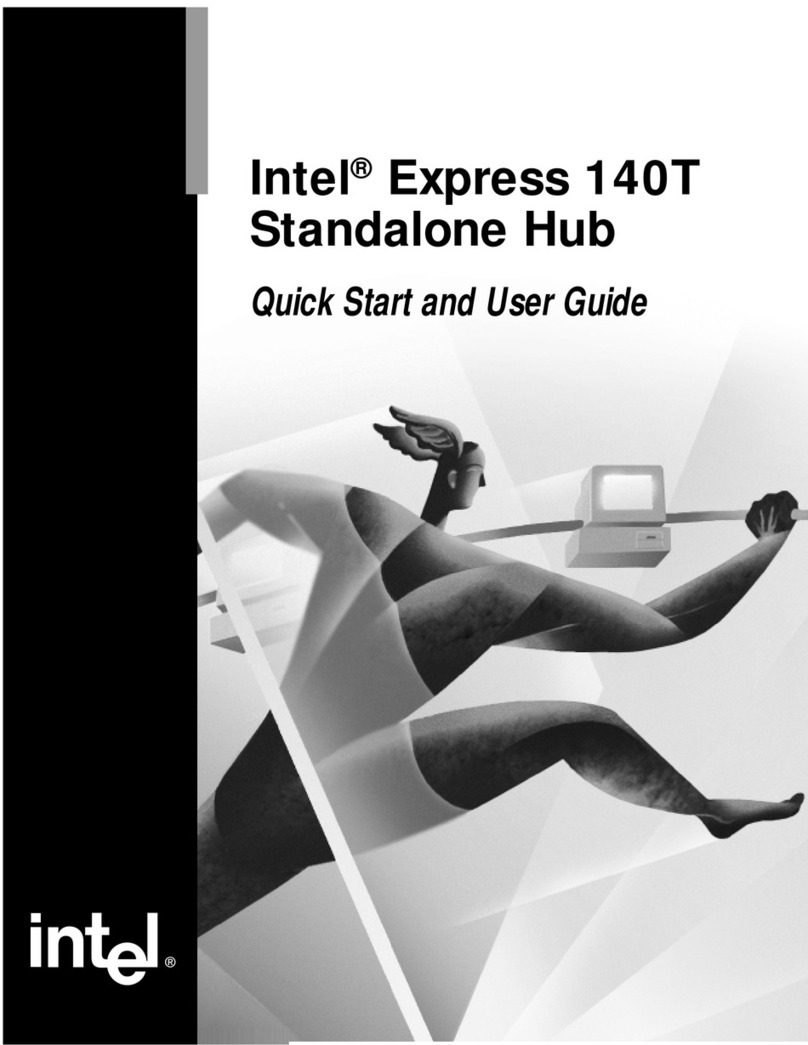
Intel
Intel Express 140T Quick start and user guide