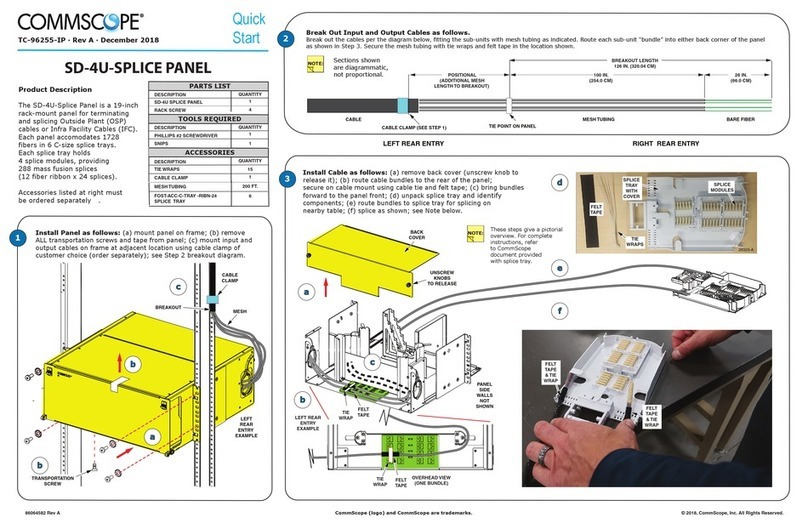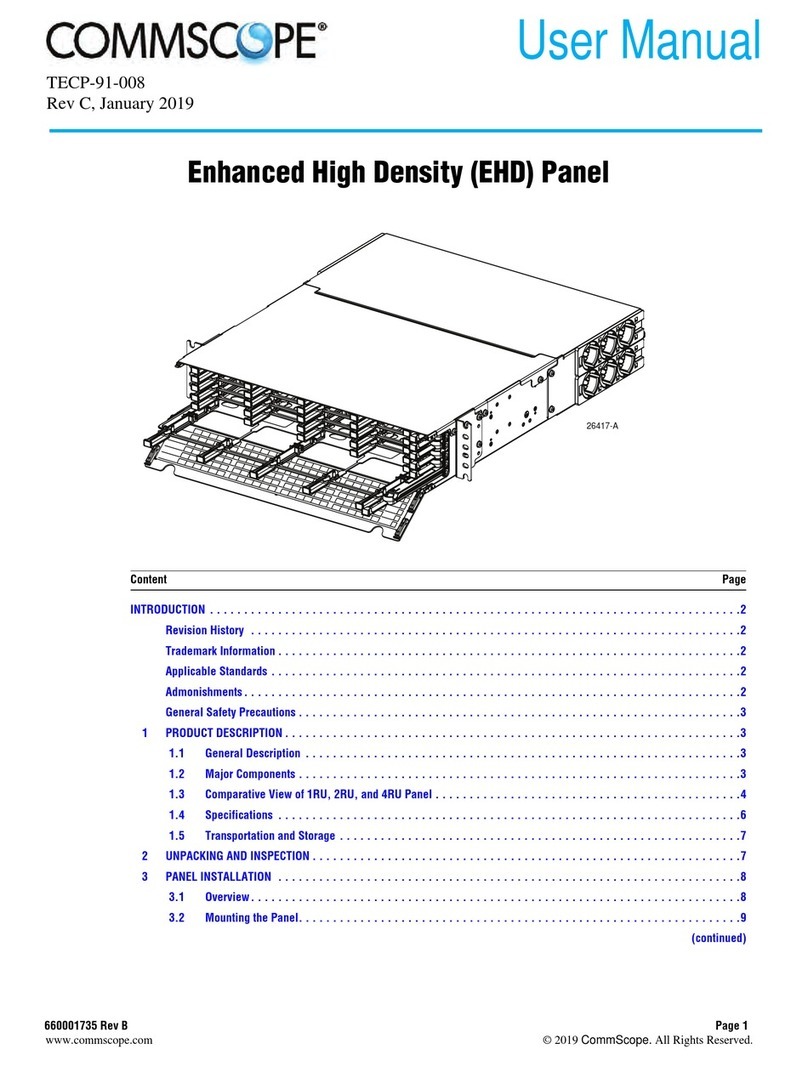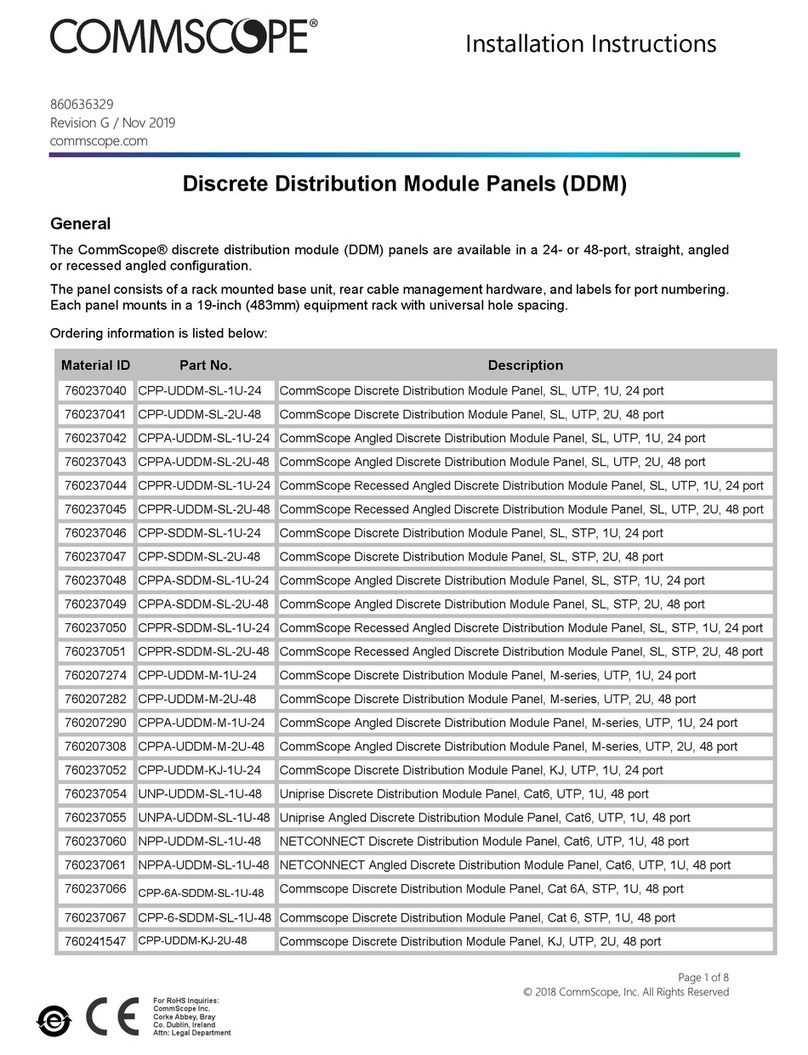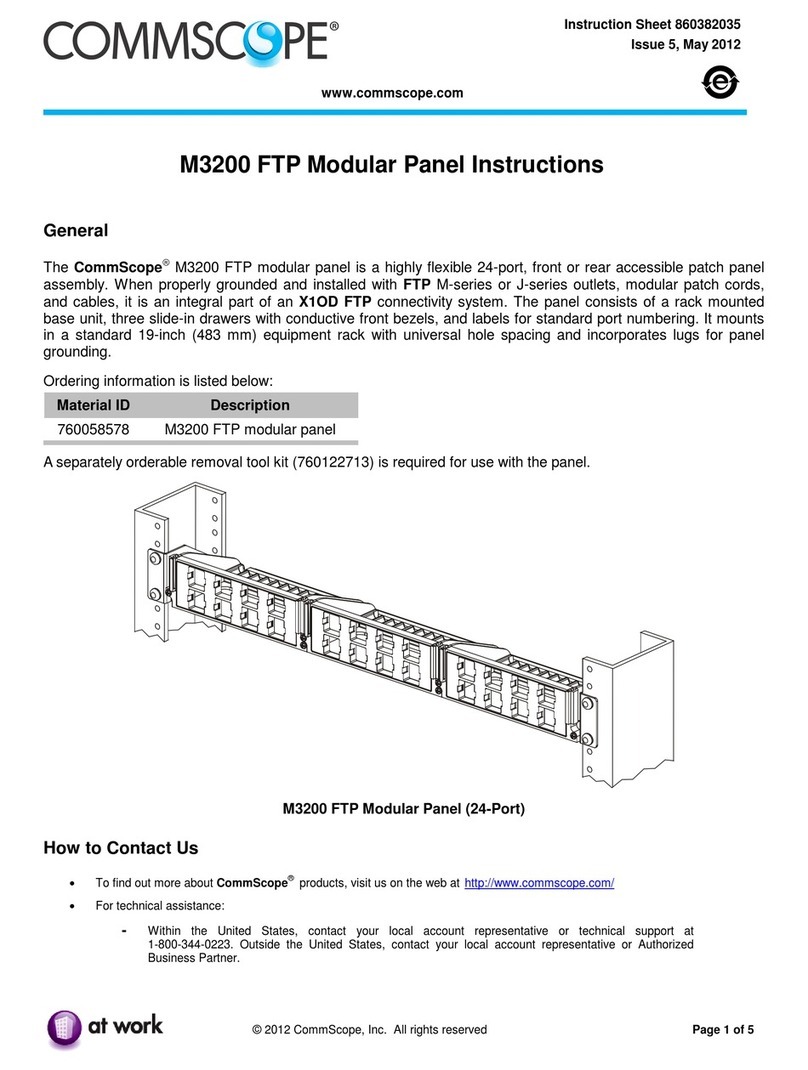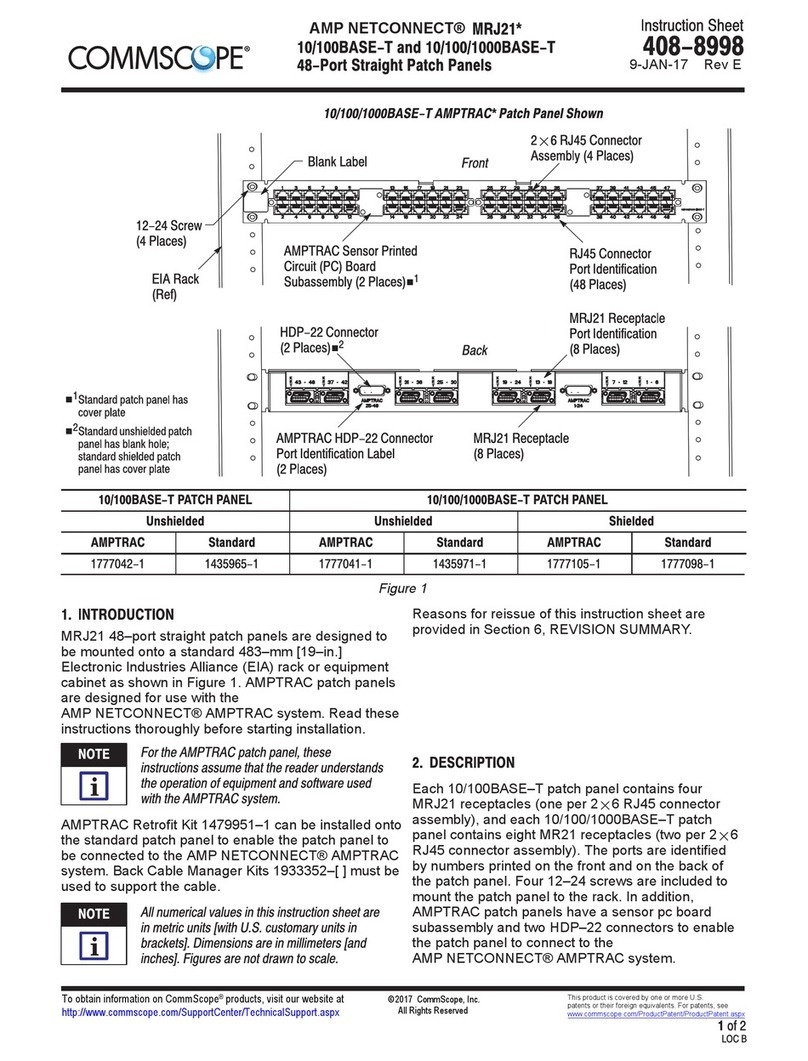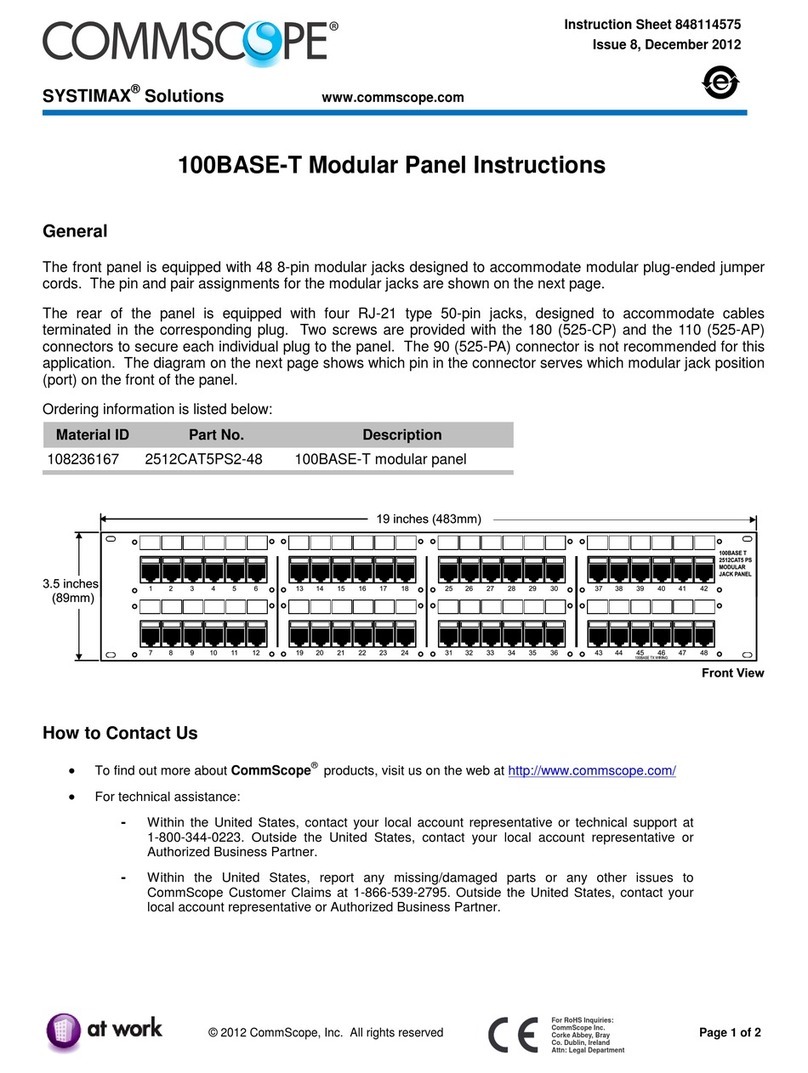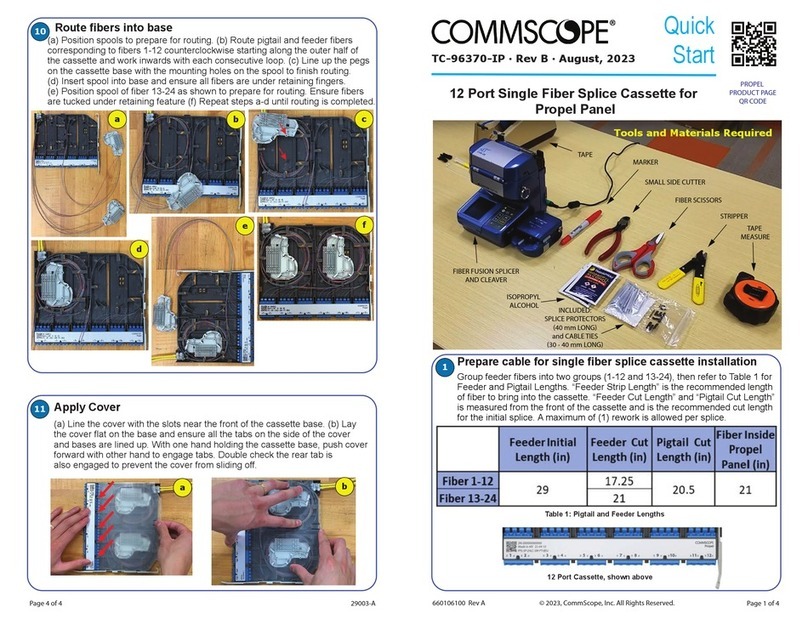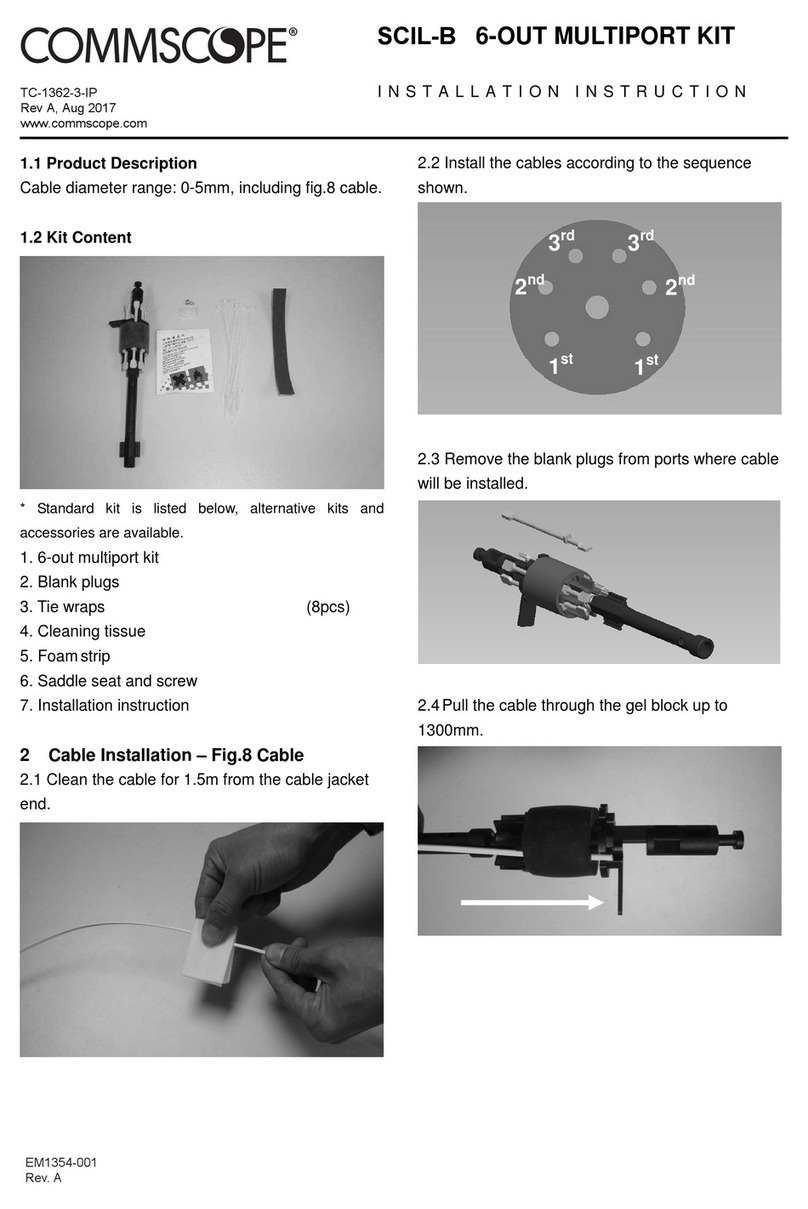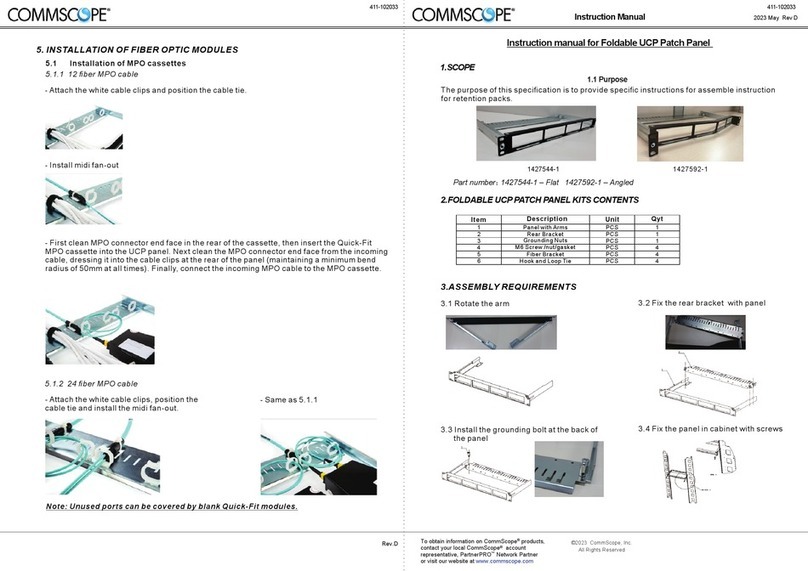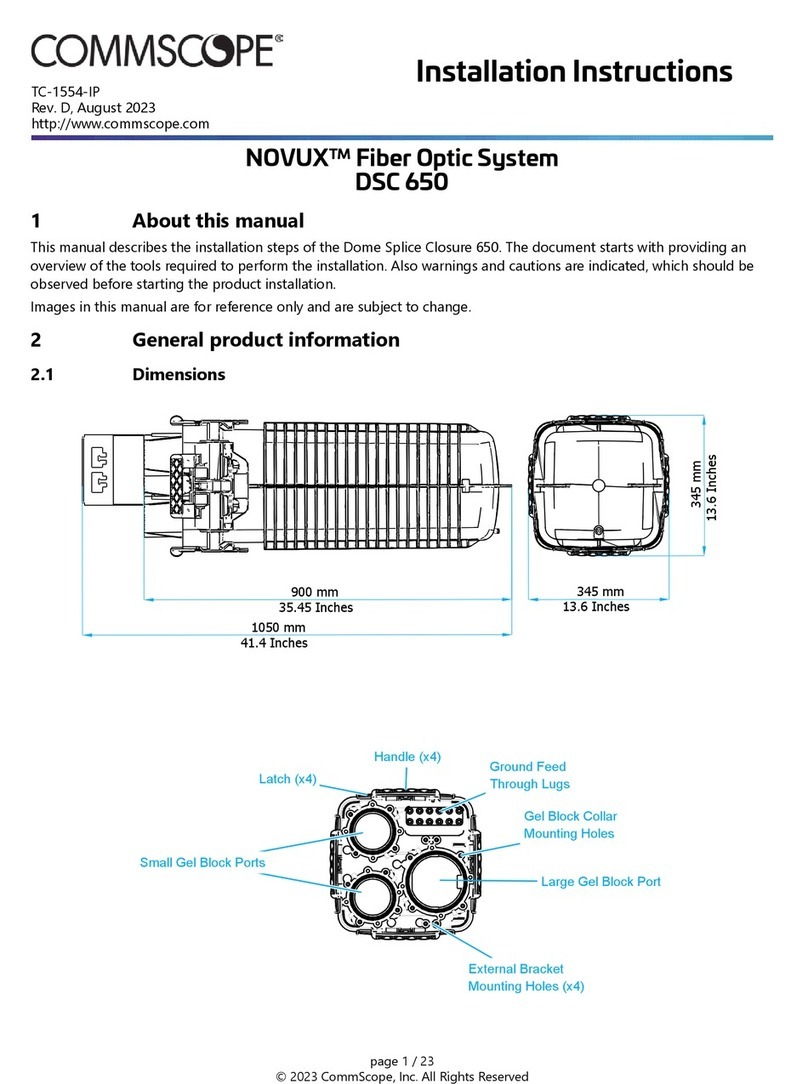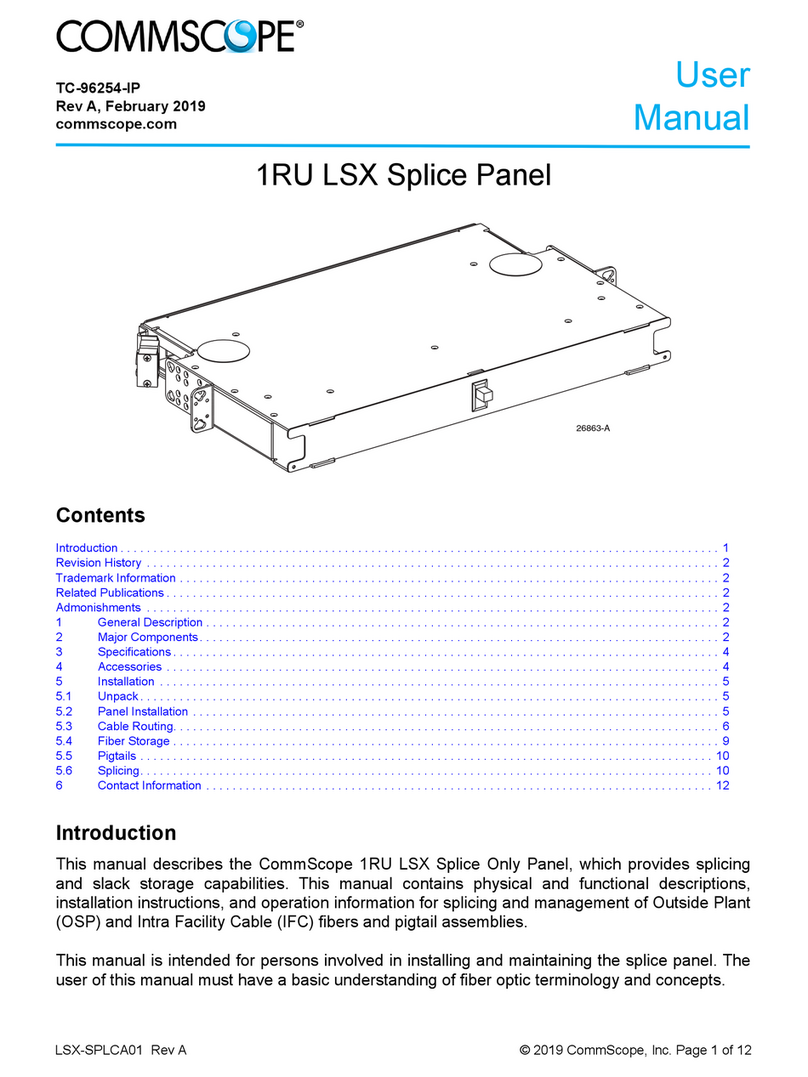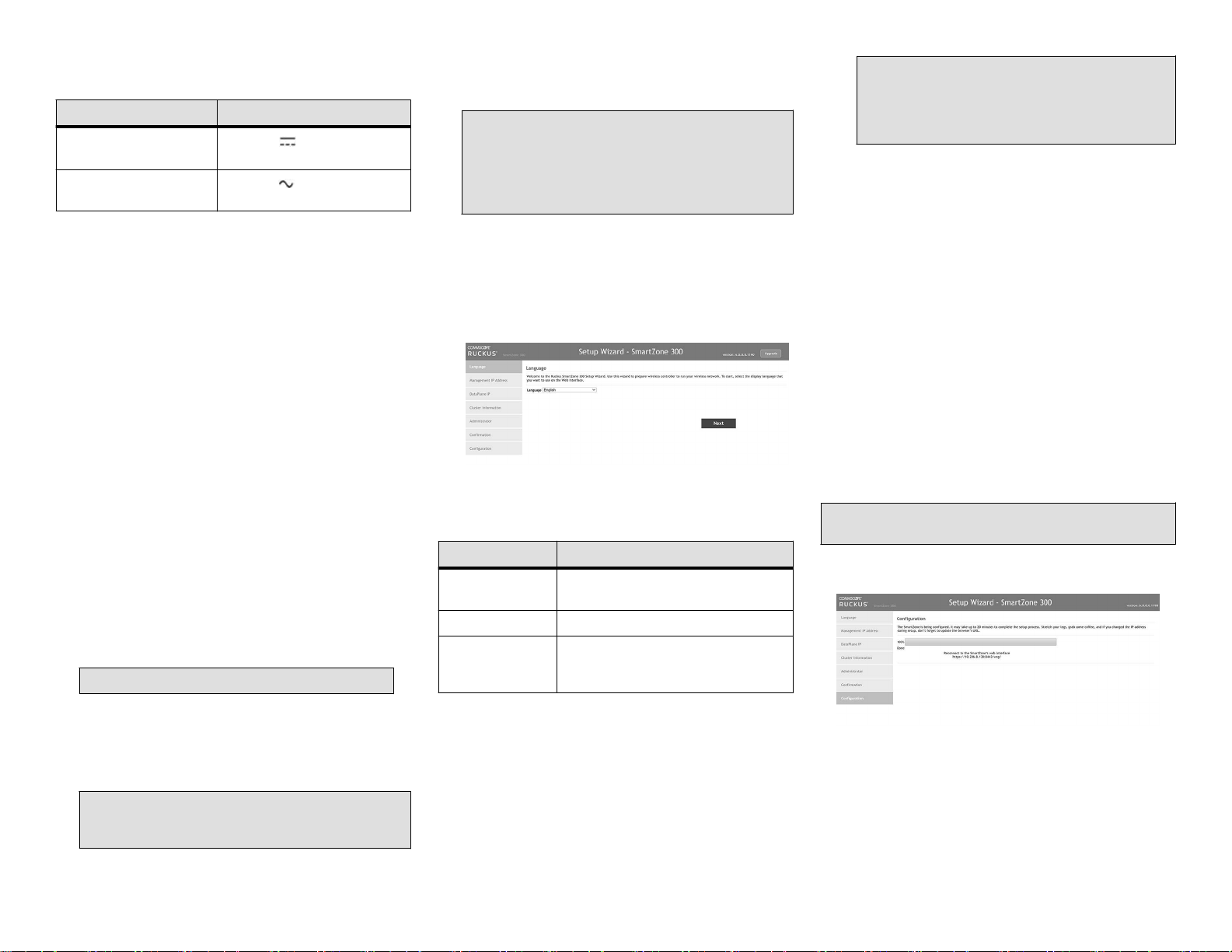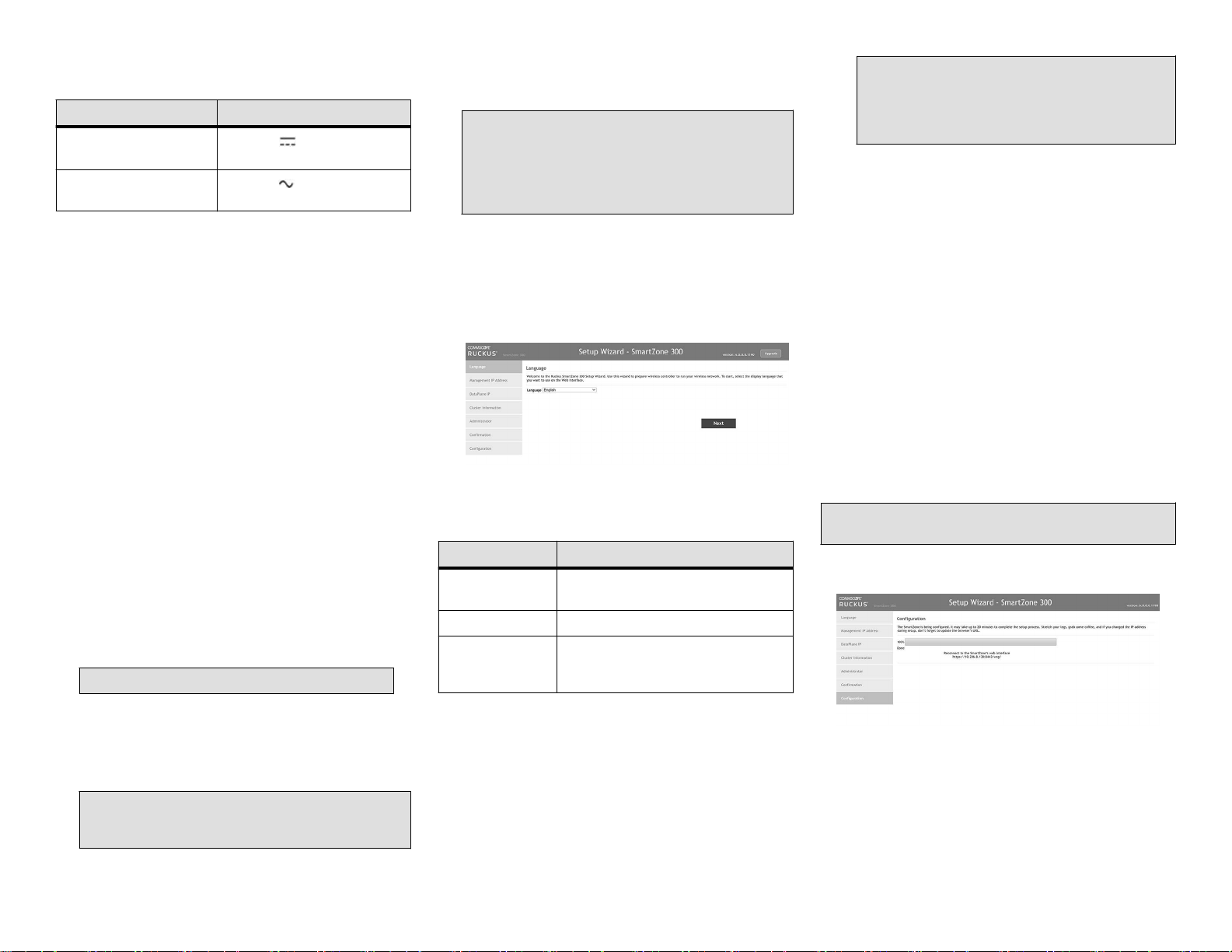
Equipment Power Rang
TABLE 3 Equipment Power Rang
Current Type Power Rang
DC Supplied -36 - -72 V , 40-25 A
(Per each DC input)
AC Supplied 100-240 V , 12-10 A, 50-60 Hz
(Per each AC cord)
Package Contents
•One SmartZone 300 appliance with two AC or DC power supply
units and AC power cords or DC power cables.
•One rack mount kit
•Two front rack mount brackets and handles with fasteners
•Service Level Agreement/Limited Warranty Statement sheet
•Regulatory Statement sheet
•This Quick Setup Guide
What You Will Need
•An administrave computer (admin PC) with a connecon to
the local area network
•A web browser, such as Internet Explorer, Mozilla Firefox,
Google Chrome or Apple Safari
•The IP address, netmask, gateway and DNS server addresses
assigned to the SZ300—a stac network address is strongly
recommended.
Step 1: Connect the SZ300 to the Network
1. Connect the SZ300 to a convenient power source, and press
the power switch on the front panel. The Status LED shows a
slow blinking red light as the SZ300 starts up. When the
SZ300 has started up successfully, the Status LED turns to a
slow blinking green light.
NOTE: Ensure that the power source is easily accessible.
2. Obtain an Ethernet cable. Connect one end of the Ethernet
cable to any of the LAN ports with a black label on the SZ300
(yellow is management port), and connect the other end to
your network’s switch or router. See Ethernet Port Color
Reference on page 2 for more informaon.
NOTE: You can connect it to the network, it will
automacally congure itself, obtain an IP address, and
make its presence known to other devices on the network.
3. Go to the admin PC and verify that the SZ300 is now
discoverable on the network. On Windows 7 and Windows 8,
go to Control Panel > Network and Internet > View network
computers and devices, and locate the Network
Infrastructure secon. The SZ-300 should appear there.
NOTE: You can type the IP address of the SZ300 into a web
browser. In case there is no DHCP server on the network,
the default IP address and URL of the SZ300 is hp://
192.168.2.2:8080 with a network mask of 255.255.255.0.
Otherwise, an IP address is assigned automacally from
your exisng DHCP service.
4. Double-click the SZ300 that appears in the Network
Infrastructure secon to start the SZ300’s Setup Wizard.
A web browser loads and the SZ300’s Setup Wizard appears,
displaying the Language screen.
FIGURE 1 The Language screen of the Setup Wizard
Ethernet Port Color Reference
TABLE 4 Ethernet ports on the SZ300
Port Color/Label Port Trac Type
Black Control interface: Access network trac
(SSH, HTTPS)
Orange Cluster interface: SZ-C inter-node trac
Yellow Management interface: Web interface,
command line interface, northbound
interface
Step 2: Complete the Setup Wizard
1. When the Setup Wizard appears, complete the following
screens:
• Language: Verify that English is selected.
• Management IP Address: Congure the IP address sengs
of the control, cluster, and management interfaces either
by assigning addresses automacally (if a DHCP server
exists on the network) or manually.
NOTE: In case, the default gateway is NOT set to control
interface to route the AP or UE trac, ensure that the
Access and Core Separaon is enabled OR stac routes
arer added in the Control Plane Network Sengs from
Web GUI.
• Cluster Informaon: Select whether you want to create a
new cluster with this SZ300 or to join an exisng cluster on
the network. If you want this SZ300 to join an exisng
cluster, you must type the cluster IP address and admin
password in the boxes provided.
• Administrator: Set the administrator passwords for the
web interface and the command line interface.
2. When the Conrmaon screen appears, verify that all the
sengs displayed on the screen are correct.
If you need to make a correcon, click Back unl the
appropriate setup screen appears, and make the changes.
3. If they are all correct, click Finish to apply the sengs and
acvate the SZ300 on the network.
A progress bar appears and displays the progress of applying
the sengs, starng the SZ300 services, and acvang the
SZ300 on the network.
When the process is complete, the progress bar shows the
message “100% Done.” The page also shows the IP address
through which you can access the SmartZone web interface to
manage the appliance.
NOTE: Take note of this IP address. You will need this later to
log on to the SZ300’s web interface.
FIGURE 2 Take note of the IP address of the web interface
Step 3: Connect the SZ300 to the Network
1. Connect one of the controller's LAN ports with a yellow label
to the router or switch.
2. Connect the other LAN port with a yellow label to another
router or switch to which other SmartZone appliances (if
present) are connected.
Copyright © 2021 CommScope, Inc. All rights reserved. Page 2 of 5
Published January 2021, Part Number 800-72217-001 Rev J