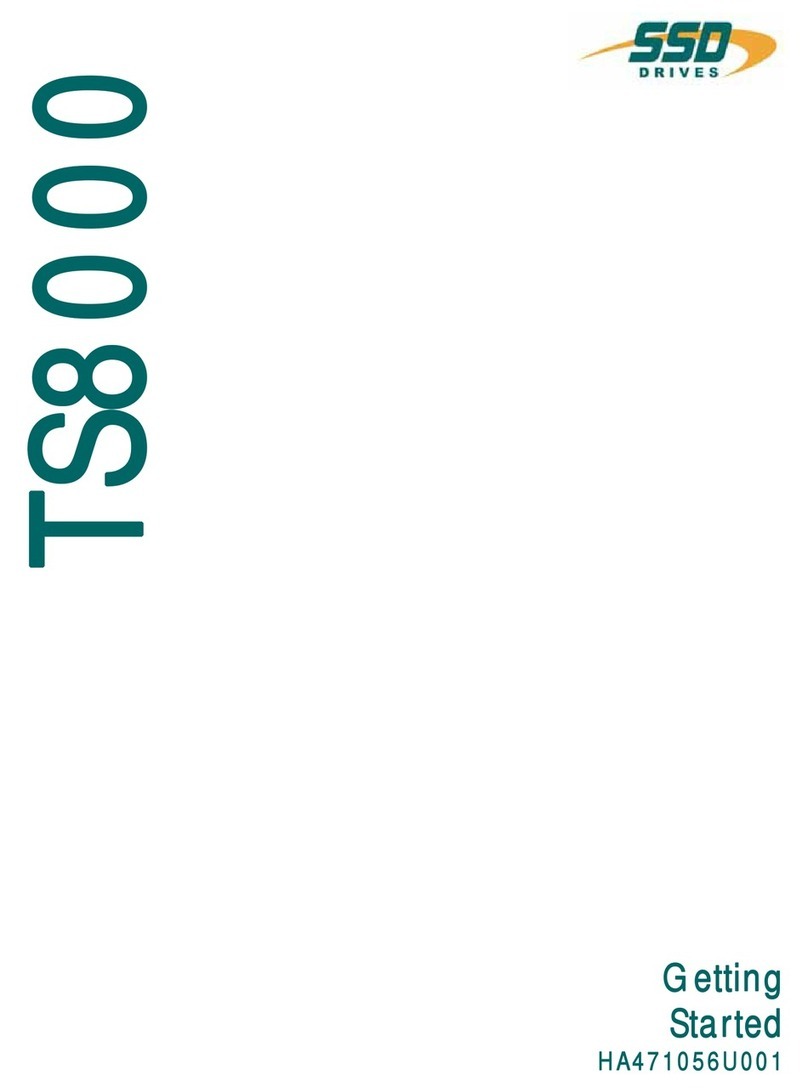SSD Drives 8903/PB User manual

Copyright 2006 SSD Drives Limited (formerly Eurotherm Drives Limited)
All rights strictly reserved. No part of this document may be stored in a retrieval system, or transmitted in any form or by
any means to persons not employed by an SSD Drives company without written permission from SSD Drives Ltd.
Although every effort has been taken to ensure the accuracy of this document it may be necessary, without notice, to
make amendments or correct omissions. SSD Drives cannot accept responsibility for damage, injury, or expenses
resulting therefrom.
8903/PB Profibus
Communications Interface
Technical Manual
HA469267U001 Issue 2
Compatible with 890 Firmware Version 1.4 onwards
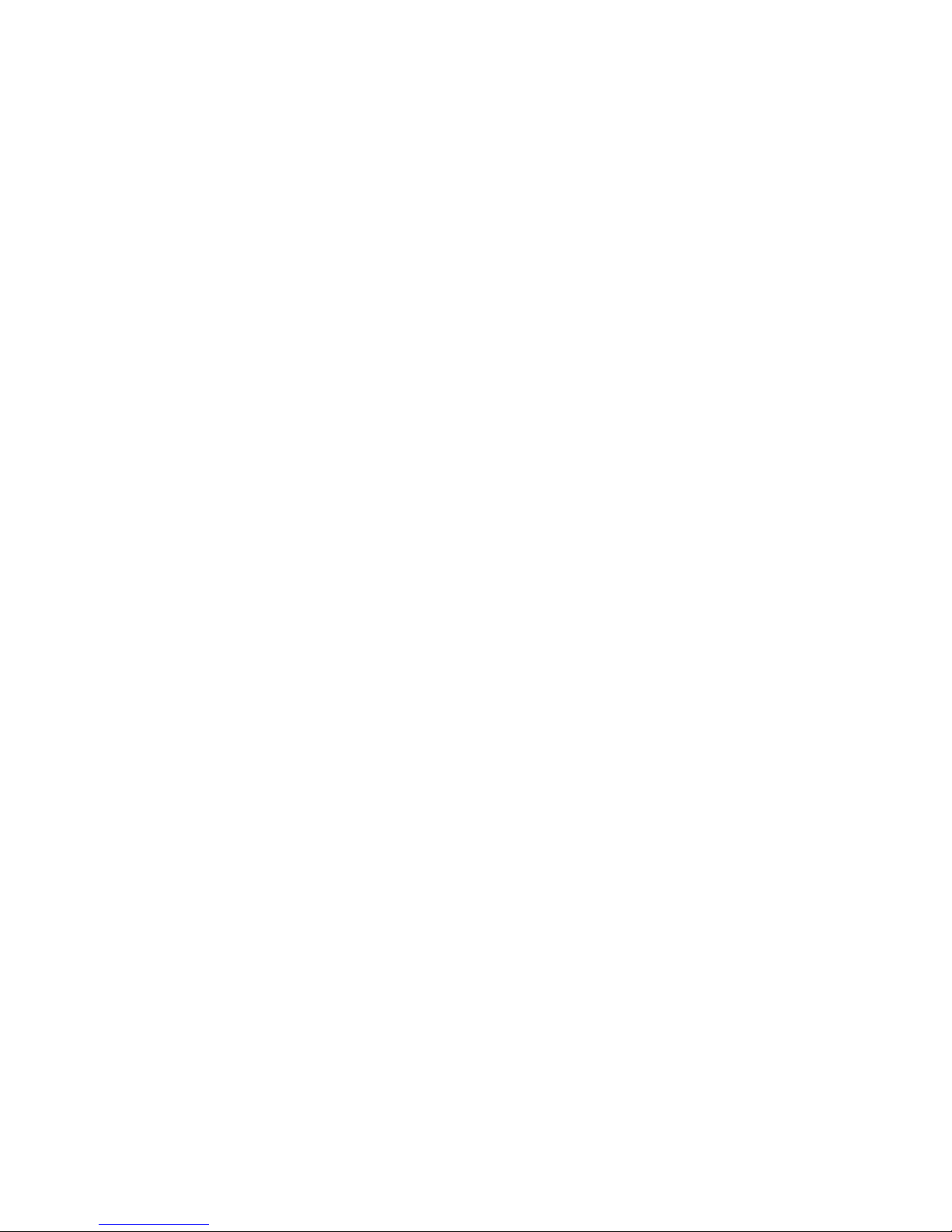

Cont.3
WARNING!
During commissioning, remove the fuses (or trip the circuit breaker) on your 3-
phase supply.
Make sure the power is OFF, and that it cannot be switched on accidentally whilst
you are working.
Please read this information BEFORE installing the equipment.
Intended Users
This manual is to be made available to all persons who are required to install, configure or
service equipment described herein, or any other associated operation.
The information given is intended to highlight safety issues, and to enable the user to obtain
maximum benefit from the equipment.
Application Area
The equipment described is intended for industrial motor speed control.
Personnel
Installation, operation and maintenance of the equipment should be carried out by qualified
personnel. A qualified person is someone who is technically competent and familiar with all
safety information and established safety practices; with the installation process, operation and
maintenance of this equipment; and with all the hazards involved.
REFER TO YOUR MAIN PRODUCT MANUAL FOR SPECIFIC SAFETY
INFORMATION ABOUT THE DEVICE YOU ARE CONTROLLING
Acknowledgements
DSE (Drives System Explorer) is a registered trademark of SSD Drives, Inc.
Simatic and STEP 7 are registered trademarks of Siemens.
Profibus is a trademark of PROFIBUS International.
!
Safety Information
WARRANTY
SSD Drives warrants the goods against defects in design, materials and workmanship
for the period of 12 months from the date of delivery on the terms
detailed in SSD Drives Standard Conditions of Sale IA058393C.
SSD Drives reserves the right to change the content and product specification
without notice.

Cont.4
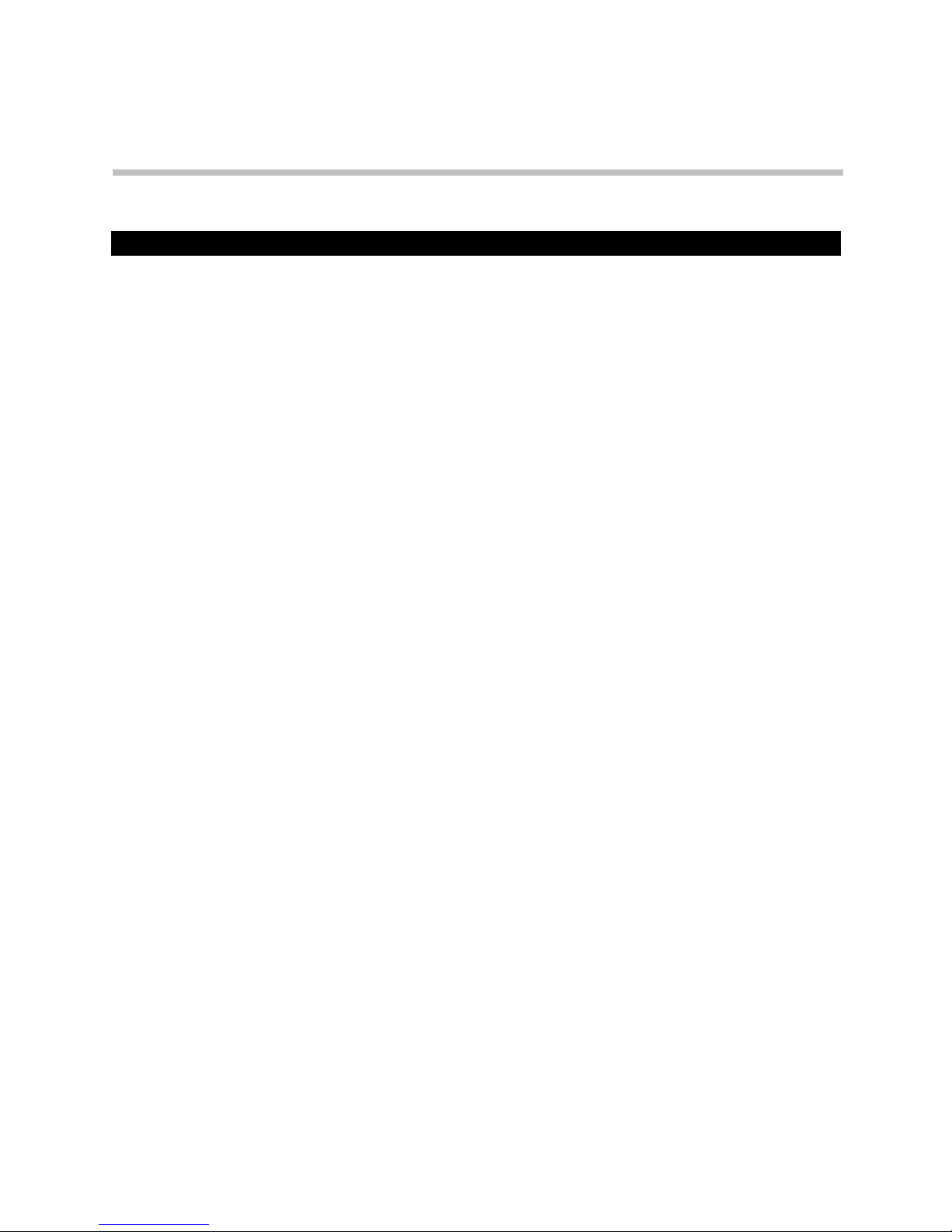
Contents
Contents Page
Cont.5
PROFIBUS COMMUNICATIONS INTERFACE 1
Introduction ..................................................................................................... 1
Product Features ........................................................................................................ 1
Product Code............................................................................................................. 1
Installation....................................................................................................... 2
Wiring the System ...................................................................................................... 5
•PROFIBUS-DP Cable Specification ............................................................ 5
•PROFIBUS-DP Connectors ........................................................................ 6
•Pin Assignment of the Bus Connector ........................................................ 6
•PROFIBUS-DP Network Termination.......................................................... 7
•Repeaters ................................................................................................ 7
Setting Node Address...................................................................................... 8
LED Indications ................................................................................................ 8
Initial Power-on Checks .............................................................................................. 8
Drive Diagnostics............................................................................................. 9
•The Profibus MMI View............................................................................. 9
•Parameter Descriptions ............................................................................ 9
Configuring the Profibus System ................................................................... 10
Step 1: Configuring the Profibus TechCard using DSE 890......................................... 10
•Step 1.1: Inserting a PROFIBUS Function Block........................................ 10
•Step 1.2: Attaching Fieldbus Connectors ................................................. 11
•Step 1.3 : Configuring the Fieldbus Connectors....................................... 12
•DSE Data Types ..................................................................................... 13
•Profibus PLC Data Types ........................................................................ 13
•Conversion of DSE Type < > Profibus Type ............................................ 14
•Profibus Status Information..................................................................... 14
Step 2: Configuring the PLC/SCADA Supervisor......................................................... 15
The Network Interface .............................................................................................. 18
•PKW (Demand Data) Processing ............................................................. 18
•Command............................................................................................. 18
•Parameter Reference.............................................................................. 19
•Parameter Value or Error Code .............................................................. 19
Appendix A : Troubleshooting....................................................................... 20
•890 Profibus TechCard Status LED.......................................................... 20
Appendix B : DSE/Profibus Conversion Rules................................................ 21
•LOGIC Type Connector ......................................................................... 21
•INTEGER Type Connector....................................................................... 22
•VALUE Type Connector .......................................................................... 23
Table of contents
Other SSD Drives Recording Equipment manuals