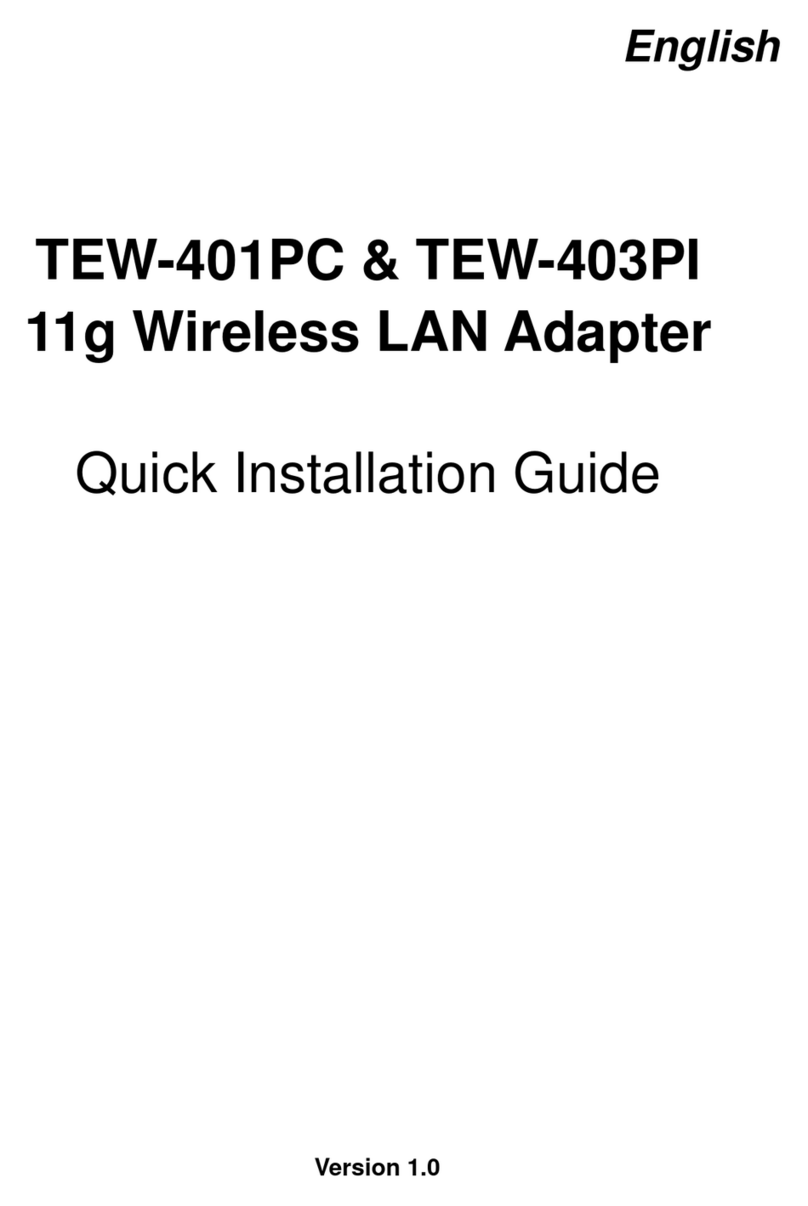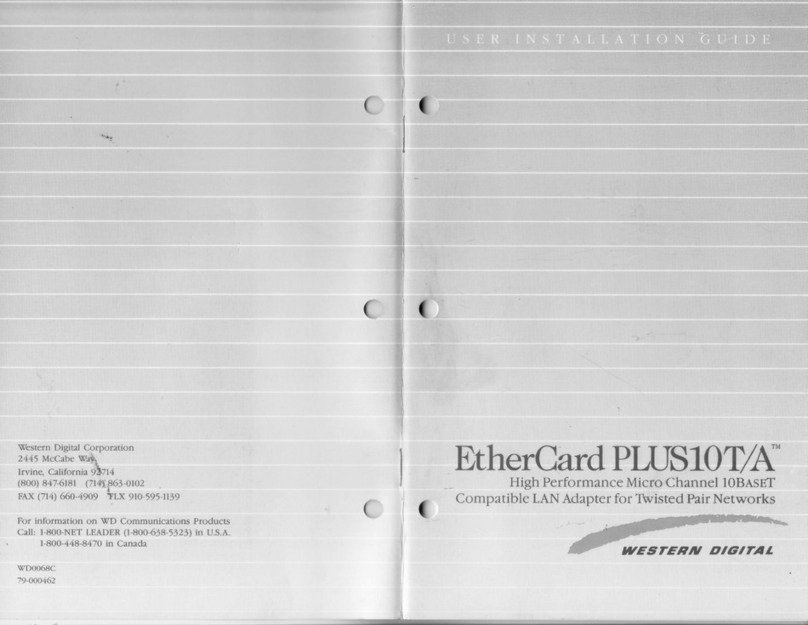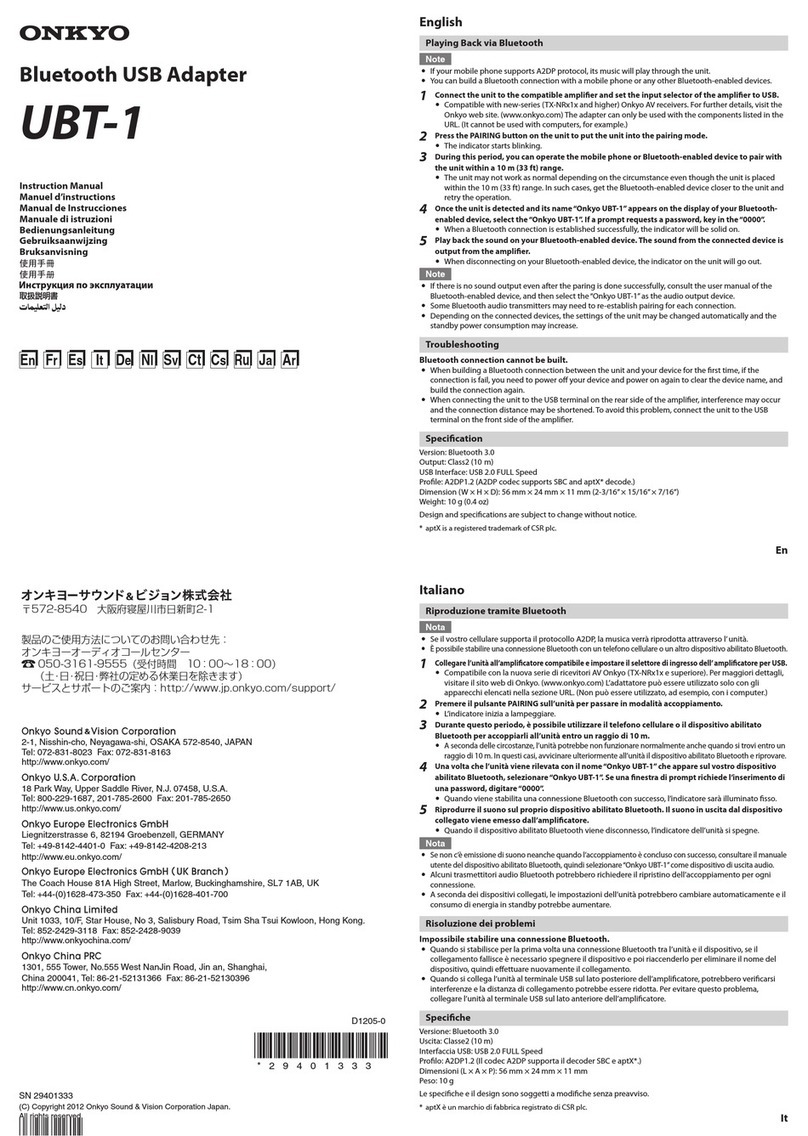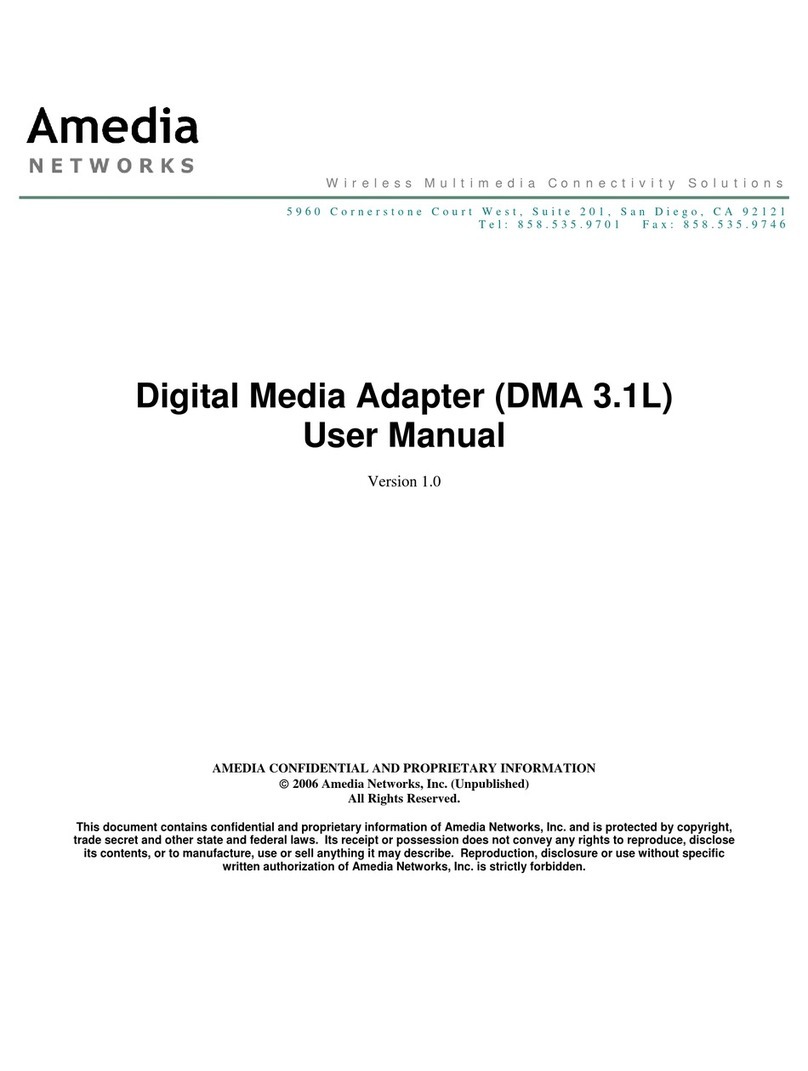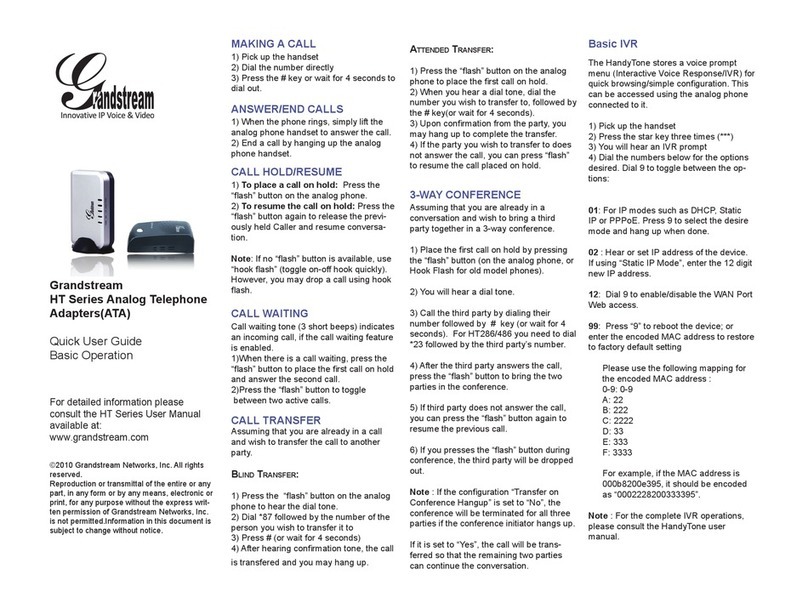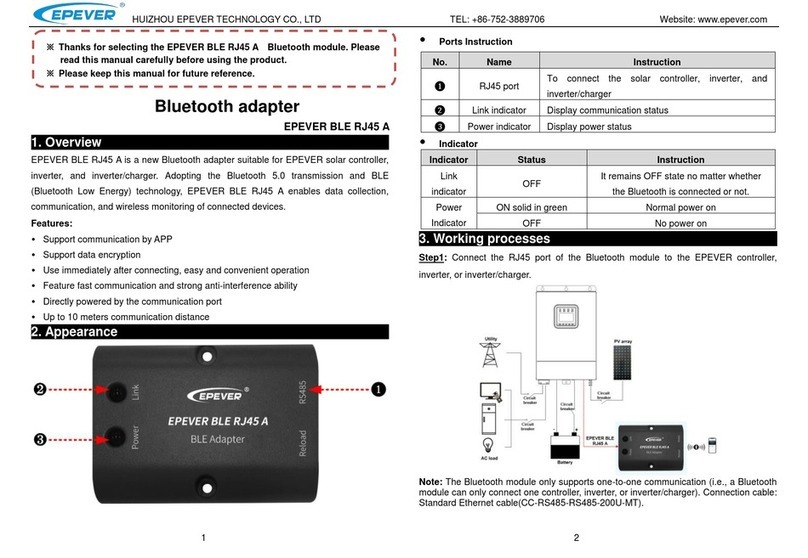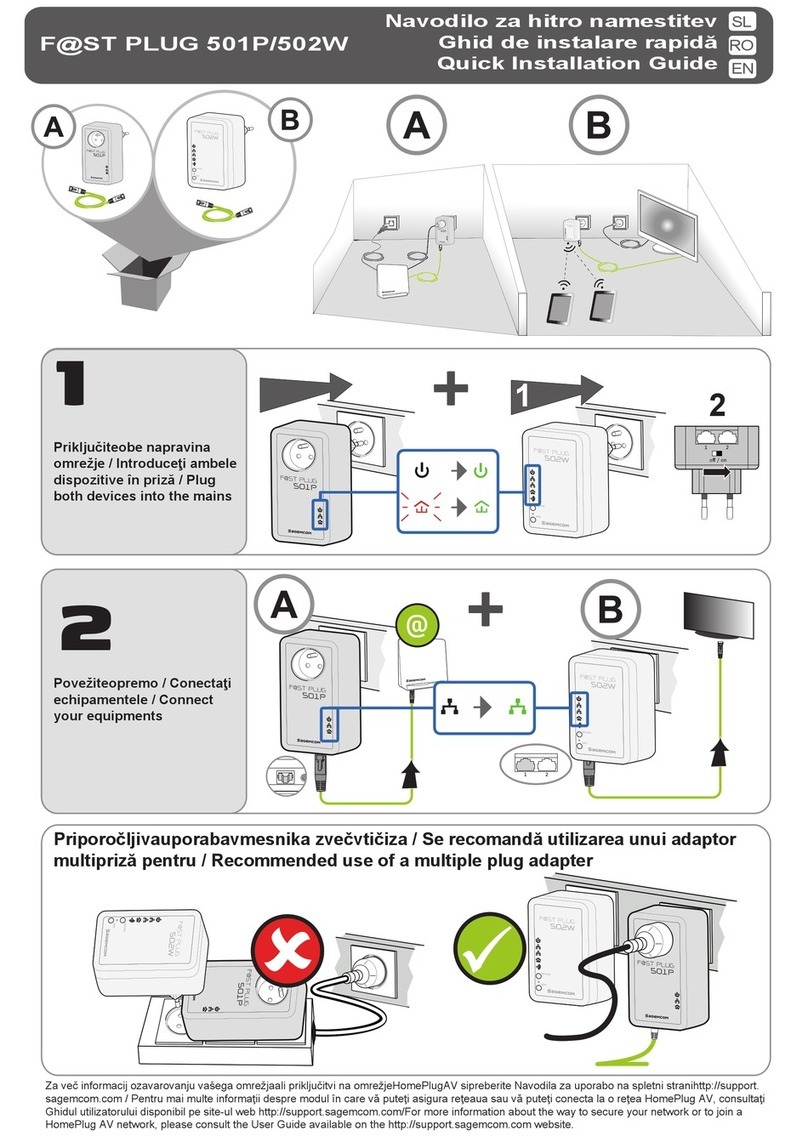SST Automation GT100-IE-MPI User manual

EtherNet MPI Adapter
GT100-IE-MPI
User Manual
V 2.0
SST Automation
Email: [email protected]
www.SSTAutomation.com

WWW.SSTAUTOMATION.COM
Important Information
Warning
The data and examples in this manual cannot be copied without authorization. SST Automation reserves the right
to upgrade the product without notifying users.
The product has many applications. The users must make sure that all operations and results are in accordance
with the safety of relevant fields, and the safety includes laws, rules, codes and standards.
Copyright
Copyright © 2022 by SST Automation. All rights reserved.
Trademark
is the registered trade mark of SST Automation.
Technical Support Contact Information
www.sstautomation.com
E-mail: support@sstautomation.com

WWW.SSTAUTOMATION.COM
Catalog
1 Product Overview ......................................................................................................................................................1
1.1 Product Function ............................................................................................................................................ 1
1.2 Product Features ............................................................................................................................................. 1
1.3 Technical Specifications .................................................................................................................................1
1.4 Related Products .............................................................................................................................................2
1.5 Revision History .............................................................................................................................................2
2 Hardware Descriptions .............................................................................................................................................. 3
2.1 Product Appearance ........................................................................................................................................3
2.2 Indicators ........................................................................................................................................................ 4
2.3 Interface ..........................................................................................................................................................4
2.3.1 Power Interface ................................................................................................................................... 4
2.3.2 Ethernet Interface ................................................................................................................................ 5
2.3.3 S7 Bus Interface .................................................................................................................................. 5
2.3.4 Reset Button ........................................................................................................................................ 6
3 Hardware Installation ................................................................................................................................................ 7
3.1 Mechanical Dimension ...................................................................................................................................7
3.2 Installation Method ........................................................................................................................................ 7
4 Quick Start Guide ...................................................................................................................................................... 8
5 Configuration Instructions .........................................................................................................................................9
5.1 Configuration Interface Description .............................................................................................................. 9
5.2 Home .............................................................................................................................................................. 9
5.3 Parameter Settings ........................................................................................................................................10
5.3.1 Basic Settings .................................................................................................................................... 10
5.3.2 Serial Interface Settings .................................................................................................................... 11
5.3.3 Ethernet Interface Settings ................................................................................................................ 11
5.4 Download ..................................................................................................................................................... 12
6. Portal Programming ............................................................................................................................................. 13
6.1 System Requirement .................................................................................................................................... 13
6.2 Programming ................................................................................................................................................ 13
7. Use Case ................................................................................................................................................................. 20

www.SSTAutomation.com
1
1 Product Overview
1.1 Product Function
The GT100-IE-MPI is an adapter which is used for Ethernet communication of Siemens SIMATIC S7 series PLC
(including S7-200, S7-300, S7-400), Siemens CNC (840D, 840DSL, etc). It supports data monitoring.
1.2 Product Features
Supports multi-master communication, the expansion port can be connected to touch screen or other masters.
Baud rate adaptive.
Automatically query the master station address and display the address list.
It can be directly installed on the PPI/MPI/PROFIBUS DP communication port of PLC without external
power supply.
Supports Siemens S7 Ethernet communication drivers, including MicroWIN, STEP7, WinCC, SIMATIC
NET, KEPServerEX, etc.
Supports 16 Ethernet TCP/IP connections, allowing 16 PCs to collect PLC data at the same time.
1.3 Technical Specifications
[1] DB9 communication port:
Interface type: TIA/EIA RS-485 compatible, ESD: ±15KV, up to 32 nodes.
Protocol supported: Siemens S7 bus multi-master protocol, supports PPI, MPI and PROFIBUS DP.
Baud rate (bps): 9600, 19200, 45450, 93750, 187500, 500K, 1.5M.
[2] Ethernet port:
Network port type: a 10M/100M adaptive network port.
Protocol supported: S7TCP, 16 TCP/IP connections.
[3] Power: 24 VDC (11~30 VDC), 100mA(24VDC).

www.SSTAutomation.com
2
[4] Operating temperature: 32℉~140℉(0℃ ~ 60℃). Humidity: 5%~90% (non-condensing).
[5] Dimensions (W*H*D): 0.67 in *2.56 in *1.29 in (17mm*65mm*33mm).
[6] Installation: Siemens S7 PLC DB9 communication port plug.
[7] Protection Level: IP20.
1.4 Related Products
The related products include: GT200-DP-RS, GT200-PN-RS and GT200-PN-3RS, etc.
To get more information about related products, please visit SSTCOMM website: www.sstautomation.com.
1.5 Revision History
Revision
Date
Chapter
Description
V2.0
03/20/2021
ALL
New release

www.SSTAutomation.com
3
2 Hardware Descriptions
2.1 Product Appearance
Notes: This picture is for reference only. The product appearance is subject to the actual product.
Extended S7 Bus Interface
S7 Bus Interface
Indicators
Optional Power Interface
Ethernet Interface

www.SSTAutomation.com
4
2.2 Indicators
Indicator
State
State description
Troubleshooting
PWR
ON
Supply of power is normal
N/A
OFF, Flashing
Supply of power is abnormal
Check the power supply
BUS
ON
The baud rate is correct and the gateway
is functioning normally
N/A
Flashing (for 1
seconds)
The same station address exists on the
S7 bus
Modify the station address of the
module through the web page
Flashes twice at 1Hz
after a few seconds
interval
Baud rate is not detected
Check the PLC communication port
OFF
Gateway or indicator failure
Contact technical support
Flashing
Communication response frequency
N/A
Link
ON
Network is connected
N/A
OFF
Gateway or network failure
Check local and remote network
connections
Active
Flashing
Communication is normal with remote
devices
N/A
OFF
No communication
N/A
ON, not flashing
quickly
Ethernet failure
Contact technical support
2.3 Interface
2.3.1 Power Interface
The power interface is an optional interface. It’s not recommended to use it. The gateway can get power when
connecting PLC using S7 bus interface. If PLC itself cannot provide power, you can connect power interface to
power it.
Pin
Function
1
+24V
2
GND

www.SSTAutomation.com
5
2.3.2 Ethernet Interface
The Ethernet interface uses an RJ-45 connector. Its pin (standard Ethernet signal) is defined as below:
2.3.3 S7 Bus Interface
1) S7 bus interface X1
X1 interface is DB9 male port, which can be directly inserted into the communication port (PPI port, MPI port or
PROFIBUS DP port) of S7 series PLC. The pin definition of the communication port is the same as that of the
PLC, among which pin 3 is the B line of RS485, pin 8 is the A line of RS485, and pin 5 is the logic ground. Pin 7
is the positive of the 24VDC power supply of the PLC, and pin 2 is the ground of the 24VDC power supply. The
24VDC power supply of pin 2/7 is used as the default power supply input. The baud rates supported by the X1
interface include: 9.6K, 19.2K, 45.45K, 93.75K, 187.5K, 500K and 1.5Mbps.
5
1
RS485_A (Pin 8)
GND (Pin 5)
RS485_B (Pin 3)
Pin
Description
S1
TXD+, Transmit Data+
S2
TXD-, Transmit Data-
S3
RXD+, Receive Data+
S4
Bi-directional Data+
S5
Bi-directional Data-
S6
RXD-, Receive Data-
S7
Bi-directional Data+
S8
Bi-directional Data-
Pin
Function
2
GND of 24VDC
3
RS485, B
5
GND
7
24VDC
8
RS485, A

www.SSTAutomation.com
6
2) Extended S7 bus interface X2
The X2 interface is a DB9 female port, which is used to connect Siemens communication equipment (such as
Siemens touch screen, CP5611 communication card, etc.). The supported baud rates include 9.6K, 19.2K, and
187.5K.
2.3.4 Reset Button
The reset button is used to restore the gateway to factory settings. Long press the button for 5 seconds and release
the button when the BUS indicator is solid green. The default IP is 192.168.1.188. Visit 192.168.1.188 in web
browser to configure the gateway.

www.SSTAutomation.com
7
3 Hardware Installation
3.1 Mechanical Dimension
Size (width * height * depth):
0.67 in *2.56 in *1.29 in (17mm*65mm*33mm)
3.2 Installation Method
Using Siemens S7 PLC DB9 communication port plug.

www.SSTAutomation.com
8
4 Quick Start Guide
Basic steps when configuring G100-IE-MPI :
1. Wiring:See also Chapter2.3 Interface.
(1)Plug the S7 bus Ethernet interface to Siemens PLC PPI, MPI or PROFIBUS DP communication port.
(2)Connect the network port of the gateway to the PC with a network cable for downloading the
configuration.
(3)Power on the PLC, check whether the gateway is power on.
2. Build your configuration using web browser after connecting the gateway with network cable.
If the gateway cannot be searched,please note:
The network factory setting of GT100-IE-MPI is 192.168.1.188. Please check whether the computer and
gateway are in the same network segment.
Please test the network connection first. Please refer to the note "How to Use the Ping Command"
located on our Support page on the sstautomation.com website.
If you press and hold the Reset button for 5 seconds, the gateway will restore the default configuration,
and the IP address will be fixed to192.168.1.188.
3. Fill in 192.168.1.188 in your web browser and starting the configuration of the gateway. For more
configuration details, please refer to Chapter 5.

www.SSTAutomation.com
9
5 Configuration Instructions
5.1 Configuration Interface Description
After connecting the gateway using network cable, you can fill in http://192.168.1.188/ to start configuration of
GT100-IE-MPI.
When you first visit the web configuration page, the interface is as below.
The default password is admin.
5.2 Home
There is the basic info and diagnostics for your reference.

www.SSTAutomation.com
10
5.3 Parameter Settings
5.3.1 Basic Settings
Click the "Parameter Settings" on the left and you will the configuration interface, as shown below:
Device name: Enter the name of the device to which the bridge is connected.
Password: Change the login password of the web configuration page.
Confirm password: Input the password again.

www.SSTAutomation.com
11
5.3.2 Serial Interface Settings
Protocol mode: Select the protocol mode of PLC. If you want to conect the PPI of S7-200 PLC, please select PPI.
If the PLC is S7-300 or S7-400, please select MPI M/S. If you want to connect PROFIBUS DP port, please select
PROFIBUS.
Bridge adapter address: The default is 0,which cannot conflict with other station address on the bus.
Bus highest address: The default is 31. No need to change.
Gap factor: The default is 10. No need to change.
X1 baudrate: Select the baudrate you want to use with PLC. X1 port connects to PLC,the baudrate can be set to
be automatic or fixed baudrate.
X2 baudrate: Select the baudrate you want to use with PLC. X2 port connects to PLC,the baudrate can be set to
be automatic or fixed baudrate.
5.3.3 Ethernet Interface Settings
IP Address: Set the IP address of the GT100-IE-MPI.
Subnet Mask: Subnet mask is 255.255.255.0 by default.
Gateway: The default address is 192.168.1.1.
S7TCP taget address by slot: When the status is ON,S7TCP target address is set by slot
S7TCP taget address: The default is 2,valid when the status of S7TCP target address by slot is OFF.
Open TCP Port: The default is 1099.

www.SSTAutomation.com
12
5.4 Download
When parameter settings are done, please click Download button to download the configuration to the
GT100-IE-MPI.
The web page will show the following hint when you click the Download button. Then the configuration will take
effect.

www.SSTAutomation.com
13
6. Portal Programming
6.1 System Requirement
If you want to use GT100-IE-MPI to do programming on Portal or STEP7, you should install Portal software
firstly.
6.2 Programming
You should refer to the following instructions to finish the programming.
1. New a project.
2. Double click "Add new device".
3. Unfold the "Controllers" and unfold the "CPU" under "SIMATIC S7 300", select the actual PLC model you
want to connect, click "OK".

www.SSTAutomation.com
14
4. Double click "MPI address", configure it and click "Add new subnet".

www.SSTAutomation.com
15
5. It will generate "MPI_1" network, the "Address” should be the same with MPI address of PLC. The default is 2.
6. Then "Add new device", select "PC station" under "PC general" of "PC systems", click OK.

www.SSTAutomation.com
16
7. Select "Communications modules"->"PROFIBUS"->"CP5611(A2), drag it to the No.1 slot of PC station.
8. Double click "CP5611A2_A" and start configuring. Choose "MPI" for Interface type. Choose "MPI_1" for
Subnet, "Address" keeps 3 (Prevents address duplication with other MPI stations).

www.SSTAutomation.com
17
9. Select "Communications modules"->"PROFINET/Ethernet"->"IE general", drag it to the No.2 slot.
10. Double click "IE general_1" and start configuring. Click "Add new subnet" and it will automatically generate
"PN/IE", fill in the IP address and Subnet mask of the GT100-IE-MPI (for example, it is 192.168.1.188).
Table of contents
Other SST Automation Adapter manuals