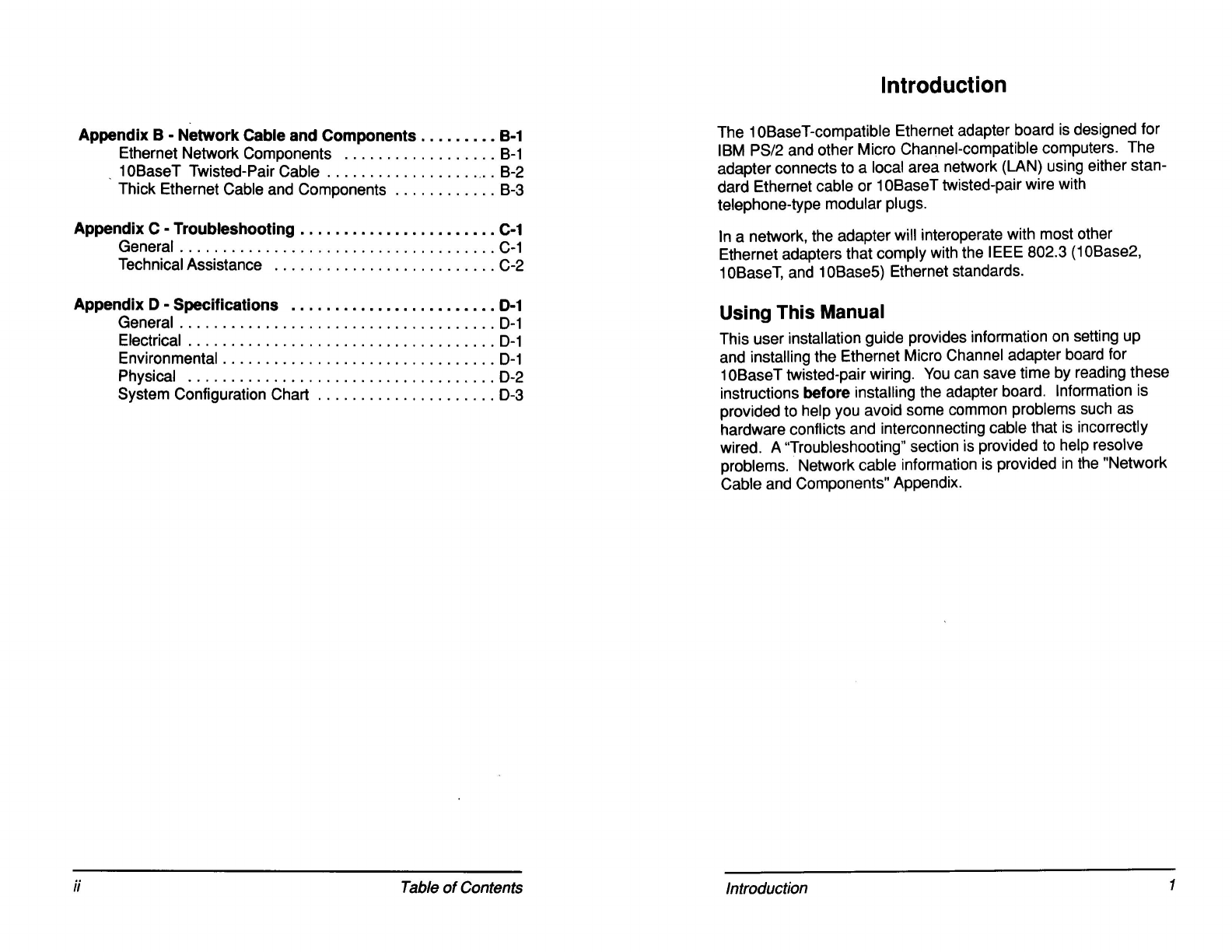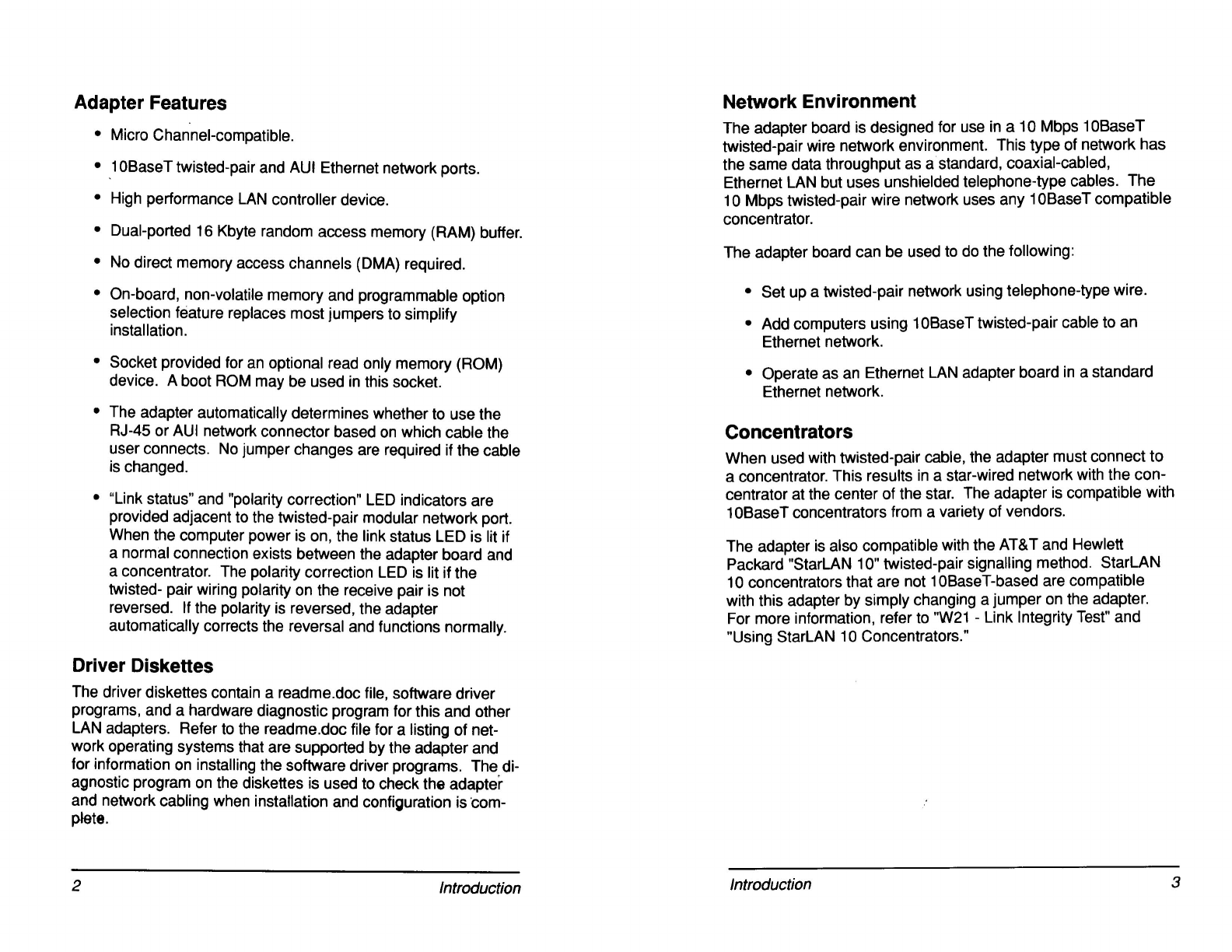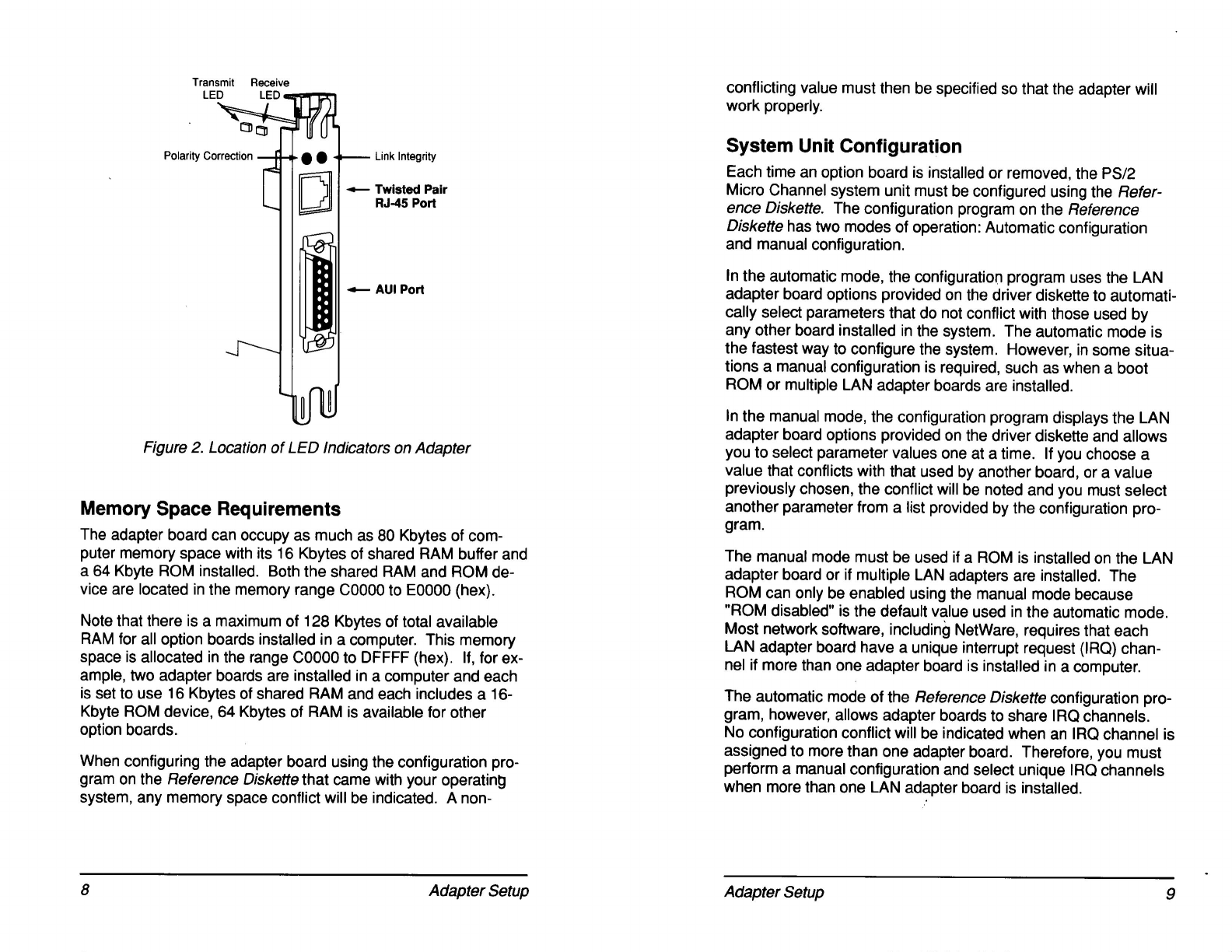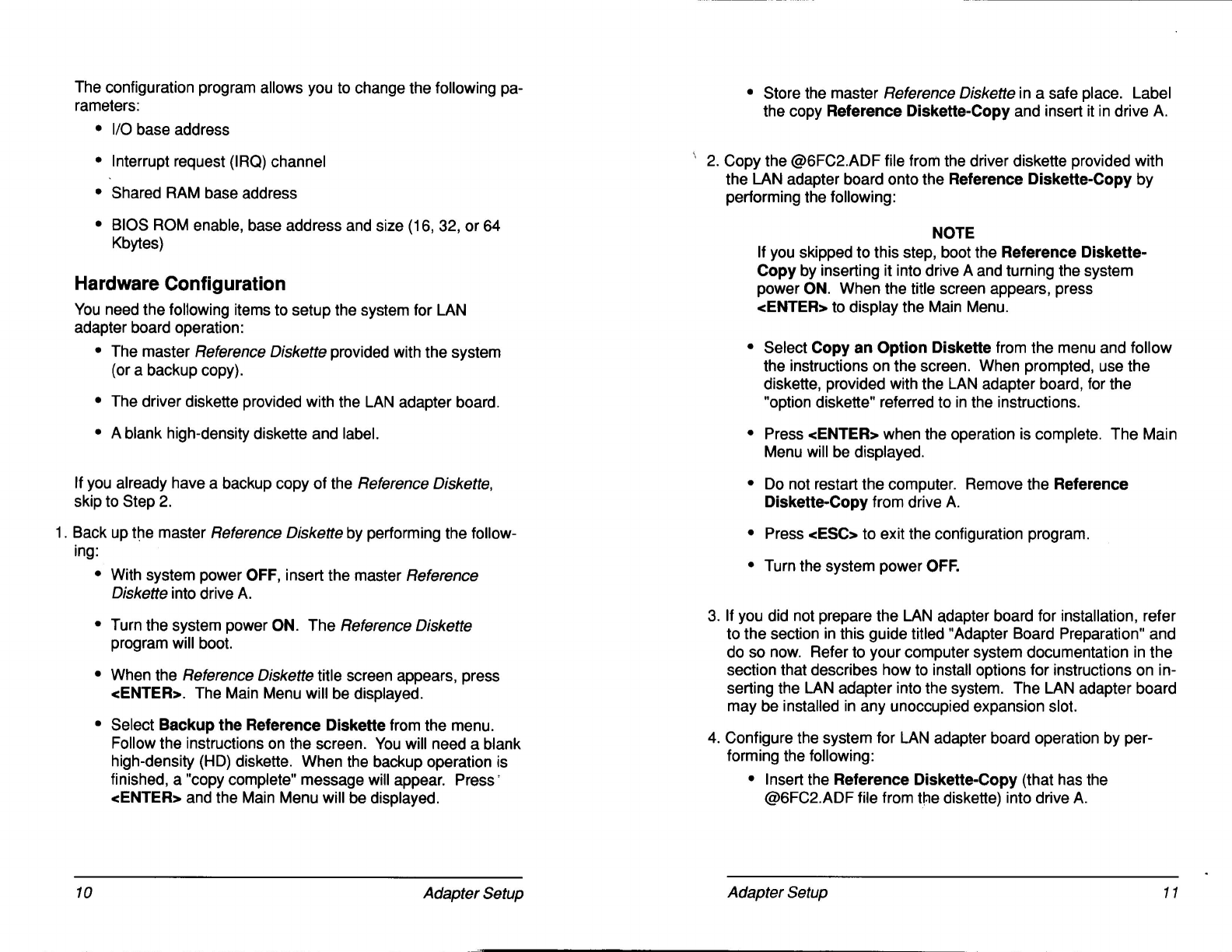•Turn the system power ON. The number "165" will be
displayed momentarily, then the title screen will appear.
•Press <ENTER> and an error message will be displayed.
The message indicates that you have changed the system
-configuration by installing the LAN adapter board. The
message prompts you to type Yif you want to perform an
automatic configuration.
•If you type N, an automatic configuration does not occur
and the program will allow you to perform amanual
configuration. Instructions for automatic and manual
configurations are in the following sections.
NOTE
Select manual configuration if aboot ROM is installed or
if multiple LAN adapter boards are installed.
Automatic Configuration
•Type Yto perform the automatic configuration. When
automatic configuration is complete, amessage is
displayed.
•Remove the Reference Diskette-Copy from drive Aand
store it in asafe place. If your operating system is not
installed on a hard disk drive, insert abootable system
diskette in drive A.
•Follow the screen instructions for restarting the computer or
turn the computer power OFF and back ON again. Go to
the section titled "Completing the Installation" in this User
Installation Guide.
Manual Configuration
•Type Nif aROM or multiple LAN adapter boards are
installed, or if you want to perform amanual configuration.
The Main Menu will appear.
•Select Set Configuration from the menu. The Set
Configuration menu will be displayed.
•Select Change Configuration from the menu. The screen
will display the configuration parameters that can be
changed.
•Using the "arrow" keys, move down the display to the slot
indicating the appropriate LAN adapter board (8003W/A).
Stop at the first parameter listed for that slot.
•If an asterisk appears next to the parameter and "conflict" is
displayed at the top of the screen, you must select an
optional value for that parameter. Use the <F5> and <F6>
keys to select aparameter value that does not cause the
conflict message to appear. Move down to each parameter,
selecting an optional parameter value whenever aconflict is
indicated.
NOTE
The Change Configuration program does not indicate a
conflict when two or more boards are set to the same
IRQ channel. Nevertheless, you must select unique and
dedicated IRQ channels for each LAN adapter board.
Refer to Appendix Afor more information on installing a
ROM.
•The default value for the "BIOS ROM Space" parameter is
"BIOS ROM Disabled". If aROM device is installed on the
LAN adapter board, press <F6> to enable the ROM and
select abase address appropriate for the size of the ROM
device you installed. The memory space occupied by the
ROM must not cause aconflict with the shared RAM space,
another option board with aBIOS ROM, or software.
5. Save the manual configuration parameters by performing the fol-
lowing:
•Press <F10> to save the parameters. When the "Save
Configuration Complete" message appears, press
<ENTER> to continue.
•Press <ESC> to exit the Change Configuration menu. The
Set Configuration menu will be displayed.
12 Adapter Setup Adapter Setup 13