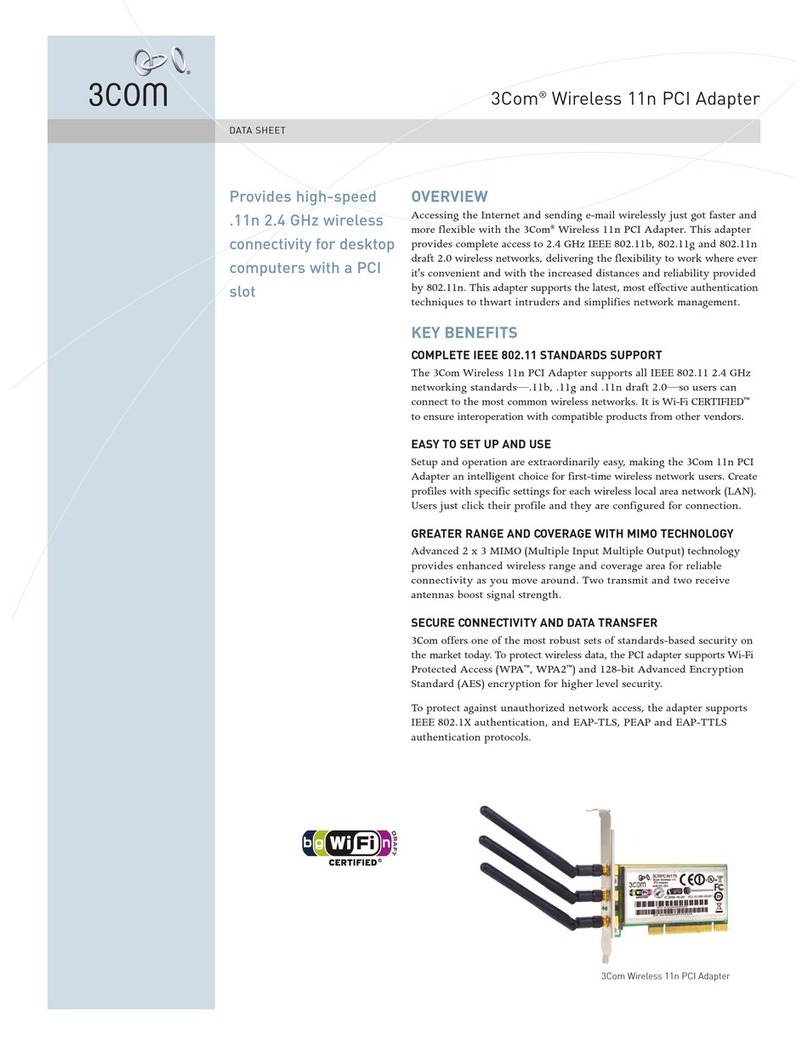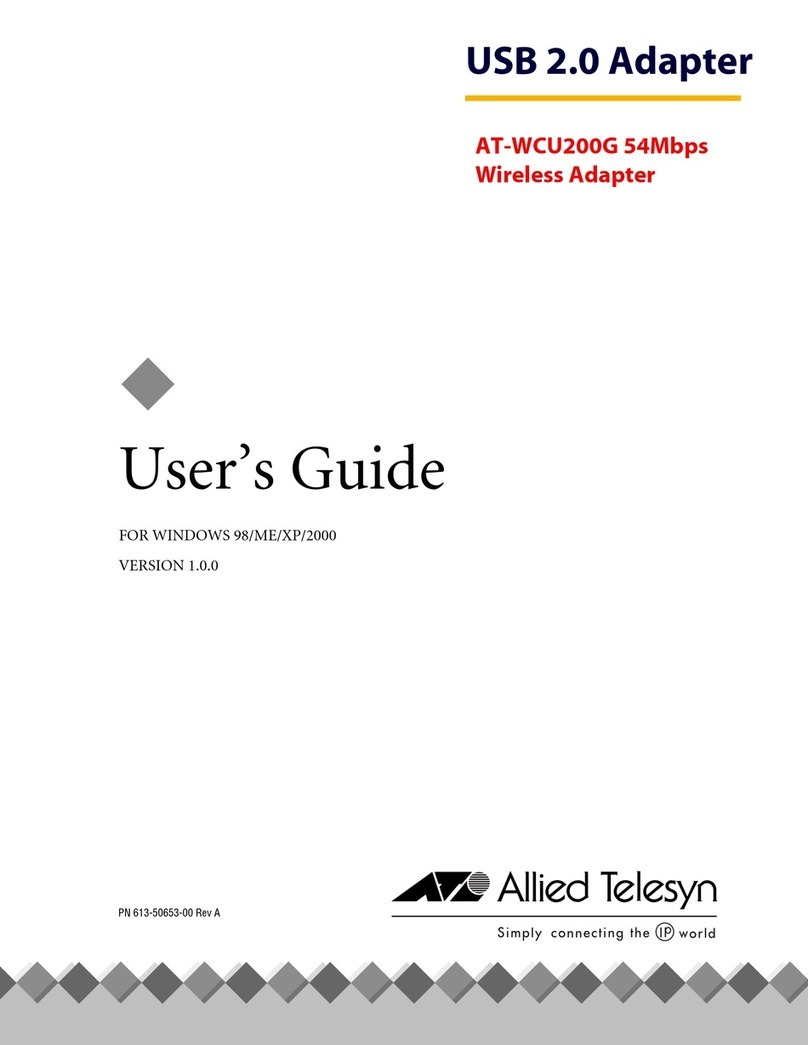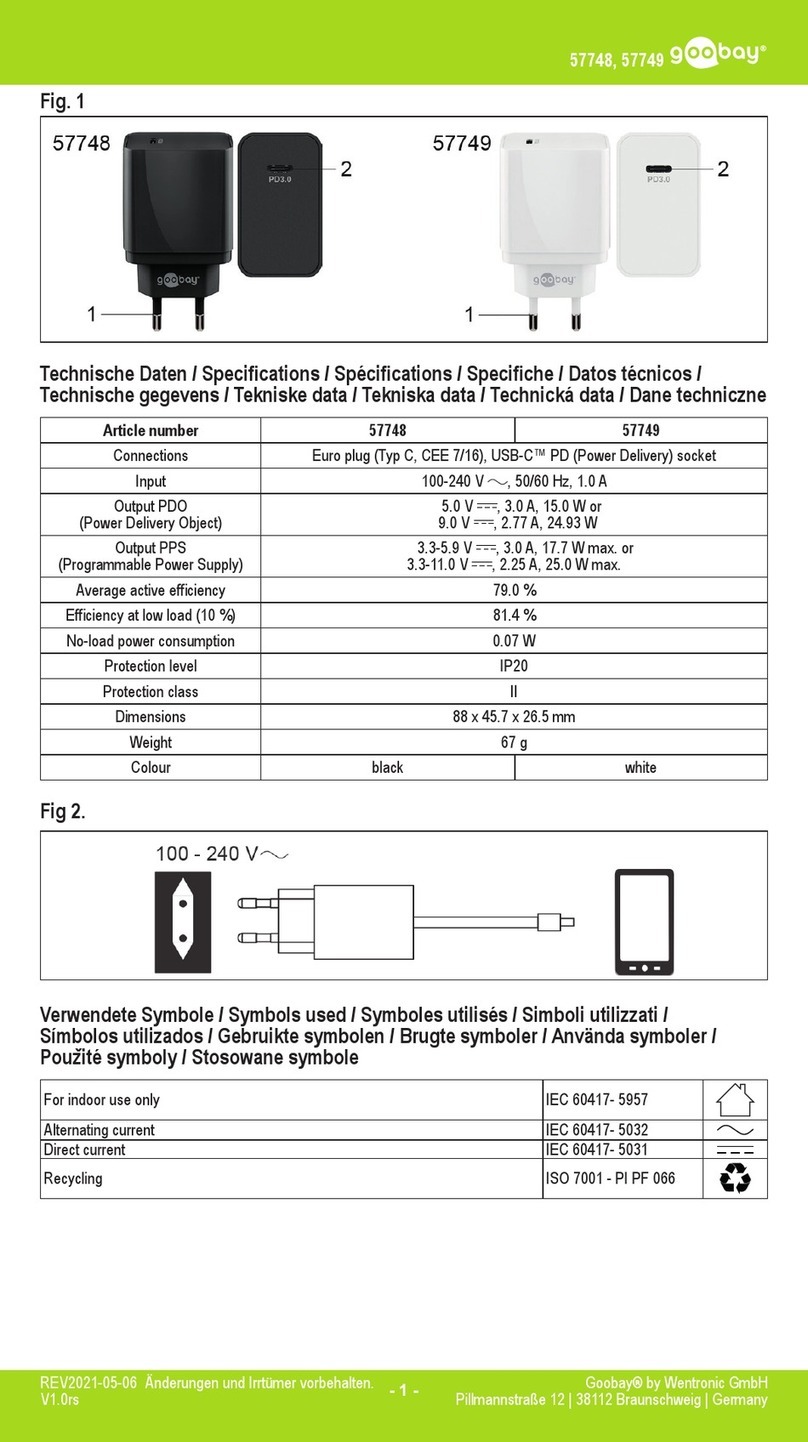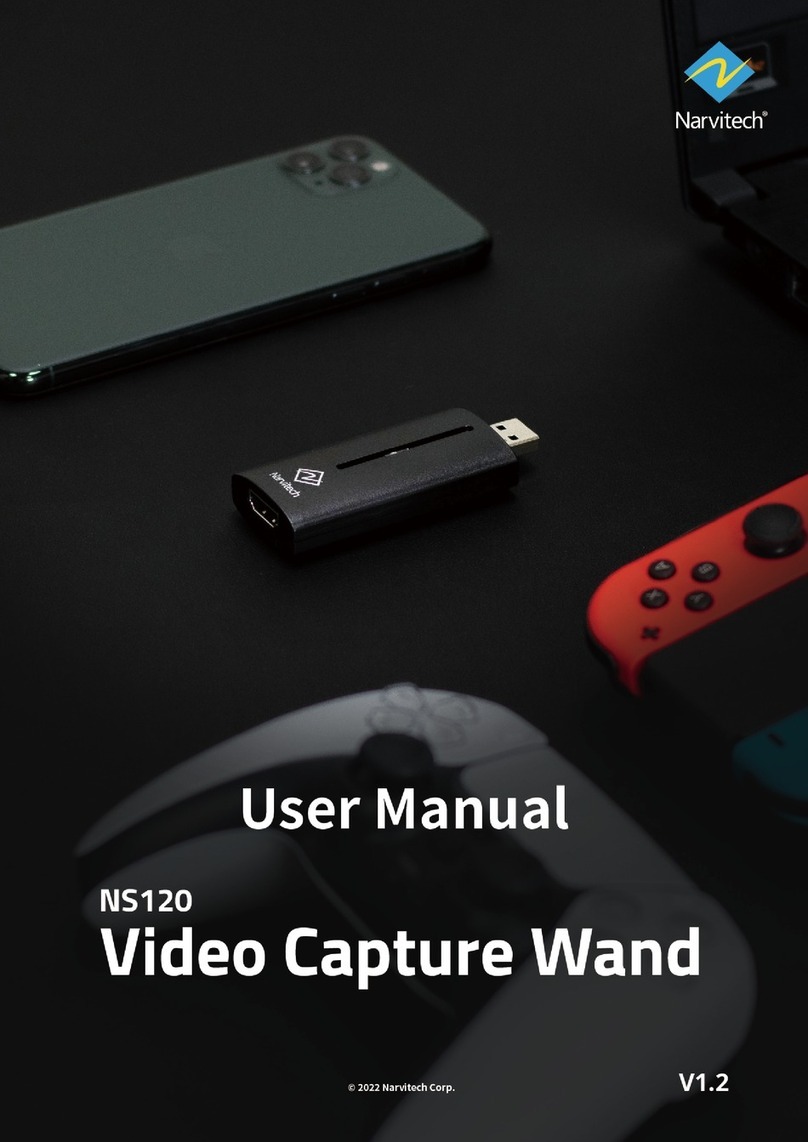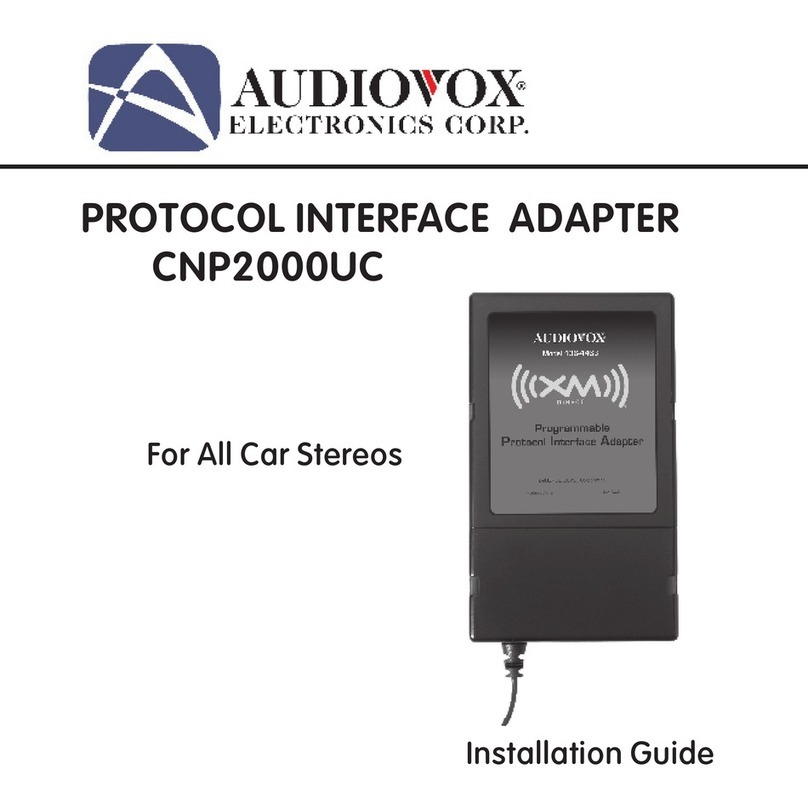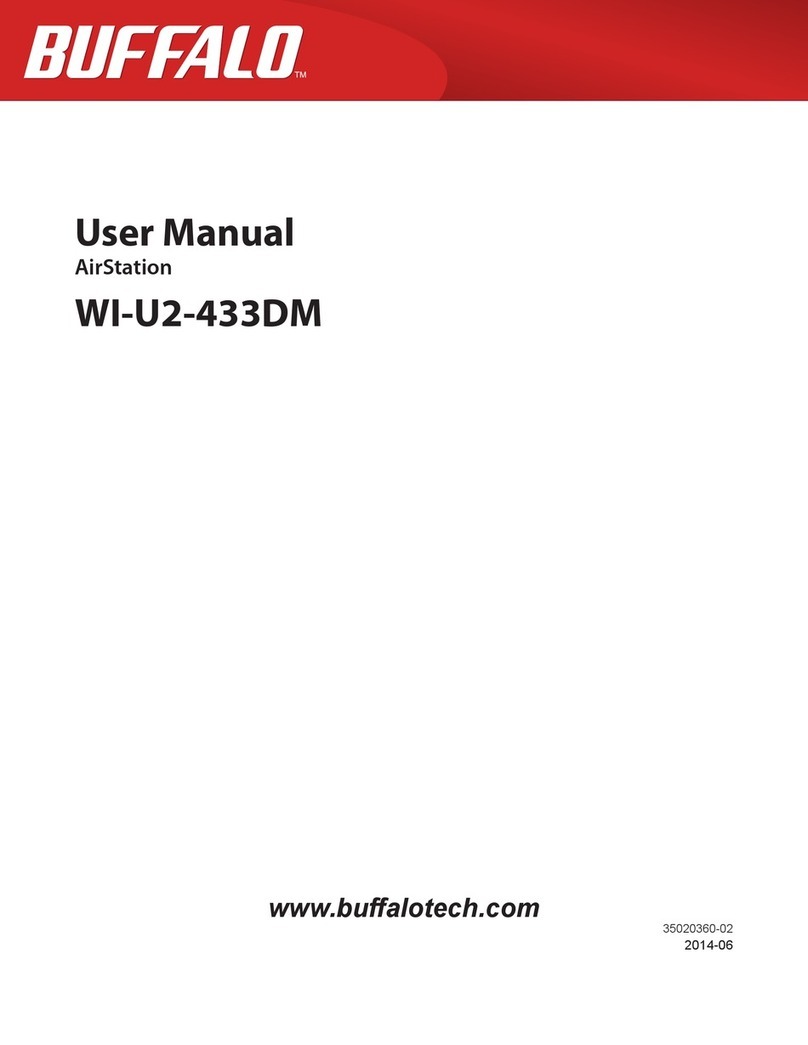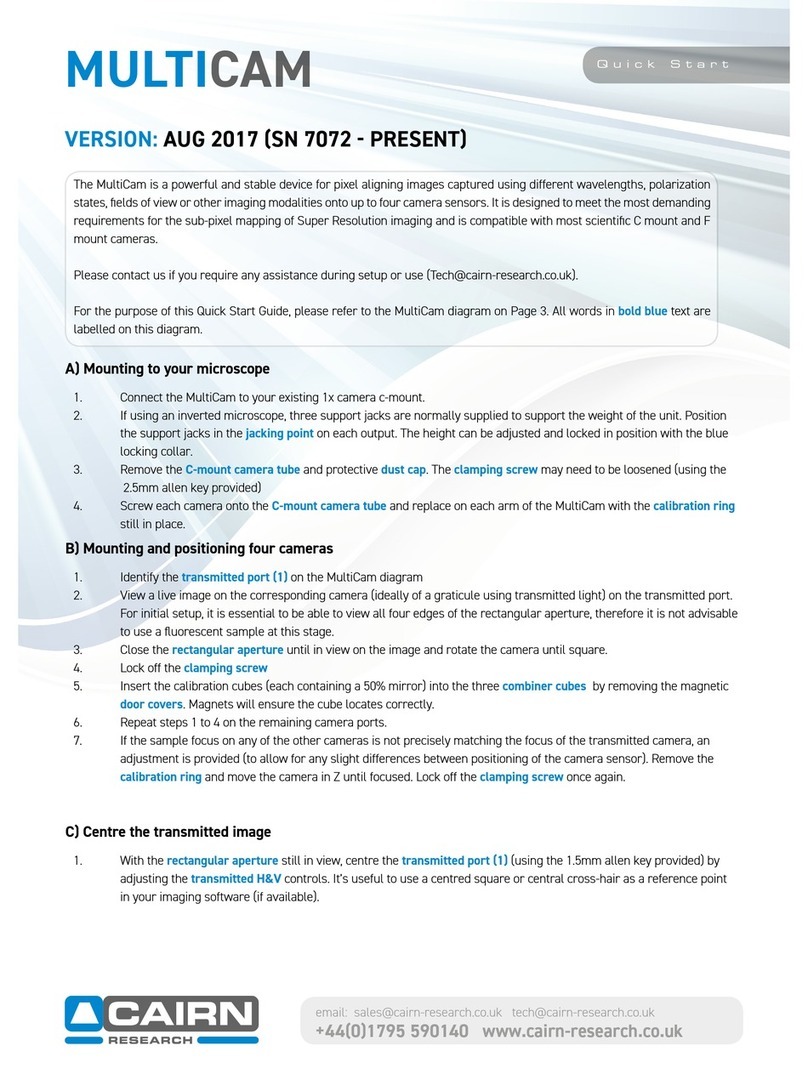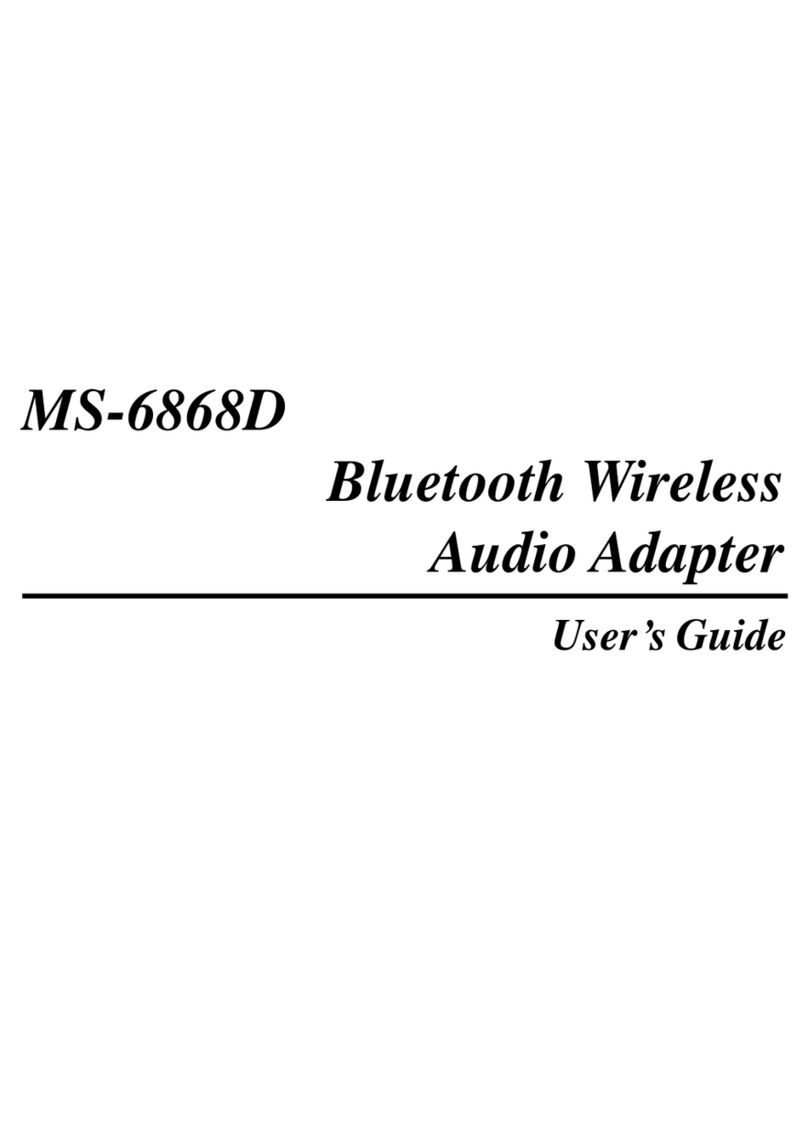SST Automation GT100-EI-RS User manual

Modbus / EtherNet/IP Adapter
GT100-EI-RS
User Manual
V 1.4
Rev C
SST Automation
E-mail: SUPPORT@SSTCOMM.COM
WWW.SSTCOMM.COM

User Manual
Modbus/EtherNet/IP Adapter
GT100-EI-RS
WWW.SSTCOMM.COM
Important Information
Warning
The data and examples in this manual cannot be copied without authorization. SST Automation reserves the right
to upgrade the product without notifying users.
The product has many applications. The users must make sure that all operations and results are in accordance
with the safety of relevant fields, and the safety includes laws, rules, codes and standards.
Copyright
Copyright © 2021 by SST Automation. All rights reserved.
Trademark
is the registered trade mark of SST Automation.
Technical Support Contact Information
www.sstcomm.com
E-mail: sup[email protected]m

User Manual
Modbus/EtherNet/IP Adapter
GT100-EI-RS
WWW.SSTCOMM.COM
Catalog
1 Product Overview...................................................................................................................................................... 1
1.1 Product Function.............................................................................................................................................1
1.2 Product Features............................................................................................................................................. 1
1.3 Technical Specifications................................................................................................................................. 1
1.4 Revision History............................................................................................................................................. 2
2 Hardware Description................................................................................................................................................ 3
2.1 Appearance......................................................................................................................................................3
2.2 Indicators.........................................................................................................................................................4
2.3 Button..............................................................................................................................................................4
2.4 Interface.......................................................................................................................................................... 4
2.4.1 Power Interface....................................................................................................................................4
2.4.2 Ethernet Interface.................................................................................................................................5
2.4.3 RS-485/RS-422 Interface.................................................................................................................... 5
2.4.4 RS-232 Interface..................................................................................................................................6
3 Installation..................................................................................................................................................................7
3.1 Machine Dimension........................................................................................................................................7
3.2 Installation Method......................................................................................................................................... 8
4 Quick Start Guide...................................................................................................................................................... 9
4.1 Connect with Power........................................................................................................................................9
4.2 Connect with Serial Devices.........................................................................................................................10
4.3 Ethernet Interface..........................................................................................................................................12
4.4 Software Installation.....................................................................................................................................12
5 Software Instructions............................................................................................................................................... 13
5.1 Notes before Configuration.......................................................................................................................... 13
5.2 User Interface................................................................................................................................................13
5.3 Device View Operation.................................................................................................................................15
5.3.1 Device View Interface....................................................................................................................... 15
5.3.2 Device View Operation Mode........................................................................................................... 16
5.3.3 Device View Operation Types........................................................................................................... 16
5.4 Configuration View Operation..................................................................................................................... 17
5.4.1 Ethernet Configuration.............................................................................................................................. 17
5.4.2 Interface of Subnet Configuration..................................................................................................... 18
5.4.3 Node Configuration........................................................................................................................... 21
5.4.4 Command Configuration................................................................................................................... 21
5.4.5 Comment Interface............................................................................................................................ 23
5.5 Hardware Communication............................................................................................................................23
5.5.1 Ethernet Configuration...................................................................................................................... 24
5.5.2 Upload Configuration........................................................................................................................ 24
5.5.3 Download Configuration................................................................................................................... 26

User Manual
Modbus/EtherNet/IP Adapter
GT100-EI-RS
WWW.SSTCOMM.COM
5.6 Load and Save Configuration....................................................................................................................... 28
5.6.2 Load Configuration............................................................................................................................28
5.6.2 Save Configuration............................................................................................................................ 28
5.7 Auto Mapping............................................................................................................................................... 29
5.8 Export Excel File.......................................................................................................................................... 29
6 Working Principle of Modbus Master..................................................................................................................... 31
7 Universal Mode........................................................................................................................................................32
7.1 Data Exchange.............................................................................................................................................. 32
7.2 Universal Protocol........................................................................................................................................ 33
8 EtherNet/IP Connection Parameters........................................................................................................................ 34
9 How to Read/Write I/O Data................................................................................................................................... 35
9.1 Read I/O Data............................................................................................................................................... 35
9.2 Read and Write Data using MSG................................................................................................................. 39
9.2.1 Read I/O Data.................................................................................................................................... 39
9.2.2 Write I/O Data....................................................................................................................................43

User Manual
Modbus/EtherNet/IP Adapter
GT100-EI-RS
WWW.SSTCOMM.COM
1
1 Product Overview
1.1 Product Function
GT100-EI-RS is an adapter which can realize the mutual conversion between Modbus protocol and EtherNet/IP
protocol. It can connect Modbus (other serial protocol) devices to EtherNet/IP network. Modbus side supports
RS-485/RS-422, and also supports RS-232, it only uses one interface during data communication.
1.2 Product Features
One RS-485/RS-422 or RS-232 interface with independent 1KV photo electric isolation;
Ethernet 10/100M self-adaptive;
IP address conflict detection;
Modbus network communication debug function;
Provide easy-to-use configuration software SST-MI-CFG.
1.3 Technical Specifications
[1] EtherNet/IP network is independent with Modbus network;
[2] Ethernet 10/100M self-adaptive;
[3] IP address conflict detection;
[4] Support ODVA standard EtherNet/IP communication protocol;
[5] Serial: RS-485/RS-422 or RS-232 interface, half-duplex. Baud rate: 1200, 2400, 4800, 9600, 19.2 K, 38.4K,
57.6K and 115.2Kbps can be selected. Parity check mode: None, Odd and Even can be selected, 1 or 2 stop bits;
[6] Acts as Modbus master, it supports 01H, 02H, 03H, 04H, 05H, 06H, 0FH and 10H function codes. It can be
configured up to 48 Modbus commands, 03H and 04H support "Word / Byte mapping" and it is easy to solve the
format conversion problem of big endian and little endian between two network data;
[7] Works under universal mode, it supports character timeout, character number and delimiter control mode, and
has auto sending function;

User Manual
Modbus/EtherNet/IP Adapter
GT100-EI-RS
WWW.SSTCOMM.COM
2
[8] Serial port has independent 1KV photoelectric isolation;
[9] Max input and output bytes of EtherNet/IP:
Max input bytes: 492 bytes (256 bytes under universal mode);
Max output bytes: 492 bytes (256 bytes under universal mode);
[10] Power: 24VDC (11V~30V), 70mA (24VDC);
[11] Working temperature: -40℉~140℉(-40℃~60℃), relative humidity: 5% ~ 95% (non-condensing);
[12] External Dimensions (W*H*D): 0.98 in*3.94 in *3.54 in (25mm*100mm*90mm);
[13] Installation: 35mm rail;
[14] Protection class: IP20;
1.4 Revision History
Revision
Date
Chapter
Description
V1.2
7/14/2015
ALL
New release
V1.4
12/26/2016
ALL
Revision for
GT100-EI-RS V1.4
V1.4, Rev A
1/17/2017
ALL
Change the default Assign
IP Mode to DHCP
V1.4, Rev B
3/18/2018
ALL
Change the default IP
address to 192.168.1.XXX
V1.4, Rev C
6/17/2021
Chapter 2.3, 3.1
Revision and picture
updated.

User Manual
Modbus/EtherNet/IP Adapter
GT100-EI-RS
WWW.SSTCOMM.COM
3
2 Hardware Description
2.1 Appearance
Ethernet Indicators
Power Interface
Ethernet RJ45 Interface
RS-232 Interface
Button
Serial Indicators
RS-485/RS-422 Interface

User Manual
Modbus/EtherNet/IP Adapter
GT100-EI-RS
WWW.SSTCOMM.COM
4
2.2 Indicators
Indicators
Status
Descriptions
ENS
(IP indicators)
Red off
IP address launch is normal
Red blinking
DHCP
SNS
(EtherNet/IP network status
indicators)
Green on
Ethernet/IP connection is established, communication
is normal
Green blinking
EtherNet/IP connection is not established
TX, RX
(Serial data indicators)
TX, red blinking
Serial port is sending data
RX, green blinking
Serial port is receiving data
2.3 Button
The button is located at the top of the adapter.
Action
Descriptions
Press button down for at least
3 seconds
Reset to default settings -
192.168.0.11
Note: The reset action will clear the configuration!
2.4 Interface
2.4.1 Power Interface
GT100-EI-RS has one power interface. It is recommended to use 24VDC power.
Pin
Function
1
GND
2
NC, not connected
3
24V+ , DC 24V

User Manual
Modbus/EtherNet/IP Adapter
GT100-EI-RS
WWW.SSTCOMM.COM
5
2.4.2 Ethernet Interface
Ethernet interface uses RJ-45 connector; its pin (standard Ethernet signal) is defined as below:
Pin
Signal Description
S1
TXD+, Tranceive Data+, Output
S2
TXD-, Tranceive Data-, Output
S3
RXD+, Receive Data+, Input
S4
Bi-directional Data+
S5
Bi-directional Data-
S6
RXD-, Receive Data-, Input
S7
Bi-directional Data+
S8
Bi-directional Data-
2.4.3 RS-485/RS-422 Interface
The RS-485 interface of GT100-EI-RS is standard, and the RS-485 characteristics of the product are shown as
follows:
1. The basic characteristics of RS-485 transmission technology
①Network topology: Linear bus, there are active bus termination resistors at both sides.
②Transfer rate: 300 bps~115.2Kbps.
③Media: Shielded twisted-pair cable and also can cancel the shielding, depending on environmental conditions
(EMC).
④Site number: 32 stations per subsection (without repeater), and can up to 127 stations (with RS-485 repeater).
⑤Plug connection: 3-pin pluggable terminal.
2. The main points on RS-485 transmission equipment installation
①All the equipment be connected with RS-485 bus;
②Subsection can be connected up to 32 sites;
③The farthest end of each bus has a termination resistor—120Ω 1/2W to ensure reliable operation of the

User Manual
Modbus/EtherNet/IP Adapter
GT100-EI-RS
WWW.SSTCOMM.COM
6
network.
Serial interface uses 5-pin pluggable terminal and users can wire it according to the wiring instructions on the
panel.
2.4.4 RS-232 Interface
RS-232 interface uses a 3-pin pluggable open terminal, and its pin description is shown as follows:
Pin
Function
1
R-, RS-422 Receive Negative
2
R+, RS-422 Receive Positive
3
GND
4
D-, RS-485/RS-422 Transmit Negative
5
D+, RS-485/RS-422Transmit Positive
Pin
Function
1
TX, Connect user device RS-232's RX
2
RX, Connect user device RS-232's TX
3
GND, Connect user device RS-232's GND

User Manual
Modbus/EtherNet/IP Adapter
GT100-EI-RS
WWW.SSTCOMM.COM
7
3 Installation
3.1 Machine Dimension
Size: 0.98 in (width)*3.94 in (height)*3.54 in (depth)

User Manual
Modbus/EtherNet/IP Adapter
GT100-EI-RS
WWW.SSTCOMM.COM
8
3.2 Installation Method
35mm DIN rail mounting

User Manual
Modbus/EtherNet/IP Adapter
GT100-EI-RS
WWW.SSTCOMM.COM
9
4 Quick Start Guide
4.1 Connect with Power
Use DC 24V power supply, power wiring is as follows:

User Manual
Modbus/EtherNet/IP Adapter
GT100-EI-RS
WWW.SSTCOMM.COM
10
4.2 Connect with Serial Devices
When RS-485 is in the communication of point to multi-point, to prevent the reflection and obstruction of signal,
users need to use two terminal resistances in furthest ports of line, and the parameters are 120Ω 1/2W.
Note: There is no terminal resistor inside RS-485/RS-422 interface of GT100-EI-RS.

User Manual
Modbus/EtherNet/IP Adapter
GT100-EI-RS
WWW.SSTCOMM.COM
11
The wiring method of RS-422 is shown as follow:
RS-232 interface wiring examples with RS-232 of PC:

User Manual
Modbus/EtherNet/IP Adapter
GT100-EI-RS
WWW.SSTCOMM.COM
12
4.3 Ethernet Interface
Ethernet interface uses RJ-45 connector, 10/100M self-adaptive.
Pin
Signal Description
S1
TXD+, Tranceive Data+, Output
S2
TXD-, Tranceive Data-, Output
S3
RXD+, Receive Data+, Input
S4
Bi-directional Data+
S5
Bi-directional Data-
S6
RXD-, Receive Data-, Input
S7
Bi-directional Data+
S8
Bi-directional Data-
4.4 Software Installation
Double click the SST-MI-CFG software; users can install it easily according to the instruction. Open the
configuration software and start the configuration of GT100-EI-RS. About how to configure GT100-EI-RS, please
refer to chapter 5.
Notes: The network factory setting of GT100-EI-RS: IP address is 192.168.0.11 (fixed), subnet mask is
255.255.255.0, gateway address is 192.168.0.1. The serial factory setting is 19200, 8, N, 1.

User Manual
Modbus/EtherNet/IP Adapter
GT100-EI-RS
WWW.SSTCOMM.COM
13
5 Software Instructions
5.1 Notes before Configuration
SST-MI-CFG is the software based on Windows platform. It is used to configure GT100-EI-RS adapter can set the
relevant parameters and commands of Modbus and Ethernet.
Double click the software icon on the desktop after installation to enter the "Select device" interface:
5.2 User Interface
The main interface of SST-MI-CFG includes: Title bar, Menu bar, Tool bar, Status bar, equipment plate,
configuration plate and comment plate.
Note: In this software, all gray parts are the part which cannot be changed.

User Manual
Modbus/EtherNet/IP Adapter
GT100-EI-RS
WWW.SSTCOMM.COM
14
Tool Bar:
Toolbar interface shown as follow:
The function of Toolbar: New, Open, Save, Add Node, Delete Node, Add Command, Delete Command, Upload,
Download, Mapping Address Conflict Detection, Calculate Mapping Address, Export EXCEL, and Debug.
New: Create a new configuration project.
Open: Open a configuration project.
Save: Save current configuration.
Add Node: Add a Modbus slave node.
Delete Node: Delete a Modbus slave node.
Add Command: Add a Modbus command.
Toolbar
Tree View
Menu Bar
Title Bar
Configuration Window
Comment Interface

User Manual
Modbus/EtherNet/IP Adapter
GT100-EI-RS
WWW.SSTCOMM.COM
15
Delete Command: Delete a Modbus command.
Upload: Read the configuration information from the module and shown in the software.
Download: Download the configuration file to the adapter.
Mapping Address Conflict Detection: To check whether there are some conflicts with configured commands in
the adapter memory data buffer.
Calculate Mapping Address: Used to automatically calculate the mapped memory address without conflict by
each command.
Export EXCEL: Export current configuration to the local hard disk, saved as .xls file.
Debug: Reserved.
5.3 Device View Operation
5.3.1 Device View Interface

User Manual
Modbus/EtherNet/IP Adapter
GT100-EI-RS
WWW.SSTCOMM.COM
16
5.3.2 Device View Operation Mode
For equipment interface, support three operation modes: edit menu, edit toolbar and right click edit menu.
5.3.3 Device View Operation Types
1) Add node: Left click on subnet or existing nodes, and then perform the operation of adding a new node. Then
there is a new node named "Node-x" under subnet.
2) Delete node: Left click on the node to be deleted, and then perform the operation of deleting node. The node
and all commands will be deleted.
3) Add commands: Left click on the node, and then perform the operation of adding command to add a command
for the node. It will pop up the command selecting dialog box for users to choose. Shown as below:
Commands No. supported: 01, 02, 03, 04, 05, 06, 15, 16.
Select commands: Double click a command.
Other manuals for GT100-EI-RS
1
Table of contents
Other SST Automation Adapter manuals