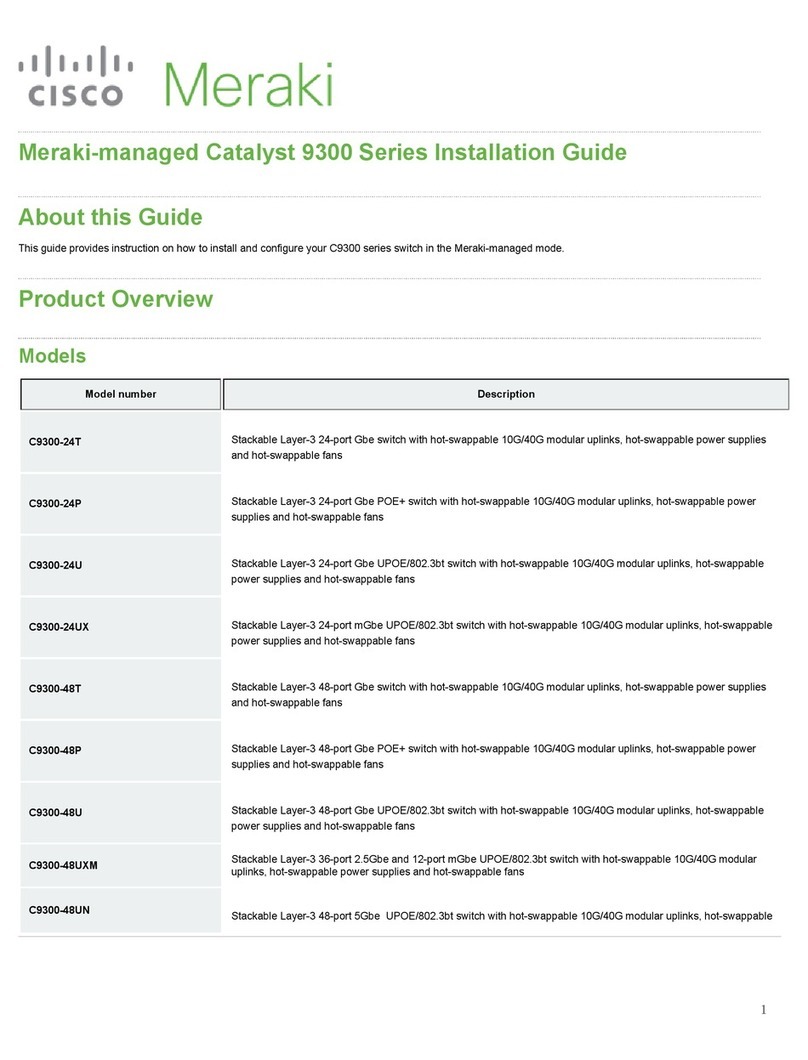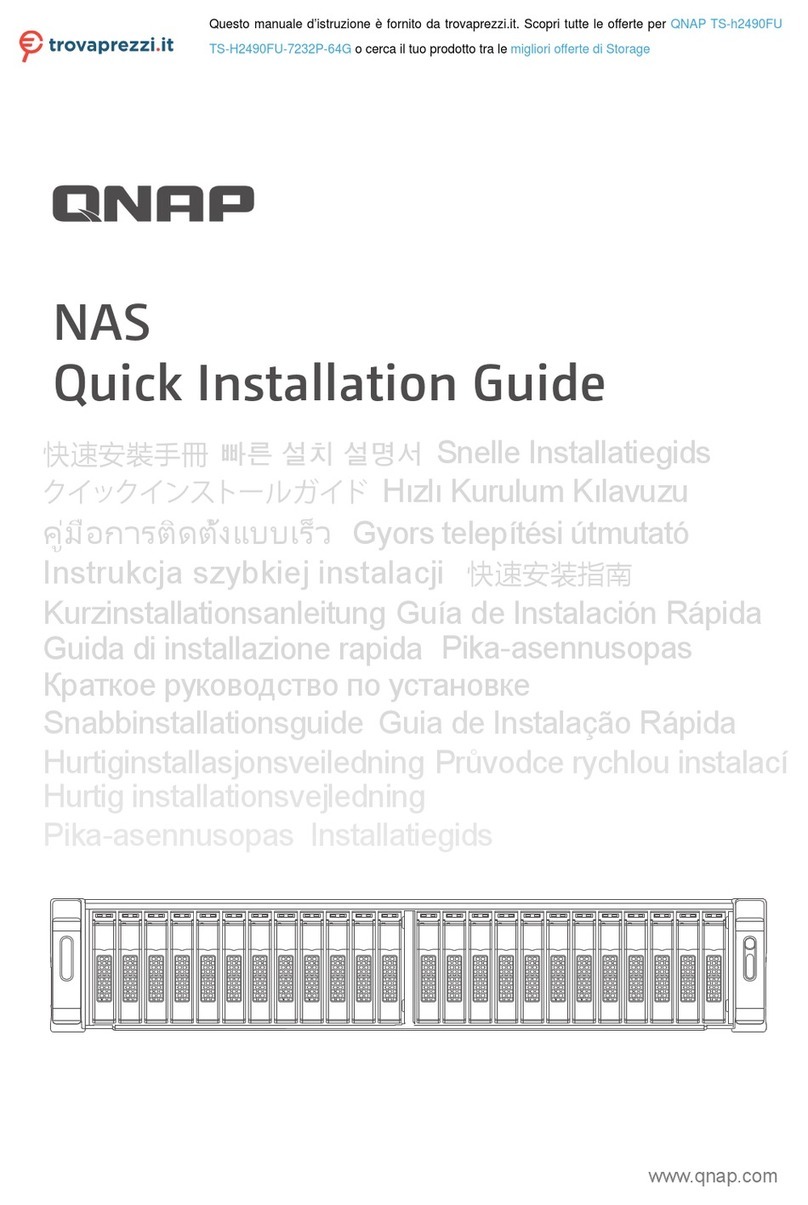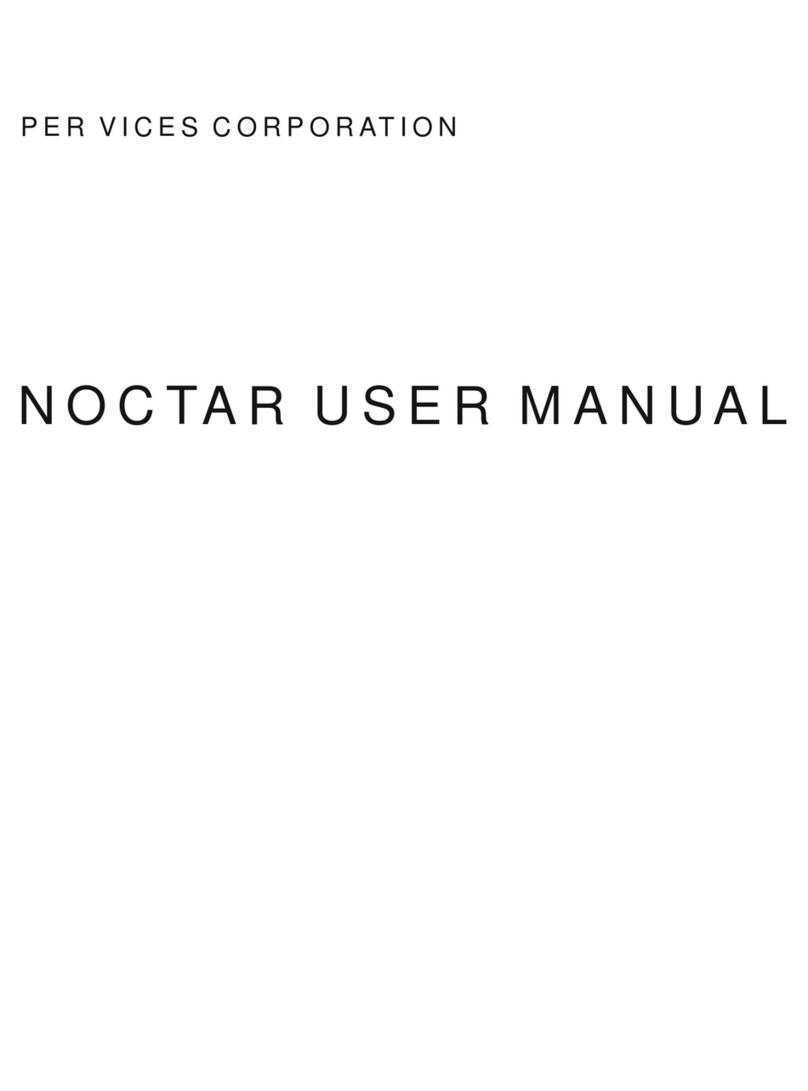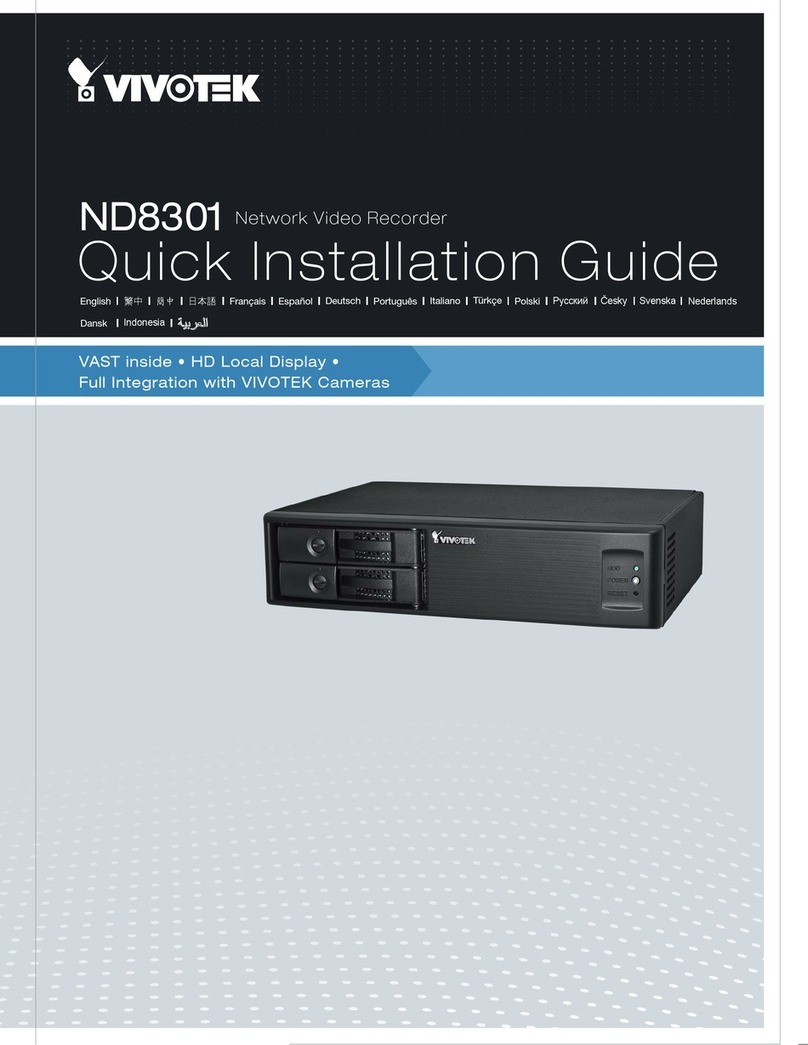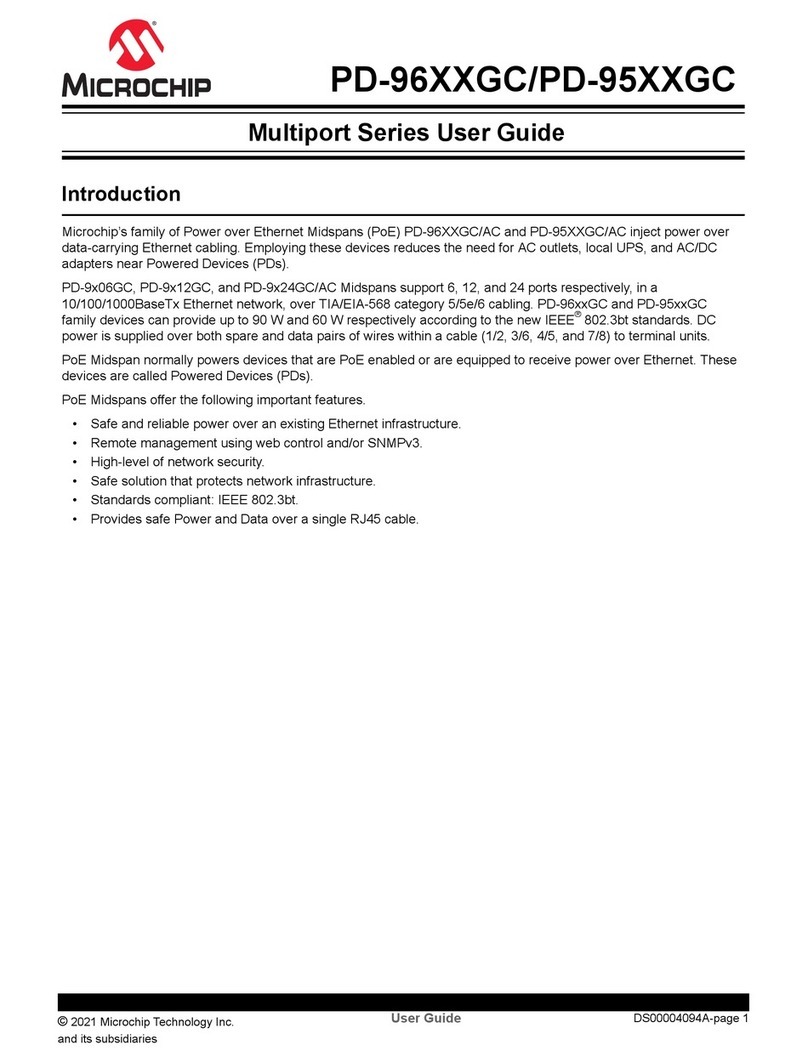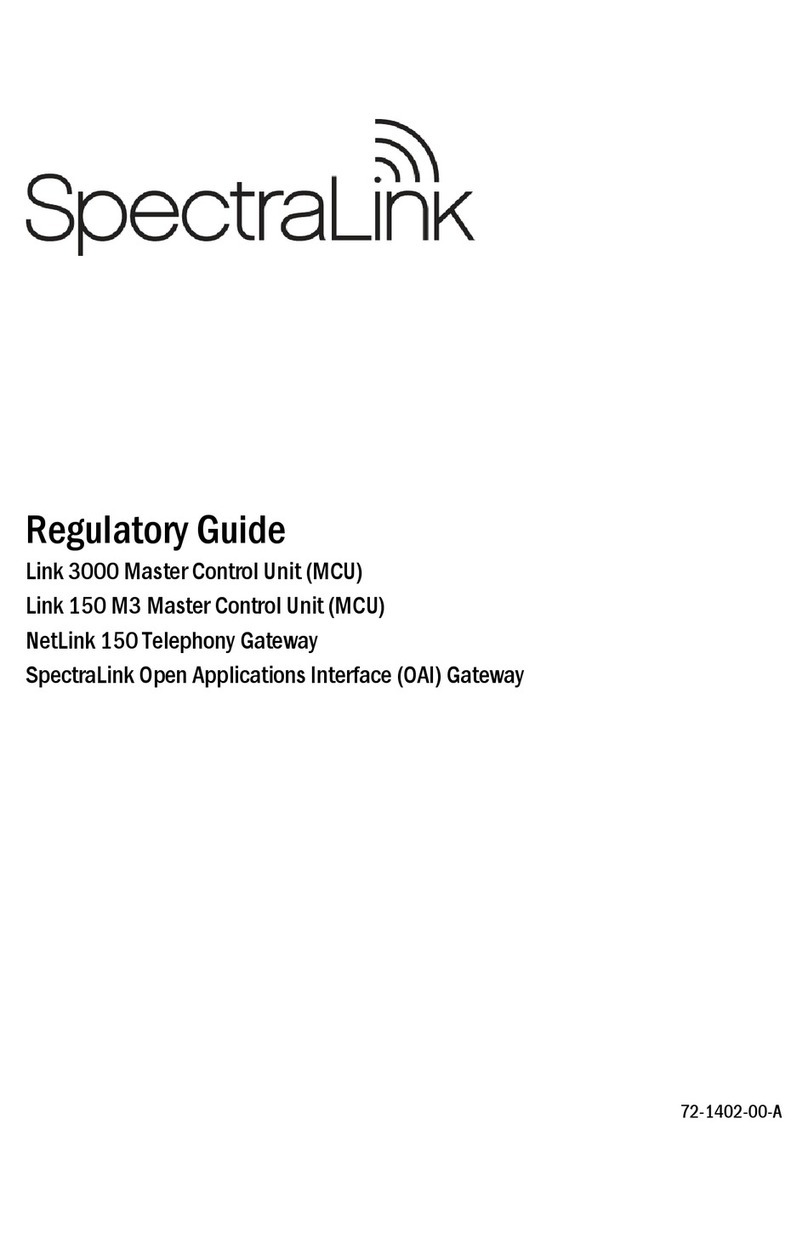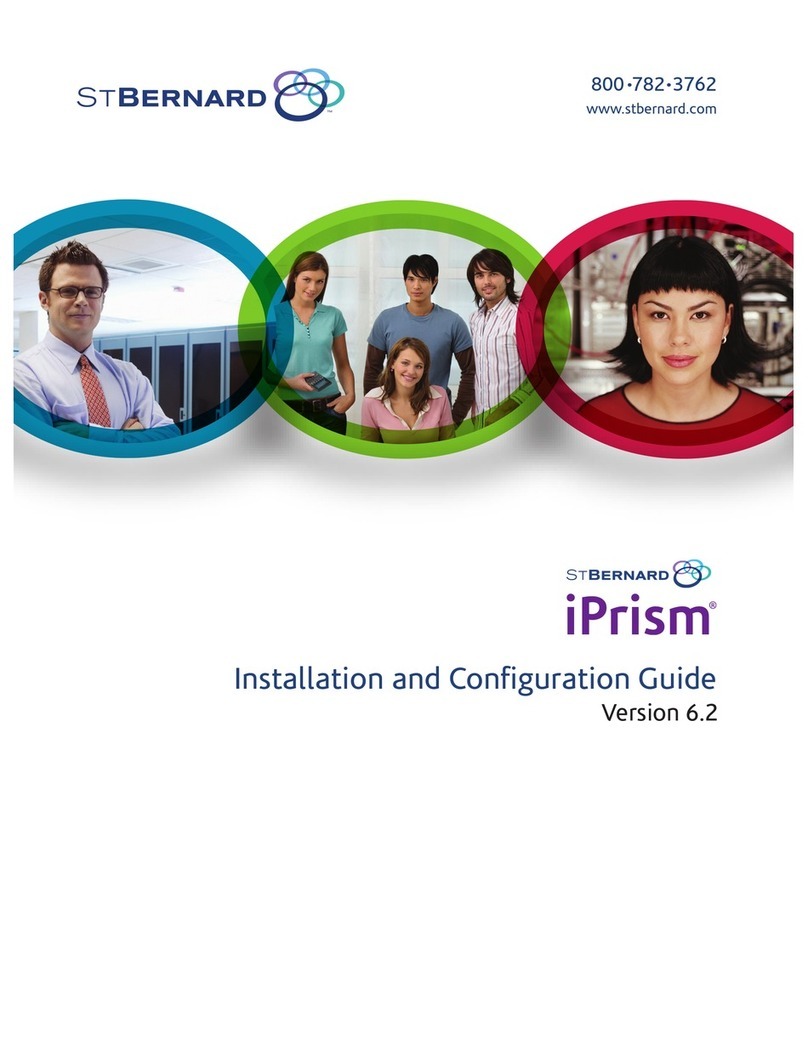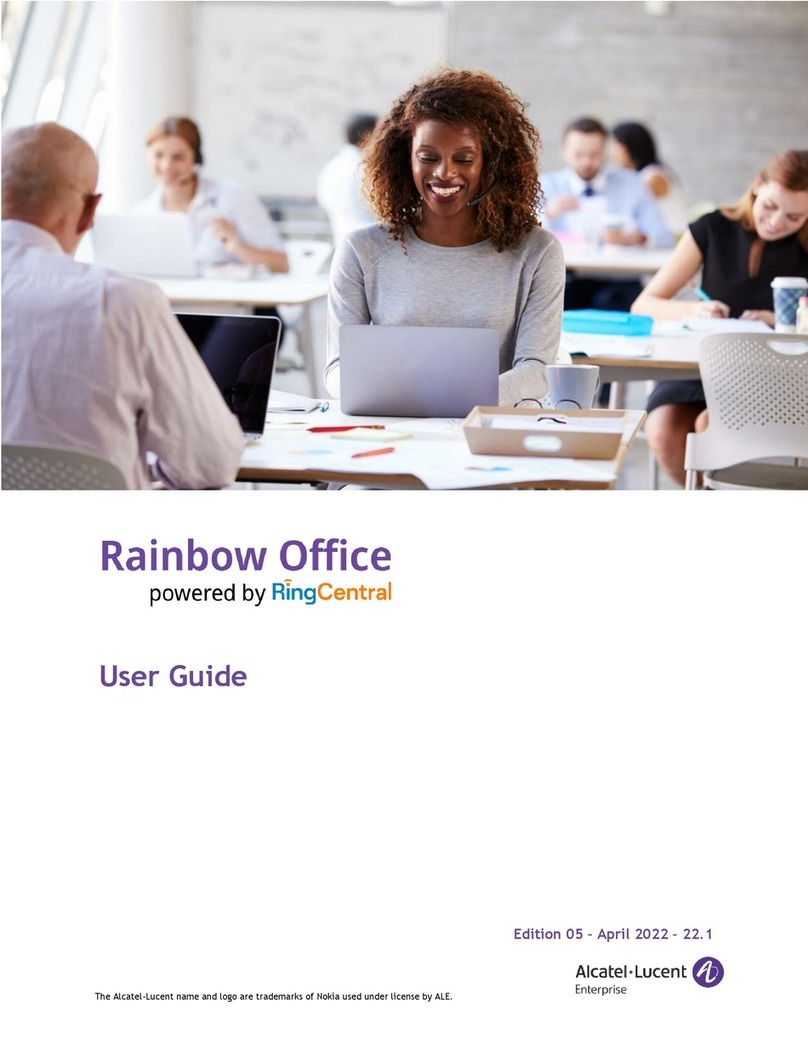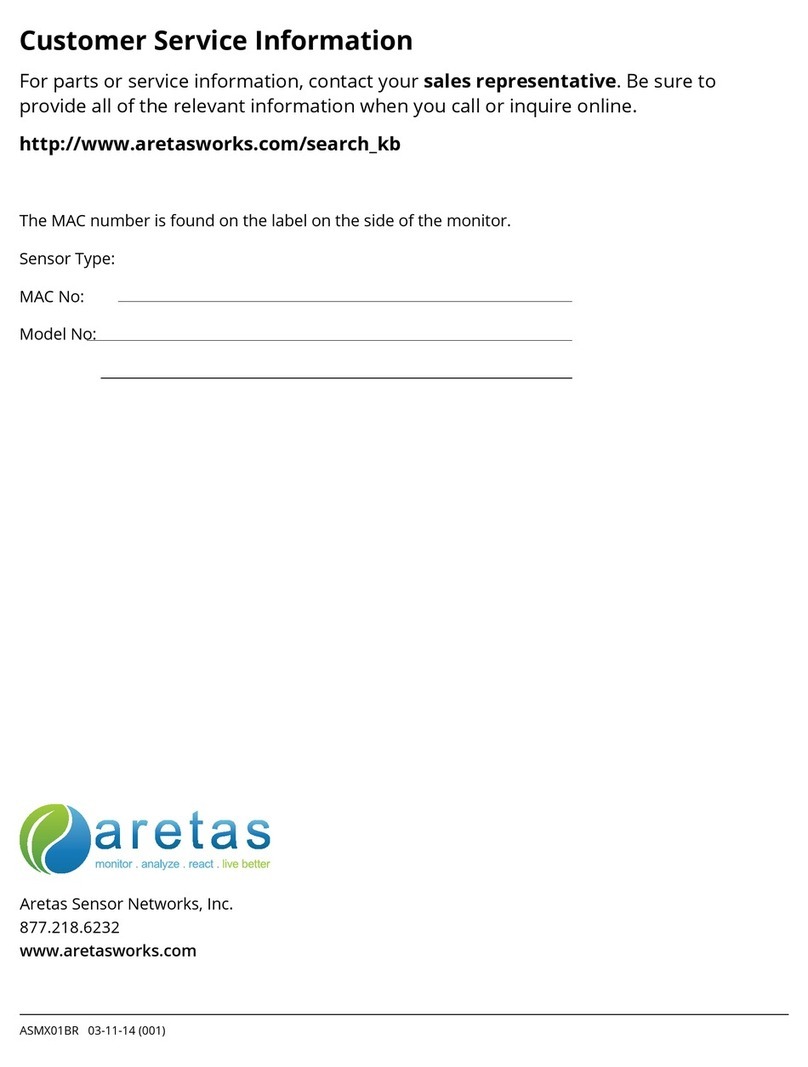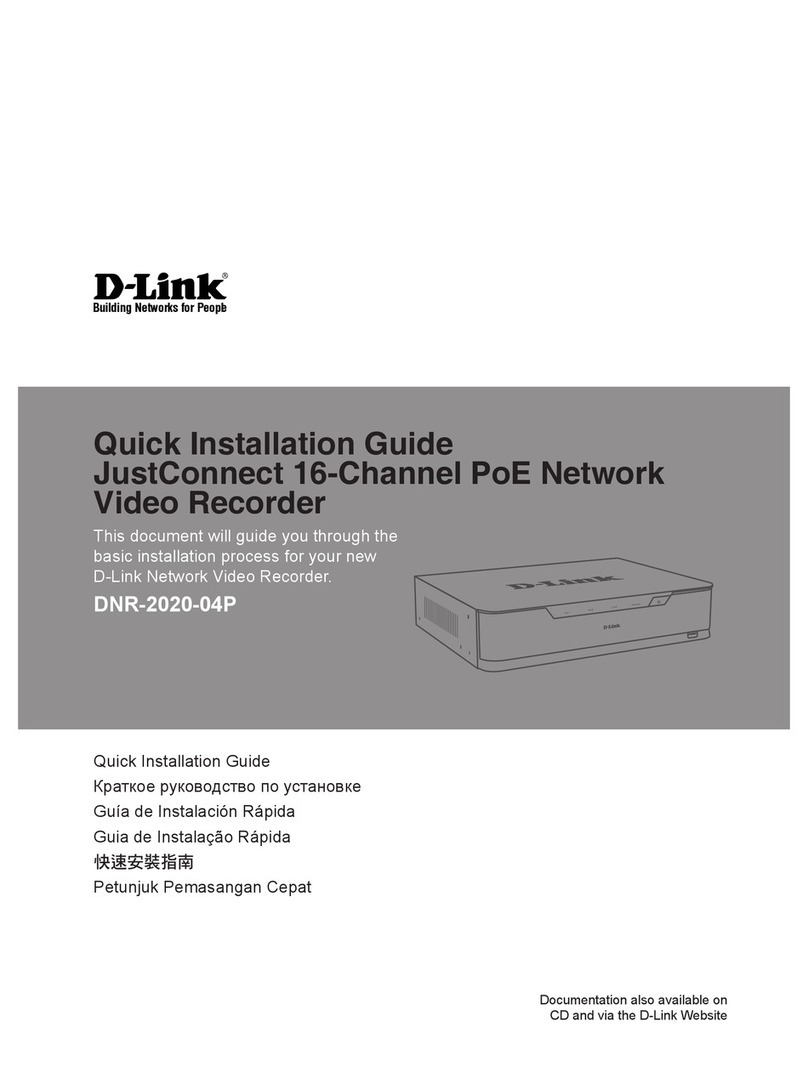etup Wizard teps
IP Assignment Wizard Click “Next”
pecify IP ettings Enter iPrism IP Address and ubnet Mask.
(Use slider for subnet Mask) using your setup data.
Completed uccessfully! Click “Finish”... Setup will continue by displaying a login prompt.
Login Username= iprism, Password= setup
(Username and password are case-sensitive.)
Notice “Ok”
iPrism License Agreement After reading the license agreement, click “Accept”
Welcome to iPrism Select “ tart a new configuration” (the default), then click “Next”.
Registration Information Click “Upload” to load the license key from a file on your workstation
(recommended), or enter the license key manually. Click “Next”.
Time ettings Timezone defaults to the current workstation setting.
Select an appropriate timezone, click “Next”.
Maintenance Password
It is strongly recommended that you enter a new password for the
“iprism” administrative account. This will replace the well known
default value of “setup”.
iPrism Hostname
Enter a hostname for iPrism, for example:
“iprism_serialnumber.domainname.com”
In this example, serialnumber would be the hardware serial number
from the appliance, uniquely identifying it.
Network Topology IMPORTANT: To enable Proxy-Mode, please select: “iPrism uses
a single interface (single IP address)”, then click “Next”.
iPrism IP Address Defaults should be good unless you wish to change the initial
IP assignment. Click “Next”.
Management Interface Click “Next”.
DN erver
Enter the IP address of your primary D S server, using your setup
data. ote that later you may identify additional D S servers with
Appliance Manager, if applicable to your network. Click “Next”.
Default Route Enter the IP address of the routing device (next hop relative to
iPrism) providing outbound internet access for iPrism, using your setup
data. Click “Next”.
Internal Addresses Take the default address range, which potentially allows all users
to be filtered by iPrism, click “Next”.
iPrism Filtering Take the default filtering options. Click “Next”.
IM/P2P Filtering Take the default filtering options. Click “Next”.
Configuration Review Take the default filtering options. Click “Finish”.
Notice You are Done! Click “OK”.
See the “iPrism v5.x Evaluation Guide” for configuration guidance.