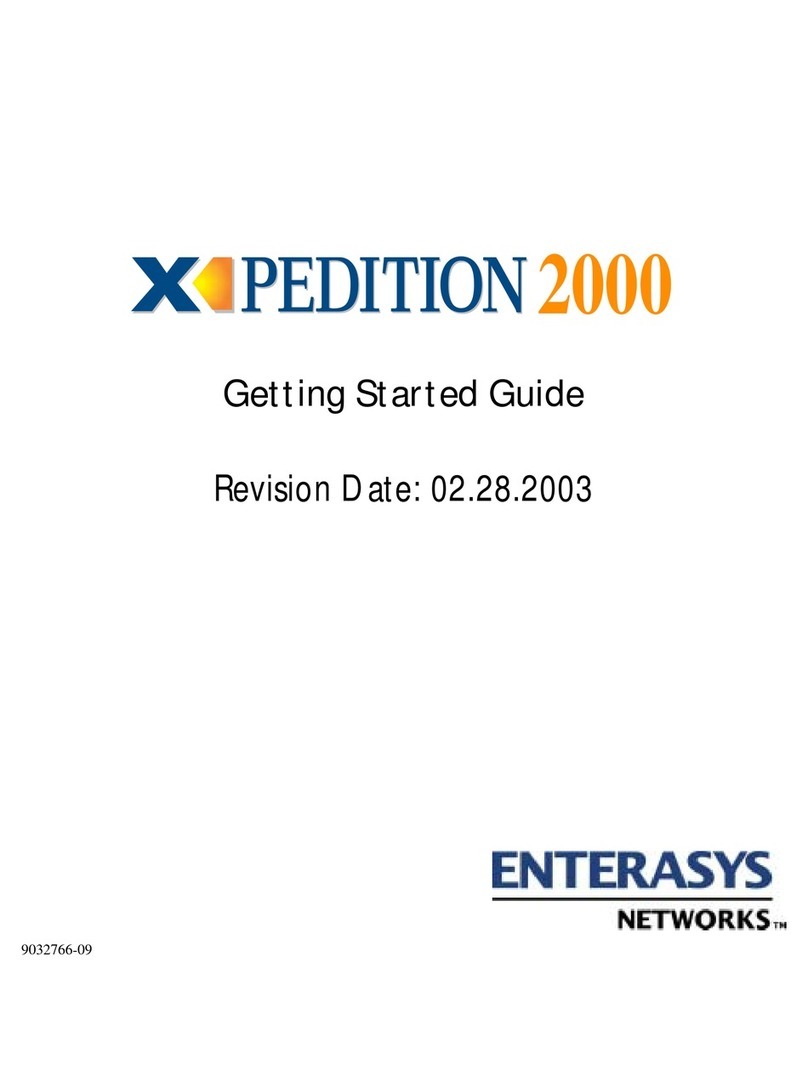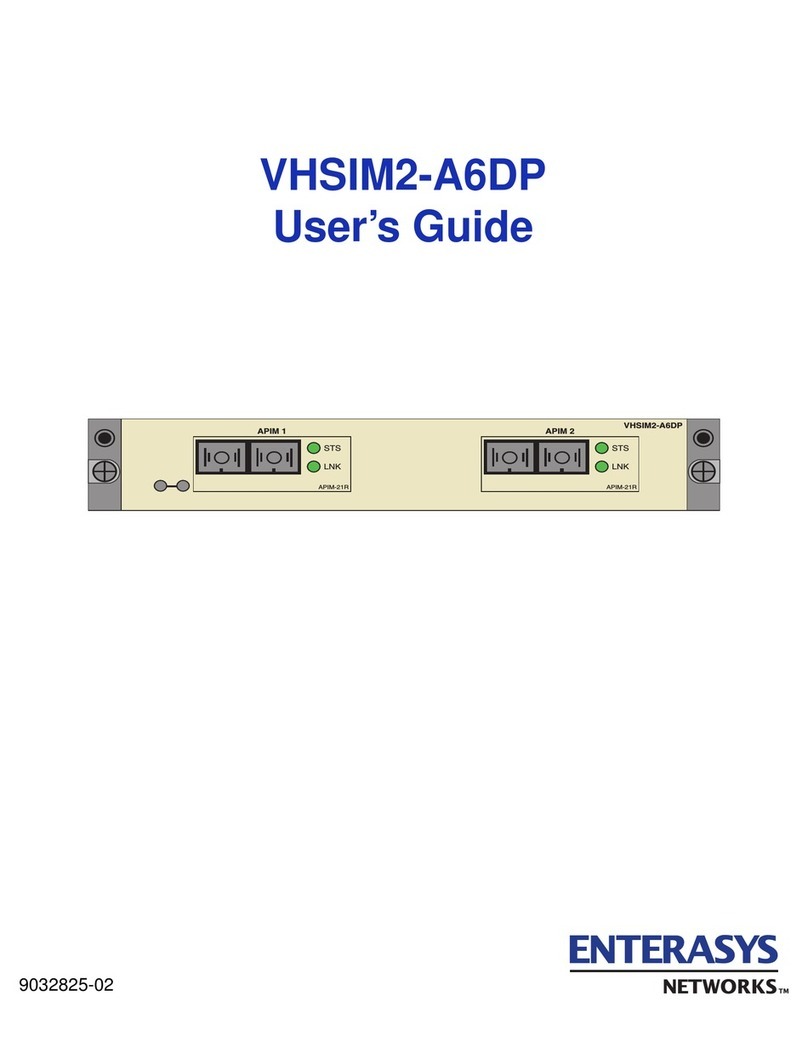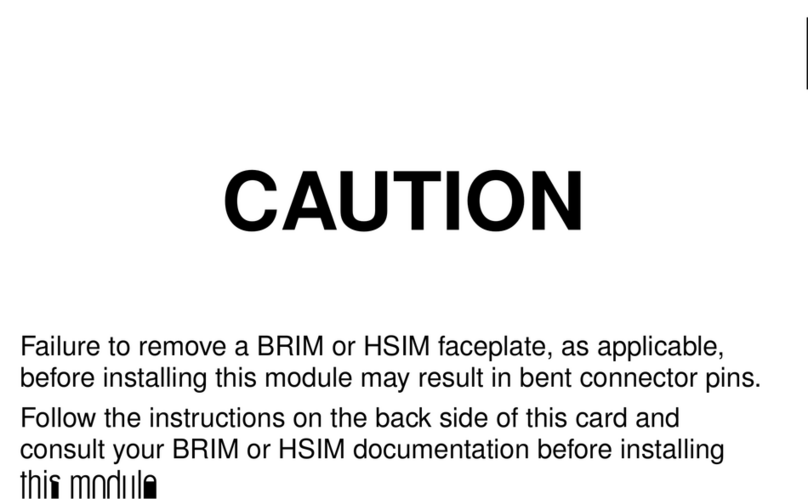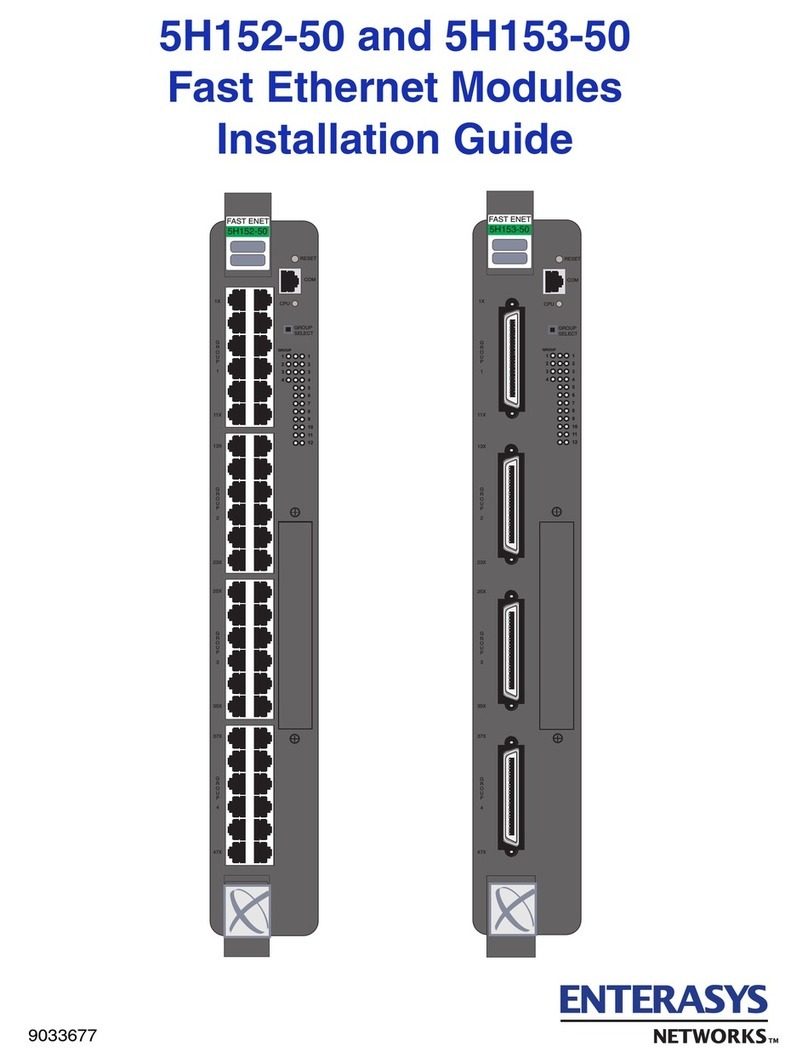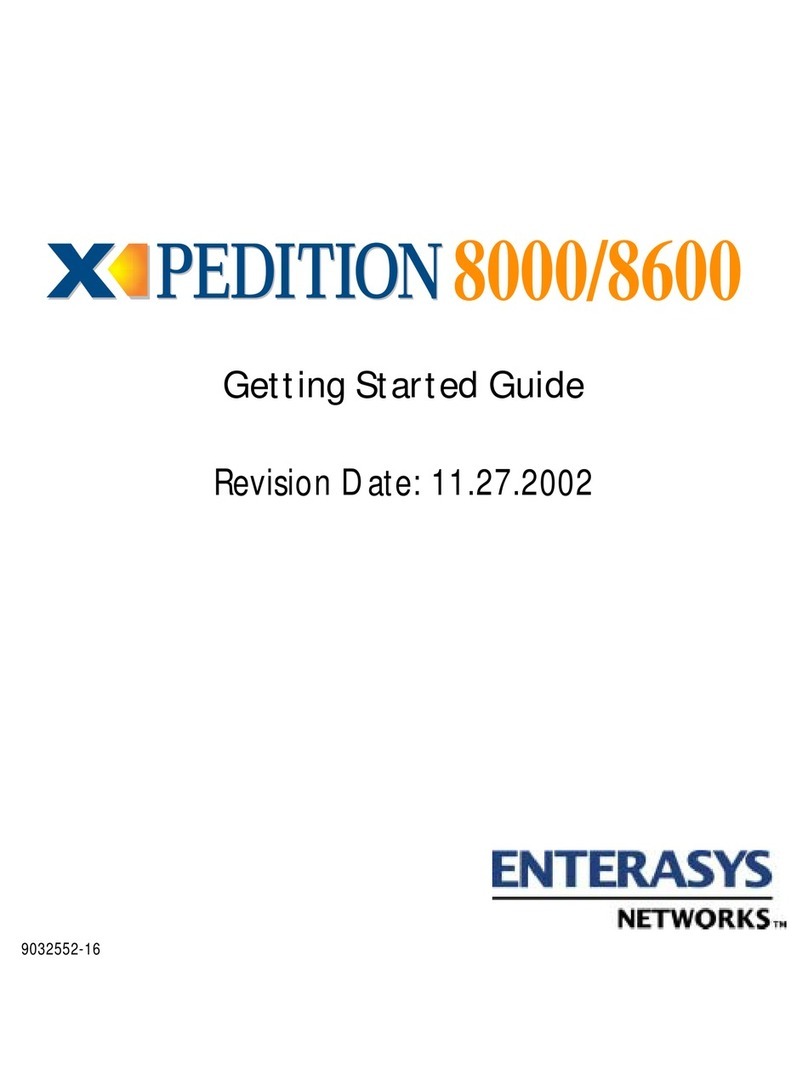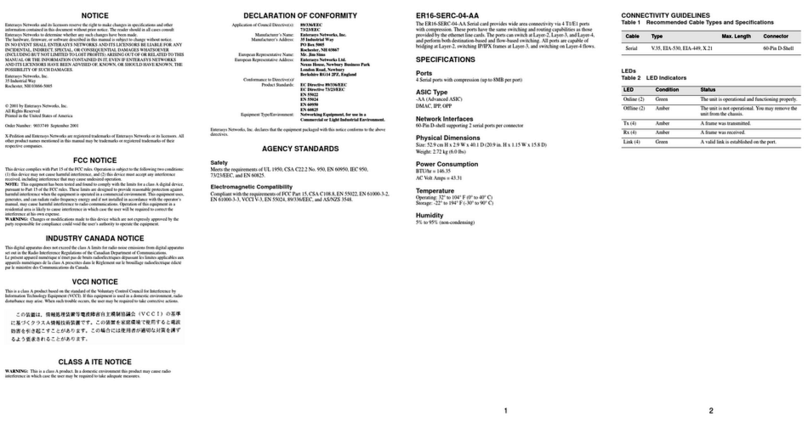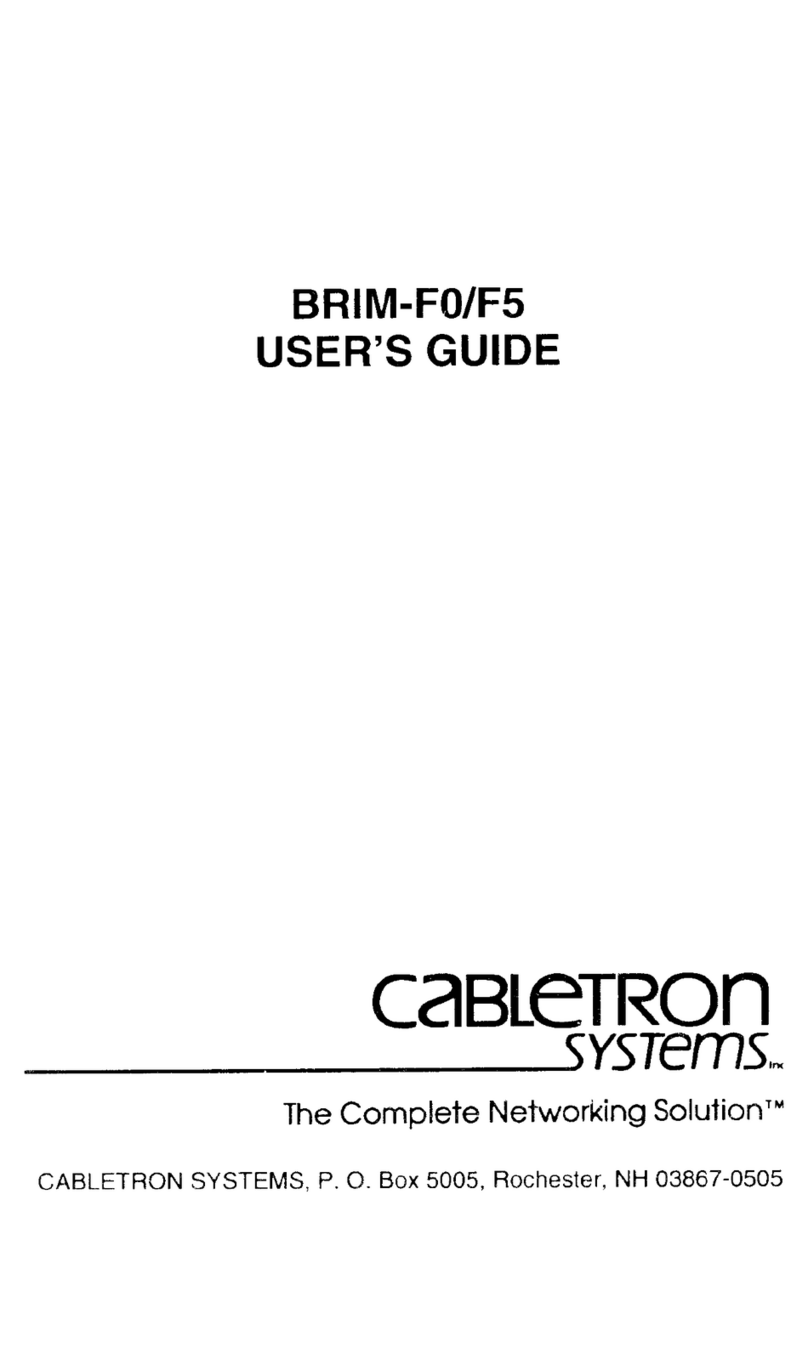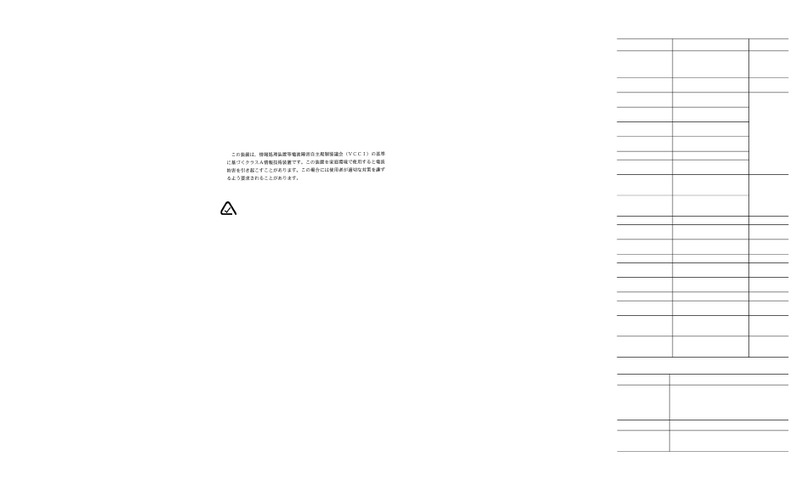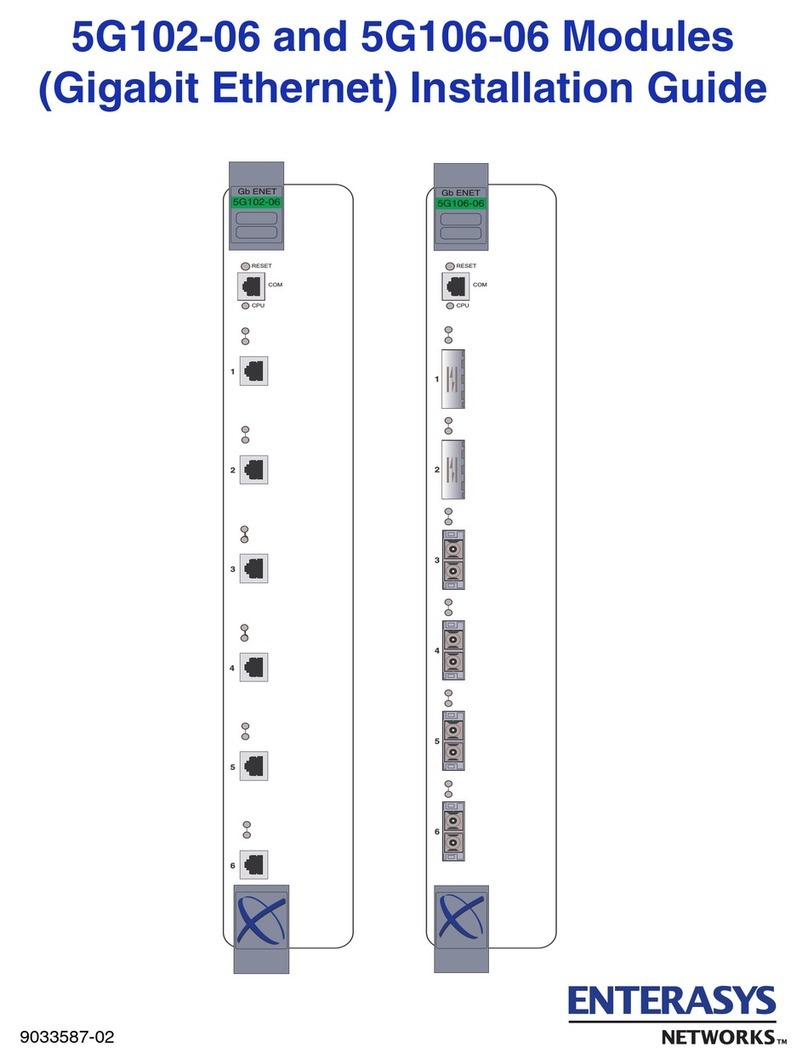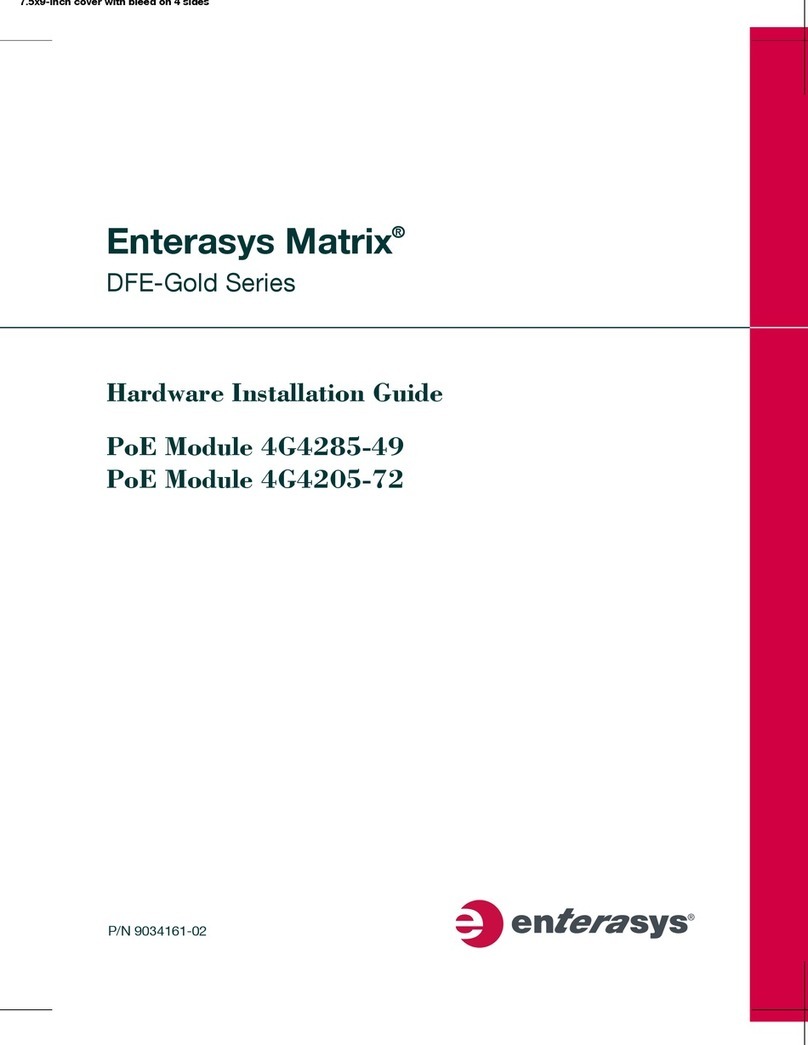SMARTSTACK FAST ETHERNET SWITCH
100BASE FX-SC FIBER
EXPANSION MODULE
Cabletron’s EPIM100-S1SFX 100Base FX-SC Fiber
Expansion Module provides a single-mode fiber link
from an ELS100-S24TX2M switch (or connected stack)
to a remote site. It contains one 100BASE-FX port that
can be connected to a site up to 10 km (6.21 miles)
away.
Fiber Port LEDs
Port LEDs are provided for the module on the front
panel of the switch. These LEDs provide port status for
“at-a-glance” network monitoring. The following table
details the indicator functions provided by the ELS100-
S24TX2M:
Expansion Module LEDs
LEDs Condition Status
Link On A valid link has been established on
the port.
Flashing Port has been manually disabled, or
partitioned by the system due to
excessive errors.
Status On A module is installed in this slot.
Activity Flashing Traffic is passing through the port.
INSTALLING THE MODULE
CAUTION: The EPIM100-S1SFX module is designed
for the ELS100-S24TX2M switch only. Do not try to
install this module in any other units.
The EPIM100-S1SFX Expansion Module installs in
either of the two lower slots on the rear panel of the
ELS100-S24TX2M switch. Do not install this module in
the switch’s upper slot. To install the module, follow the
instructions below.
Equipment Checklist
After unpacking the EPIM100-S1SFX Expansion
Module, check the contents of the box to be sure
you’ve received the following items:
• One EPIM100-S1SFX Expansion Module
• This document
Handling the Module
CAUTION: The EPIM100-S1SFX Expansion Module
can easily be damaged by electrostatic discharge.
To prevent electrostatic damage, observe the following
guidelines:
• Do not remove the module from its packaging until
you are ready to install it.
• Do not touch any of the module’s pins, connectors
or components.
• Hold the module only by its edges or front panel.
• Wear an anti-static wristband connected to a
suitable earth ground whenever handling the
module.
• Store or transport this module only in appropriate
anti-static packaging.
Instructions
CAUTION: The switch must be powered off before
installing or replacing any module.
1. Power off the switch: Disconnect the AC power
cord from the switch. If a redundant power unit
(RPU) is present, disconnect its DC cable
connection to the switch.
2. Remove network cables: If you are replacing a
module, remove the cable attached to the port on
the module.
3. Loosen the screws on the installed module or
slot faceplate: Using your fingers or a flathead
screwdriver, turn the screws securing the module
(or faceplate on the slot) in a counter-clockwise
direction until they are free of the chassis. Be sure
not to completely remove the screws from the
module or faceplate.
4. Remove the installed module or faceplate:
Firmly pull on the screws until the module is free of
the switch. Carefully slide the module straight out
of the slot.
Keep the original faceplate for future use. If you
should remove the module, replace the faceplate to
prevent dust and debris from entering the unit and
to maintain proper air flow.
5. Insert the new module into the switch: Holding
the new module with the text on the front panel
upright, carefully slide the module into the switch
slot and press gently until it snaps into place. Be
sure the new module’s front panel is flush with the
switch panel.
6. Secure the new module: Secure the new module
in place by screwing the attached screws clockwise
into the switch’s chassis. Tighten them enough to
secure the module, but not so tight as to prevent
them from being unscrewed by hand.
7. Connect the network cable: Connect single-mode
fiber cable to the port on the newly installed
module. See “Connectivity Guidelines” in this guide
for further information.
8. Power on the switch: Reconnect the previously
removed power sources to the switch. The switch’s
front-panel LEDs should indicate the status of the
new connection. Check the LED indicators for the
fiber port to ensure that they are operating
correctly. Refer to the table of LEDs in this guide
for a description of the LED indications. If the
module does not respond, see “Troubleshooting”
below.
More details concerning connection options and
network applications can be found in the
ELS100-S24TX2M Installation Guide. Information on
the module’s configuration options can be found in the
Management Guide that is included with the base unit.
TROUBLESHOOTING
If you experience any problems with the module, check
the following items before contacting Cabletron’s
Technical Support:
• Ensure the ELS100-S24TX2M switch with the Fiber
Expansion Module is powered up.
• Ensure that the device attached to the module is
powered up and operating correctly.
• Ensure that the module is properly seated in the
slot.
• Verify that the attached device is configured to
match the communication mode used by the
module (half or full duplex).
• Check the connectors on both ends of the cable to
be sure they are properly engaged. When attaching
fiber cable to an SC-type port, be sure the plug
clicks into place to ensure that it is properly seated.
• If you are using fiber optic cable with an ST-type
connector in conjunction with an SC-ST port
converter*, try switching the TX and RX connectors.
*You may use an SC-ST converter to attach fiber
cable with an ST-type connector to the SC-type
port on the Expansion Module.
• Be sure the fiber terminators are clean. You can
clean the cable plugs by wiping them gently with a
clean tissue or cotton ball moistened with a little
ethanol. Dirty fiber terminators on fiber optic cables
will impair the quality of the light transmitted through
the cable.