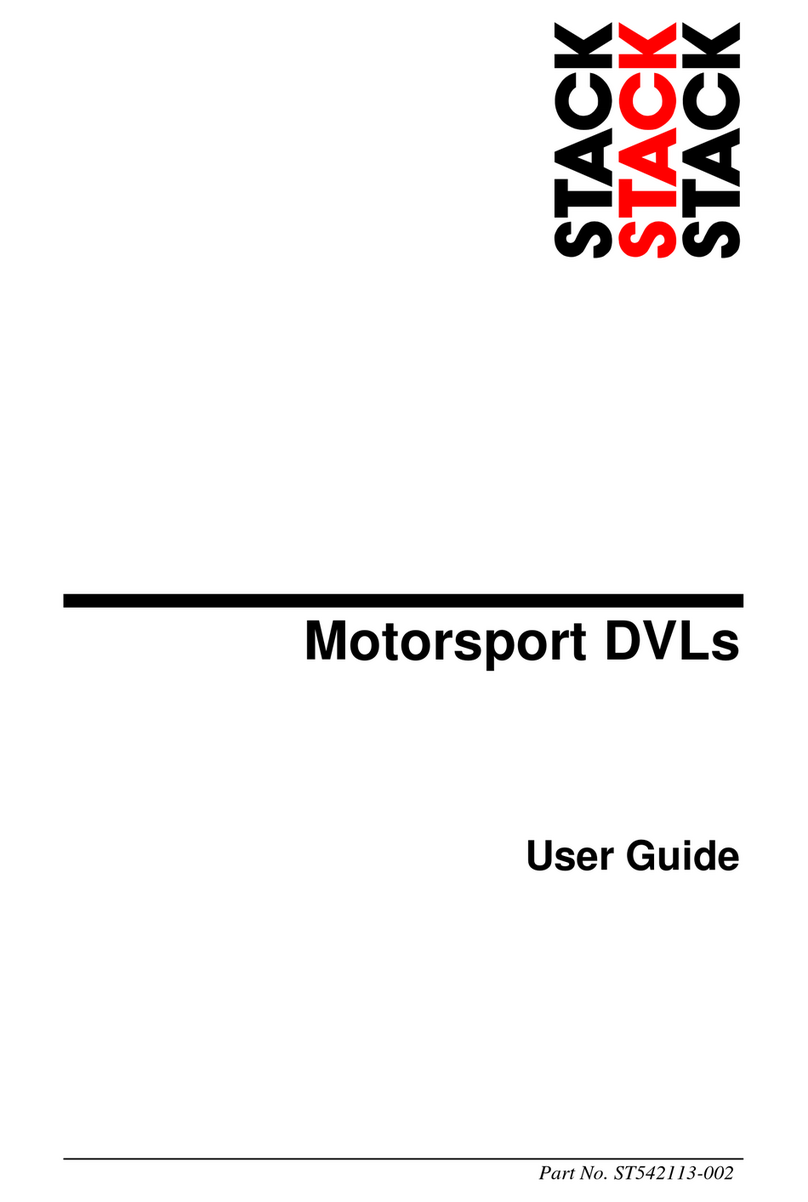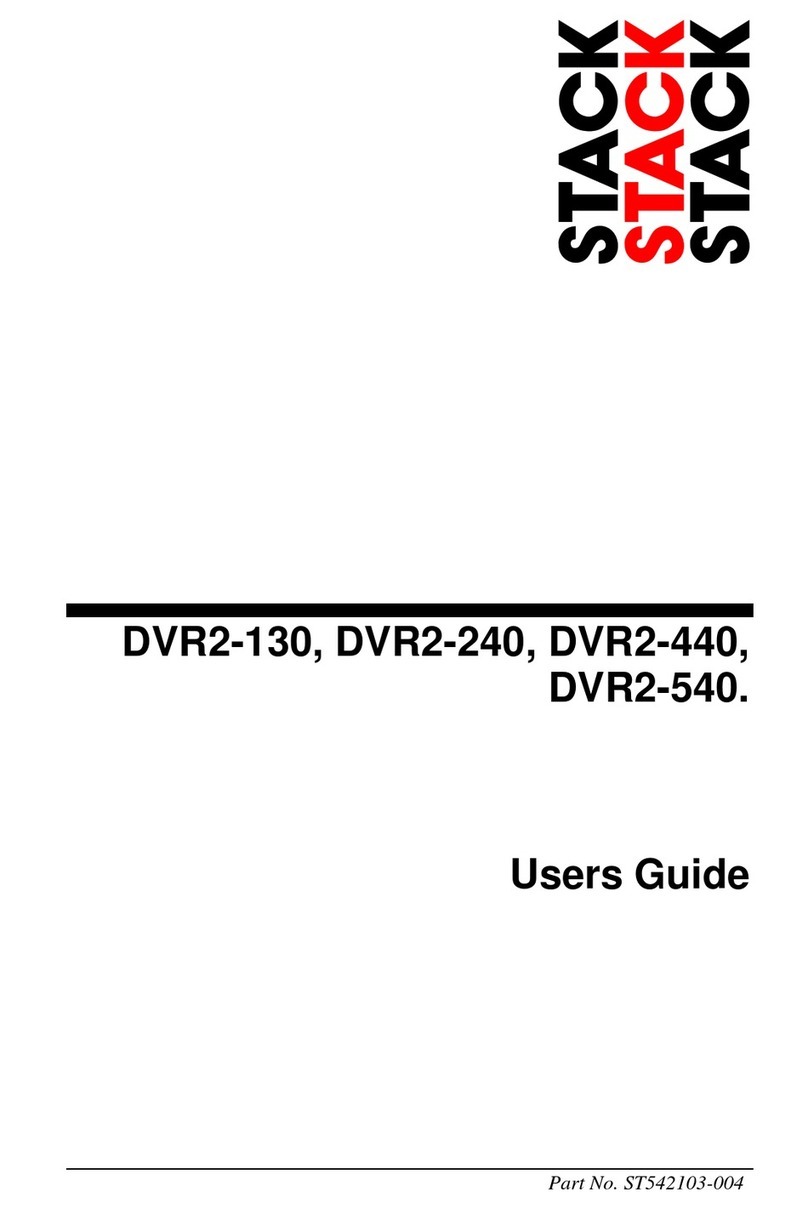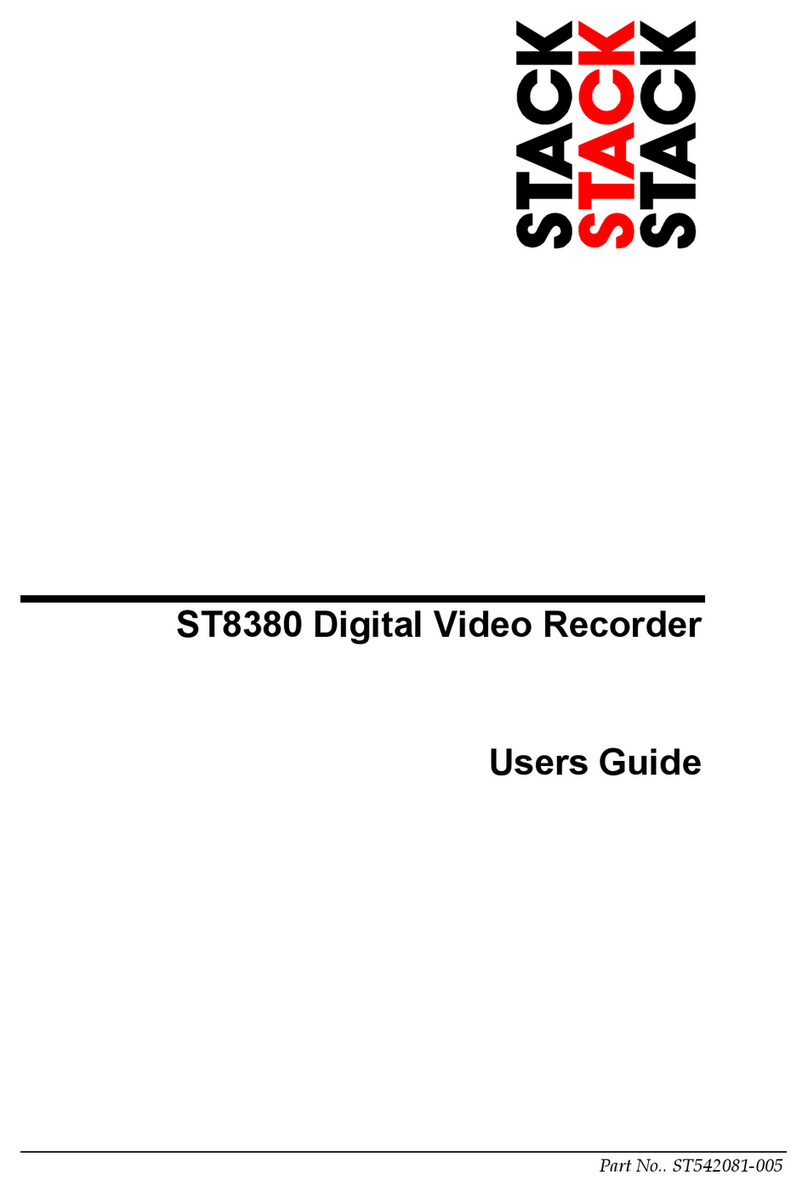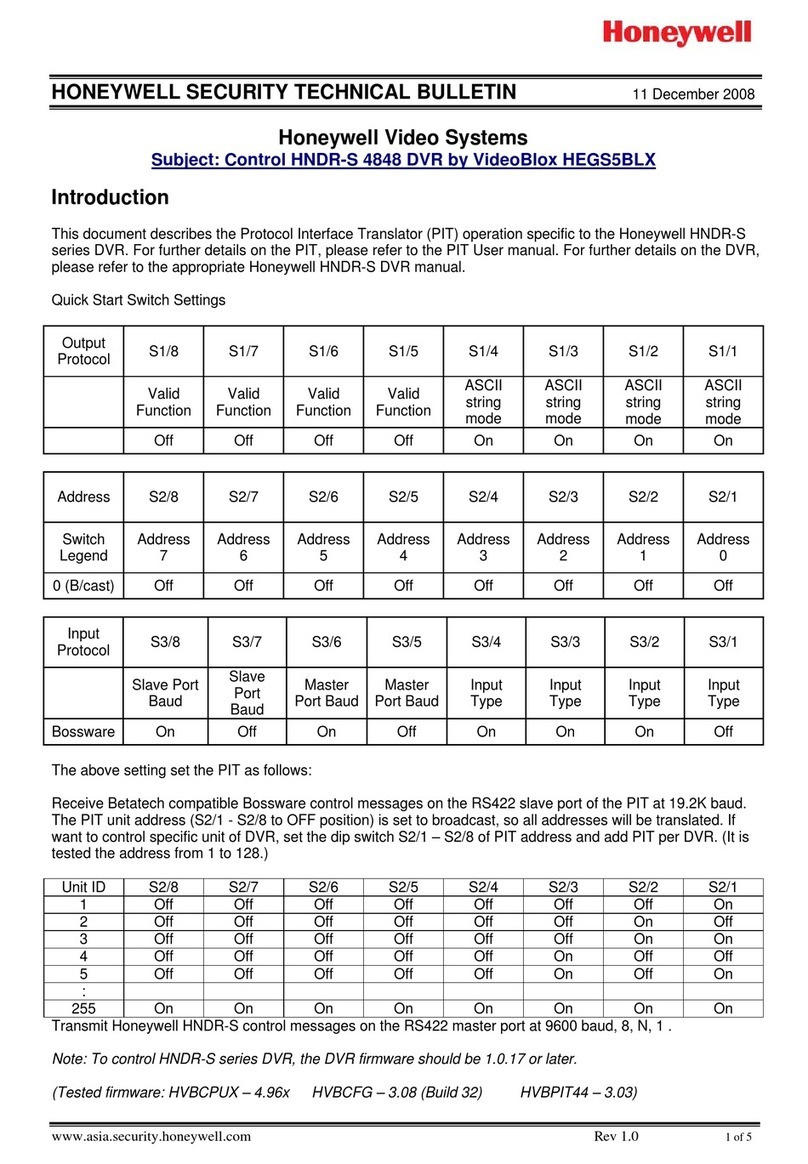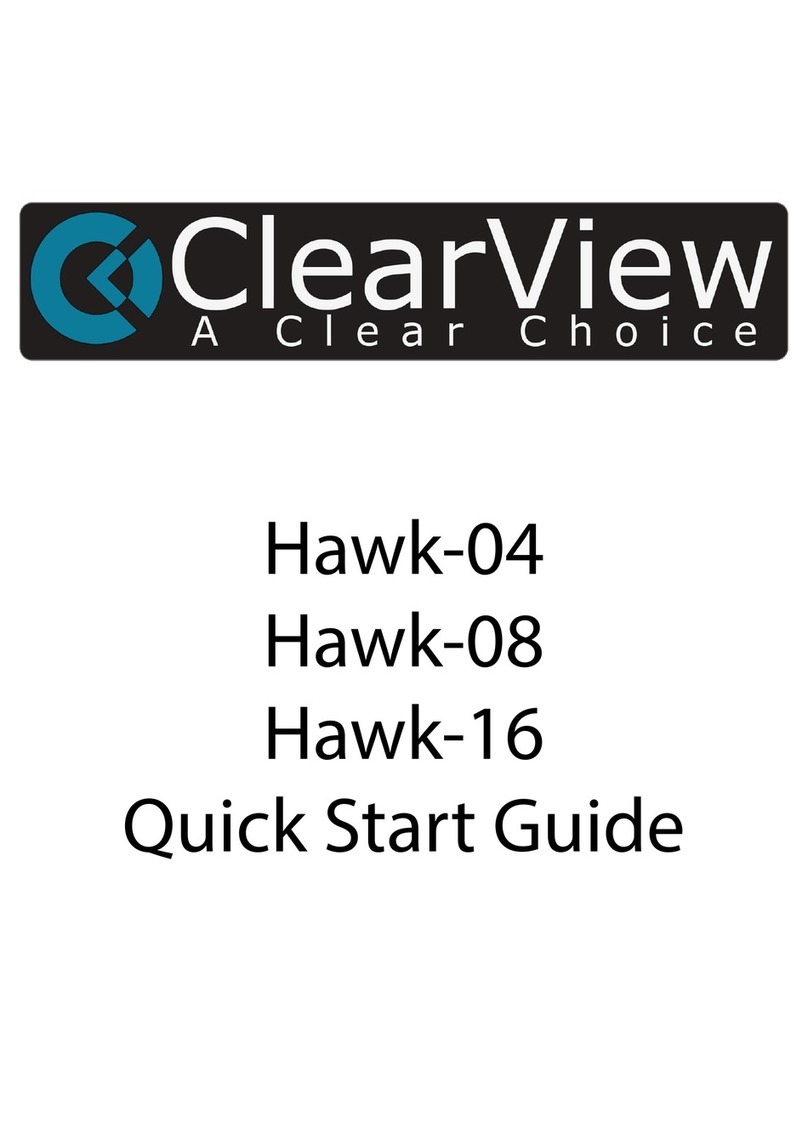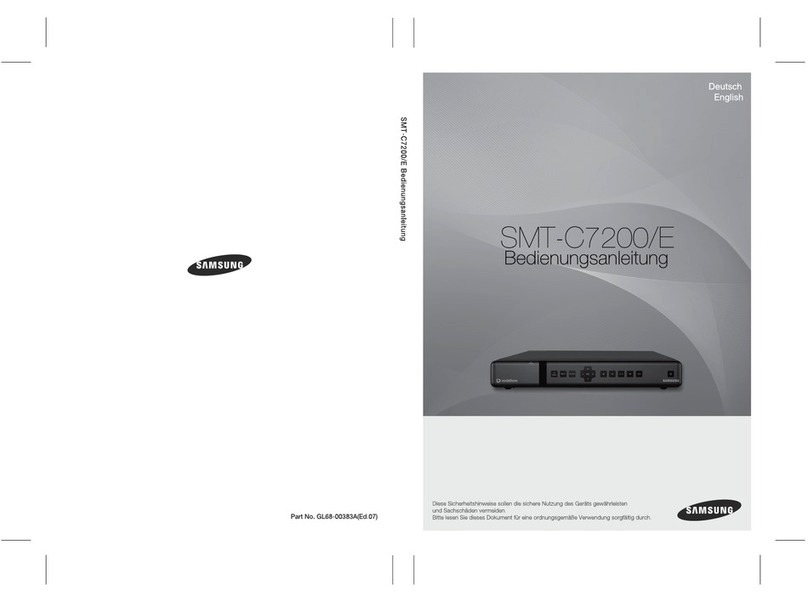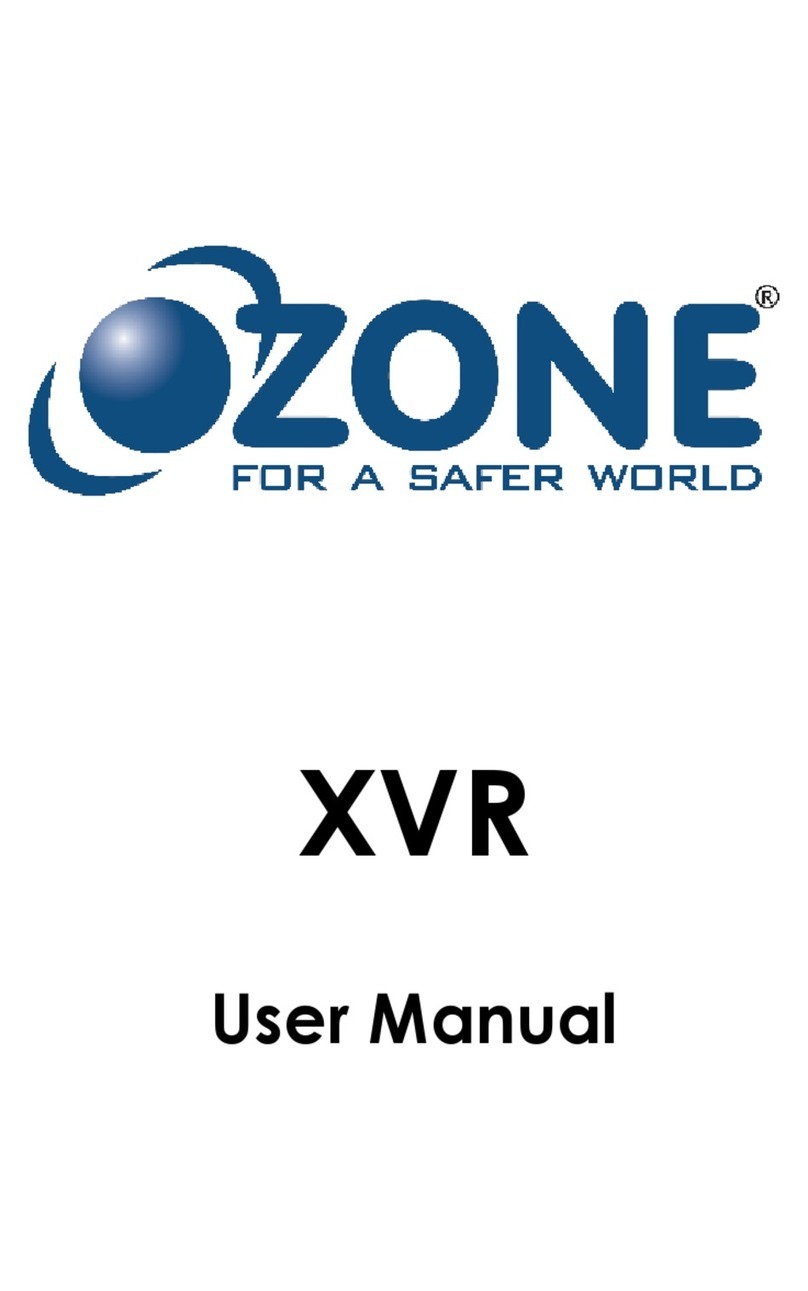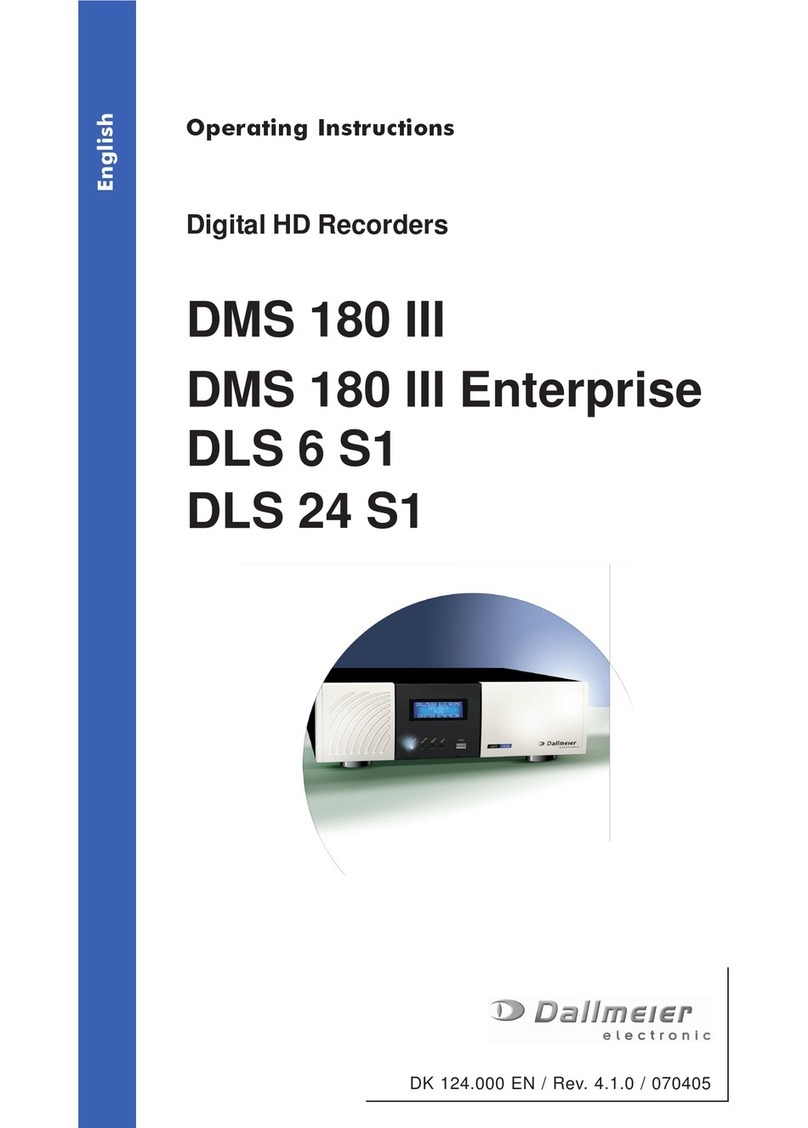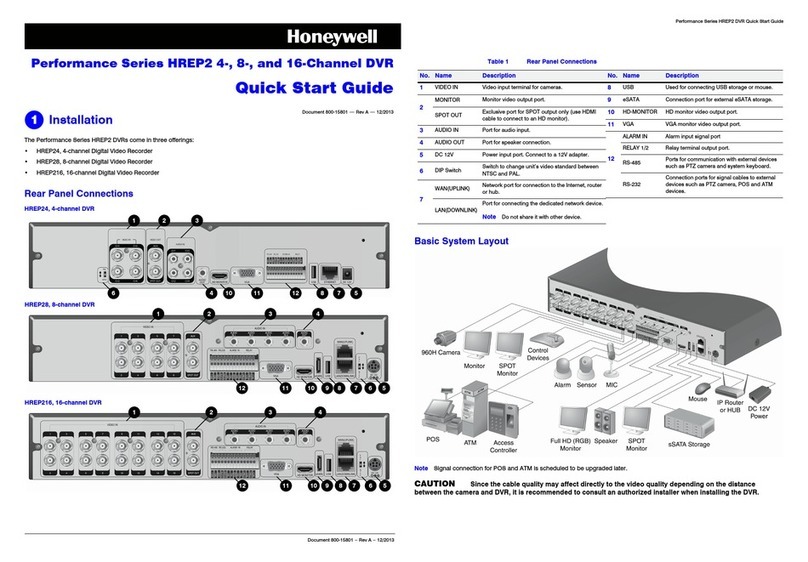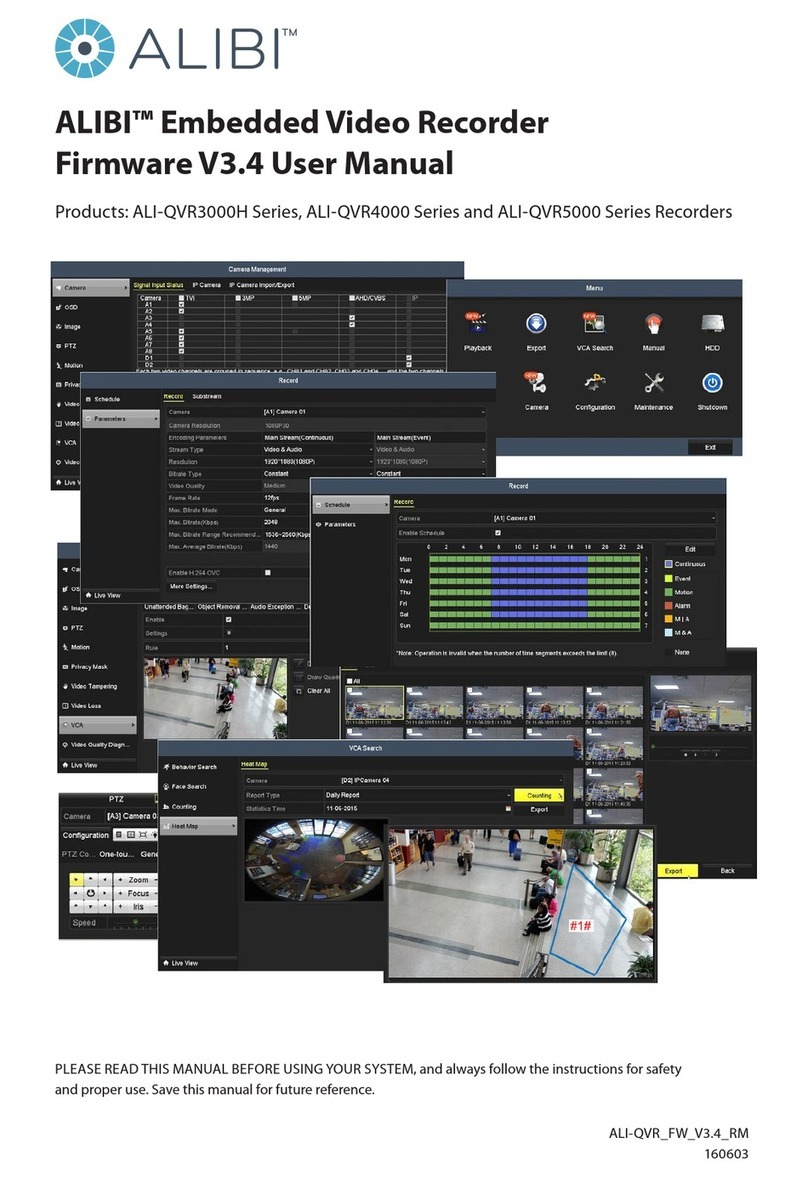Stack DVR3 User manual

62 STACK DVR3 User Guide
Preface
DVR3Harsh Environment
Digital Video & Data Recorders
Users Guide
PART NO. ST542114-003
Index
audio bitrate, 30
authorising DVR3, 45
automatic gain control, 30
automatic recording, 44
CAN recording, 40
card reader, 46
CF card
corrupted, 18
format, 17
new, 17
conguration
exit, 22
factory reset, 22
read cong, 22
write cong, 22
contact details, 61
contacting your dealer, 58
deleting les, 18
DVR3 module, 6
DVR3-130 rear panel, 7
DVR3-130 wiring, 8
DVR3-240/440/540 rear
panel, 7
DVR3-240/440/540 wiring, 10
rmware upgrade, 56
frequently asked questions, 58
front panel, 6
harness
DVR3-130, 53
input, 55
monitor, 54
power, 55
status, 55
system, 54
make a recording, 13
manual recording, 44
microphone bias, 30
mounting template, 51
pincode authorisation, 41
play a recording, 16
record quality, 24
record resolution, 24
recording lamp, 45
recording mode, 36
registering DVR3, 46
screen
advanced AGC, 31
alarms, 37
audio setup, 30
camera conguration, 27
connection, 21
data recorder, 34
G sensors, 38
interfaces, 39
record control, 36
system information, 23
video setup, 24
serial port, 39
service and support, 58
service enquiries, 59
specications, 49
triggering, 36
troubleshooting, 48
upgrading rmware, 56
vehicle power, 45
video
bitrate, 25
downloading, 45
le size, 42
index, 42
input, 25
intra-frame, 25
overlay, 25
prex, 42
source, 25
synchronisation, 40, 43
video logger, 43
web-site, 58

61
STACK DVR3 User Guide
Appendix D. Service and Support
STACK Contact Details
Returns Authorisation form, we will provide an estimated
delivery time, subject to the outcome of the initial inspection.
Priority Service – If you require your goods to be returned
faster than the estimated delivery time, we offer a priority
service for which there is an extra charge. Again, the time
required to complete any service or repair depends on the
initial inspection. Wherever possible your goods will be
returned within our priority delivery times:
• UK – 2-3 working days
• USA & Rest of World – 7 working days
Cost and Duration of Service and Repair – On completion
of the initial inspection, we will quote for the nal cost and
expected duration of the service and any repair work. We
will ask you for authorisation to complete the work and
request payment. If you choose not to proceed, we will
return the goods to you as we received them and you will
only be charged for the initial inspection and return freight.
Harnesses and Sensors – Where goods include harnesses
and sensors, those will be inspected to assess functionality.
We are unable to repair harnesses or sensors that have been
cut or become damaged due to use.
Contact International United States
Web: www.stackltd.com www.stackinc.com
Loan/Replacement equipment – STACK operate a return
to base service and repair policy. We do not offer an
advance exchange or loan scheme.
A small number of sensors can be serviced or repaired.
Your dealer can advise which sensors are serviceable.
!

i
STACK DVR3 User Guide
Preface
60 STACK DVR3 User Guide
Appendix D. Service and Support
Preface
Thank you for choosing STACK’s DVR3. This solid-state
recorder will give you many opportunities to make video
recordings in environments where ordinary digital video
recorders cannot be used.
This user guide will help you install and use your STACK
DVR3. It explains how to set up and congure the system
for your application.
STACK ® is a registered trademark of STACK Limited.
Information in this publication is subject to change without notice and
does not represent a commitment on the part of STACK Limited. No
responsibility is accepted for error or omission.
Copyright © 2013 STACK Limited
If you need information about other STACK products, these
can be obtained from your local STACK dealer. Products
available include :-
• Digital Video Loggers (DVL) & Digital Video Recorders
• Multi-function Recorders (MFR)
• Multi-function Displays (MFD)
• Tyre Pressure Monitoring Systems (TPMS)
• Health & Usage Monitoring Systems (HUMS)
• Event Recorders
• Data Analysis Software
• Pro-control & Professional Auxiliary Gauges
• Intelligent Tachometers & Integrated Displays
• Analogue & Digital Sensors
Congratulations
Purpose of this User Guide
Cost and Duration of Service
Related Products From Stack
3. At the time of shipping you should arrange to make
payment via your dealer for the initial inspection fee.
Your goods must be returned to STACK’s factory in the UK.
The inspection and service process is explained below:
1. On receipt your goods will undergo an initial inspection
by one of our engineers.
2. The engineer will attempt to reproduce the reported fault
to assess the complexity of any corrective action:
i) If corrective action can be identied, we will contact
you with details of the repair required and a quotation for
that work.
ii) If corrective action cannot be easily identied, a full
diagnosis and a “Corrective Action Assessment” will be
conducted. We will then contact you to advise the next
course of action and will quote on expected duration and
cost of repairs where applicable.
3. Once we have received your authorisation to proceed
with the repair, we will complete the work and request
payment. A full nal test will be conducted before the
goods are packed ready for shipping.
4. Once we have conrmation that payment has been
received, the goods will be returned to you.
Service and repair work is conducted at STACK’s factory in
the UK. The cost and duration of the service will depend on:
• Your Geographical location.
• Whether the goods are covered by a warranty.
• The complexity of the repair work required once the
initial inspection has been completed.
Cost and Duration of Inspection – Your dealer will advise
on the cost of the initial inspection. It is your responsibility
to arrange for the safe shipment of the goods.
The time required to complete any service or repair work
depends on the initial inspection. Upon receiving your

59
STACK DVR3 User Guide
Appendix D. Service and Support
ii STACK DVR3 User Guide
Contents
Contents
Chapter 1. Introduction.................................................................................. 1
Chapter 2. Essential User Information ......................................................... 3
Video Standard.............................................................................................. 4
Using a New Compact Flash Card................................................................ 4
Playing a Recording...................................................................................... 4
Before Making a Recording.......................................................................... 4
Deleting Files................................................................................................ 5
Chapter 3. Installation.................................................................................... 6
DVR3-130 Wiring......................................................................................... 8
DVR3-240/440/540 Wiring ........................................................................ 10
Chapter 4. Operation.................................................................................... 13
To make a recording:................................................................................... 13
To play a recording: .................................................................................... 16
Operation with a new Compact Flash Card ................................................ 17
Formatting a Compact Flash Card .............................................................. 17
Deleting Files.............................................................................................. 18
Corrupted Compact Flash Cards................................................................. 18
Chapter 5. Compact Flash Cards................................................................ 20
Chapter 6. Conguration ............................................................................. 21
Connection .................................................................................................. 21
Information ................................................................................................. 23
Video Setup................................................................................................. 24
Camera Conguration................................................................................. 27
Audio Setup ................................................................................................ 30
Advanced AGC ........................................................................................... 31
Data Recorder ............................................................................................. 34
Record Control............................................................................................ 36
Alarms......................................................................................................... 37
G Sensors .................................................................................................... 38
Interfaces..................................................................................................... 39
Pincodes ...................................................................................................... 41
Misc............................................................................................................. 42
Chapter 7. Video and Data Systems ............................................................ 43
If you or your Dealer have identied a fault with your
STACK equipment, it is possible to return the goods for
inspection. Your dealer will help you with this. Before
returning your equipment, please be aware that:
• All services and repairs are subject to an initial
inspection. No commitment can be made to repair the
goods in full or within a specied budget or timescale
until this inspection is complete.
• An initial inspection fee will be charged for all services
and payment is required before we conduct the
inspection. On completion of the inspection, you will be
advised of any work and the costs involved in repairing
the goods. At this point you have the choice to proceed
or terminate this service.
• It is your responsibility to safely ship (at your expense)
the goods to STACK. It is also your responsibility to
arrange for the safe return of the goods unless they are
repaired under warranty, in which case STACK will
organise their return. Please ensure that goods are
adequately packaged and insured for the journey.
To arrange for your equipment to be returned for inspection,
please contact your dealer. The process for returning goods
is as follows:
1. Your dealer will complete and send you a Returns
Authorisation form by email, fax or post. This form
includes a unique Returns Authorisation Number (RAN).
2. You must include that form with the goods when shipped.
Your dealer will advise you about shipping.
Service Enquiries
• Date of purchase
• The packing list supplied with the product
• If it is a Data Logging product, please provide the TAG
or Serial number, software licence number and DataPro
version. Your Dealer will help you locate those
numbers.

iii
STACK DVR3 User Guide
Contents
58 STACK DVR3 User Guide
Appendix D. Service and Support
Controlling Synchronised Video................................................................. 43
Manual recording control............................................................................ 44
Recording Lamp.......................................................................................... 45
Recommended Vehicle System Power connections.................................... 45
Downloading Video .................................................................................... 45
Chapter 8. Troubleshooting.......................................................................... 48
Chapter 9. Specications.............................................................................. 49
Appendix A. Mounting Template................................................................. 51
Appendix B. Wiring Harness Diagrams ..................................................... 53
DVR3-130 Harness (ST918119) 53
DVR3-240/440/540 System Harness (ST918118) 54
DVR3-240/440/540 Monitor Harness (ST918114) 54
DVR3-240/440/540 Input Harness (ST918107) 55
Power Harness (ST918078) 55
Control & Status Harness (ST918105) 55
Appendix C. Upgrading the Firmware ....................................................... 56
Appendix D. Service and Support ............................................................... 58
STACK Web-site 58
Contacting your Dealer 58
STACK Contact Details 61
Index............................................................................................................... 62
Appendix D. Service and Support
STACK takes pride in having a very high-quality engineered
product range and strive to offer rst class service when
supporting our customers.
Log-on to the STACK web-site, click on Video Systems and
then Customer Support. Then either select Service &
Support and click on the FAQ link or select
Troubleshooting.
If you need a User Guide, click on Manuals and
Instructions. You must enter some basic information for
STACK’s internal use to gain access to downloadable
versions of our product manuals. These give clear
instructions on installation and correct operation of your
STACK product.
For a current list of dealers, log-on to the STACK web-site,
click on Video Systems and then Customer Support.
Finally select Where to buy.
When making contact it is important you have the following
information to hand to help your Dealer ensure your enquiry
is handled in an efcient manner:
• Serial Number (found on the rear of the product)
• Model Number
If you have questions about STACK products or are
experiencing a problem, a wealth of information is available
on our web-sites to nd the answers you need.
International United States
www.stackltd.com www.stackinc.com
STACK Web-site
Frequently Asked Questions
Contacting your Dealer
If you still have questions, please contact your Dealer.
!

57
STACK DVR3 User Guide
Appendix C. Upgrading the Firmware
9. Locate the upgrade le you previously downloaded.
10. When prompted,
unplug the USB lead
connecting DVR3 to
your computer and
click OK.
11. The upgrade process takes about one minute and, during
that time, the DVR3 Status LED will be red.
12. Reconnect DVR3 to your computer via the USB lead.
13. Conrm on the Information tab within the DVR
Conguration Utility that the DVR3 software version
number has changed.
14. If you previously saved your conguration, reload it by
clicking the Import button. Once loaded, click Write
Cong. to upload it to the upgraded DVR3.
Do not remove power from DVR3 until the upgrade
process is complete and the Status LED shows green.
Removing power during the upgrade process may need
the unit to be returned to STACK for reprogramming.
!

1
STACK DVR3 User Guide
Chapter 1. Introduction
56 STACK DVR3 User Guide
Appendix C. Upgrading the Firmware
Chapter 1. Introduction
Appendix C. Upgrading the Firmware
STACK DVR3 Firmware Upgrade Instructions
DVR3 is part of STACK’s third generation Digital Video
Recorder range. Specially designed for harsh environments,
they provide the optimum solution for capturing audio and
video on the move. Now they record data too...
From time to time STACK may release upgrades to the
rmware within your DVR3. These can be found on the
STACK web-site which we suggest you visit occasionally to
nd out if an upgrade is available.
1 Open your Web Browser and navigate to the STACK
DVR3 Firmware Upgrade webpage :-
http://www.stackltd.com/dvrrmware
2. Locate the latest rmware upgrade binary le for your
model and click the link to download it.
3. When prompted, click the Save button and choose a
location for the le on your computer.
4. Once the le has been downloaded, start the STACK
DVR Conguration Utility on your computer.
5. Insert a Compact Flash card with at least 20MB of free
space into DVR3 and switch the power on.
6. Connect DVR3 to your computer using the USB lead
provided and wait for communications to be established.
7. Select the Information tab within the Conguration
Utility and, if there is already a conguration loaded,
save it by clicking the Export button.
8. Now click the
Upgrade button and
click Yes to the
prompt about losing
the conguration.
STACK’s Digital Video Recorders employ broadcast
standard MPEG-2 video compression to record high quality
real-time video and audio direct to a Compact Flash (CF)
card. The card is easily removed and played on a PC or
laptop using a standard media player application.
Recordings can also be copied to DVD for playback on
either a PC or DD player.
A data overlay feature is available so that date, time and GPS
data may be stamped onto the recorded video. Connecting
the DVR3 directly by CAN-bus to a STACK Data System
allows up to 256 channels of data, including GPS and the
internal 3-axis G sensor channels, to be recorded alongside
the video and audio. The recording can be viewed and
analysed in the supplied STACK DataPro analysis software.
STACK DVR3s feature a rugged machined aluminium
housing specically designed and manufactured to protect

55
STACK DVR3 User Guide
Appendix B. Wiring Harness Diagrams
2STACK DVR3 User Guide
Chapter 1. Introduction
This chapter guides you through the initial unpacking and
setting-up of the equipment for pre-installation checks and
familiarisation with its operation.
STACK’s Digital Video Recorders employ broadcast
standard MPEG-2 video compression to record high quality
real-time video and audio direct to a Compact Flash (CF)
card. The card is easily removed and played on a PC or
laptop using a standard media player application.
Recordings can also be copied to DVD for playback on
either a PC or DD player.
A data overlay feature is available so that date, time and GPS
data may be stamped onto the recorded video. Connecting
the DVR3 directly by CAN-bus to a STACK Data System
allows up to 256 channels of data, including GPS and the
internal 3-axis G sensor channels, to be recorded alongside
the video and audio. The recording can be viewed and
analysed in the supplied STACK DataPro analysis software.
STACK DVR3s feature a rugged machined aluminium
housing specically designed and manufactured to protect
DVR3-240/440/540 Input Harness
(ST918107)
Power Harness (ST918078)
Control & Status Harness (ST918105)

3
STACK DVR3 User Guide
Chapter 2. Essential User Information
54 STACK DVR3 User Guide
Appendix B. Wiring Harness Diagrams
Chapter 2. Essential User Information
Please read this chapter before using your STACK DVR3.
Quantity Description
1 or ST918129 Expansion harness for ST8100, ST8130 etc
ST918130 Expansion harness for MF, MFR, MFD etc
up to 4 Bullet Camera (ST8393 PAL or ST8394 NTSC)
up to 4 ST918106 CAM plug to BNC & Power Harness
up to 4 ST169047 2 metre Camera Extension Cable
up to 4 ST39008x Camera Mount
1 ST8392 Microphone Kit ST3900xx Compact Flash (CF) Card
1 ST995 GPS Receiver
Quantity Description
1 of ST9373 DVR3-240 Module ST9377 DVR3-440 Module
ST9379 DVR3-540 Module
1 ST918118 System Harness (red)
1ST918107 Input Harness (yellow)z
1 ST918114 Monitor Harness (blue)
1 ST918078 Power Harness
1 ST918105 Control and Status Harness
1ST920039 DVR Conguration Utility Software
4 ST918106 BNC Adapter (standard on DVR3-440 & 540)
Quantity Description
1 ST9374 DVR3-130 Module
1 ST918119 DVR3-130 System Harness
1 ST918105 Control and Status Harness
1 ST169049 USB DVR3 to PC Lead
1 ST918078 Power Harness
1ST169021 Audio/Video Lead
1ST920039 DVR Conguration Utility Software
DVR3-130 Standard Components
DVR3-240/440/540 Standard Components
Optional Components
DVR3-240/440/540 System Harness
(ST918118)
DVR3-240/440/540 Monitor Harness
(ST918114)

53
STACK DVR3 User Guide
Appendix B. Wiring Harness Diagrams
4STACK DVR3 User Guide
Chapter 2. Essential User Information
Video Standard
Using a New Compact Flash Card
Playing a Recording
Before Making a Recording
DVR3 can be congured to either the PAL or NTSC video
standard to match the camera which is connected.
DVR3 will only operate with a Compact Flash card
formatted with a FAT32 File System. Before using a new
card, check its File System by inserting it into a PC running
Windows XP or Vista and display the disk properties by
right clicking the disk icon in “My Computer”. If supplied
as FAT16, reformat to FAT32 (see page 17).
The les produced by DVR3 are fully MPEG-2 compliant.
They may be played directly from the card by inserting it
into a PC with a suitable Compact Flash card slot or adapter.
However, better replay results are usually obtained by
transferring the le to the PC’s hard drive (see page 16).
Before a recording session clear the Compact Flash card so
that maximum space is available. Deleting les can cause
the write/read speed of the removable Compact Flash card to
degrade but a format will restore its performance. A format
can be achieved using a PC running Windows XP or Vista.
Right-click on the disk icon in “My Computer” and select
“Format”. Ensure the “File system” is set to “FAT32”,
choose the “Quick Format” option and then click “Start” (see
page 17).
Alternatively click on the “Information” tab in the DVR
Conguration Utility and select “Format”. (see page 23)
Only PAL and NTSC are currently supported.
!
Appendix B. Wiring Harness Diagrams
DVR3-130 Harness (ST918119)

5
STACK DVR3 User Guide
Chapter 2. Essential User Information
52 STACK DVR3 User Guide
Appendix A. Mounting Template
Deleting Files
Whilst it is possible to delete les from the CF card, that
won’t necessarily restore full performance due to le
fragmentation. To restore performance once a recording has
been made, transfer the les to your PC’s hard drive and then
perform a format.
Ensure any useful recordings have been archived before
performing a format.
!
68.5mm
View from above
M3 x 5mm deep
6 places underneath
Compact
Flash
End
140.3mm
47.3mm 93mm

51
STACK DVR3 User Guide
Appendix A. Mounting Template
6STACK DVR3 User Guide
Chapter 3. Installation
Chapter 3. Installation Appendix A. Mounting Template
Before installing DVR3, take a few moments to plan the
installation. First identify all the components which came
with your system. You may like to perform a dry run by
connecting the components together to get a feel for how the
nal installation will be accomplished.
Use the template on the next page for mounting DVR3.
Remember to leave room for card insertion and removal..

7
STACK DVR3 User Guide
Chapter 3. Installation
50 STACK DVR3 User Guide
Chapter 9. Specications
Now identify a suitable location for DVR3. It can be
mounted in any orientation but, when looking for a location,
please bear in mind that there must be approximately 50mm
(2”) clearance for the wiring harnesses at the back of the unit
to ensure that the cables will not be bent too sharply. There
must also be enough space to remove the Compact Flash card
at the front.
The module can be mounted by various means including
using double-sided tape or Dual-Lock™. A rigid mounting
can be made to a suitable bracket using the six M3 tapped
holes in its underside (see Appendix A. Mounting Template
for dimensions).
Once a mounting position has been determined, the
components should be connected using the wiring harnesses
supplied. The gures below show the standard electrical
connections to the unit.
If you are using DVR3 with a STACK Video Overlay
system, an adapter harness is available for that system. The
differences are described at the end of this chapter. Please

49
STACK DVR3 User Guide
Chapter 9. Specications
8STACK DVR3 User Guide
Chapter 3. Installation
contact your STACK dealer if you need to purchase the
adapter wiring harness.
Starting from C1, connect a camera to each of the 4-way
CAM plugs on the wiring harness.
The wiring harnesses supplied by STACK are terminated
with commonly used connectors. If your equipment uses
different connectors, please obtain appropriate adapters,
available from your STACK dealer.
If you are using your own cameras, you may need to obtain
the optional CAM plug to BNC and Power leads (ST918106)
from your STACK dealer.
!
!
Chapter 9. Specications

9
STACK DVR3 User Guide
Chapter 3. Installation
48 STACK DVR3 User Guide
Chapter 8. Troubleshooting
A permanent power supply is required to ensure that
recording nishes cleanly when the Record Switch is turned
off. If the supply is obtained from a vehicle’s ignition switch,
DVR3 could switch off before the recording has nished and
the last few seconds may be lost (see page 18).
The regulated 12 volt power also supplies the camera. The
maximum total load is 1.0 Amps so, if the current required is
greater, you must provide a separate power supply.
If audio recording is not required, it may be disabled to
extend the recording time (see page 30).
!
!
!
Connect the Record Switch and Recording Lamp lead to the
CTL connector. Extender cables are available from Stack’s
dealers.
The Recording Lamp output can be used to drive an input on
some other equipment to indicate DVR3 is recording. This
is an open collector output and must not be used to drive
more than 25mA max.
Connect a permanent DC supply of between 9 and 20 volts
(or 20 to 50volts for the High Voltage Option ST9399) to the
Power (B+ and B-) connectors. You must provide a 5 amp
fuse in the B+ connection to protect DVR3. An independent
switch can be added to isolate the module.
The following connections are optional:
If audio recording is required, connect your microphones to
the white (left) and red (right) microphone inputs.
Microphone gain can be adjusted using the DVR
Conguration Utility (see page 30).
A Regulated 12 volt 2.1 mm power connector has been
provided for powering microphones.
Symptom Possible Remedy Notes
DVR3 will not
operate with a new
Compact Flash
card.
The new Compact
Flash card has an
incorrect le
system.
Set the Compact
Flash card to the
FAT32 le system
To check the CF card’s
le system, insert the
card into a PC and display its
properties
(see page 17)
Video les are
corrupted or
missing
DVR3 was
switched off before
recording nished
Ensure recording
has nished before
switching off
DVR3.
Use Windows Check
Disk utility to recover
damaged recording
les (see page 18)
My media player
will not play DVR3
les.
DVR3 les have a
MPEG-2 format
and some media
players can only
play MPEG-1 by
default.
Install an MPEG-2
decoder on your PC
or use another
MPEG-2 player.
If the PC does not have a DVD
drive / player installed, you
may need to obtain a plug-in
for your media player. This can
be obtained via the Microsoft
Update website.
Video will not play
back correctly on a
DVD player.
Record Resolution
is too low.
Increase Record
Resolution to its
highest setting.
Many domestic DVD
players will not work
with low resolution
video les.
Video Playback is
“jerky” or
“hesitates”.
The transfer rate
from the Compact
Flash card to the
PC is not fast
enough.
Copy the video le
to the computer’s
hard drive and play
the copied le from
that location.
Where the transfer rate
is nearly high enough,
it is sufcient to pause
playback for a few
seconds to ll your
media player’s buffer.
Often the le will play
correctly from then on
saving the timeconsuming
transfer to the PC’s hard drive.
Video Playback is
“jerky” and the
picture is incomplete
or has extra lines.
Incorrect video
standard selected.
Check DVR3 is
congured for
video of the same
standard as the
video source
(NTSC or PAL).
Check this using the DVR
Conguration Utility
which shows how DVR3 is
congured and the standard of
the video source.
GPS not displaying
or recording
Incorrect Baud rate
selected for serial
port
Check DVR3 is
congured for the
correct Baud rate
STACK’s ST995 GPS
module must use 9600
Baud
Chapter 8. Troubleshooting

47
STACK DVR3 User Guide
Chapter 7. Video and Data Systems
10 STACK DVR3 User Guide
Chapter 3. Installation
same as the input. Connect the yellow phono plug to the
video input on your monitor.
Stereo audio monitor outputs are also provided to aid the setup
of the microphone levels (see page 30). Connect the
white and red phono plugs to the audio inputs on your
monitor or speakers.
If no Card Reader is available, it is possible to put DVR3
into Card Reader mode. Leave the CF card in place and
connect the USB cable. Start up the DVR Conguration
Utility and click the Card Reader button on the
Information tab. This will open the CF Card as a drive, eg
F: in Windows Explorer.
If you haven’t recorded any data, all you need do is copy the
video les to your hard disk for viewing with a media player.
However, if you have recorded synchronised data, you need
to download that to STACK’s DataPro analysis software.
Start DataPro, select
DVL Download from
the Recorder menu
and the following
dialog box will be
displayed.
Use the Browse button to select your Card Reader, then click
Start. The video le will be copied to your PC and any data
it contains will be extracted so you may view it in DataPro.
You may choose a different Track and/or Session by clicking
the Change button.
Normally video les will be deleted from the CF card but, if
you would prefer not to do that, uncheck the “Erase video...”
box.
Plug each harness into the appropriately coloured connector
on the rear panel of DVR3.
If DataPro is running,
this dialog box should
pop up automatically
when a CF Card is
inserted into the
Reader.
It is good practice to delete video les after copying them so
that your CF card is ready to make new recordings.
!
!

11
STACK DVR3 User Guide
Chapter 3. Installation
46 STACK DVR3 User Guide
Chapter 7. Video and Data Systems
Starting from C1, connect a camera to each of the 4-way
CAM plugs on the wiring harness.
Click New then enter
the Serial Number of
your DVR3 into the
Tag Number eld as a
seven digit number
including leading
zeros, eg, “0023902”.
Then enter your
sixteen-digit PIN
Code.
Finally click Authorise
to complete the
authorisation process.
Before downloading data from DVR3 it must be registered
with DataPro. Select Download Manager from the Run
Data menu. Click Add Vehicle to pop up the following
dialog box.
Use this screen to enter a
Name for your DVR3
and choose a Session for
it to download into.
Enter the Serial Number
of your DVR3 into the
Tag eld as a seven digit number including leading zeros,
eg, “0023902”. The Serial Number can be found on the
Information tab of the DVR Conguration Utility. Finally
click OK to dismiss the box.
DVR3 records video and data onto a removable CF Card.
The best method for downloading data to your PC is to take
the card out of its slot in DVR3 and insert it into a Card
Reader connected to your PC.
Connect the Record Switch and Recording Lamp lead to the
CTL connector. Extender cables are available from Stack’s
dealers.
The Recording Lamp output can be used to drive an input on
some other equipment to indicate DVR3 is recording. This
is an open collector output and must not be used to drive
more than 25mA max.
Connect a permanent DC supply of between 9 and 20 volts
(or 20 to 50volts for the High Voltage Option ST9399) to the
Power (B+ and B-) connectors. You must provide a 5 Amp
fuse in the B+ connection to protect DVR3. An independent
switch can be added to isolate the module.
The following connections are optional:
If audio recording is required, connect your microphones to
the white (left) and red (right) microphone inputs.
Microphone gain can be adjusted using the DVR
Conguration Utility (see page 30).
A Regulated 12 volt 2.1 mm power connector has been
provided for powering microphones.
Input Harness (yellow)
Registering DVR3
Card Reader
System Harness (red)
If you are using your own cameras, you may need to obtain
the optional CAM plug to BNC and Power leads (ST918106)
from your STACK dealer.
Do not click the Get Tag button.
The regulated 12 volt power also supplies the cameras and
optional GPS Receiver. If the maximum total load is greater
than 1.0 Amp, you must provide a separate power supply.
A permanent power supply is required to ensure that
recording nishes cleanly when the Record Switch is turned
off. If the supply is obtained from a vehicle’s ignition switch,
If audio recording is not required, it may be disabled to
extend the recording time (see page 23).
!
!!
!
!

45
STACK DVR3 User Guide
Chapter 7. Video and Data Systems
12 STACK DVR3 User Guide
Chapter 3. Installation
Connect a GPS receiver into the DL (Data Link) connector
input for GPS video overlay (see page 39)
Monitor Harness (blue)
The composite video output can be used to connect to an
external monitor to help align the camera, etc. The video
monitor output is the same as the input. Connect the yellow
phono plug to the video input on your monitor.
Stereo audio monitor outputs are also provided to aid the setup
of the microphone levels (see page 23). Connect the
white and red phono plugs to the audio inputs on your
monitor or speakers.
DVR3 could switch off before the recording has nished and
that recording may be lost (see page 18). The DVR3 Recording Lamp will be illuminated whenever a
video recording is being made.
Power for the STACK synchronised video logging system
must be connected to a permanent power supply such as the
Master switch and not to the switched Ignition supply. This
arrangement allows the engine to be switched off before the
power to the STACK system.
Before downloading will be possible, you must rst obtain a
sixteen-character Pincode from your STACK dealer. This is
used to Authorise DataPro for use with your .
Select the Authorise item from DataPro’s File menu to pop
up the Authorisation dialog box.
Recording Lamp
Recommended Vehicle System Power
connections
Downloading Video
Authorising DataPro for
Failure to stop DVR3 from recording before the power is
removed will cause up to the last 20 seconds of the video
recording in progress to be lost!
!

13
STACK DVR3 User Guide
Chapter 4. Operation
44 STACK DVR3 User Guide
Chapter 7. Video and Data Systems
Chapter 4. Operation
Check that video, power and a Record Switch are connected
as described in Chapter 3. Check that the Record Switch is
set to the open (off) position.
The recording status of
DVR3 is automatically
controlled by the Multifunction
module via
Designer.
Shown is a test based on ESPD (Engine RPM) which causes
a ‘Start log’ command when the Engine speed rises above
the specied RPM.
The system must also
include a ‘Stop Log’
command. This is
because recording MUST
be stopped before power
is removed.
Shown is a test which will stop recording when the Engine
Speed has fallen to zero.
Additionally, recording can be initiated using the DVR3
Record Switch. Setting the Record Switch to On will cause
video recording to start.
To stop DVR3 recording, the Record Switch must be set to
Off.
If not already installed, open the waterproof door and ensure
the Eject Button is pushed fully home. Insert a Compact
Flash card into the slot until it is ush with the opening.
Once inserted, close the waterproof door.
Apply DC power and after about a 20 second delay (while
the system boots up), the Status Lamp on the front panel will
light showing the status of the unit.
If the Status Lamp shows static green the system is ready to
record.
If the Status Lamp is not static green, refer to the table below
to nd out DVR3’s status.
To make a recording:
Automatic
recording start
control
Automatic
recording stop
control
Manual recording control
A red marker on the Record Switch indicates when it is in the
recording position.
The ‘Start Log’ command will cause DVR3 to start
recording.
Without this, the last part of the video recording may be lost
when power is removed.
The Compact Flash card must only be inserted with its
manufacturer’s label facing downwards and the lip
uppermost. If there is resistance, the card is probably upside
down. Inserting the card incorrectly will damage DVR3 and
void the warranty.
Before making a recording, ensure there is enough space
available or preferably, clear the Compact Flash card (see
page 4). Card space may be checked on a PC or by making
a trial recording and viewing DVR3’s Status Lamp (as
described below).
!
!
!
!
!

43
STACK DVR3 User Guide
Chapter 7. Video and Data Systems
14 STACK DVR3 User Guide
Chapter 4. Operation
To start recording close the Record Switch. Once recording,
the Recording Lamp will illuminate and the Status Lamp will
ash green for 3 seconds with a mark space ratio showing
the capacity remaining:
• With an empty Compact Flash card the Status Lamp will
ash for approximately 2.7 seconds on : 0.3 seconds off.
• With approximately 50% capacity remaining it will
ash 1.5 seconds on : 1.5 seconds off.
• With approximately 10% remaining the Status Lamp will
ash for 0.3 seconds on : 2.7 seconds off.
To stop recording, open (switch off) the Record Switch. The
Status Lamp will revert to showing static green and the
Recording Lamp will be extinguished.
To stop recording, open (switch off) the Record Switch. The
Status Lamp will revert to showing static green and the
Recording Lamp will be extinguished.
The Compact Flash card may now be removed and placed
into a PC with a suitable Compact Flash card slot card slot.
The table below shows the function of DVR3’s front panel
Status Lamp. Green generally indicates the unit is
functioning correctly and red indicates a fault or reset
condition
Do NOT remove the CF card whilst recording is in progress
because the data will be corrupted (see page 18).
!
Chapter 7. Video and Data Systems
DVR3 has a built-in CAN interface enabling it to be
connected to any STACK Display or Data Logging System,
to provide synchronous data and video recording. Data from
the STACK system, the internal 3-axis G-sensor and the
optional GPS receiver, are recorded with the video onto the
CF card for subsequent replay and analysis using the
DataPro software supplied.
A track-map can be calculated from the GPS data or from
inertial data (speed and lateral G) allowing navigation
through the video and data with pinpoint precision. Data can
also be compared between two laps from different drivers,
runs, cars, etc. With the addition of side-by-side video
recordings and single frame-stepping through the data, you
can literally ‘see’ where and why time is gained or lost!
Up to 256 data channels can be recorded at individual rates
between one and 500 samples per second (sps or Hz).
When using a synchronised video system, control of the
DVR3 recording mode is automatic. As well as the methods
to start and stop recording within DVR3, recording can also
be controlled by the STACK Data Monitoring system.
Ensure both the Enable CAN bus and the Control
Recording options are checked on the Interfaces tab.
Designer’s system conguration must include an optional
DVR3 module for automatic CAN bus control.
Controlling Synchronised Video
This manual suits for next models
4
Table of contents
Other Stack DVR manuals