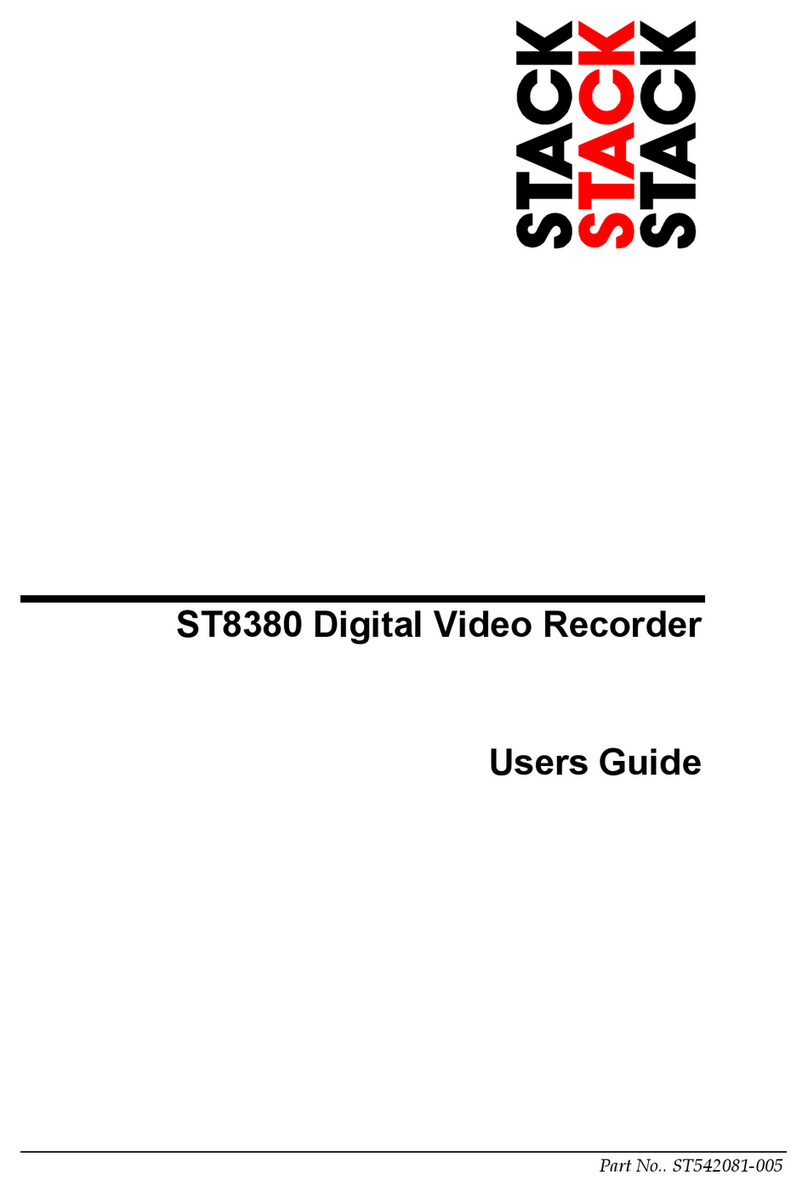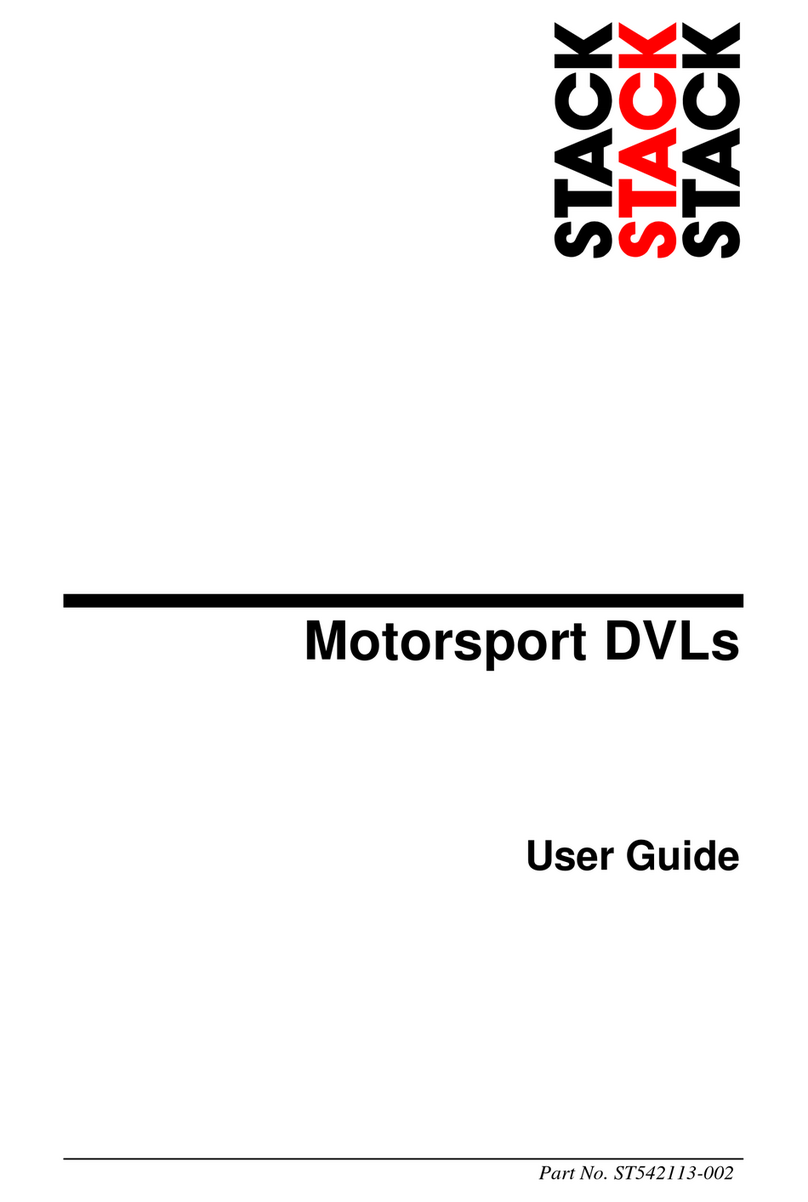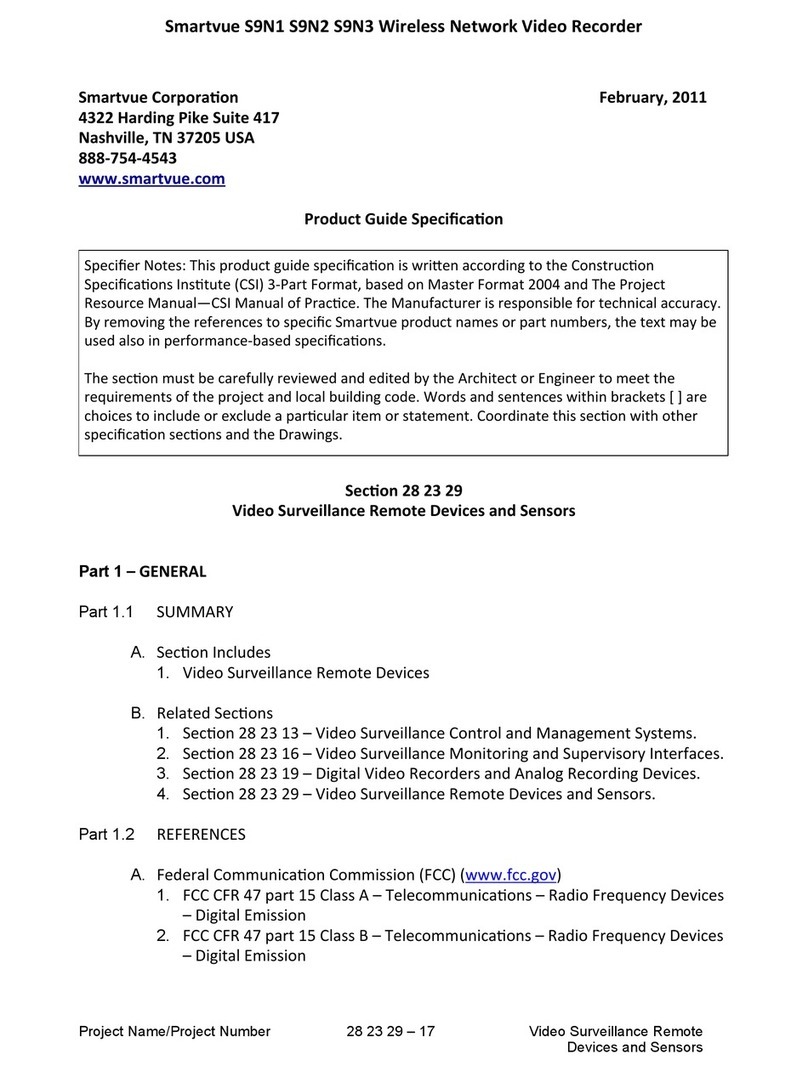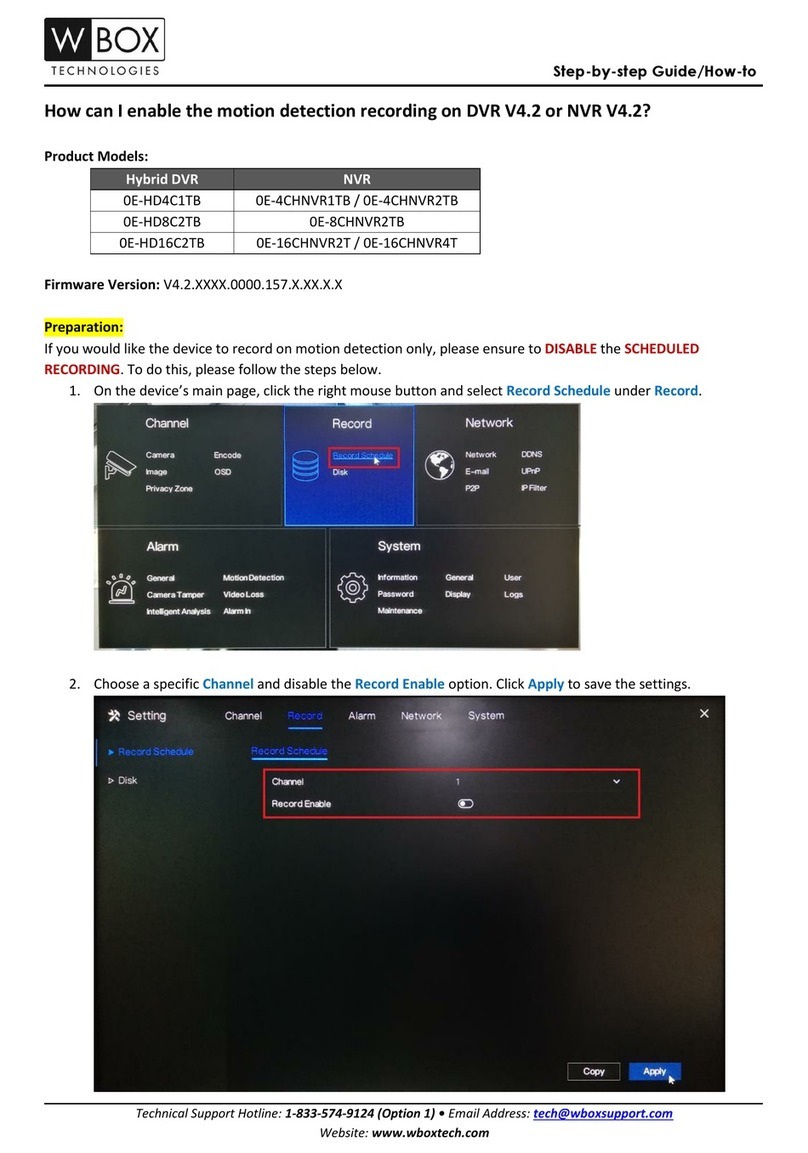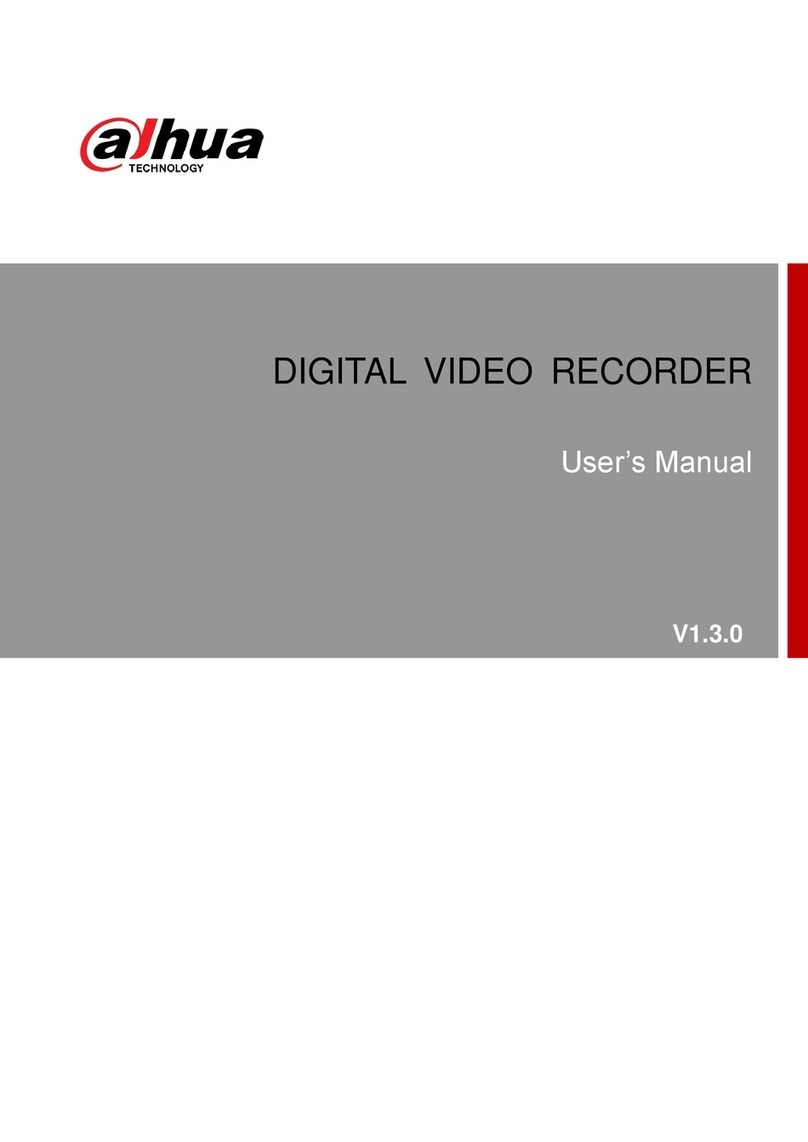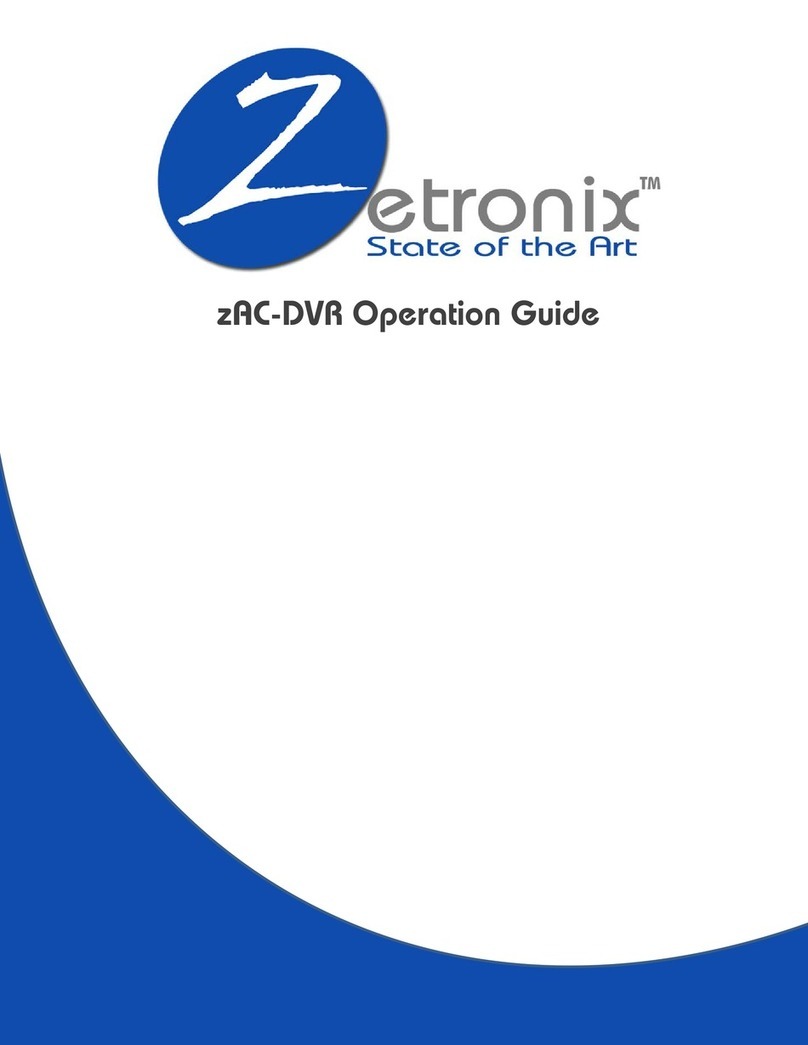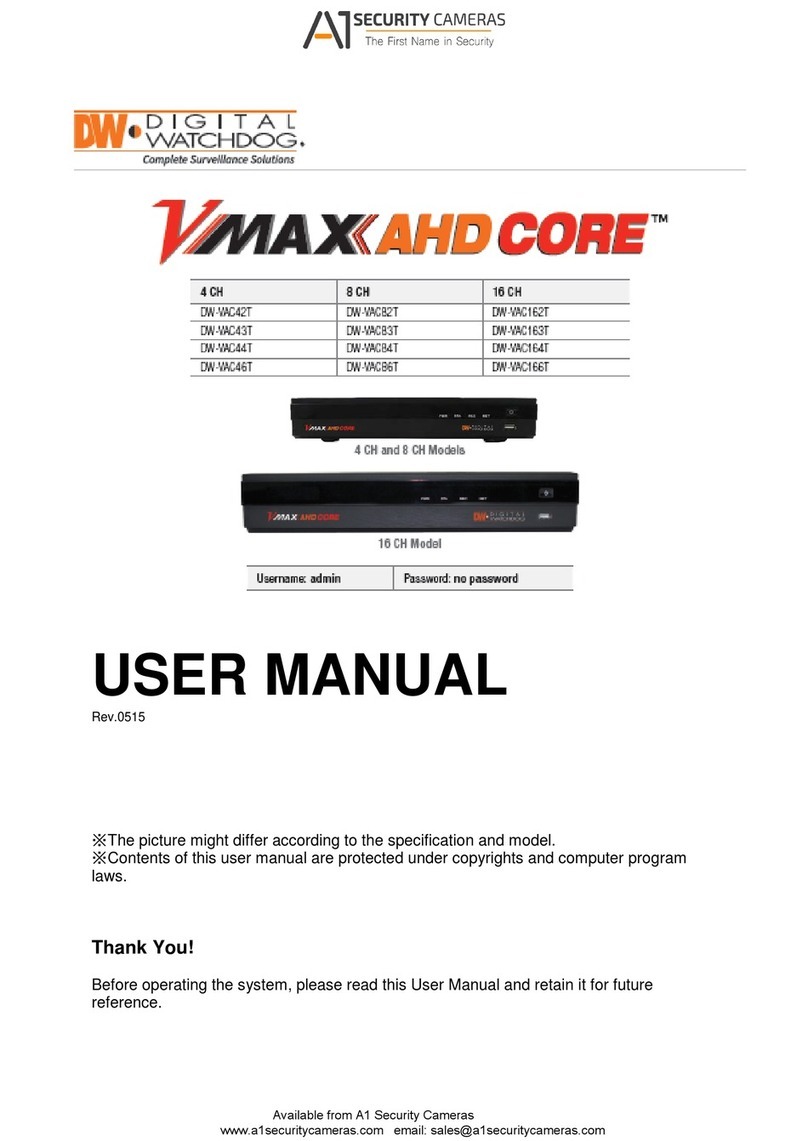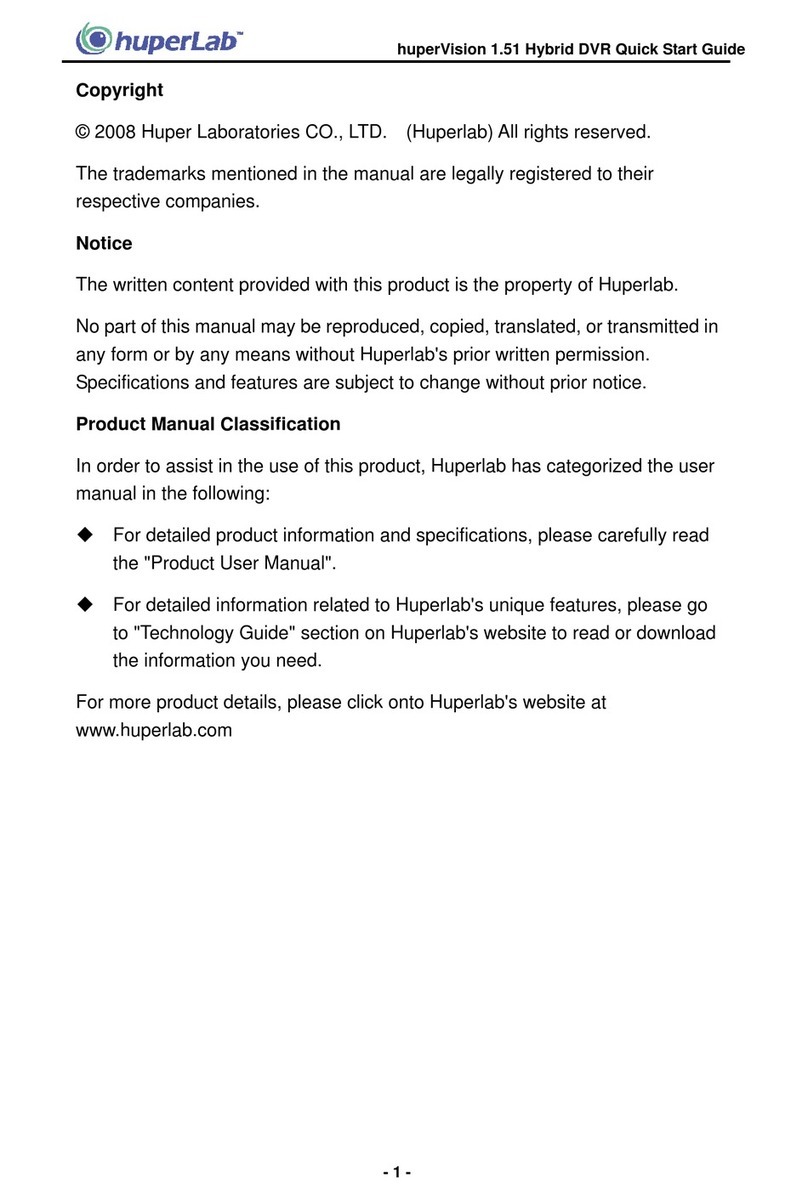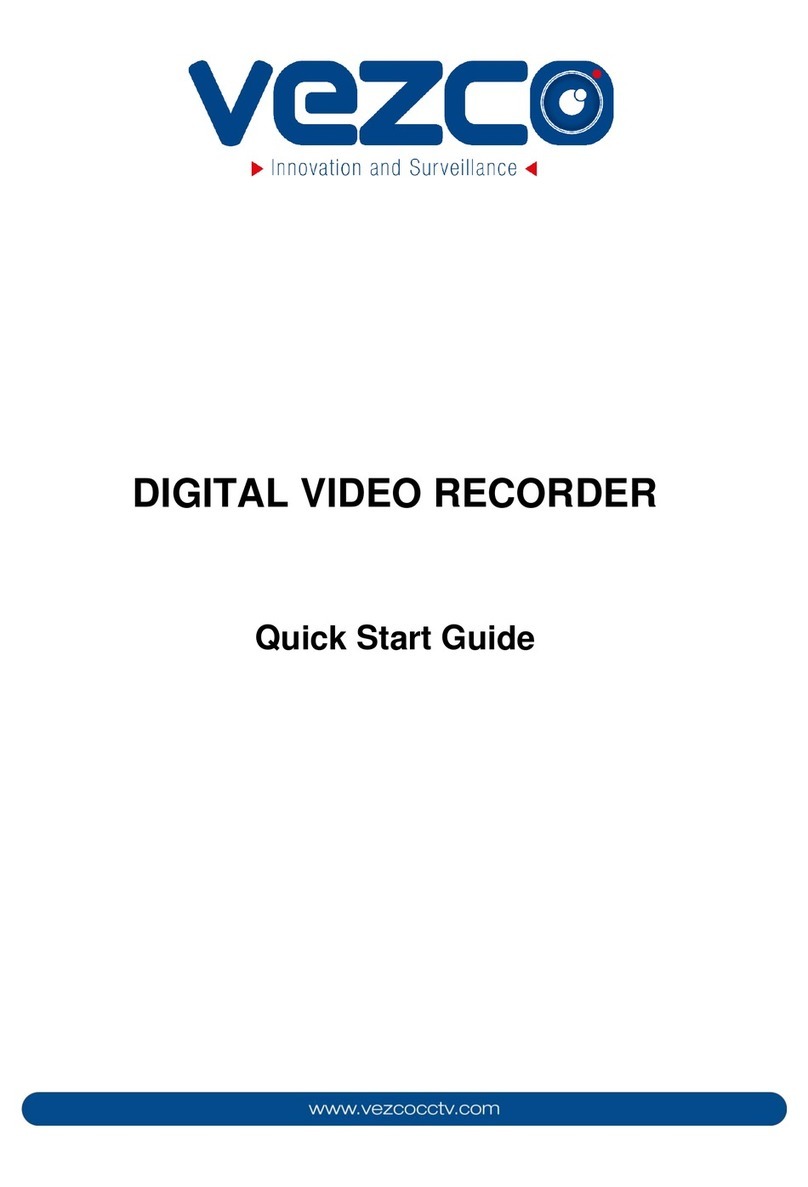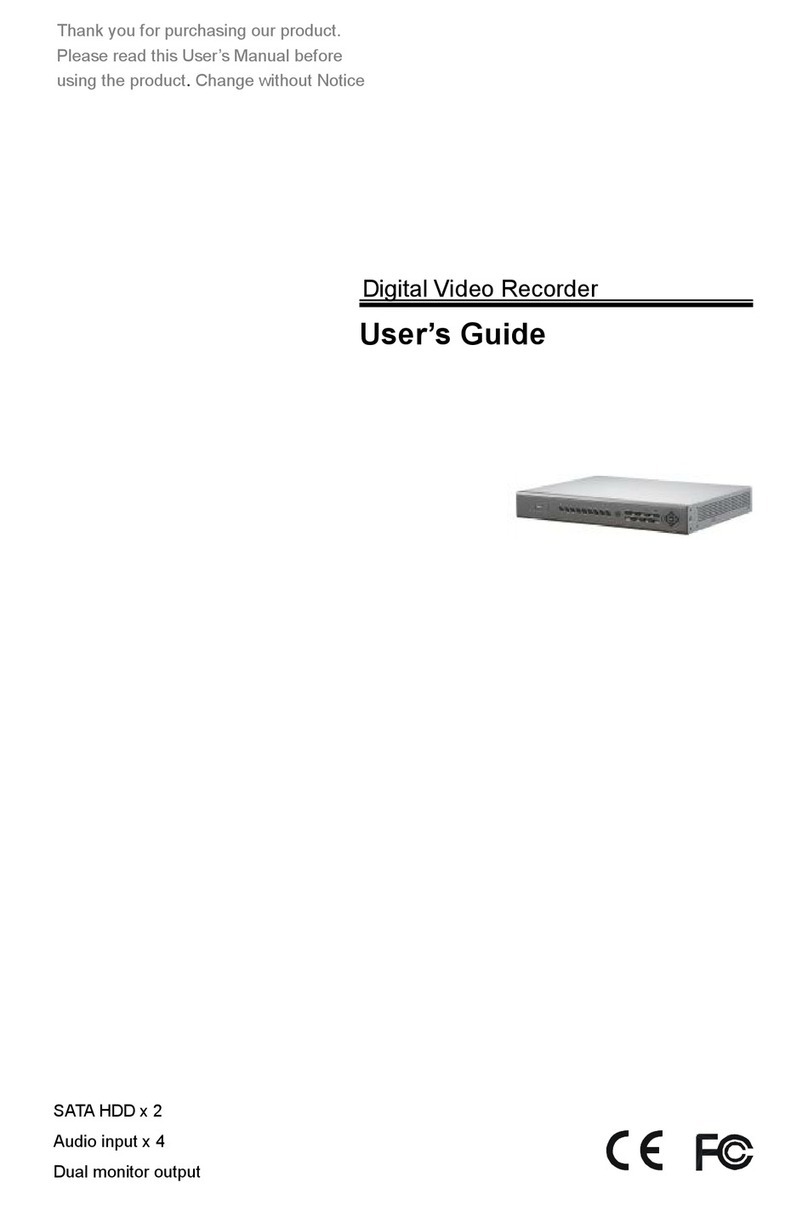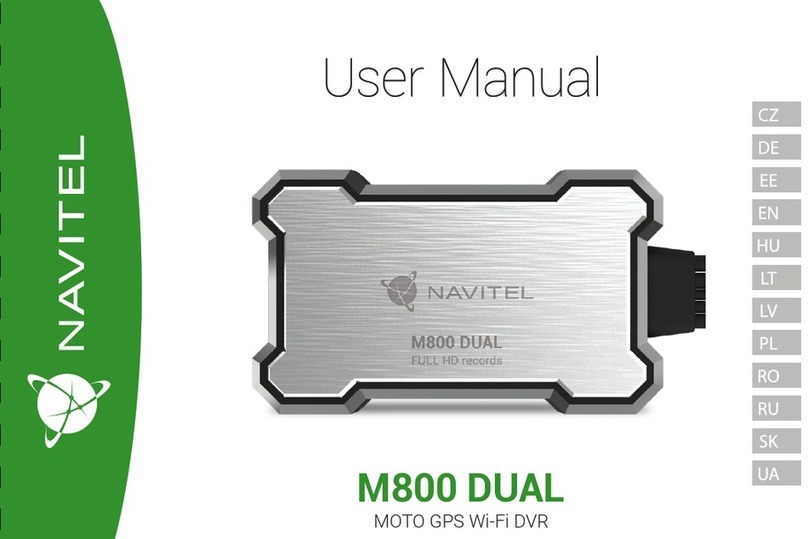Stack DVR2-130 User manual

Part No. ST542103-004
DVR2-130, DVR2-240, DVR2-440,
DVR2-540.
Users Guide


Preface
Stack DVR2 Users Guide i
Preface
Congratulations
Thank you for choosing the Stack DVR2. This solid-state
recorder will give you many opportunities to make video
recordings in environments where ordinary video recorders
cannot be used.
Purpose of this manual
This manual will help you install and use the Stack DVR2. It
explains how to set up and configure the system for your
vehicle.
Related Products From Stack
If you need information about other Stack motor sport
products, these can be obtained from Stack or from your
local Stack dealer. Products available from Stack include:
•Intelligent Tachometers
•Auxiliary Gauges
•Analogue and Digital Sensors
•Data Logging Systems
•Display and Logging Systems
•Radio Telemetry Systems
•Display and Analysis Software
•Video Overlay Systems
•Solid-state Video Recorders
•Tyre Pressure Monitoring Systems
Stack ® is a registered trademark of Stack Limited.
Information in this publication is subject to change without notice and does
not represent a commitment on the part of Stack Limited. No
responsibility is accepted for error or omission.
Copyright © 2010 Stack Limited

Contents
ii Stack DVR2 Users Guide
Contents
Chapter 1. Introduction 1
Chapter 2. Essential User Information 3
Video Standard 4
Using a New Compact Flash Card 4
Playing a Recording 4
Before Making a Recording 4
Deleting Files 5
Chapter 3. Installation 6
DVR2-130 Wiring 8
DVR2-240\440\540 Wiring 10
Video Overlay Wiring Harnesses 12
Chapter 4. Operation 13
To make a recording: 13
To play a recording: 16
Operation with a new Compact Flash Card 17
Formatting a Compact Flash Card 18
Deleting Files 18
Corrupted Compact Flash Cards 18
Chapter 5. Compact Flash Cards 20
Chapter 6. Configuration 21
PC Connection 21
System Information 23
Video Setup 24
Audio Setup 30
Tools: PINCODE Authorisation 31
Chapter 7. Video and Data Systems 32
Synchronised Video Logger Systems 32
Video Overlay Systems 32
Manual recording control 33
Recording Lamp 33
Recommended Vehicle System Power connections 33
Chapter 8. Troubleshooting 35

Contents
Stack DVR2 Users Guide iii
Chapter 9. Specifications 36
Appendix A. Mounting Template 39
Appendix B. Wiring Harness Diagrams 41
DVR2-130 Harness (ST918109) 41
DVR2-240 / 440 & 540 System Harness (ST918101) 42
Control / Status Harness (ST918105) 42
DVR2-240 / 440 & 540 Input Harness (ST918107) 43
DVR2-240 / 440 & 540 Monitor Harness (ST918114) 42
DVR to VS Adapter Harness (ST900144) 44
Appendix C. Upgrading the Firmware 44
Appendix D. Service and Support 45
Stack Web-site 45
Contacting your Dealer 45
Stack Contact Details 48
Index 49


Chapter 1. Introduction
Stack DVR2 Users Guide 1
Chapter 1. Introduction
The DVR2 is part of Stack's second generation professional
video recorder range. It provides the optimum solution and
is specifically designed for use in harsh environments.
Audio/Video Out
Record
Lamp
Record
Switch
Laptop* with Configuration Software
USB
* Not included as standard
Audio In 1
Audio In 2
Monitor*
Video In 2 (Composite)
Video In 1 (Composite)
Video In 3 (Composite)
Video In 4 (Composite)
*
*
*
*
*
*
*
Typical DVR2 Application
Stack DVR2 digital video recorders employ broadcast
standard MPEG-2 video compression to record high quality
real-time video and audio direct to a Compact Flash (CF)
card. The card can be removed with ease and played on a PC
or laptop using a standard media player application.
Recordings can be copied direct to DVD for playback on
either a PC or a DVD player. A data overlay feature is
available so that date, time and GPS Data may be stamped
onto the recorded video.
Stack DVR2s feature a rugged machined aluminium housing
specifically designed and manufactured to protect the unit in
harsh and extreme environments. The unit is compact and
durable with no moving parts (other than the sealed CF card
access door) and is capable of operating where normal VCRs
or DV recorders cannot. Recording in harsh environments,
such as continual shock and vibration, and extreme climate
conditions is now entirely possible, making it ideal for all
demanding recording applications. Its anti-vibration and
shock-resistant abilities are perfect for consideration as
commercial off the shelf (COTS) equipment. Stack DVR2s
have been successfully used in many demanding applications

Chapter 1. Introduction
2 Stack DVR2 Users Guide
such as land-based military vehicles, aerospace, marine and
many more.
The new Stack range of DVR2s has a model to suit your
needs: choose from variants offering up to four camera
inputs, higher bit-rate options for broadcast quality
recordings, models offering completely sealed units to IP67,
extended operating temperature ranges and extended
recordings capacity.
Stack DVR2s provide superior high-quality video recording
in real time over a wide range of bit rates suitable for
different applications - up to 20 Mbps is available, quality
equivalent or better than DV tape.

Chapter2. Essential User Information
Stack DVR2 Users Guide 3
Chapter 2. Essential User Information
Please read the important information in this chapter before
using the Stack DVR2.
DVR2-130
The DVR2-130 is supplied with the following standard
components:
Quantity Description
1 ST990066 DVR2 Module
1 ST918109 DVR2-130 System Harness
1 ST918105 Switch and Lamp Harness
1 ST169049 USB DVR2 to PC Lead
1 ST169021 Audio/Video Lead
1 ST920039 DVR2 Configuration Utility Software
DVR2-2/4/5
The DVR2-240/440/540 are supplied with the following
standard components:
Quantity Description
1 ST990063 DVR2 Module
1 ST918101 DVR2 System Harness (red)
1 ST918107 DVR2 Input Harness (yellow)
1 ST918114 DVR2 Audio/Video Harness (blue)
1 ST918105Switch and Lamp Harness
1 ST920039 DVR2 Configuration Utility Software
Optional Components
DVR2s may be supplied with the following optional
components:
Quantity Description
1 DVR to VS Adapter Harness (ST900144)
1 Bullet Camera & Microphone Kit
(ST8390 PAL or ST8391 NTSC)
1 CAM plug to BNC & Power lead (ST918106)
Compact Flash (CF) Card
1 GPS Receiver (ST995)

Chapter 2. Essential User Information
4 Stack DVR2 Users Guide
Video Standard
The DVR2 can be configured to either the PAL or NTSC
video standard to match the camera which is connected.
!Only PAL and NTSC are currently supported.
Using a New Compact Flash Card
The DVR2 will only operate with a Compact Flash card
formatted with a FAT32 File System. Before using a new
card, check its File System by inserting it into a PC running
Windows XP or Vista and display the disk properties by right
clicking the disk icon in “My Computer”. If supplied as
FAT16, reformat to FAT32 (see page 17).
Playing a Recording
The files produced by the DVR2 are fully MPEG-2
compliant. They may be played directly from the card by
inserting it into a PC with a suitable Compact Flash card slot
or adapter. However, better replay results are usually
obtained by transferring the file to the PC’s hard drive (see
page 15).
Before Making a Recording
Before a recording session clear the Compact Flash card so
that maximum space is available. Deleting files can cause
the write/read speed of the removable Compact Flash card to
degrade but a format will restore its performance. A format
can be achieved using a PC running Windows XP or Vista.
Right-click on the disk icon in “My Computer” and select
“Format”. Ensure the “File system” is set to “FAT32”,
choose the “Quick Format” option and then click “Start” (see
page 17).
Alternatively click on the “Information” tab in the DVR
Configuration Utility and select “Format”. (see page 23)

Chapter2. Essential User Information
Stack DVR2 Users Guide 5
Deleting Files
Whilst it is possible to delete files from the CF card, that
won’t necessarily restore full performance due to file
fragmentation. The restore performance once a recording has
been made, transfer the files to your PC’s hard drive and then
perform a format.
!Ensure any useful recordings have been archived before
performing a format.

Chapter3. Installation
6 Stack DVR2 Users Guide
Chapter 3. Installation
Before installing the DVR2, take a few moments to plan the
installation. First identify all the components which came
with your system. You may like to perform a dry run by
connecting the components together to get a feel for how the
final installation will be accomplished.
The DVR2 Module
Status
Lamp
Flash Card Slot
Card Eject Button
Door Catch
The Front Panel showing the Card Slot
USB-B
15-way D Conn
AV Jack
DVR2-130 Rear Panel showing the Connectors

Chapter3. Installation
Stack DVR2 Users Guide 7
Monitor
(blue)
System
(red)
Input
(yellow)
DVR2-240, DVR2-440 & 540 Rear Panel
Now identify a suitable location for the DVR2. It can be
mounted in any orientation but, when looking for a location,
please bear in mind that there must be approximately 50mm
(2”) clearance for the wiring harnesses at the back of the unit
to ensure that the cables will not be bent too sharply. There
must also be enough space to remove the Compact Flash card
at the front.
The module can be mounted by various means including
using double-sided tape or Dual-Lock™. A rigid mounting
can be made to a suitable bracket using the six M3 tapped
holes in its underside (see Appendix A for dimensions).
Once a mounting position has been determined, the
components should be connected using the wiring harnesses
supplied. The figures below show the standard electrical
connections to the unit.
If you are using the DVR2 with a Stack Video Overlay
system, an adapter harness is available for that system. The
differences are described at the end of this chapter. Please
contact your Stack distributor if you need to purchase the
adapter wiring harness.
!The wiring harnesses supplied by Stack are terminated with
the most commonly used connectors. If your equipment uses
different connectors, you will need to obtain appropriate
adapters from your Stack dealer.

Chapter3. Installation
8 Stack DVR2 Users Guide
DVR2-130 Wiring
Micro
USB
15-way
D Conn
4-way
Jack
Bullet Camera
Microphones
Record SwitchRecord Switch
Recording Lamp
Power 9 to 20 volts
PC USB Port
Monitor
Power supply for mics etc
red
B
12V
C1
CTL
left
right
white
DL Data Link In
C3
C2
Connect a camera to the 4-way CAM plug on the wiring
harness.
!If you are using your own camera, you may need to obtain
the optional CAM plug to BNC and Power lead (ST918106)
from your Stack distributor.
Connect the Record Switch and Recording Lamp lead to the
CTL connector. Extender cables are available from Stack’s
dealers.
The Recording Lamp output can be used to drive an input on
some other equipment to indicate the DVR2 is recording.
This is an open collector output and must not be used to drive
more than 25mA max.
Connect a permanent DC supply of between 9 and 20 volts
(or 20 to 50volts for the High Voltage Option ST9399) to the
Power (B+ and B-) connectors. You must provide a 5 amp

Chapter3. Installation
Stack DVR2 Users Guide 9
fuse in the B+ connection to protect the DVR2. An
independent switch can be added to isolate the module.
!A permanent power supply is required to ensure that
recording finishes cleanly when the Record Switch is turned
off. If the supply is obtained from a vehicle’s ignition switch,
the DVR2 could switch off before the recording has finished
and the last few seconds may be lost (see page 18).
The following connections are optional:
If audio recording is required, connect your microphones to
the white (left) and red (right) microphone inputs.
Microphone gain can be adjusted using the DVR
Configuration Utility (see page 30).
A Regulated 12 volt 2.1 mm power connector has been
provided for powering microphones.
Note: The regulated 12 volt power also supplies the cameras,
maximum total load is 1.0Amps. If the current required is
greater than 1.0A, you must provide a separate power
supply.
!If audio recording is not required, it may be disabled to
extend the recording time (see page 30).
Connect a GPS receiver into the DL (Data Link) connector
input for GPS video overlay (see page 25)
A composite video output is provided via the 4-way AV jack
socket. This can be used to connect to an external monitor to
help align the camera, etc. The video monitor output is the
same as the input. Connect the yellow phono plug to the
video input on your monitor.
Stereo audio monitor outputs are also provided to aid the set-
up of the microphone levels (see page 30). Connect the
white and red phono plugs to the audio inputs on your
monitor or speakers.

Chapter3. Installation
10 Stack DVR2 Users Guide
DVR2-240\440\540 Wiring
Monitor
System
Input
Bullet Camera
Microphones
Record SwitchRecord Switch
Recording Lamp
Power 9 to 20 volts
PC USB Port Monitor &
Speaker
Power supply for mics
red
B
12V
CTL
left
right
white
C1
V
A
DL Data Link In
C2
C3
C4
Connecting the Components
Plug each harness you have into the appropriately coloured
connector on the rear panel of the DVR2.
Input Harness (yellow)
Starting from C1, connect a camera to each of the 4-way
CAM plugs on the wiring harness.
!If you are using your own camera, you may need to obtain
the optional CAM plug to BNC and Power lead (ST918106)
from your Stack distributor.
The following connections are optional:
If audio recording is required, connect your microphones to
the white (left) and red (right) microphone inputs.
Microphone gain can be adjusted using the DVR
Configuration Utility (see page 30).

Chapter3. Installation
Stack DVR2 Users Guide 11
A Regulated 12 volt 2.1 mm power connector has been
provided for powering microphones.
Note: The regulated 12 volt power also supplies the cameras,
maximum total load is 1.0Amps. If the current required is
greater than 1.0A, you must provide a separate power
supply.
!If audio recording is not required, it may be disabled to
extend the recording time (see page 24).
System Harness (red)
Connect the Record Switch and Recording Lamp lead to the
CTL connector. Extender cables are available from Stack’s
dealers.
The Recording Lamp output can be used to drive an input on
some other equipment to indicate the DVR2 is recording.
This is an open collector output and must not be used to drive
more than 25mA max.
Connect a permanent DC supply of between 9 and 20 volts
(or 20 to 50volts for the High Voltage Option ST9399) to the
Power (B+ and B-) connectors. You must provide a 5 amp
fuse in the B+ connection to protect the DVR2. An
independent switch can be added to isolate the module.
!A permanent power supply is required to ensure that
recording finishes cleanly when the Record Switch is turned
off. If the supply is obtained from a vehicle’s ignition switch,
the DVR2 could switch off before the recording has finished
and that recording may be lost (see page 18).
Connect a GPS receiver into the DL (Data Link) connector
input for GPS video overlay (see page 27)
Monitor Harness (blue)
The composite video output can be used to connect to an
external monitor to help align the camera, etc. The video
monitor output is the same as the input. Connect the yellow
phono plug to the video input on your monitor.
Stereo audio monitor outputs are also provided to aid the set-
up of the microphone levels (see page 24). Connect the

Chapter3. Installation
12 Stack DVR2 Users Guide
white and red phono plugs to the audio inputs on your
monitor or speakers.
Video Overlay Wiring Harnesses
If connection of the DVR2 to a Stack Video Overlay system
is required, an adapter harness can be supplied for that
purpose. This harness allows direct connection between the
DVR2 and a Stack VS/VSR Module.
With this harness the signal from the camera is first directed
to the VS/VSR Module, which overlays vehicle data on to
the picture, before that signal is passed to the DVR2.
Connect the various components as described above with the
addition of connecting the 15-way MIL connector to the
VS/VSR module (see page 42).
!This adapter harness should be connected to CAM1 on a
four-camera input harness.

Chapter 4. Operation
Stack DVR2 Users Guide 13
Chapter 4. Operation
To make a recording:
Check that video, power and a Record Switch are connected
as described in Chapter 3. Check that the Record Switch is
set to the open (off) position.
!A red marker on the Record Switch indicates when it is in the
recording position.
If not already installed, open the waterproof door and ensure
the Eject Button is pushed fully home. Insert a Compact
Flash card into the slot until it is flush with the opening.
Once inserted, close the waterproof door.
!The Compact Flash card must only be inserted with its
manufacturer’s label facing downwards and the lip
uppermost. If there is resistance, the card is probably upside
down. Attempting to insert the card incorrectly will damage
the DVR2 and void the warranty.
Apply DC power and after about a 20 second delay (while
the system boots up), the Status Lamp on the front panel will
light showing the status of the unit.
If the Status Lamp shows static green the system is ready to
record.
If the Status Lamp is not static green, refer to the table below
to find out the DVR2’s status.
!Before making a recording, ensure there is enough space
available or preferably, clear the Compact Flash card (see
page 4). Card space may be checked on a PC or by making
a trial recording and viewing the DVR2’s Status Lamp (as
described below).

Chapter 4. Operation
14 Stack DVR2 Users Guide
To start recording close the Record Switch. Once recording,
the Recording Lamp will illuminate and the Status Lamp will
flash green for 3 seconds with a mark space ratio showing the
capacity remaining:
•With an empty Compact Flash card the Status Lamp will
flash for approximately 2.7 seconds on : 0.3 seconds off.
•With approximately 50% capacity remaining it will flash
1.5 seconds on : 1.5 seconds off.
•With approximately 10% remaining the Status Lamp will
flash for 0.3 seconds on : 2.7 seconds off.
To stop recording, open (switch off) the Record Switch. The
Status Lamp will revert to showing static green and the
Recording Lamp will be extinguished.
!Do NOT remove the CF card whilst recording is in progress.
The Compact Flash card may now be removed and placed
into a PC with a suitable Compact Flash card slot card slot.
The table below shows the function of the DVR2’s front
panel Status Lamp. Green generally indicates the unit is
functioning correctly and red indicates a fault or reset
condition.
This manual suits for next models
3
Table of contents
Other Stack DVR manuals