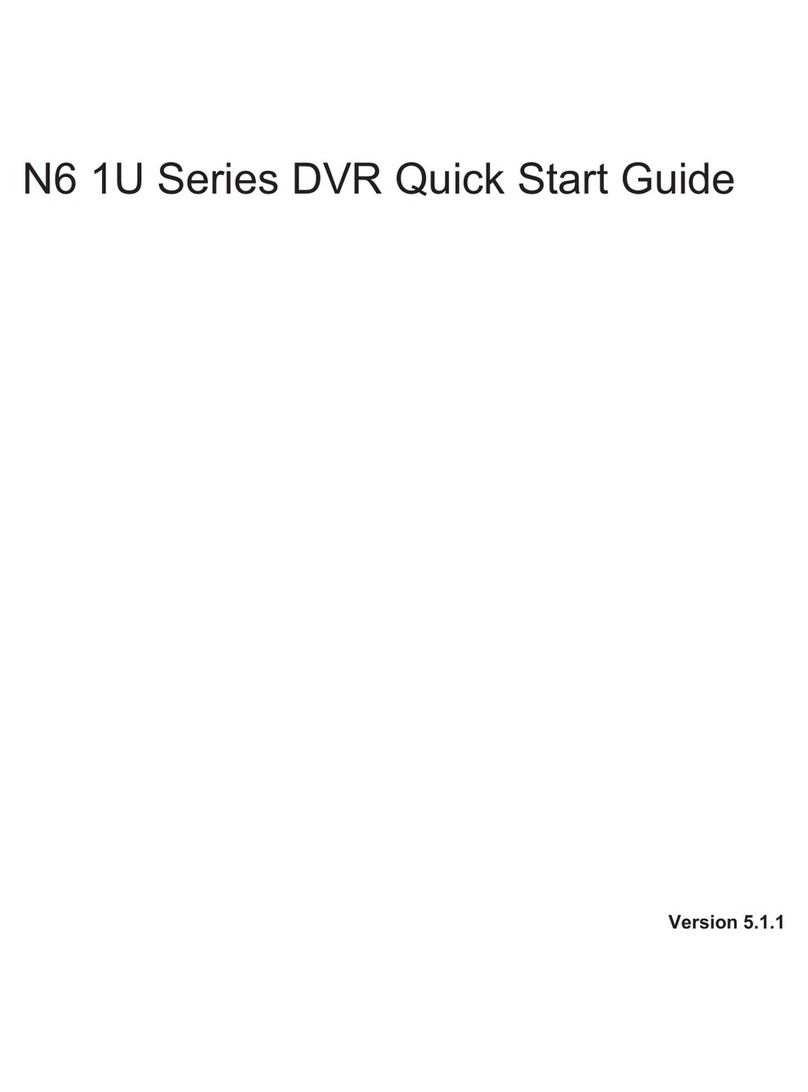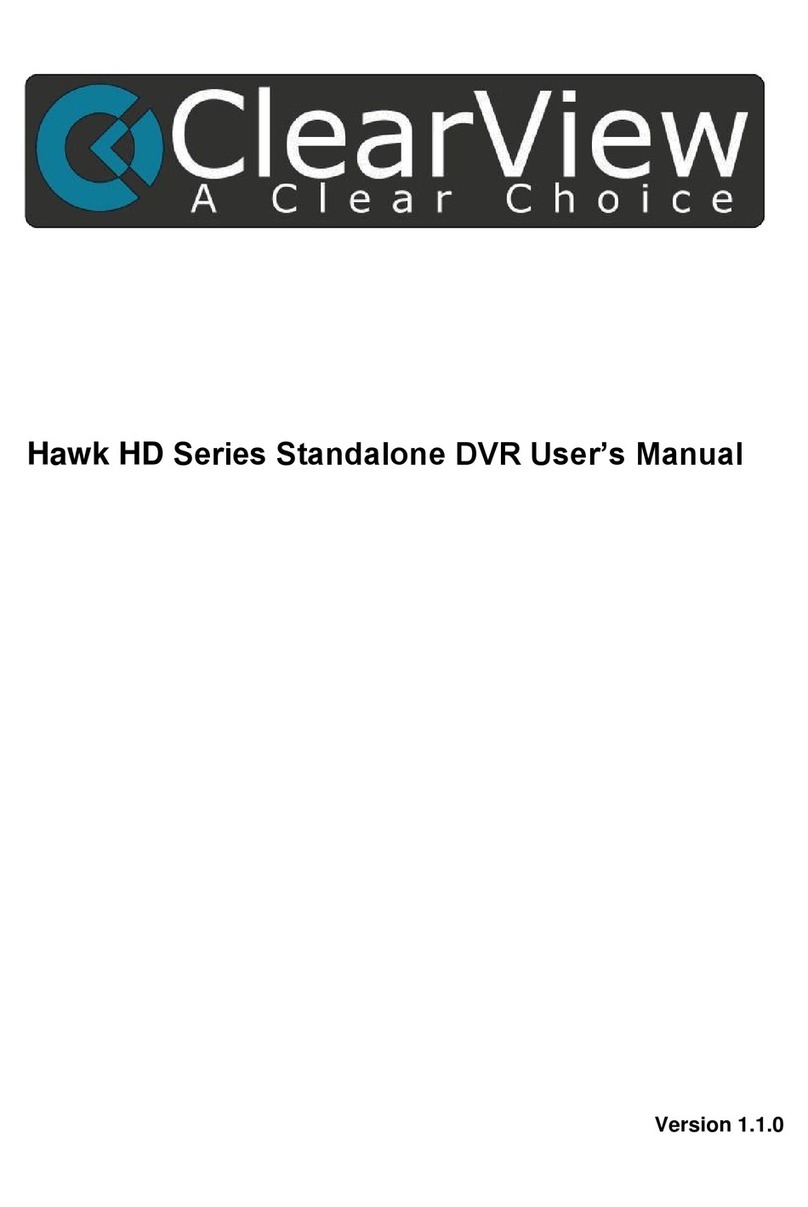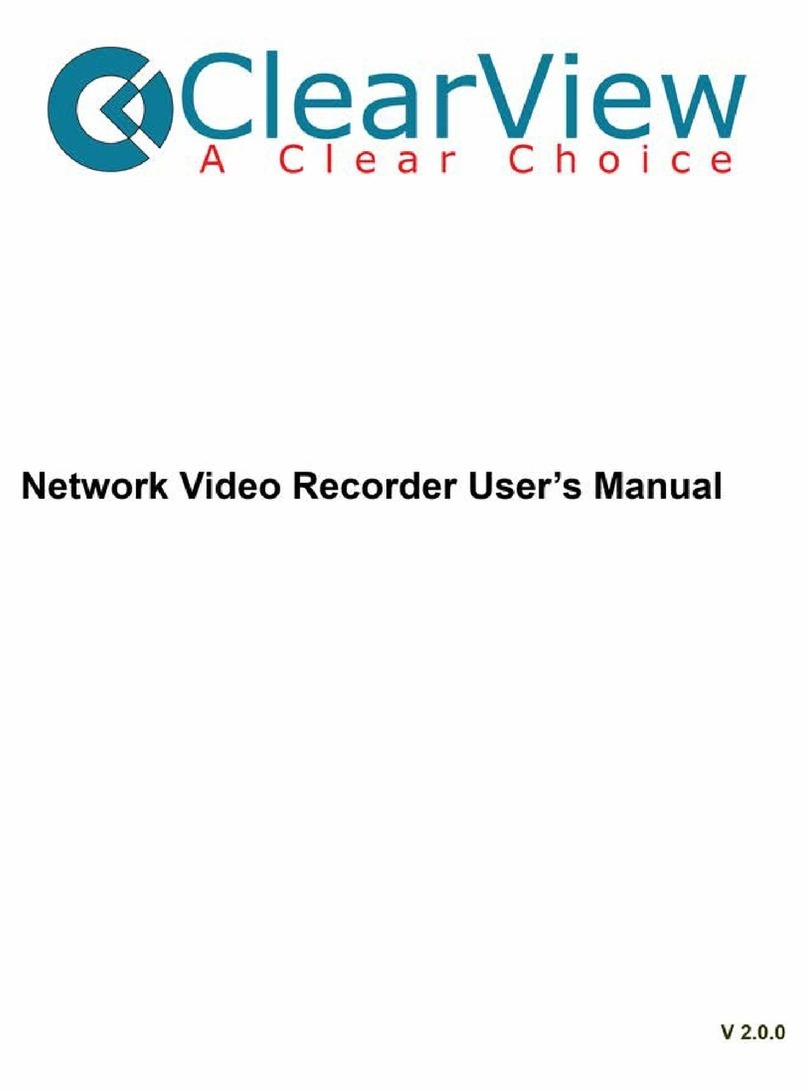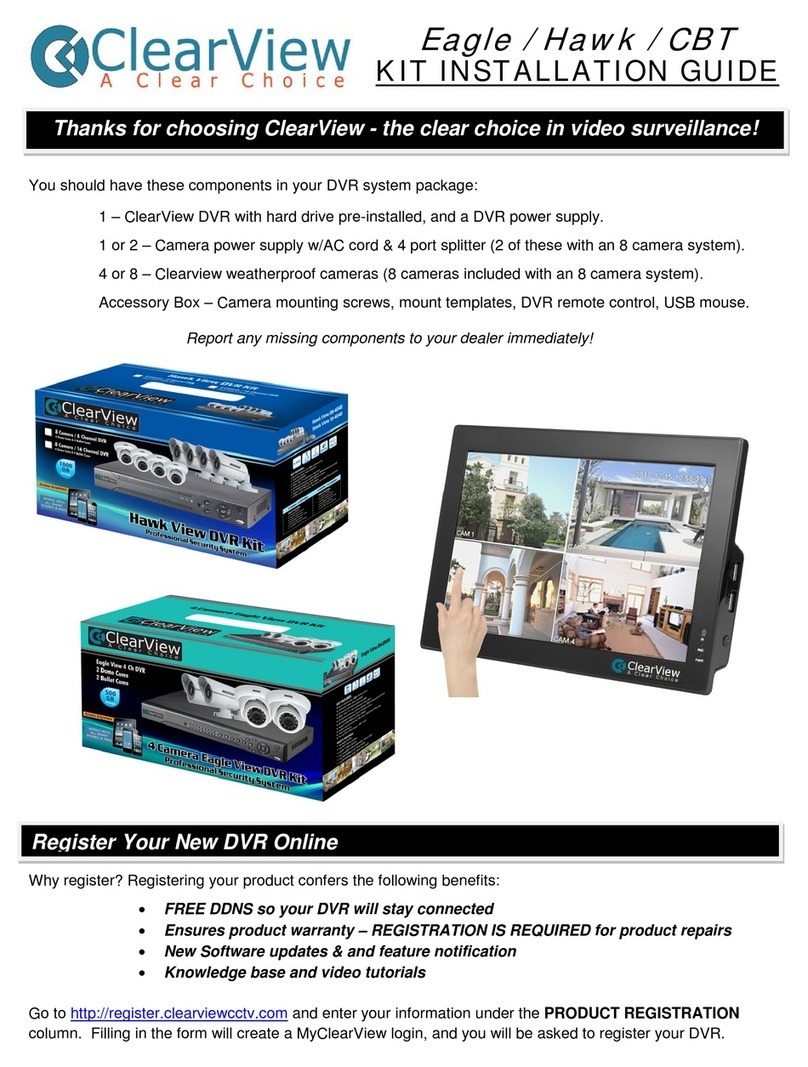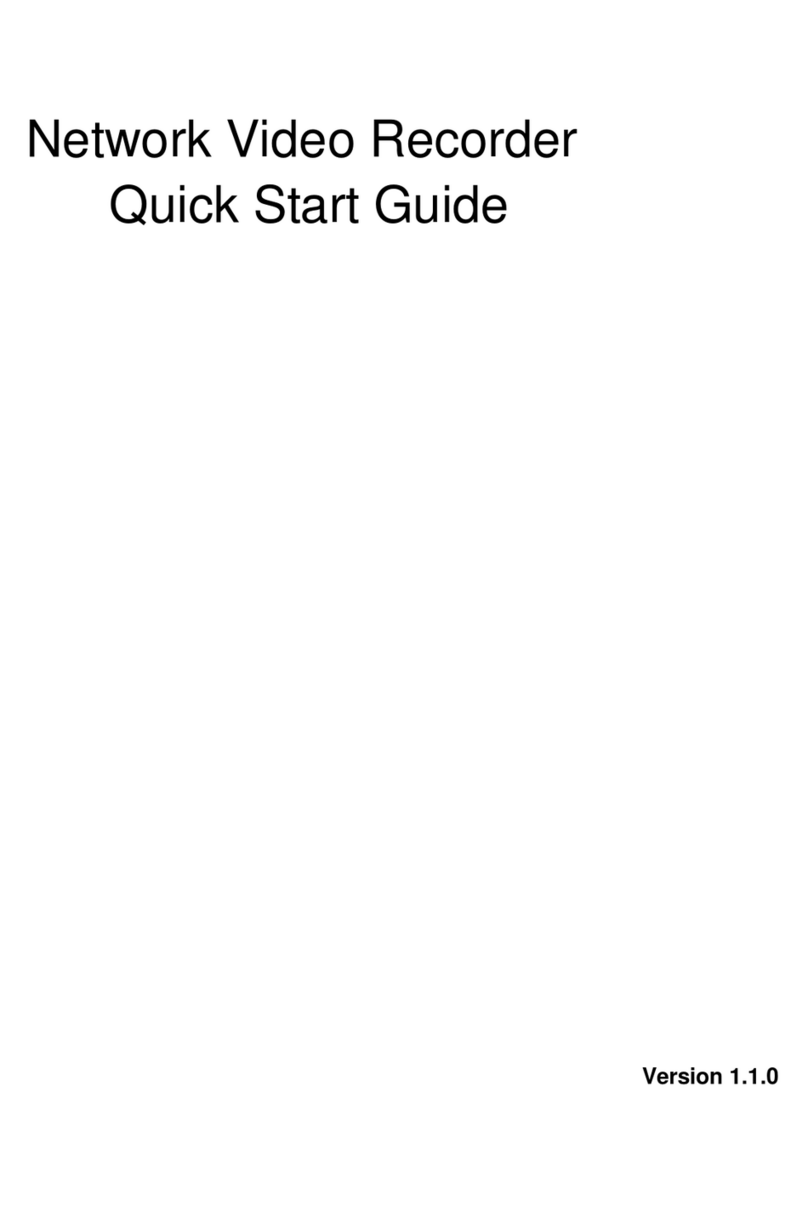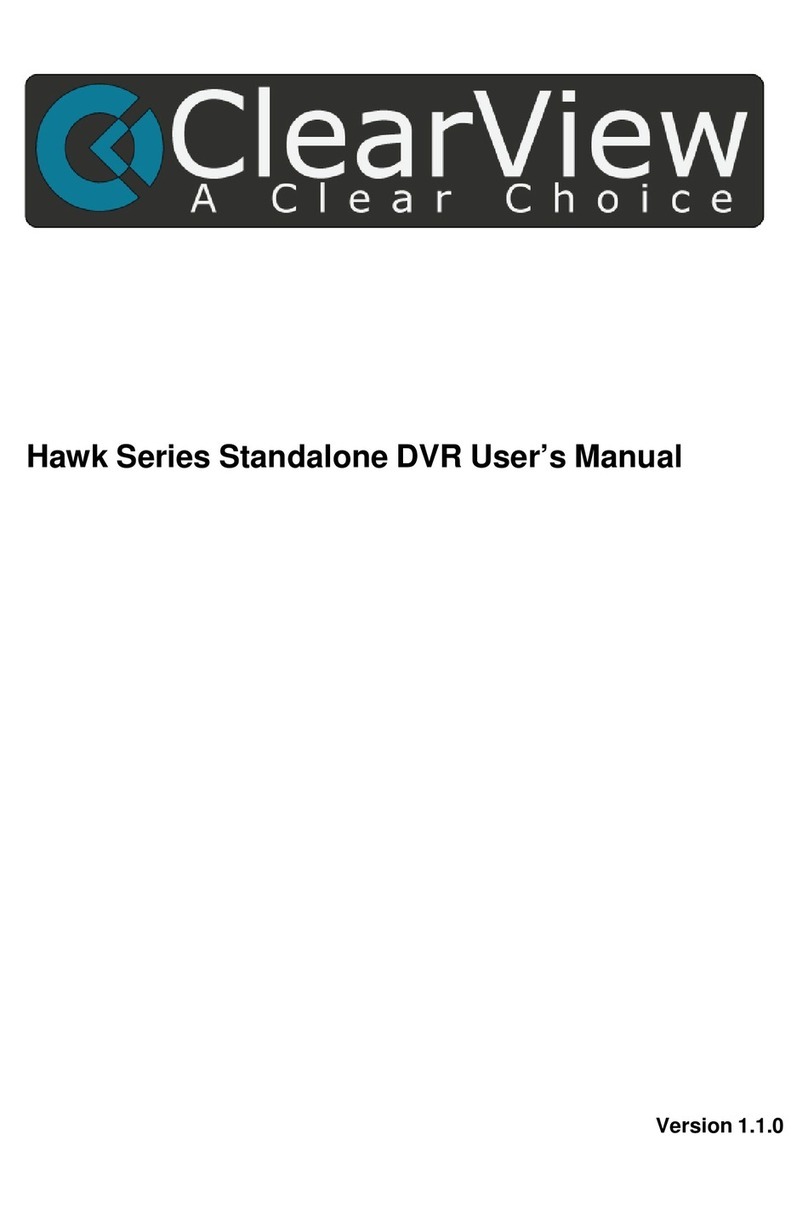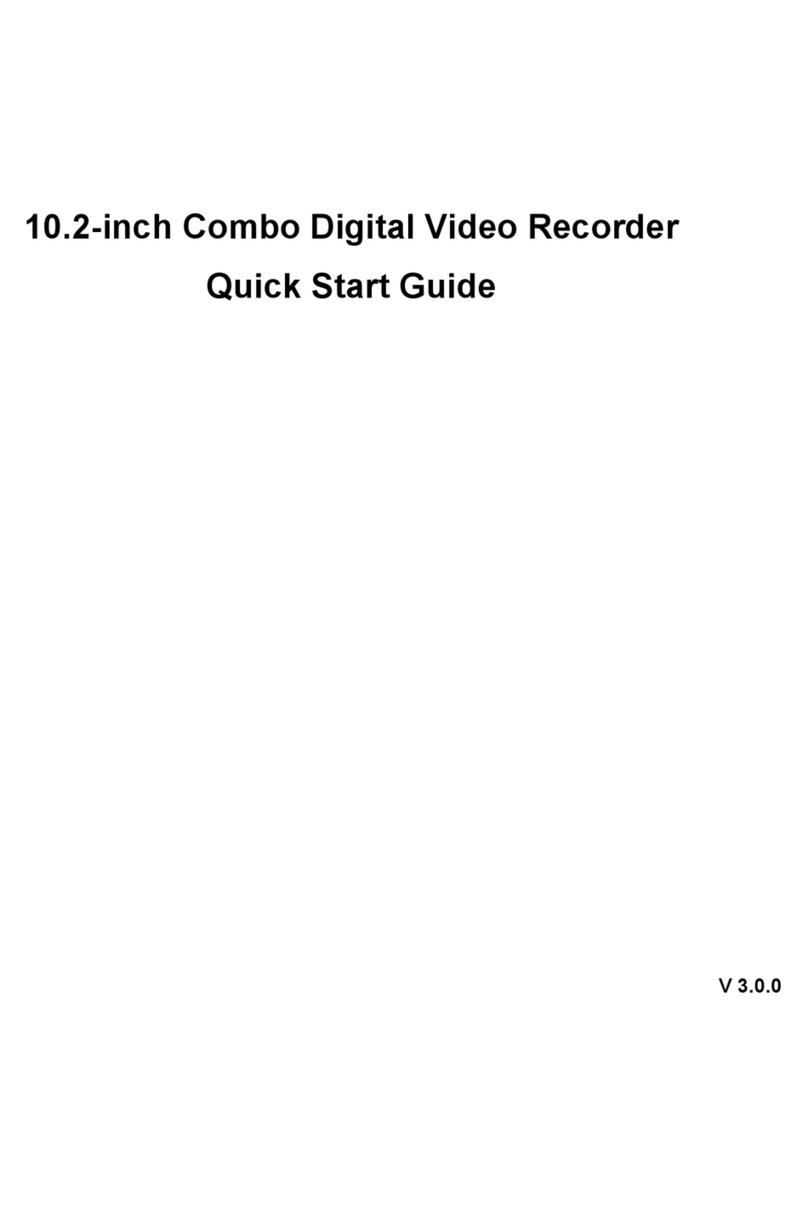2
Welcome
Thank you for purchasing our DVR!
This quick start guide will help you become familiar with our DVR in a very short time.
Before installation and operation, please read the following safeguard and warning carefully!
Important Safeguard and Warning
zAll installation and operation here should conform to your local electrical safety codes.
zWe assume no liability or responsibility for all the fires or electrical shock caused by
improper handling or installation.
zWe are not liable for any problems caused by unauthorized modifications or attempted repair.
zImproper battery use may result in fire, explosion, or personal injury!
zWhen replace the battery, please make sure you are using the same model!
Note: All the installation and operations here should conform to your local
electric safety rules.
1. Check Unpacked DVR
When you receive the DVR from the forwarding agent, please check whether there is any visible
damage. The protective materials used for the package of the DVR can protect most accidental
clashes during transportation. Then you can open the box to check the accessories.
Please check the items in accordance with the list on the warranty card (Remote control is
optional). Finally you can remove the protective film of the DVR.
2. About Front Panel and Rear Panel
For detailed information of the function keys in the front panel and the ports in the rear panel,
please refer to the User’s Manual included in the resource CD.
The model in the front panel is very important; please check according to your purchase order.
The label in the rear panel is very important too. Usually we need you to represent the serial
number when we provide the service after sales.
3. HDD Installation
This series DVR has only one SATA HDD. Please use HDD of 7200rpm or higher.
You can refer to the User’s Manual for recommended HDD brand.
Please follow the instructions below to install hard disk.
1. Loosen the screws of the
u