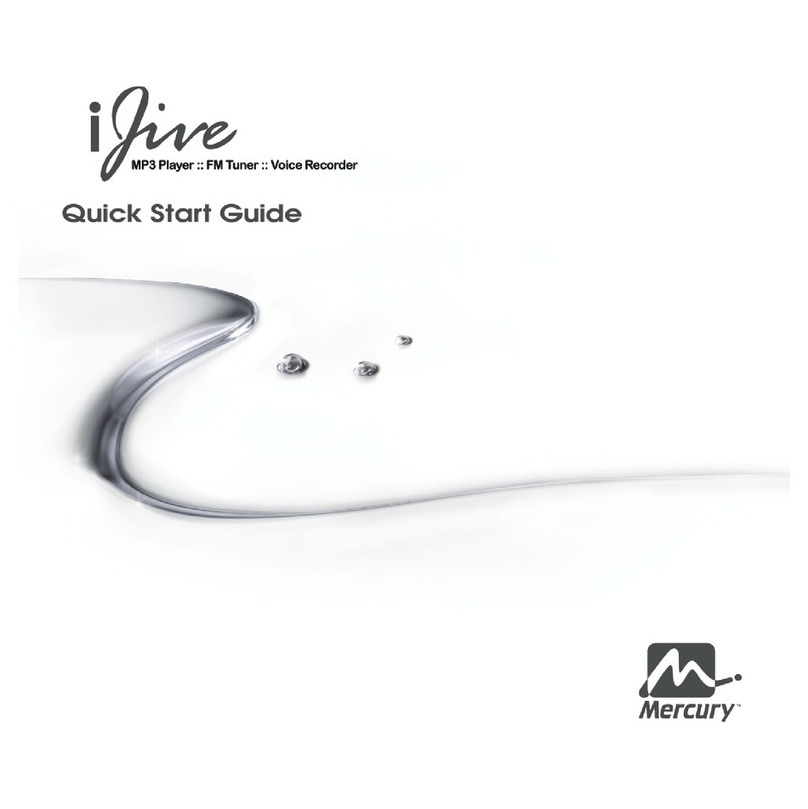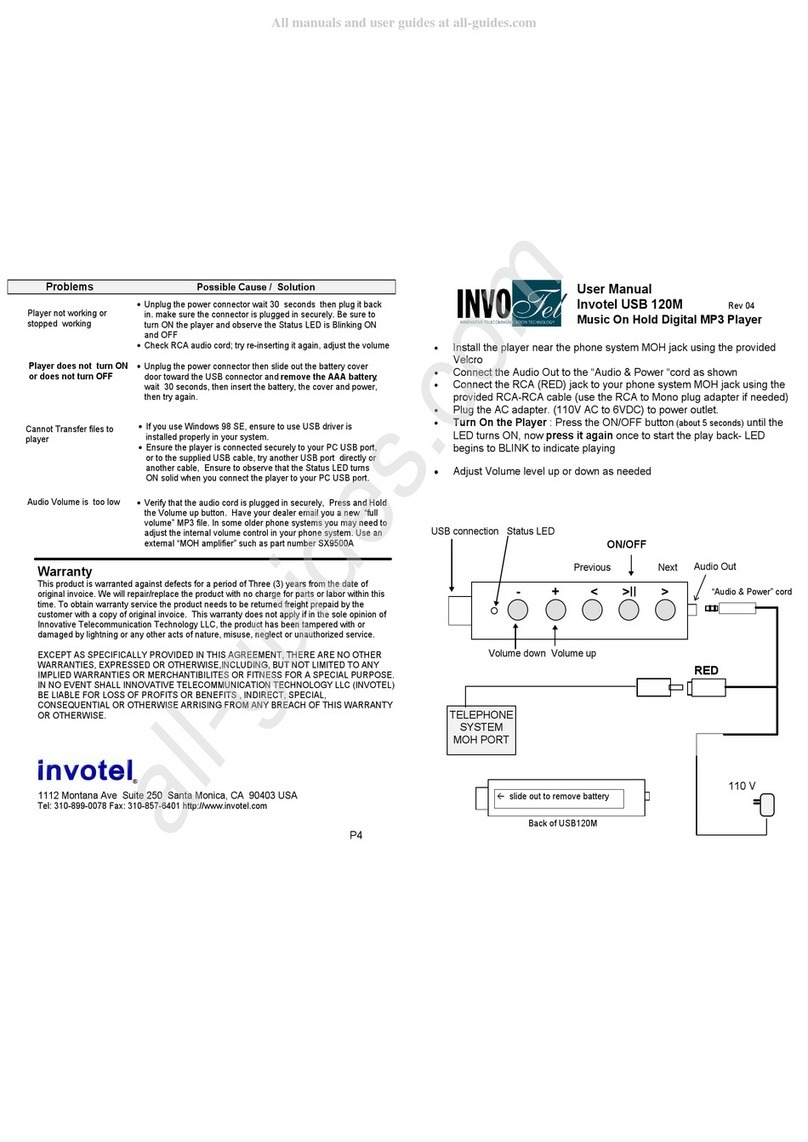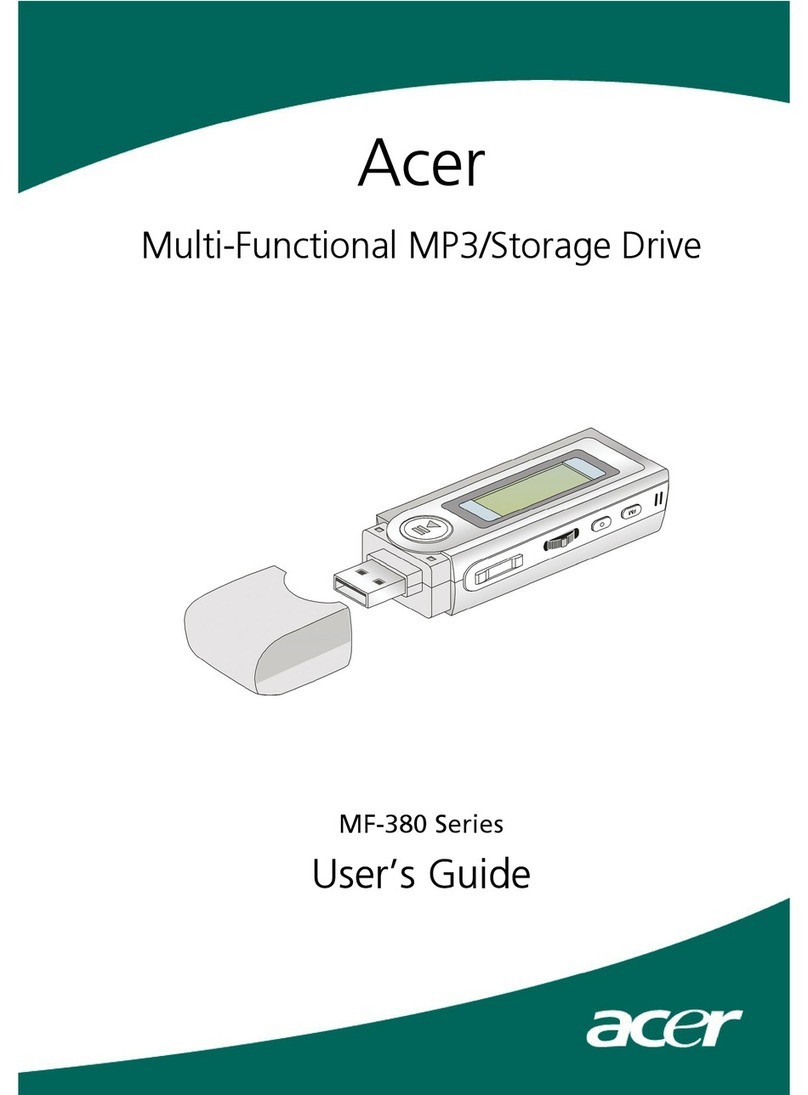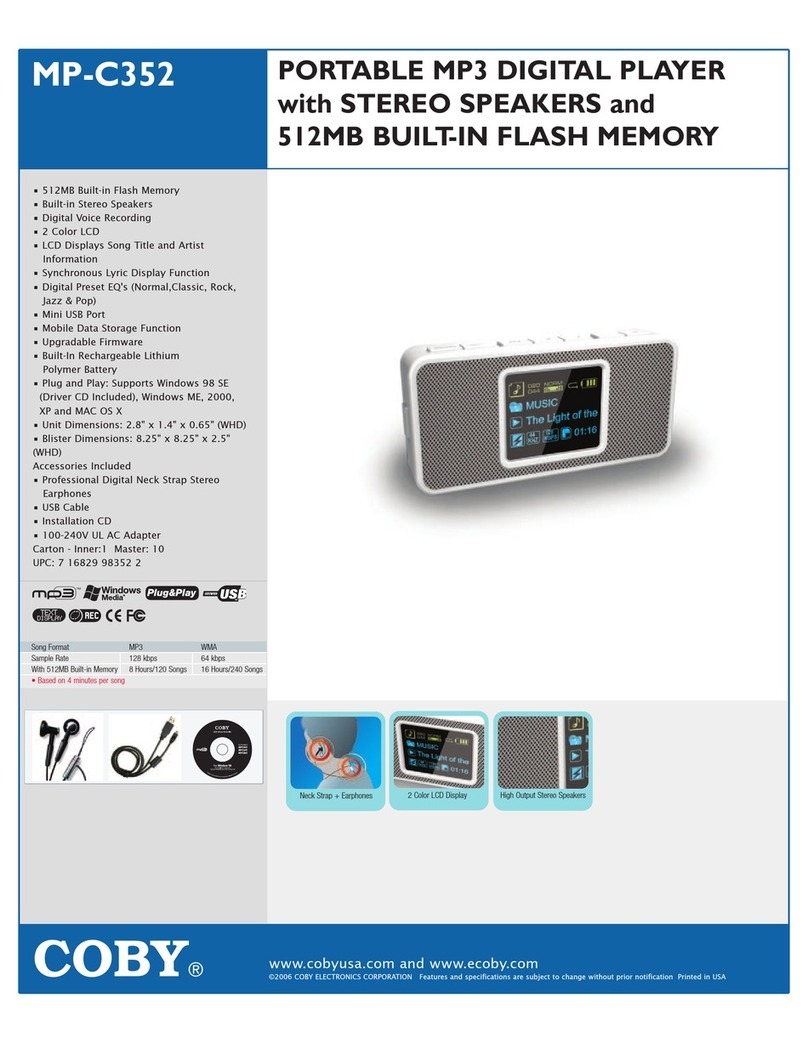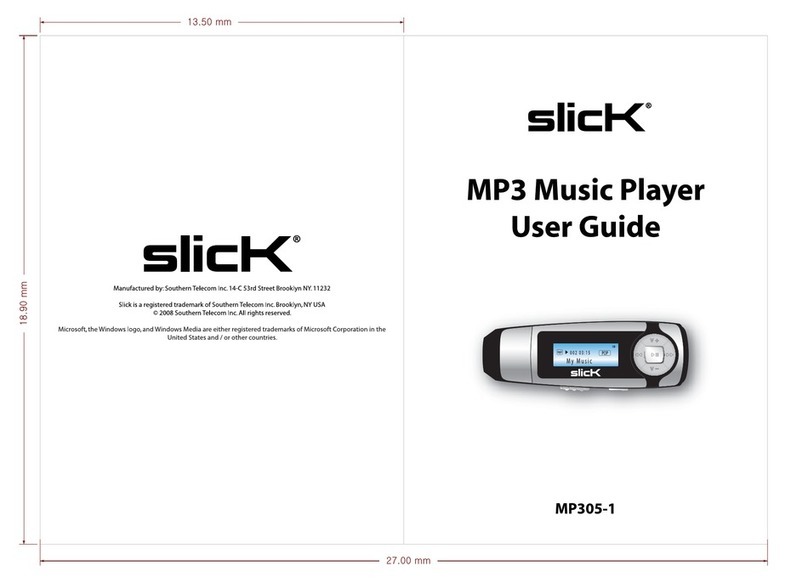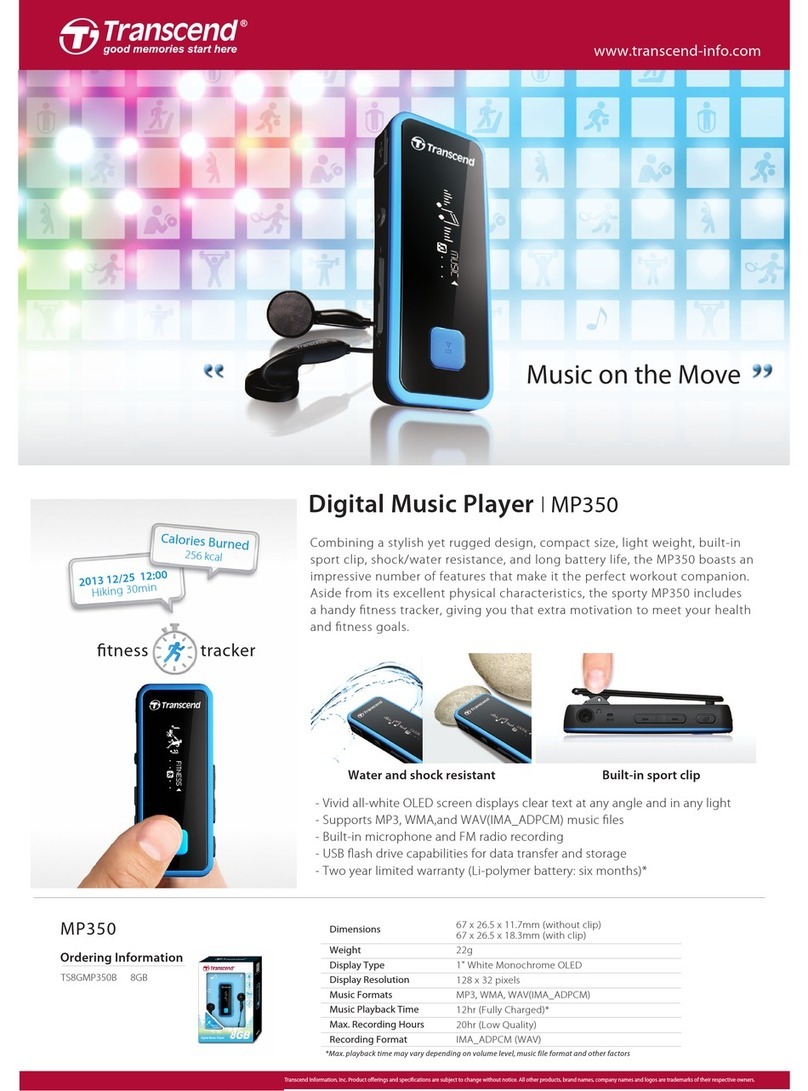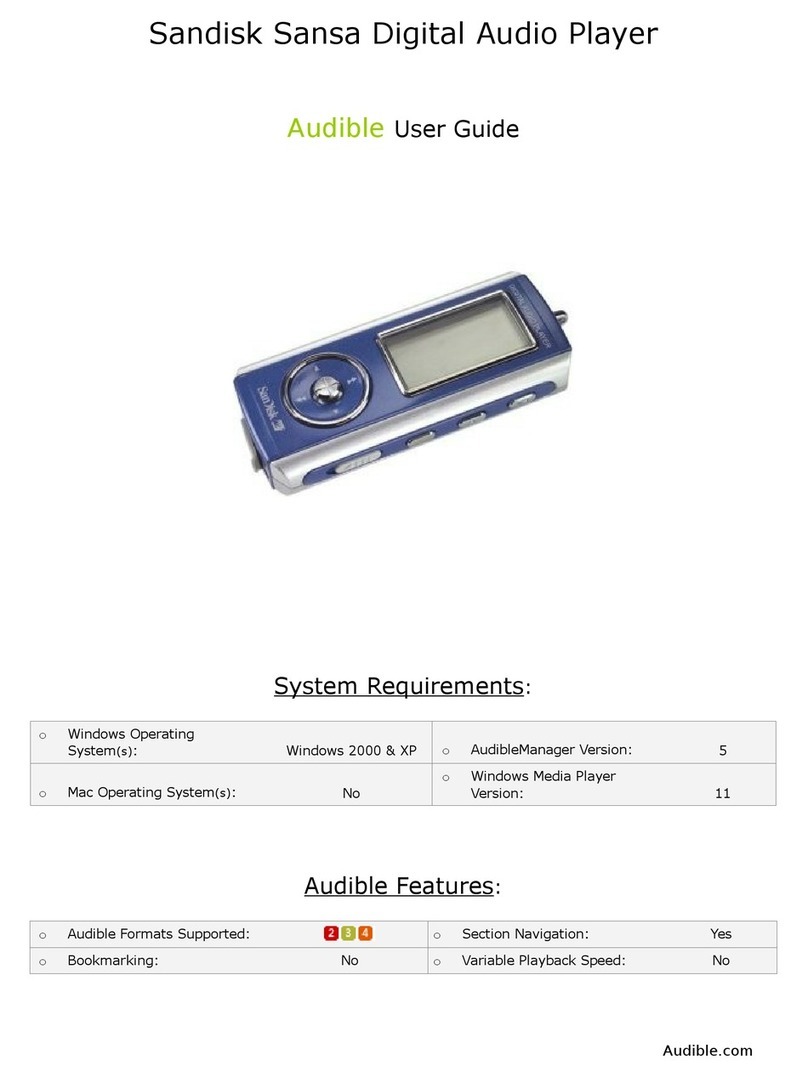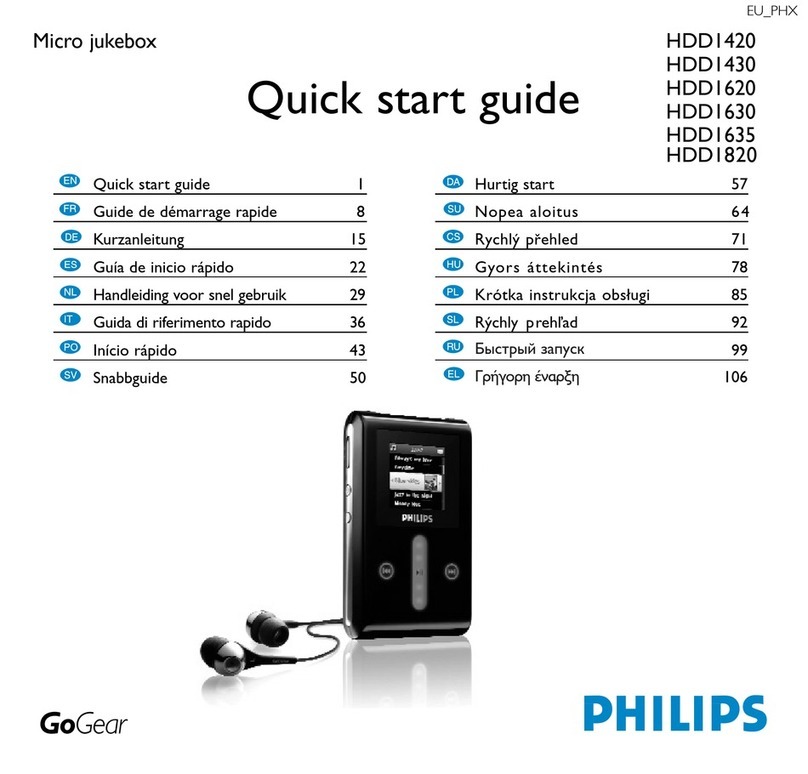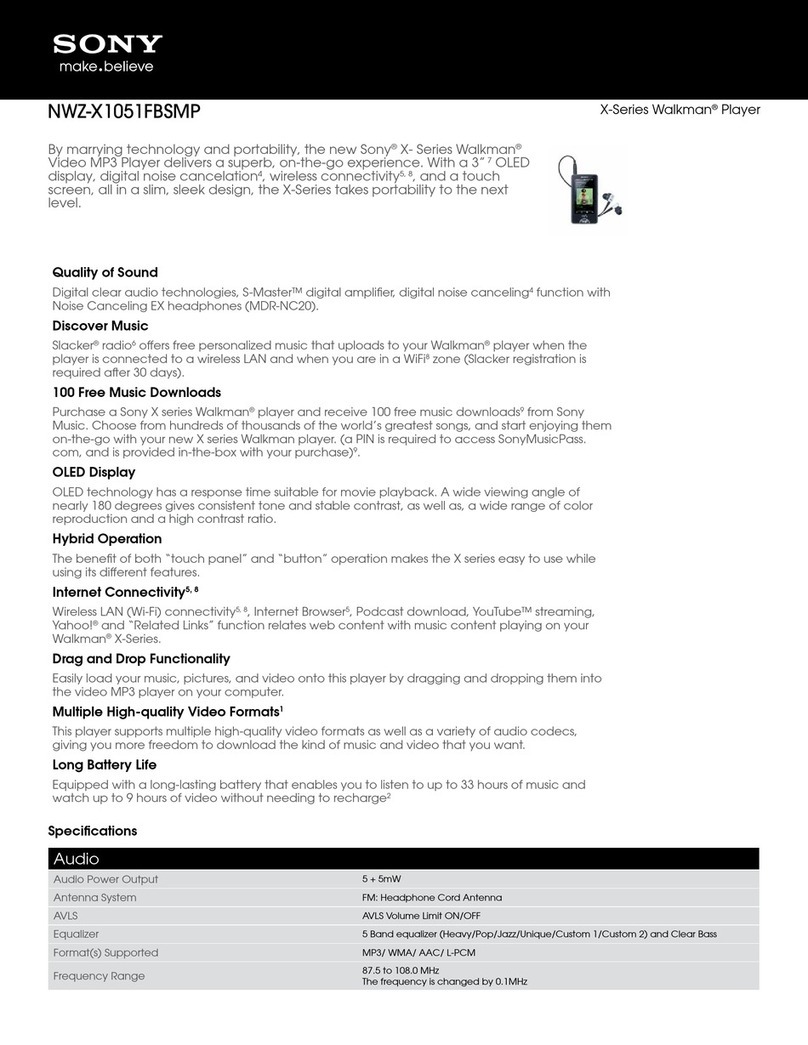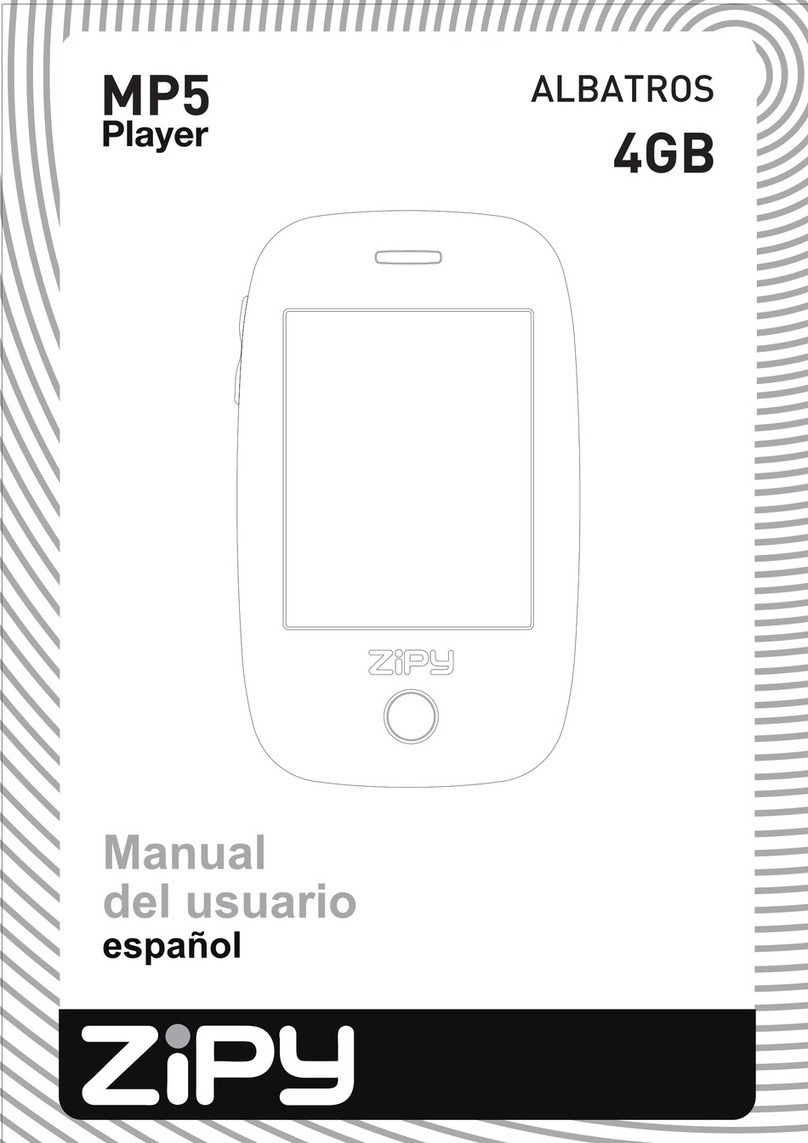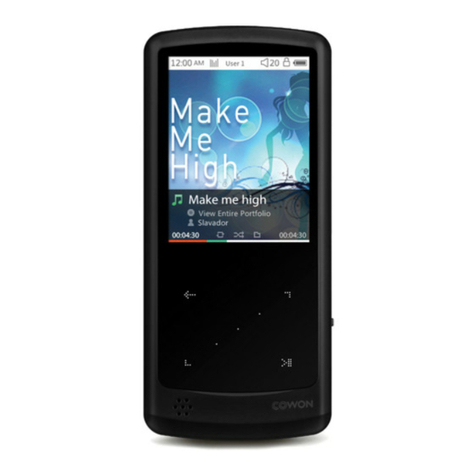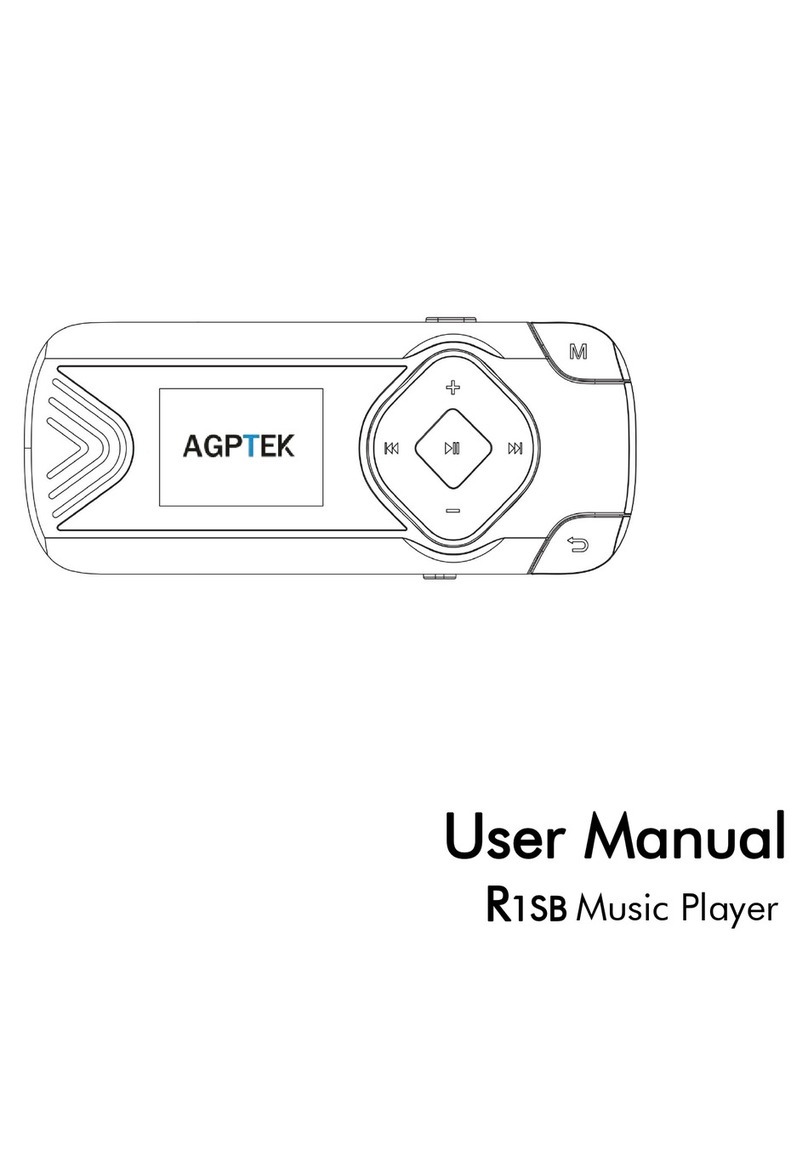Stage4 MPB5712 Stix User manual

MP3 Player
MPB5712 Stix
MANUAL
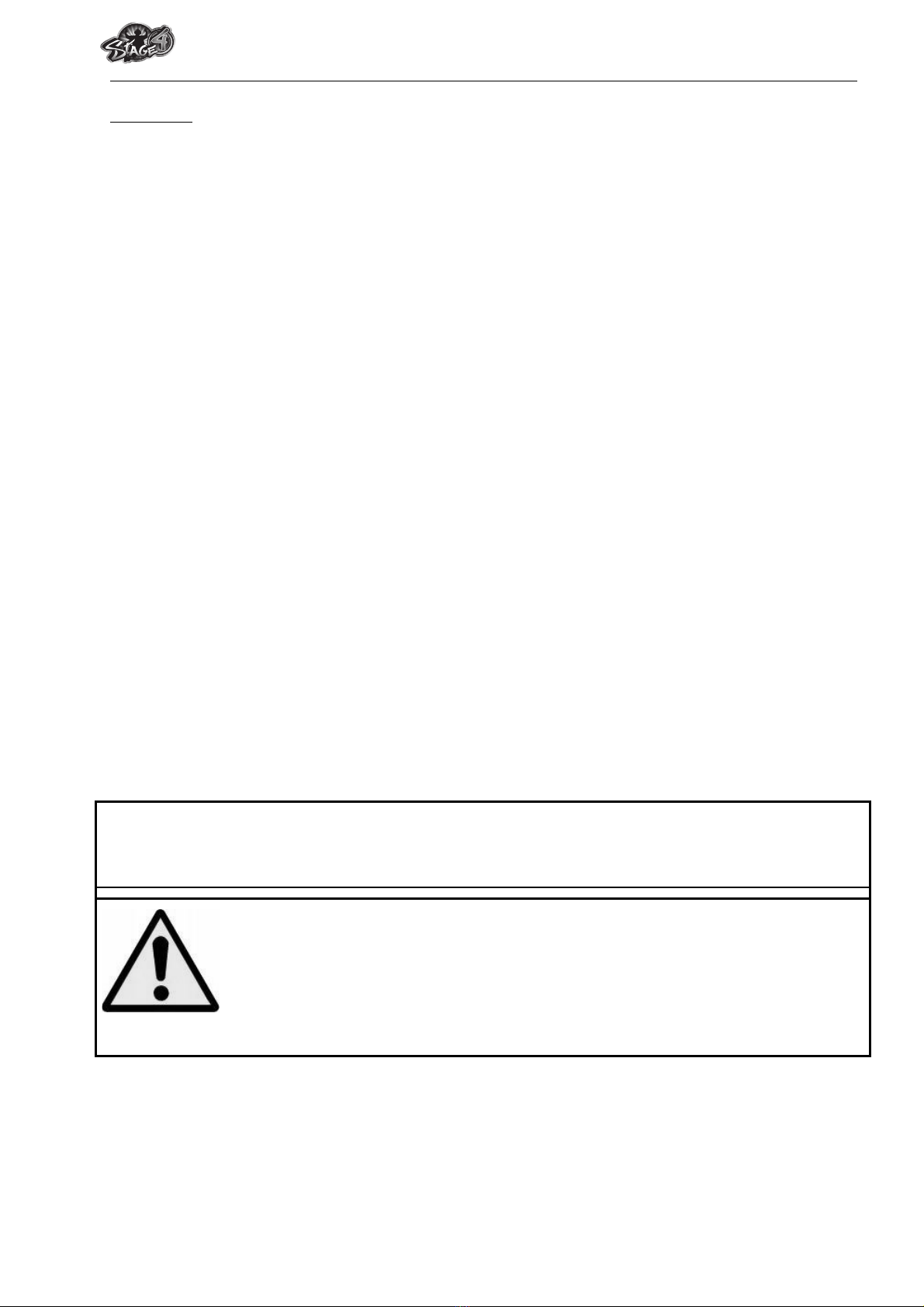
MPB5712 Stix
Warnings
•Do not place naked flames, such as lighted candles on or near the product.
•Do not place objects filled with liquids, such as vases on or near the product.
•Do not use or store this product in a place where it is subject to direct sunlight, heat,
excessive dust or vibration.
•Do not use this product with wet hands.
•Do not clean this product with water or other liquids.
•Do not block or cover the slots and holes in the product.
•Do not push foreign objects into the slots or holes in the product.
•Do not attempt to open this product yourself. There are no user serviceable parts
inside.
•Do not allow children access to plastic bags.
SAFETY WARNINGS
•Before using this product, read and follow all warnings and instructions.
•This product is not intended for use by young children. Young children should be
properly supervised.
•This product is intended for household use only and not for commercial or industrial
use.
•Do not expose to dripping or splashing.
•No naked flame sources, such as lighted candles, should be placed on the
product.
•Ventilation should not be impeded by covering ventilation openings with items
such as newspapers, table cloths, curtains and the like.
•Make sure the unit is adjusted to a stable position. Damage caused by using this
product in an unstable position or by failure to follow any other warning or
precaution contained within this user manual will not be covered by warranty.
We, suggests retaining the packaging in case for future transport of the product.
If at any time in the future you should need to dispose of this product please note that: All
batteries and accumulators need to be removed from this product (Removal of Waste
Batteries and Accumulators).
WARNING: Prolonged exposure to loud sounds from personal music players
may lead to temporary or permanent hearing loss. When participating in the
traffic listening to a personal music player can make the listener less aware of
potential dangers such as approaching cars.

MPB5712 Stix
1. Get to know the controls on Player
Item
Description
Item
Description
1
Clip
7
(Play / Pause / Power ON - OFF)
2
Earphone Output Jack (3.5mm
Stereo)
8
M(Menu / Enter / Select)
3
Micro SD Memory Card Slot
9
Microphone Position
4
Button (Volume Control)
10
LCD Display
5
(Previous / Fast-Rewind)
11
Mini USB Port
6
(Next / Fast-Forward )
2. About Player Battery
Player has an internal, non–user-replaceable battery. For best results, the first time you use
player, let it charge for about 2 -3 hours or until the battery status icon in the “Connect” screen
shows that the battery is in full.
Battery is in full
Note: Player continues to use battery power after it’s been turned off, if unit isn’t used for a
while, the battery might need to be charged. Recharging the player at least 2 – 3 times in
three months for maintain the battery life and performance.
a. Charging the Battery:
You can charge the player battery in two ways:
!Connect player to your computer. Or,
!Use the USB power charger. (not included)
b. Connection and Charging:
!Once you have connected player with computer / power charger, then you will see the
“Connect & Charging” screen appear on screen. And,
!The battery level bars are running in battery icon at the “Connect & Charging” screen.
The battery is in charging.

MPB5712 Stix
“Connect & Charging’ Screen
Important: The battery does not charge when your computer is in sleep. The USB port on most
keyboards does not provide enough power to charge the player. Connect player to a USB 2.0
port on your computer only to prevent charge problem.
3. Connecting and Disconnecting Player
You can connect the player with your computer to transfer those media files when necessary,
and to charge the battery. Disconnect the player when you’re done.
a. To Connecting Player:
!Plug the USB cable to the Player’s mini USB port and into a USB port on your computer,
then the computer will detect and install the driver automatically. Once the installation is
complete the player will be displayed in “My Computer” or for MAC users on the desktop.
!Now the player is ready for media files transfer with your computer and the battery is
charging.
!You can transfer the media files by using the computer mouse use drag and place, or
copy and paste, in between the player and your computer. Disconnect it when you’re
done.
b. To Disconnecting Player:
It’s important not to disconnect player while it’s syncing or transferring files. Eject the player
before disconnect it.
!To eject player, press and hold Mbutton for about 2 seconds, the “Connect & Charging”
screen will switch to “Main Menu” screen. And now is safe to disconnect the player with
your computer. Unplug the player from you computer. Or,
!If you’re using a Windows PC, you can also eject player in My Computer or by clicking
the “Safely Remove Hardware” icon in the Windows system tray, select the
correspondence name of USB Device and choose “Stop” > choose “Confirm” > choose
“Confirm” follow by the pop up windows you’re your computer.
!If you’re using a Mac, you can also eject player by dragging the player icon on the
desktop to the Trash.
!If you accidentally disconnect player without ejecting it, reconnect it to your computer
and sync again. However, some media file may loss.

MPB5712 Stix
4. Getting Start the Player
Turn ON / OFF the player and use of Main Menu:
!To Turn On the player, press and hold the button for 2 – 3 seconds.
!Then, you will see one of the following shown Main Menu screen (Music / Record / Voice
/ Settings) will appear on LCD after the Loading and Opening screen have displayed.
“Main Menu” Screen
!To turn OFF the player, press and hold the button for 2 – 3 seconds.
5. Setting Menu
You might need to change some default setting as you desired in setup sub menu before you
start to use the player.
!To go into setup menu, from main menu, choose “Settings” by use / button and
then press M button to enter. A settings menu appears to use.
!You can go back to previous menu by press the button during in setup menu. Or,
press and hold the Mbutton to return to main menu.
a. To Setup “System Time” (time mark for record file)
!Choose “System Time” by using / button and then press M button, a date &
time setting screen appears to use.
!Press button, the Year or time second will flashing. Then adjusting to current year, for
example, by pressing the / button. And repeating the adjusting methods by
and / button again for finished those items; Month, Date, Hour, Minute and
seconds setting adjustment.
!Finally, you need to press the M button to confirm the adjustment and back to Sys Set
menu, if not the date & time will not to memorize and you need to adjust them again.
Important: The set date & time will be losses, if the internal rechargeable lithium battery
voltage running to too low level. Recharge the battery if the player is not in used for a while.
b. To change “Backlight”:
You can set the backlight to illuminate the screen for a certain amount of time as you desired
or make the backlight to always ON when every time you turn ON the player.
!To change LCD backlight, choose “Backlight”, a level bar with number appear then
choose “0 (always On) / 3 / 6 / 9 / 12 / 15 / 18 / 21 / 24 / 27 / 30 seconds” as you desired
by using Mand / buttons. Choose “0” to prevent the LCD backlight from
turning to off. (choosing this option decrease battery performance)
c. To Change “Language”:
This player can use difference OSD languages.
!To set the language, choose “Language”, and then choose which language as you
desired by using M and / buttons.
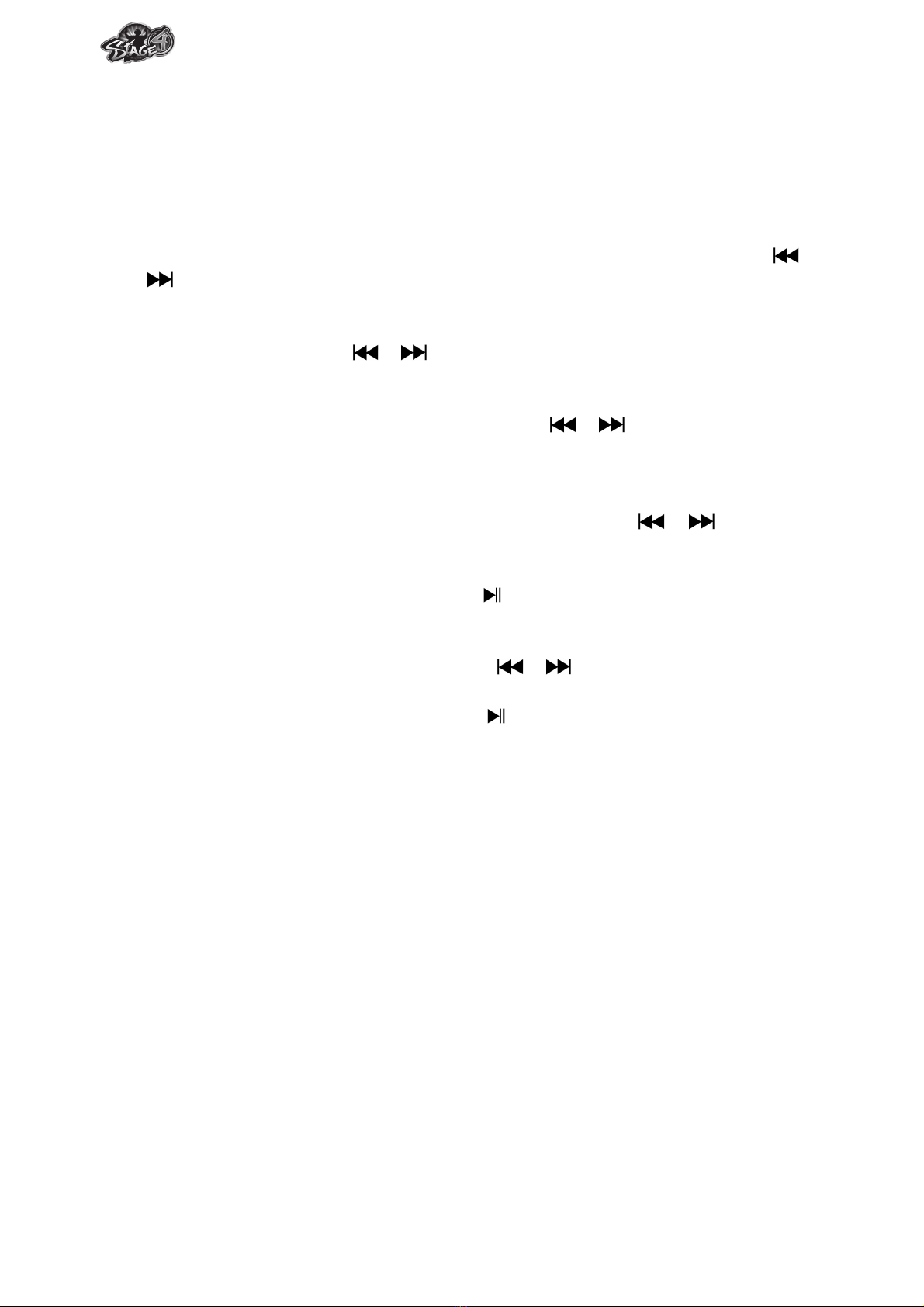
MPB5712 Stix
d. To Set “Power Off”:
The Power Off setting can extend the time between battery charges by turning OFF the player
when you are not using the controls or no operation. Also, Sleep function provided for more
choice.
!To set power off time, choose “Power off”, then choose “Off time”, a levels bar with
number menu appear, then choose “0 - 60 seconds” as you want by using M and /
buttons.
!To set sleep time, choose “Power off”, then choose “Sleep time”, a levels bar with number
menu appear, choose “0 / 10 / 20 /30 / 40 / 50 / 60 / 80 / 90 / 100 / 110 / 120 minutes” as
you want by using Mand / buttons.
e. To Change “Contrast”:
!To adjust contrast of display, choose “Contrast”, a level bar with number appear then
choose level “1 - 10” as you desired by using Mand / buttons.
f. To View “Memory info”:
You can view about the memory status of player, such as the numbers of remaining memory
space available and the percentage of memory have used.
!To view the status, choose “Memory info” by using Mand / buttons. An
information screen, remaining memory space available and percentage of memory
used, appear for view.
!To return to setup menu or main menu press button or press and hold Mbutton
g. To View “Firmware Version”:
You might need to view the details about firmware information inside the Player.
!Choose “Firmware version” by using M and / buttons, an information screen
appear for view.
!To return to setup menu or main menu, press button or press and hold Mbutton.
h. To “Firmware Upgrade” (System Utility Tools required)
You might need to upgrade the firmware for advanced the player performance or firmware
getting trouble or damaged in some circumstance, such as electrostatic voltage discharge
issue happens. Please follow the instruction posted by the dealer (if any) or follow the
instruction from System Utility Tools if provided. It is not recommended to do if the player is
proper working.
i. To “Exit”:
!Select Exit to back to main menu. Or, press and hold the Mbutton to go back main
menu.

MPB5712 Stix
6. Music Menu
You can use music player to playback with supported music file format of audio coding; WMA
and MP3 are supported by the player. To open the music player:
!From main menu, choose “Music” by using / and Mbutton, a “Music Now
Playing” screen appears to use.
“Music Now Playing” Screen
a. To Play Music:
!In Music Now Playing screen, press button to start the play.
!Press button to pause the playing music. Press it again to play.
b. Play Previous or Next Music:
!Press button to play next music.
!Press button to play previous music.
c. Play Fast-backward or Fast-forward:
!Press and hold button to use fast-forward
!Press and hold button to use fast-backward.
d. Adjust volume level:
!Press button, a levels bar with number menu appear, then press or pressing /
button to decrease or increase the volume levels as you desired.
!Wait for 8 - 10 seconds or press button to return to music now playing screen.
e. Use Lyric Display:
This player supports “*.LRC” lyric files and lyrics can synchronous displayed while playing music
if you music has lyric included. How to know whether the lyrics exist? If the current song has
matching lyric files, the letter “T” will exist beside the music icon:
/ Music only
/ Music with Lyric Message
!Playing the music with lyrics, and then press and hold Mbutton to enter the lyric display
mode and the lyrics is displaying and moving up accordingly with the playing music.
!Press M button to cancel the lyrics display and go back to Music Now Play screen if you
want.
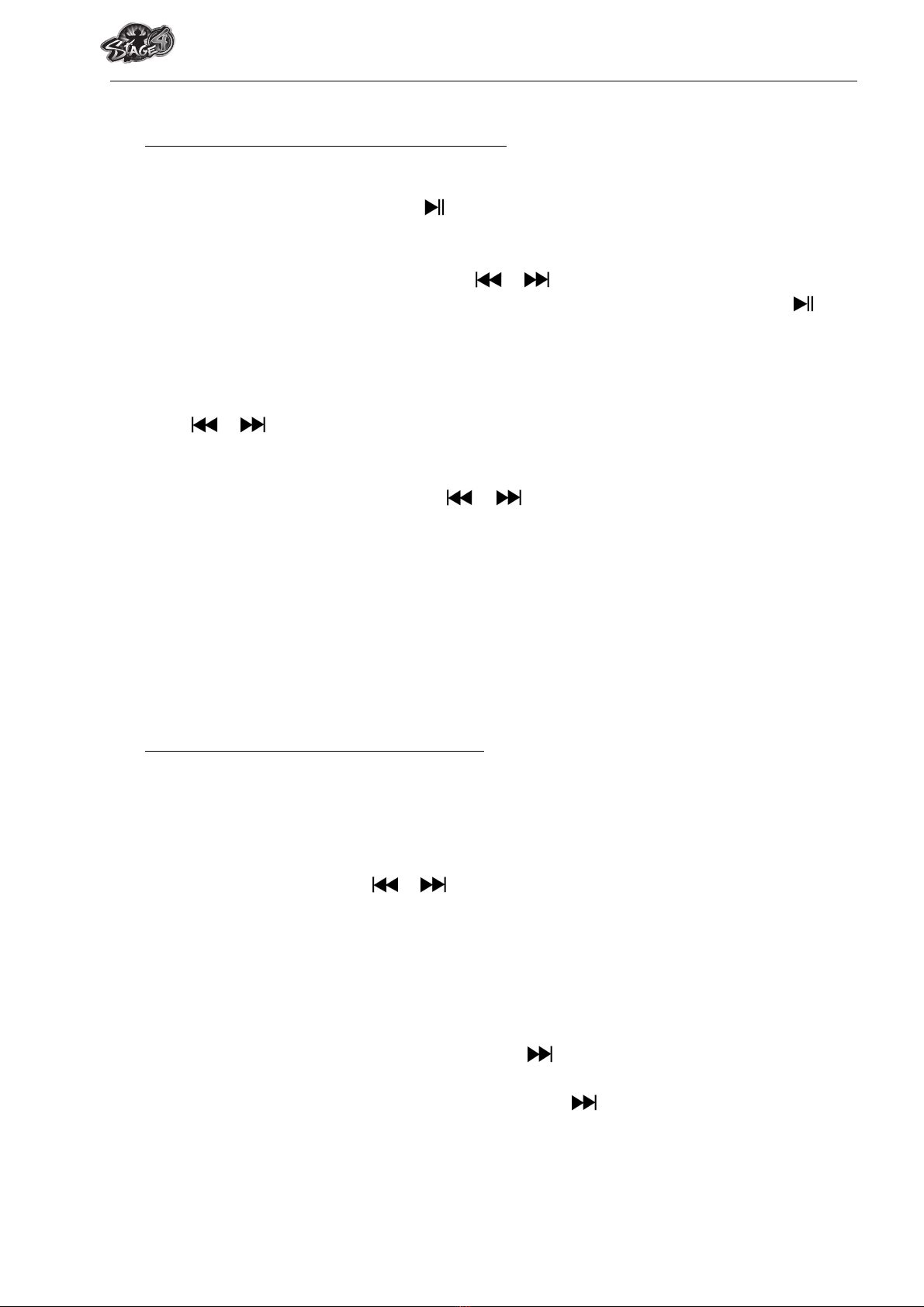
MPB5712 Stix
7. Use Music Submenu in Music Stop Mode
You might need to selecting folders for music play and delete music files. To do this:
a. Local Folder
!In Music Now Playing screen, press button to stop the playing music if player is in
playing, then press M button to call up the Music Submenu.
!In Music Submenu screen, choose “Local folder” a list menu appear, and then select
folder and / or choose a music file by using / and M button.
!It will go back to music now playing screen once a music file is selected. Then press
button to play.
b. Delete file:
!In Music Submenu screen, choose “Del / Delete file” to delete the current music in Music
Now Playing screen. A dialog box appears to confirm, then choose “Yes” or “No” by
using / button and then press Mbutton to confirm.
c. Delete All:
!In Music Submenu screen, choose “Del / Delete all”, a dialog box appears to confirm,
then choose “Yes” or “No” by using / button and then press Mbutton to
confirm.
!All music files will be deleted once “YES” is selected and confirmed, a “Deleting” screen
appear for a while and deleting process is in progress, all music files have be deleted,
then the screen will go back to Voice Now Playing screen
d. Exit:
!Select Exit to back to music now playing screen.
8. Use Play Menu in Music Playing Mode
You might need to do some changes for music playing, such as repeat, EQ settings for music
files… etc. To change setting:
a. Repeat
!In music playing mode, press Mbutton, a play menu appear, then choose “Play Mode /
Repeat”, choose “Normal / Repeat one / Folder / Repeat folder / Repeat all / Random /
Intro” as you desired by using / and Mbuttons.
b. Equalizer:
!In music playing mode, press Mbutton, a play menu appear, the choose “Equalizer”,
then choose “Natural / Rock / Pop / Classic / Soft / Jazz / DBB” as you desired.
c. Replay:
Set Repeat A-B:
!In play menu, press Mbutton, a list menu appear, then choose “Replay”, then a letter “A”
is flashing in Music Now Playing screen, then press button to select the starting point
of track “A”.
!Then a letter “B” is flashing once “A” is selected, use button again to select the
ending point of track “B” which you want. And now the A – B distance of track is
repeating.
!However, the repeating time and the replay gap time is depend on the set values of
Replay Time and Replay Gap have mentioned in below items.
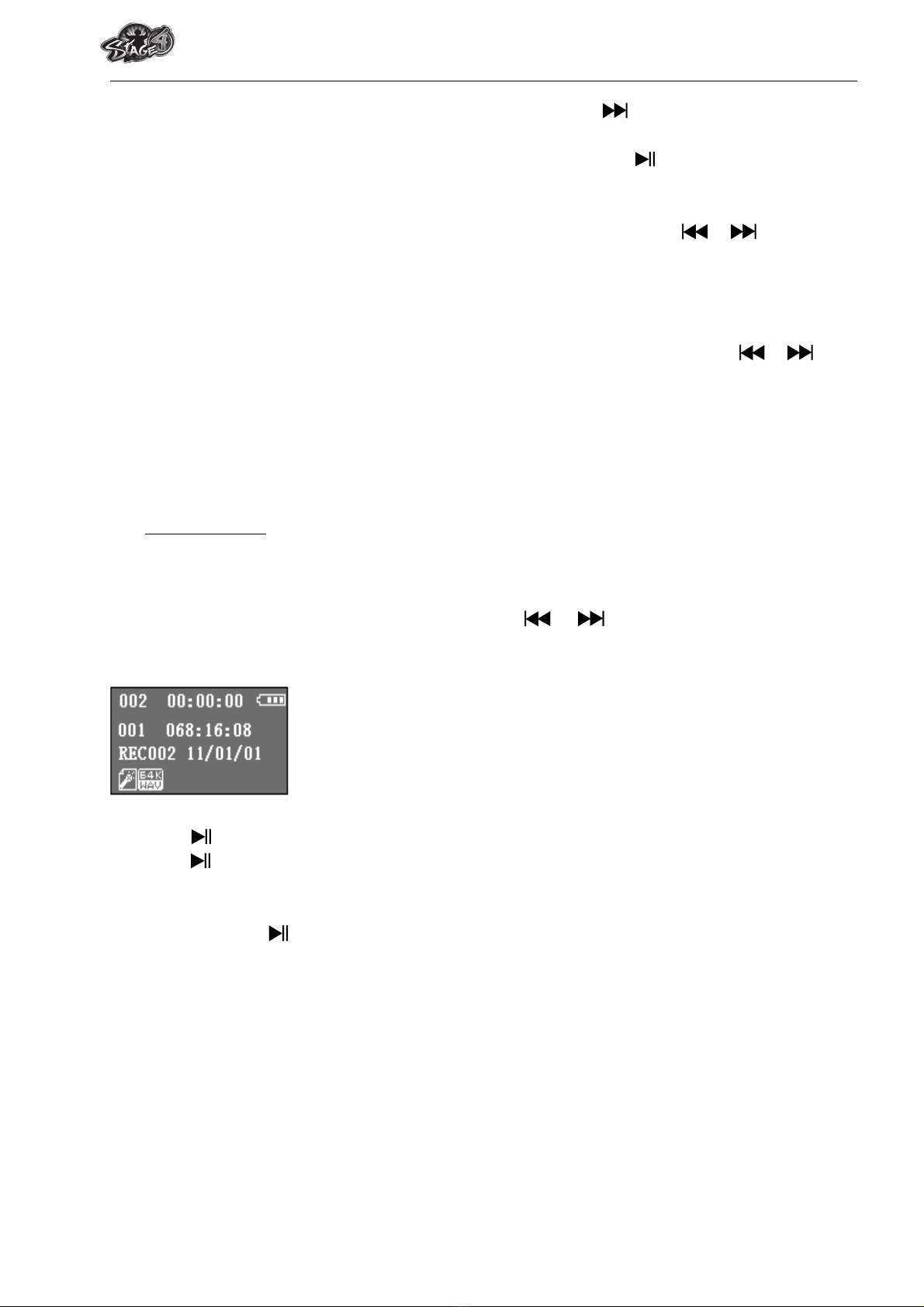
MPB5712 Stix
!To create another A – B distance of track to repeat, press button again and then
again. a new created A – B distance of track is repeating.
!To cancel the repeat A – B function, press the M button. Or press button to pause.
d. Replay Times:
!In music playing mode, press Mbutton, a play menu appear, the choose “Replay times”,
then choose “1 / 2 / 3 / 4 / 5 / 6 / 7 / 8 / 9 / 10” as you desired by using / and M
buttons. The Player will replay those music file as your selected number of times
accordingly.
e. Replay Gap:
!In music playing mode, press M button, a play menu appear, the choose “Replay Gap”,
then choose “1 / 2 / 3 / 4 / 5 / 6 / 7/ 8 /9 / 10 second(s)” as you desired by using /
and Mbuttons. The replay gap time in between music to music or in repeat A- B will
replay and stop according the selected number of time.
f. Exit:
!Select Exit to back to music now playing screen.
9. Record Menu
You can use the player as a Voice Recorder and recording voice memos using the built-in
microphone.
a. To Start Recording Voice Memo
!From main menu, choose “Record” by using / and M buttons, a “Now
Recording” screen appear to use.
“Now Recording” Screen
b. To Start / Pause Recording
!Press button to start the recording and the recording time is running.
!Press button to pause the recording and recording time will stop and flashing. Press
it again the recording and time will run continue.
c. To Save and Stop Recording File
!Press and hold button, the recorded file will save into memory and ready for next
recording. Or,
!Press and hold M button to exit from Now Recording. The recorded file will also save into
memory.

MPB5712 Stix
10. Use Record Stop Menu (At Stop Mode)
You might need to change the folder locations which want to store the record file and / or
change record quality to better compression values.
!In Now Recording screen at stop mode, press M button, a stop menu appears to use for
8 seconds.
a. Local folder
!In stop menu, choose “Local folder” and then choose the folder name which you want
to save the record file by using / and M buttons.
!Once folder name selected press and hold the M button, the default folder is switched to
new location. The screen will go back to Now Recording screen, and now, the new
default folder is ready to use.
b. REC type
!In stop menu, choose “REC type”, then choose “32K BPS / 64K BPS / 128K BPS / 192K BPS
/ 384K BPS”values as you desired by using / and M buttons. (Higher values will
have much better recording sound quality, however the total recording time will be
reduced)
c. Exit
!Select Exit to back to music now playing screen.
11. Voice Menu
For playback and manage the recorded voice memos file.
!From main menu, choose “Voice” menu by using / and M buttons, a “Voice
Now Playing” screen appear to use.
“Voice Now Playing” Screen
a. To Play and Pause Recorded Voice Memos
!In Voice Now Playing screen, press button to start to play the recorded file.
!Press button to pause the playing file. Press it again to play.
b. To Play Previous or Next File
!Press button to play next file.
!Press button to play previous file.
c. To Play Fast-Forward or Fast-Backward
!Press and hold buttons to use fast-forward
!Press and hold button to use fast-backward.
d. Adjust Volume Level
!Press button, a levels bar with number menu appear, then press or pressing /
button to decrease or increase the volume levels as you desired.
!Wait for 8 - 10 seconds or press button to return to music now playing screen.
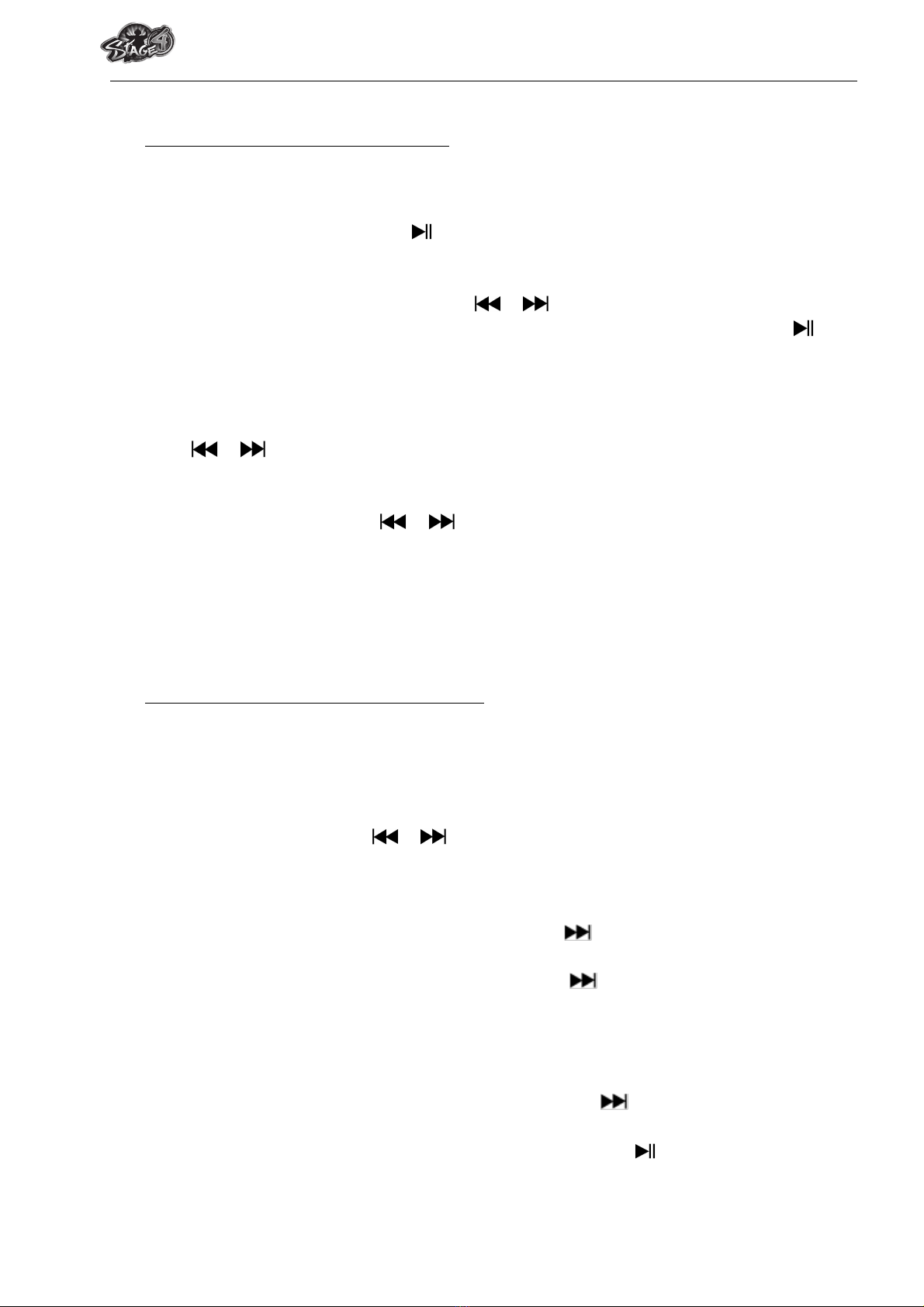
MPB5712 Stix
12. Use Voice Submenu in Stop Mode
You might need to change some setting as you desired for playing Voice file, you can make
change during in the playing mode at Voice Now Playing screen
a. Local Folder
!In Voice Now Playing screen, press button to pause / stop the playing file, if in playing
mode, then press M button to call up the voice submenu.
!In Voice submenu screen, choose “Local folder” a list menu appear, and then select
folder and / or choose a voice file by using / and M button.
!It will go back to music now playing screen once a music file is selected. Then press
button to play.
b. Delete File
!In Voice Submenu screen, choose “Delete file” to delete the current voice file in Voice
Now Playing screen. A dialog box appears to confirm, then choose “Yes” or “No” by
using / button and then press Mbutton to confirm.
c. Delete All
!In Voice Submenu screen, choose “Del all”, a dialog box appears to confirm, then
choose “Yes” or “No” by using / button and then press Mbutton to confirm.
!All voice files will be deleted once “YES” is selected and confirmed, a “Deleting” screen
appear for a while and deleting process is in progress, all voice files have be deleted,
then the screen will go back to Voice Now Playing screen
d. Exit
!Select Exit to back to music now playing screen.
13. Use Voice Sub-menu in Playing Mode
You might need to do some changes for music playing, such as repeat, EQ settings for music
files… etc. To change setting:
a. Repeat
!In voice playing mode, press Mbutton, a Voice Submenu appear, then choose “Play
Mode”, choose “Normal / Repeat one / Folder / Repeat folder / Repeat all / Random /
Intro” as you desired by using / and Mbuttons.
b. Replay
Set Repeat A-B:
!In voice playing mode, press Mbutton, a list menu appear, then choose “Replay”, a letter
“A” is flashing in Voice Now Playing screen, then press “” button to select the starting
point of track “A”.
!Then a letter “B” is flashing once “A” is selected, use button again to select the
ending point of track “B” which you want. And now the A – B distance of track is
repeating.
!However, the repeating time and the replay gap time is depend on the set values of
Replay Time and Replay Gap have mentioned in below items.
!To create another A – B distance of track to repeat, press button again and then
again. a new created A – B distance of track is repeating.
!To cancel the repeat A – B function, press the M button. Or press button to pause.
c. Exit
!Select Exit to back to music now playing screen.

MPB5712 Stix
14. Use Memory Card Slot
This player allows you to play those support media files from your Micro SD memory card
(T-Flash). Also it will increase the mobile hard disk memory capacity of the player if you use this
option.
a. Play From Memory Card:
!Turn Off the player. Now insert your Micro SD memory card into the memory card slot on
side of player.
!Turn On the player and now the Micro SD memory card, T-Flash, is ready to use.
!The “Card folder”item will be existed to use when you enter into the music mode.
!Go into the card folder and choose you desired folder(s) and file(s) to play.
!Before to take out the Micro SD memory card from card slot, please turn Off the player.
15. Reset
If the player encounters dead halt during use, press the built-in “RESET” switch through the
reset hole, at the back cabinet as show below picture, by using the suitable object / tool, such
as wooden tooth pick or plastic screw driver, to restart the player.
Back View
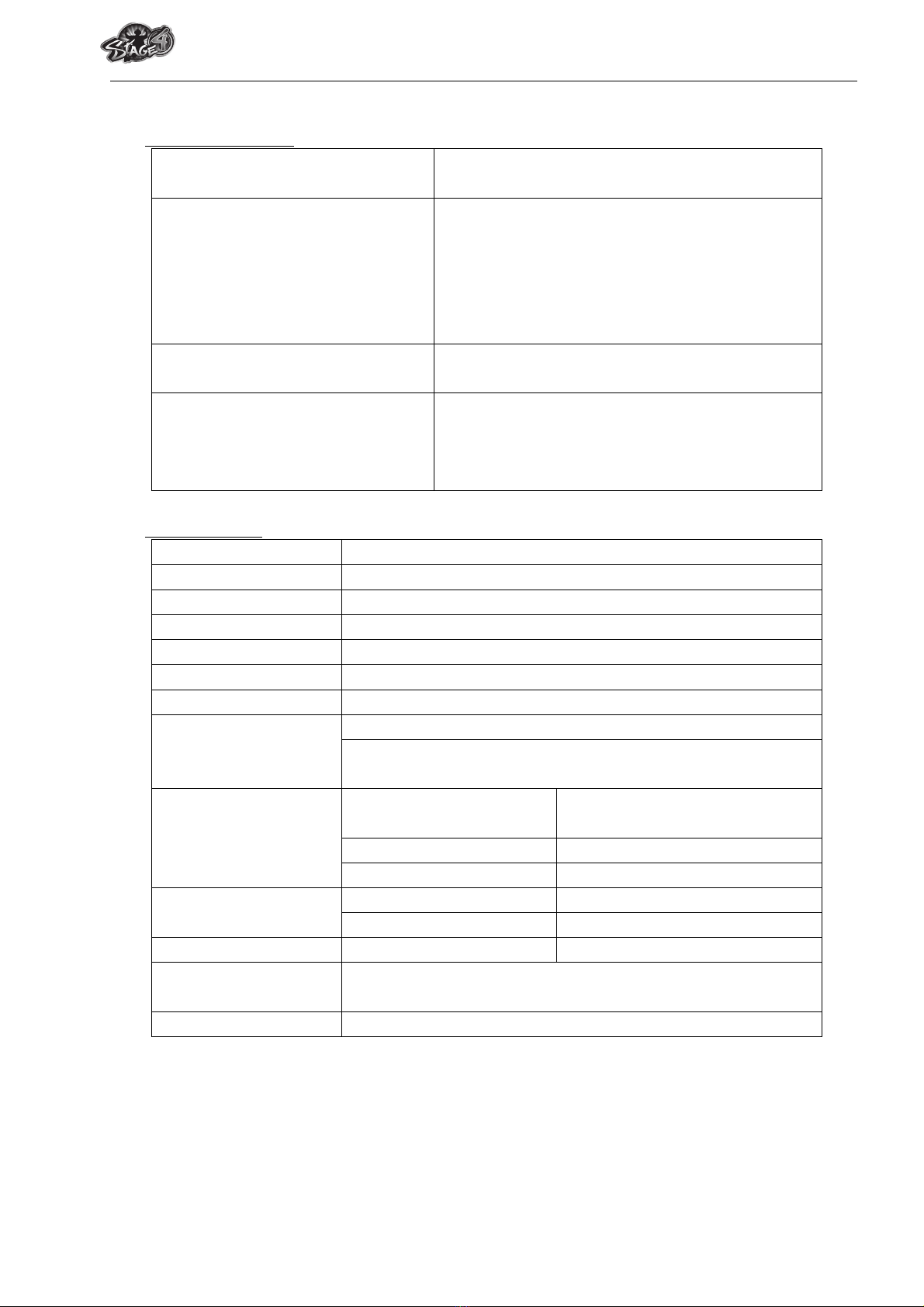
MPB5712 Stix
16. Trouble Shooting
Unit cannot turn ON
* Check battery is it charged with enough
energy.
No sound is heard from
headphone.
* Check whether Volume is set “0” and connect
the headphone plugs firmly.
* Check whether the headphone plug is dirty.
* Corrupted MP3 may make a static noise and
the sound may cut off. Make sure that the music
files are not corrupted.
Characters in LCD are corrupted
* Check whether the right language has been
selected.
Download of music files fails.
* Check whether USB plug is dirty and is
connected properly.
* Check whether driver is installed correctly.
* Check whether the player’s memory is in full.
17. Specification
Dimension
52 mm (H) x 38.6 mm (W) x 17.8mm (D) (Approximate)
Weight
22g (Approximate)
LCD
20mm x 13mm (B&W), Resolution 128 x 64 dots
PC connection
USB 2.0 (High Speed)
Earphone Impedance
32 Ohm
Internal Memory
See Giftbox
External Memory Slot
Micro SD Card (supports up to 8GB)
Battery
Lithium 3.7V, 90mAh
Max. Play Time: 6 - 8 Hours (MP3 music with power saving
mode)
Audio
Output Power of
Earphone
L = 275 mV(rms) at 32 Ohm
R = 275 mV(rms) at 32 Ohm
Frequency Responses
20Hz to 20000Hz
SNR
> 70dB
Music Format
MP3
32Kbps – 320kbps
WMA
32Kbps – 320kbps
Recorder Coding
WAV
32 / 64 / 128 / 192 / 384kbps
Operating
Temperature
0 to 40℃
Operating System
Window 2000/XP/Vista/Win7, Mac 9.2 or above
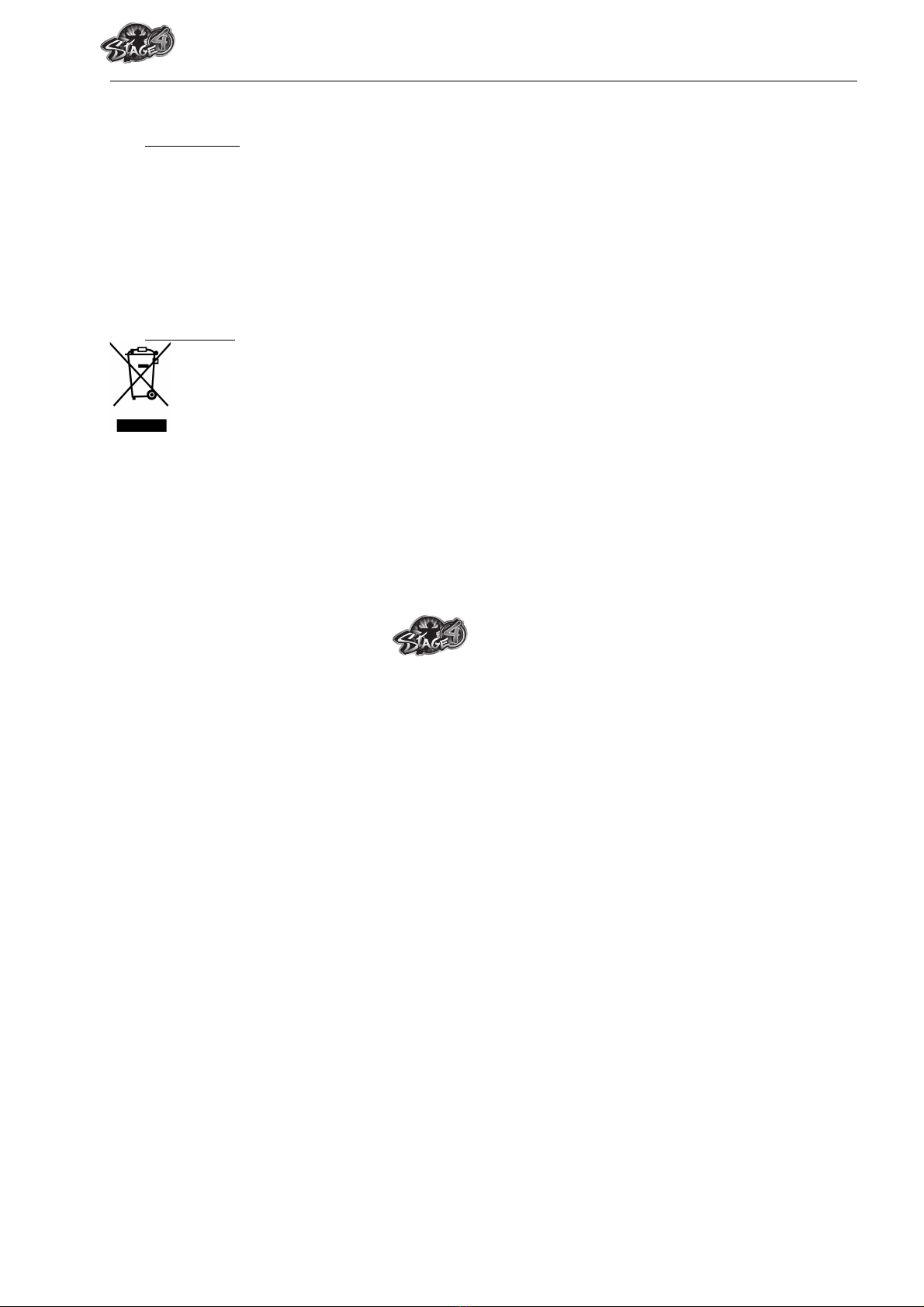
MPB5712 Stix
18. Disclaimer
Updates to Firmware and/or hardware components are made regularly. Therefore some of
the instruction, specifications and pictures in this documentation may differ slightly from your
particular situation. All items described in this guide for illustration purposes only and may not
apply to particular situation. No legal right or entitlements may be obtained from the
description made in this manual
19. Recycling
If at any time in the future you should need to dispose of this product, please note that: Waste
electrical products should not be disposed of with household waste. Please recycle where
facilities exist. Check with your Local Authority or Retailer for recycling advice. (Waste
Electrical and Electronic Equipment Directive)
For any questions about your product within the guarantee period,
please go to:
helpdesk.stage4.eu
Table of contents