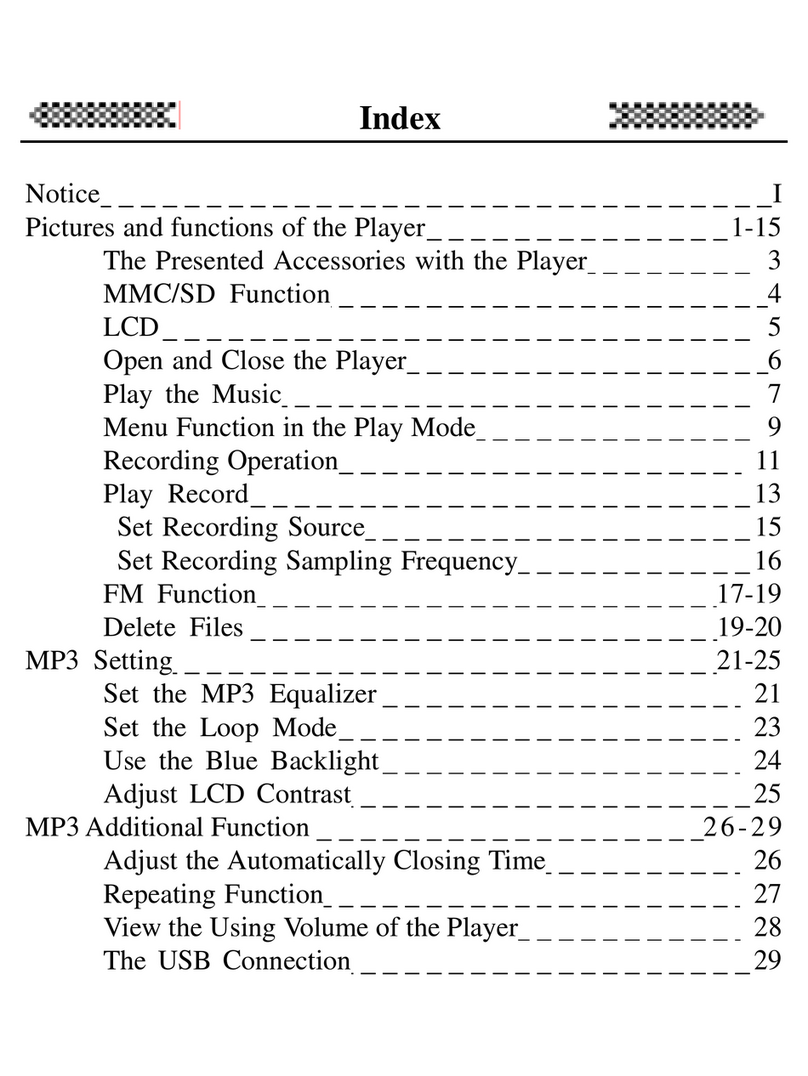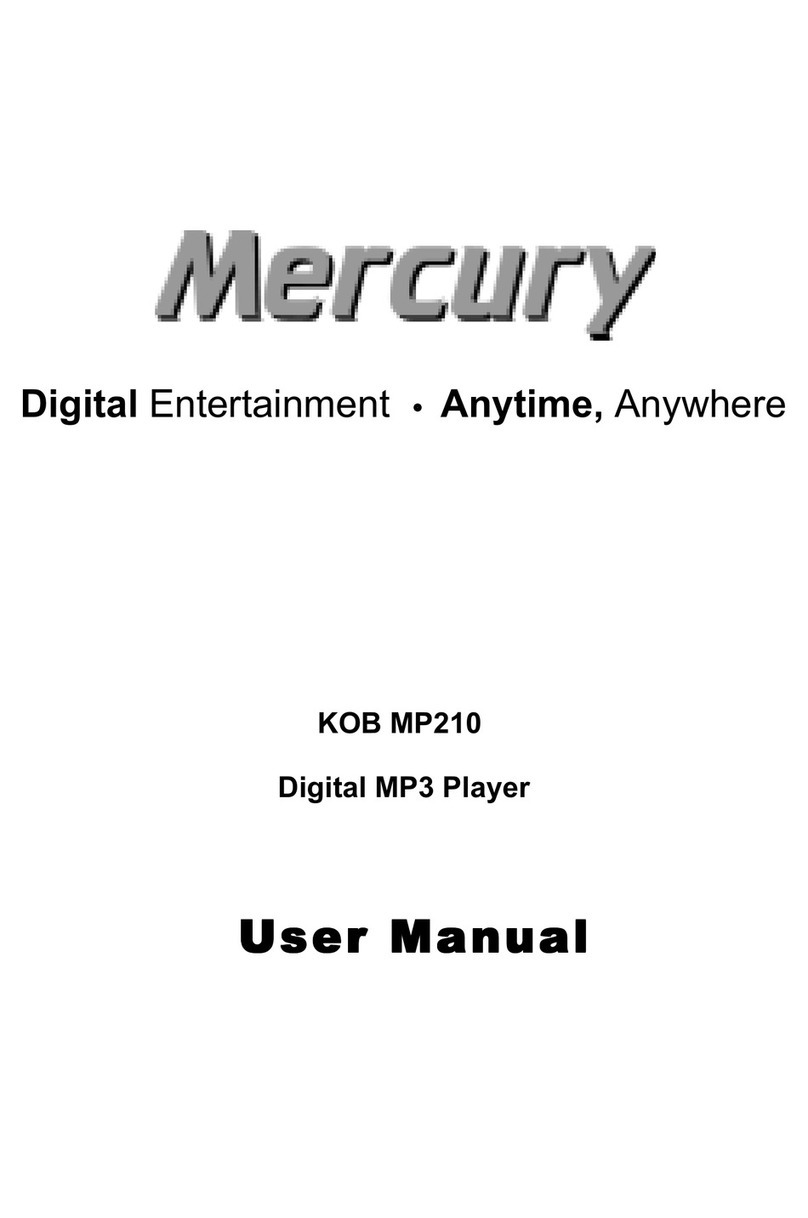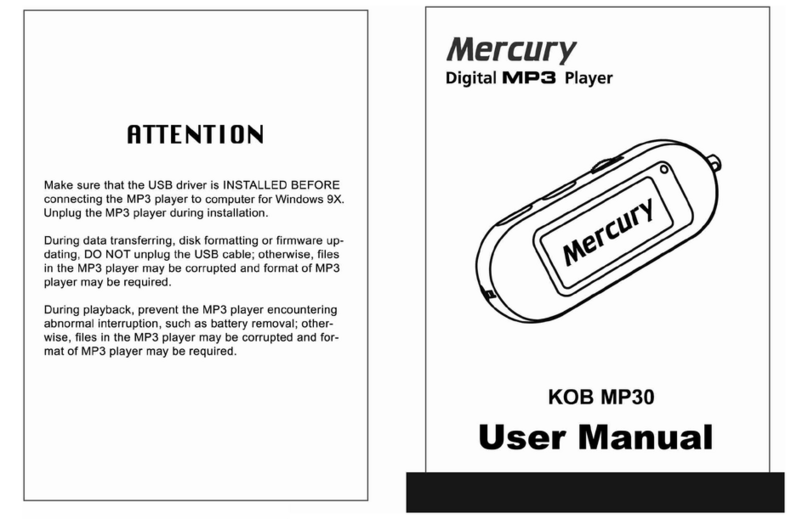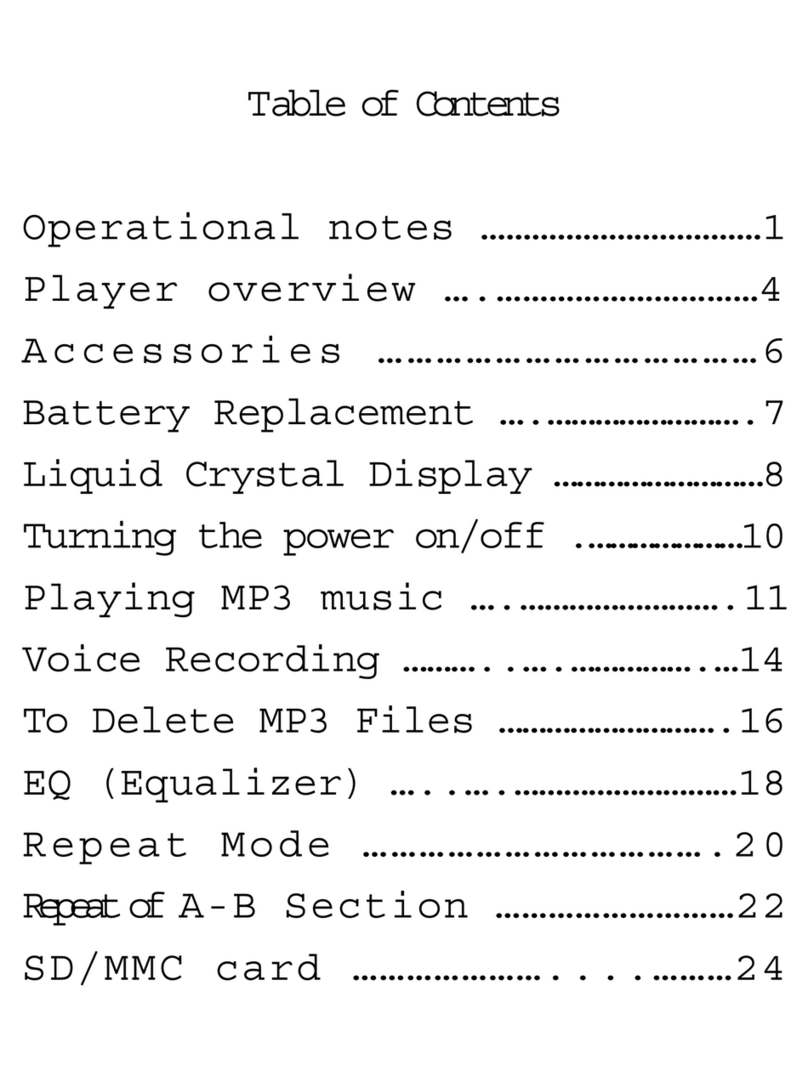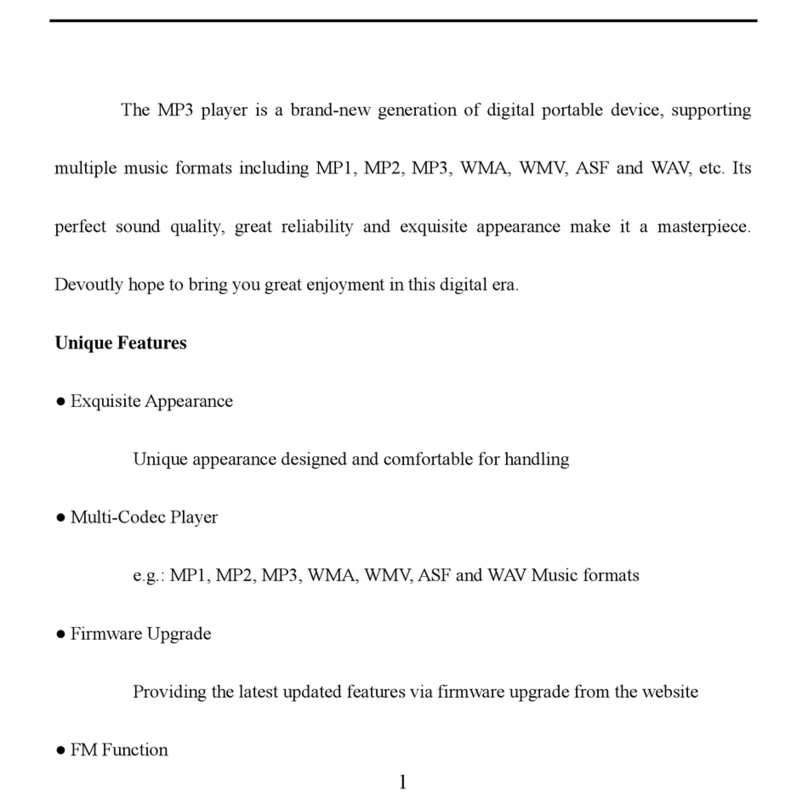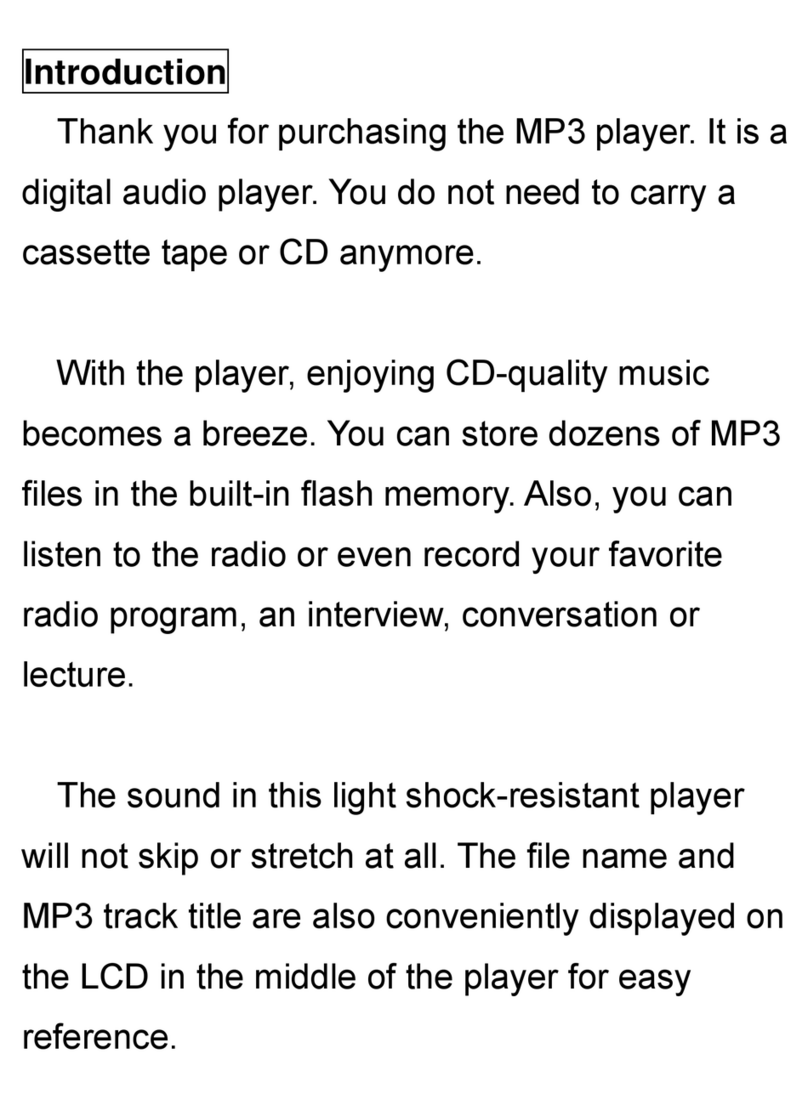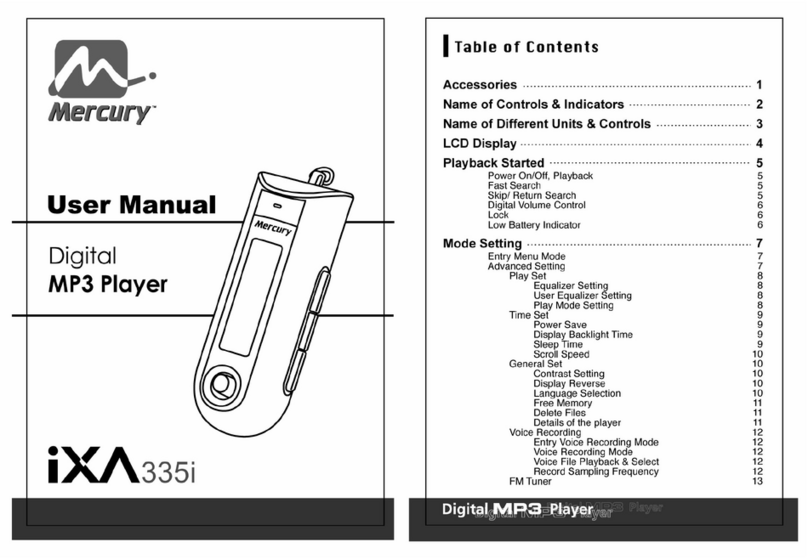8
Recharging the battery
1. Recharge this player before using it.
2. Before recharging, please refer to the [Connecting to
the PC] section in the previous chapter to connect the
player to the PC.
3. After connecting, the player
displays the recharge screen
(as shown on the right). When
the battery level is full and the
screen displays FULL, this
indicates that the battery is fully
charged.
4. If you follow the standard hardware removal procedure
in the Remove Hardware section (see page 7) while
recharging, the battery level display will be stopped but
if the player is still connected to the PC, the battery
continues charging (the battery level will not be
displayed accurately if you are using an USB charger).
After charging, follow the standard hardware removal
procedure in the Remove Hardware section to remove
the player.
5. Although the player has a built-in hardware protection
device but do not recharge continuously for more than
12 hours. During recharging, the player may be a bit
hot. Don’t worry, this is a normal condition.
6. The battery must be depleted several times to achieve
its optimal power storage condition.
Auto Keylock function
This player has an auto keylock function that you can set
up in the Setting menu (see page 19). The default value
is 3 minutes. When keylock is locked, the functions of all
the buttons on the front side of the player are locked and
ineffective while the keylock status on the screen
flashes. To release the keylock, press and hold the Play
() button until the release keylock motion ends. The
auto keylock function only works in music playback,
voice playback, FM tuner and menu.
Screen saver power saving mode
This player has an auto screen saver power saving
mode that you can set up in the Setting menu (see page
22) with a default value of 60 seconds. When the
screen saver mode is enabled, the player will continue
to play music or receive broadcast programs but
without the screen display. To display the screen
again, just press any key.
Copy music files to the player
1. Please refer to the “Connecting the player to a PC”
section to connect the player to a PC. After connecting
the player to a PC successfully, there will be a new
“Removable Disk” in My Computer.
2. Search My Computer for the MP3 or WMA music files
and select them through your mouse. After selection,
right click on “Copy” above the music files and enter
the Removable Disk from My Computer, then right
click on “Paste” to copy the music files to the player.
Or, left-click and drag the desired music files to copy
them to the “Removable Disk”(as shown below).
3. After copying files into the player, please follow the
standard hardware removal procedure in the Remove
Hardware section to remove the player.
Unlock Hold
Press and
hold