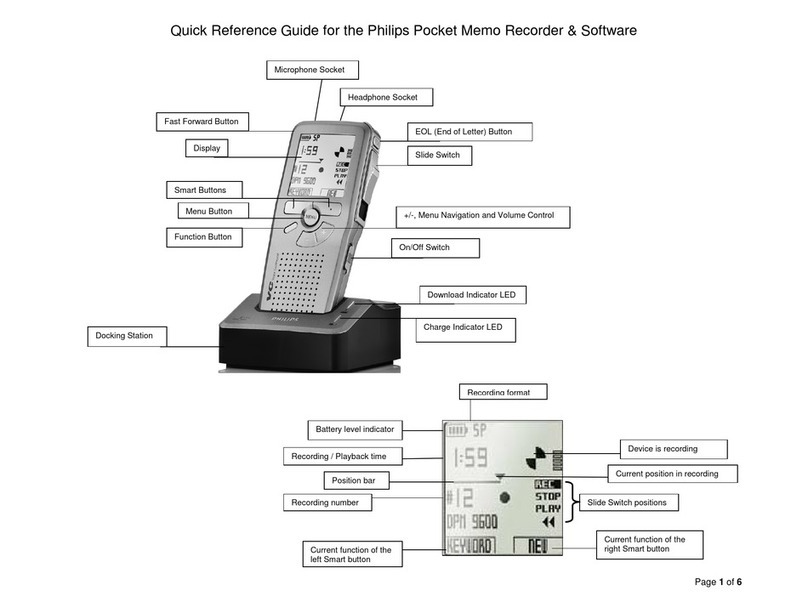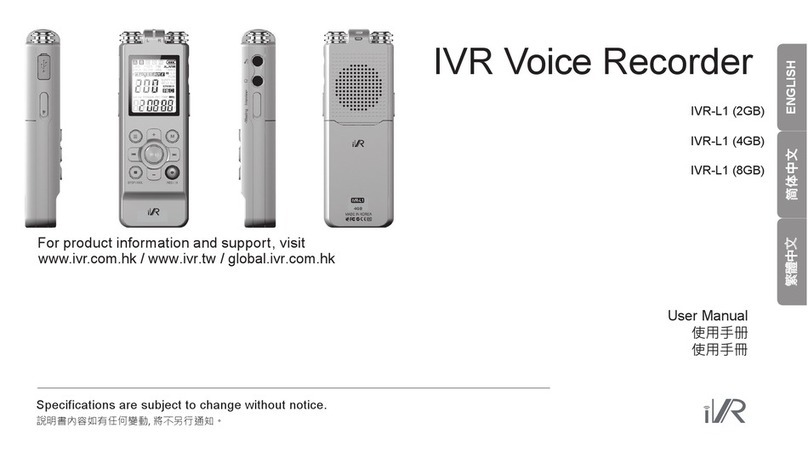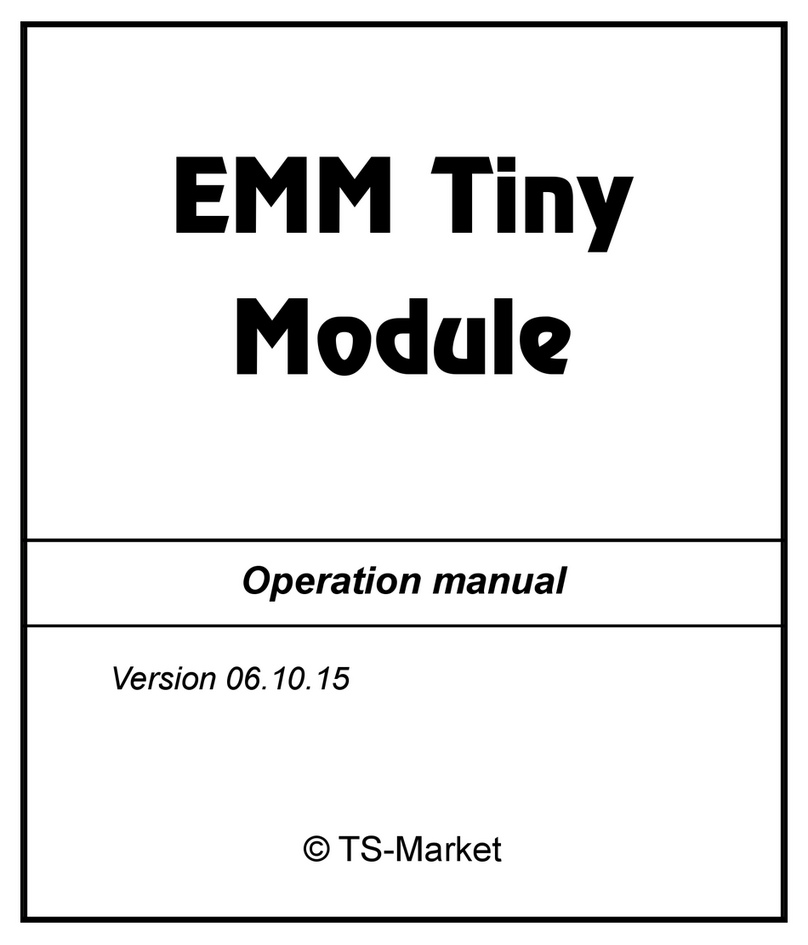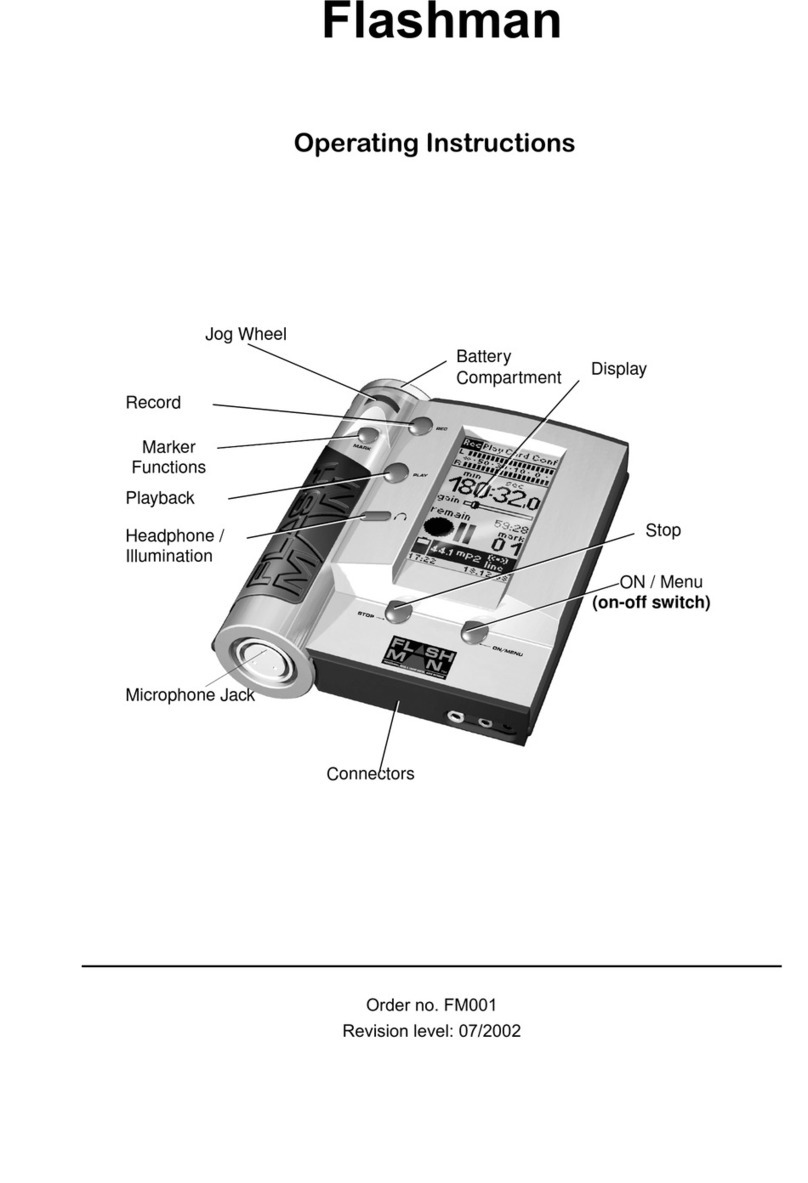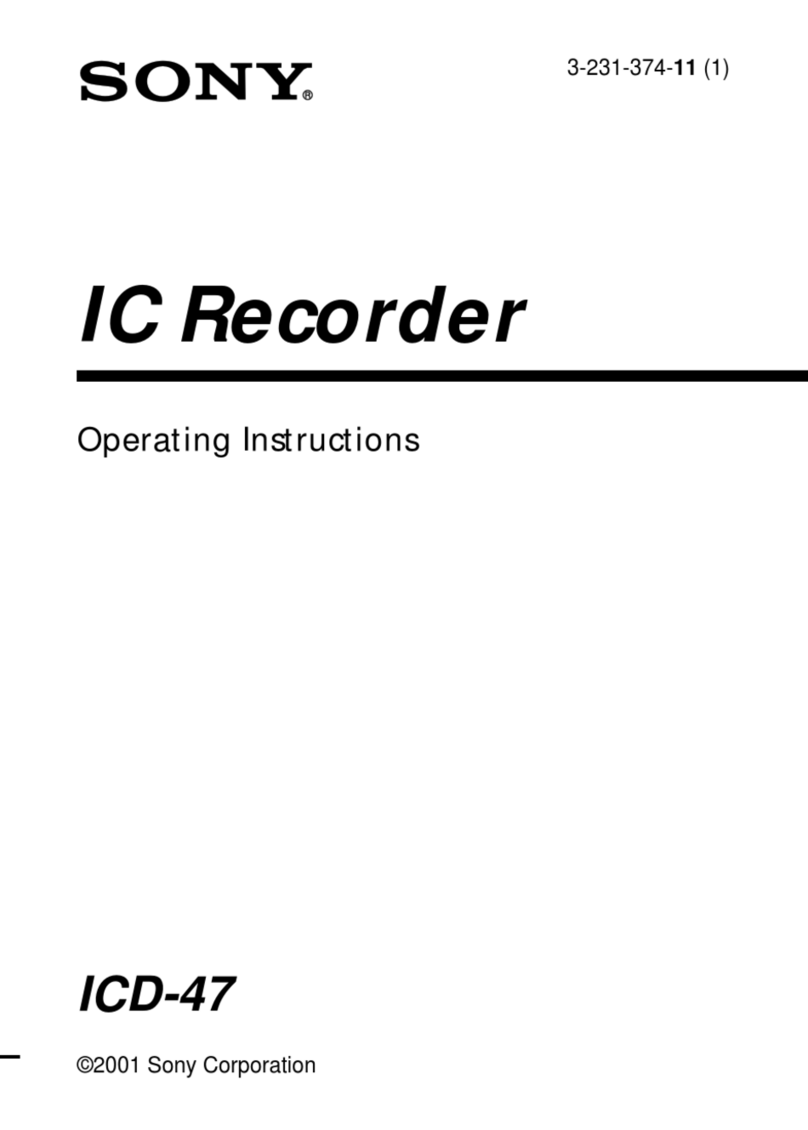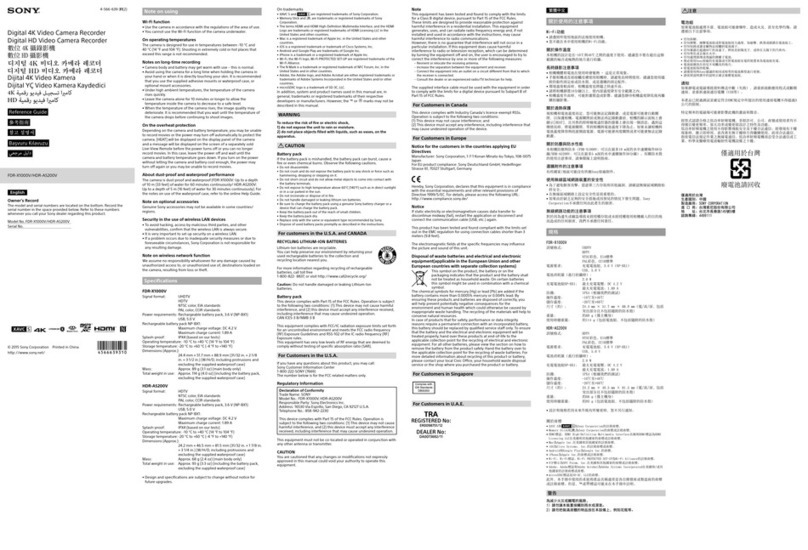Standalone CJ-HDR104B User manual

HD Analog Recorder
Quick Start Guide
Model No. CJ-HDR104B
CJ-HDR108B
Version 1.1.0

i
Table of Contents
1Quick Start .....................................................................................................................1
1.1 Checking the Components..................................................................................1
1.2 Installing Hard Disk Drive (HDD).........................................................................1
1.3 Booting Up..........................................................................................................2
1.4 Front Panel .........................................................................................................2
1.5 Rear Panel..........................................................................................................4
2Local Configurations ......................................................................................................5
2.1 Initializing DVR ...................................................................................................5
2.2 Configuring Recording Storage Schedule ...........................................................6
2.3 Playing Recorded Video .....................................................................................6
2.4 Logout.................................................................................................................7
3Web Login......................................................................................................................7

ii
Welcome
Thank you for purchasing our HD Analog Recorder (DVR)!
This quick start guide (hereinafter referred to be "the Guide") will help you become familiar with
our DVR (hereinafter referred to be "the Device") in a very short time.
Before installation and operation, please read the following safeguard and warning carefully!
Visit https://security.panasonic.com/library/c-series/,
to view the User’s Manual,
for DVR tools, and
for Open Source Software (OSS) licenses and files.

iii
Important Safeguards and Warnings
Operation Requirement
Do not place or install the Device in a place exposed to sunlight or near the heat source.
Keep the Device away from dampness, dust or soot.
Keep the Device installed horizontally on the stable place to prevent it from falling.
Wall-mounting is not supported.
Do not drop or splash liquid onto the Device, and make sure there is no object filled with
liquid on the Device to prevent liquid from flowing into the Device.
Install the Device in a well-ventilated place, and do not block the ventilation of the Device.
Operate the Device within the rated range of power input and output.
Do not dissemble the Device.
Transport, use and store the Device under the allowed humidity and temperature conditions.
Electrical Safety
Use the battery of specified manufacturer; otherwise there might result in explosion. When
replacing battery, make sure the same type is used. Improper battery use might result in fire
or explosion.
Follow the instructions to dispose of the used battery.
Use the recommended power cables in the region and conform to the rated power
specification.
Use the power adapter provided with the Device; otherwise, it might result in people injury
and device damage.
The power source shall conform to the requirement of the Safety Extra Low Voltage (SELV)
standard, and supply power with rated voltage which conforms to Limited power Source
requirement according to IEC62368-1. Please note that the power supply requirement is
subjected to the device label.
Connect the device to the power socket with protective earthing.
The appliance coupler is a disconnection device. When using the coupler, keep the angle for
easy operation.
Safety Instructions
The following categorized signal words with defined meaning might appear in the Guide.
Signal Words
Meaning
CAUTION
Indicates a potential risk which, if not avoided, could result in
property damage, data loss, lower performance, or
unpredictable result.
NOTE
Provides additional information as the emphasis and
supplement to the text.

iv
Privacy Protection Notice
As the device user or data controller, you might collect personal data of others such as face,
fingerprints, car plate number, email address, phone number, GPS and so on. You need to be in
compliance with the local privacy protection laws and regulations to protect the legitimate rights
and interests of other people by implementing measures include but not limited to: providing
clear and visible identification to inform data subject the existence of surveillance area and
providing related contact.
About the Guide
The Guide is for reference only. If there is inconsistency between the Guide and the actual
product, the actual product shall prevail.
All pictured model is CJ-HDR104B, unless otherwise stated.
We are not liable for any loss caused by the operations that do not comply with the Guide.
The Guide would be updated according to the latest laws and regulations of related regions.
For detailed information, see our official website.
All the designs and software are subject to change without prior written notice. The product
updates might cause some differences between the actual product and the Guide. Please
contact the customer service for the latest program and supplementary documentation.
There still might be deviation in technical data, functions and operations description, or errors
in print. If there is any doubt or dispute, please refer to our final explanation.
Upgrade the reader software or try other mainstream reader software if the Guide (in PDF
format) cannot be opened.
All trademarks, registered trademarks and the company names in the Guide are the
properties of their respective owners.
Please visit our website, contact the supplier or customer service if there is any problem
occurred when using the device.
If there is any uncertainty or controversy, please refer to our final explanation.

1
1 Quick Start
NOTE
The actual appearance or quantity might be different depending on the model you purchased.
1.1 Checking the Components
When you receive the Device, please check against the following checking list. If any of the items
are missing or damaged, contact the local retailer or after-sales engineer immediately.
Sequence
Checking items
Requirement
1
Package
Appearance
No obvious damage.
Packing materials
No broken or distorted positions that
could be caused by hit.
2
Labels
Labels on the device
Not torn up.
NOTE
Do not tear up or throw away the
labels; otherwise the warranty
services are not ensured. You need
to provide the serial number of the
product when you call the after-sales
service.
3
Device
Appearance
No obvious damage.
Data cables, power
cables, fan cables,
mainboard
No loose connection.
1.2 Installing Hard Disk Drive (HDD)
NOTE
Please use the recommended HDD from the manufacturer.
Shut down the Device and unplug the power cable before opening the cover to replace the
HDD.
1. Loosen the screws of the upper
cover and side panel.
2. Fix four screws in the HDD (Turn
just three rounds).
3. Place the HDD in accordance
with the four holes at the bottom.

2
4. Turn the device upside down and
then turn the screws in firmly.
5. Fix the HDD firmly.
6. Connect the HDD cable and
power cable.
7. Put the cover in accordance with
the clip and then place the upper
cover back.
8. Secure the screws in the rear
panel and the side panel.
Important
You can connect the HDD data cable and the power cable first and then fix the HDD in the
device.
Please pay attention to the front cover. It adopts the vertical sliding design. You need to push
the clip first and then put down.
1.3 Booting Up
CAUTION
Ensure the input voltage corresponds to the power requirement of the DVR.
1. Connect the Device to the monitor.
2. Plug in the power cable to the Device.
3. Press the power button to turn on the Device. The power indicator light is on.
On the connected monitor, the live view screen is displayed by default.
1.4 Front Panel
Figure 1-1

3
Name
Icon
Function
Power button
Press this button to boot up or shut down the device.
USB port
(USB2.0)
Connects to the external devices such as keyboard, mouse,
and USB storage device.
Up
Down
/
Activate current controls, and then move up, move down
or jump.
Change setup, increase/decrease numeral.
Assistant function such as PTZ menu.
Switch channel when playback.
Left
Right
/
Switch current activated controls.
When device is in 1-channel playback mode, use it to
control playback control bar process.
Cancel
ESC
Go to previous menu, or cancel current operation (Close
the top interface or controls).
When playback, click it to restore real-time monitor mode.
Confirm
ENTER
Confirm current operation.
Go to the menu.
Assistant
FN
One-window monitor mode, click this button to display
assistant function: PTZ control and image color.
In menu control interface click to switch PTZ control
menu.
In motion detection setup, working with FN and direction
keys to realize setup.
Backspace function: in numeral control or text control,
press it to delete the previous character before the cursor.
Realize other special functions.
Power indicator
POWER
Light turns on when power connection is OK.
Network
indicator
NET
Light turns on when network connection is abnormal.
Alarm indicator
ALARM
Light turns on when alarm occurs.
HDD indicator
HDD
HDD error occurs or HDD capacity is below specified
threshold value or HDD being overwritten.
The light turns on to alert you, please check HDD status at the
GUI.

4
1.5 Rear Panel
The 4-channel series rear panel is shown as below. See Figure 1-2.
Figure 1-2
The 8-channel series rear panel is shown as below. See Figure 1-3.
Figure 1-3
SN
Icon
Name
Note
1
Power on-off button
Turns on/off the DVR.
2
VGA
VGA port
Outputs analog video data to the connected
display with VGA port.
3
AUDIO IN
Audio input port
Receives audio signal input from the devices such
as microphone. It corresponds to video input port
1.
4
VIDEO IN
Video input port
Connects to analog camera to input video signal.
5
Power input port
Input 12V DC power.
6
USB port
Connects to external devices such as USB
storage device, keyboard and mouse.
7
A/B
RS-485
communication port
Connects to the control devices such as speed
dome PTZ.
RS-485_A port is connected by the cable A and
RS-485_B is connected to the cable B.
8
Network port
Connects to Ethernet port.
9
HDMI
High definition
media interface
High definition audio and video signal output port.
The port outputs the uncompressed high definition
video and multi-channel audio data to the
connected display with HDMI port.

5
10
AUDIO OUT
Audio output port
Outputs audio signal to the devices such as the
sound box.
2Local Configurations
NOTE
The interfaces in the Guide are used for introducing the operations and only for reference.
The actual interface might be different dependent on the model you purchased. If there is
inconsistency between the Guide and the actual product, the actual product shall govern.
For details about operations of the DVR, see User’s Manual.
To enter the Main Menu, right-click on the live view screen to display the shortcut menu, and
then click Main Menu and login the system.
2.1 Initializing DVR
When booting up for the first time, the Device Initialization interface is displayed, see Figure 2-1.
You need to configure the password information for the admin (by default). If needed, you can
also configure the unlock pattern and password protection mode, see the table below.
NOTE
The new password can be set from 8 characters through 32 characters and contains at least
two types from number, letter and special characters (excluding "'", """, ";", ":" and "&").
Please enter a strong password according to the password strength bar indication.
To secure your DVR, it is strongly recommended to properly keep the password for admin
and modify it periodically.
Figure 2-1

6
Password
Protection Mode
Description
Security Questions
Configure the security questions and answers. In case you forgot
password, enter the answers to the questions to reset the password.
NOTE
If you want to configure the security questions function later or you want to change the
configurations, select Main Menu > ACCOUNT > USER.
2.2 Configuring Recording Storage Schedule
Select MAIN MENU > STORAGE > SCHEDULE > Record, the Record interface is displayed,
see Figure 2-2. The default setting is 24 hours recording for all channels. You can modify the
settings if needed.
Figure 2-2
2.3 Playing Recorded Video
From MAIN MENU > PLAYBACK, the video search interface is displayed. See Figure 2-3. You
can view, search and play back the recorded video.

7
Figure 2-3
2.4 Logout
On the top right of the MAIN MENU interface or on any interface after you have entered the
MAIN MENU, click .
Select Logout, you will log out the DVR.
Select Reboot, the DVR will be rebooted.
Select Shutdown, the DVR will be turned off.
If you do not have shutdown authority, enter gesture or password first.
3Web Login
Open the browser, enter the IP address of the Device, and then press Enter key. The Login
dialog box is displayed. See Figure 3-1. Properly enter the user name and password to login the
web. For details, see User’s Manual.

8
Figure 3-1
NOTE
Device initialization is required at the first login.
The default administrator account is admin. The password is the one that was configured
during initializing the settings. To secure your account, it is recommended to keep the
password properly and change it periodically.
You can select the protocol type as TCP, UDP or MULTICAST depending on the networking
structure. The default is TCP.
When entering the Live interface for the first time, follow the onscreen instructions “Please
install plugins first!” to install the plugins, if any.
This manual suits for next models
1
Table of contents
Popular Voice Recorder manuals by other brands
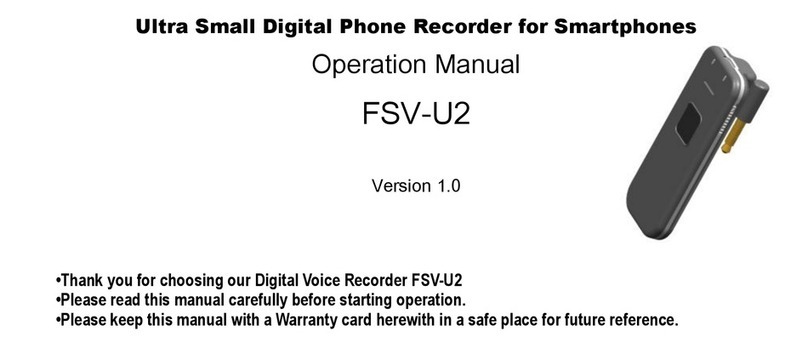
forus
forus FSV-U2 operating manual

Mini Gadgets
Mini Gadgets Voice Recorder manual

Mikomi
Mikomi ET880 instruction manual
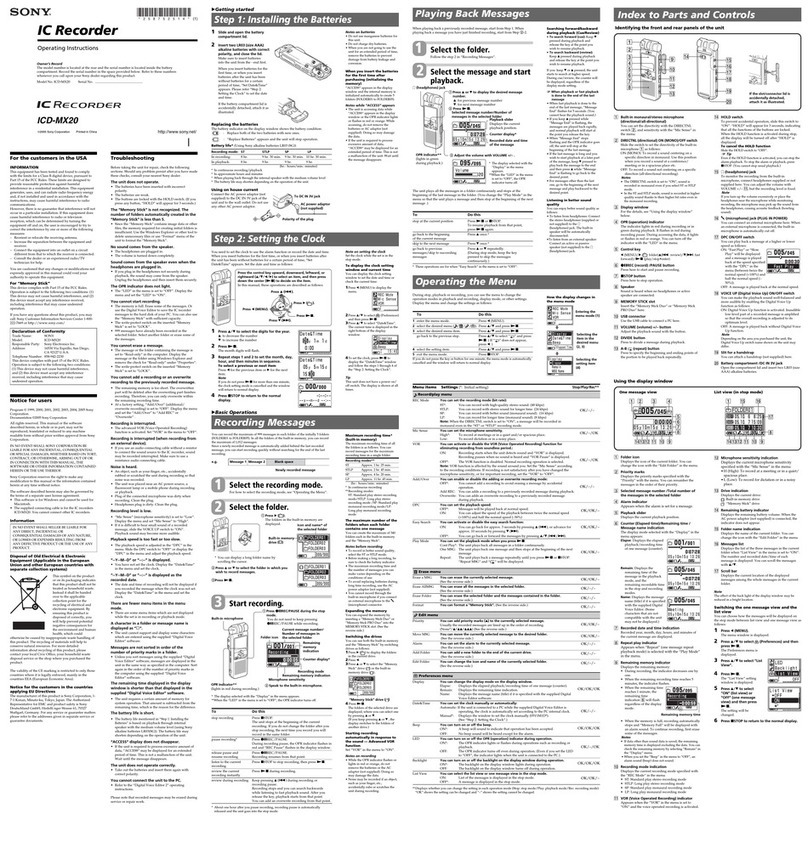
Sony
Sony ICD-MX20 - Memory Stick Pro Duo Digital Voice... operating instructions

MadgeTech
MadgeTech RFRHTemp101A Product Information Card
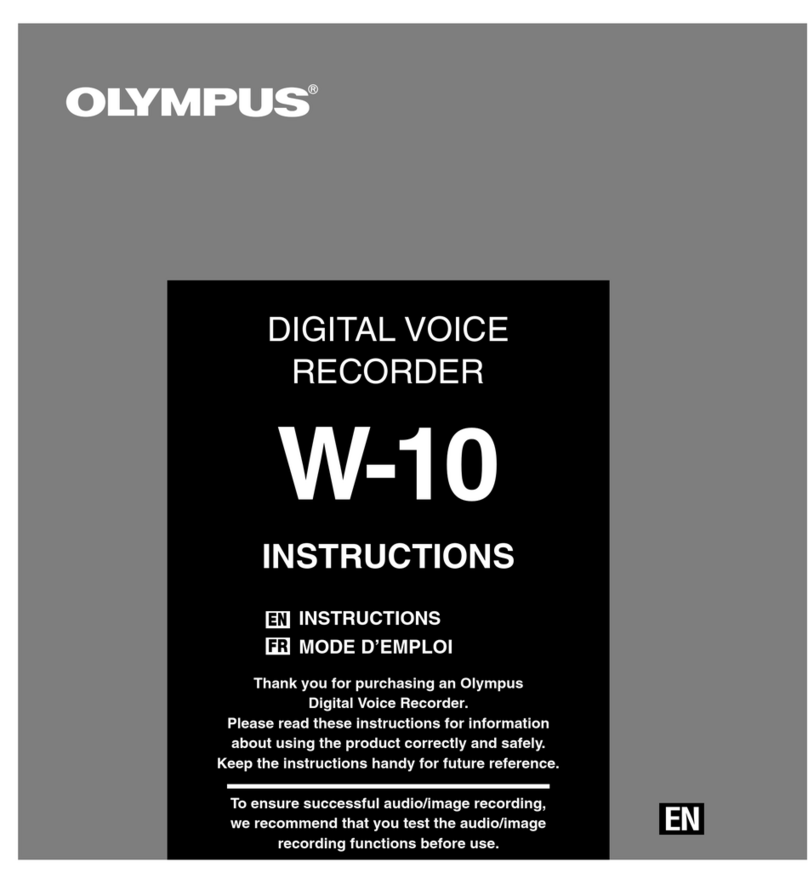
Olympus
Olympus W-10 - 16 MB Digital Voice Recorder instructions