Philips Pocket Memo Digital Recorder User manual
Other Philips Voice Recorder manuals
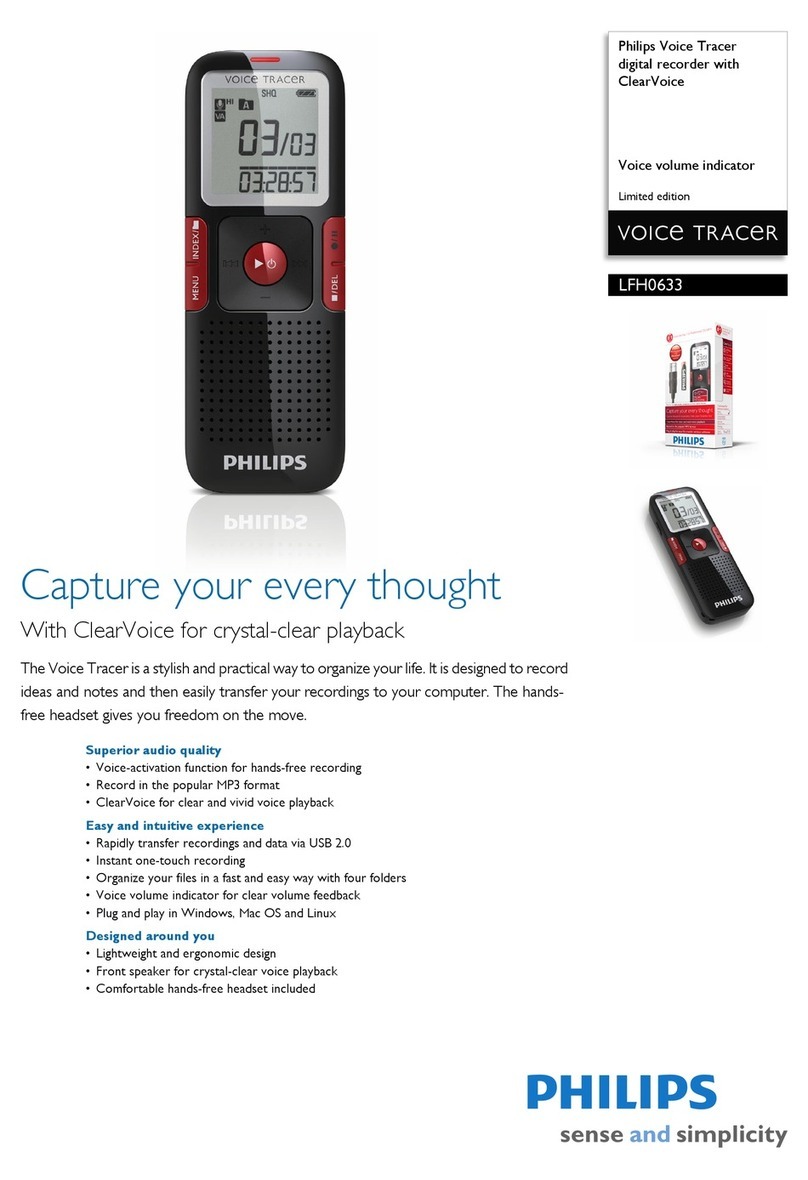
Philips
Philips Voice Tracer LFH0633 User manual
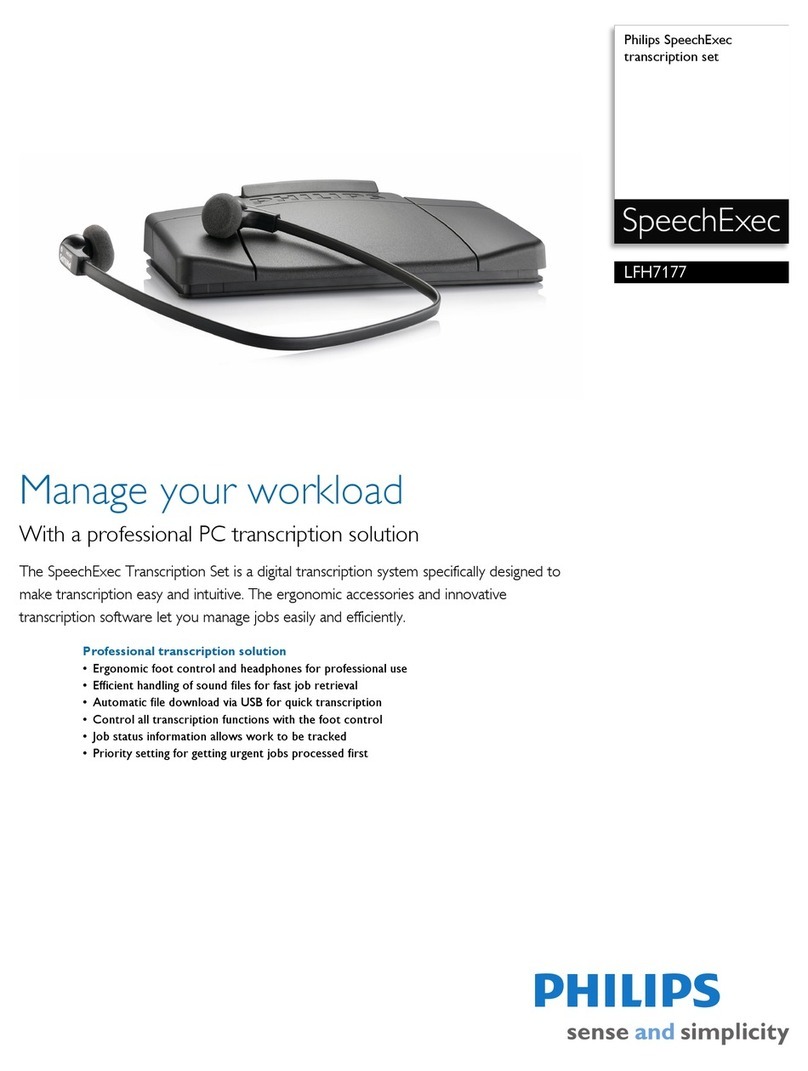
Philips
Philips LFH7177 - SpeechExec Transcription Set User manual

Philips
Philips DVT4000 User manual

Philips
Philips LFH 9500 User manual

Philips
Philips DPM8000 Guide

Philips
Philips SpeechExec Pro Dictate 11.5 User manual

Philips
Philips voice tracer DVT1200 User manual
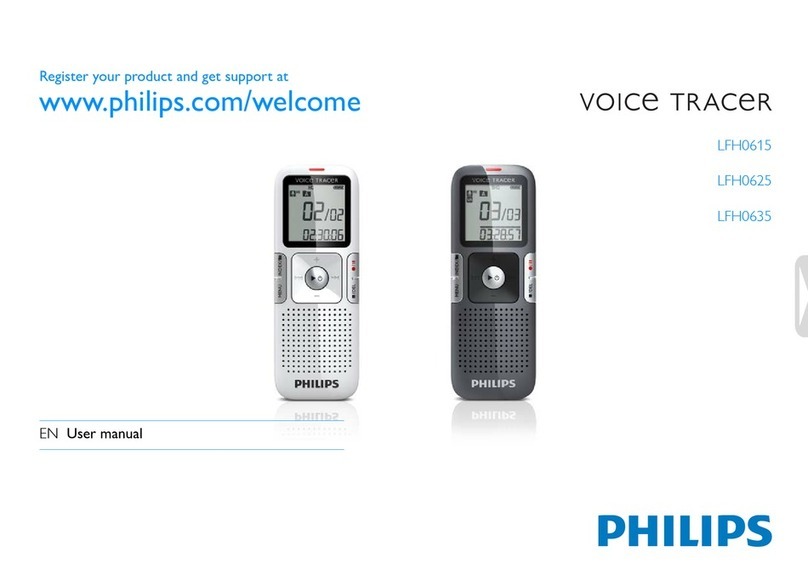
Philips
Philips LFH0635/00 User manual
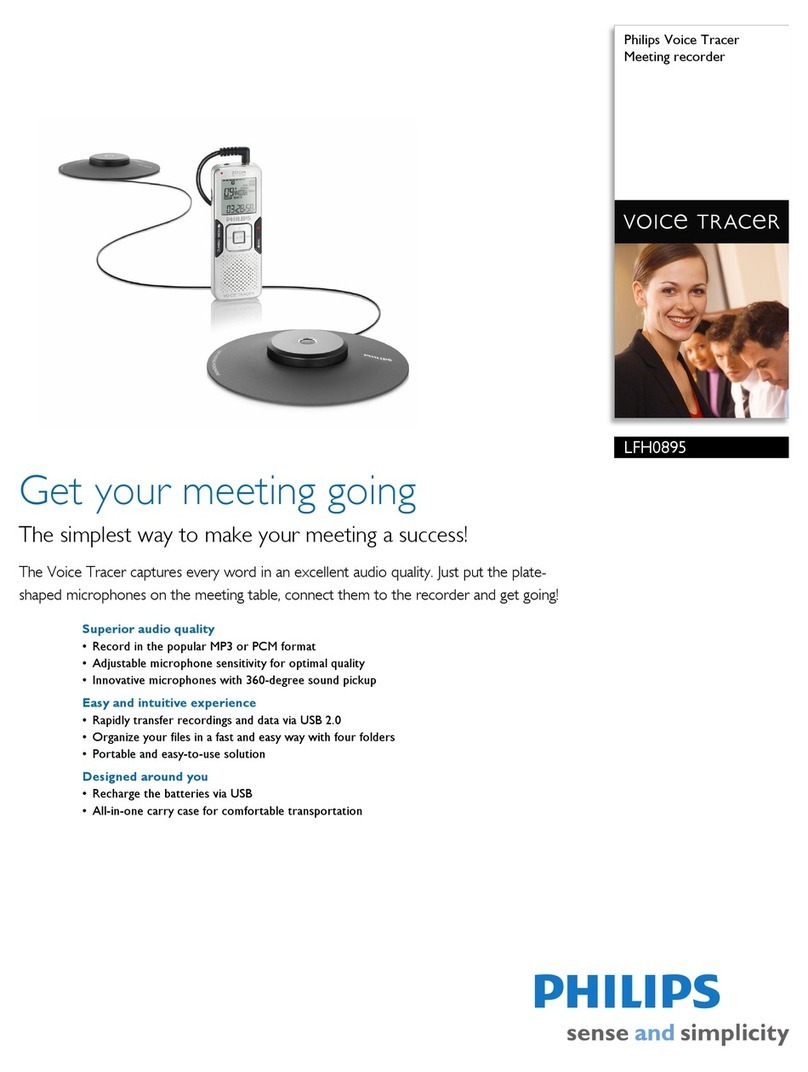
Philips
Philips Voice Tracer LFH0895 User manual

Philips
Philips LFH9375/00 User manual
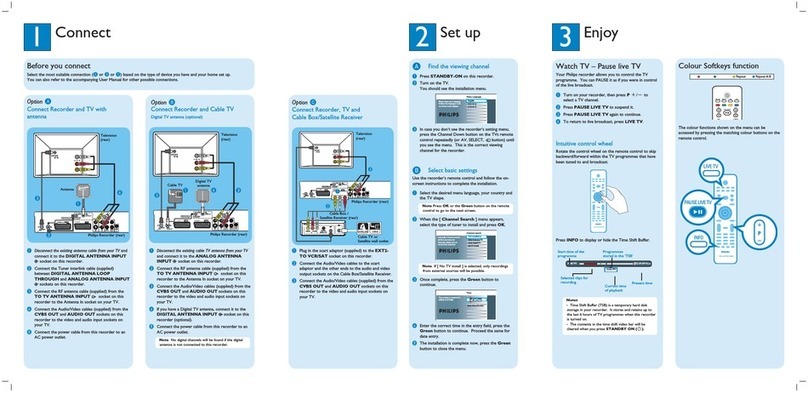
Philips
Philips DVDR5570H User manual

Philips
Philips LFH0602 User manual

Philips
Philips VOICE TRACER DVT1150 User manual

Philips
Philips VTR9800 User manual

Philips
Philips LFH 9370 User manual

Philips
Philips SpeechMike User manual

Philips
Philips Pocket Memo LFH9380/27 User manual

Philips
Philips Pocket Memo 9450 User manual

Philips
Philips LFH9380 User manual

Philips
Philips LFH0646/00 User manual
Popular Voice Recorder manuals by other brands

TS-market
TS-market EDIC-mini Tiny16 B43 Short operating instructions

Xtend
Xtend Voice Logger Analog Line installation manual

Aiwa
Aiwa IC-M120 operating instructions

Olympus
Olympus VN-7000PC instructions

Radio Shack
Radio Shack Digital Recorder owner's manual

EDIC-mini
EDIC-mini Card Series Short Operating Instruction





















