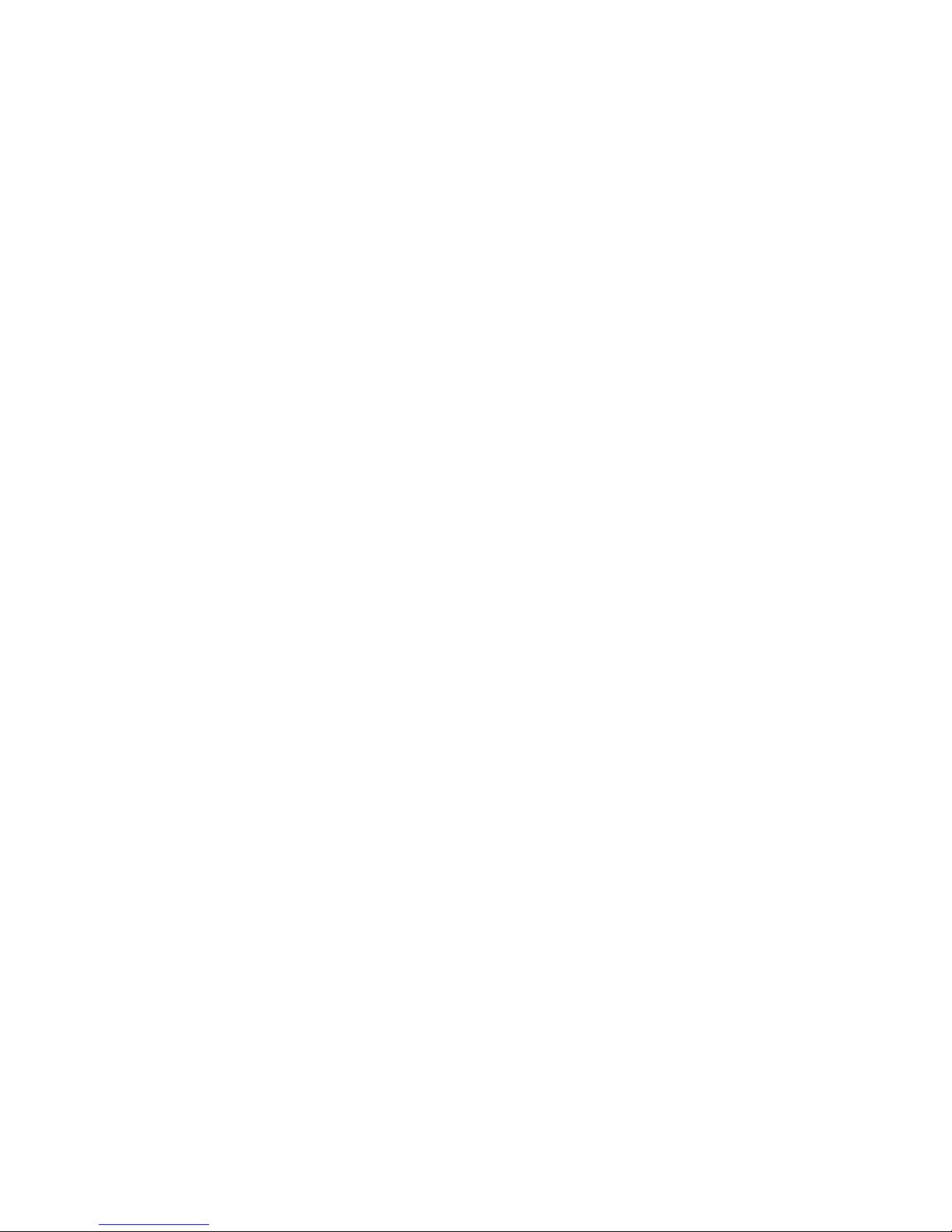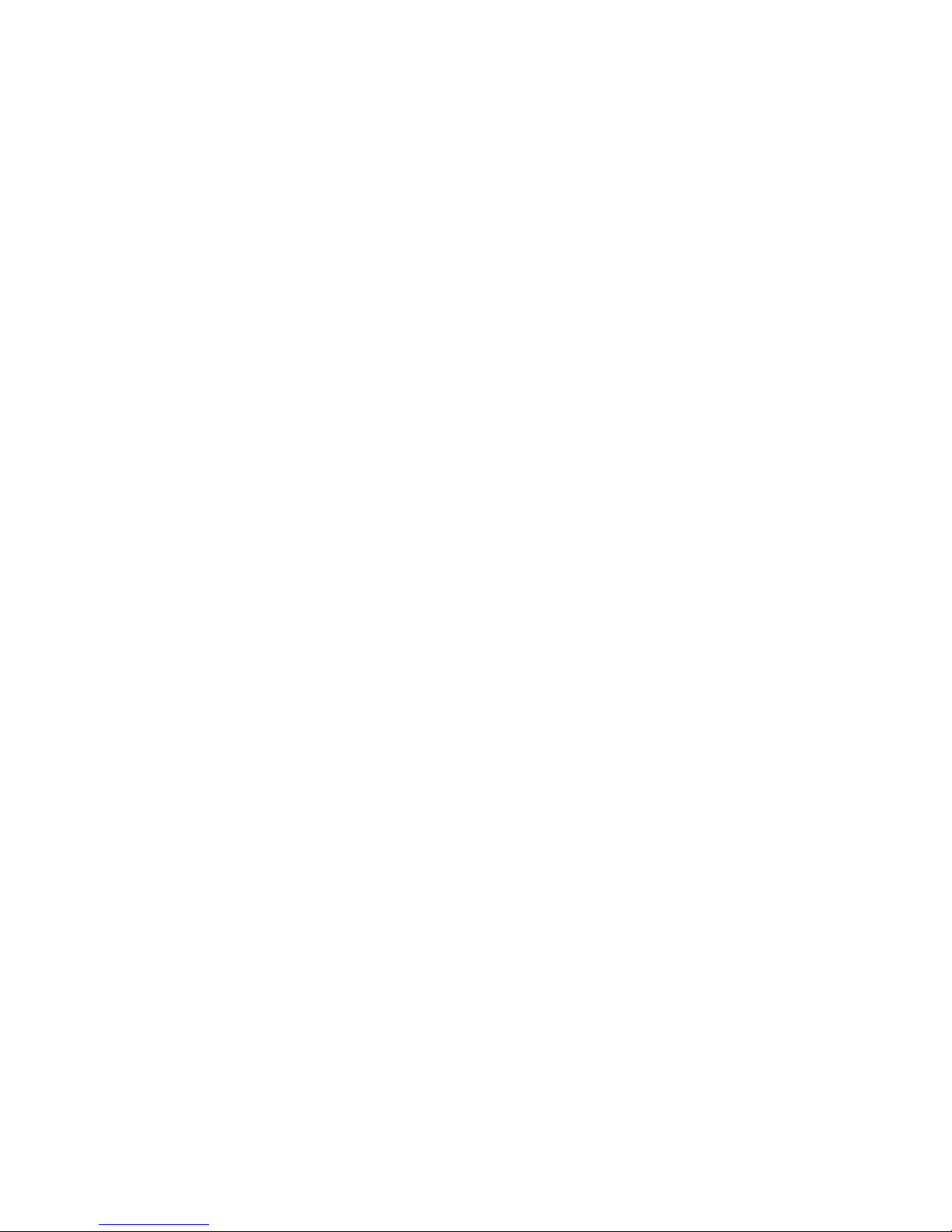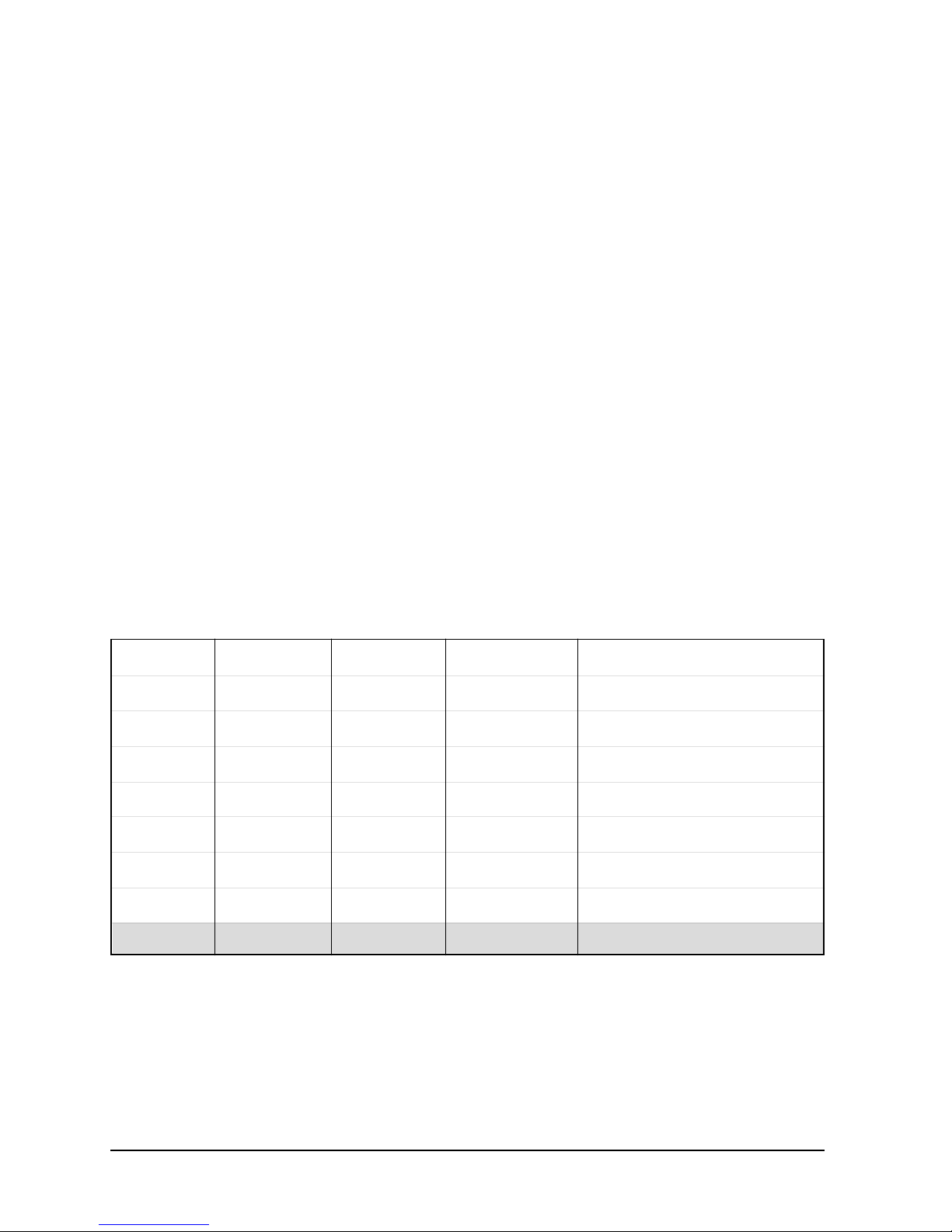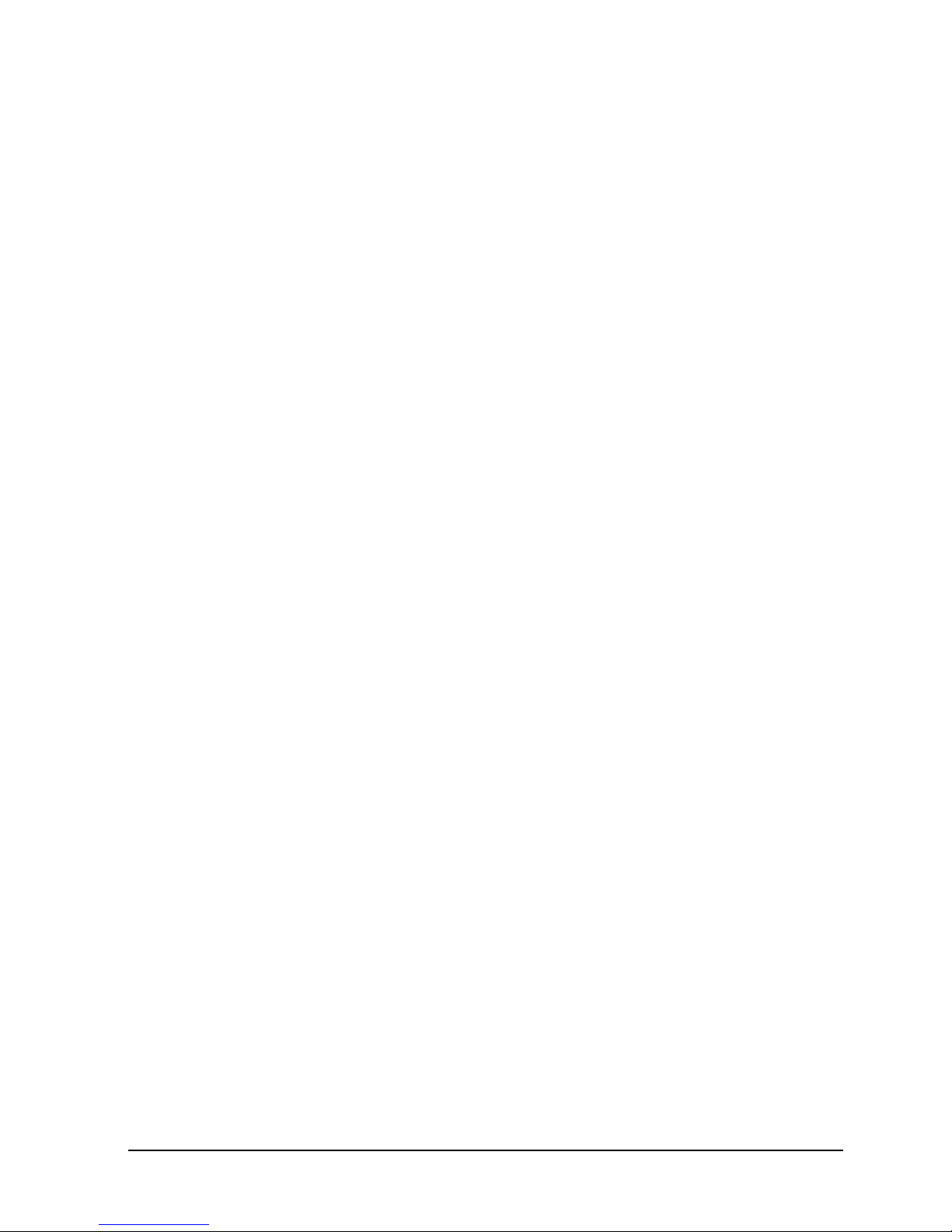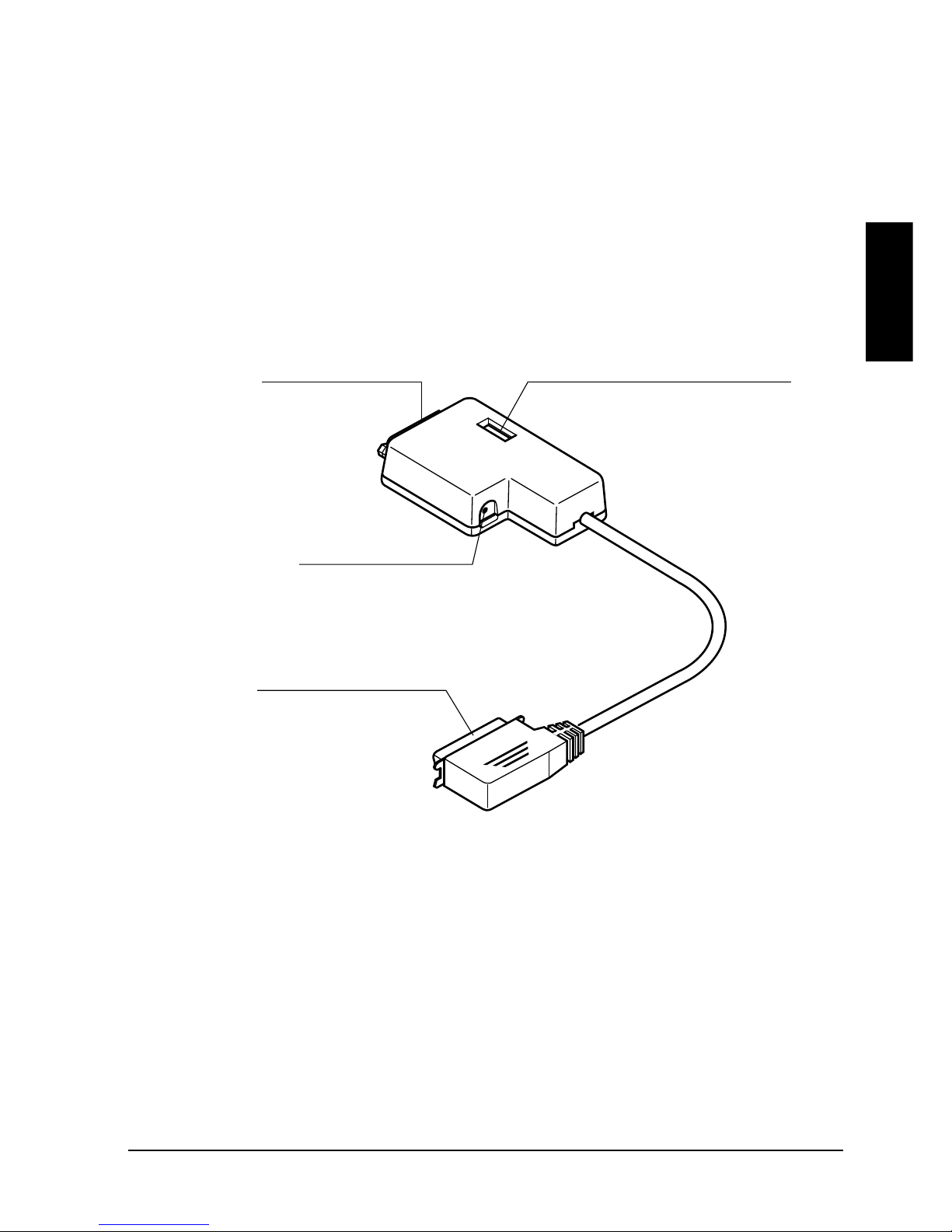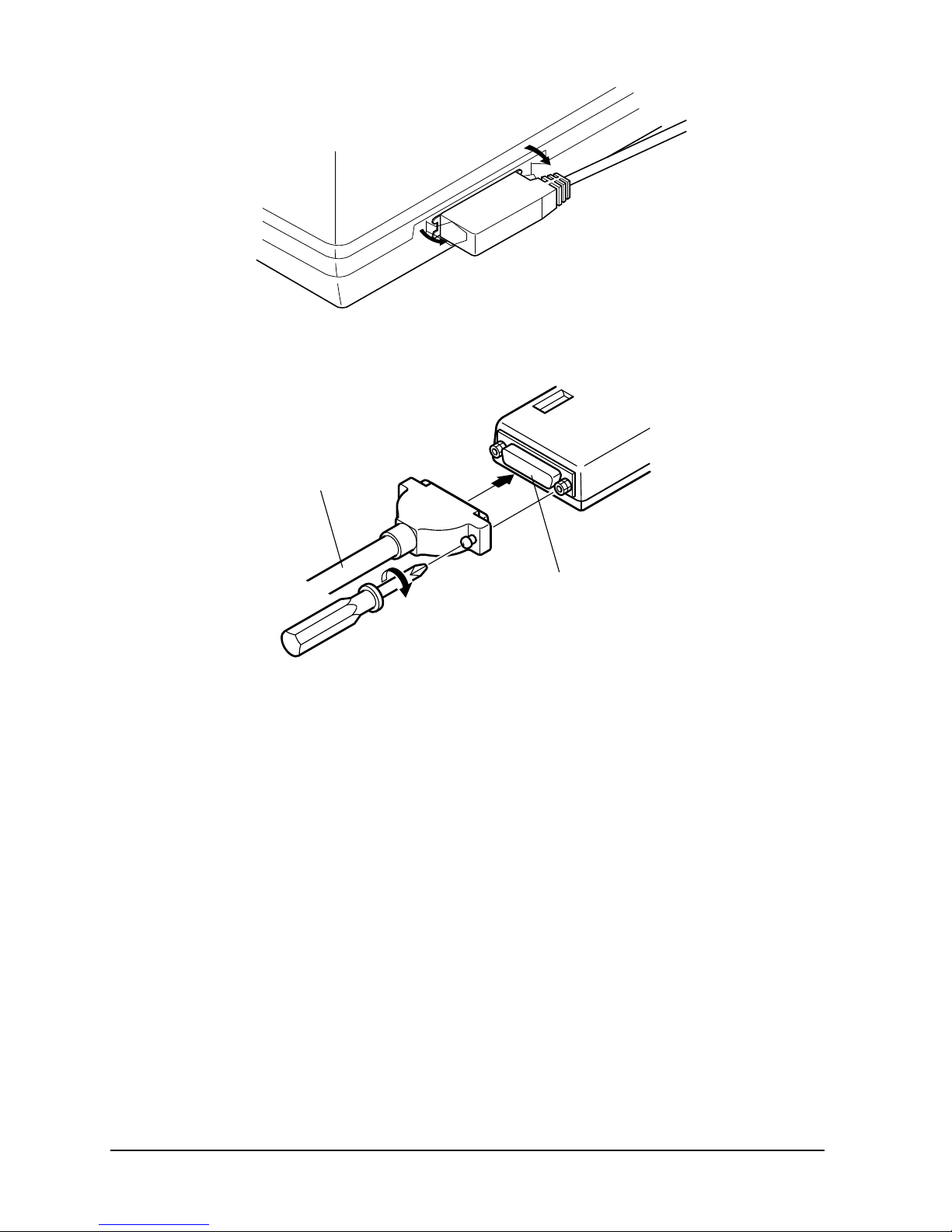Federal Communications Commission
Radio Frequency Interference Statement
This equipment has been tested and found to comply with the limits for a Class B digital
device,pursuanttoPart15ofFCCRules.Theselimitsaredesignedtoprovidereasonable
protection against harmful interference in a residential installation. This equipment
generates, uses and can radiate radio frequency energy and, if not installed and used in
accordance with the instructions, may cause harmful interference to radio communica-
tions. However, there is no guarantee that interference will not occur in a particular
installation. If this equipment does cause harmful interference to radio or television
reception, which can be determined by turning the equipment off and on, the user is
encouraged to try to correct the interference by one or more of the following measures:
• Reorient or relocate the receiving antenna.
• Increase the separation between the equipment and receiver.
• Connect the equipment to an outlet on a circuit different from that to which the
receiver is connected.
• Consult the dealer or an experienced radio/TV technician for help.
Unauthorized modifications of this product by the user will void his authority to operate
the equipment unless expressly approved by the party responsible for compliance.
For compliance with the Federal Noise Interference Standard, this equipment requires a
shielded cable.
The above statement applies only to printers marketed in the U.S.A.
Statement of
The Canadian Department of Communications
Radio Interference Regulations
This digital apparatus does not exceed the Class B limits for radio noise emissions from
digital apparatus set out in the Radio Interference Regulations of the Canadian Depart-
ment of Communications.
Leprésent appareilnumérique n’émetpas debruits radioélectriquesdépassant leslimites
applicables aux appareils numériques de la classe B prescrites dans le Réglement sur le
brouillage radioélectrique édicté par le Ministère des Communications du Canada.
The above statement applies only to printers marketed in Canada.
VDE Statement
This device carries the VDE RFI protection mark to certify that it meets the radio
interference requirements of the Postal Ordinance No. 243/1991. The additional
marking “Vig. 243/P” expresses in short form that this is a peripheral device (not
operable alone) which only individually meets the Class B RFI requirements in
accordancewiththeDINVDE0878part3/11.89andthePostalOrdinance243/1991.
If this device is operated in conjunction with other devices within a set-up, in order
to take advantage of a “General (Operating) Authorization” in accordance with the
PostalOrdinance243/1991, thecompleteset-up mustcomplywith theClassB limits
in accordance with the DIN VDE 0878 part 3/11.89, as well as satisfy the precondi-
tions in accordance with §2 and the prerequisites in accordance with §3 of the Postal
Ordinance 243/1991.
As a rule, this is only fulfilled when the device is operated in a set-up which has been
type-tested and provided with a VDE RFI protection mark with the additional
marking “Vfg 243”.
Machine Noise Information Ordinance 3. GSGV, January 18, 1991: The sound
pressure level at the operator position is equal to or less than 70 dB (A) according to
ISO 7779.
The above statements apply only to printers marketed in Germany.
Copyright 1990 Star Micronics Co., Ltd.