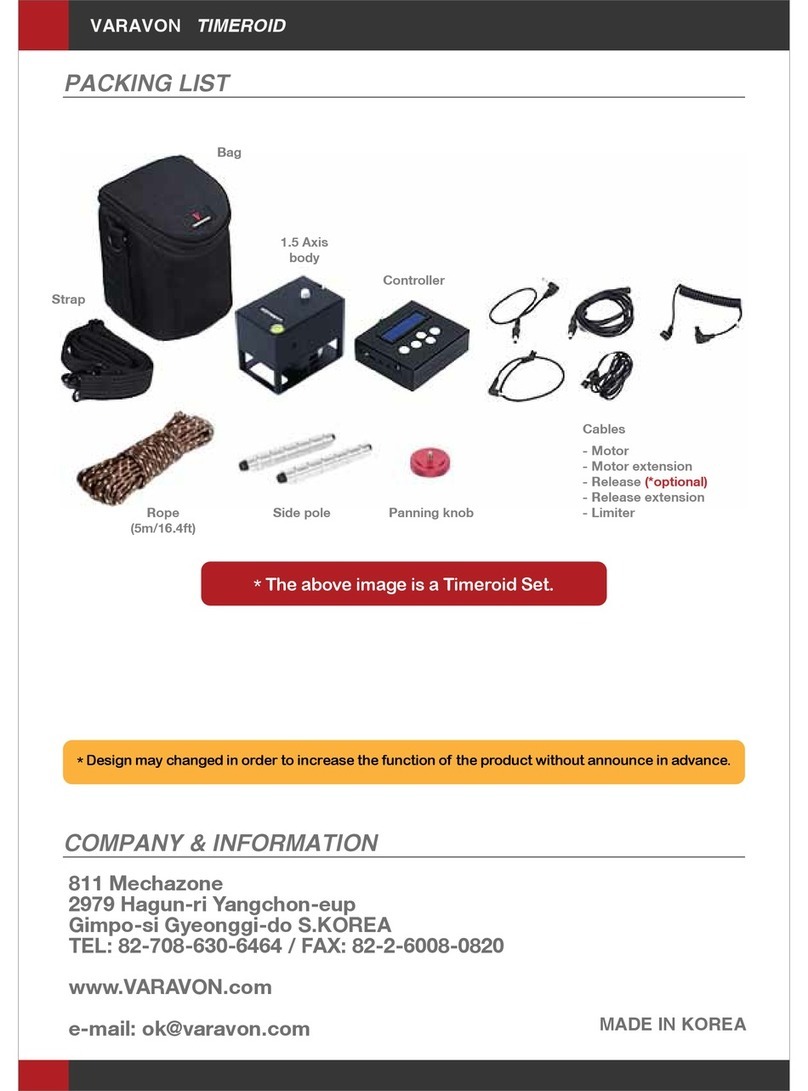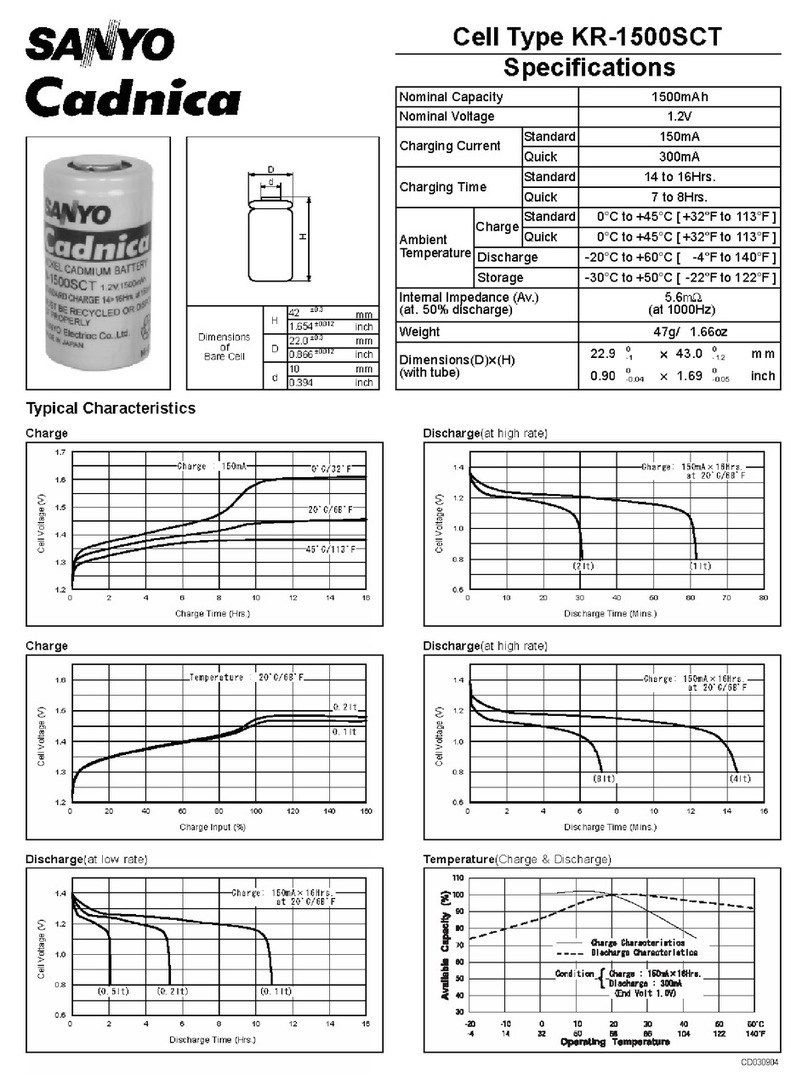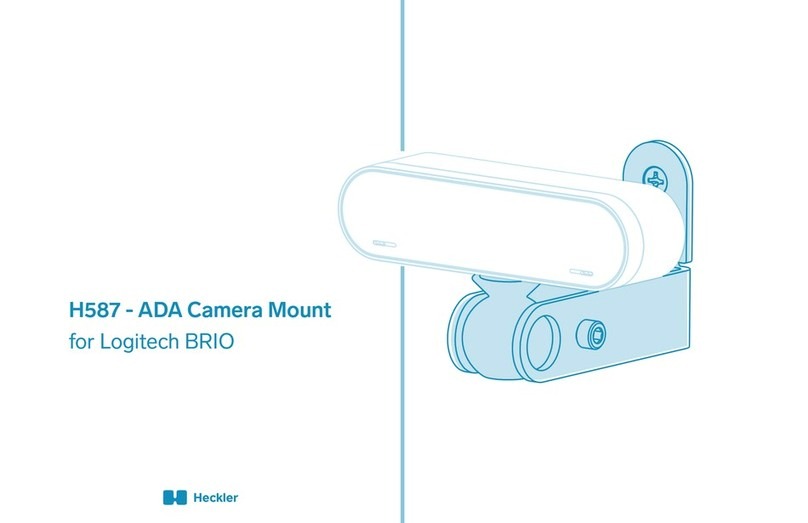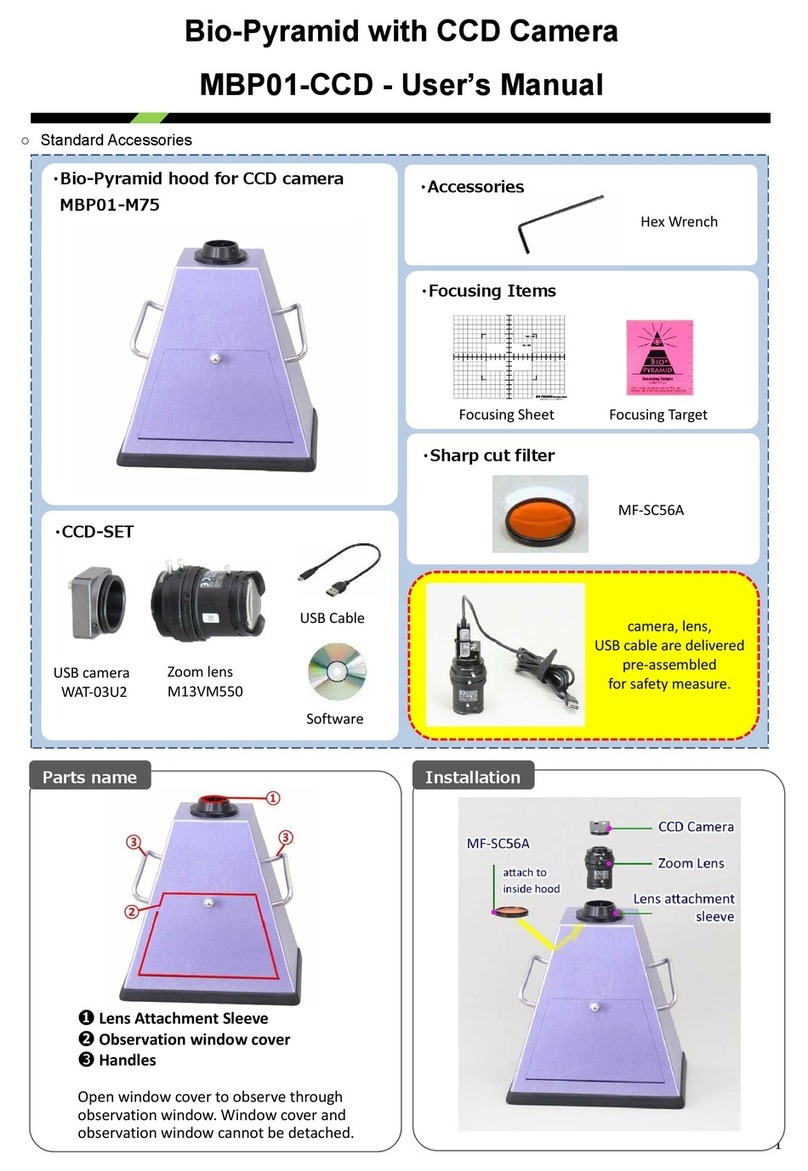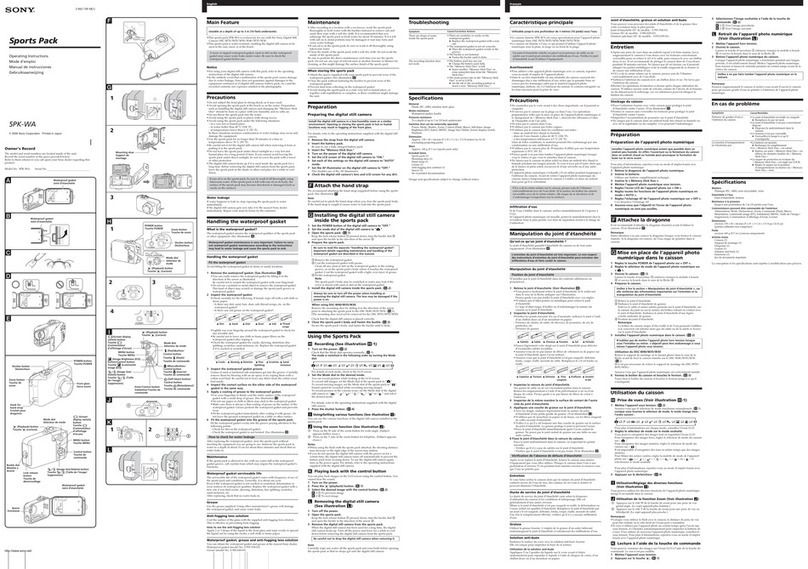StarAid Revolution User manual

QUICK START GUIDE
REVISION B

2. USB Cable
3. Guide cable
4. Uplink cable
5. WiFi access card
6. Splitter
A. Guide port
B. Uplink port
DC. Power port
X. Cable tie
anchor
1. StarAid Revolution
B.
S.
R.
USB.
C.
D.
In the box
Uplink port
Camera control port
Revert to defaults
USB port
LED 1
LED 2
1B
1R
6DC
6X
6B
6A
1USB
1D 1C
1S
Page 2

2. USB Cable
3. Guide cable
4. Uplink cable
5. WiFi access card
6. Splitter
A. Guide port
B. Uplink port
DC. Power port
X. Cable tie
anchor
In the box
WIFI ACCESS CARD
Power up StarAid
Connect your smart device
to StarAid Revolution by
scanning this QR code
1.
2.
ssid:
staraid-XXX-XXX-XXX
passphrase:
A27-FWM-7UX-K1D
1
2
3
4
5
6
QUICK START GUIDE
REVISION B - VERSION 1.0
Page 3

Starting up StarAid Revolution
Step 1: Attach the StarAid Revolution 1directly to
a 1¼” socket guide scope, or via a C-mount adaptor
to a C-mount guide scope. Do not to touch the sensor.
C-mount guidescope
C-mount adapter (SARCA0-00)
1 ¼” socket fit guidescope
OPTION A
OPTION B
Page 4

Starting up StarAid Revolution Step 2: Connect
StarAid to the splitter
Connect the uplink
cable 4to the StarAid
uplink port 1B and to the
Splitter uplink port II .
Step 3: Connect the
splitter 6to the
mount guide port
Only for guiding. Step not
needed for polar alignment
only.
Unplug your mount,
StarAid USB port 1USB
and splitter power port
6DC . Connect the guide
cable 3to the splitter
guide port 6A and your
mount guide port.
QUICK START GUIDE
REVISION B - VERSION 1.0
Page 5

Step 4: Connect a USB
charger or power bank to the
splitter power port 6DC via the
USB-C cable 2. Power the
USB charger or power bank.
Yellow pulsing of LED 2 1D
indicates the completion of the
startup.
Alternatively you can connect a
PC / laptop USB port, a USB charger
or a USB power bank to the StarAid
Revolution USB port 1USB to
power StarAid.
Step 5: Connect StarAid
to your DSLR or mirrorless
camera
Only for Capture control. Step not
needed unless you want to control
the shutter on a DSLR or mirrorless
camera.
Connect the 2.5mm stereo remote
shutter release cable for your DSLR
or mirrorless camera model. Refer
to your camera vendor for the
appropriate cable for your model.
Page 6

Connecting to your (mobile) device
For controlling or monitoring the status of guiding, you can
connect StarAid Revolution to your smartphone, tablet or
laptop. This step is optional and not necessary for the correct
operation of StarAid Revolution as a standalone guider.
There are two ways to connect your (mobile) device to StarAid
Revolution.
1. Access via WiFi
Step 1: Connect to the StarAid WiFi
Use your personal credentials or scan the QR code on your
unique WiFi access card 5- Step 2.
Step 2: Confi gure your (mobile) device WiFi settings
Skip this step if you are using an Apple or Samsung device
After connecting to the StarAid WiFi, open your device WiFi
settings and click on ‘Sign in to network’ for the StarAid WiFi
connection. Then click on the 3 dots in the upper right corner,
and select ‘Use this network as is’.
See next page for screenshots.
QUICK START GUIDE
REVISION B - VERSION 1.0
Page 7

1
2
3
Page 8

Step 3: Access the StarAid App
Scan the QR code on the WiFi Access Card 5- Step 4, or enter
the following URL in your device’s browser: http://192.168.55.1
2. Access via USB
Step 1: Connect your device to StarAid
Connect the USB cable 2to the StarAid Revolution USB port
1USB and your device.
Step 2: Install needed device drivers
Follow the instructions for your device on staraid.ai/usb to install
the necessary device drivers.
Step 3: Access the StarAid App
Enter the following URL in your device’s browser:
http://169.254.54.1
Visit staraid.ai/service-desk for troubleshooting
QUICK START GUIDE
REVISION B - VERSION 1.0
Page 9

Using StarAid Revolution
Focusing
In order for StarAid Revolution to function, the guide scope must
be in focus. This can be done by accessing the “Live View” menu
from the App.
Autoguide mode
From the home menu, select the “Auto guiding” page. Here you
can start, stop or pause the autoguiding feature. You can also
monitor the guide status and performance. When StarAid is
switched on, it will automatically calibrate and start guiding
when stars are visible and the mount is responsive.
Polar alignment mode
The polar alignment procedure is activated by navigating to
the “Polar Alignment” page. The displayed steps will guide you
through the process.
Sky Recognition / Plate solving
From the home menu, navigate to the “Sky Recognition” page.
When autoguiding, sky recognition automatically runs in the
background. Click on “Recognize” to request a new fi x.
Page 10

Object guiding
StarAid can also guide on objects closer to earth (e.g. comets).
From the home menu, select the Object guiding page. Select the
object you would like to image, center the object in your main
telescope and select start. Guiding will be adjusted to keep the
selected object steady instead of the background stars.
Telescope alignment
By default, sky recognition provides the coordinates your guide
scope is pointed at. Sky recognition can however be aligned to
provide the coordinates your main telescope is pointed at.
From the home menu, select “Telescope alignment” and follow
the instructions.
Capture control
If you have a DSLR or mirrorless camera shutter release
cable connected to StarAid, you can have StarAid take a
series of exposures with dithering in between shots. To do so,
select “Capture control” from the home menu and follow the
instructions.
QUICK START GUIDE
REVISION B - VERSION 1.0
Page 11

bSentient B.V.
Leeuwenbrug 89A, 7411TH Deventer (NL)
CoC-number 73124028
Notes
Other manuals for Revolution
1
Other StarAid Camera Accessories manuals