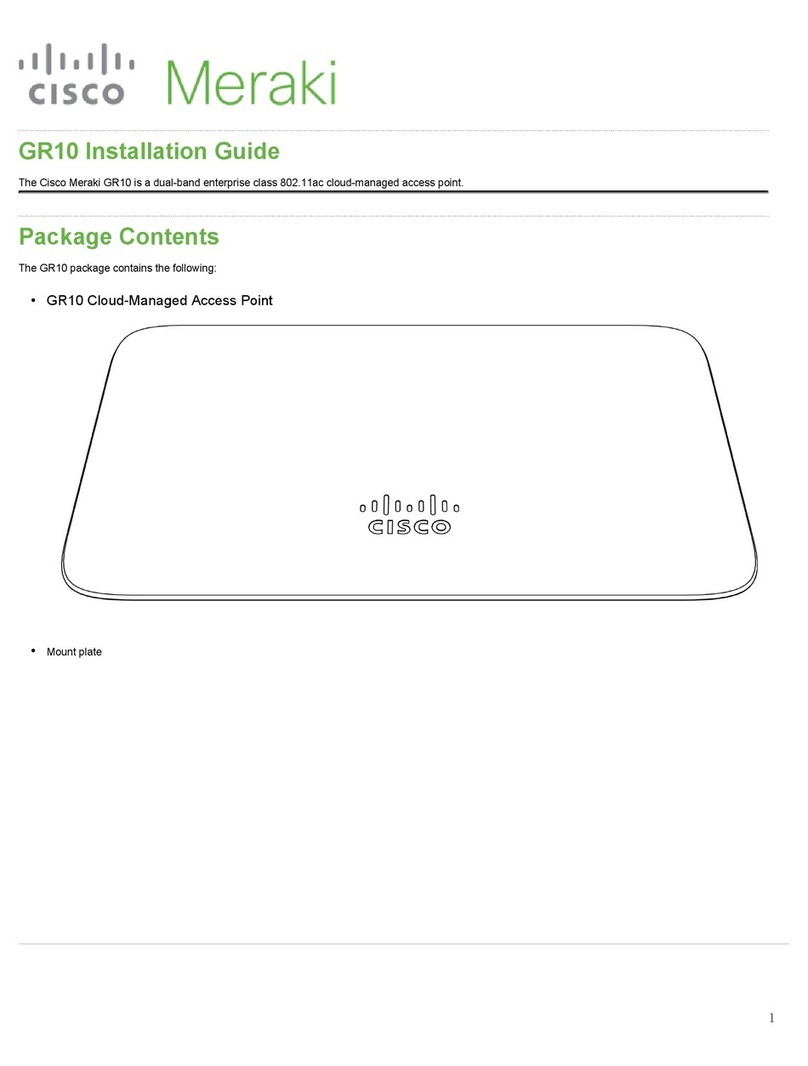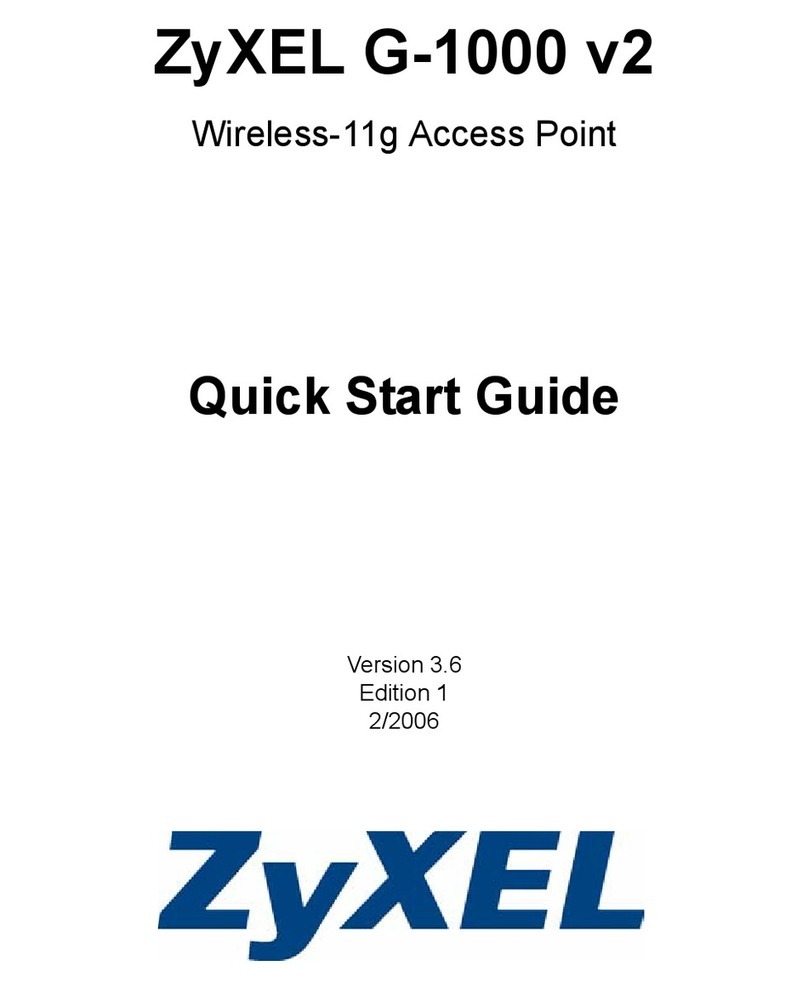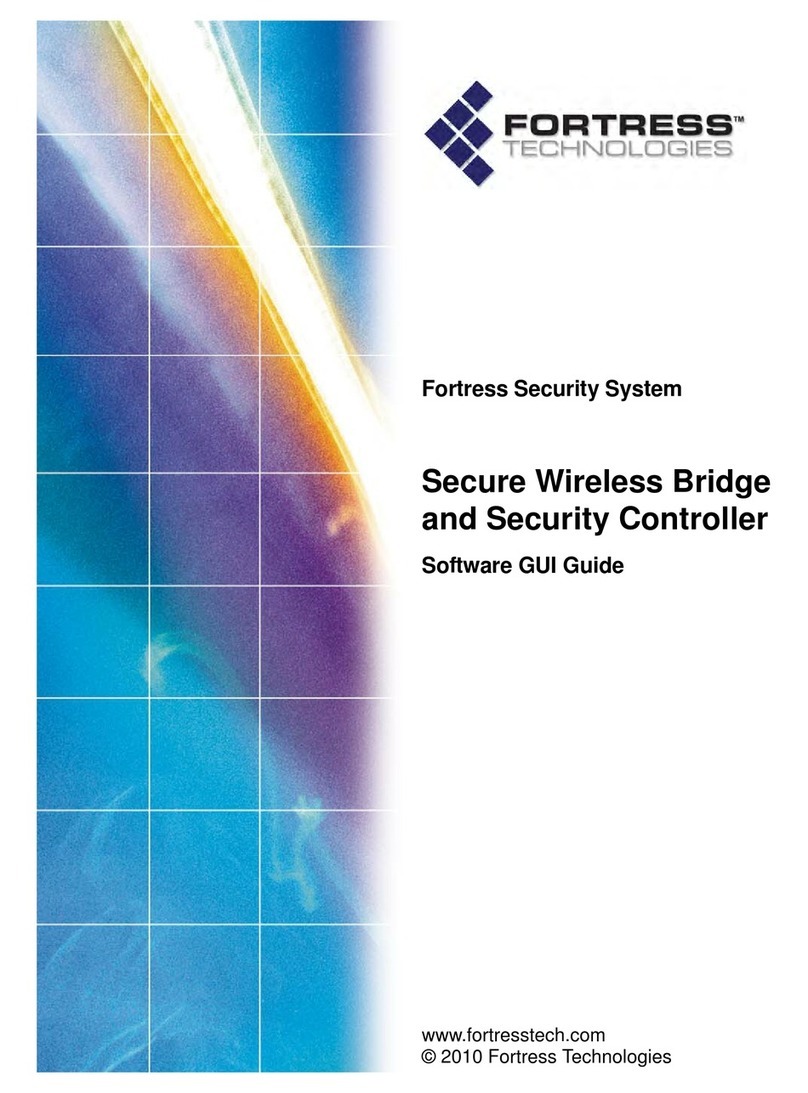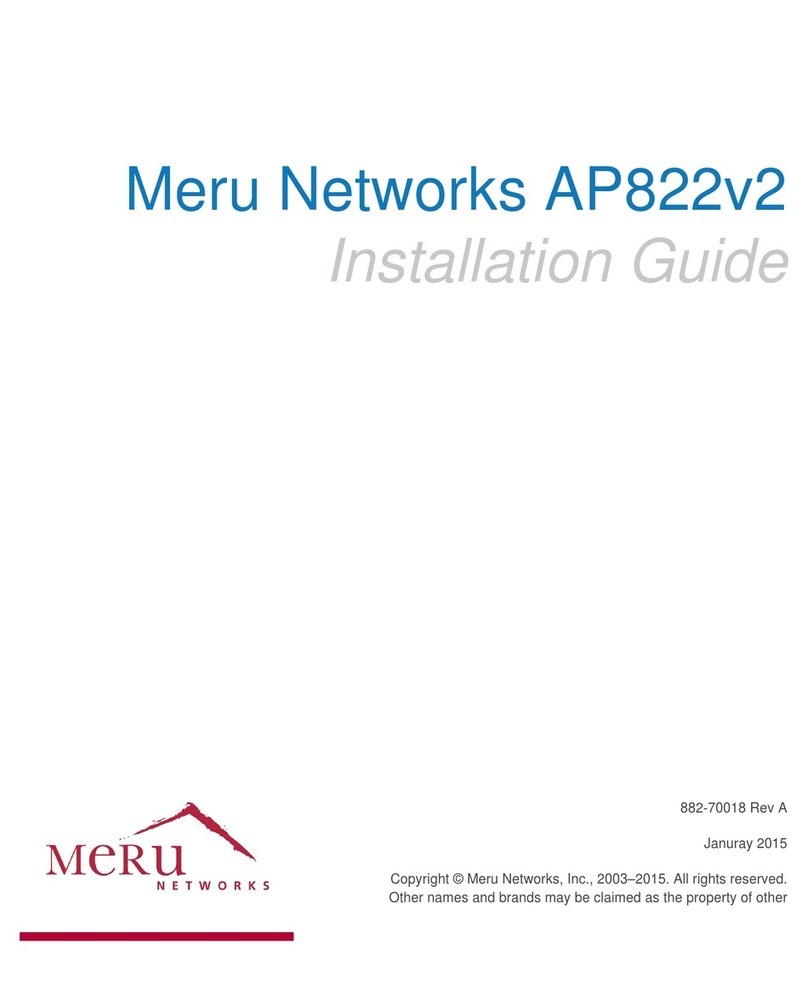2
Table of Contents
Chapter 1 Declaration Of Conformity................................................................ 4
Chapter 2 About this Manual................................................................................ 7
2.1 Introduction......................................................................................................... 7
2.2 Scope and Purpose.............................................................................................. 7
2.3 Targeted Audience.............................................................................................. 7
2.4 Manual Organization .......................................................................................... 7
Chapter 3 ADSL Ethernet Router Description................................................ 8
3.1 Features............................................................................................................... 8
3.2 Lynx L-510 Overview....................................................................................... 10
Chapter 4 Your Gateway At A Glance.............................................................. 11
4.1 Ports and Buttons.............................................................................................. 11
4.2 Lynx L-510 Overview....................................................................................... 12
Chapter 5 Installing The Lynx L- 510.............................................................. 14
Chapter 6 Setting Up the Lynx L-510 ............................................................. 15
6.1 Logging into your Lynx L-510......................................................................... 15
6.2 Basic.................................................................................................................. 16
6.2.1 LAN / DHCP Configuration.............................................................. 17
6.2.2 Diagnostic Test.................................................................................... 19
6.2.3 Ping Test................................................................................................ 20
6.2.4 Modem Test.......................................................................................... 20
6.3 Advanced .......................................................................................................... 21
6.3.1 WAN Connection................................................................................. 22
6.3.2 New Connection.................................................................................. 22
6.3.3 ADSL Modulation ................................................................................ 22
6.3.4 Quickstart.............................................................................................. 23
6.3.5 LAN Configuration (VLAN).............................................................. 25
6.3.6 LAN Clients............................................................................................ 28
6.3.7 Ethernet Switch Configuration...................................................... 28
6.3.8 Application (UPnP)............................................................................. 29
6.3.9 SNTP........................................................................................................ 30
6.3.10 SNMP....................................................................................................... 31
6.3.11 IP QoS..................................................................................................... 32
6.3.12 IGMP Multicast..................................................................................... 33
6.3.13 Dynamic DNS Client.......................................................................... 34
6.3.14 DNS Proxy............................................................................................. 35
6.3.15 Easy Connect Configuration........................................................... 35
6.3.16 Port Forwarding................................................................................... 36
6.3.17 MAC Filtering (Bridge Filters)........................................................ 38
6.3.18 Access Control..................................................................................... 38
6.3.19 Routing (Static Routing).................................................................. 39
6.3.20 Dynamic Routing................................................................................ 40