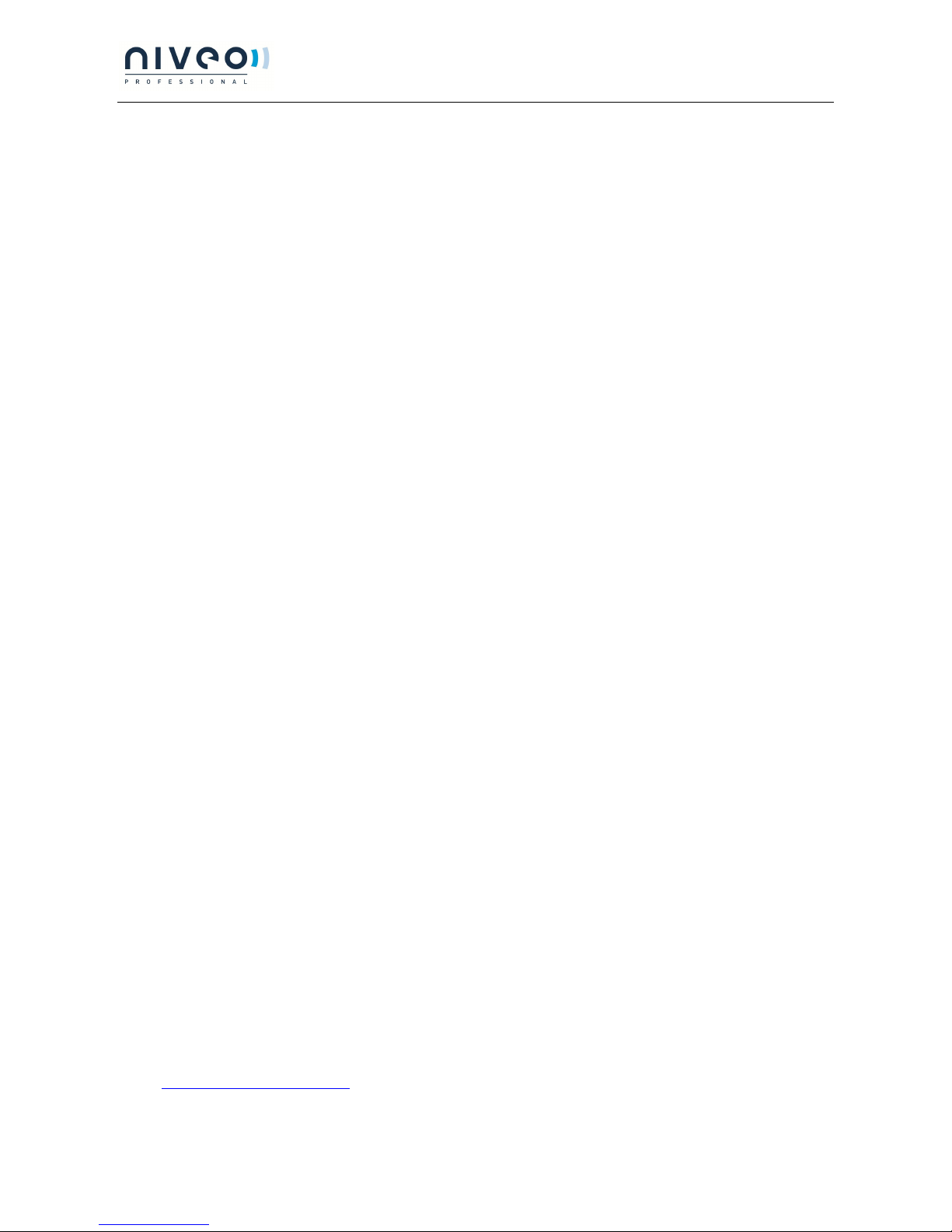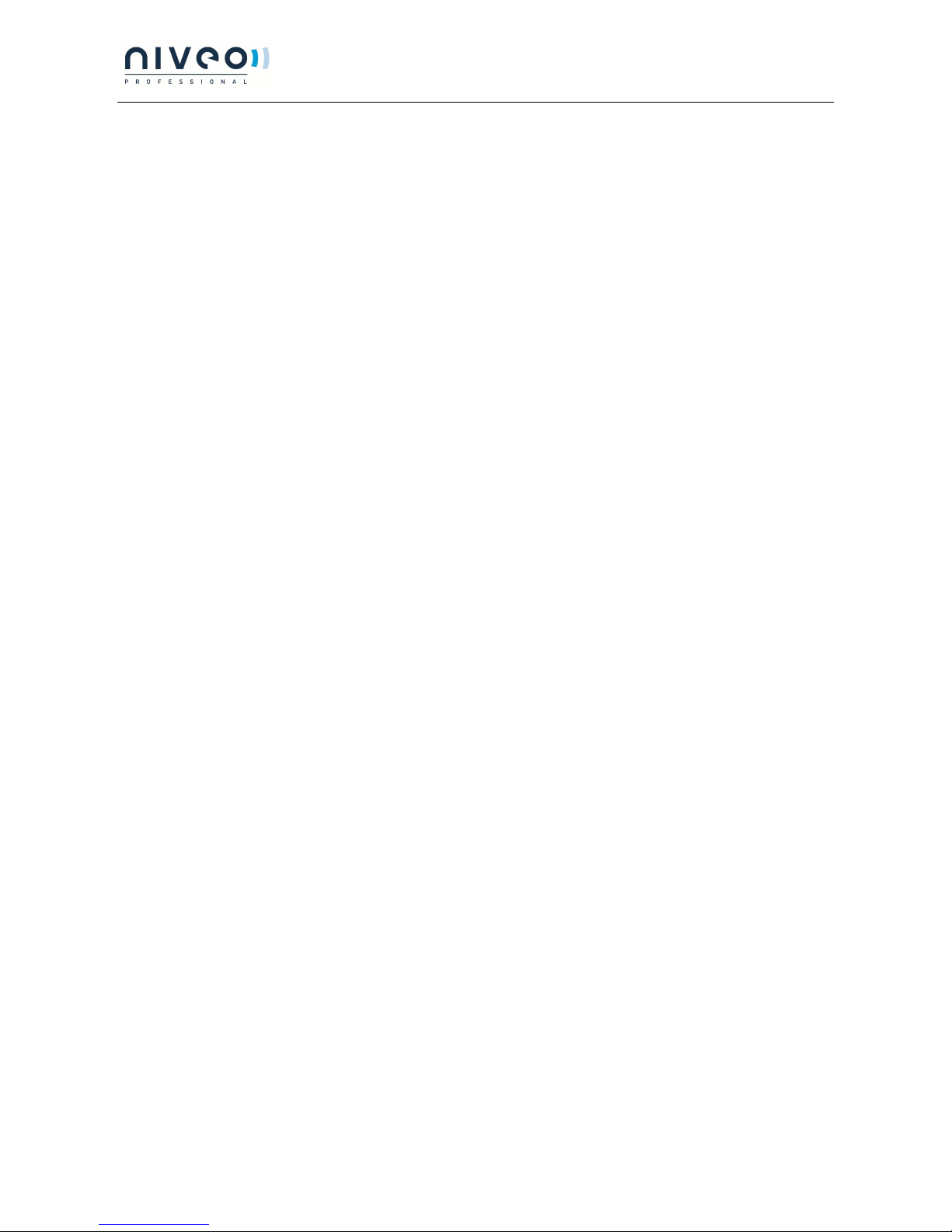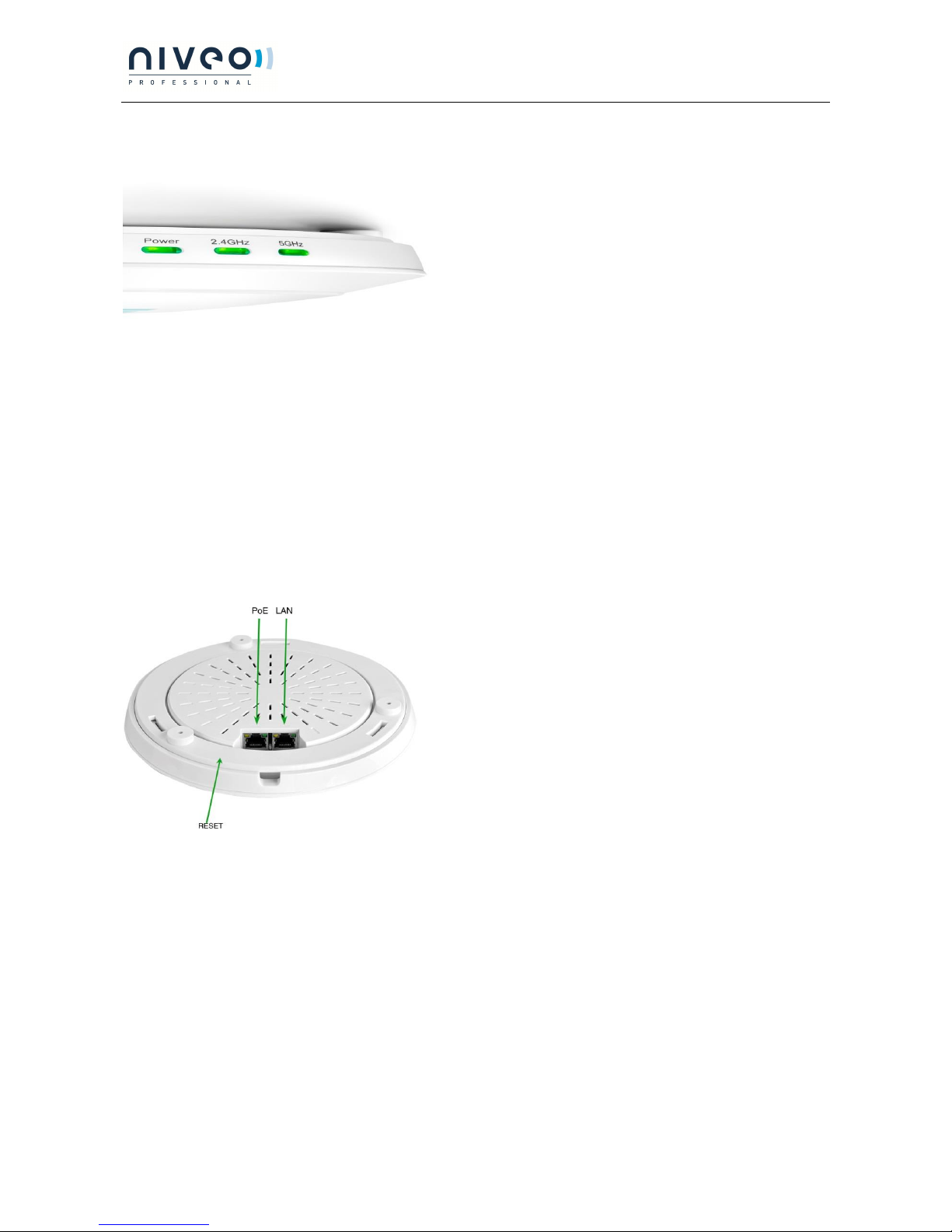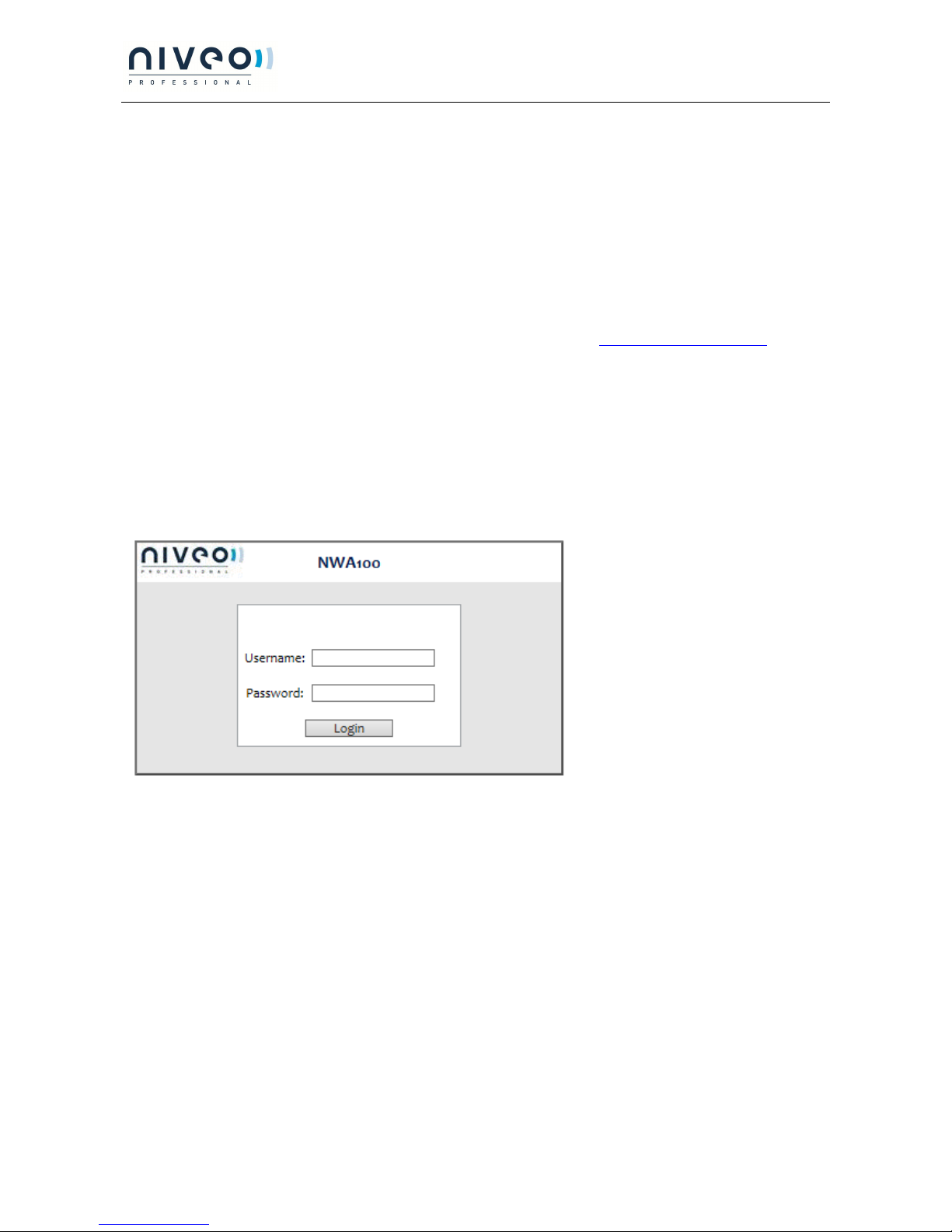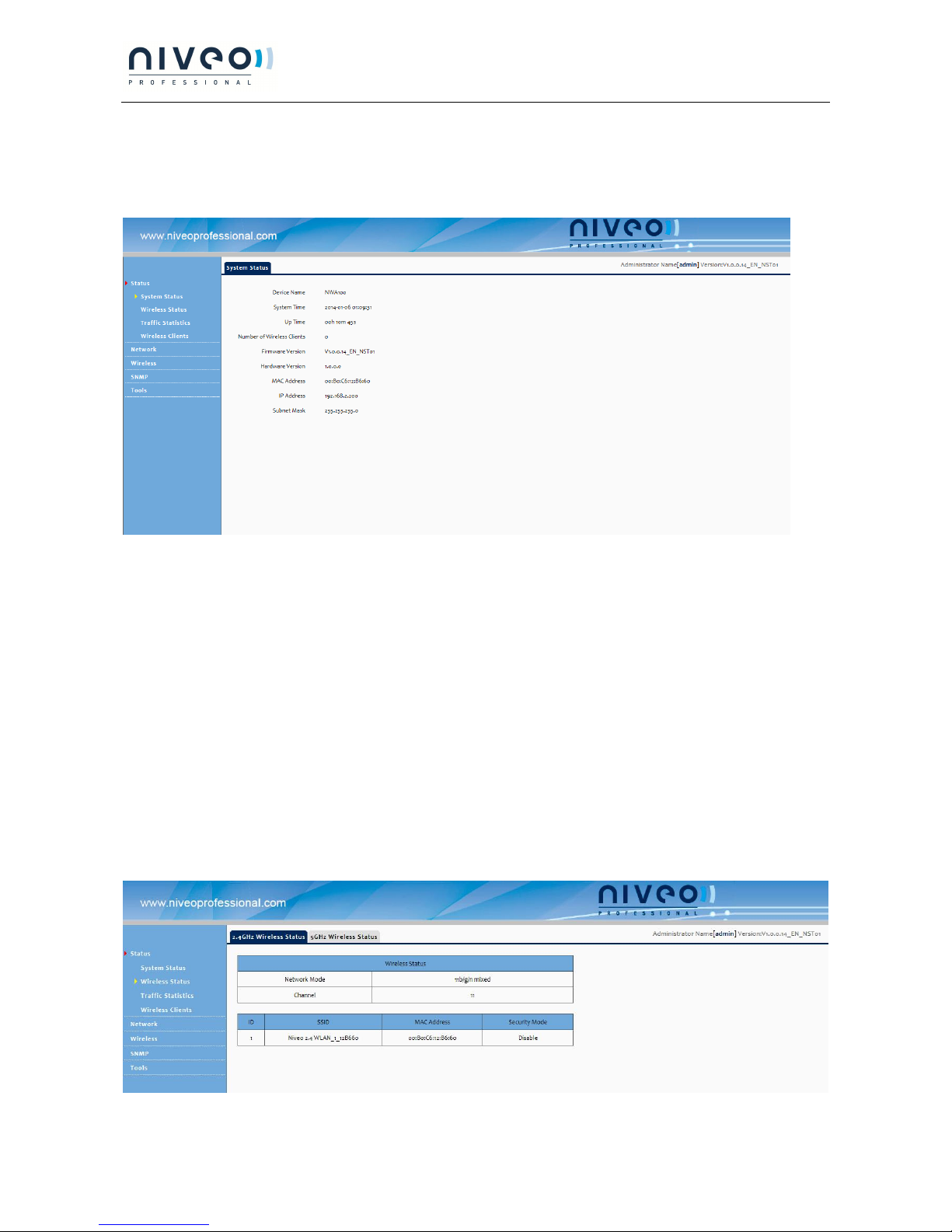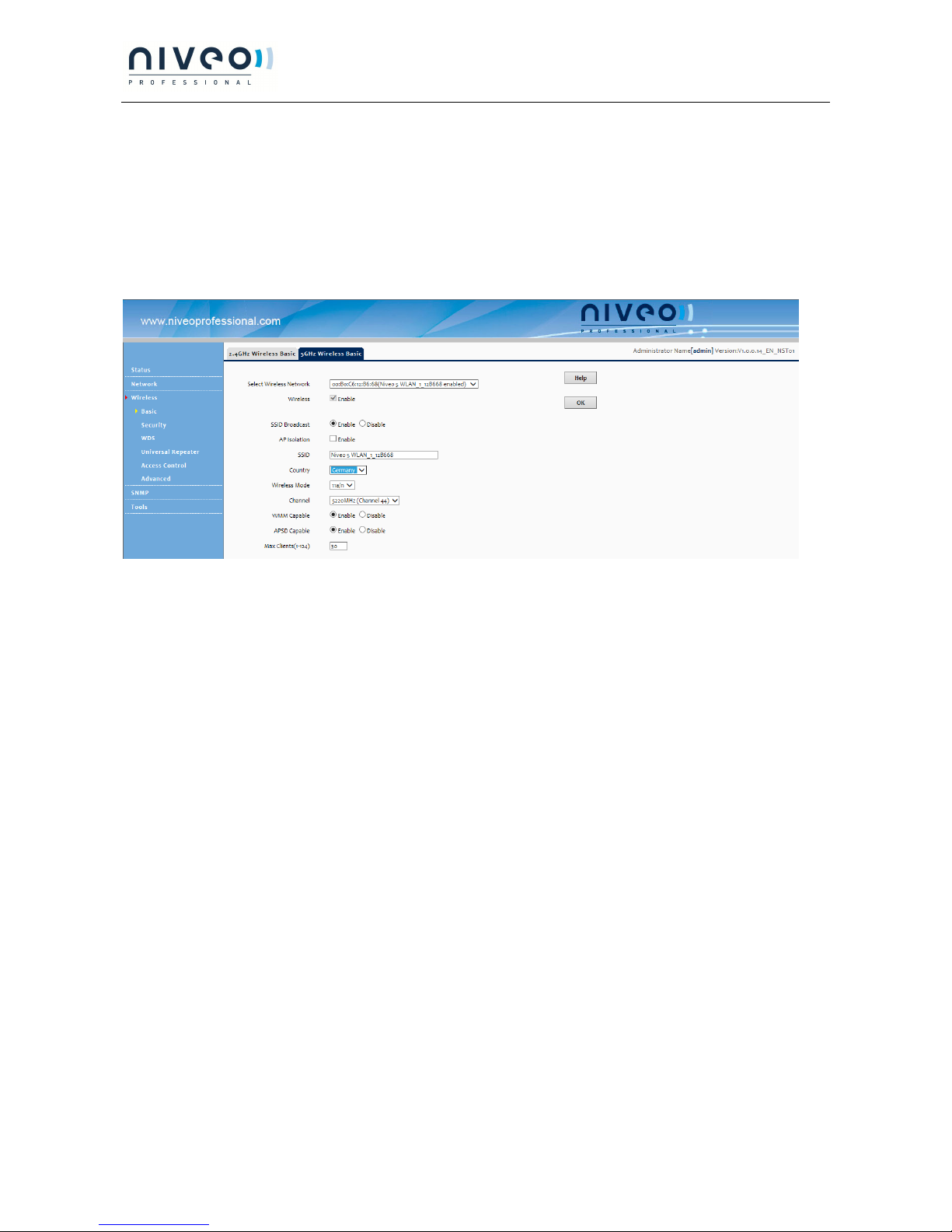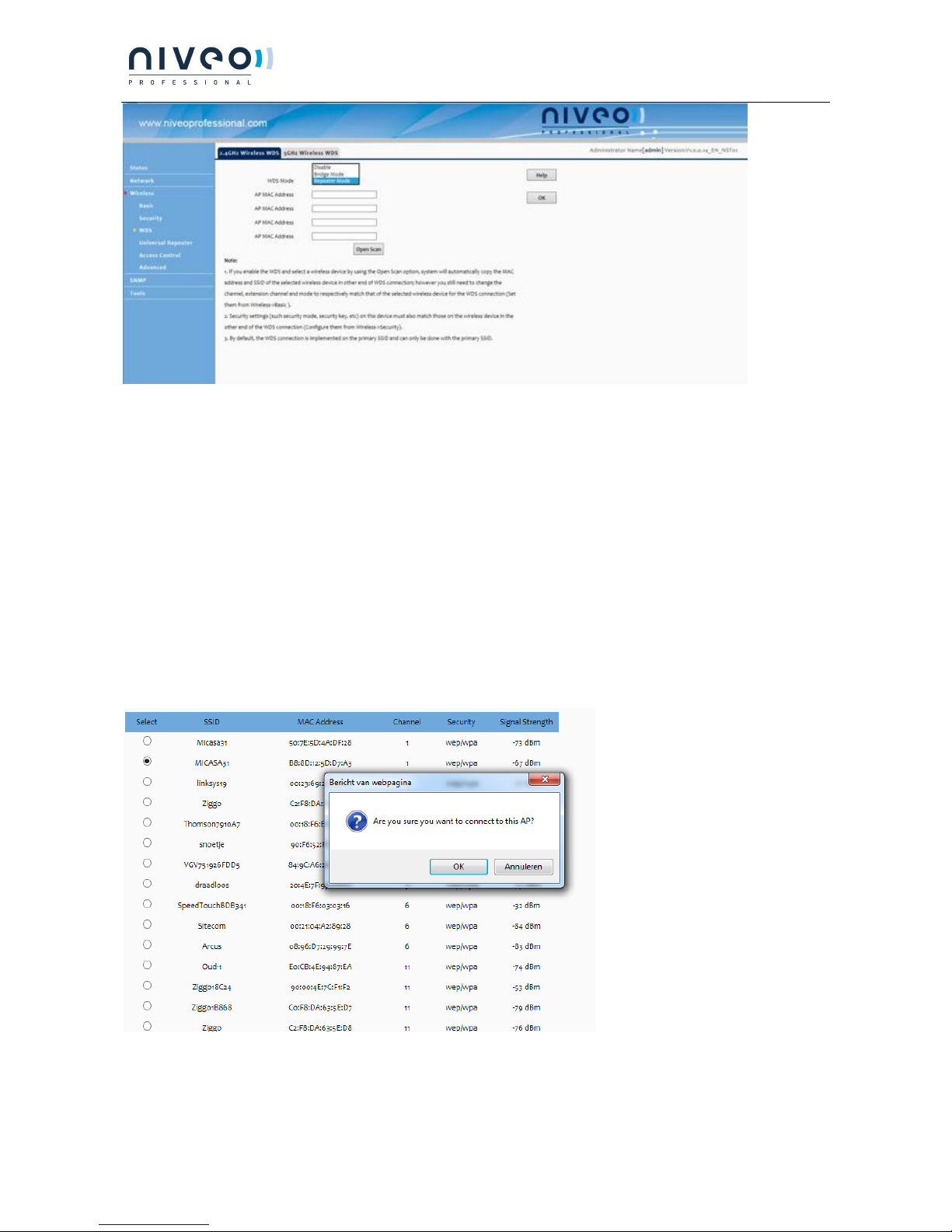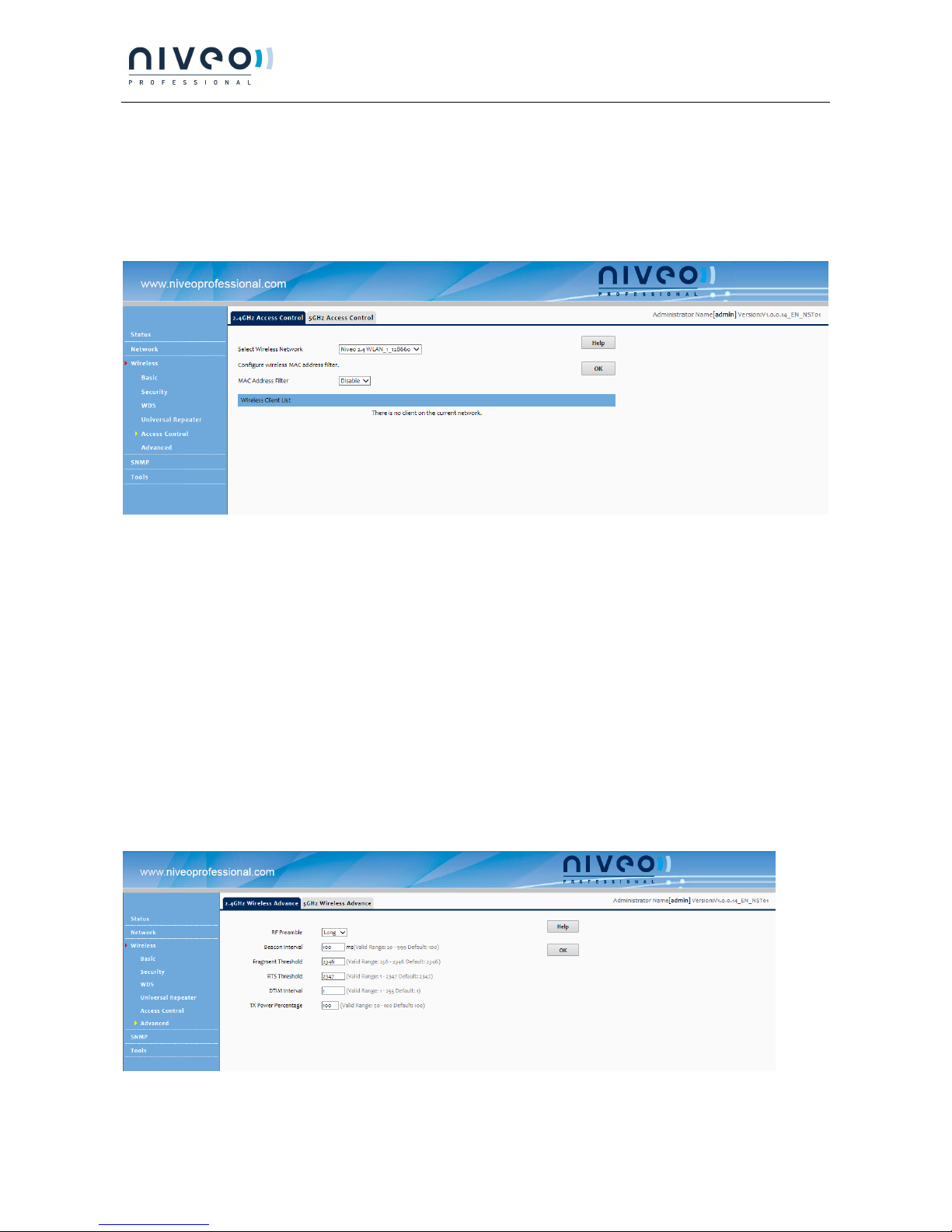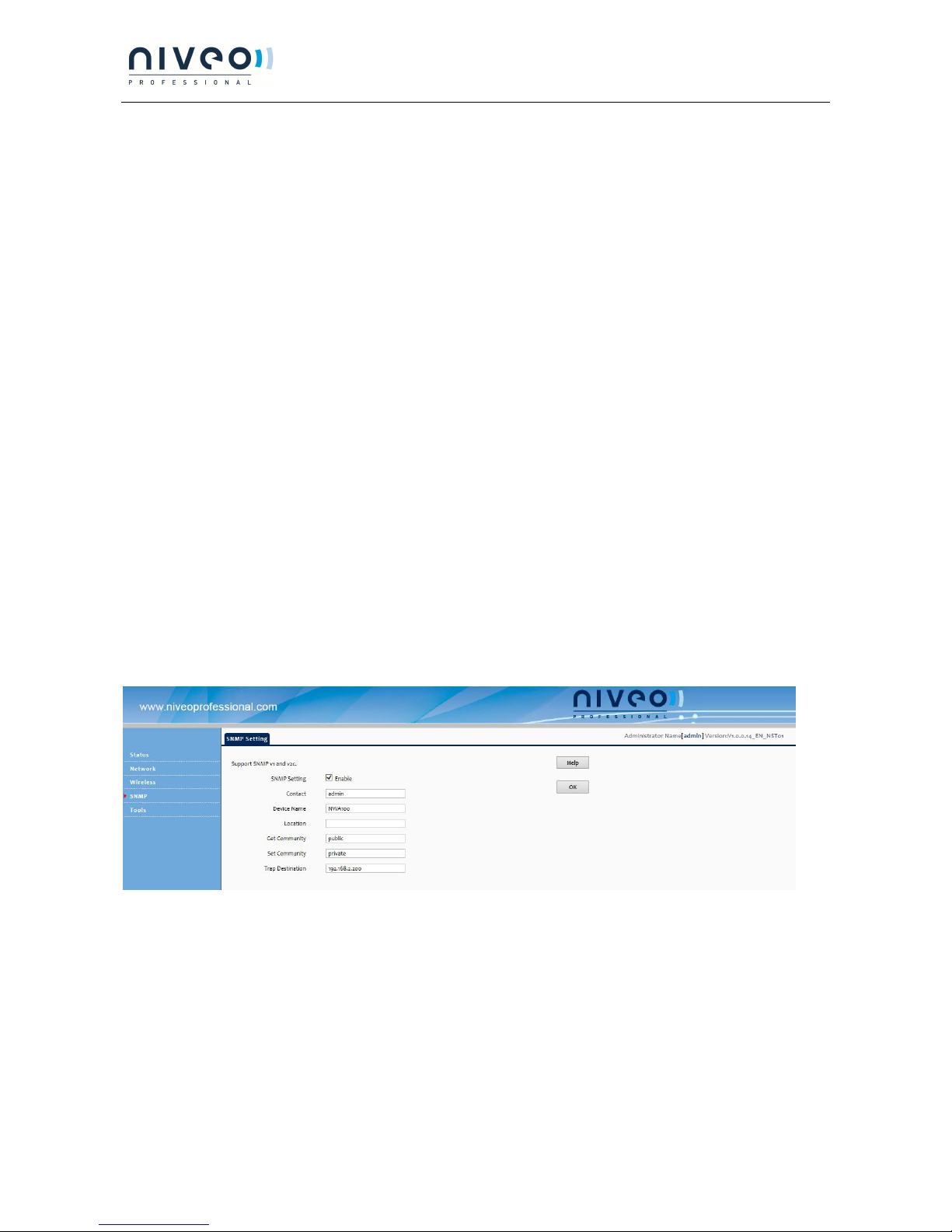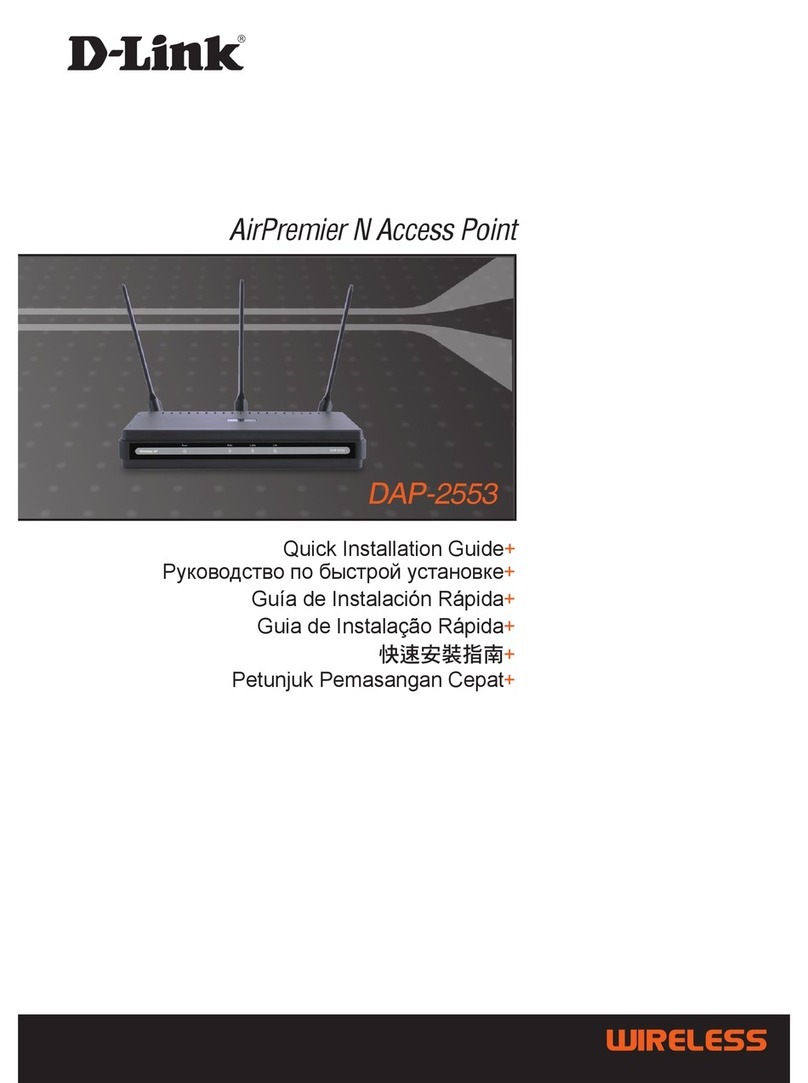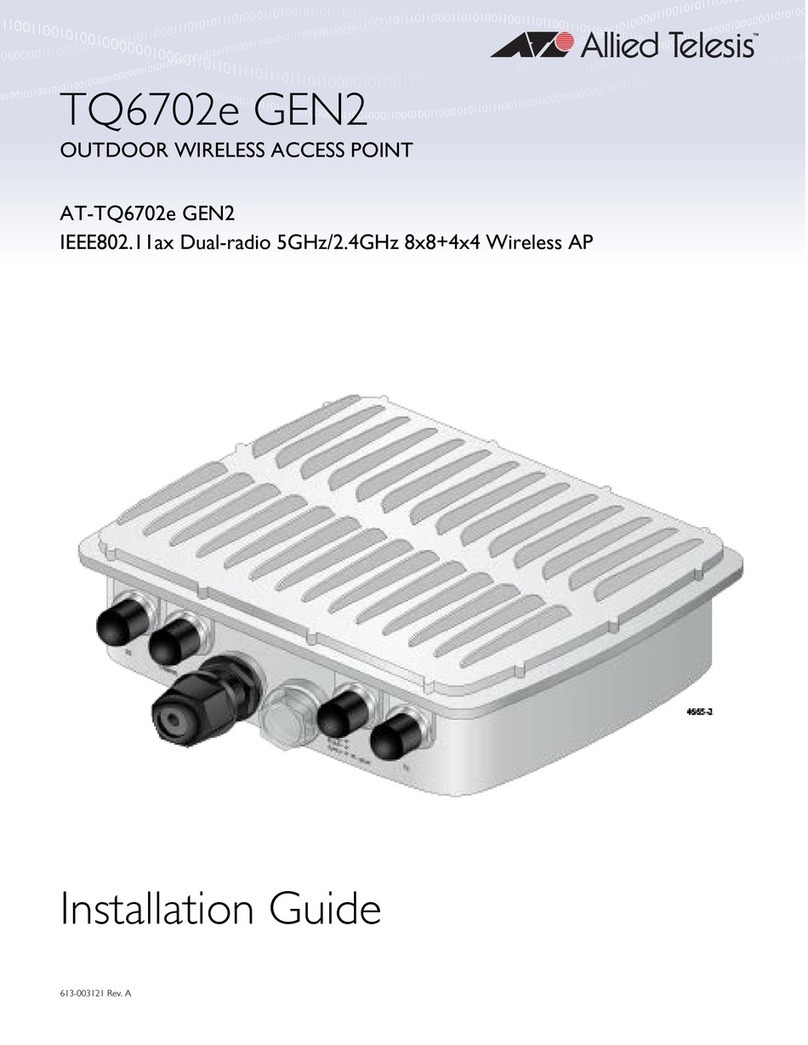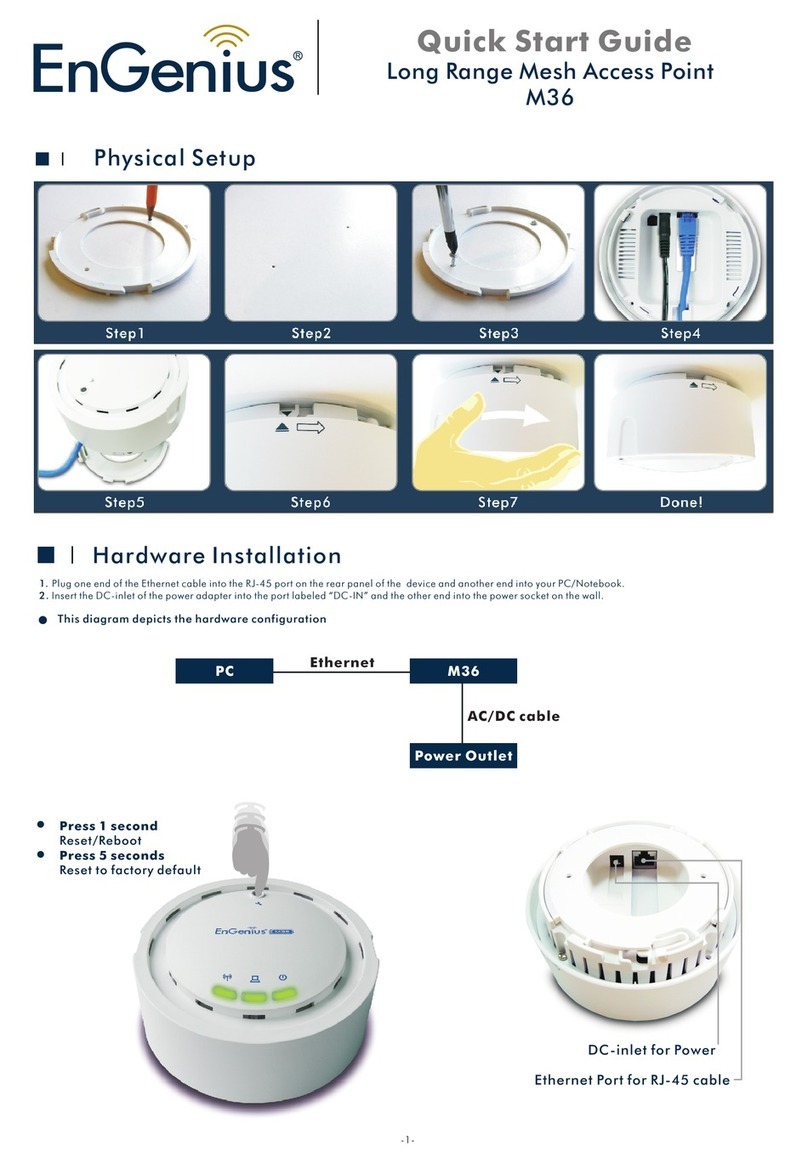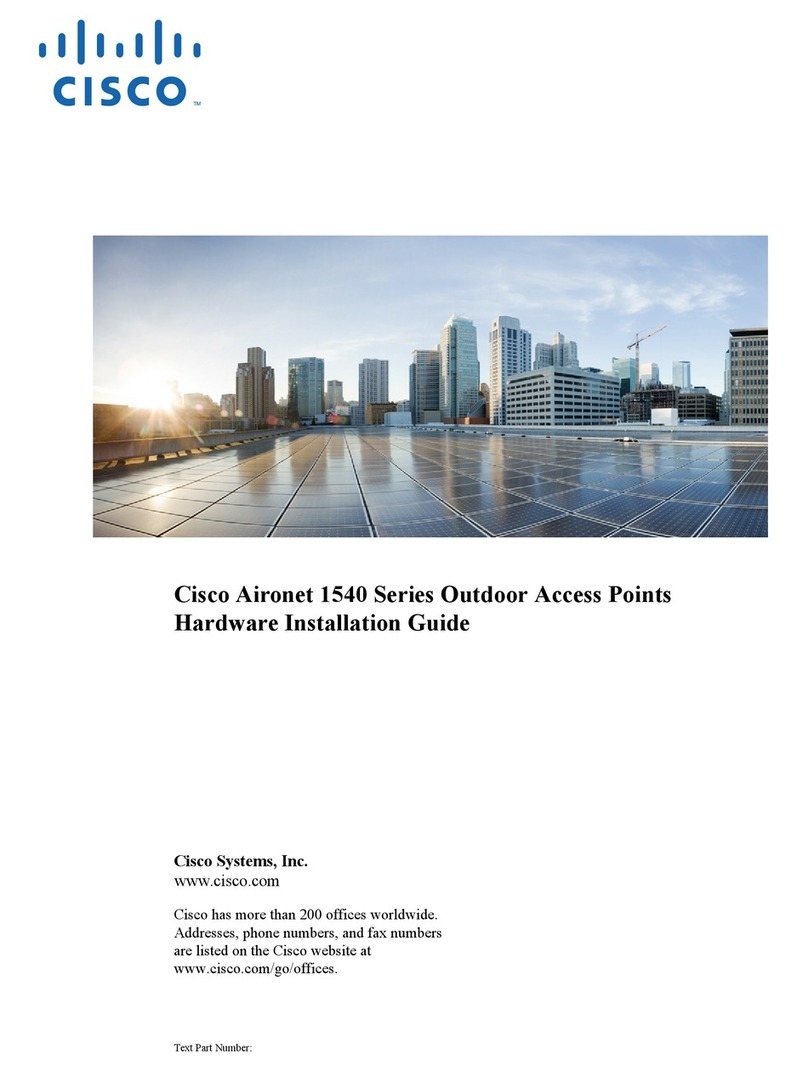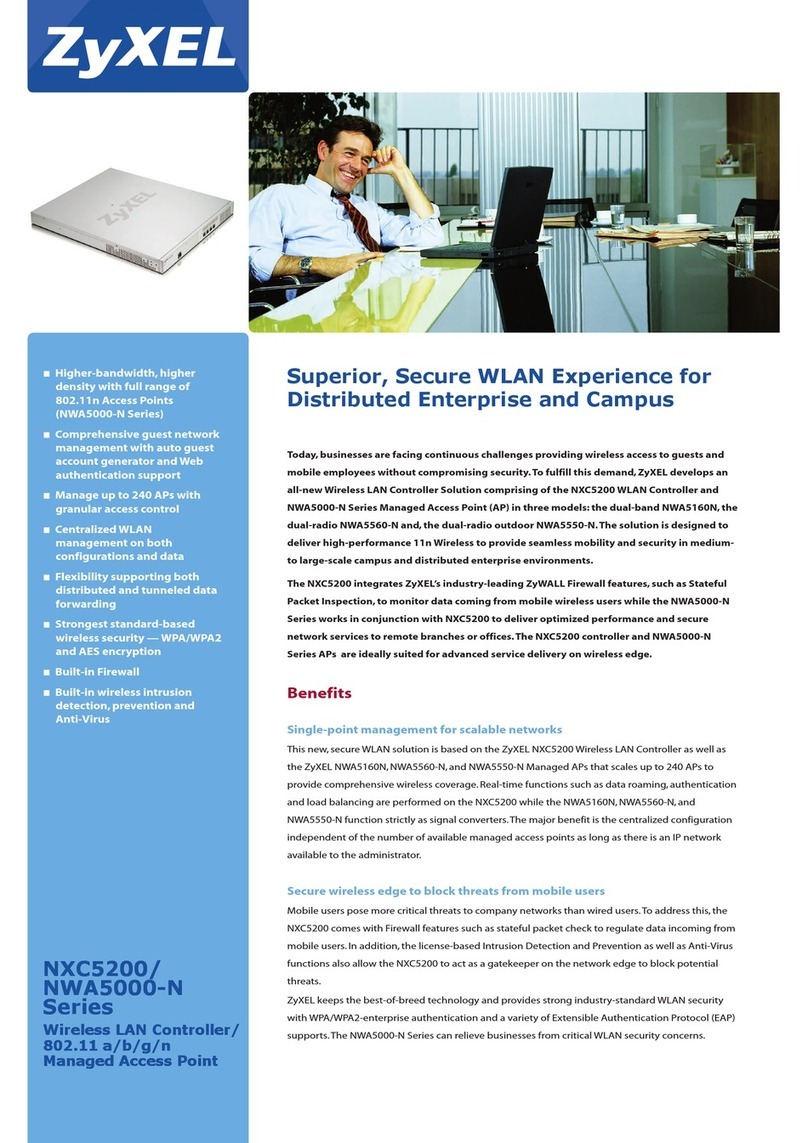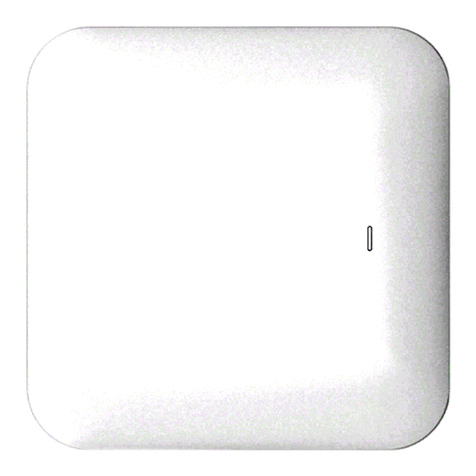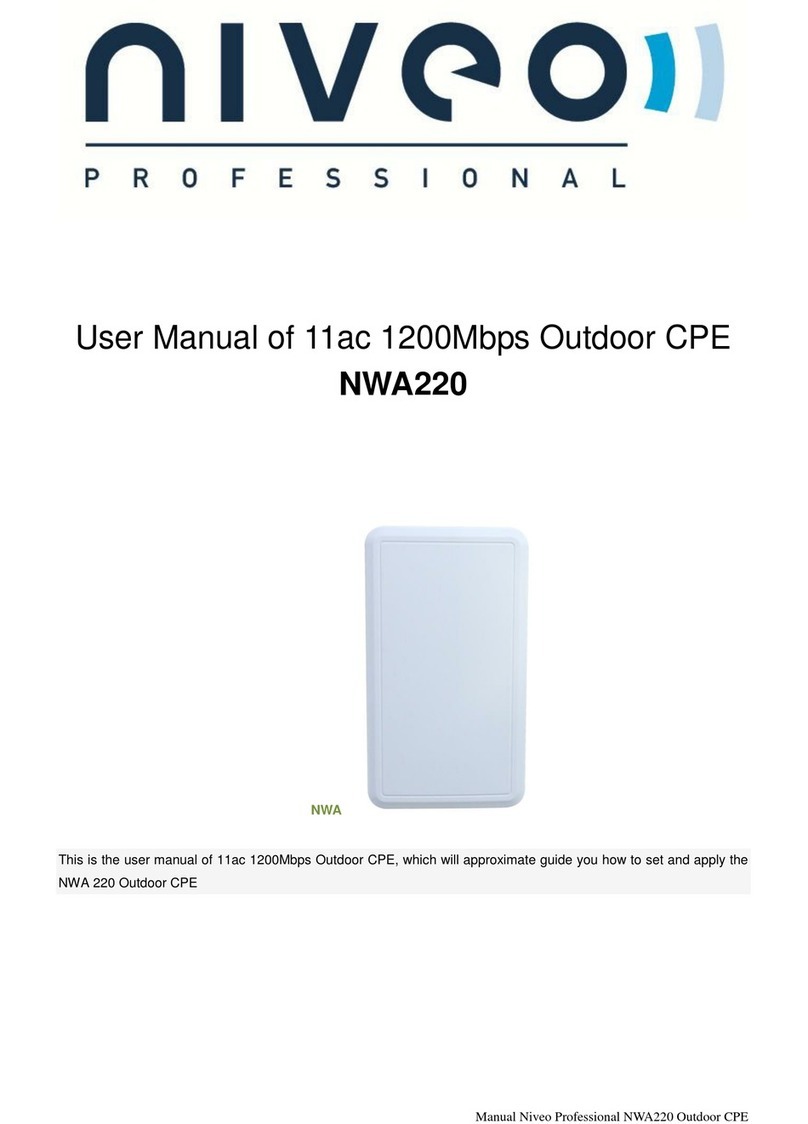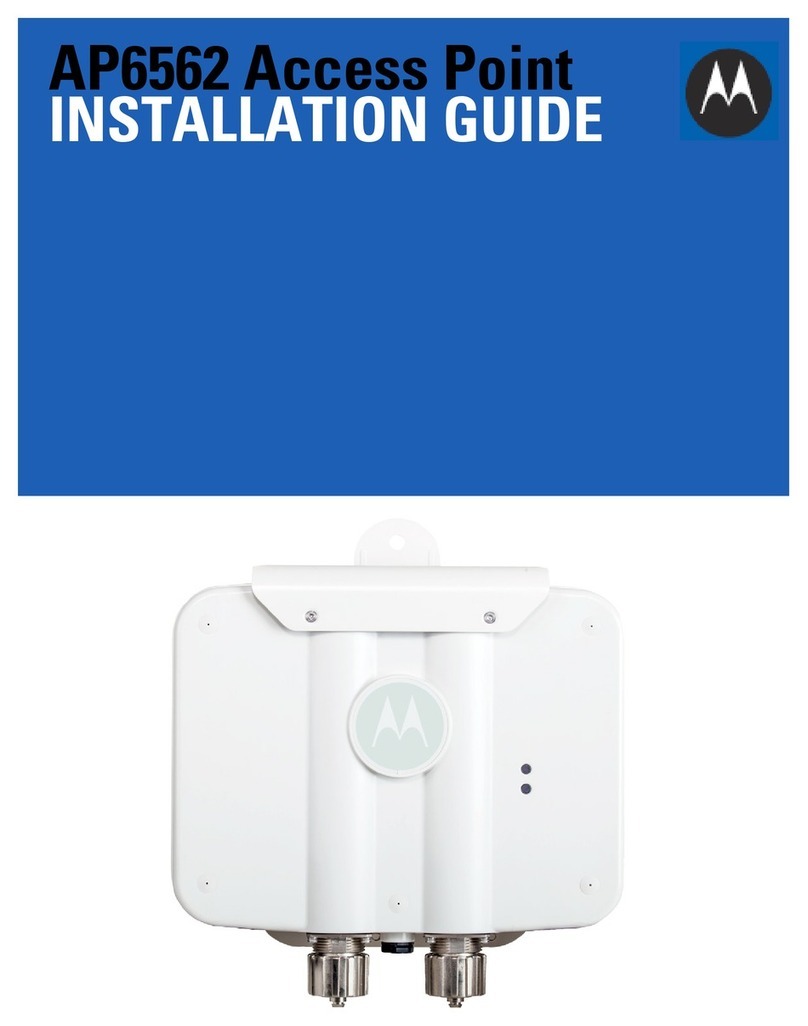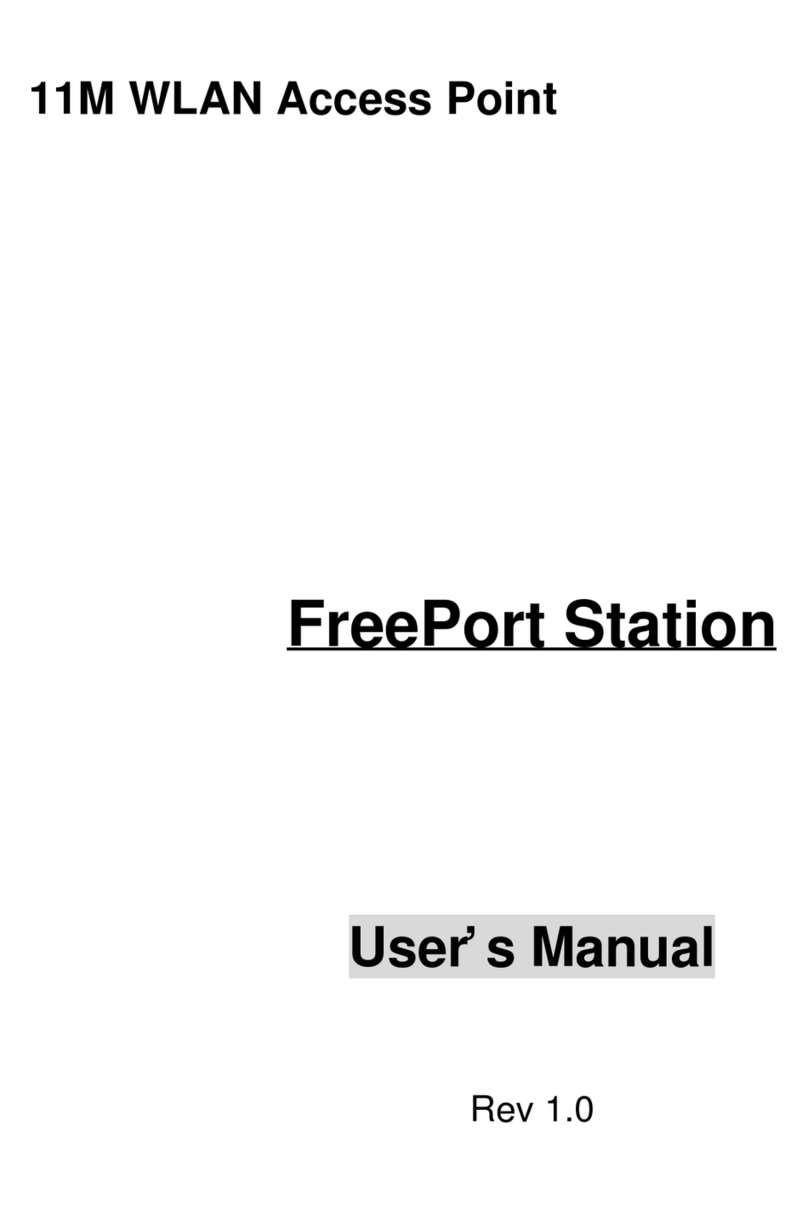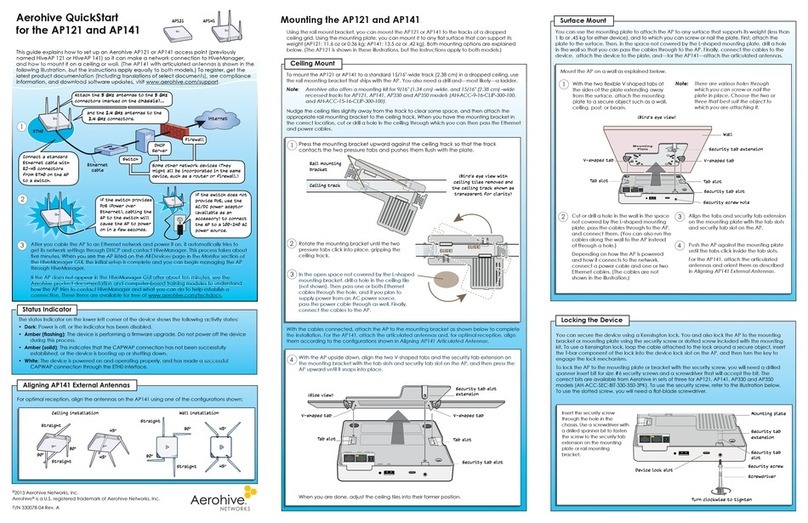NWA100 Access Point
4
Contents
CHAPTER 1 PRODUCT OVERVIEW....................................................................................................................................... 5
1.1 PRODUCT FEATURES ........................................................................................................................................................ 5
1.2 PACKAGE CONTENTS........................................................................................................................................................ 5
1.3 LEDS AND INTERFACES ....................................................................................................................................................6
CHAPTER 2 INSTALLATION ................................................................................................................................................. 7
CHAPTER 3 CONFIGURATION GUIDELINES........................................................................................................................ 8
3.1 IP CONFIGURATION .........................................................................................................................................................8
3.2 WEB LOGIN....................................................................................................................................................................8
3.3 STATUS .........................................................................................................................................................................9
3.3.1 System Status....................................................................................................................................................... 9
3.3.2 Wireless Status..................................................................................................................................................... 9
3.3.3 Traffic Statistics ..................................................................................................................................................10
3.3.4 Wireless Clients ...................................................................................................................................................10
3.4 NETWORK .................................................................................................................................................................... 11
3.4.1 LAN Settings ........................................................................................................................................................ 11
3.5 WIRELESS.....................................................................................................................................................................12
3.5.1 Basic..................................................................................................................................................................... 12
3.5.2 Security ...............................................................................................................................................................14
3.5.3 WDS.....................................................................................................................................................................15
3.5.4 Universal Repeater.............................................................................................................................................. 17
3.5.5 Access Control.....................................................................................................................................................18
3.5.6 Advanced ............................................................................................................................................................18
3.6 SNMP.........................................................................................................................................................................19
3.7 TOOLS..........................................................................................................................................................................19
3.7.1 Maintenance ........................................................................................................................................................19
3.7.2 Time..................................................................................................................................................................... 21
3.7.3 Logs ..................................................................................................................................................................... 21
3.7.4 Configuration ......................................................................................................................................................22
3.7.5 User Name & Password .......................................................................................................................................23
3.7.6 Diagnostics..........................................................................................................................................................23
3.7.7 LED ..................................................................................................................................................................... 24
APPENDIX 1 GLOSSARY ..................................................................................................................................................... 25
APPENDIX 2 CONFIGURE PC ............................................................................................................................................. 26
WIN7 OS CONFIGURATION................................................................................................................................................. 26
WINDOWS XP OS CONFIGURATION ..................................................................................................................................... 29
APPENDIX 3 SAFETY AND EMISSION STATEMENT...........................................................................................................31