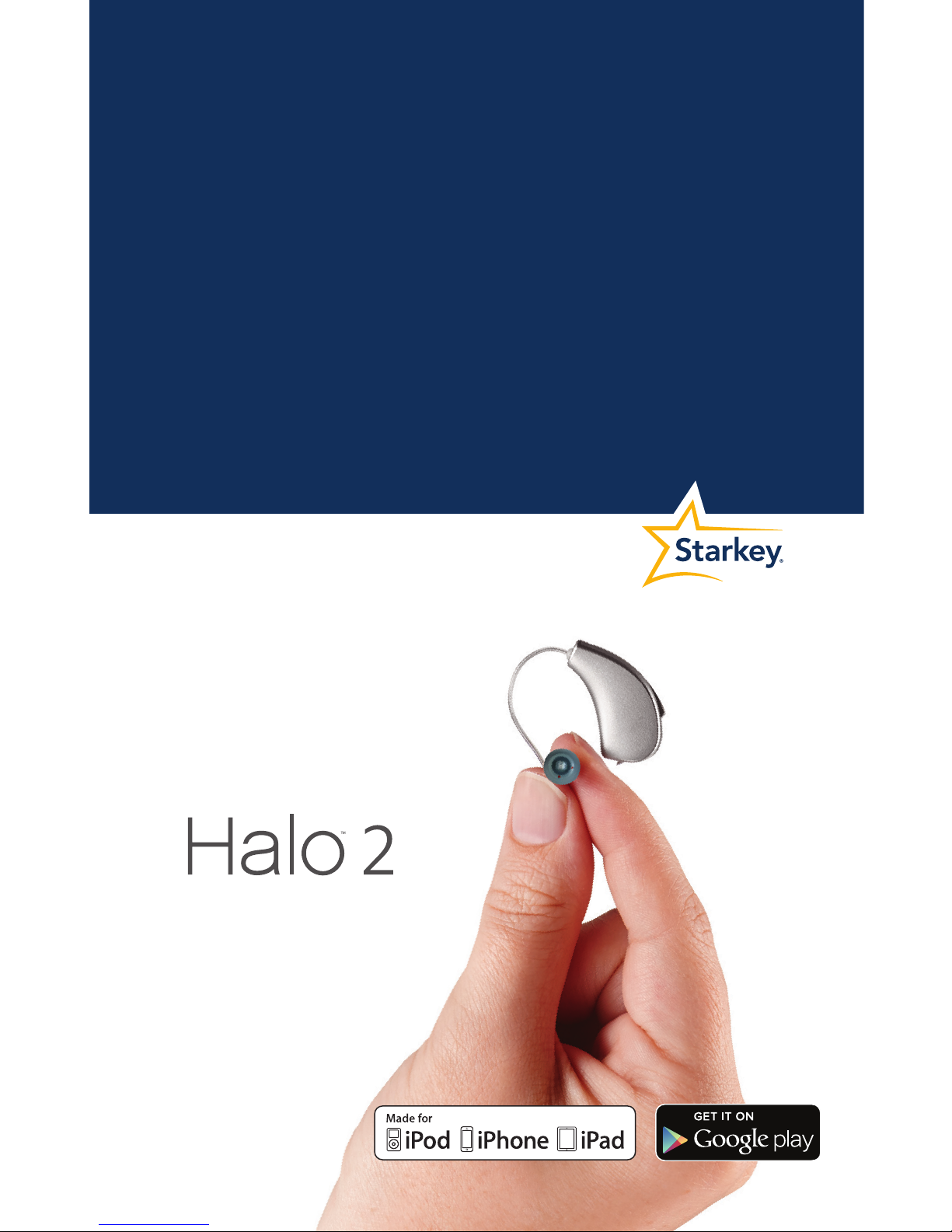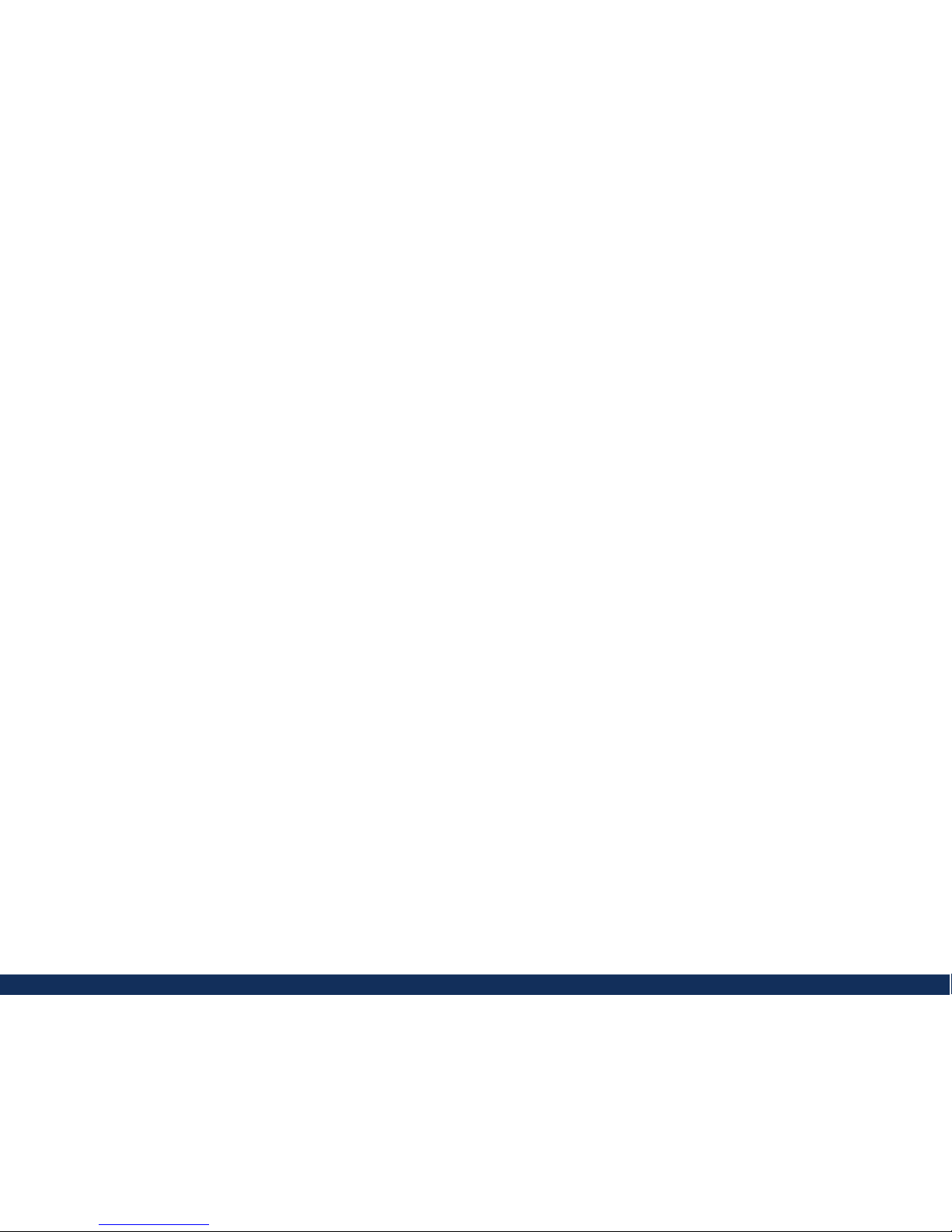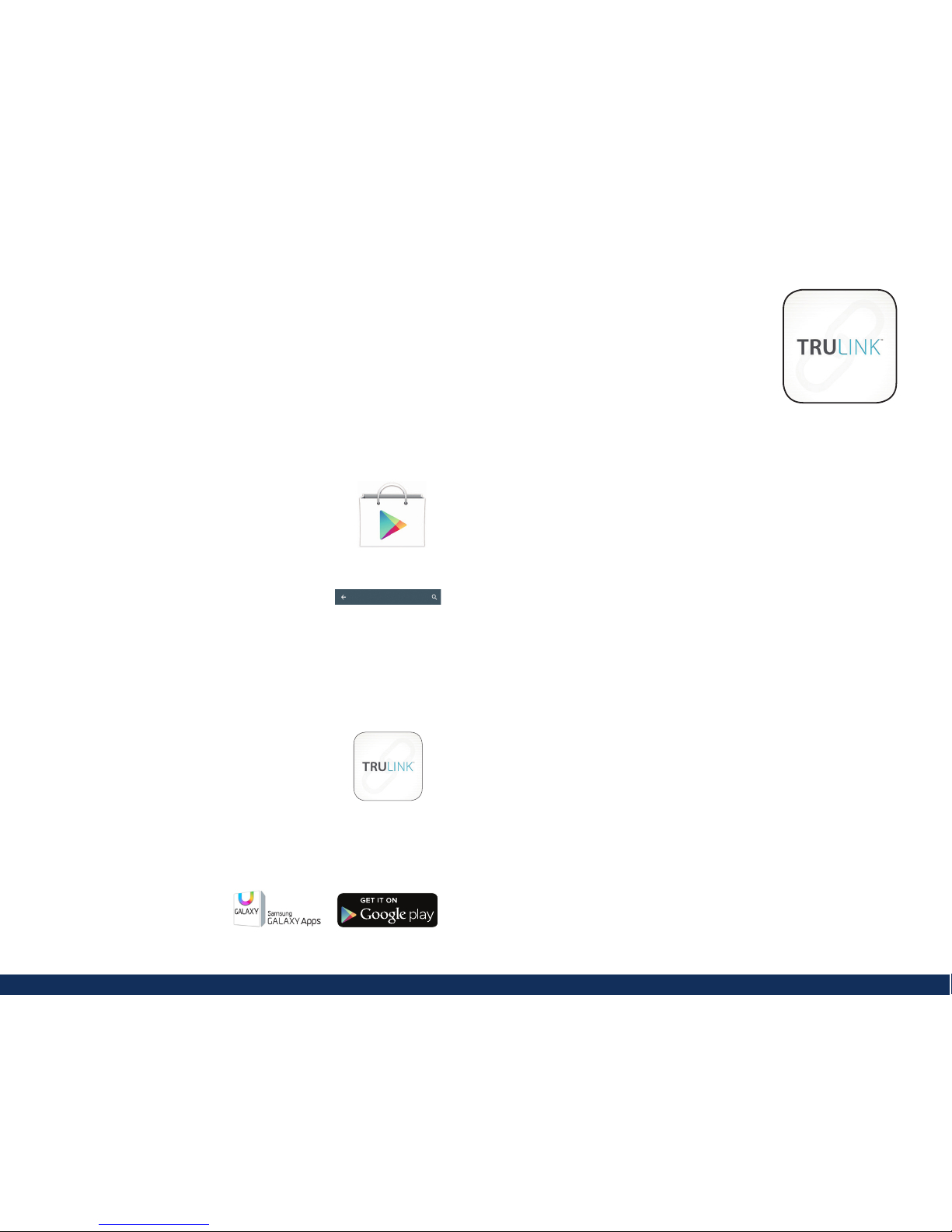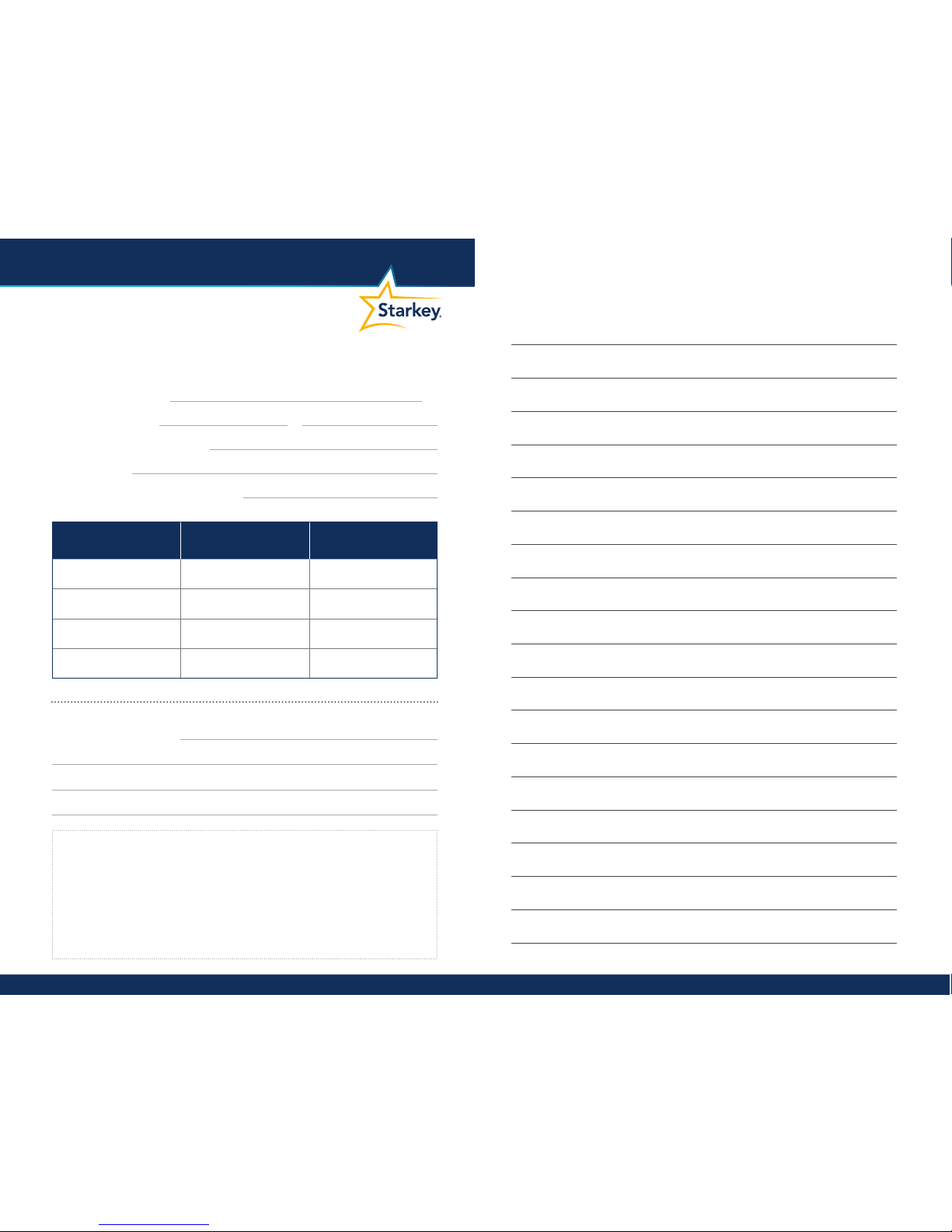Battery Indicators
An indicator will sound when the battery voltage is
low. You have approximately 30 minutes*to replace
the battery. An indicator may also sound just before
the battery stops working.
Power On & Off
TO TURN ON:
Insert a battery and completely close the battery door.
Your instrument has a power-on delay which may
require a few seconds. You may hear a tone indicating
that your instrument is powered on.
TO TURN OFF:
Open the battery door until the battery is
no longer touching the battery contacts.
Instrument Care
Keep your hearing instrument clean. Heat,
moisture and foreign substances can result
in poor performance.
•Use a cleaning brush or soft cloth to clean
debris from around the user control,
microphone and battery compartment.
•Inspect the receiver, earbud or ear tip,
and wax guard regularly.
•Never use water, solvents, cleaning fluids
or oil to clean your hearing instrument.
Helpful Hints
•When not wearing your hearing instrument,
open the battery door to allow any moisture
to evaporate.
•Do not take apart your hearing instruments
or insert the cleaning tools inside them.
•When not in use, remove the batteries
completely. Then place your hearing instrument
in the storage container and store:
– In a dry, safe place
– Away from direct sunlight and heat
to avoid extreme temperatures
– Where you can easily find them
– Safely out of reach from pets and children
6 7
*Actual time between low battery indicator and shutdown will vary
depending on environmental noise levels and brand of battery used.