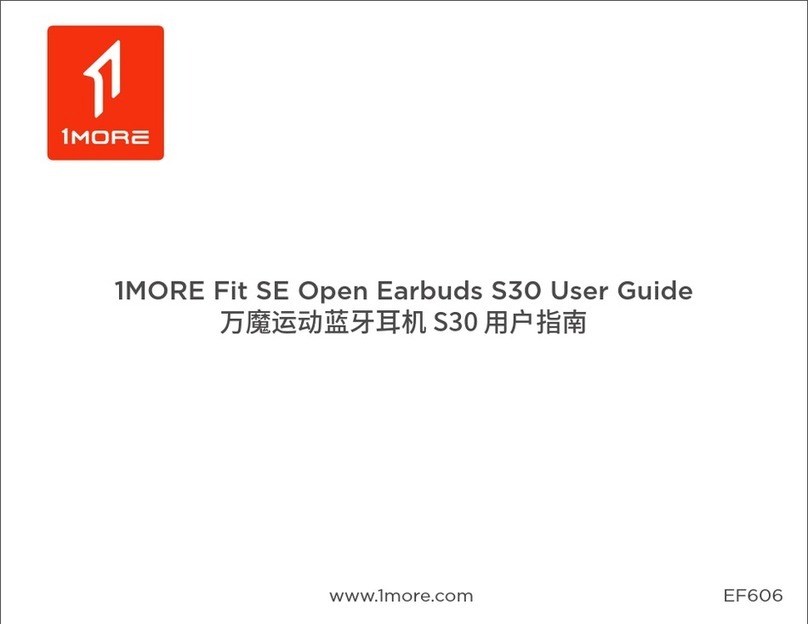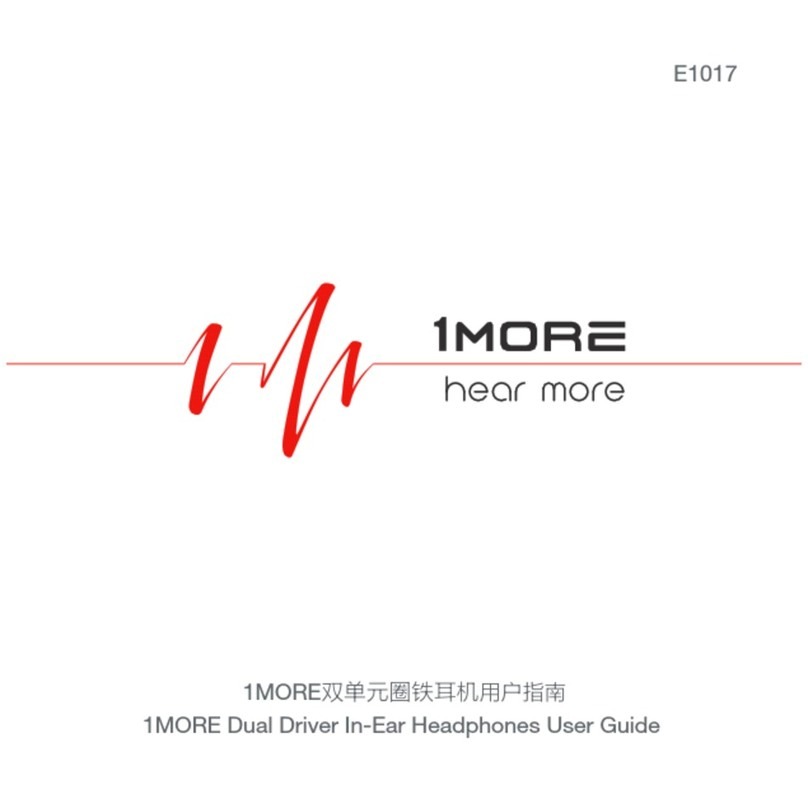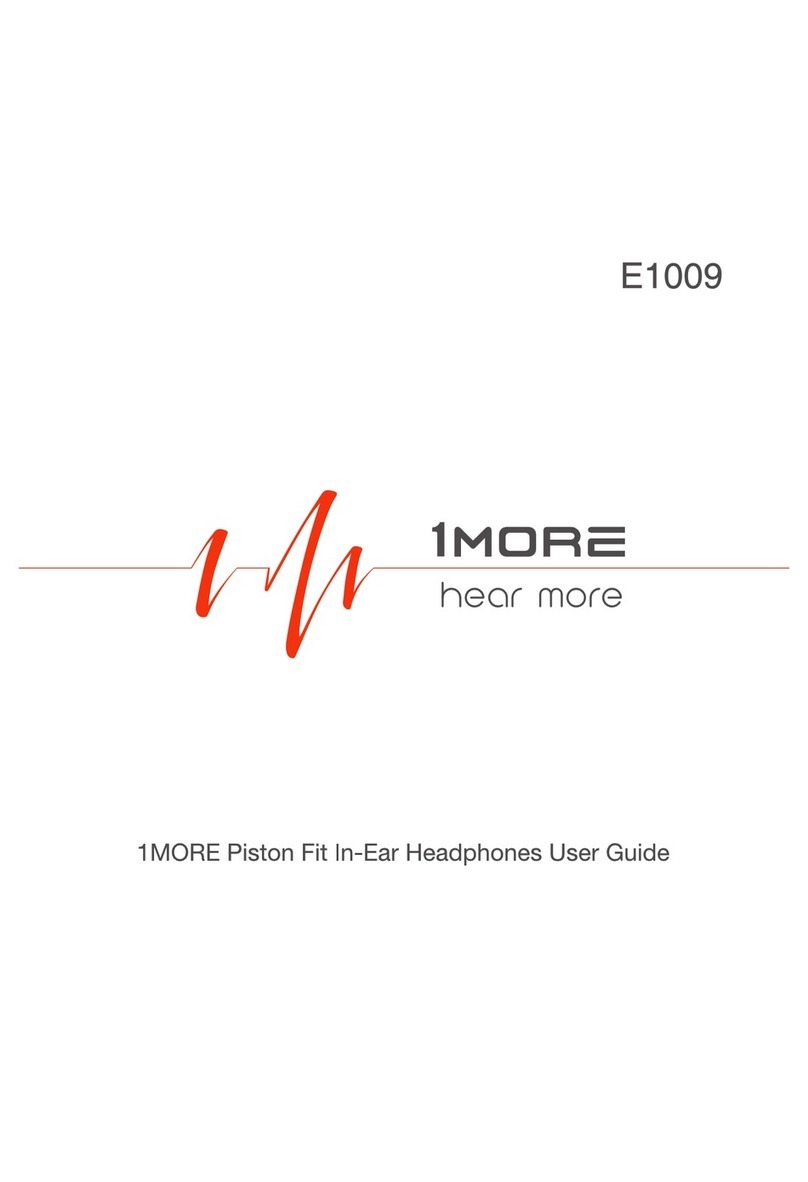a
b
c
d
e
Product Instruction
aMicrophone Switch: Turn Up ( On ) / Turn Down ( Off )
b
Synchronized Vibrating Effect / Volume Scroll Button
Connect with USB cable into the volume control mode. Press and scroll, switch
to super bass mode, press again to get back to volume mode.
For Volume Control: Scroll upwards ( Increase ), scroll downwards ( Decrease )
For Super Bass Effect: Press and scroll upwards ( Increase ), scroll downwards
( Decrease )
cUSB Cable Connector
d
3.5 mm Audio Cable Connector
eRetractable LED Lighting Tube
How To Use Retractable LED Lighting Tube
To enjoy custom setting functions ( 7.1 surround sound, synchronized
vibrating effect and lighting set-up ) on your Spearhead VR Over-Ear
Headphones, please download the driver:
http://global.1more.com / driver / download.htm
Recommended Platforms: PC ( Windows 7、Windows 8、Windows 8.1、
Windows 10 )
* Compatible Platforms:
1. With USB cable, the functions of driver ( 7.1 surround sound, synchro-
nized vibrating effect and customized lighting set-up ) are compatible
with PC ( Windows 7、Windows 8、Windows 8.1、Windows 10 ).
2. With USB cable, music playing and microphone are compatible with Mac,
MacBook, PS3, PS4, Xbox 360, Xbox One ( Xbox One Stereo Adapter
Required, not included ).
3. With 3.5 mm audio cable ( 4 pole ), music playing and microphone are
compatible with PC, Mac, Mac Book, smartphones, PS3, PS4, Xbox 360.
* Please don't connect with USB cable and 3.5 mm audio cable in the
meantime, which will result in failure of installation and custom setting
functions ( 7.1 surround sound, synchronized vibrating effect and lighting
set-up ).
* For the first time use, LED will stay on default on platforms above unless
adjusted on your PC.
*The light saber voice control functionality is controlled by the mic
being on or off.