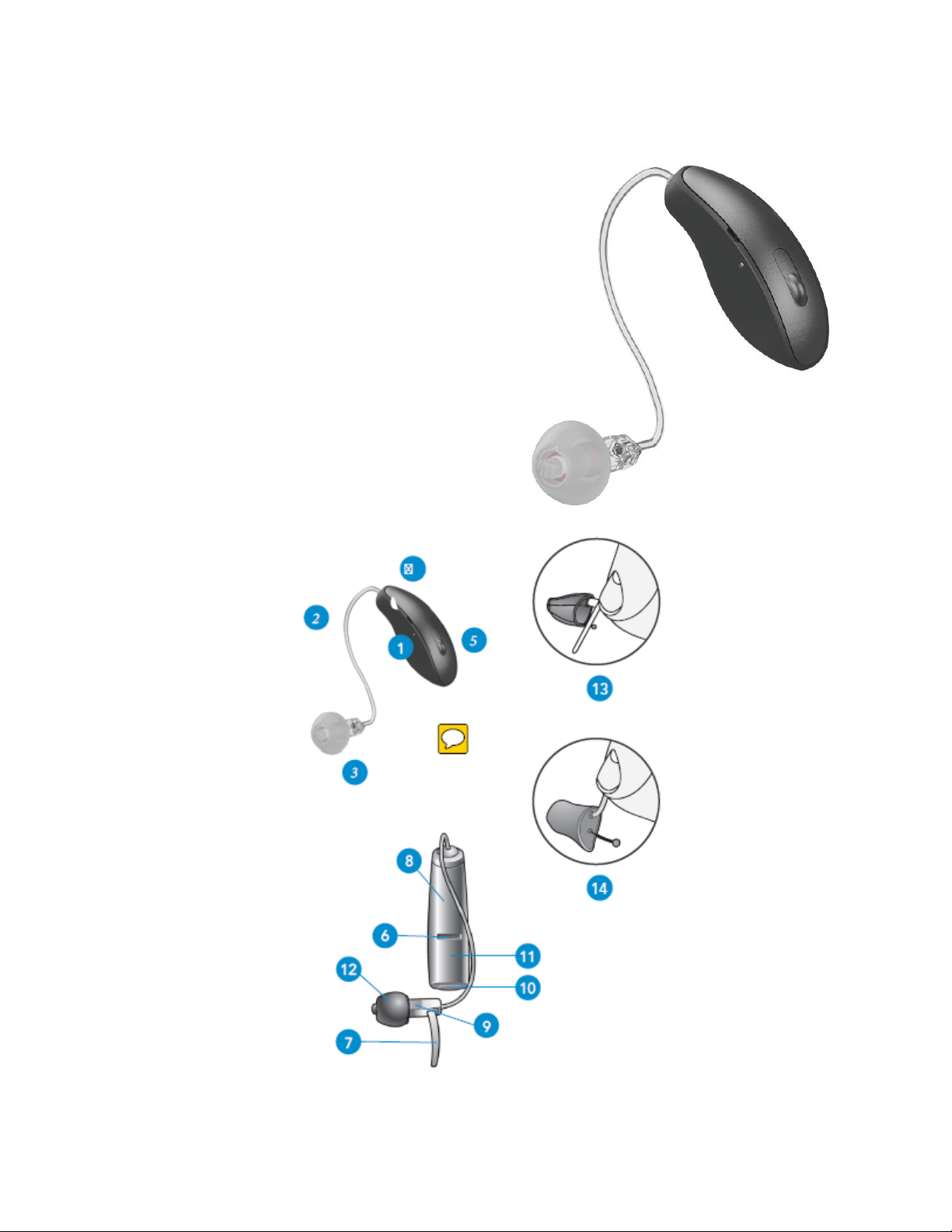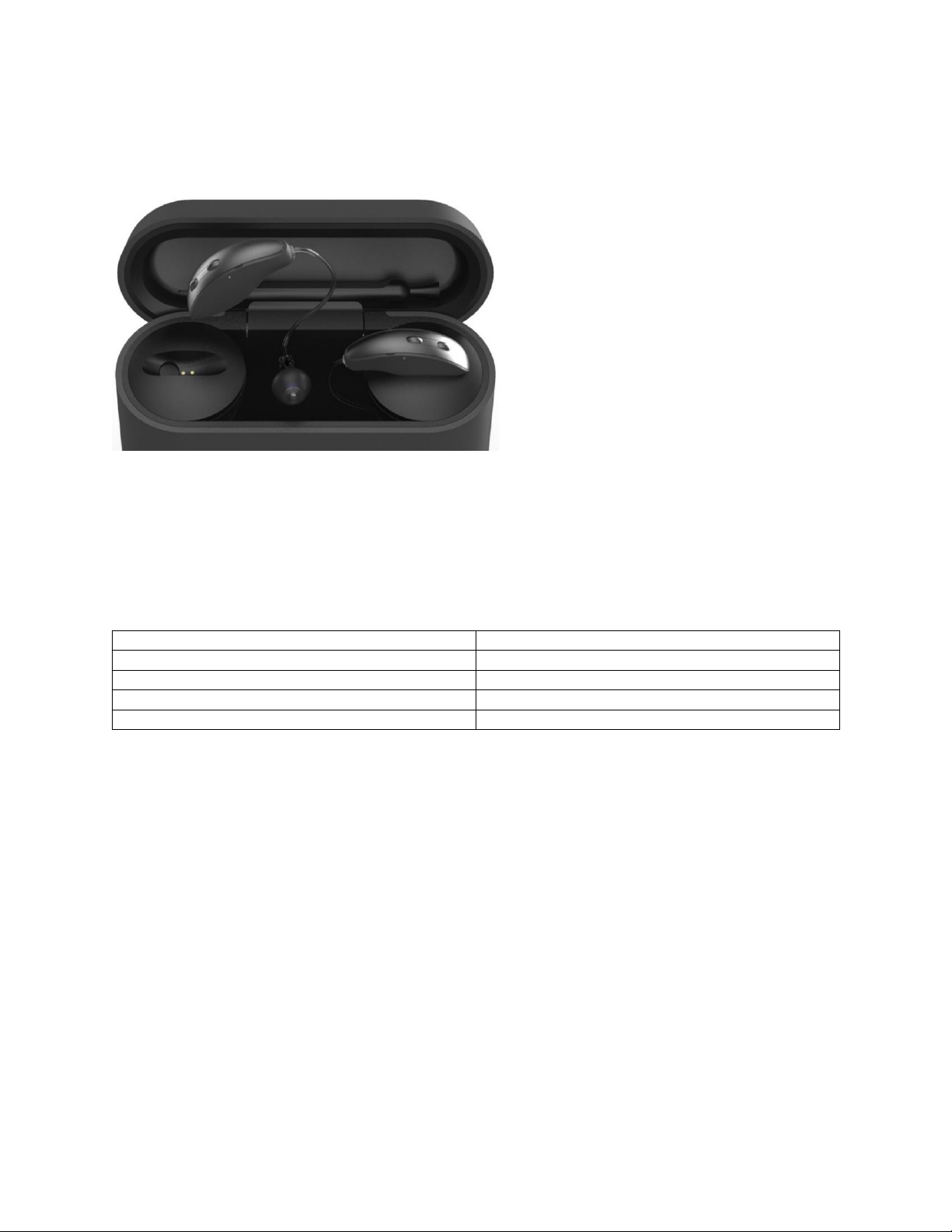Preparation (header)
Charging Your Hearing Aids –StarLink Premium Mini Charger
•An indicator will sound when the battery voltage in your hearing aids is low. You have approximately 30
minutes* of battery life remaining.
oAn indicator may also sound just before the battery stops working.
•Place your hearing aids in the charging port with the earbuds resting inside the reservoir.
•Your hearing aids will turn off automatically and begin to charge:
oStarLink Premium Mini Charger’s onboard battery must be charger, otherwise charger must be
connected to an external power source (i.e. wall outlet).
•Your hearing aids will automatically power on when removed from the charger.
•Various fault states can result in LED blinking scenarios. Remove hearing aids from charger, wait until LED
turns off and reinsert aids. If fault state continues, reach out to your hearing professional.
•Charing occurs whether the charger lid is open or closed.
•Your hearing aids will be completely charged in under 3 ½ hours.
•It is safe to keep your hearing aids in the charger after they are fully charged and any time you are not
wearing them.
•If you will not be wearing your hearing aids for an extended period of time (i.e. weeks):
oRemove the USB-C from the charger and/or external power source (i.e. wall outlet) OR
oRemove the hearing aids from the charger and turn them off (i.e. press and hold the switch for 3
seconds or consult with your hearing professional regarding your hearing aid controls) OR
oPlace the hearing aids in the charger reservoir for storage.
▪Do not place the hearing aids back on the charging ports.
•When charging without the charger USB-C, the LEDs will turn off when the hearings aids are fully charged.
•To refresh the charger LEDs when the charger is not plugged-into an external power source (i.e. wall
outlet), remove the hearing aids from the charging port for 3 seconds and then replace them in the
charger. Refresh lasts 10 seconds only, then LEDs will turn off again.
*Actual time between low battery indicator and shut down will vary depending on environmental noise levels and
your use of the product.
Number of Solid White Lights