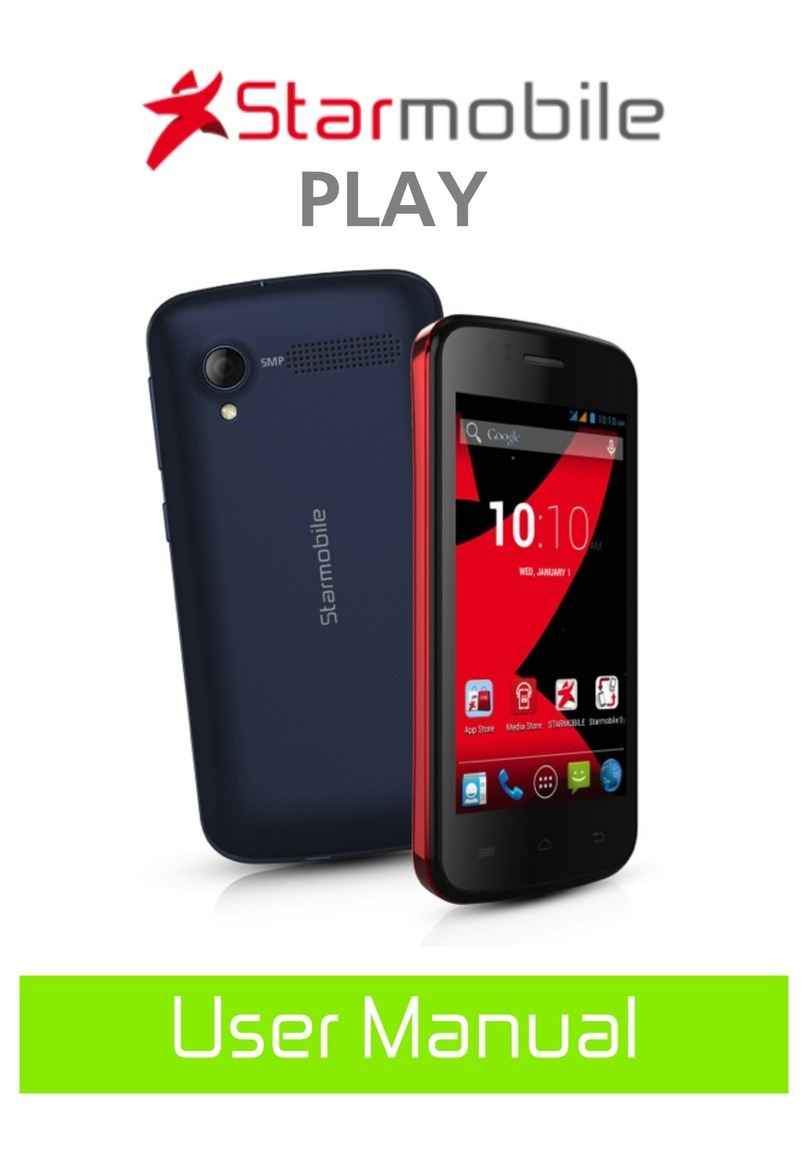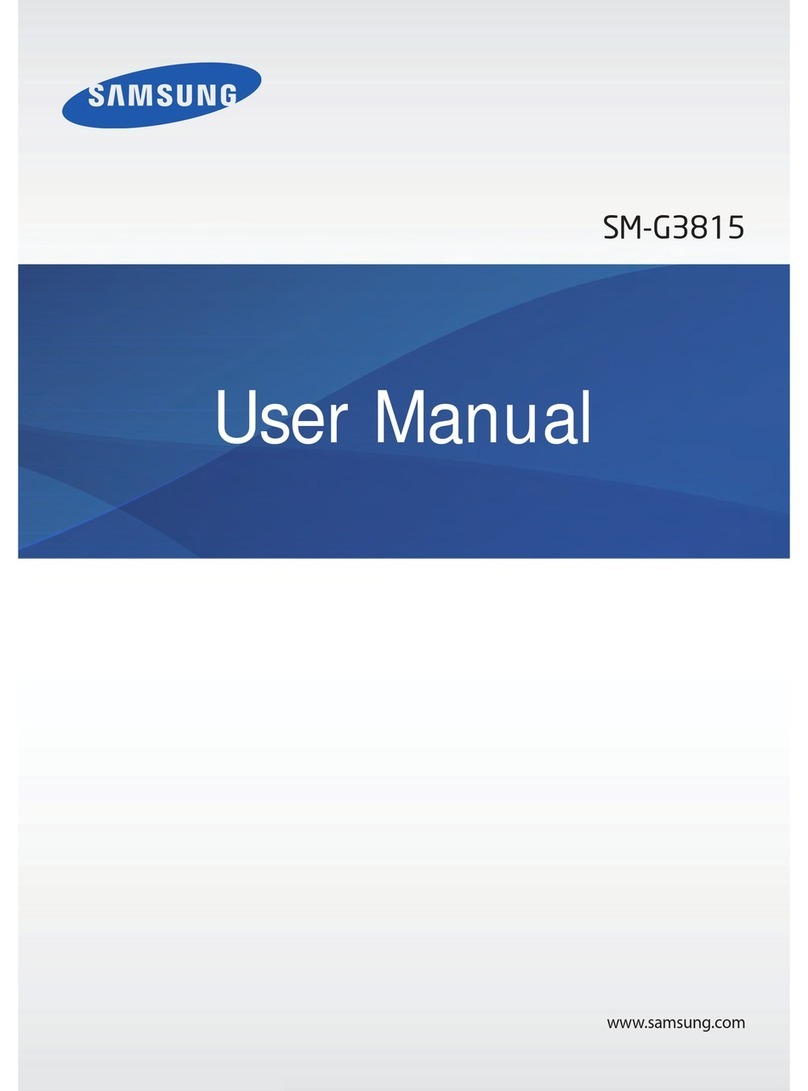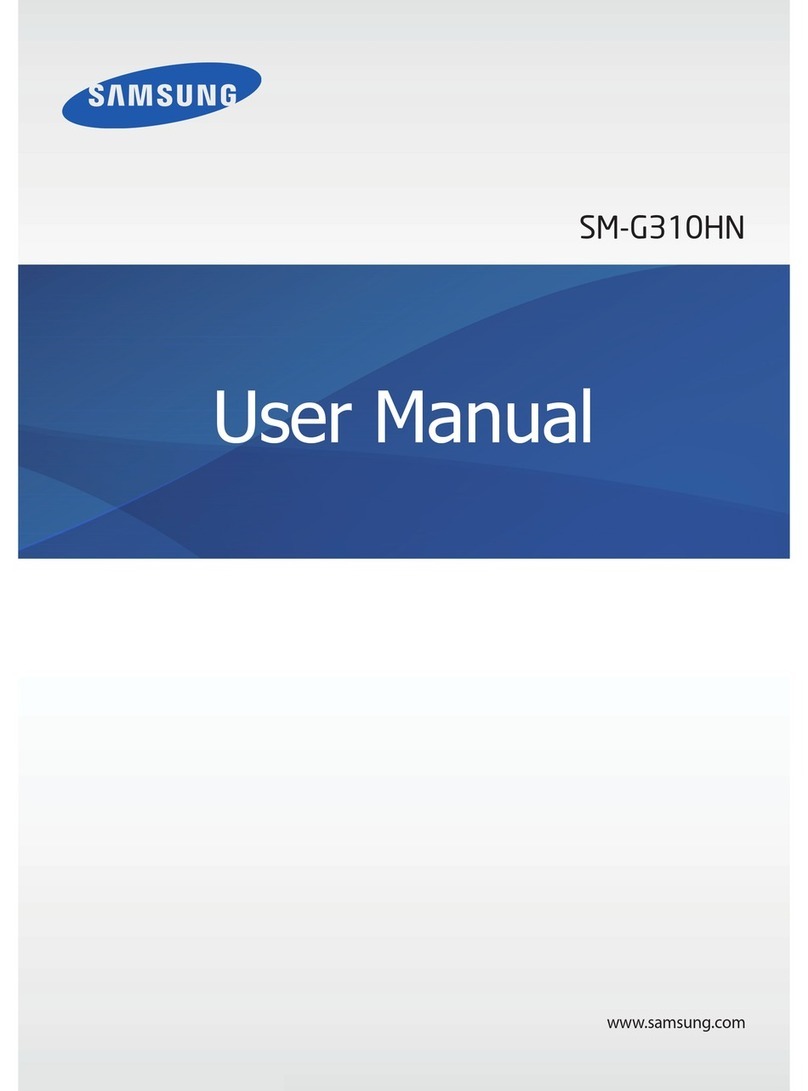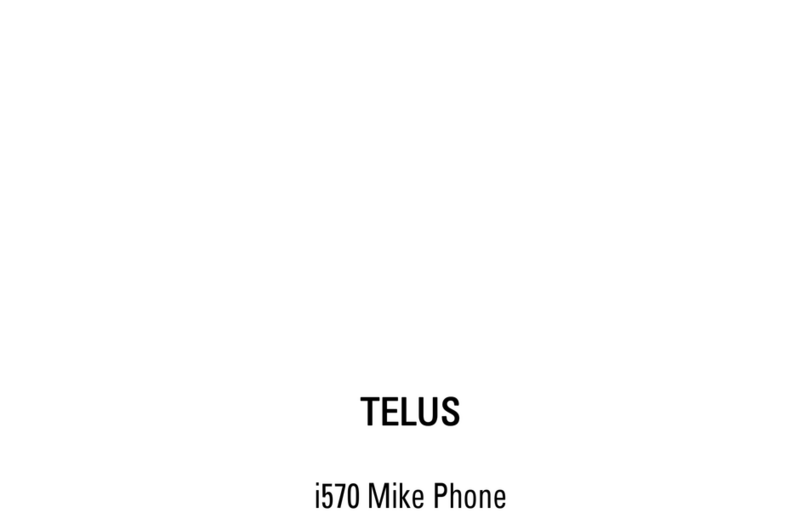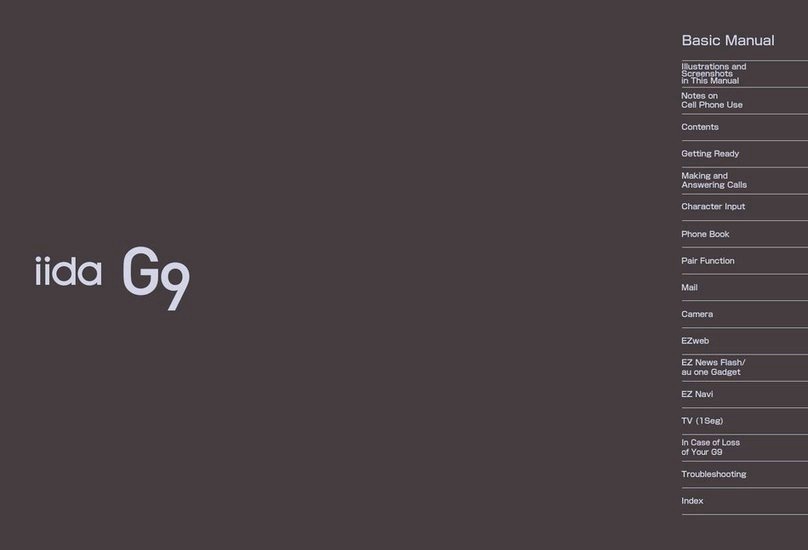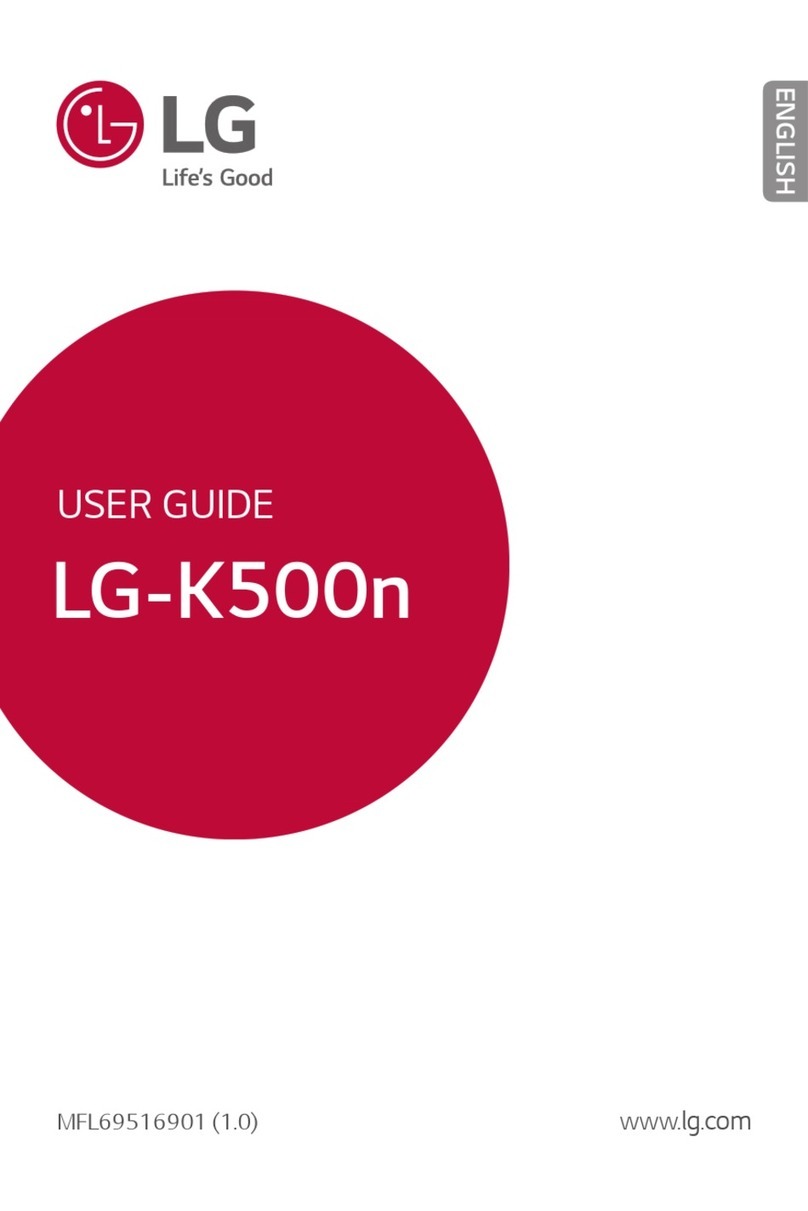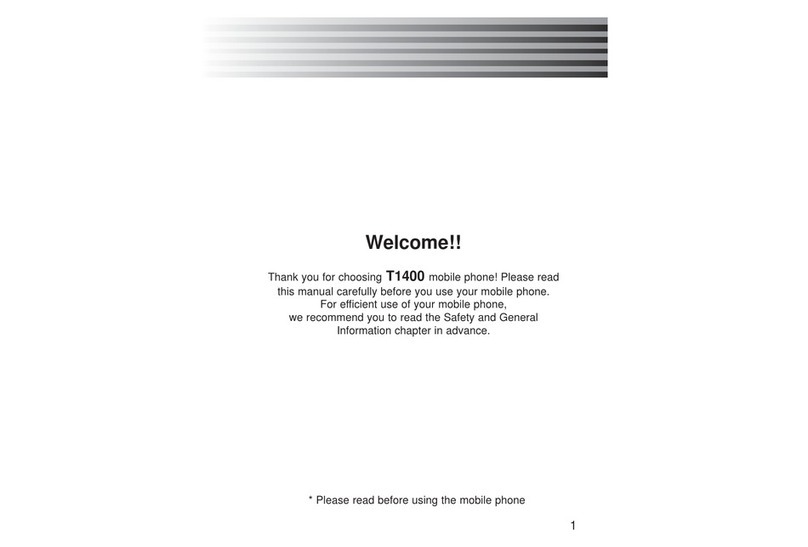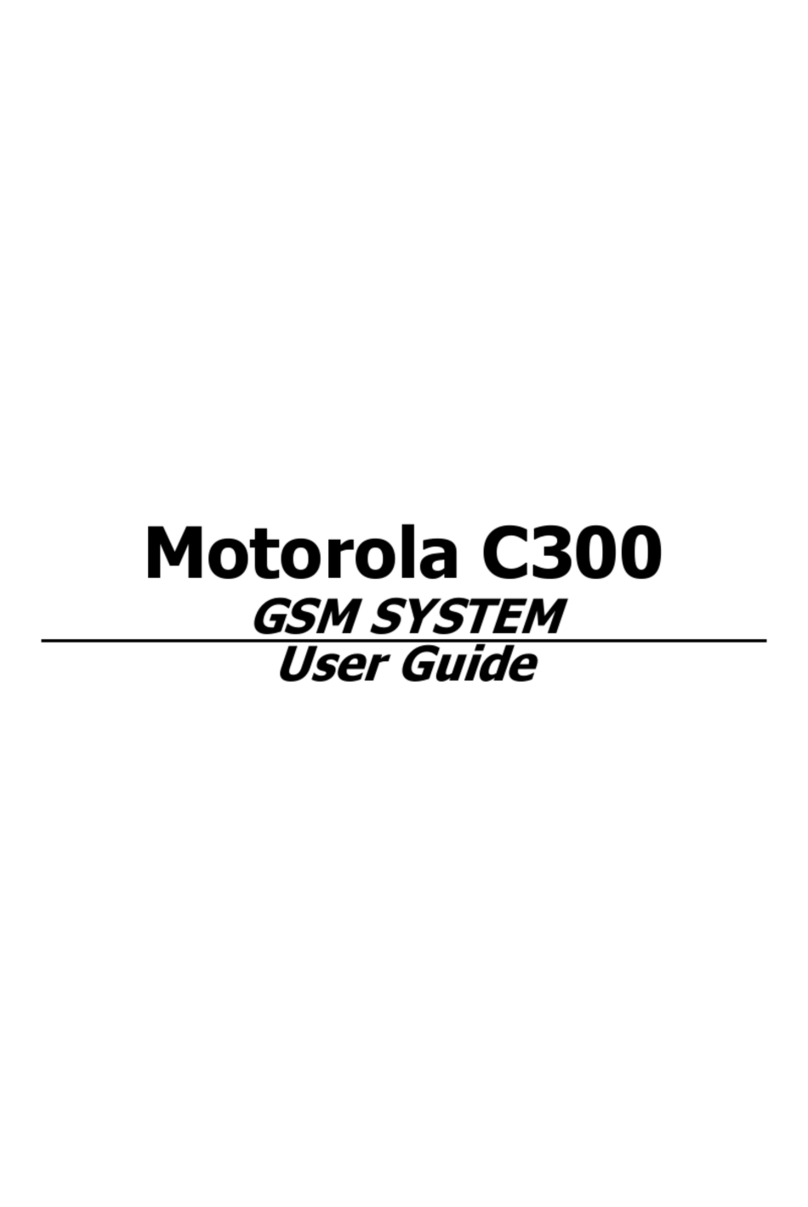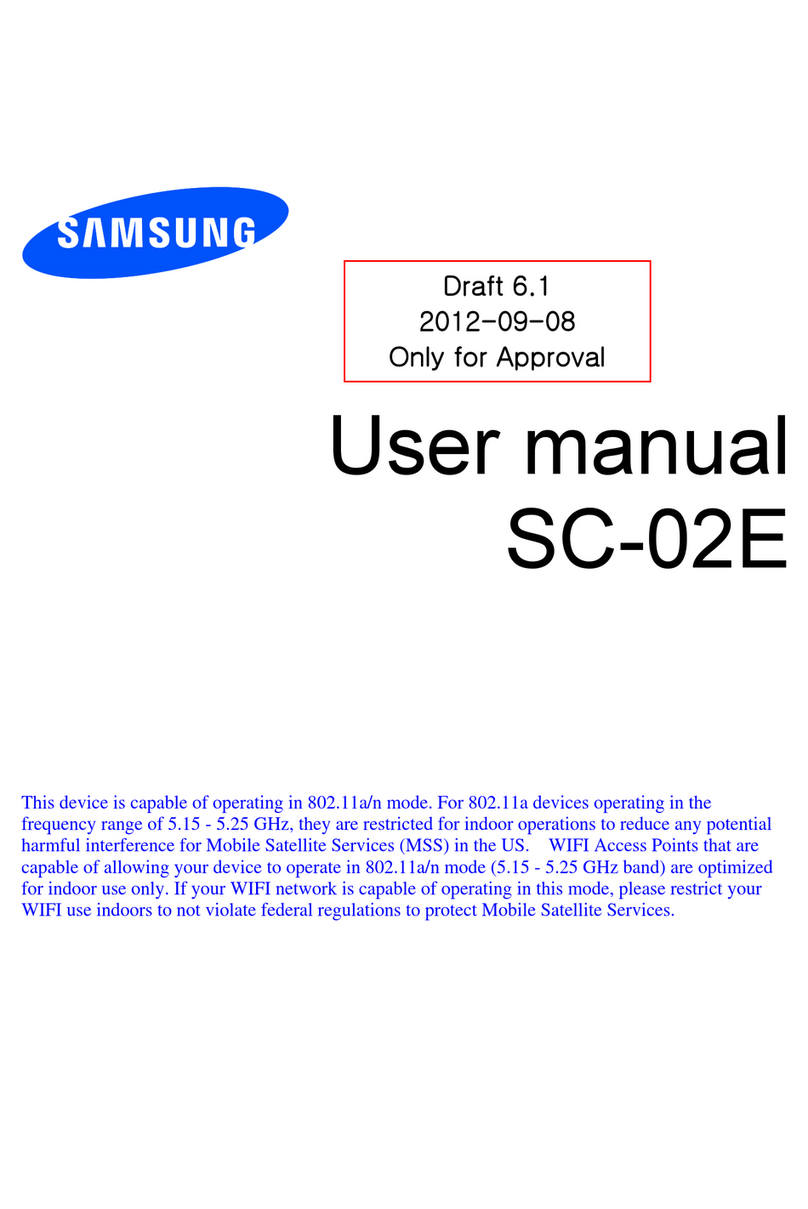Starmobile Knight X User manual
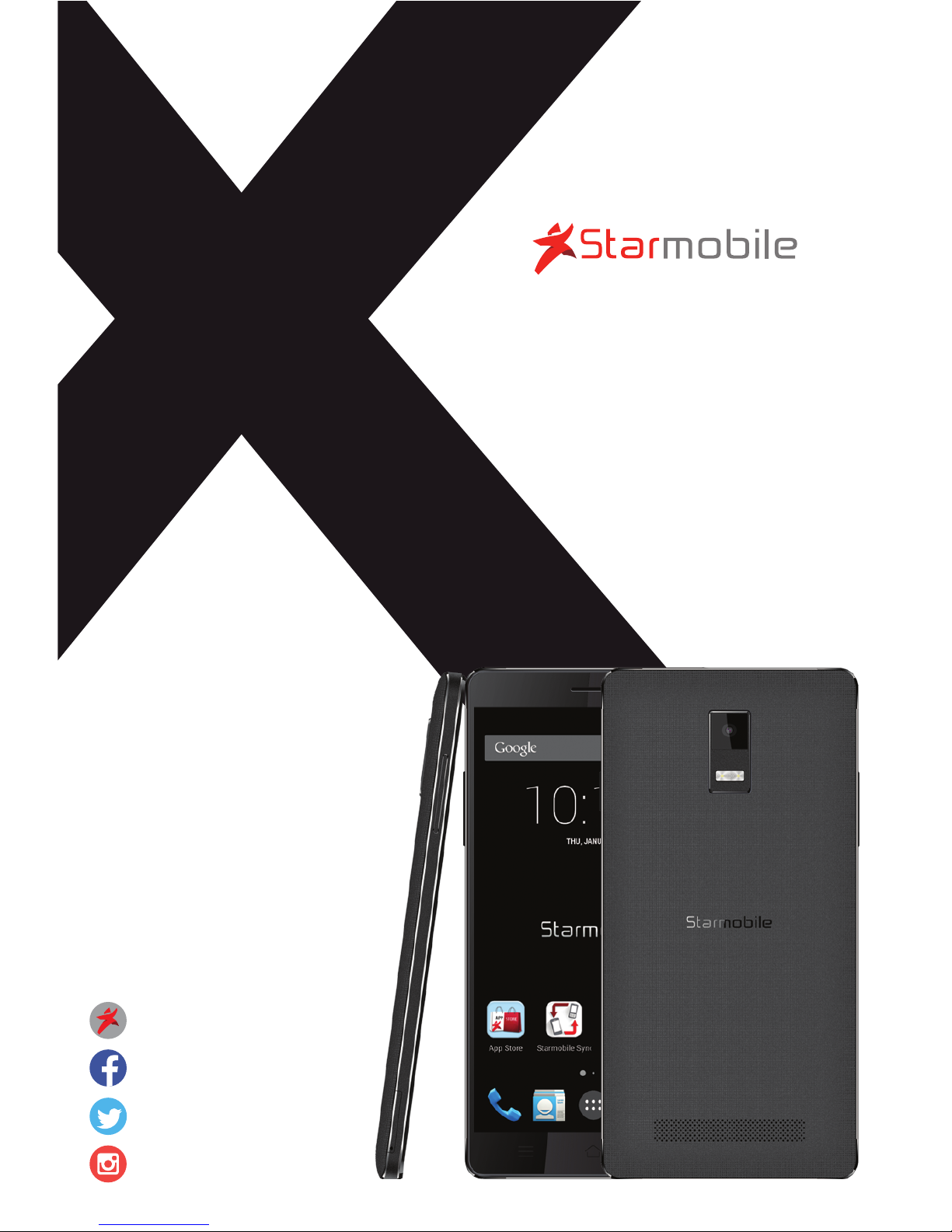
USER MANUAL
KNIGHT X
www.starmobile.com.ph
Happy Man by Starmobile
@happymanph
@happymanph

Introduction
About Android
Battery Information
Installing the SIM and Memory Card
Device Controls
Basic Operation
Connecting to the Internet
Setting up your Google Account
Communication
Built-in Apps and Functions
USB and Bluetooth Connectivity
Android Settings
Special Features
Safety and Notice
Troubleshooting
Starmobile Warranty
Table of Contents
01
02
05
06
06
08
10
12
13
14
17
19
20
22
23
25
KNIGHT X

Thank you for purchasing the Starmobile KNIGHT X.
Please read the instructions in this user manual prior to operating your
device. Starmobile does not assume any liability from improper operation
or accidental damage of the unit.
If setup and usage of your unit dier from what is detailed in this user
manual, please visit the Starmobile website (www.starmobile.com.ph) for
the latest product information or email us at info@starmobile.com.ph
NOTE: Copyright laws and regulations protect the content of this user
manual. You may not, by any means, copy any part of this guide in any
form or through any cable or wireless network for transmission, or have this
user manual translated into any language without permission from
Starmobile.
1
Introduction

2
Introducing Android: The world's most powerful
mobile platform
There's no other software quite like Android. Google
engineered Android, and Google’s own apps run best on it. And with
millions of apps, games, songs, and videos on Google Play, Android is great
for fun, and for getting things done. Android devices come in all kinds of
sizes, with all sorts of features, and at all sorts of prices. With Android, you’re
in control of your mobile experience.
Your stu, always available, no wires needed
When you sign in to your phone or tablet with Google, you can access all
of your Google stu (contacts, photos, Gmail and more) quickly and easily.
You can also enjoy all of your favorite entertainment across your Android
devices and even your computer — no wires, no syncing.
Play everywhere you go
Google Play is the easiest way to enjoy all your favorites: more than
1,000,000 apps and games, millions of songs, thousands of movies and TV
shows, the world's largest collection of eBooks, and a growing selection of
magazines. With Google Play, there's no wires, no hassle, just pure
entertainment. You can now read, listen and watch anywhere you want—on
your tablet, phone, or in any browser at play.google.com.
Powerful, simple, and beautiful
Millions of people use Android because it’s so powerful yet still so easy. The
home screen, apps, and widgets are simple to use right out of the box, but
completely customizable. With Android, you can create a unique mobile
experience that’s just right for you.
Widgets
Put the important stu right within reach and interact with your favorite
apps directly from your home screen with widgets — see the latest sport
scores, view your favorite photos, check the weather or peek at your inbox
all without having to open dierent apps or leave the home screen.
Notifications
An easy-to-read notification tray gives you quick access to your calls,
incoming texts, and new emails in a non-intrusive way.
About Android (Source: www.android.com)
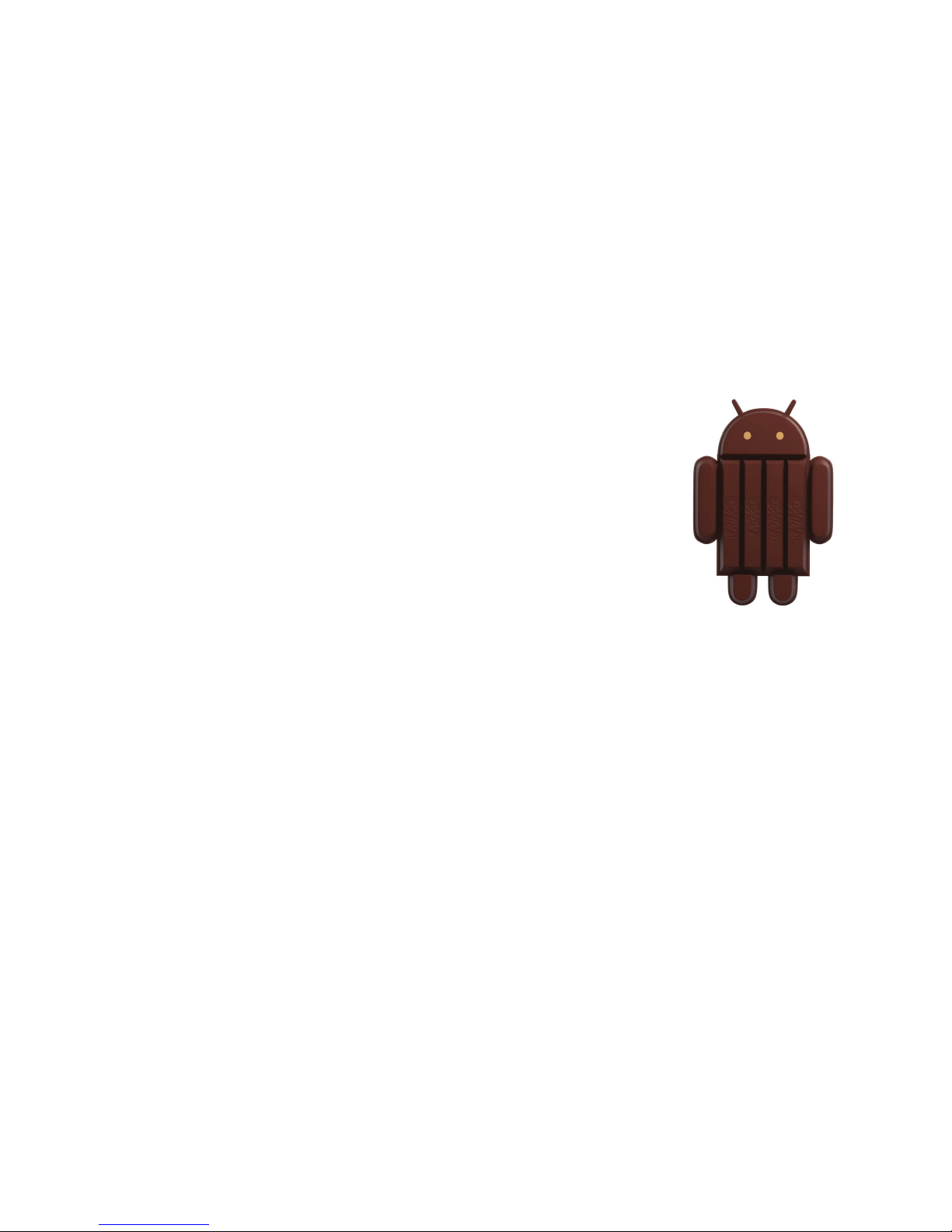
3
Multi-tasking
With Android, you can quickly and seamlessly switch between apps and
pick up whatever you were doing. Juggling multiple tasks at once on a
mobile device has never been easier.
Voice typing and actions
Control your Android device with your voice. Simply touch the microphone
on the keyboard and start talking to write emails, SMS, or any other text —
more than 30 languages supported. Text appears in real time, so there’s no
waiting.
Photos and videos
Capture special moments with great photos and videos, explore your shots
and quickly share your favorites in any way that you want.
WHAT’S NEW WITH ANDROID 4.4 KITKAT?
Beautiful & Immersive
A more polished design, improved performance,
and new features.
Just say “Ok Google”
You don’t need to touch the screen to get things done. When on your
home screen* or in Google Now, just say “Ok Google” to launch voice
search, send a text, get directions or even play a song.
A work of art
While listening to music on your device, or while projecting movies to
Chromecast, you’ll see beautiful full-screen album and movie art when your
device is locked. You can play, pause, or seek to a specific moment.
Immerse yourself
The book you're reading, the game you're playing, or the movie you're
watching — now all of these take center stage with the new immersive
mode, which automatically hides everything except what you really want to
see. Just swipe the edge of the screen to bring back your status bar and
navigation buttons.
Faster multitasking
Android 4.4 takes system performance to an all-time high by optimizing
memory and improving your touchscreen so that it responds faster and
more accurately than ever before. This means that you can listen to music
while browsing the web, or race down the highway with the latest hit game,
all without a hitch.
(source: www.android.com)

Smart & Simple
Google smarts improve every corner of the Android experience.
The future is calling
The new phone app automatically prioritizes your contacts based on the
people you talk to the most. You can also search for nearby places and
businesses, your contacts, or people in your Google Apps domain.
A smarter caller ID
Whenever you get a call from a phone number not in your contacts, your
phone will look for matches from businesses with a local listing on Google
Maps.
All your messages in the same place
Never miss a message, no matter how your friend sends it. With the new
Hangouts app, all of your SMS and MMS messages are together in the
same app, alongside your other conversations and video calls. And with
the new Hangouts, you can even share your location and send animated
GIFs.
Emoji everywhere
Sometimes words can’t express how you feel. For that, there’s Emoji, the
colorful Japanese characters, now available on Google Keyboard.
Grab & Go
New features help you get things done while you’re on the move.
Print wherever, whenever
Now you can print photos, documents, and web pages from your phone or
tablet. You can print to any printer connected to Google Cloud Print, to HP
ePrint printers, and to other printers that have apps in the Google Play
Store.
Pick a file, any file
From apps like Quickoce, you can open and save files on Google Drive,
other cloud storage services, or your device. And with quick access to
recently used files, it's easier than ever to send the file you were just
working on.
Your oce, anywhere
Create and edit documents, spreadsheets and presentations from your
phone or tablet with the newly redesigned Quickoce.
4

Battery Information
The Starmobile KNIGHT X has a FIXED NON-REMOVABLE
BACK COVER and a FIXED NON-REMOVABLE BATTERY.
For assistance, please proceed to an authorized
Starmobile service center.
CHARGING THE BATTERY
The Starmobile KNIGHT X needs to be fully charged prior to first use.
1. Make sure the unit is turned o.
2. Plug one end of the charger into the USB/charging port then plug the
other end into a standard AC power outlet.
3. Once connected, the battery icon will repeatedly flash on the screen.
4. If the device has been depleted of battery life, it will take a while before
a charging indicator appears on screen after it has been plugged to a
power source.
5. When the battery level icon has stopped flashing, this means that
charging is complete. Disconnect the charger from both the electrical
outlet and the device.
ATTENTION
* DO NOT ATTEMPT TO REMOVE THE BATTERY. Doing so may cause
damage to you and/or your unit.
* Charging must be performed in well-ventilated areas with temperatures
ranging between -10 degrees Celsius and +45 degrees Celsius.
* It is normal for the device and charger to become warm during charging.
* Use only the supplied Starmobile charger
* Using accessories of other manufacturers or vendors may invalidate
any approval or warranty applicable to the device. It may result in
non-operation of the device or loss of information.
* If the device shuts down automatically or indicates “Battery is Low”,
charge the battery.
* If the battery has not been entirely used up before recharging, the
charging time may decrease.
OPTIMIZING BATTERY PERFORMANCE
You can extend your battery's life between charges by turning o features
that are not in use. You can also monitor how apps and system resources
consume battery power.
5
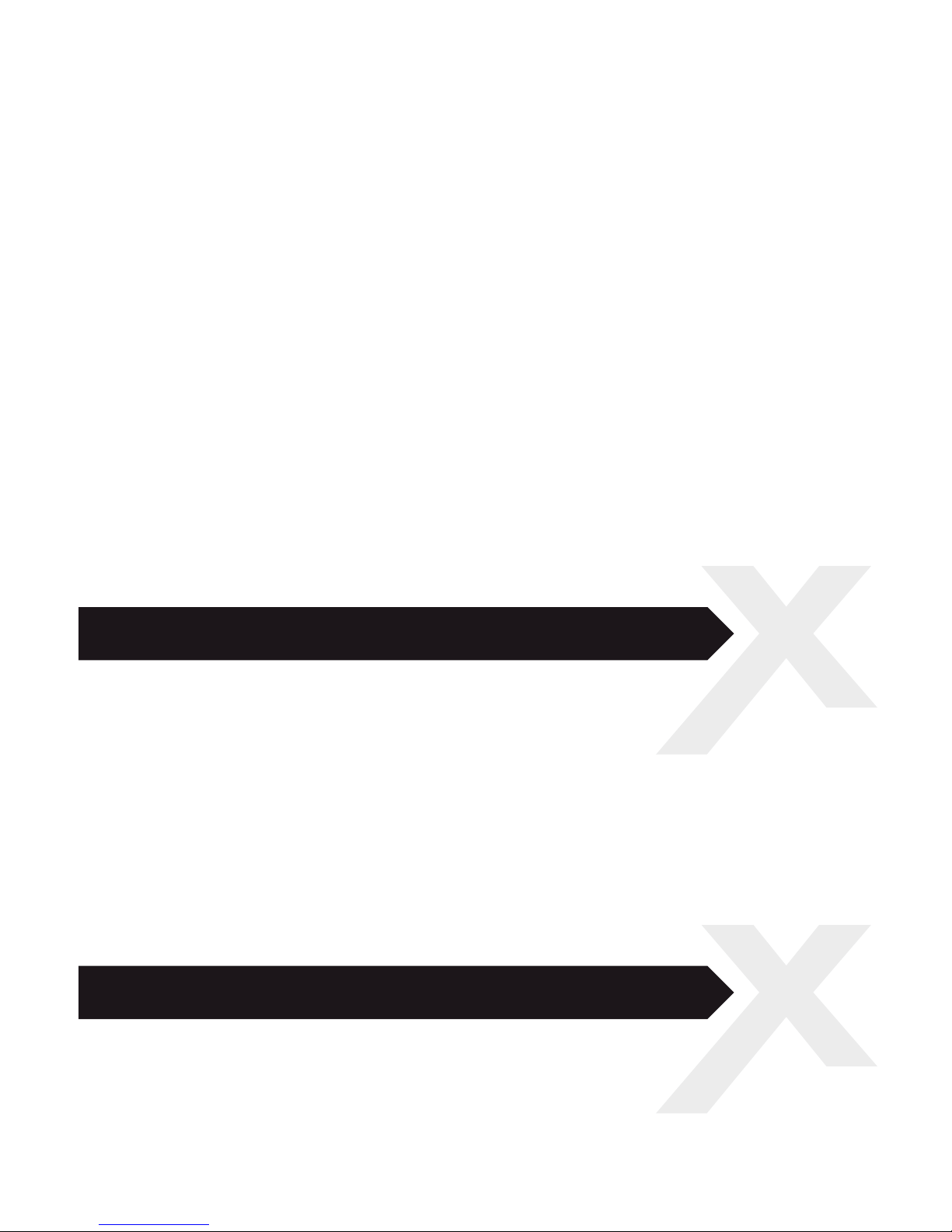
To adjust the settings described here, first touch the Settings icon on the
Home or All Apps screen.
EXTENDING BATTERY LIFE
1. If Wi-Fi, Bluetooth, or GPS are not in use, disable or deactivate the
function. The GPS setting is located in Settings > Personal > Location
services.
2. Don't leave the Maps or Navigation apps open on the screen when not in
use. They use GPS (and thus more power) only when they're running.
2. Don't leave the Maps or Navigation apps open on the screen when not in
use.
3. Turn down screen brightness and set a shorter Sleep timeout: Settings >
Device > Display.
4. If you don't need it, turn o automatic syncing for all apps: Settings >
Personal > Accounts & Sync. Note that this means you need to sync
manually to collect messages, email, and other recent information, and
won't receive notifications when updates occur.
5. If a mobile or Wi-Fi network is inaccessible, switch to Airplane mode.
Press and hold the power switch until the options dialog appears. Select
Airplane Mode.
The Starmobile KNIGHT X can accommodate
1 Micro SIM card and 1 Nano SIM Card.
1. To install the SIM cards, make sure that the unit is turned o.
2. Open the SIM card tray by inserting the supplied eject tool
into the pinhole (refer to the Quick Start Card).
3. Place the SIM card with the beveled edges properly aligned
with the card tray.
4. Reinstall the SIM card tray.
PORTS AND KEYS
Please refer to the Quick Start Card (included in the
box) for the location of control keys and ports.
Installing the SIM Cards
Device Controls
6

Power Key
Press and hold to switch on/o the device. If device is in use, press once
to turn o screen backlight. If device is on sleep mode, press once to
activate screen display.
Volume Key
Press to adjust ringer volume, call volume, and media volume during
music and video playback.
Micro USB /Charging Port
Allows you to connect a Micro USB cable for charging or for data
exchange/transfer.
Earphone Port
Allows you to plug in an earphone or any external audio device with
a 3.5mm jack.
NAVIGATION BUTTONS
The navigation buttons are located below the screen.
Back Key
Touch to return to the previous screen you were working in, even if it was in
a dierent app. Once you back up to the Home screen, you can’t go back
any further in your history.
Home Key
Opens the Home screen. If you're viewing a left or right Home screen,
this opens the central Home screen.
Menu Key
Touch to reveal menu options
FAVORITES TRAY
The favorites tray is located in the screen just above the navigation buttons.
It displays the same set of functions regardless of which home screen you
are viewing.
*Dialer - place a call or see your call log.
*Contacts - view your phonebook.
*All Apps - see all your apps and widgets.
*Messaging - create or read text messages.
*Settings - change your phone’s settings.
7
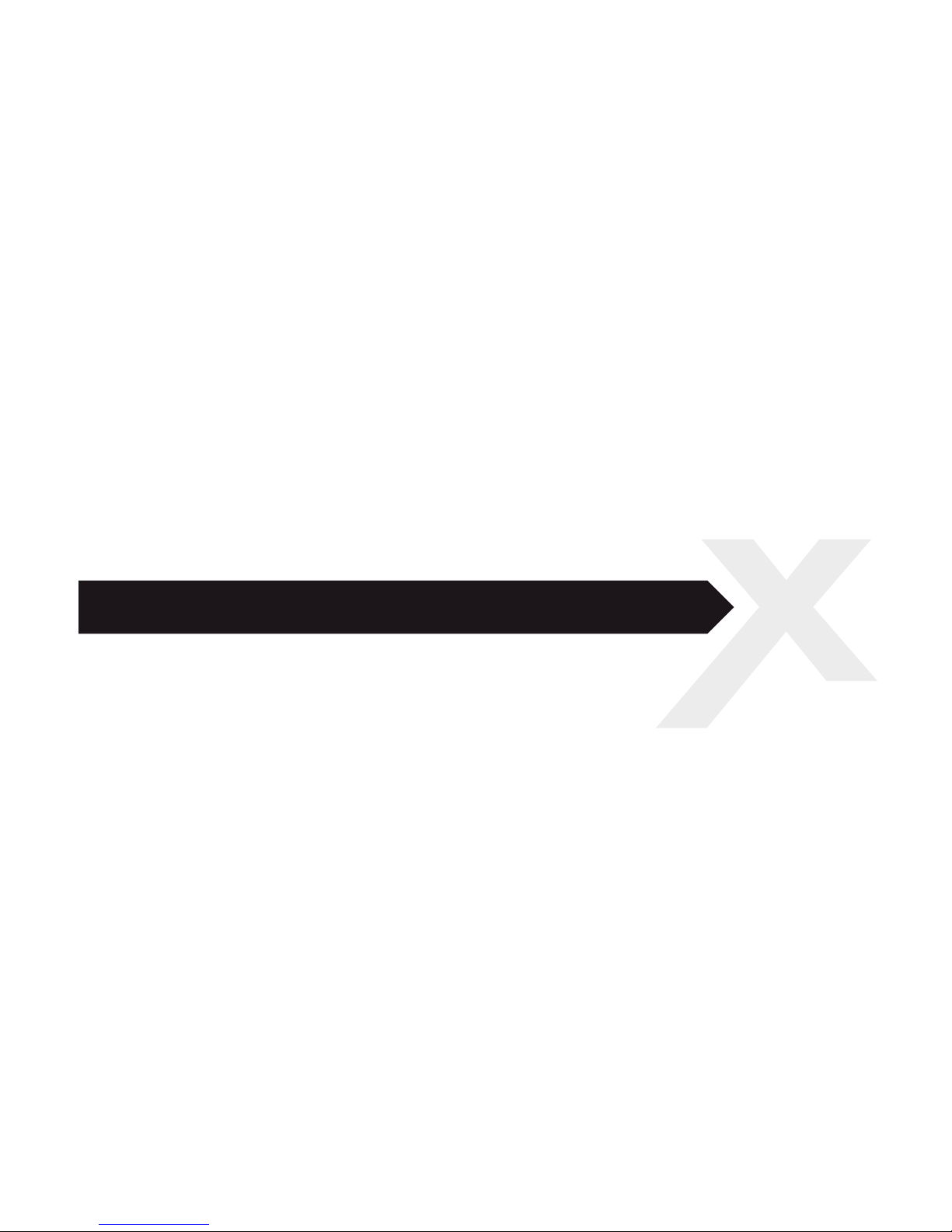
HOME SCREEN
The middle of your Home Screen can hold app and widget icons,
plus folders.
*To open an app, folder, or widget, touch its icon.
*To see additional Home screens, swipe your finger quickly left or right.
NOTIFICATIONS BAR
The notifications bar is located at the top of your screen. Here, you'll see
icons, which display the current wireless and network connection strength,
battery level, time, and other reminders.
Icons on the left tell you which apps have sent you notifications; for
example, that a message has arrived, or it's time for a meeting.
Icons on the right display the current wireless and network connection
strength, battery level, time, and more.
To see the entire notifications bar, swipe your finger down from the top of
the screen.
TURNING THE POWER ON AND OFF
1. Press and hold the Power Key
until the device switches on.
2. To turn the unit o, press and hold the Power Key
and select “Power O” or “Restart”.
USING THE LOCK SCREEN
To protect personal information, you can adjust your device’s lock screen
settings:
1. From the Home or All Apps screen, touch the “Settings” icon.
2. Scroll down and go to “Security”.
3. Select Screen lock.
4. Choose the type of lock you wish to use and follow the on-screen
instructions.
Once enabled, a lock screen display will show up whenever your screen
wakes up, prompting you to enter the pattern, PIN, or other specified key.
8
Basic Operation

While the screen is locked, you can respond to incoming calls in three ways.
Touch the white phone icon and slide over the answer, reject, or send
message option.
*Answer call - start talking to the caller.
*Reject call - decline the call.
*Send a message - opens a list of default text messages. Touch one to
send it to the caller immediately.
TOUCHSCREEN GESTURES
Touch or tap to manipulate icons, buttons, menus, the onscreen keyboard,
and other items on the touchscreen. You can also change the screen's
orientation.
To select or activate something onscreen, touch it.
To type something such as a name, password, or search terms, just tap
where you want to type. A keyboard pops up that lets you type into the
field.
Other common gestures include:
* Touch & hold: Touch & hold an item on the screen by touching it
and not lifting your finger until an action occurs.
* Drag: Touch & hold an item for a moment and then, without lifting your
finger, move your finger on the screen until you reach the target position.
For example, you can drag to reposition shortcuts on the Home screen.
* Swipe or slide: Quickly moves your finger across the surface of the
screen, without pausing when you first touch (so you don't drag
something instead). For example, you can slide a Home screen left or
right to view the other Home screens.
* Double-tap: Quickly tap a screen to zoom in. Double tap again
to zoom out.
* Pinch: When viewing maps, web pages or photos, place two fingers on
the touchscreen at once and pinch them together to zoom out or
spread them apart to zoom in.
* Rotate the screen: The orientation of the screen rotates with the device
as you turn it from upright to its side and back again. You can turn this
feature on and o.
GOOGLE SEARCH
Google Search can help you find anything you need on your device or on
the web.
9

* At the top of any Home screen, touch the Google Search Bar to type
your search term, or the Microphone button to make a voice command.
As you type, suggestions from Google web search will appear below the
Search Box, and results from your device (such as apps and contacts) will
appear below that.
Touch a suggestion to search for it immediately, or touch its arrow just to
add the term to the search field without starting to search.
To change the way Google searches on your device or the web:
1. Touch Google at the top of the screen.
2. Select the Menu key at the lower left corner of the screen.
3. Select Settings.
4. Choose either Searchable Items or Google Search.
CHANGING THE WALLPAPER
1. Touch & hold anywhere on a Home screen that's not occupied.
A list of options will appear.
2. Select a wallpaper source:
* Gallery: displays pictures that you've taken with your Camera
or downloaded to your device.
* Video Wallpapers: displays selection of videos stored in your device.
Select the Camera icon to capture and record a new video.
* Live Wallpapers: displays a scrolling list of animated wallpapers.
* Wallpapers: displays thumbnails of default images. Touch a thumbnail
to see a larger version.
3. For wallpapers selected from the Gallery, you will be asked
to crop out the desired portion of the image before
setting it as your wallpaper.
WI-FI CONNECTION
Connect to the Internet via a Wi-Fi router or access point.
1. Go to the Settings menu and select Wi-Fi.
2. Swipe the slider to enable Wi-Fi connectivity.
3. Select your preferred network. If the network is open or free
for public use, you will be automatically connected.
10
Connecting to the Internet
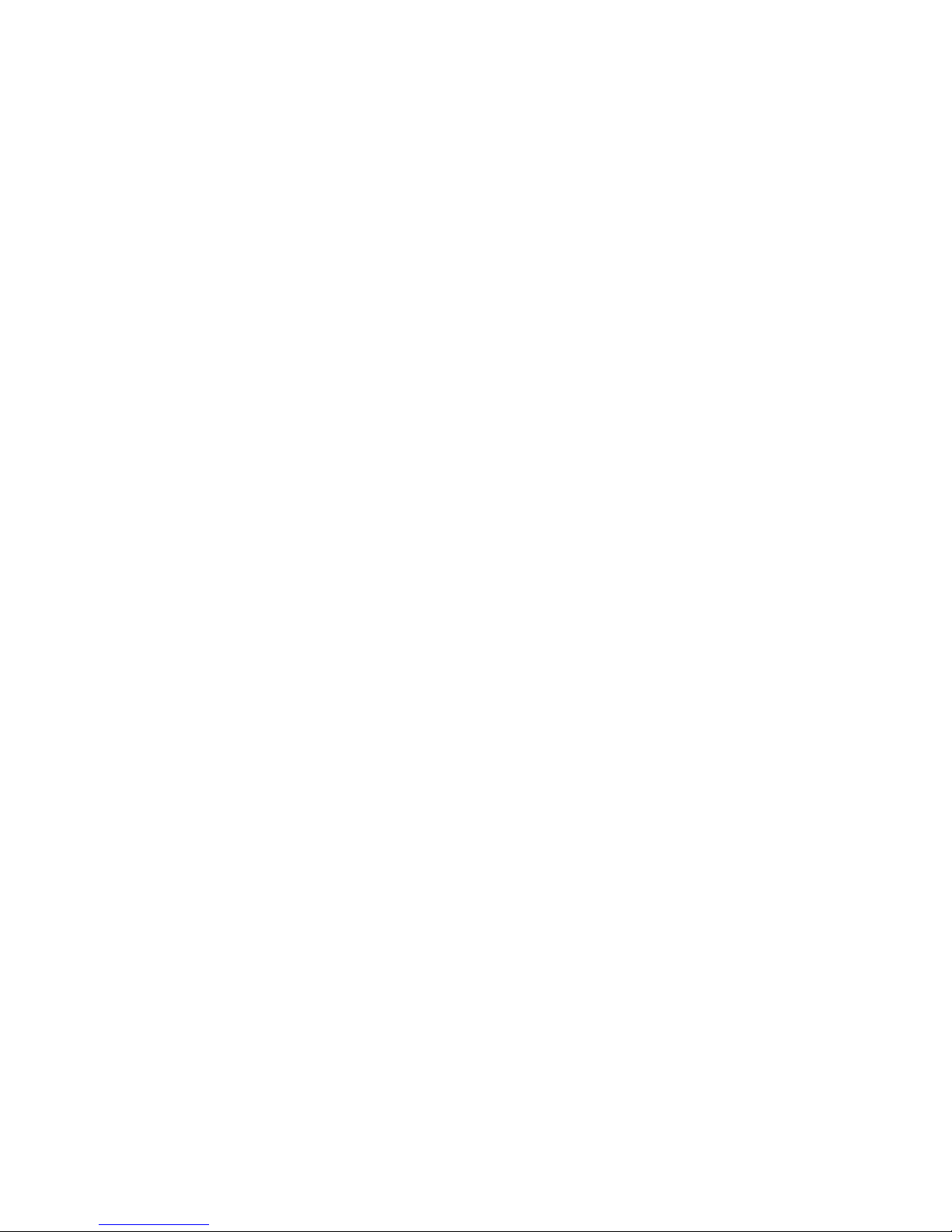
4. If the network is secure, a pop-up window will then appear, prompting
you to type in the network password.
5. Click “Connect” after typing in the password. Your device will obtain the
network IP address automatically.
6. If your device does not automatically detect wireless networks to
connect to, click “Scan” to search for networks manually.
7. To manually add Wi-Fi networks, click “Add” and input the Network SSID,
Security, Type and Password.
8. Click on the options key to access advanced Wi-Fi options, which allow
you to modify network notification and sleep mode, as well as check the
device’s MAC and IP addresses.
9. Once your device is connected to a Wi-Fi network, you can open the
browser and input web addresses to access the Internet.
CELLULAR CONNECTION
The Starmobile KNIGHT X is capable of connecting to cellular data services.
To activate the cellular connection:
1. Go to the Settings menu and select More.
2. Click on Mobile networks.
3. Select Data connection and choose which mobile network you
wish to use.
4. If there is still no data connection contact your mobile service provider
and ask for the full details of the data service.
NOTE: Only one SIM card at a time can be used for data connection.
WI-FI TETHERING (HOTSPOT)
Use the Starmobile KNIGHT X as a portable Wi-Fi hotspot to share
mobile Internet connectivity with other mobile devices.
1. Go to the Settings menu.
2. Under Wireless & Networks, select More > Tethering & Portable Hotspot.
3. Click on the word “Wi-Fi Hotspot” to open the Wi-Fi Hotspot settings
menu.
4. Click on “Set Up Wi-Fi Hotspot” and assign your desired Network SSID
(hotspot name), security type, and password. Click Save afterwards.
5. Slide the Wi-Fi Hotspot button at the top of the screen from “O” to “On”.
CAUTION:
* Standard mobile data rates apply. Contact your mobile service provider
for more information.
* Frequent use of the Wi-Fi Hotspot and mobile Internet aect battery life.
11

Setting up your Google Account
NOTE: This step requires you to be connected to the Internet.
Read “Connecting to the Internet” for more information.
1. Go to the Android Settings menu and select “Add Account”.
2. Select Google and a series of screens will take you through the setup
process.
3. If you already have a Google or Gmail account, use your Gmail address
and password to log in.
4. If you don't have Gmail or any other Google Account, you may create
one by clicking on “New” or by going to www.gmail.com on your Android
Web Browser or on your PC.
Why use a Google Account?
A Google Account lets you organize and access your personal information
from any computer or mobile device:
Use Google Play. With a Google Account, you can play music, view movies,
read books, and shop for more in the Google Play store no matter what
computer or mobile device you’re using – as long as you have a Wi-Fi
connection. The same goes for your email, text messages, or social stream.
Synchronize and back up everything. Whether you draft an email, add a
contact's phone number, add an event to your calendar, or take a photo,
your work gets backed up continuously by Google and synchronized with
any computer where you use the same Google Account.
Access from anywhere. Check your latest calendar, email, text messages,
or social stream, wherever you are, no matter what computer or mobile
device you're using.
Keep your stu secure and available. Google works round the clock to
protect your personal data from unauthorized access and to ensure that
you get it when you need it, wherever you need it.
Simplify shopping. You can connect your Google account with Google
Wallet, which makes it easy to purchase music, books, apps, and more on
Google Play and other online stores.
Use other Google services. Your Google Account also lets you take full
12

advantage of any other Google apps and services that you may want to
use, such as Gmail, Google Maps Navigation, YouTube, Google Talk,
Messaging, and many more.
Source: support.google.com
CONTACTS
The Contacts application stores
and manages all your contacts.
In the phonebook list interface, input the first character of the name you
are searching for in the cursor to display all records meeting the conditions.
Search results will be dierent due to dierent input content.
Select a contact and touch the contact's name. Options will allow you to
call or write a message to the contact. If you touch and hold the contact
number, additional options will be available to you such as Copy to
Clipboard, Associate SIM card and IP call contact.
MAKING A CALL
You can place calls from the Phone app, the Contacts app, or other apps or
widgets that display contact information. Wherever you see a phone
number, you can just touch it to dial.
CALL LOG
The Call log displays all the calls you've placed, received, or missed. It
provides a convenient way to redial a number, return a call, or add a
number to your Contacts. Within the Phone app, the Call log is under the
middle tab.
Touch a number to call back, or touch the icon beside it for more
information about the call.
Arrow icons beside a call indicate the type of call. Multiple arrows indicate
multiple calls:
* Red: Missed incoming call
* Blue: Received incoming call
* Green: Outgoing call
Communication
13
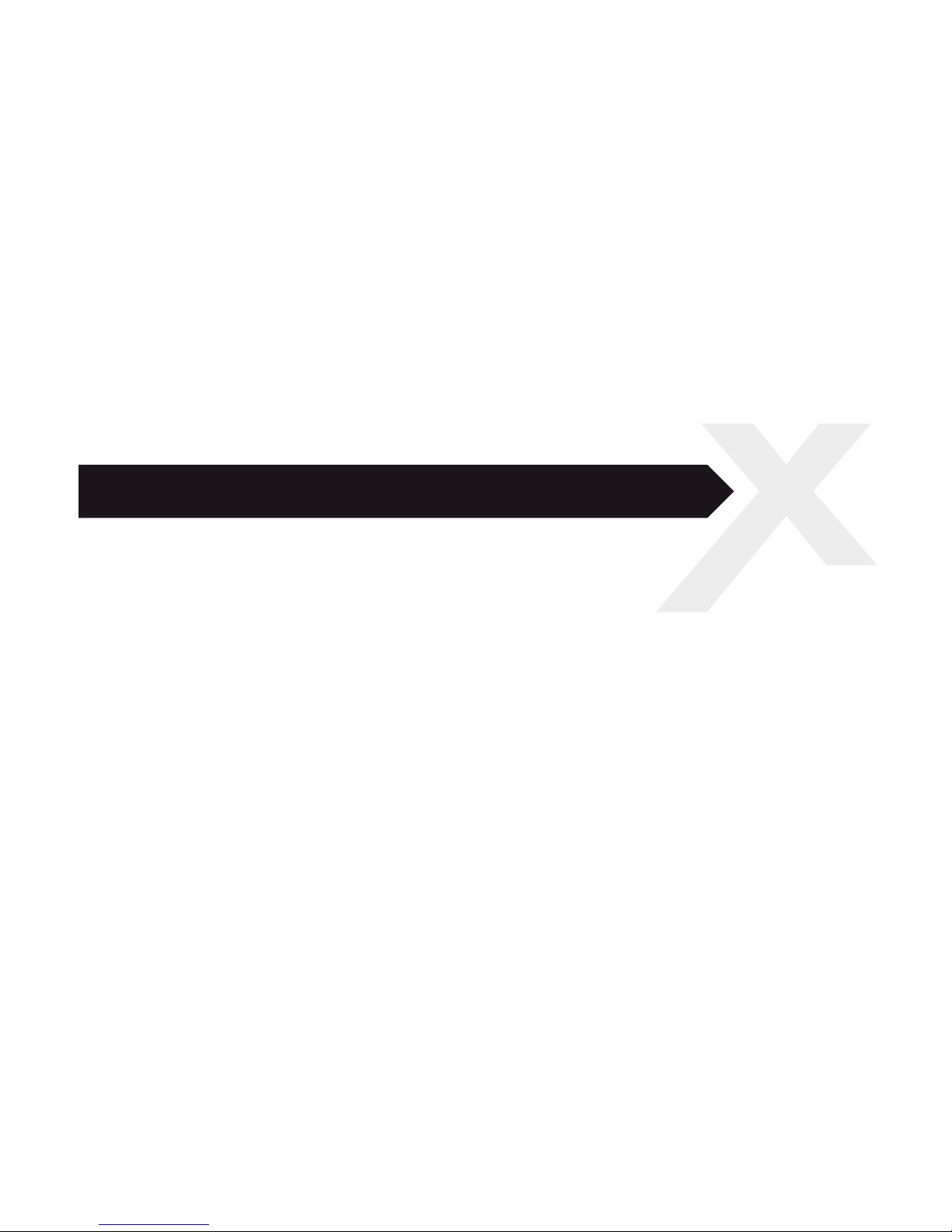
MESSAGING
You can compose, send, and receive text messages from your phone. You
can also compose, send, and receive multimedia messages, which contain
media files such as pictures, videos, and audio files.
To compose a text message:
1. Open the Messaging app
2. Click on the new message icon.
3. Type the name or the number of the recipient/s.
4. Type the text message.
5. Press send when finished.
When you view your messages, they appear as conversations,
which mean that all messages to and from a particular person
will be grouped together.
FM RADIO
1. To begin, insert the supplied headset to the
3.5mm earphone port.
2. Click on the FM Radio icon in the Apps menu
3. Scan for available radio frequencies. It is recommended to go
outdoors when searching for frequencies to get a stronger reception.
4. To record, by pressing the menu located at the upper right corner of the
screen > select ‘Record FM’.
CAMERA
1. Click on the Camera icon in the Apps menu
2. Click on the settings icon to customize flash, exposure, resolution
settings, etc.
3. Press the shutter button to take photos or press the camera button
to take videos.
4. Press the switch camera button to toggle between the front and the
rear cameras.
NOTE: To take a screen shot, press and hold the Power key and the
Volume down button simultaneously. This function allows you to take a
photo of the entire screen displayed on your device.
GALLERY
The Gallery lets you view photos and pre-loaded videos. From the Gallery,
14
Built-in Apps and Functions
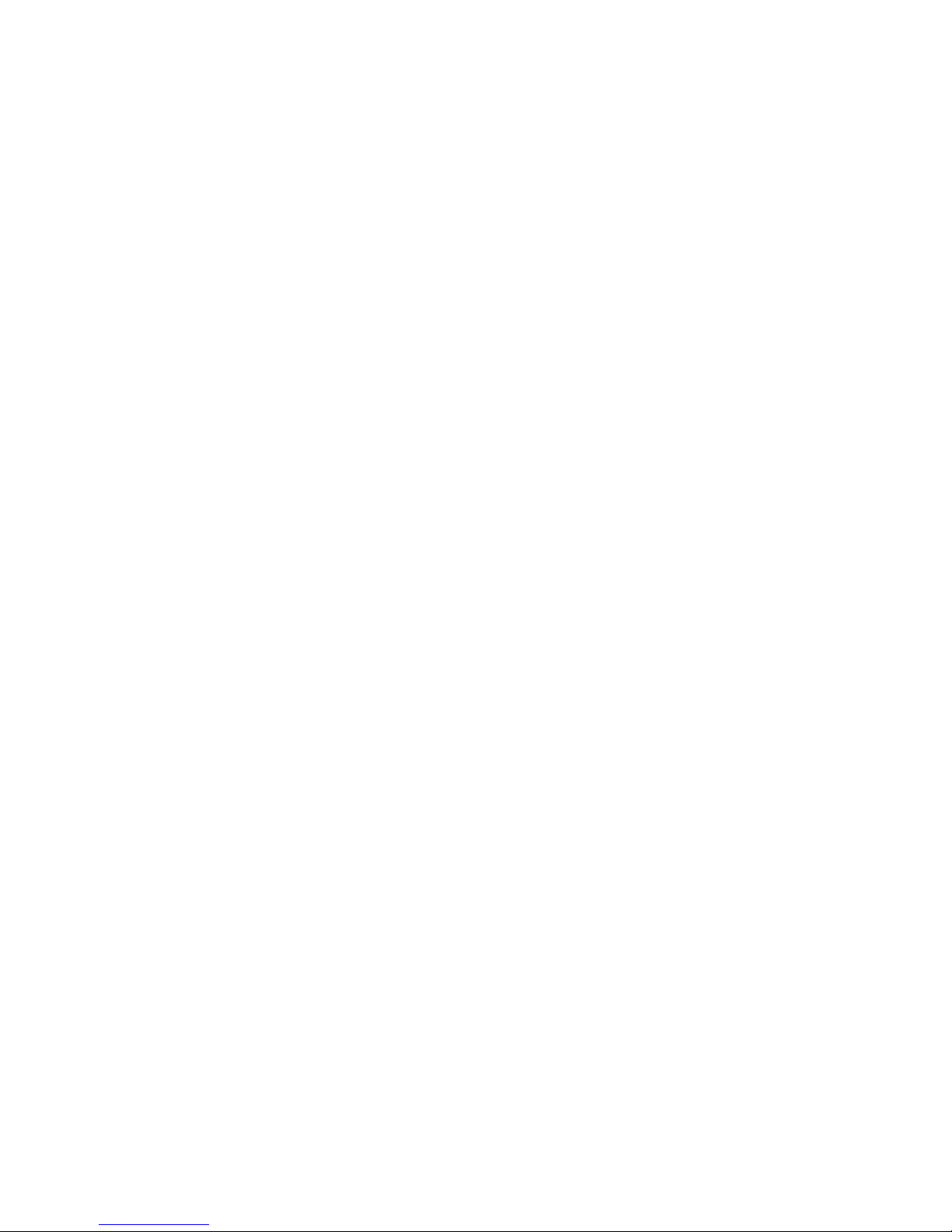
you can also share your photos and videos with your friends via messages,
Bluetooth, or email.
1. Click on the Gallery icon in the Apps menu
2. Select the folder you wish to view.
3. Swipe to view your photos and videos.
4. Select a photo or video you wish to view.
5. To share via Bluetooth or to an online account, click on the share
button on the upper right.
EMAIL
The email application allows you to compose, send, and receive emails
through your regular email account. You can configure and access multiple
email accounts using this application.
1. To configure an email account, connect to the Internet first
(see connecting to the Internet).
2. Go to Settings > Add Account > Email
3. Follow the onscreen instructions. Make sure you have your email
details such as the full address and password.
4. To read or compose emails, tap on the email icon in the All Apps menu.
PLAY STORE
To use Play Store to download Android apps, you'll need to have a Google
account with a Google email (either Gmail or a Google-hosted domain)
associated with your device.
NOTE: For any download attempts from Play Store on the web, you must
have strong connectivity on your device at the time you push the
download from play.google.com - connecting your device to the computer
via USB cable is not sucient. It is not possible to download the app first to
your computer and then transfer the app later to your device.
Free Apps
1. Navigate to an app you want to install and tap to select it – the details
screen will appear, and you can read more about the app, its features, and
the developer.
2. If you want to install the app, tap the Download button.
3. Tap Accept & download to accept the permissions for the app (or press
Back if you don’t want to download) - your item will start downloading
immediately.
Paid Apps
1. Navigate to an app you want to install and tap to select it - the details
15
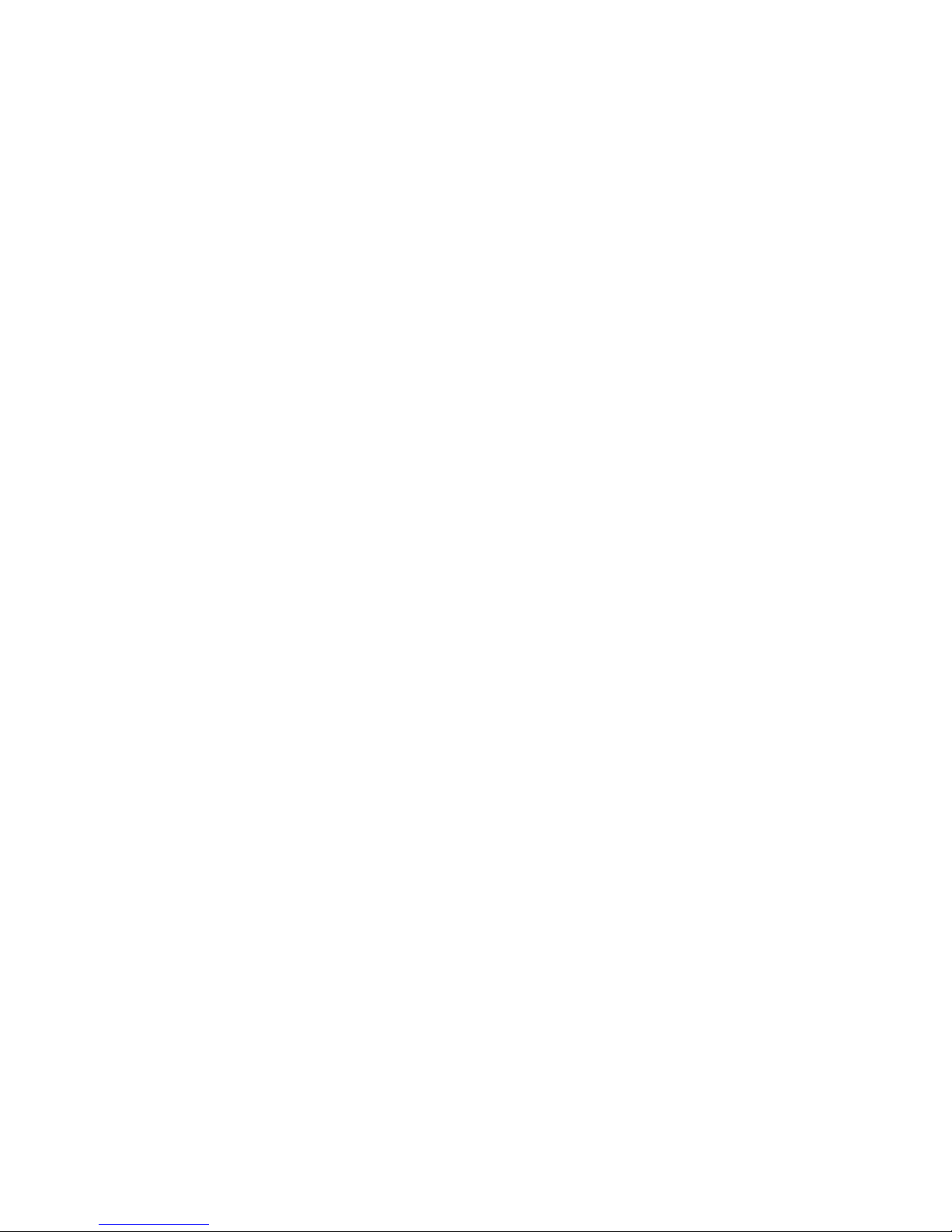
you can also share your photos and videos with your friends via messages,
Bluetooth, or email.
1. Click on the Gallery icon in the Apps menu
2. Select the folder you wish to view.
3. Swipe to view your photos and videos.
4. Select a photo or video you wish to view.
5. To share via Bluetooth or to an online account, click on the share
button on the upper right.
EMAIL
The email application allows you to compose, send, and receive emails
through your regular email account. You can configure and access multiple
email accounts using this application.
1. To configure an email account, connect to the Internet first
(see connecting to the Internet).
2. Go to Settings > Add Account > Email
3. Follow the onscreen instructions. Make sure you have your email
details such as the full address and password.
4. To read or compose emails, tap on the email icon in the All Apps menu.
PLAY STORE
To use Play Store to download Android apps, you'll need to have a Google
account with a Google email (either Gmail or a Google-hosted domain)
associated with your device.
NOTE: For any download attempts from Play Store on the web, you must
have strong connectivity on your device at the time you push the
download from play.google.com - connecting your device to the computer
via USB cable is not sucient. It is not possible to download the app first to
your computer and then transfer the app later to your device.
Free Apps
1. Navigate to an app you want to install and tap to select it – the details
screen will appear, and you can read more about the app, its features, and
the developer.
2. If you want to install the app, tap the Download button.
3. Tap Accept & download to accept the permissions for the app (or press
Back if you don’t want to download) - your item will start downloading
immediately.
Paid Apps
1. Navigate to an app you want to install and tap to select it - the details
screen will appear, and you can read more about the app, its features, and
the developer.
2. If you want to purchase and install the app, select the button displaying
the price. At this time, you may be asked to sign in to your Google Wallet
account if it’s your first time to make a purchase on Google Play.
3. Use the drop-down menu to select a payment method or add a new
card.
4. Press Accept & buy to accept the permissions for the app and complete
your purchase. If you’ve enabled a PIN code for purchases, you’ll be
asked to enter it at this time.
5. Your app will begin downloading on your device once payment is
successfully authorized.
CALENDAR
The Calendar app lets you view and edit your schedule.
When you first set up your device, you may have configured it to use an
existing Google Account (such as Gmail), or you created a new one.
The first time you open the Calendar application on your device, it displays
any existing calendar events from that Google Account on the web. As you
edit events from any mobile device or web browser, they are synced
automatically across all devices.
To change the Calendar view, touch the date at the top and choose Day,
Week, Month, or Agenda. Swipe to scroll vertically or horizontally. In the Day
or Week views, spread your fingers apart or pinch them together to zoom
in or out.
From any of these views, you can:
*Read or edit event details. Touch an event to view its details.
*Manage events and calendars. Touch icons across the top or the Menu
button to search or create events, return to today, or adjust settings.
MAPS
You must have Location Services turned on to view your location in Maps
and to use your location to find local resources.
1. To enable Location Services, go to your device's Settings menu
and select Location.
2. Select the location options that you want to use.
3. Enable Google Location Services.
4. Enable Wireless networks to allow the device to determine your 16

USB and Bluetooth Connectivity
approximate location by using Wi-Fi and mobile networks.
5. Enable GPS services to allow your device to determine your location to
street-level accuracy. GPS works best when you have a clear view of the
sky.
NOTE: Exact instructions for your Android device may vary. Not all location
options may be available for all devices. Some options may be found in a
dierent settings menu.
DOWNLOADS
Downloaded files are stored in the Download directory that's visible when
your device is connected to a computer. You can view and copy files from
this directory.
1. Open Downloads and manage downloaded files.
2. Touch the Downloads icon from a Home or All Apps screen.
3. Touch an item to open it.
4. Touch headings for earlier downloads to view them.
5. Check items you want to share. Then touch the Share icon
and choose a sharing method from the list.
6. Check items you want to delete. Then touch the Trash icon.
7. At the bottom of the screen, touch Sort by size or Sort by date
to switch back and forth.
CONNECTING TO A COMPUTER VIA USB
You can use a USB cable to connect your device to a
Windows computer and transfer music, pictures, and other files to your
device and vice-versa. Select the Media Transfer Protocol (MTP), which is
supported by most computers.
If your USB tethering is turned on, make sure to turn o this function prior
to transferring files between your device and the computer.
When you connect your device via USB to your computer, the USB storage
is mounted as a drive and appears on your computer screen. You can now
copy files back and forth as you would on any other external storage
device.
To disconnect, first eject the USB storage drive from the computer before
unplugging the cable. 17
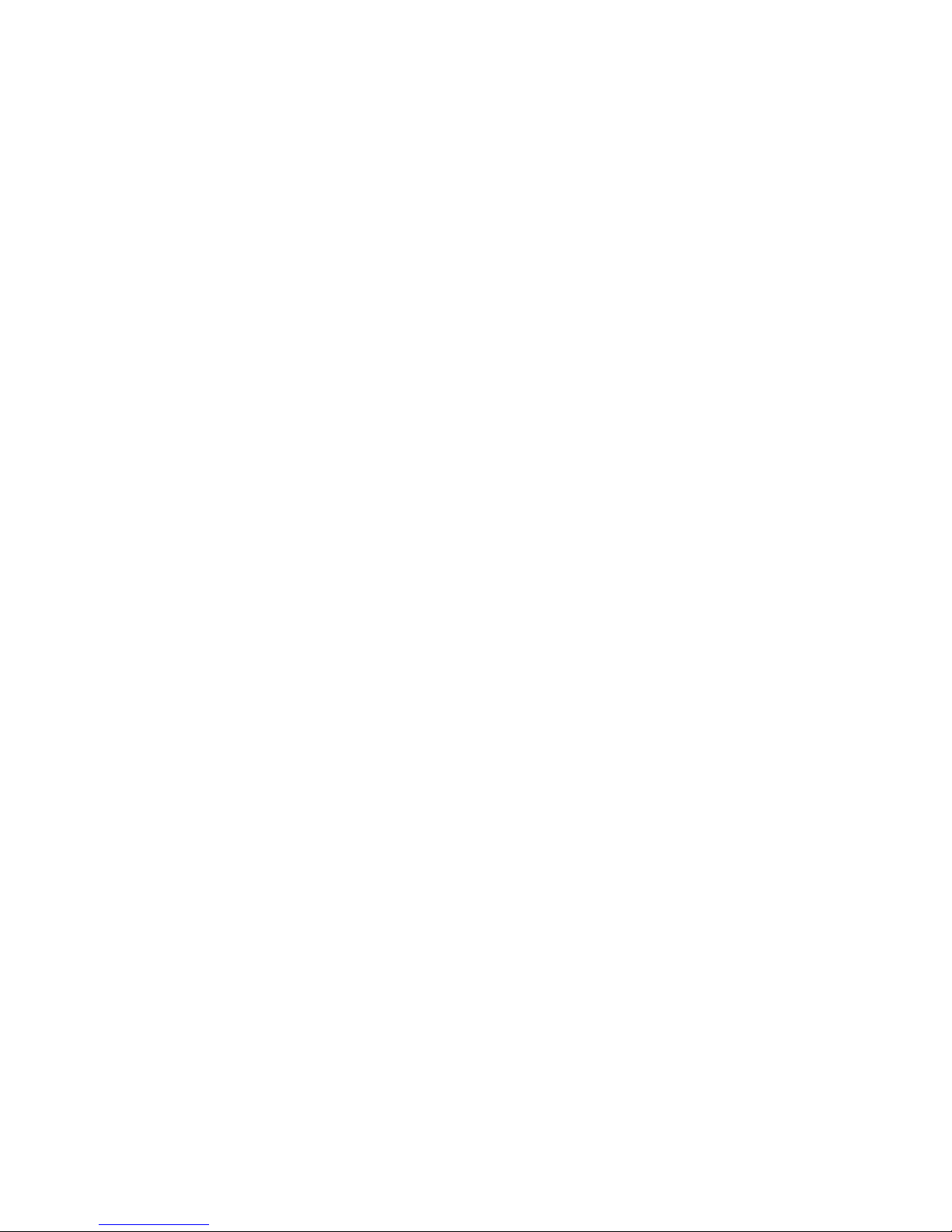
18
CONNECTING A DEVICE VIA USB OTG
The Starmobile KNIGHT X can be used with a USB On-The-Go (OTG)
accessory.
To connect a device, attach an OTG cable or attach the device directly to
the Micro USB port of the Starmobile KNIGHT X.
NOTE: Certain USB devices, which have high power requirements such as
external hard drives and high capacity flash drives, may not be recognized.
CONNECTING TO BLUETOOTH DEVICES
Bluetooth is a short-range wireless communications technology used to
communicate between devices over a distance of about 8 meters.
The most common Bluetooth devices used together with mobile devices
are headsets for making calls or listening to music or hands-free kits for
cars.
There are several Bluetooth profiles that define the features and
communications standards for Bluetooth devices. For a list of the profiles
supported by your device, refer to the guide of your Bluetooth device or
accessory.
The first time you use a new Bluetooth device, you must pair it with the
device you wish to connect to, so that both devices know how to connect
securely with each other. After that, they should always connect
automatically without further configuration. To connect to a Bluetooth
device:
1. Turn on the connecting device's Bluetooth radio (e.g. Bluetooth
headset-refer to your Bluetooth device’s user manual). This is usually
prompted by flashing blue and/or red lights.
2. Go to Settings > Bluetooth on your Starmobile device.
3. Turn on Bluetooth by toggling the On/O slider. The Notifications bar
should indicate that Bluetooth is now on.
4. Click on the device you wish to connect to. This step may require you to
enter a code or passphrase. (Please refer to the Bluetooth device’s user
manual).
5. If you wish to rename your phone’s Bluetooth name/identity, change
the Visibility timeout, or view your received files, click on the Menu Key.
6. To turn o Bluetooth, slide the Bluetooth switch from On to O.
Table of contents
Other Starmobile Cell Phone manuals

Starmobile
Starmobile DIAMOND V7 User manual

Starmobile
Starmobile Quest User manual

Starmobile
Starmobile TURBO User manual

Starmobile
Starmobile KNIGHT User manual

Starmobile
Starmobile diamond d1 User manual

Starmobile
Starmobile FEATURESMART MINI User manual
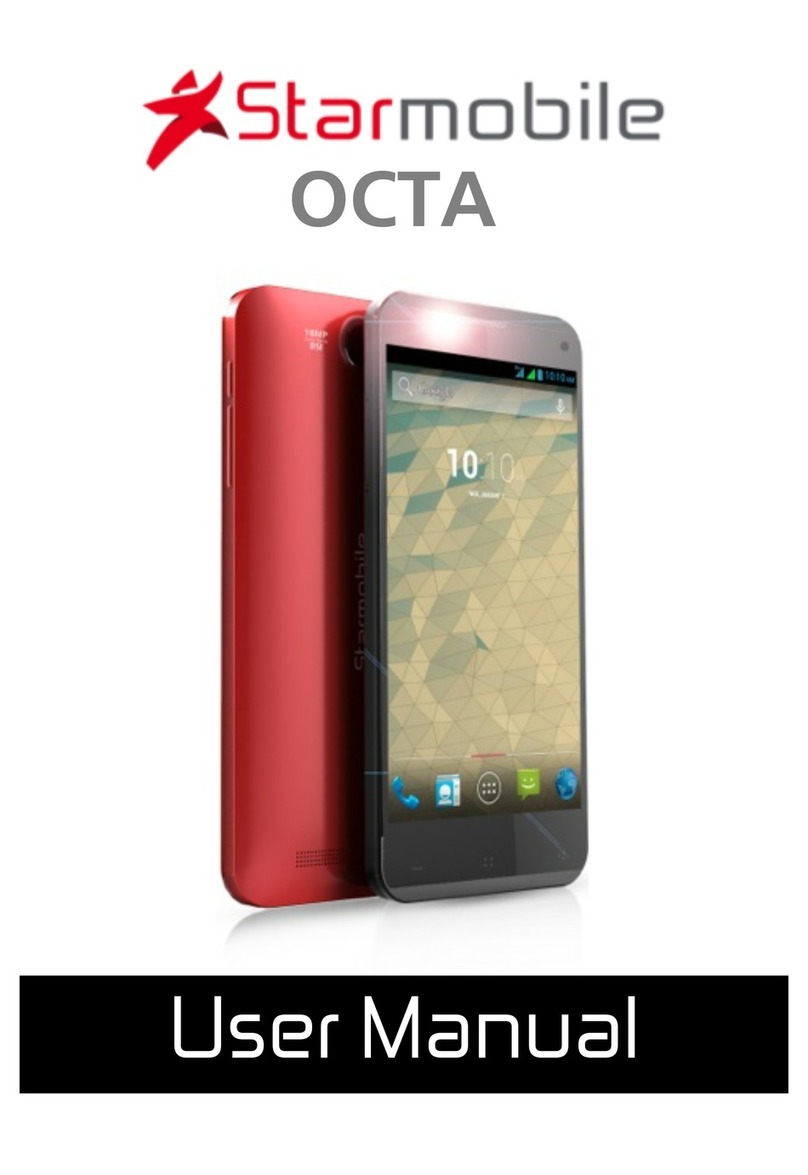
Starmobile
Starmobile OCTA User manual

Starmobile
Starmobile NAVI User manual

Starmobile
Starmobile UP User manual
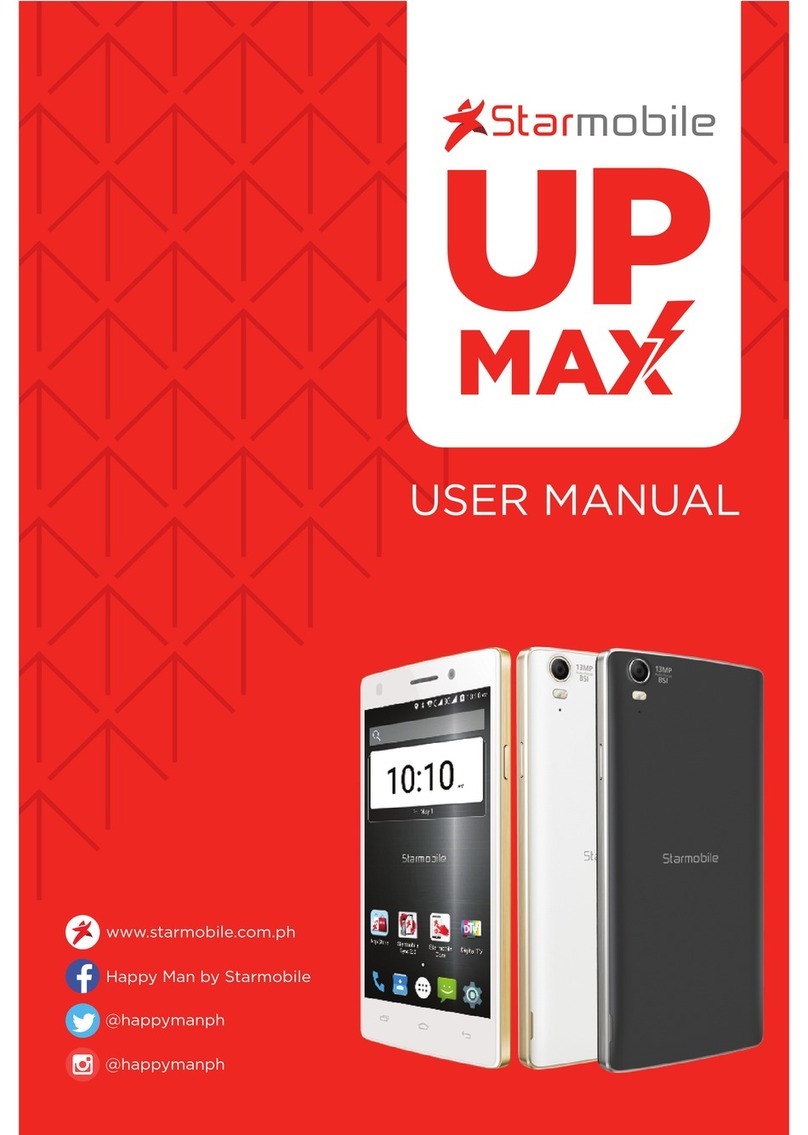
Starmobile
Starmobile UP User manual