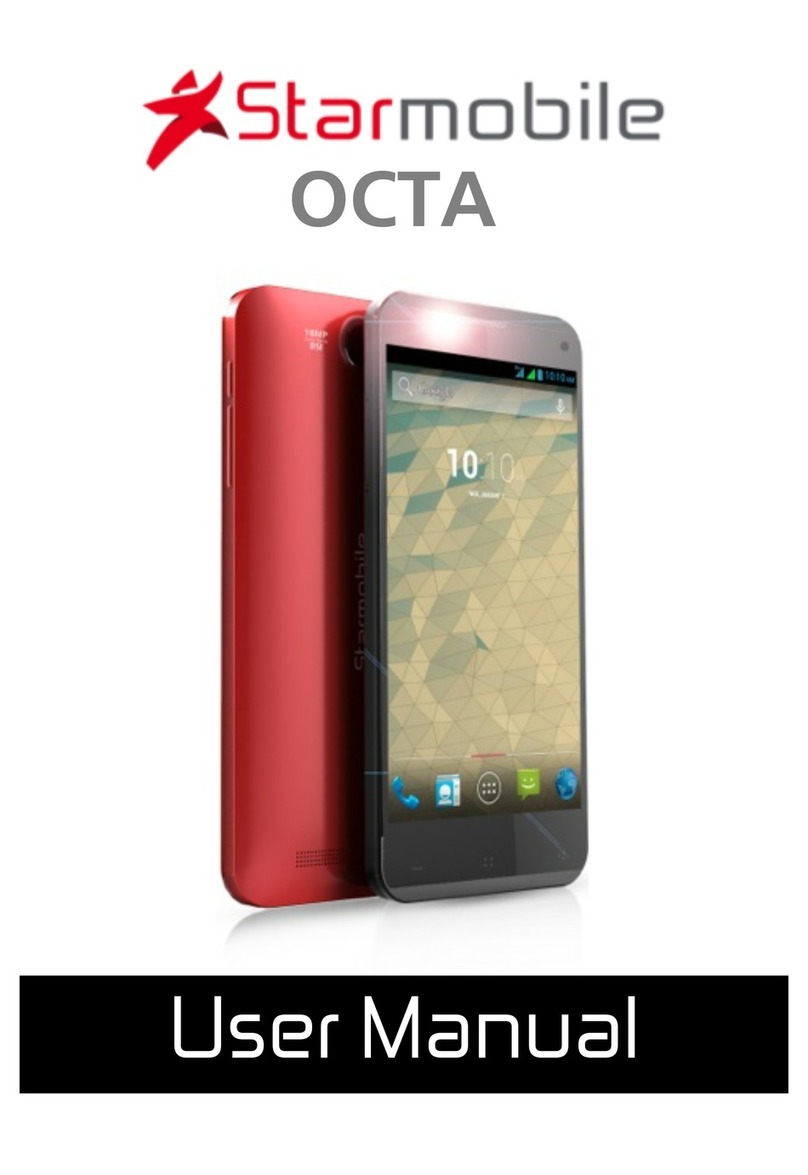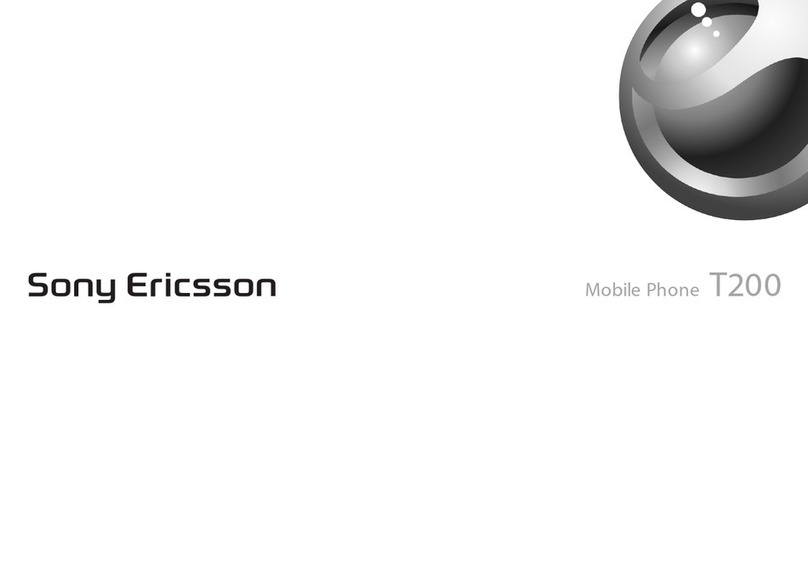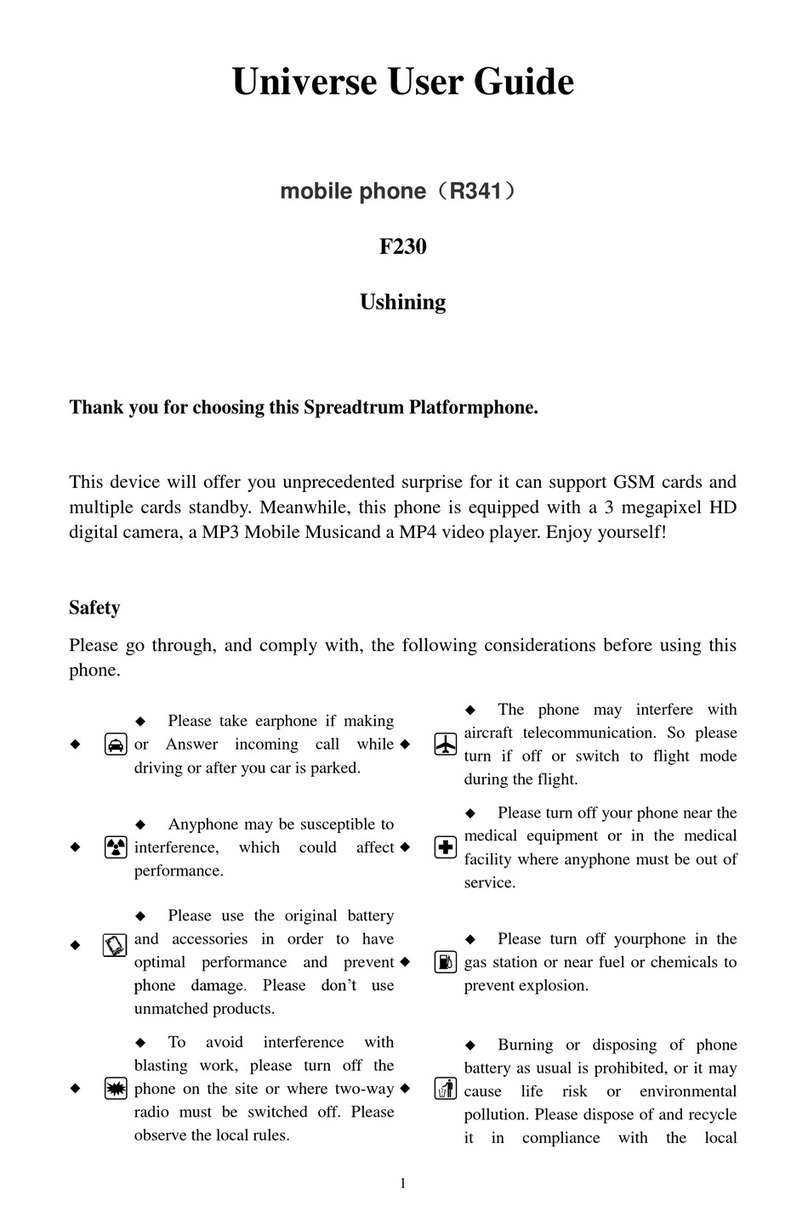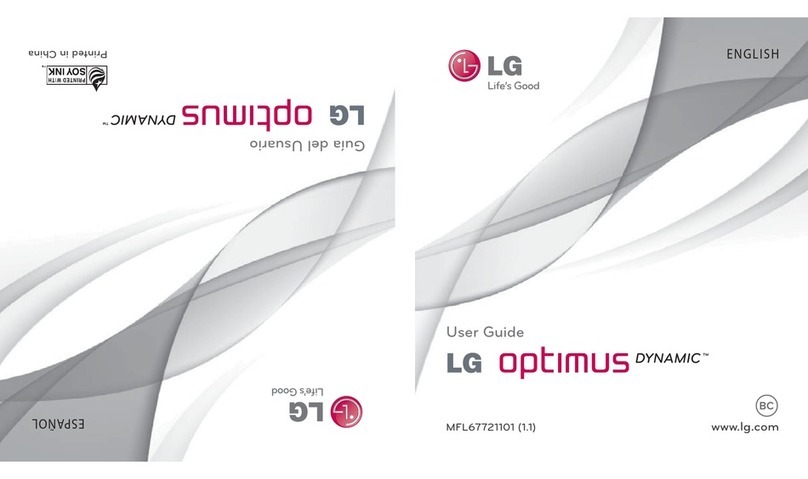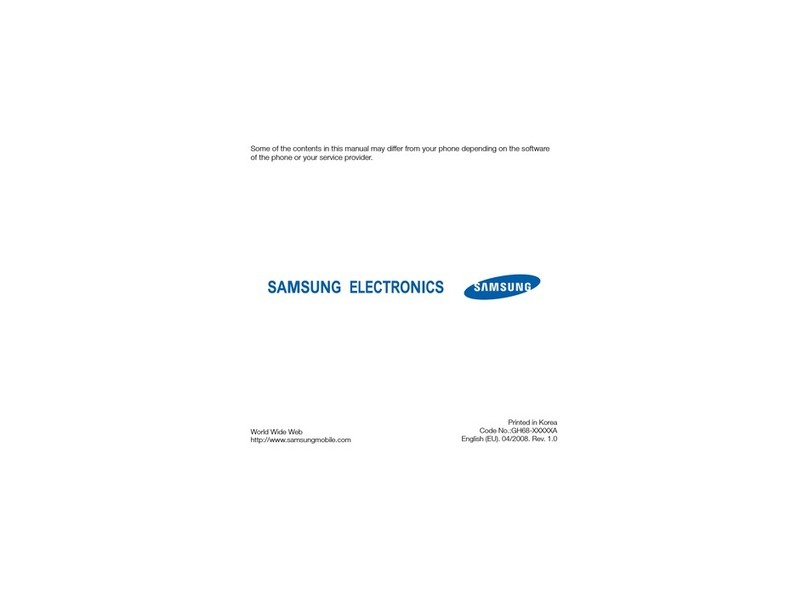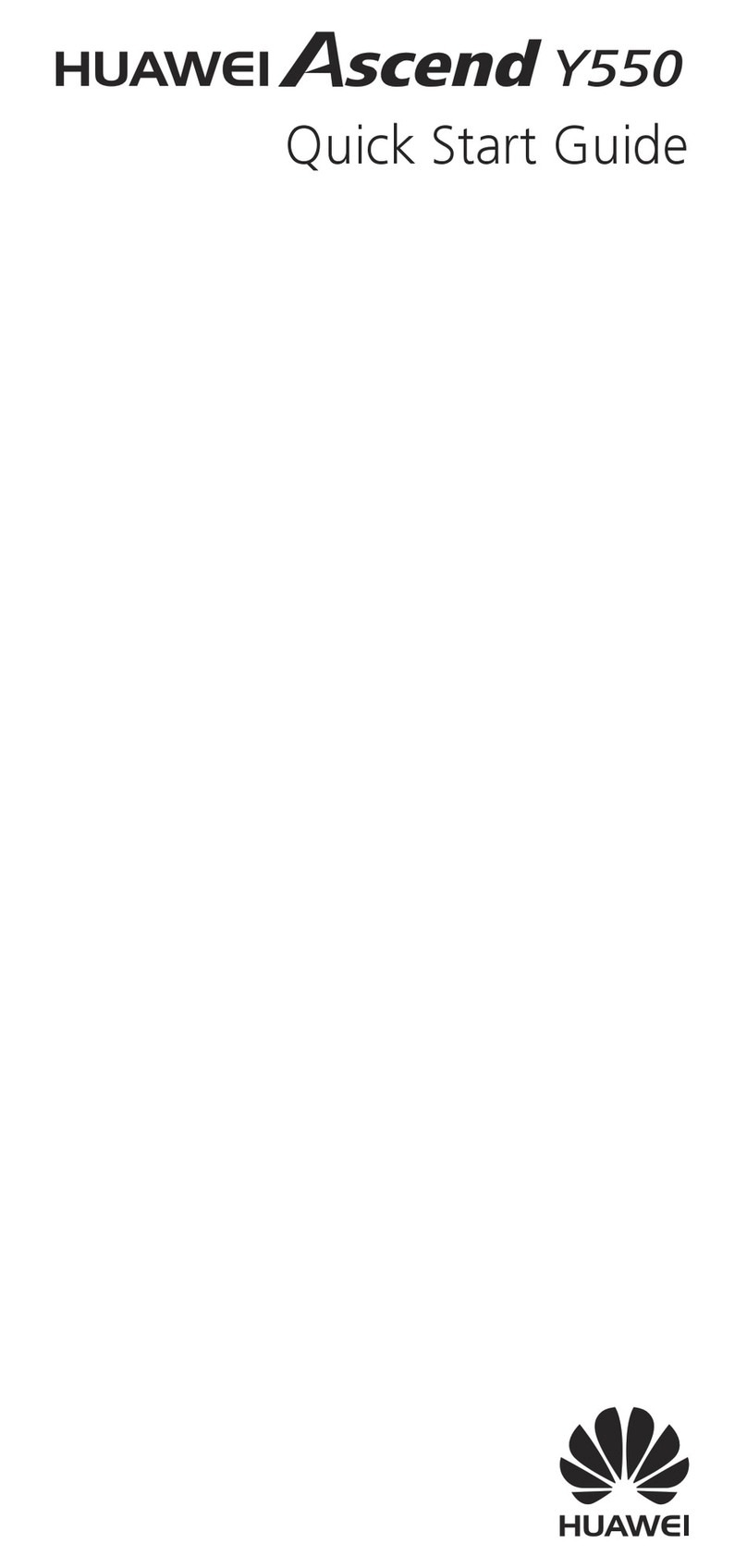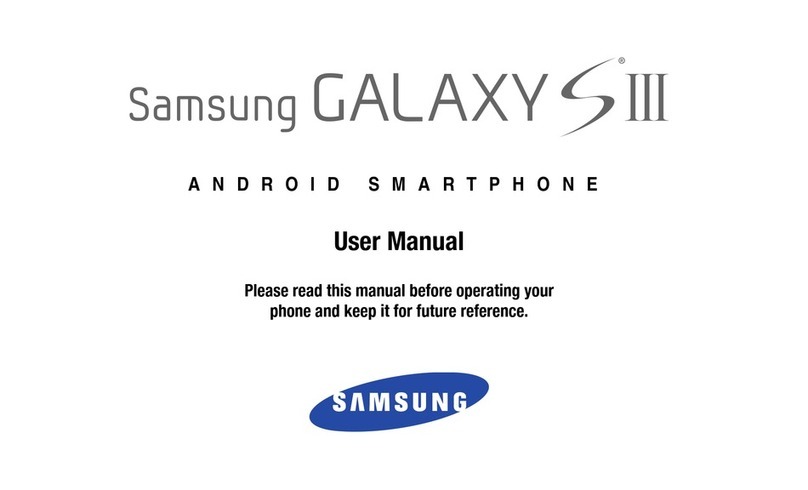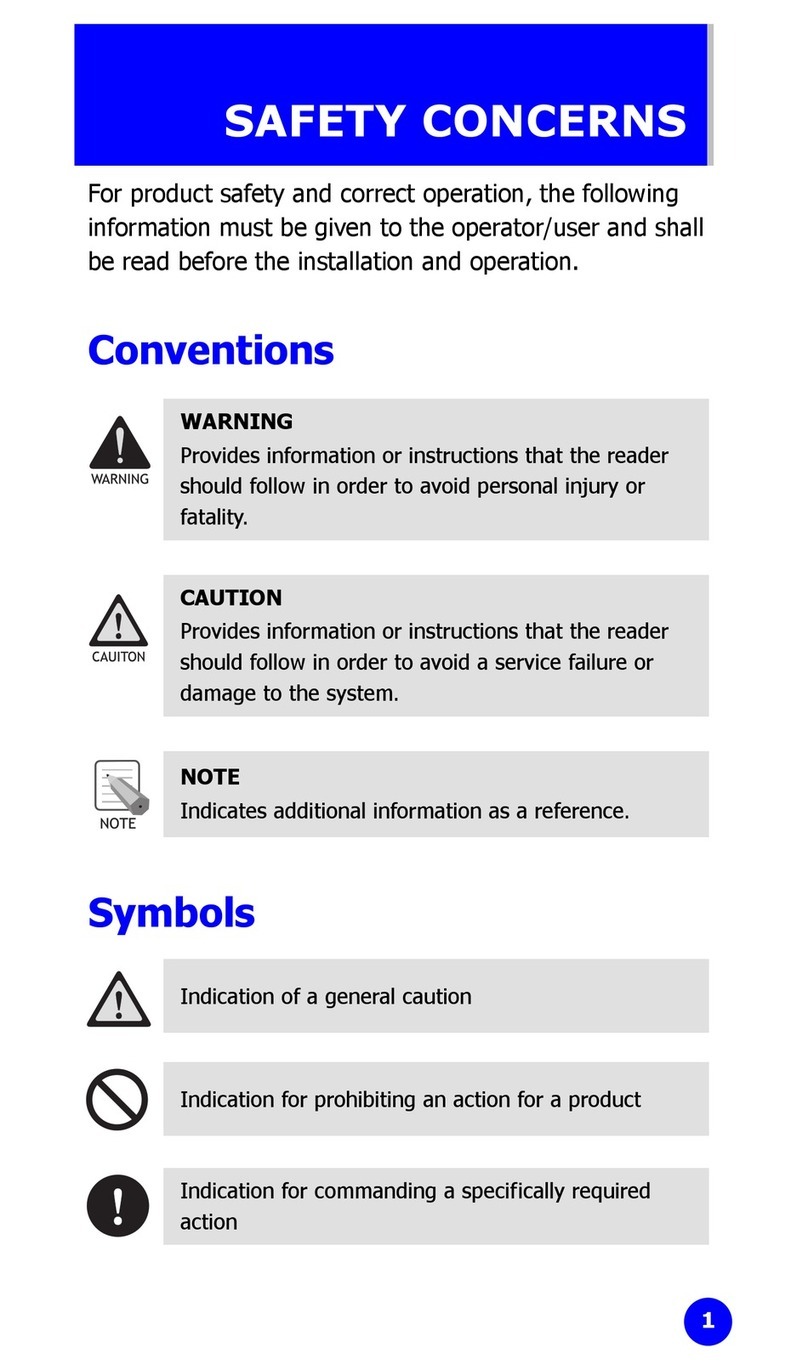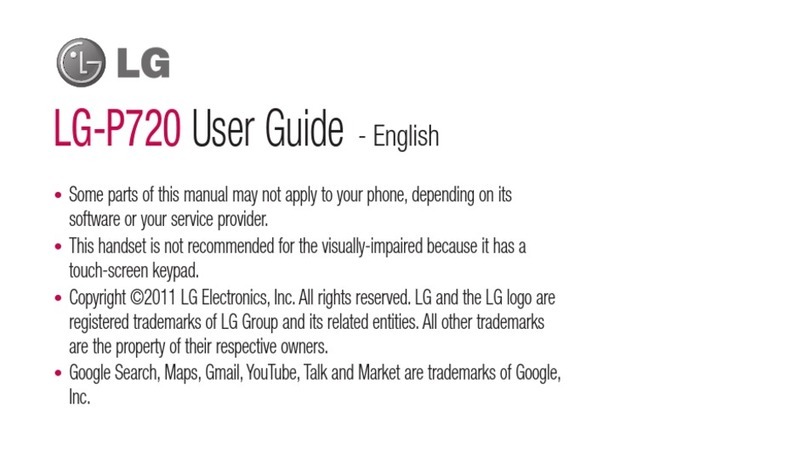Starmobile Quest User manual

QUEST
User Manual

Starmobile QUEST
2
TABLE OF CONTENTS
I. Introduction .............................................................. 5!
II. About Android......................................................... 6!
What’s New With 4.3 ‘Jelly Bean’?.............................. 9!
III. Battery Information ............................................... 9!
Installing the Battery ................................................... 9!
Removing the Battery ............................................... 10!
Charging the Battery ................................................ 10!
Optimizing Battery Performance ............................... 11!
Extending Battery Life ............................................... 11!
IV. Inserting the SIM and Memory Card/s ............... 12!
Installing the SIM Card.............................................. 12!
Installing the Memory Card....................................... 13!
V. Device Controls ..................................................... 14!
Ports And Keys ......................................................... 14!
Navigation Buttons ................................................... 15!
Favorites Tray............................................................ 16!
Home Screen ............................................................ 16!
Notification Bar......................................................... 17!
VI. Basic Operation .................................................... 17!
Turning The Power On and Off ................................. 17!
Using the Lock Screen............................................... 17!
Touchscreen Gestures............................................... 18!
Google Search .......................................................... 20!
Changing The Wallpaper .......................................... 20!
VII. Connecting to the Internet................................. 21!

Starmobile QUEST
3
Wi-Fi Connection...................................................... 21!
Cellular Connection (SIM) ......................................... 22!
Wi-Fi Tethering (Hotspot).......................................... 23!
VIII. Setting Up Your Google Account ..................... 24!
Why use a Google Account?..................................... 24!
IX. Communication .................................................... 26!
X. Built-In Apps and Functions ................................. 28!
XI. USB and Bluetooth............................................... 35!
Connecting To A Computer via USB ......................... 35!
Connecting To Bluetooth Devices ............................. 35!
XII. Android Settings ................................................. 37!
Profiles ..................................................................... 39!
Storage..................................................................... 39!
Battery...................................................................... 39!
Accounts & Sync....................................................... 39!
Language & Input ..................................................... 40!
XIII. Special Features ................................................. 40!
3G SIM Selection ...................................................... 40!
Built-in Photo Editing ................................................ 40!
Transfer Apps to SD.................................................. 41!
Noise Cancellation .................................................... 41!
Over-The-Air (OTA) Updates ..................................... 41!
Qualcomm Snapdragon Audio+................................ 41!
Qualcomm Snapdragon Battery Guru ....................... 42!
Starmobile App Store................................................ 42!
Starmobile Sync ........................................................ 42!
Wireless Display ........................................................ 43!
XIV. Safety and Notice .............................................. 43!
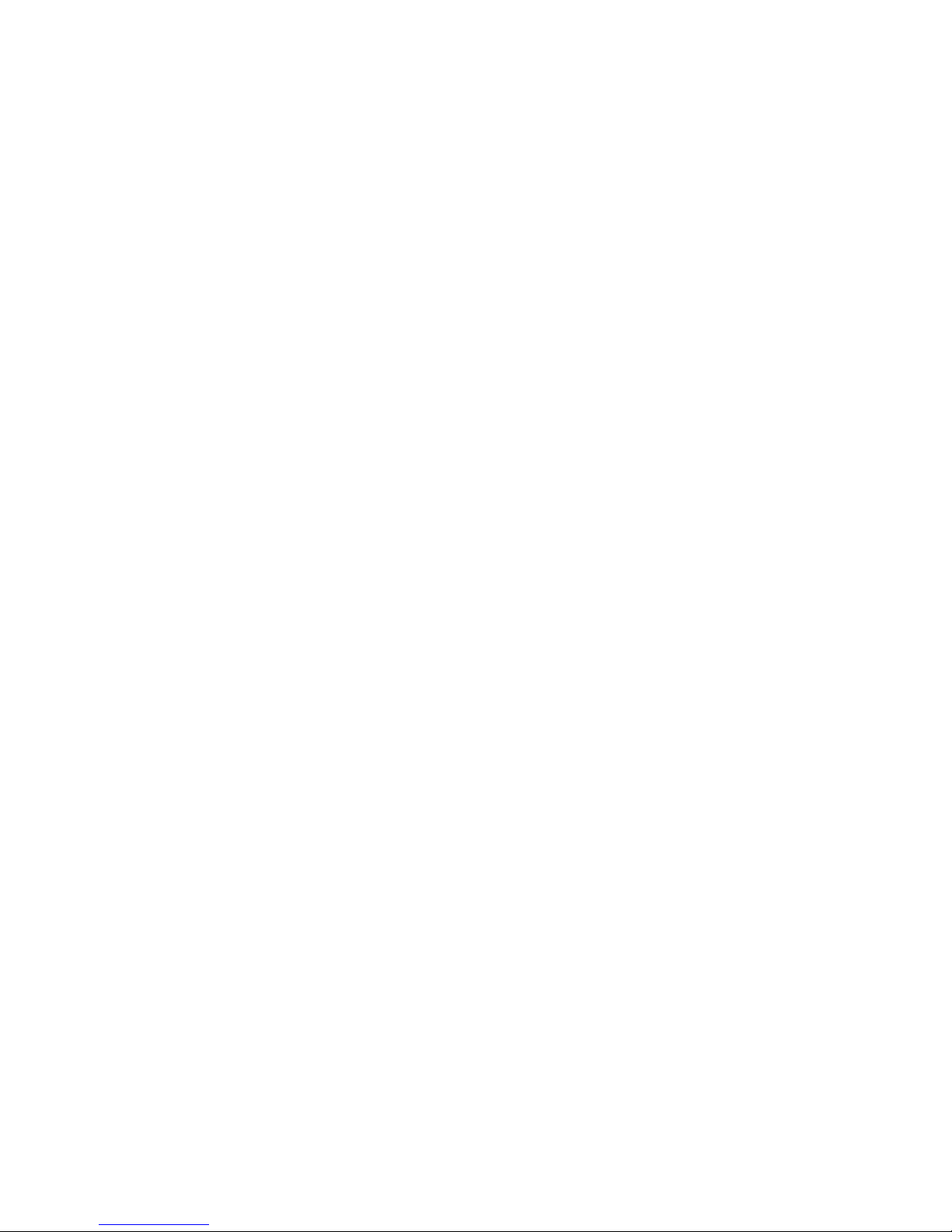
Starmobile QUEST
4
XV. Troubleshooting ................................................. 45!
XVI. Warranty ............................................................ 49!
Terms And Conditions .............................................. 49!
Note On Defective/Dead LCD Pixels........................... 51!

Starmobile QUEST
5
I. Introduction
Thank you for purchasing the Starmobile QUEST.
Please read the instructions in this user manual prior to
operating your device. Starmobile does not assume any
liability from improper operation or accidental damage of
the unit.
If setup and usage of your
unit differ from what is
detailed in this user
manual, please visit the
Starmobile website
(www.starmobile.com.ph)
for the latest product
information or email us at
info@starmobile.com.ph
NOTE: Copyright laws and
regulations protect the
content of this user
manual. You may not, by
any means, copy any part of this guide in any form or
through any cable or wireless network for transmission, or
have this user manual translated into any language
without permission from Starmobile.

Starmobile QUEST
6
II. About Android
Introducing Android: The world's most
powerful mobile platform
There's no other software quite like
Android. Google engineered Android,
and Google’s own apps run best on it.
And with millions of apps, games,
songs, and videos on Google Play,
Android is great for fun, and for getting things done.
Android devices come in all kinds of sizes, with all sorts of
features, and at all sorts of prices. With Android, you’re in
control of your mobile experience.
Your stuff, always available, no wires needed
When you sign in to your phone or tablet with Google,
you can access all of your Google stuff (contacts, photos,
Gmail and more) quickly and easily. You can also enjoy all
of your favorite entertainment across your Android
devices and even your computer — no wires, no syncing.
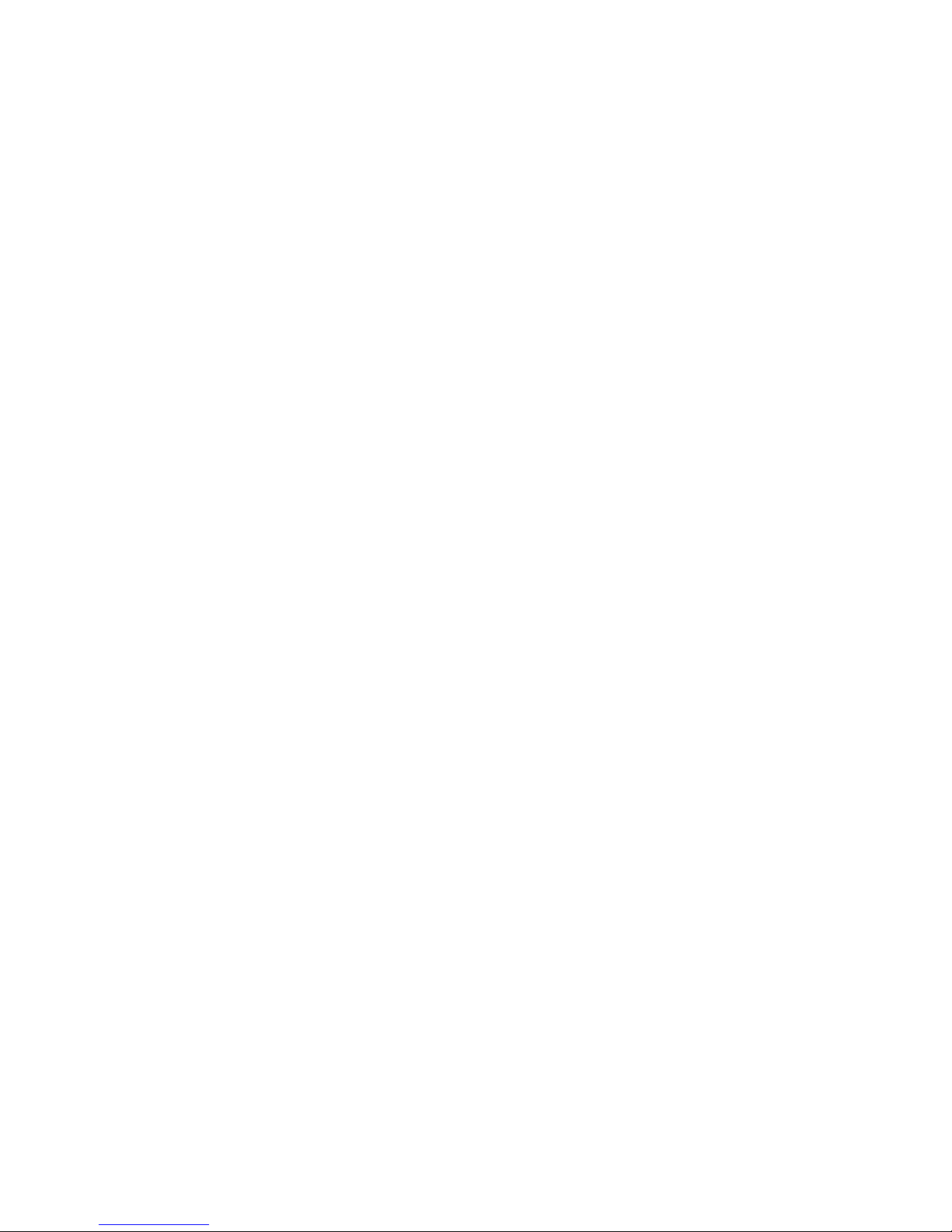
Starmobile QUEST
7
Play everywhere you go
Google Play is the easiest way to enjoy all your favorites:
more than 700,000 apps and games, millions of songs,
thousands of movies and TV shows, the world's largest
collection of eBooks, and a growing selection of
magazines. With Google Play, there's no wires, no hassle,
just pure entertainment. You can now read, listen and
watch anywhere you want—on your tablet, phone, or in
any browser at play.google.com.
Powerful, simple, and beautiful
Millions of people use Android because it’s so powerful
yet still so easy. The home screen, apps, and widgets are
simple to use right out of the box, but completely
customizable. With Android, you can create a unique
mobile experience that’s just right for you.
Widgets
Put the important stuff right within reach and interact
with your favorite apps directly from your home screen
with widgets — see the latest sport scores, view your
favorite photos, check the weather or peek at your inbox
all without having to open different apps or leave the
home screen.

Starmobile QUEST
8
Notifications
An easy-to-read notification tray gives you quick access to
your calls, incoming texts, and new emails in a non-
intrusive way.
Multi-tasking
With Android, you can quickly and seamlessly switch
between apps and pick up whatever you were doing.
Juggling multiple tasks at once on a mobile device has
never been easier.
Voice typing and actions
Control your Android device with your voice. Simply
touch the microphone on the keyboard and start talking
to write emails, SMS, or any other text — more than 30
languages supported. Text appears in real time, so there’s
no waiting.
Photos and videos
Capture special moments with great photos and videos,
explore your shots and quickly share your favorites in any
way that you want.

Starmobile QUEST
9
What’s New With 4.3 ‘Jelly Bean’?
Bluetooth Smart support
Bluetooth Smart minimizes power use while
measuring and transmitting data for fitness
sensors like Fitbit, Runtastic and other
devices, making your phone or tablet more
power efficient.
Dial pad autocomplete
Just start touching numbers or letters and the dial pad will
automatically suggest numbers or names.
Improved support for Hebrew and Arabic
We’ve added more support for Hebrew and Arabic
speakers with new builds for right to left layouts
III. Battery Information
Installing the Battery
1. Make sure the unit is turned off.
2. Gently lift the battery cover.
3. Align the metal connectors of the battery with the
terminals.
4. Push the battery in until it locks into the slot.

Starmobile QUEST
10
5. Put the battery cover back in place.
Removing the Battery
1. Make sure the unit is turned off.
2. Gently lift the battery cover.
3. Raise the battery from one end to remove it from the
slot.
4. Put the battery cover back in place.
Charging the Battery
Your device needs to be fully charged for first use.
1. Make sure the unit is turned off.
2. Plug one end of the charger into the USB/charging port
then plug the other end into a standard AC power outlet.
3. Once connected, the battery icon will repeatedly flash
on the screen.
4. If the device has been depleted of battery life, it will
take a while before a charging indicator appears on
screen after it has been plugged to a power source.
5. When the battery level icon has stopped flashing, this
means that charging is complete. Disconnect the charger
from both the electrical outlet and the device.
ATTENTION
*Charging must be performed in well-ventilated areas
with temperatures ranging between -10 degrees Celsius
and +45 degrees Celsius.
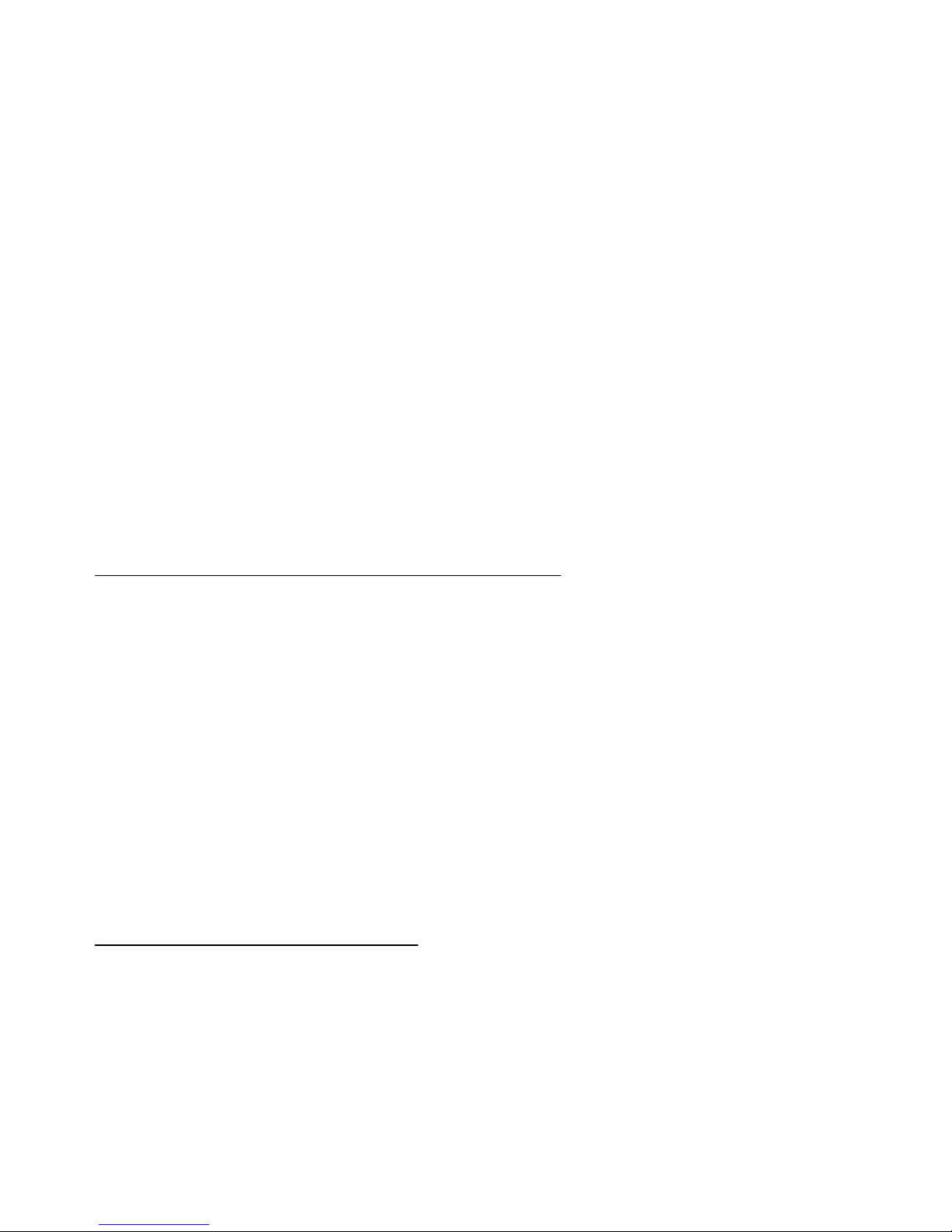
Starmobile QUEST
11
*It is normal for the device and charger to become warm
during charging.
*Use only the supplied Starmobile charger
*Using accessories of other manufacturers or vendors
may invalidate any approval or warranty applicable to the
device. It may result in non-operation of the device or loss
of information.
*If the device shuts down automatically or indicates
“Battery is Low”, charge the battery.
*If the battery has not been entirely used up before
recharging, the charging time may decrease.
Optimizing Battery Performance
You can extend your battery's life between charges by
turning off features that are not in use. You can also
monitor how apps and system resources consume battery
power.
To adjust the settings described here, first touch the
Settings icon on the Home or All Apps screen.
Extending Battery Life
1. If Wi-Fi, Bluetooth, or GPS are not in use, disable or
deactivate the function. The GPS setting is located in
Settings > Personal > Location services.
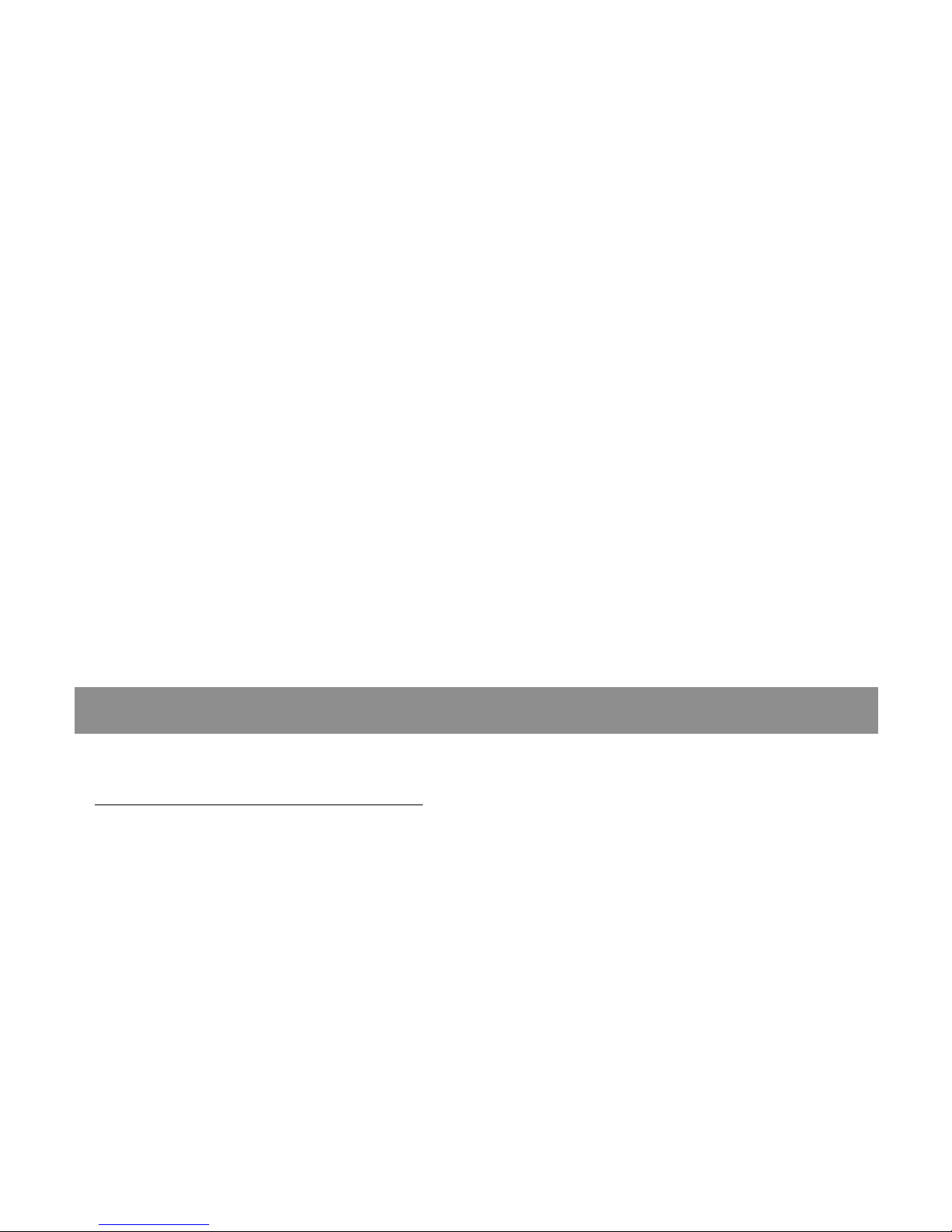
Starmobile QUEST
12
2. Don't leave the Maps or Navigation apps open on the
screen when not in use. They use GPS (and thus more
power) only when they're running.
2. Don't leave the Maps or Navigation apps open on the
screen when not in use.
3. Turn down screen brightness and set a shorter Sleep
timeout: Settings > Device > Display.
4. If you don't need it, turn off automatic syncing for all
apps: Settings > Personal > Accounts & Sync. Note that
this means you need to sync manually to collect
messages, email, and other recent information, and won't
receive notifications when updates occur.
5. If a mobile or Wi-Fi network is inaccessible, switch to
Airplane mode. Press and hold the power switch until the
options dialog appears. Select Airplane Mode.
IV. Inserting the SIM and Memory Card/s
Installing the SIM Card
The Starmobile QUEST can accommodate two Micro SIM
cards.
1. To install the SIM cards, make sure that the unit is
turned off.
2. Open the back casing gently and remove the battery.

Starmobile QUEST
13
3. Slide in the SIM cards with the beveled edges properly
aligned with the card slot/s.
4. Once the SIM card/s are in place, reinstall the battery
and the cover.
Installing the Memory Card
The Starmobile QUEST supports Micro SD cards of up to
32GB in capacity.
1. To install, make sure that the unit is turned off.
2. Open the back casing gently and remove the battery.
3. Insert the memory card into the designated slot with
the beveled edge properly aligned.
4. Slide the card tray back into place to lock.
5. Once the memory card is in place, reinstall the battery
and the cover.

Starmobile QUEST
14
V. Device Controls
Ports And Keys
Please refer to the Quick Start Card (included in the box)
for the location of control keys and ports.

Starmobile QUEST
15
Power Key
* Press and hold to switch on/off the device. If device is in
use, press once to turn off screen backlight. If device is on
sleep mode, press once to activate screen display.
Volume Key
* Press to adjust ringer volume, call volume, and media
volume during music and video playback.
Micro USB Port
*Allows you to connect a Micro USB cable for charging or
for data exchange/transfer.
Charging Port
*Plug in the supplied adapter to charge the device.
Earphone Port
*Allows you to plug in an earphone or any external audio
device with a 3.5mm jack.
Navigation Buttons
The navigation buttons are located below the screen.
Back Key
*Touch to return to the previous screen you were
working in, even if it was in a different app. Once you

Starmobile QUEST
16
back up to the Home screen, you can’t go back any
further in your history.
Home Key
*Opens the Home screen. If you're viewing a left or right
Home screen, this opens the central Home screen.
Menu Key
*Touch to reveal menu options
Favorites Tray
The favorites tray is located in the screen just above the
navigation buttons. It displays the same set of functions
regardless of which home screen you are viewing.
*Dialer - place a call or see your call log.
*Contacts - view your phonebook.
*All Apps - see all your apps and widgets.
*Messaging - create or read text messages.
*Browser - surf the web using the built-in Android
Browser
Home Screen
The middle of your Home Screen can hold app and
widget icons, plus folders.
*To open an app, folder, or widget, touch its icon.
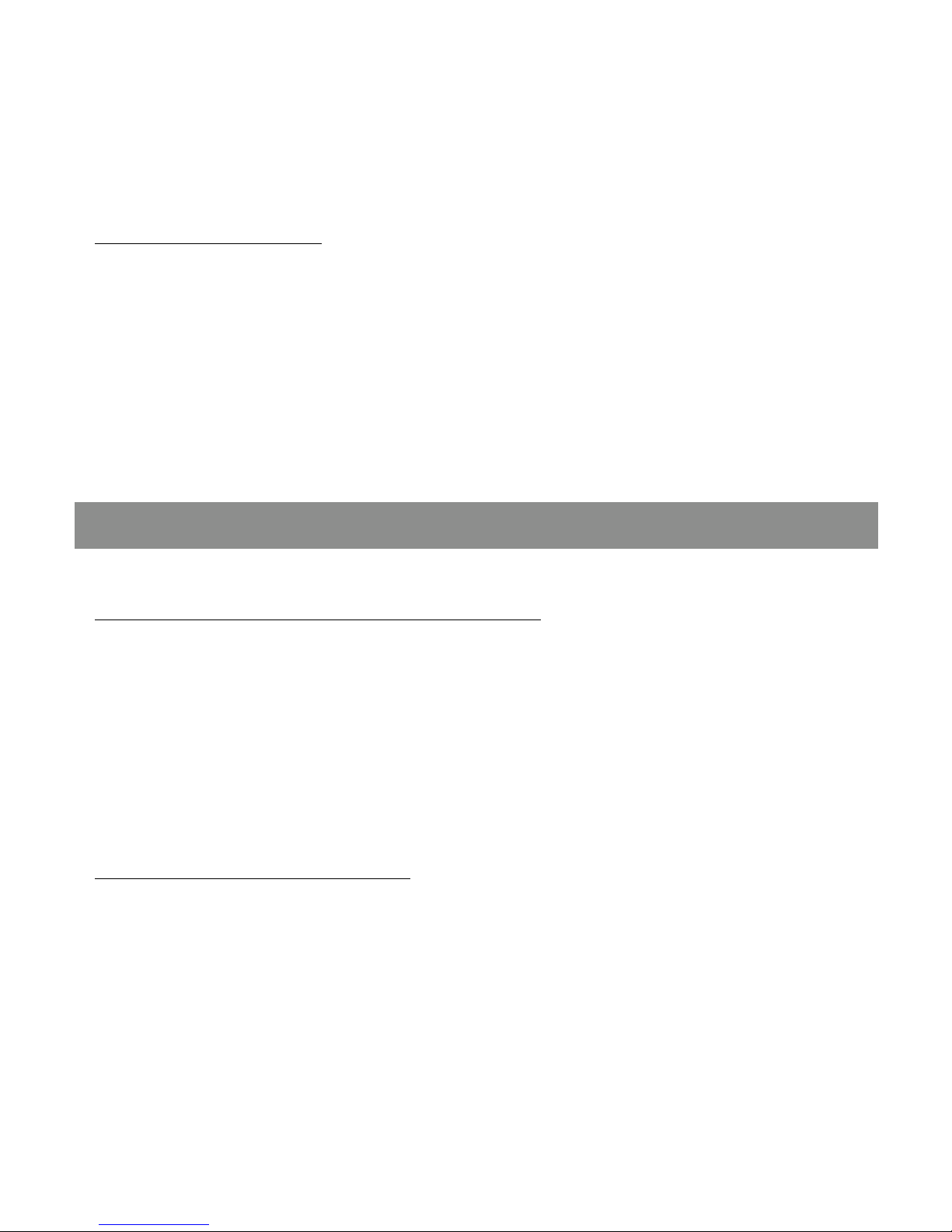
Starmobile QUEST
17
*To see additional Home screens, swipe your finger
quickly left or right.
Notification Bar
The middle of your Home Screen can hold app and
widget icons, plus folders.
*To open an app, folder, or widget, touch its icon.
*To see additional Home screens, swipe your finger
quickly left or right.
VI. Basic Operation
Turning The Power On and Off
1. Press and hold the Power Key until the device switches
on.
2. To turn the unit off, press and hold the Power Key and
select “Power Off” or “Restart”.
Using the Lock Screen
To protect personal information, you can adjust your
device’s lock screen settings:
1. From the Home or All Apps screen, touch the
“Settings” icon.
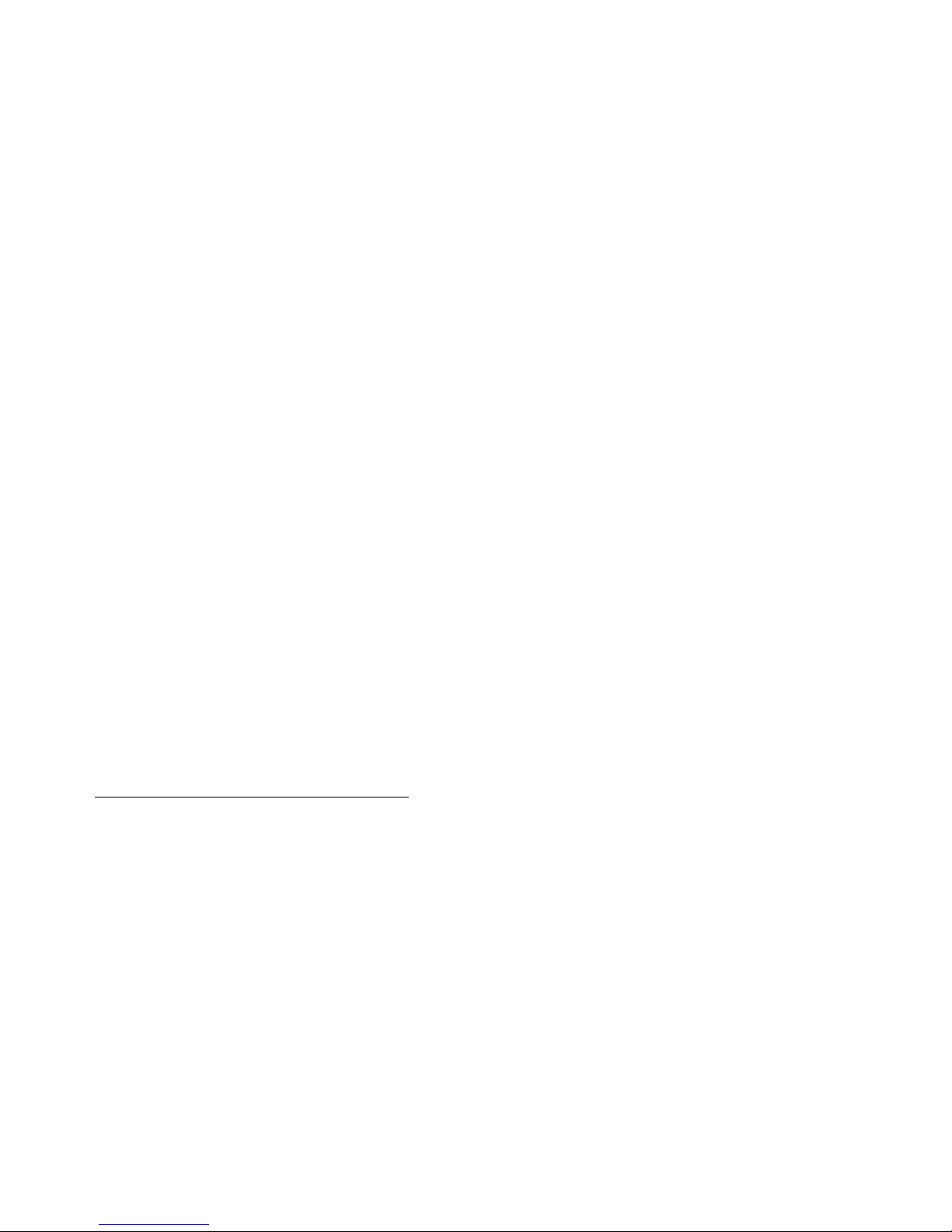
Starmobile QUEST
18
2. Scroll down and go to “Security”.
3. Select Screen lock.
4. Choose the type of lock you wish to use and follow the
on-screen instructions.
Once enabled, a lock screen display will show up
whenever your screen wakes up, prompting you to enter
the pattern, PIN, or other specified key.
While the screen is locked, you can respond to incoming
calls in three ways. Touch the white phone icon and slide
over the answer, reject, or send message option.
*Answer call - start talking to the caller.
*Reject call - decline the call.
*Send a message - opens a list of default text messages.
Touch one to send it to the caller immediately.
Touchscreen Gestures
Touch or tap to manipulate icons, buttons, menus, the
onscreen keyboard, and other items on the touchscreen.
You can also change the screen's orientation.
To select or activate something onscreen, touch it.

Starmobile QUEST
19
To type something such as a name, password, or search
terms, just tap where you want to type. A keyboard pops
up that lets you type into the field.
Other common gestures include:
*Touch & hold: Touch & hold an item on the screen by
touching it and not lifting your finger until an action
occurs.
*Drag: Touch & hold an item for a moment and then,
without lifting your finger, move your finger on the
screen until you reach the target position. For example,
you can drag to reposition shortcuts on the Home screen.
*Swipe or slide: Quickly moves your finger across the
surface of the screen, without pausing when you first
touch (so you don't drag something instead). For
example, you can slide a Home screen left or right to view
the other Home screens.
*Double-tap: Quickly tap a screen to zoom in. Double tap
again to zoom out.
*Pinch: When viewing maps, web pages or photos, place
two fingers on the touchscreen at once and pinch them
together to zoom out or spread them apart to zoom in.
*Rotate the screen: The orientation of the screen rotates
with the device as you turn it from upright to its side and
back again. You can turn this feature on and off.

Starmobile QUEST
20
Google Search
Google Search can help you find anything you need on
your device or on the web.
*At the top of any Home screen, touch the Google
Search Bar to type your search term, or the Microphone
button to make a voice command.
As you type, suggestions from Google web search will
appear below the Search Box, and results from your
device (such as apps and contacts) will appear below that.
Touch a suggestion to search for it immediately, or touch
its arrow just to add the term to the search field without
starting to search.
To change the way Google searches on your device or the
web:
1. Touch Google at the top of the screen.
2. Select the Menu key at the lower left corner of the
screen.
3. Select Settings.
4. Choose either Searchable Items or Google Search.
Changing The Wallpaper
Table of contents
Other Starmobile Cell Phone manuals

Starmobile
Starmobile TURBO User manual

Starmobile
Starmobile Neptune B503 User manual

Starmobile
Starmobile MUSE User manual

Starmobile
Starmobile KNIGHT Luxe User manual

Starmobile
Starmobile ROAR User manual

Starmobile
Starmobile UP User manual
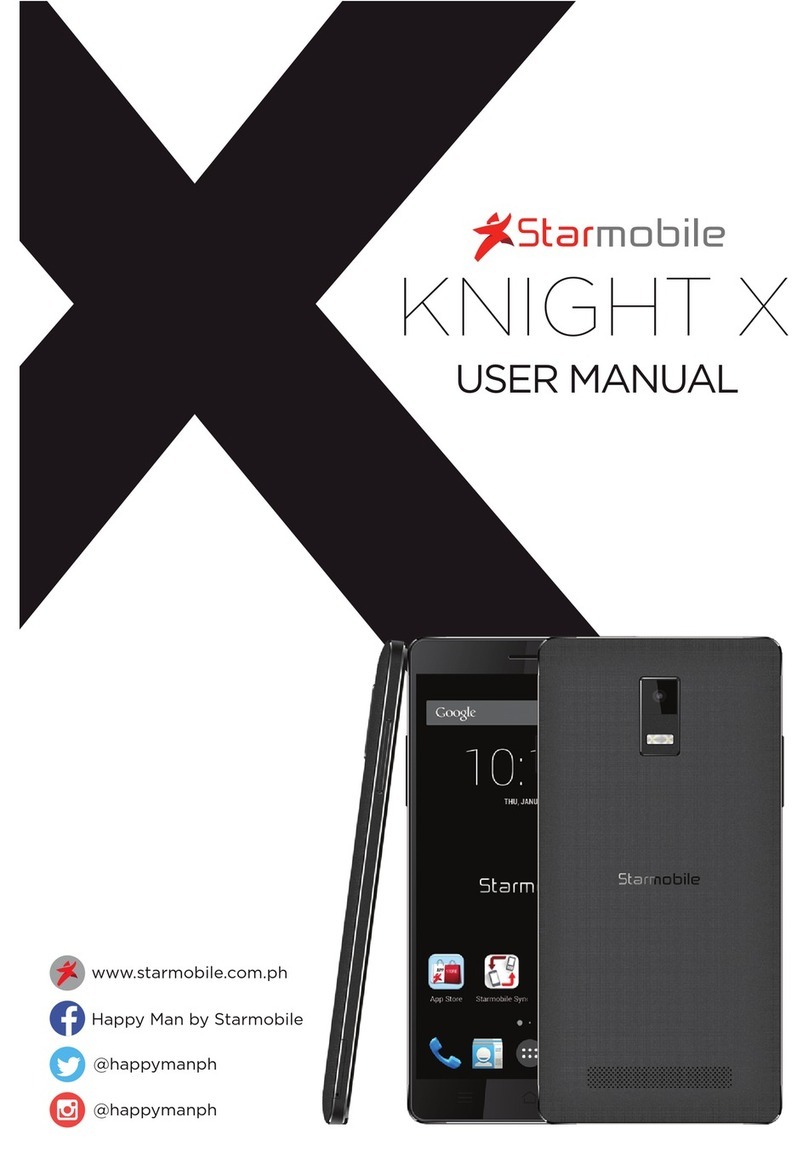
Starmobile
Starmobile Knight X User manual
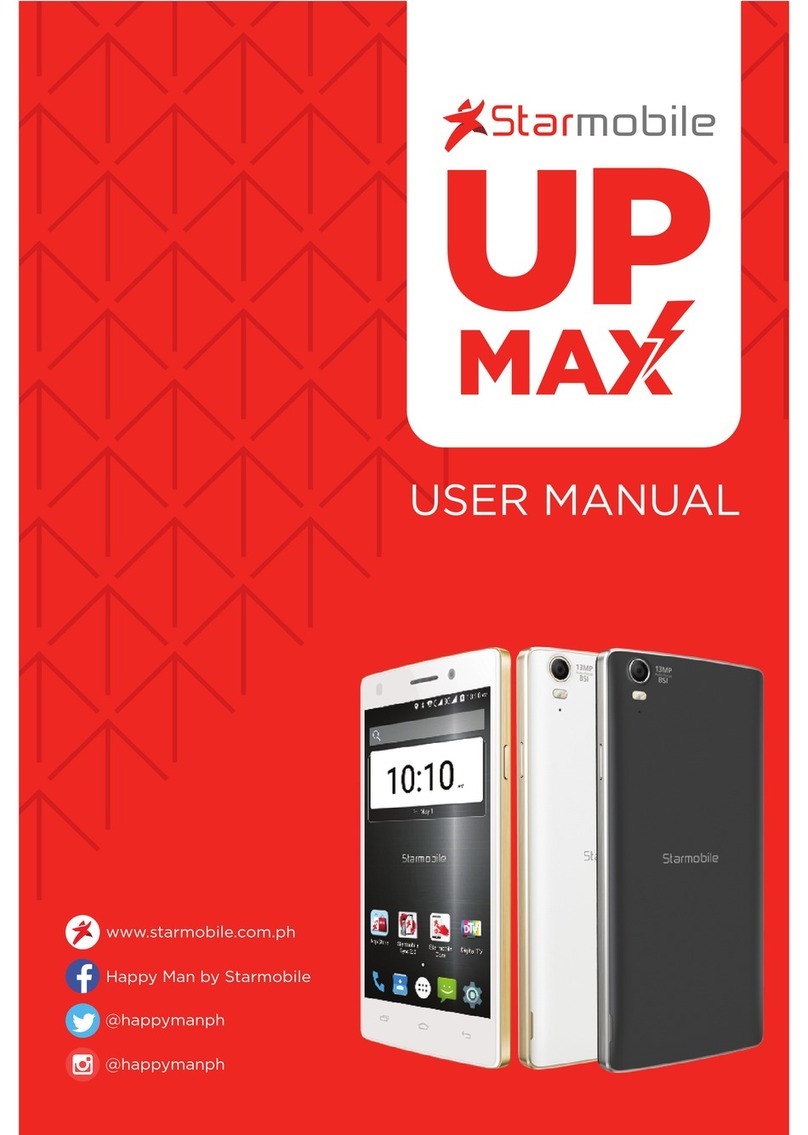
Starmobile
Starmobile UP User manual

Starmobile
Starmobile DIAMOND V7 User manual
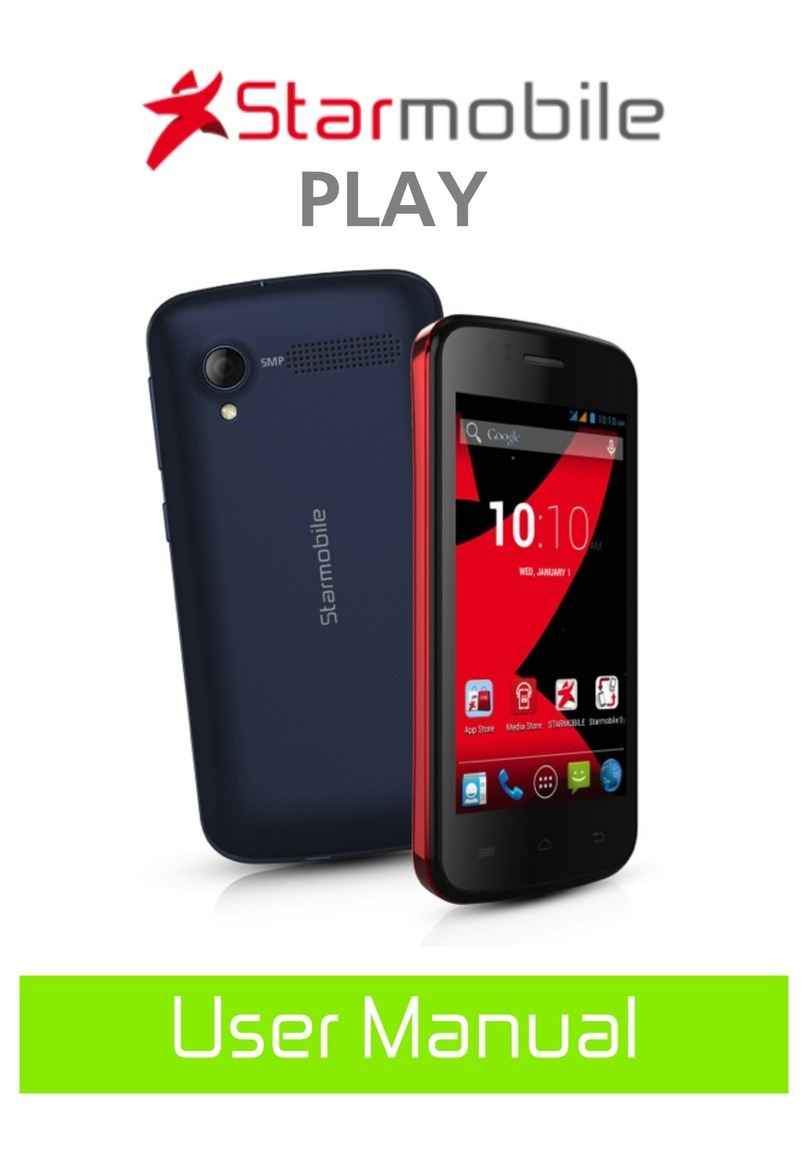
Starmobile
Starmobile Play User manual