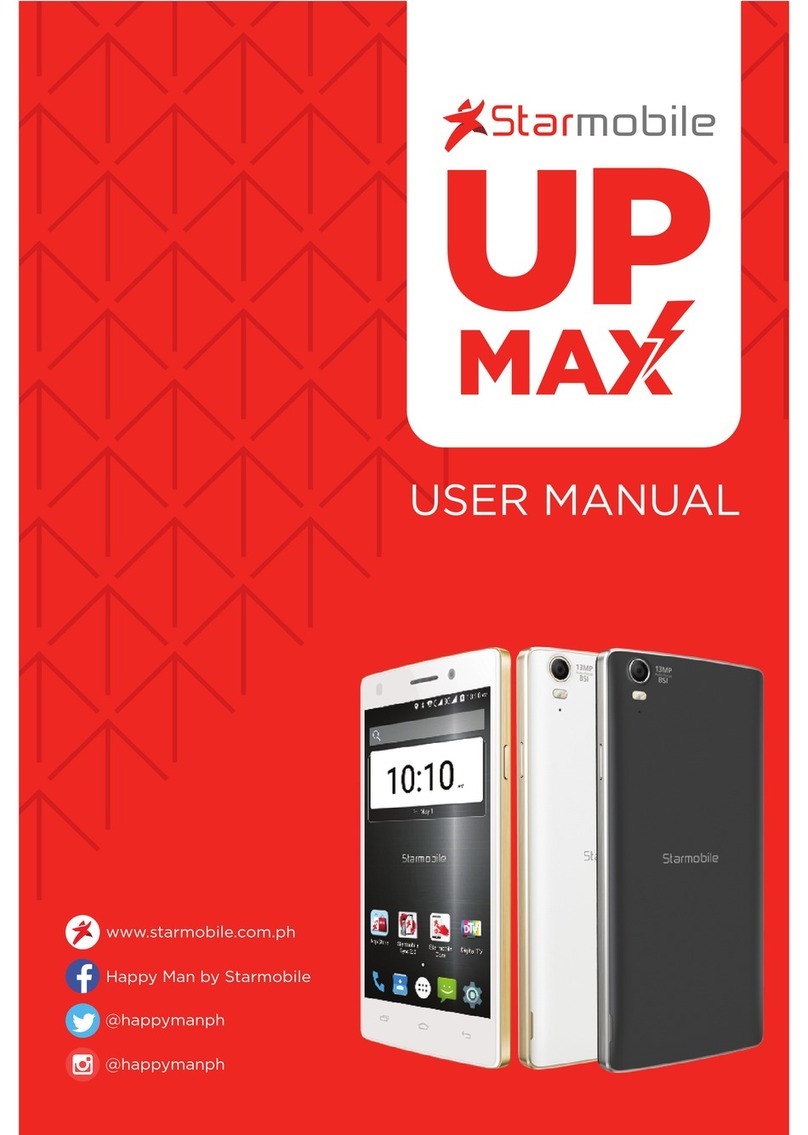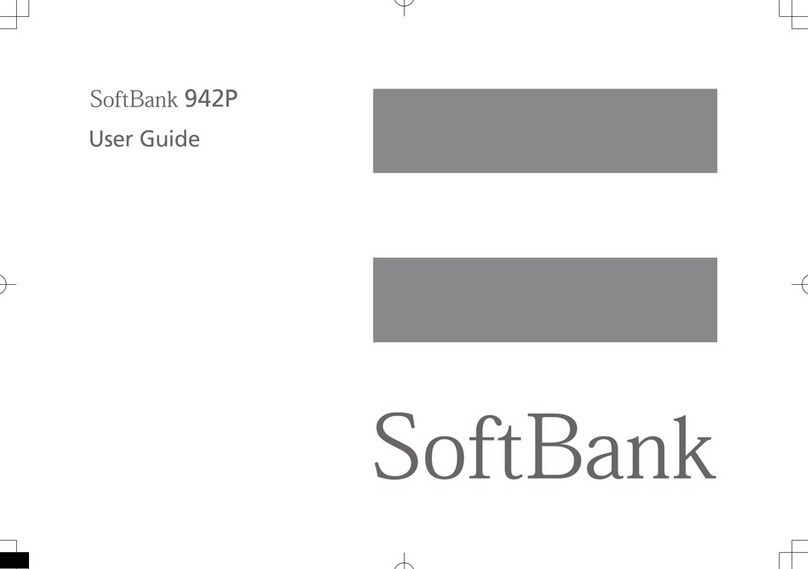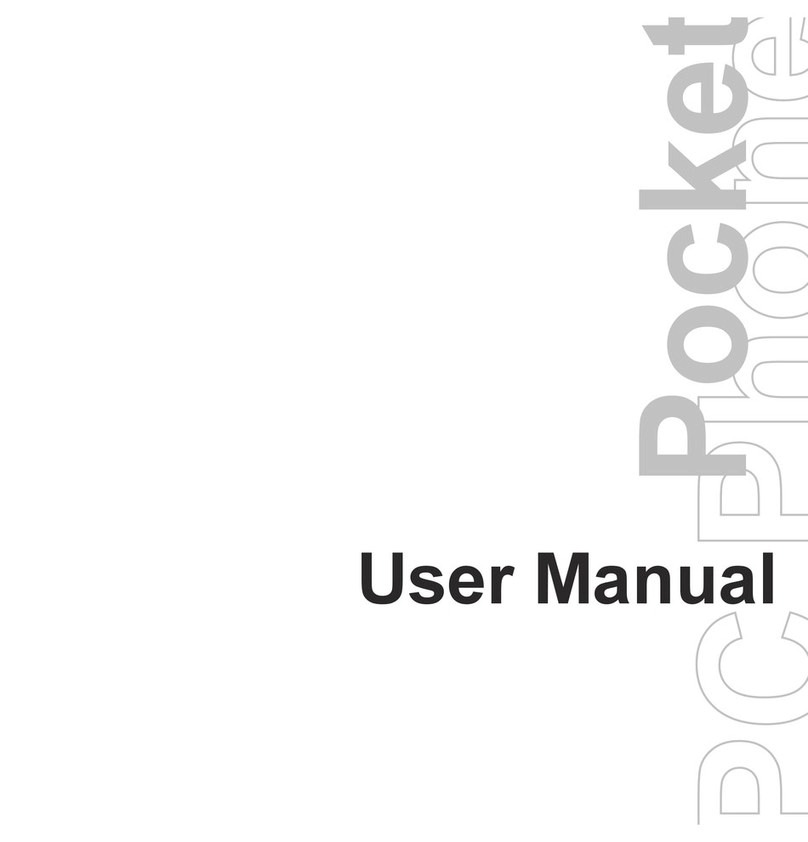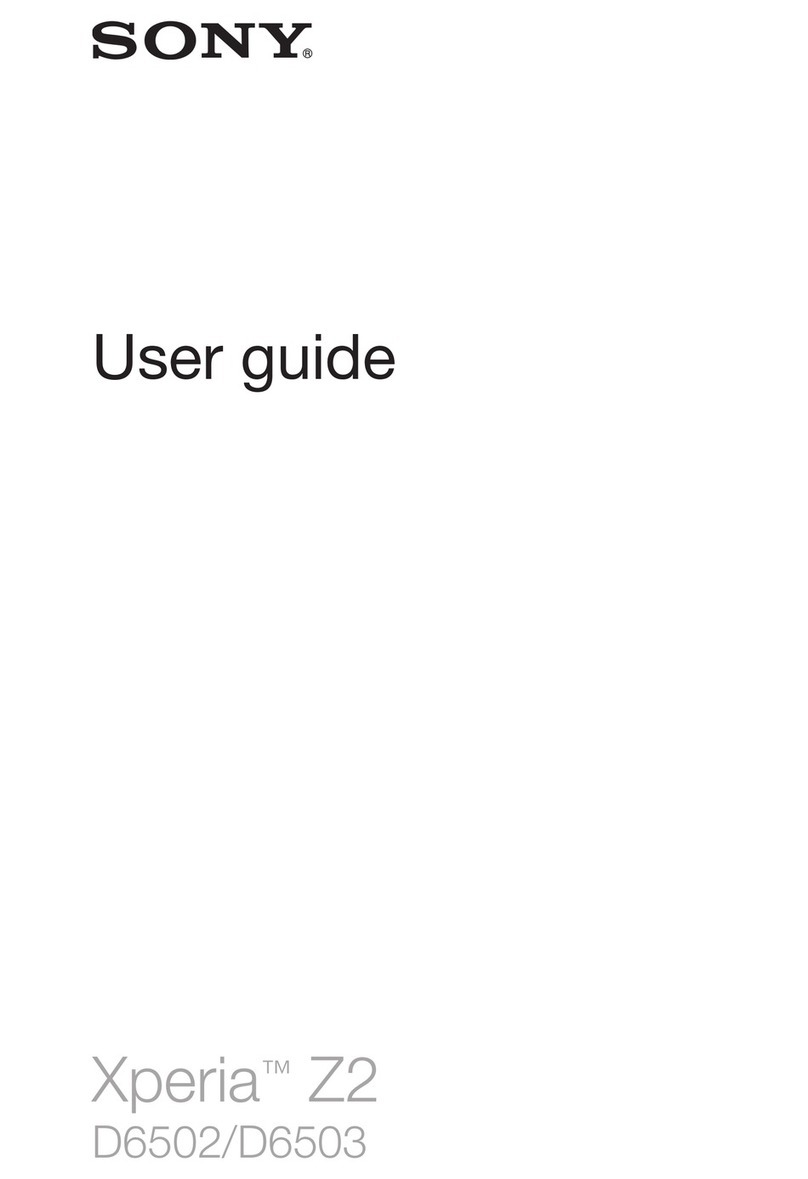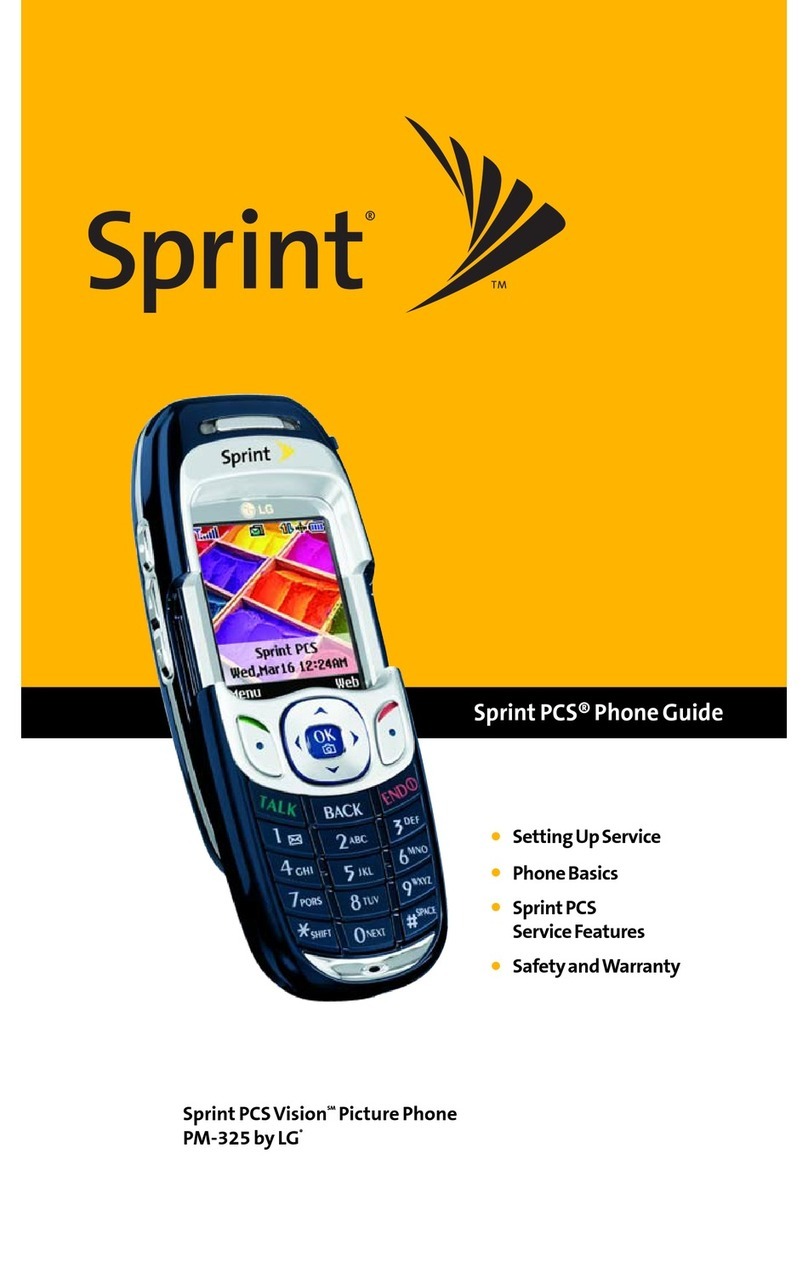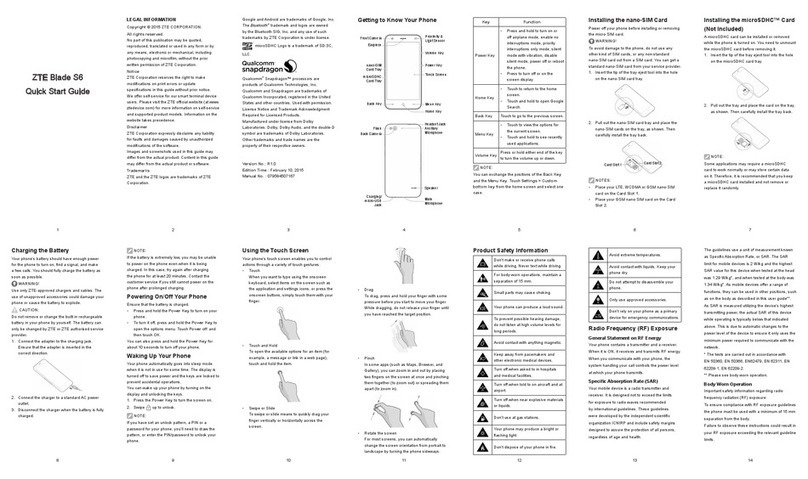Starmobile TURBO User manual

TURBO
User Manual

Starmobile TURBO
2
TABLE OF CONTENTS
I. Introduction .............................................................. 5!
II. About Android......................................................... 6!
What’s new with Android 4.4 KitKat?......................... 9!
III. Battery Information ............................................. 12!
Installing the Battery ................................................. 12!
Removing the Battery ............................................... 12!
Charging the Battery ................................................ 12!
Optimizing Battery Performance ............................... 14!
IV. Inserting the SIM and Memory Card/s ............... 15!
Installing the SIM Card.............................................. 15!
Installing the Memory Card....................................... 15!
V. Device Controls ..................................................... 16!
Ports And Keys ......................................................... 16!
Navigation Buttons ................................................... 17!
Favorites Tray............................................................ 18!
Home Screen ............................................................ 18!
Notifications Bar ....................................................... 19!
VI. Basic Operation .................................................... 19!
Turning The Power On and Off ................................. 19!
Using the Lock Screen............................................... 20!
Touchscreen Gestures............................................... 21!
Google Search .......................................................... 22!
Changing The Wallpaper .......................................... 23!
VII. Connecting to the Internet................................. 23!
Wi-Fi Connection...................................................... 23!
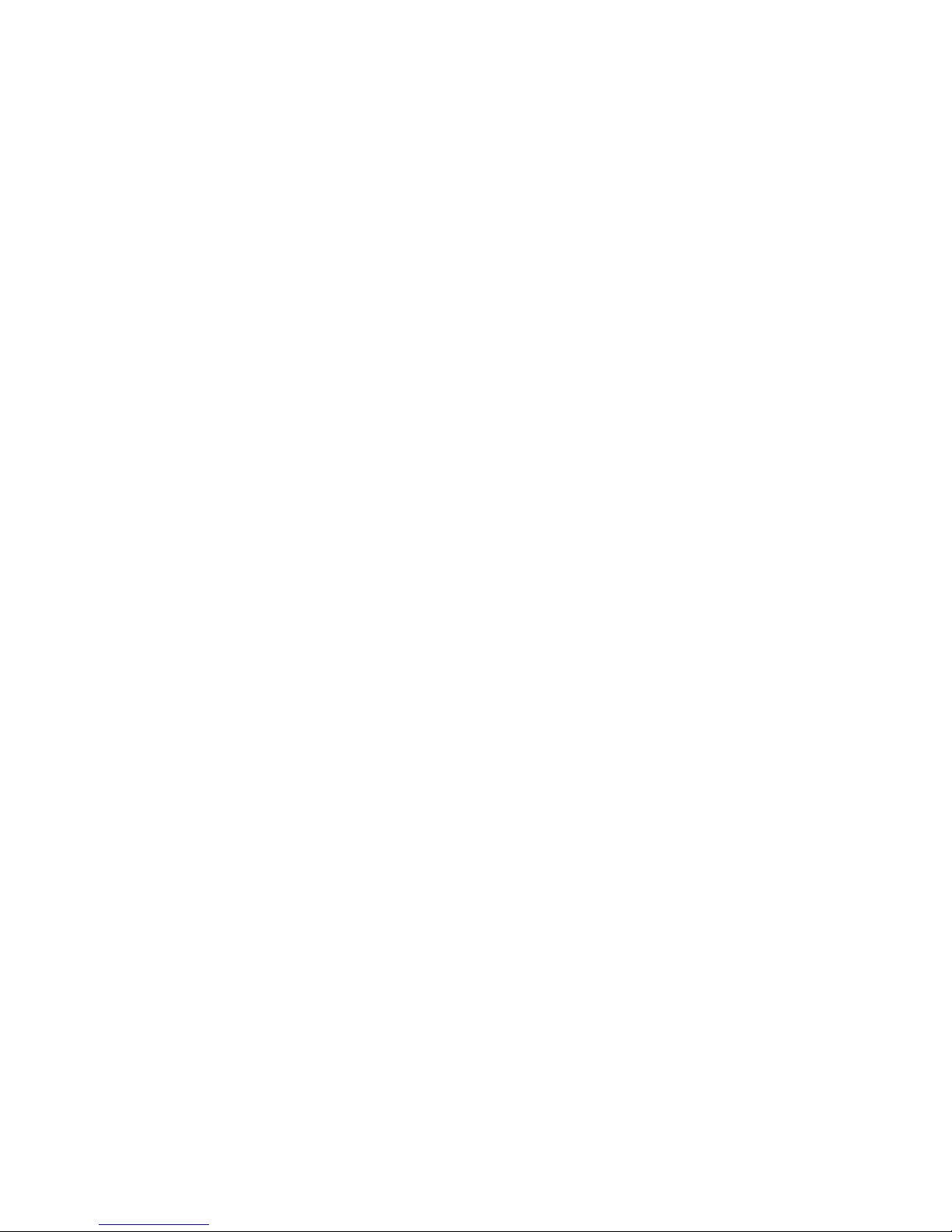
Starmobile TURBO
3
Cellular Connection (SIM) ......................................... 24!
Wi-Fi Tethering (Hotspot).......................................... 25!
VIII. Setting Up Your Google Account ..................... 26!
Why use a Google Account?..................................... 27!
IX. Communication .................................................... 28!
X. Built-In Apps and Functions ................................. 30!
XI. USB and Bluetooth............................................... 37!
Connecting To A Computer via USB ......................... 37!
Connecting To Bluetooth Devices ............................. 38!
XII. Android Settings ................................................. 39!
Profiles ..................................................................... 41!
Storage..................................................................... 41!
Battery...................................................................... 41!
Accounts & Sync....................................................... 42!
Language & Input ..................................................... 42!
XIII. Special Features ................................................. 43!
3G SIM Selection ...................................................... 43!
Battery Saver ............................................................ 43!
Call and Text Filtering ............................................... 43!
Double Tap............................................................... 44!
Easy Launcher Selection ............................................ 44!
Easy Messaging ........................................................ 44!
Multi Gesture ........................................................... 45!
Over The Air (OTA) Updates...................................... 45!
Smart Awake............................................................ 46!
Smart Camera .......................................................... 46!
Starmobile App Store................................................ 46!
Starmobile Sync ........................................................ 47!

Starmobile TURBO
4
Talk to Unlock .......................................................... 47!
Transfer Apps to SD.................................................. 47!
Wireless Display ........................................................ 47!
Wireless Printing ....................................................... 48!
XIV. Safety and Notice .............................................. 48!
XV. Troubleshooting ................................................. 50!
XVI. Warranty ............................................................ 53!
Terms And Conditions .............................................. 54!
Note On Defective/Dead LCD Pixels........................... 55!
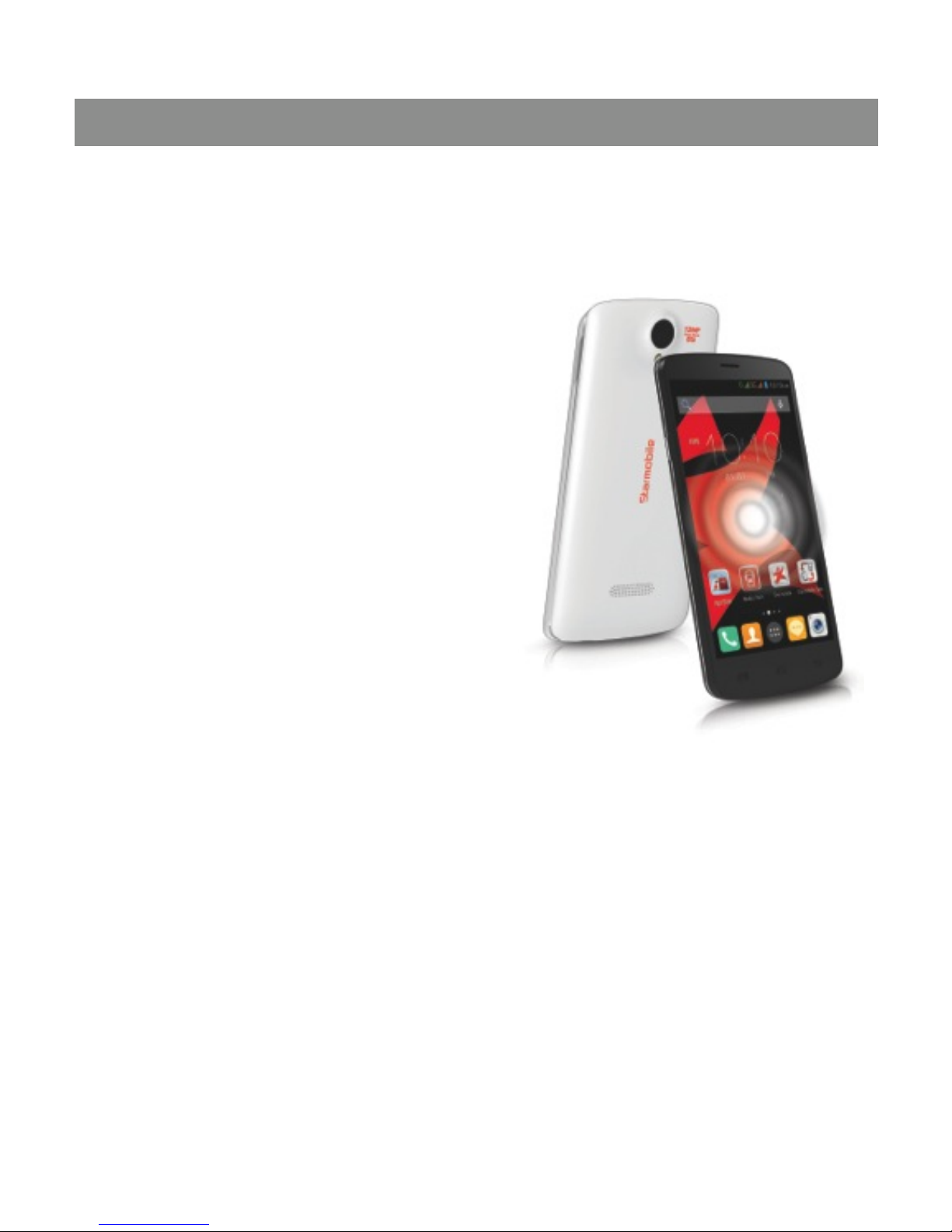
Starmobile TURBO
5
I. Introduction
Thank you for purchasing the Starmobile TURBO.
Please read the instructions in
this user manual prior to
operating your device.
Starmobile does not assume
any liability from improper
operation or accidental
damage of the unit.
If setup and usage of your
unit differ from what is
detailed in this user manual,
please visit the Starmobile
website
(www.starmobile.com.ph) for the latest product
information or email us at info@starmobile.com.ph
NOTE: Copyright laws and regulations protect the content
of this user manual. You may not, by any means, copy
any part of this guide in any form or through any cable or
wireless network for transmission, or have this user
manual translated into any language without permission
from Starmobile.

Starmobile TURBO
6
II. About Android
Introducing Android: The world's most
powerful mobile platform
There's no other software quite like
Android. Google engineered Android,
and Google’s own apps run best on it.
And with millions of apps, games,
songs, and videos on Google Play,
Android is great for fun, and for getting things done.
Android devices come in all kinds of sizes, with all sorts of
features, and at all sorts of prices. With Android, you’re in
control of your mobile experience.
Your stuff, always available, no wires needed
When you sign in to your phone or tablet with Google,
you can access all of your Google stuff (contacts, photos,
Gmail and more) quickly and easily. You can also enjoy all
of your favorite entertainment across your Android
devices and even your computer — no wires, no syncing.

Starmobile TURBO
7
Play Everywhere You Go
Google Play is the easiest way to enjoy all your favorites:
more than 1,000,000 apps and games, millions of songs,
thousands of movies and TV shows, the world's largest
collection of eBooks, and a growing selection of
magazines. With Google Play, there's no wires, no hassle,
just pure entertainment. You can now read, listen and
watch anywhere you want—on your tablet, phone, or in
any browser at play.google.com.
Powerful, Simple, and Beautiful
Millions of people use Android because it’s so powerful
yet still so easy. The home screen, apps, and widgets are
simple to use right out of the box, but completely
customizable. With Android, you can create a unique
mobile experience that’s just right for you.
Widgets
Put the important stuff right within reach and interact
with your favorite apps directly from your home screen
with widgets — see the latest sport scores, view your
favorite photos, check the weather or peek at your inbox
all without having to open different apps or leave the
home screen.

Starmobile TURBO
8
Notifications
An easy-to-read notification tray gives you quick access to
your calls, incoming texts, and new emails in a non-
intrusive way.
Multi-tasking
With Android, you can quickly and seamlessly switch
between apps and pick up whatever you were doing.
Juggling multiple tasks at once on a mobile device has
never been easier.
Voice Typing and Actions
Control your Android device with your voice. Simply
touch the microphone on the keyboard and start talking
to write emails, SMS, or any other text — more than 30
languages supported. Text appears in real time, so there’s
no waiting.
Photos and Videos
Capture special moments with great photos and videos,
explore your shots and quickly share your favorites in any
way that you want.

Starmobile TURBO
9
What’s new with Android 4.4 KitKat?
Source: www.android.com
Beautiful & Immersive
A more polished design, improved
performance, and new features.
Just say “Ok Google”
You don’t need to touch the screen to get things done.
When on your home screen* or in Google Now, just say
“Ok Google” to launch voice search, send a text, get
directions or even play a song.
A work of art
While listening to music on your device, or while
projecting movies to Chromecast, you’ll see beautiful full-
screen album and movie art when your device is locked.
You can play, pause, or seek to a specific moment.
Immerse yourself
The book you're reading, the game you're playing, or the
movie you're watching — now all of these take center
stage with the new immersive mode, which automatically
hides everything except what you really want to see. Just
swipe the edge of the screen to bring back your status
bar and navigation buttons.
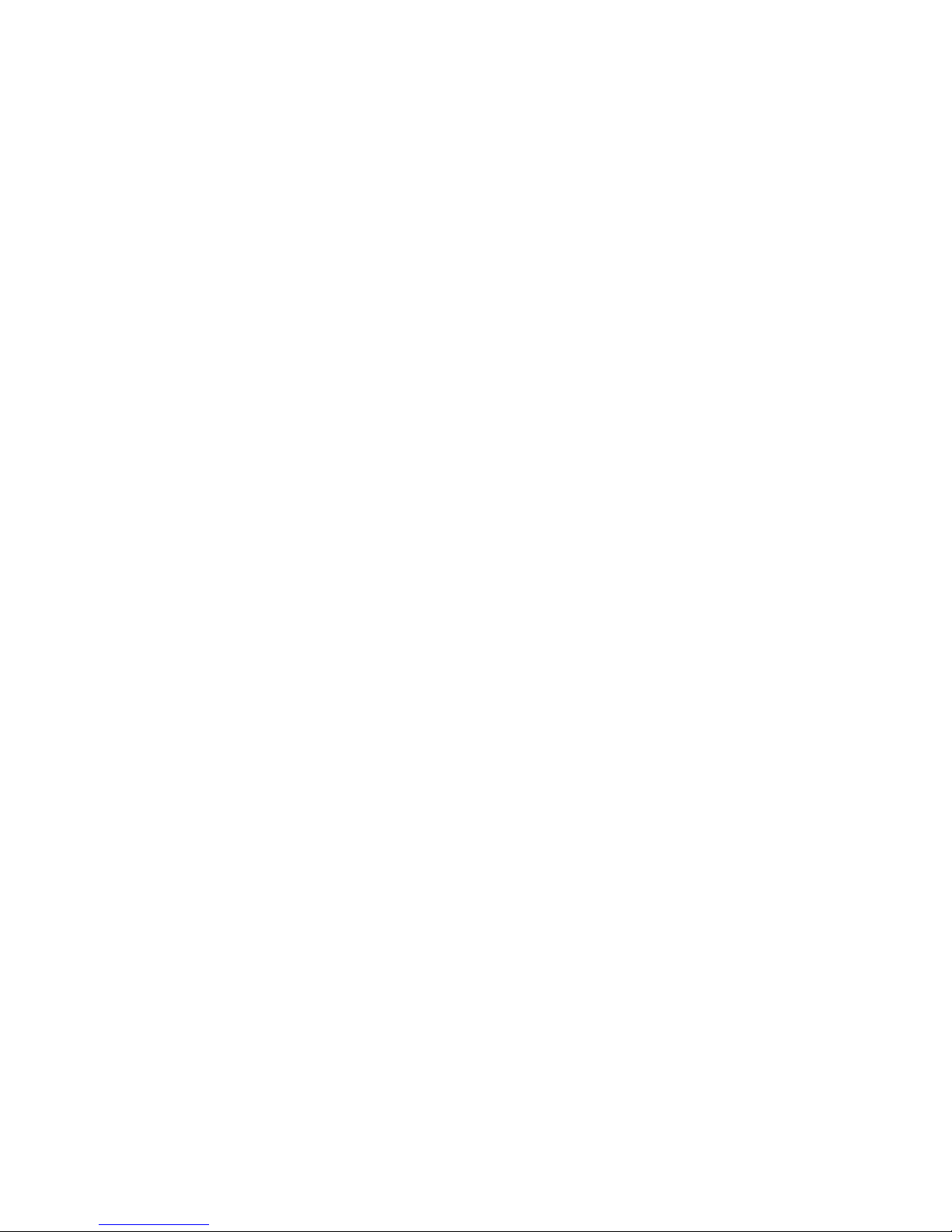
Starmobile TURBO
10
Faster multitasking
Android 4.4 takes system performance to an all-time high
by optimizing memory and improving your touchscreen so
that it responds faster and more accurately than ever
before. This means that you can listen to music while
browsing the web, or race down the highway with the
latest hit game, all without a hitch.
Smart & Simple
Google smarts improve every corner of the
Android experience.
The future is calling
The new phone app automatically prioritizes your
contacts based on the people you talk to the most. You
can also search for nearby places and businesses, your
contacts, or people in your Google Apps domain.
A smarter caller ID
Whenever you get a call from a phone number not in
your contacts, your phone will look for matches from
businesses with a local listing on Google Maps.
All your messages in the same place
Never miss a message, no matter how your friend sends
it. With the new Hangouts app, all of your SMS and MMS
messages are together in the same app, alongside your
other conversations and video calls. And with the new
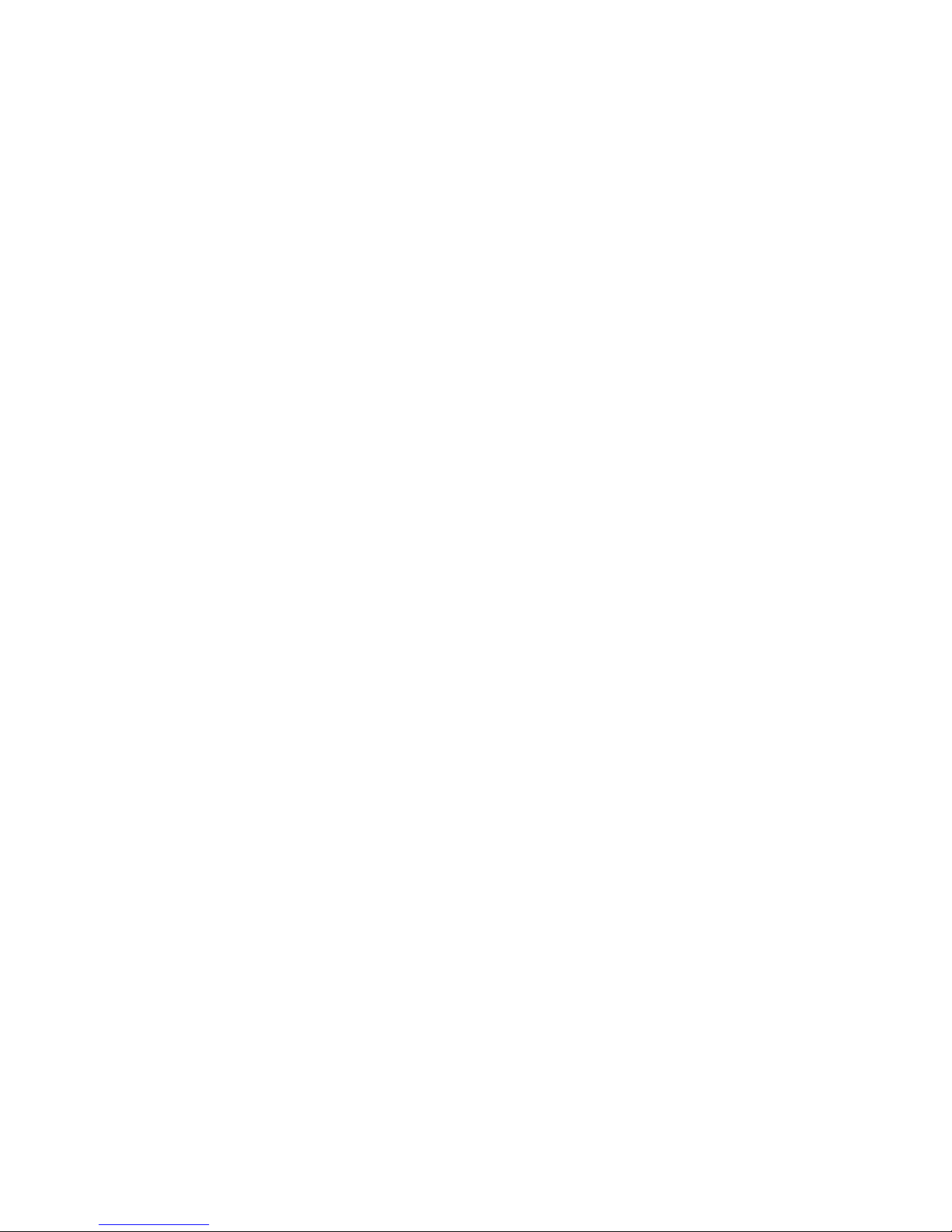
Starmobile TURBO
11
Hangouts, you can even share your location and send
animated GIFs.
Emoji everywhere
Sometimes words can’t express how you feel. For that,
there’s Emoji, the colorful Japanese characters, now
available on Google Keyboard.
Grab & Go
New features help you get things done while you’re on
the move.
Print wherever, whenever
Now you can print photos, documents, and web pages
from your phone or tablet. You can print to any printer
connected to Google Cloud Print, to HP ePrint printers,
and to other printers that have apps in the Google
Play Store.
Pick a file, any file
From apps like Quickoffice, you can open and save files
on Google Drive, other cloud storage services, or your
device. And with quick access to recently used files, it's
easier than ever to send the file you were just working on.
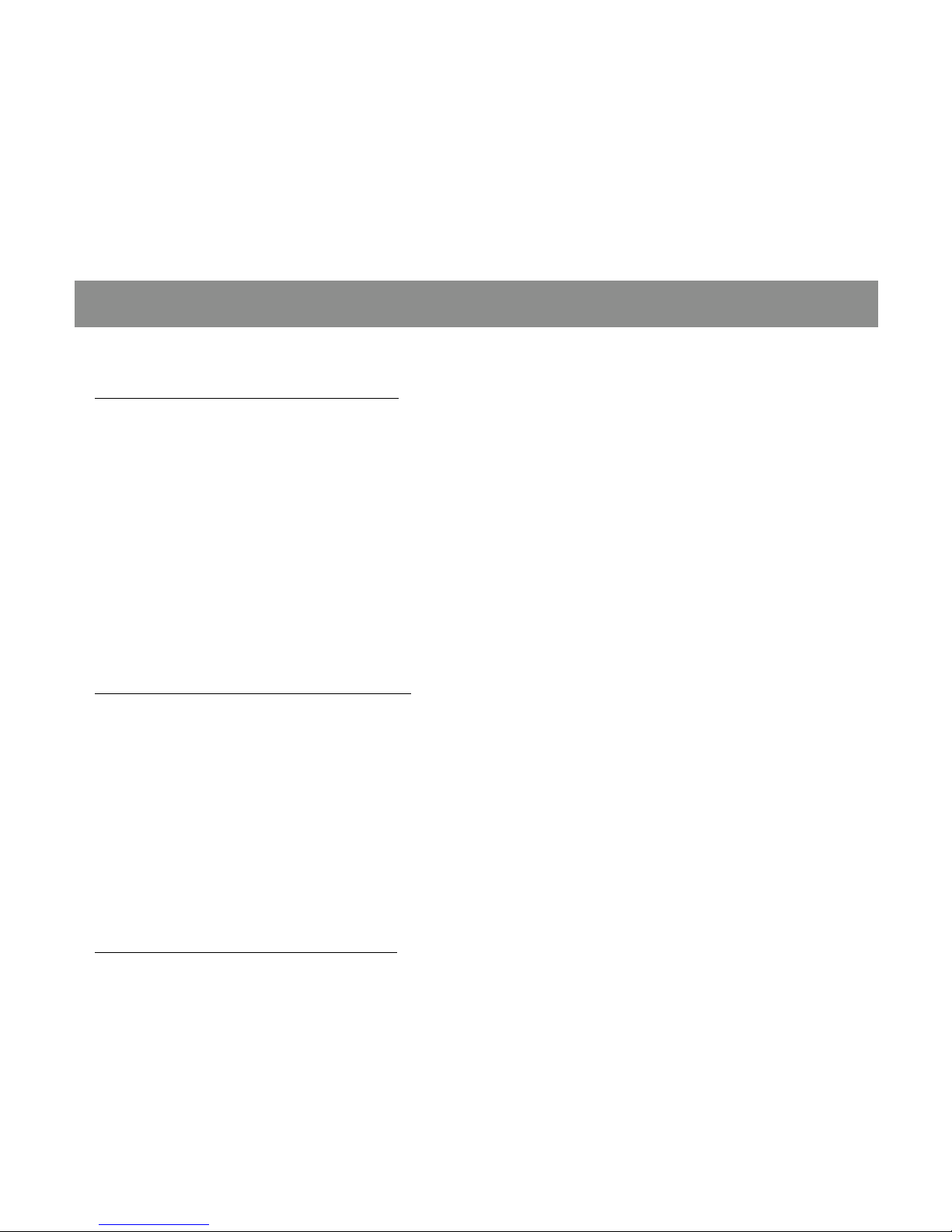
Starmobile TURBO
12
Your office, anywhere
Create and edit documents, spreadsheets and
presentations from your phone or tablet with the newly
redesigned Quickoffice.
III. Battery Information
Installing the Battery
1. Make sure the unit is turned off.
2. Gently lift the battery cover.
3. Align the metal connectors of the battery with the
terminals.
4. Push the battery in until it locks into the slot.
5. Put the battery cover back in place.
Removing the Battery
1. Make sure the unit is turned off.
2. Gently lift the battery cover.
3. Raise the battery from one end to remove it from the
slot.
4. Put the battery cover back in place.
Charging the Battery
The Starmobile TURBO needs to be fully charged for first
use.
1. Make sure the unit is turned off.

Starmobile TURBO
13
2. Plug one end of the charger into the USB/charging port
then plug the other end into a standard AC power outlet.
3. Once connected, the battery icon will repeatedly flash
on the screen.
4. If the device has been depleted of battery life, it will
take a while before a charging indicator appears on
screen after it has been plugged to a power source.
5. When the battery level icon has stopped flashing, this
means that charging is complete. Disconnect the charger
from both the electrical outlet and the device.
ATTENTION
*Charging must be performed in well-ventilated areas
with temperatures ranging between -10 degrees Celsius
and +45 degrees Celsius.
*It is normal for the device and charger to become warm
during charging.
*Use only the supplied Starmobile charger
*Using accessories of other manufacturers or vendors
may invalidate any approval or warranty applicable to the
device. It may result in non-operation of the device or loss
of information.
*If the device shuts down automatically or indicates
“Battery is Low”, charge the battery.
*If the battery has not been entirely used up before
recharging, the charging time may decrease.
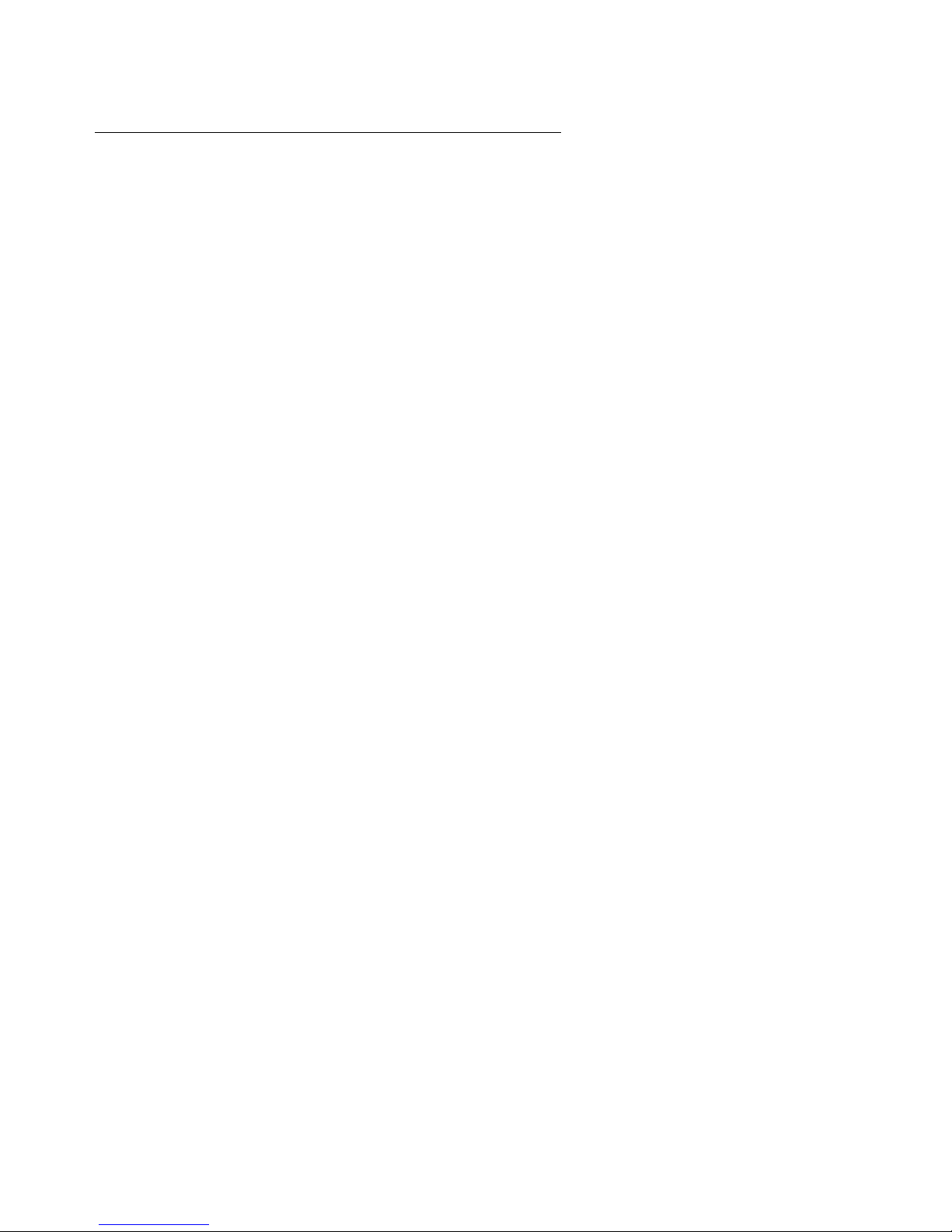
Starmobile TURBO
14
Optimizing Battery Performance
You can extend your battery's life between charges by
turning off features that are not in use. You can also
monitor how apps and system resources consume battery
power.
To adjust the settings described here, first touch the
Settings icon on the Home or All Apps screen.
Extending Battery Life
1. If Wi-Fi, Bluetooth, or GPS are not in use, disable or
deactivate the function. The GPS setting is located in
Settings > Personal > Location services.
2. Don't leave the Maps or Navigation apps open on the
screen when not in use. They use GPS (and thus more
power) only when they're running.
2. Don't leave the Maps or Navigation apps open on the
screen when not in use.
3. Turn down screen brightness and set a shorter Sleep
timeout: Settings > Device > Display.
4. If you don't need it, turn off automatic syncing for all
apps: Settings > Personal > Accounts & Sync. Note that
this means you need to sync manually to collect
messages, email, and other recent information, and won't
receive notifications when updates occur.
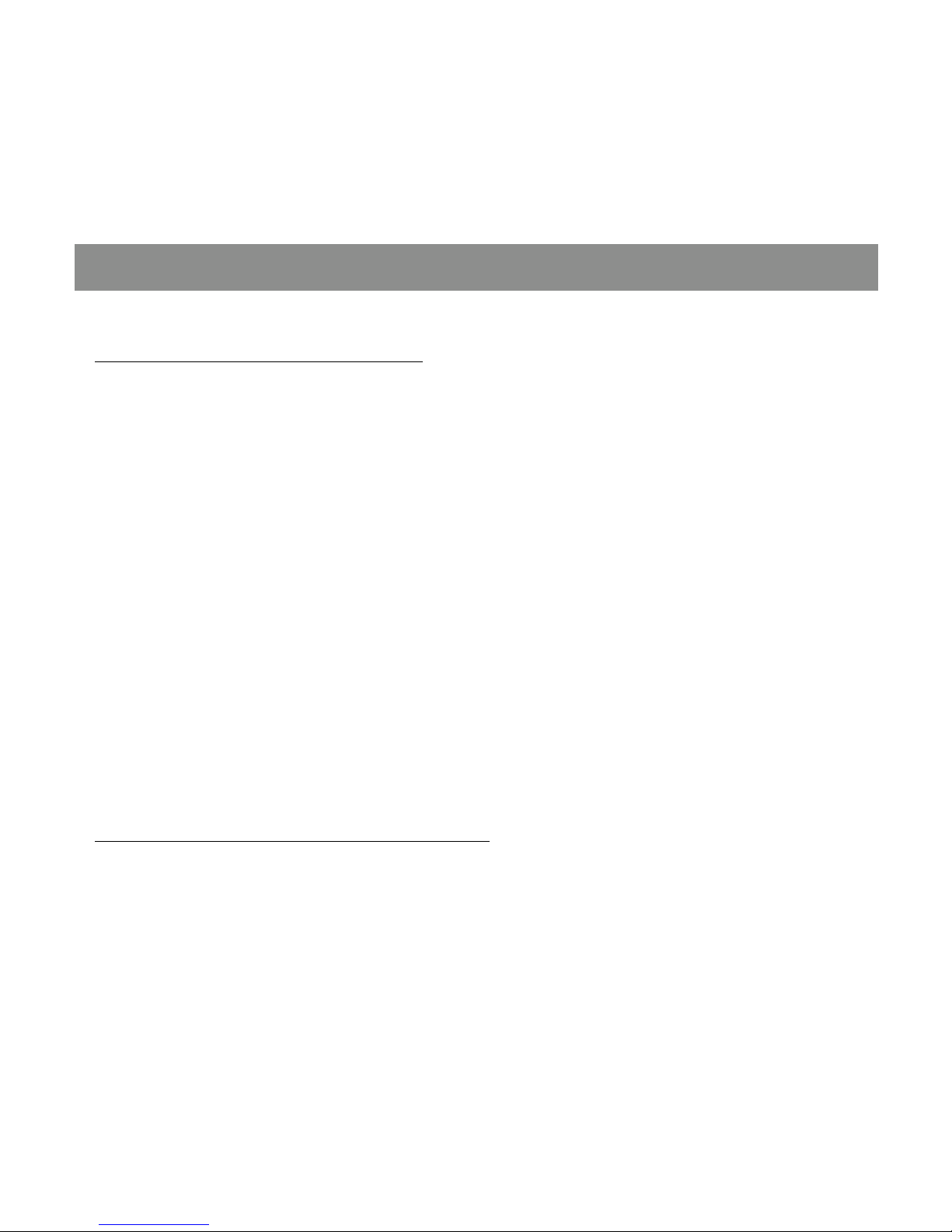
Starmobile TURBO
15
5. If a mobile or Wi-Fi network is inaccessible, switch to
Airplane mode. Press and hold the power switch until the
options dialog appears. Select Airplane Mode.
IV. Inserting the SIM and Memory Card/s
Installing the SIM Card
The Starmobile TURBO can accommodate one (1) regular
and one (1) micro SIM card.
1. To install the SIM cards, make sure that the unit is
turned off.
2. Open the back casing gently and remove the battery.
3. Slide in the SIM cards with the beveled edges properly
aligned with the card slot/s.
4. Once the SIM card/s are in place, reinstall the battery
and the cover.
Installing the Memory Card
The Starmobile TURBO supports Micro SD cards of up to
32GB in capacity.
1. To install, make sure that the unit is turned off.
2. Open the back casing gently and remove the battery.

Starmobile TURBO
16
3. Insert the memory card into the designated slot with
the beveled edge properly aligned.
4. Once the memory card is in place, reinstall the battery
and the cover.
V. Device Controls
Ports And Keys
Please refer to the Quick Start Card (included in the box)
for the location of control keys and ports.

Starmobile TURBO
17
Power Key
* Press and hold to switch on/off the device. If device is in
use, press once to turn off screen backlight. If device is on
sleep mode, press once to activate screen display.
Volume Key
* Press to adjust ringer volume, call volume, and media
volume during music and video playback.
Micro USB Port
*Allows you to connect a Micro USB cable for charging or
for data exchange/transfer.
Charging Port
*Plug in the supplied adapter to charge the device.
Earphone Port
*Allows you to plug in an earphone or any external audio
device with a 3.5mm jack.
Navigation Buttons
The navigation buttons are located below the screen.
Back Key
*Touch to return to the previous screen you were
working in, even if it was in a different app. Once you
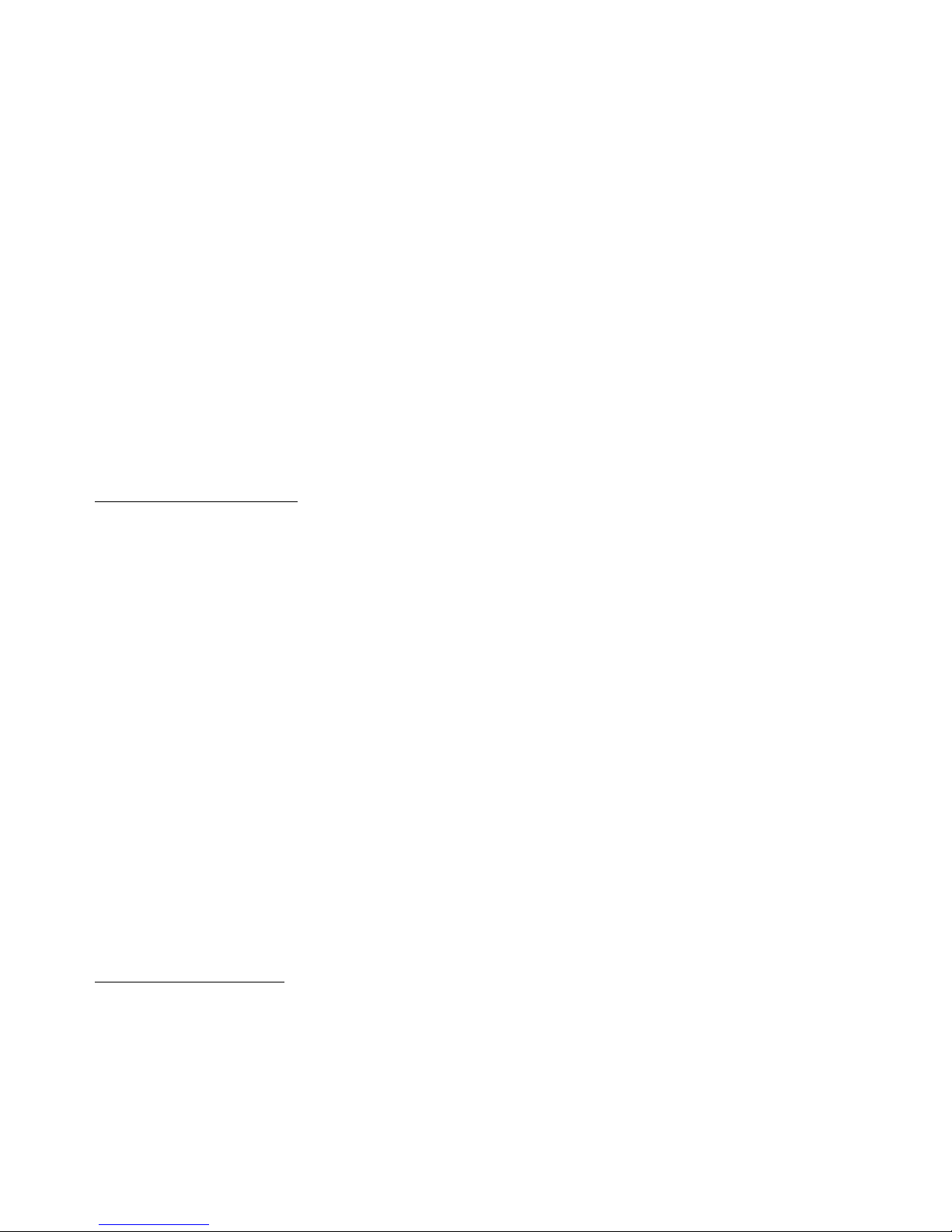
Starmobile TURBO
18
back up to the Home screen, you can’t go back any
further in your history.
Home Key
*Opens the Home screen. If you're viewing a left or right
Home screen, this opens the central Home screen.
Menu Key
*Touch to reveal menu options.
Favorites Tray
The favorites tray is located in the screen just above the
navigation buttons. It displays the same set of functions
regardless of which home screen you are viewing.
*Dialer - place a call or see your call log.
*Contacts - view your phonebook.
*All Apps - see all your apps and widgets.
*Messaging - create or read text messages.
*Browser - surf the web using the built-in Android
Browser
Home Screen
The middle of your Home Screen can hold app and
widget icons, plus folders.
*To open an app, folder, or widget, touch its icon.

Starmobile TURBO
19
*To see additional Home screens, swipe your finger
quickly left or right.
Notifications Bar
The notifications bar is located at the top of your screen.
Here, you'll see icons, which display the current wireless
and network connection strength, battery level, time, and
other reminders.
Icons on the left tell you which apps have sent you
notifications; for example, that a message has arrived, or
it's time for a meeting.
Icons on the right display the current wireless and
network connection strength, battery level, time, and
more.
To see the entire notifications bar, swipe your finger
down from the top of the screen.
VI. Basic Operation
Turning The Power On and Off
1. Press and hold the Power Key until the device switches
on.

Starmobile TURBO
20
2. To turn the unit off, press and hold the Power Key and
select “Power Off” or “Restart”.
Using the Lock Screen
To protect personal information, you can adjust your
device’s lock screen settings:
1. From the Home or All Apps screen, touch the
“Settings” icon.
2. Scroll down and go to “Security”.
3. Select Screen lock.
4. Choose the type of lock you wish to use and follow the
on-screen instructions.
Once enabled, a lock screen display will show up
whenever your screen wakes up, prompting you to enter
the pattern, PIN, or other specified key.
While the screen is locked, you can respond to incoming
calls in three ways. Touch the white phone icon and slide
over the answer, reject, or send message option.
*Answer call - start talking to the caller.
*Reject call - decline the call.
*Send a message - opens a list of default text messages.
Touch one to send it to the caller immediately.
This manual suits for next models
1
Table of contents
Other Starmobile Cell Phone manuals

Starmobile
Starmobile Quest User manual

Starmobile
Starmobile DIAMOND V7 User manual
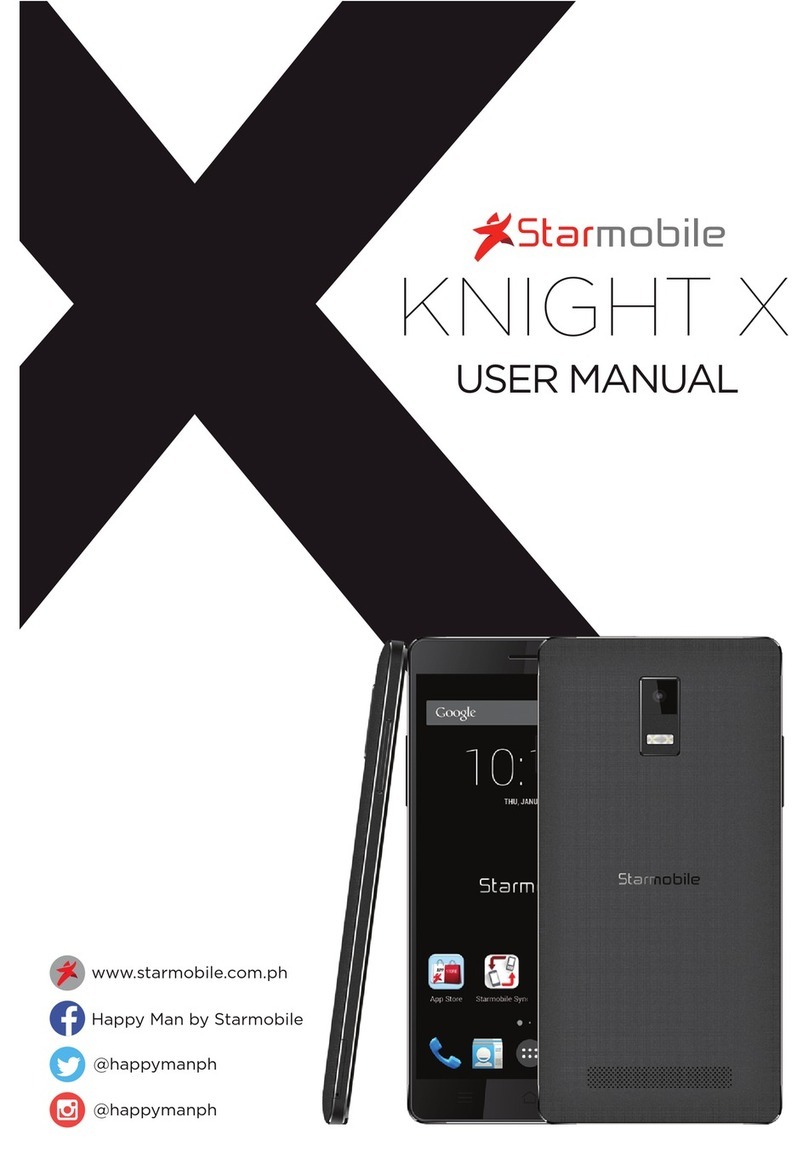
Starmobile
Starmobile Knight X User manual

Starmobile
Starmobile diamond d1 User manual

Starmobile
Starmobile ROAR User manual

Starmobile
Starmobile NAVI User manual

Starmobile
Starmobile UP User manual
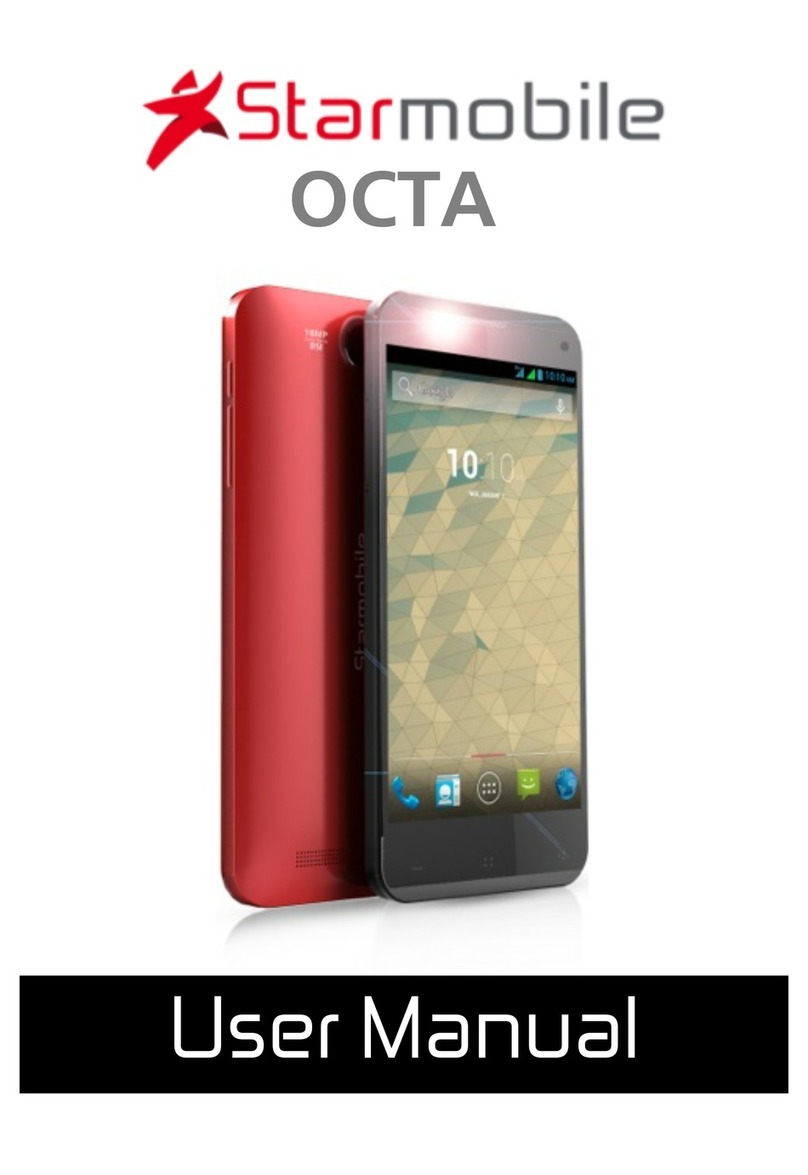
Starmobile
Starmobile OCTA User manual
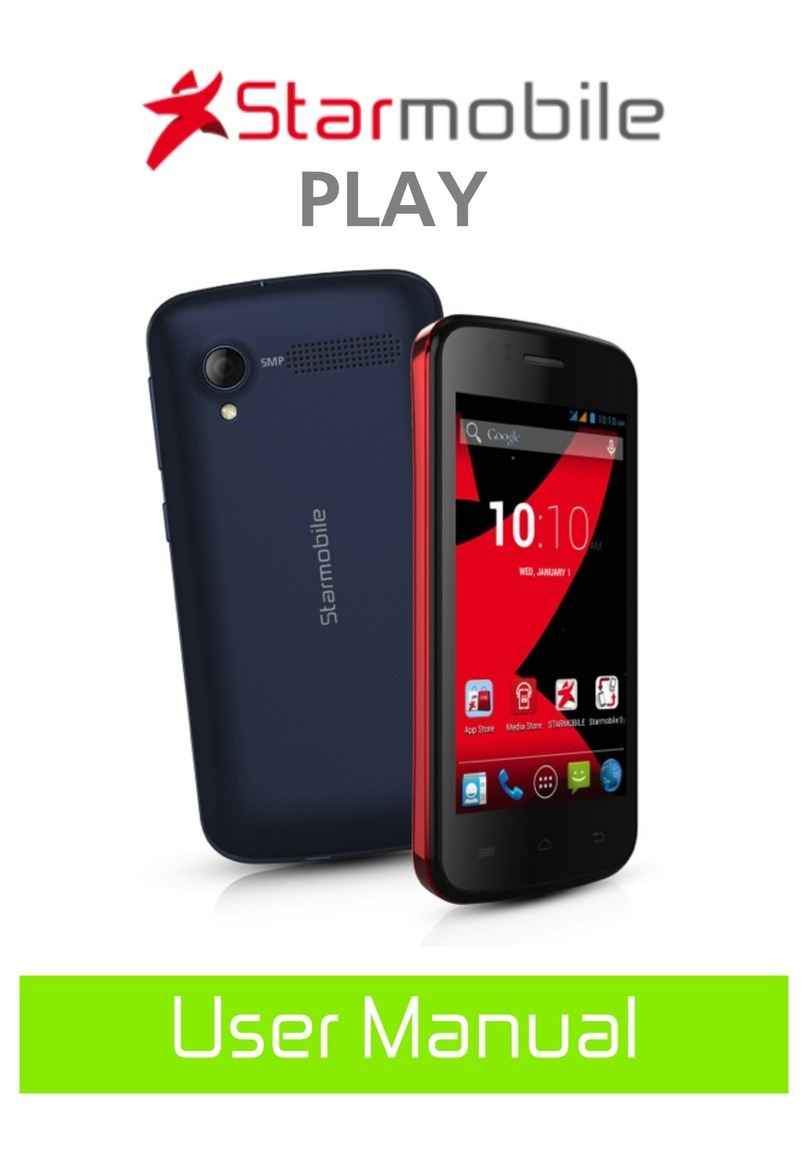
Starmobile
Starmobile Play User manual

Starmobile
Starmobile KNIGHT Luxe User manual