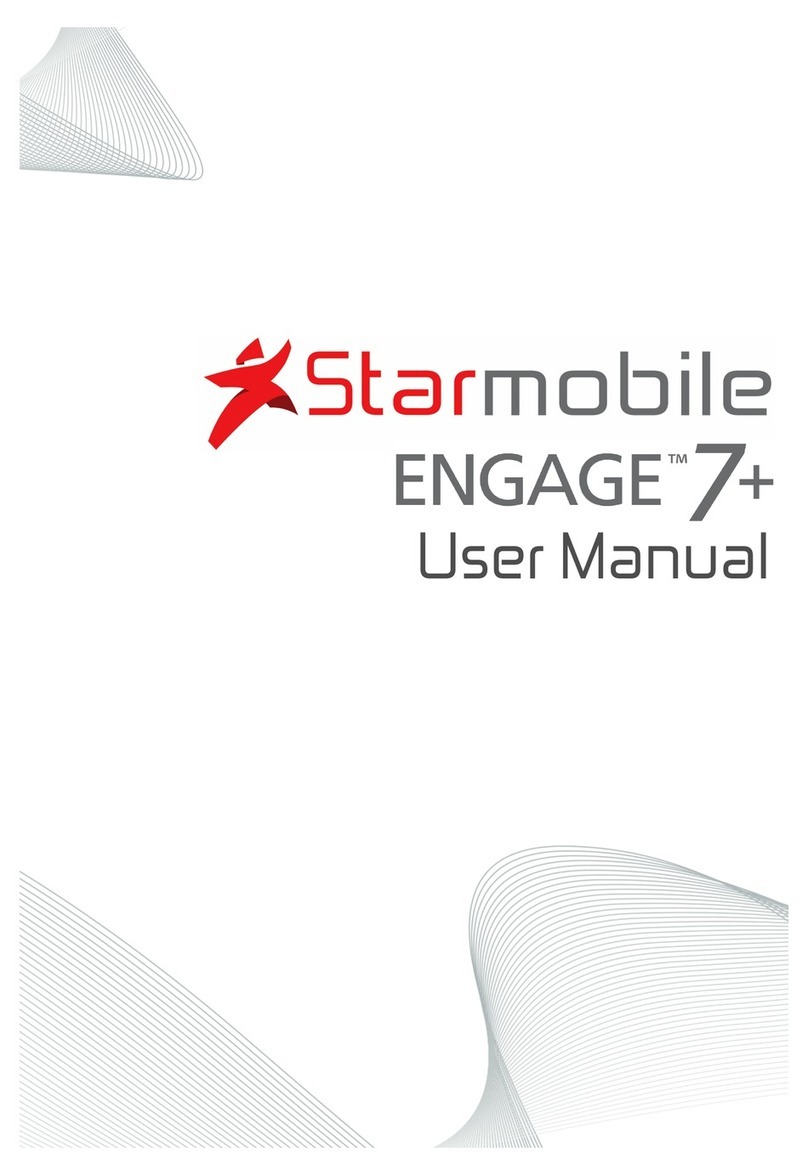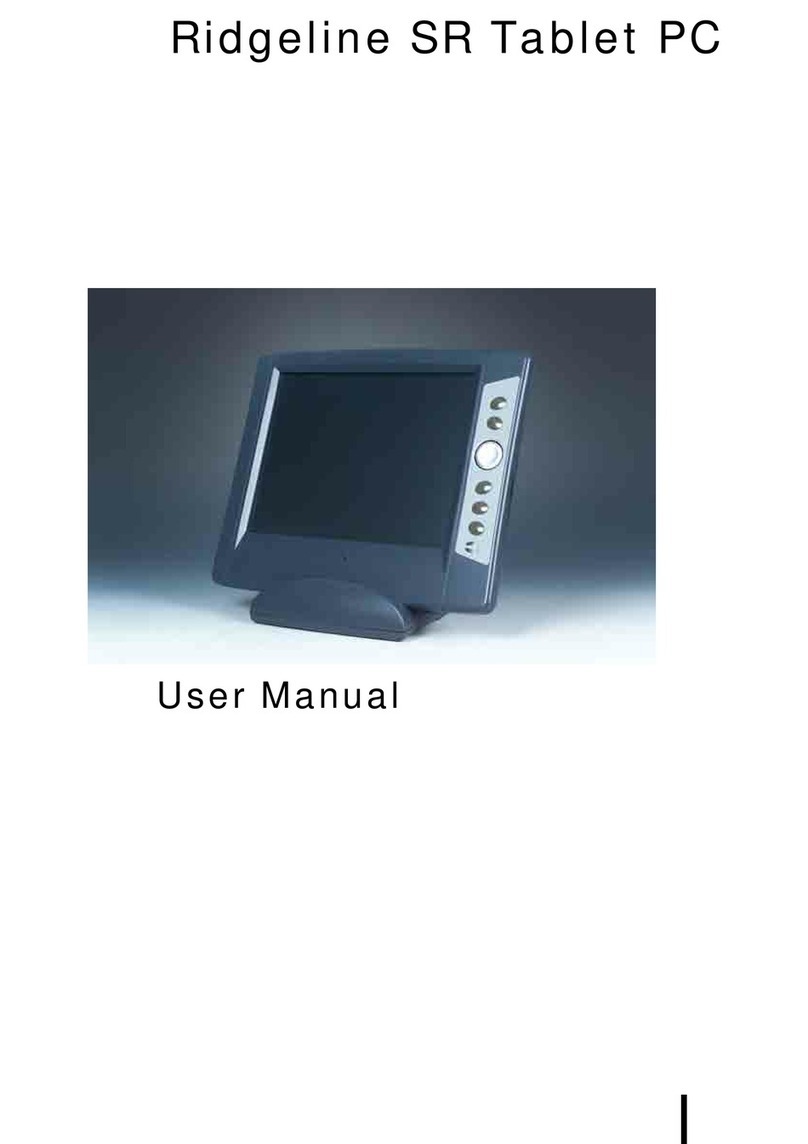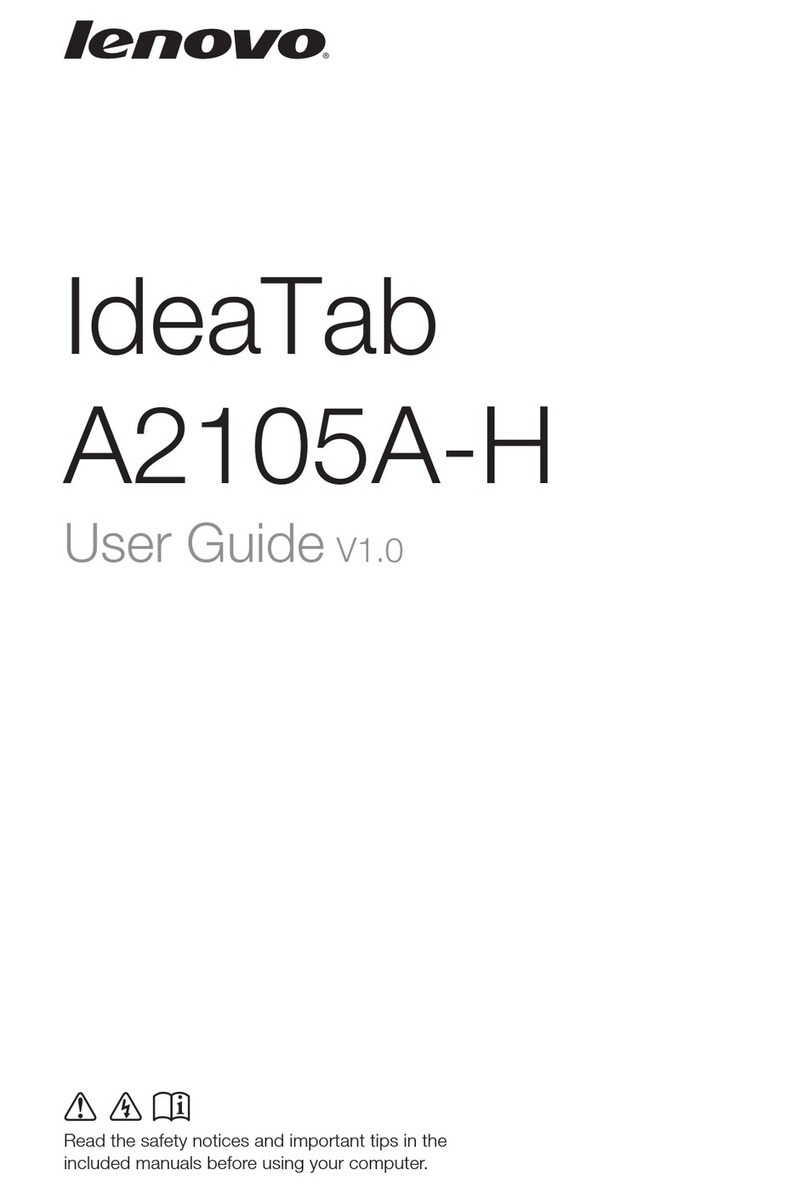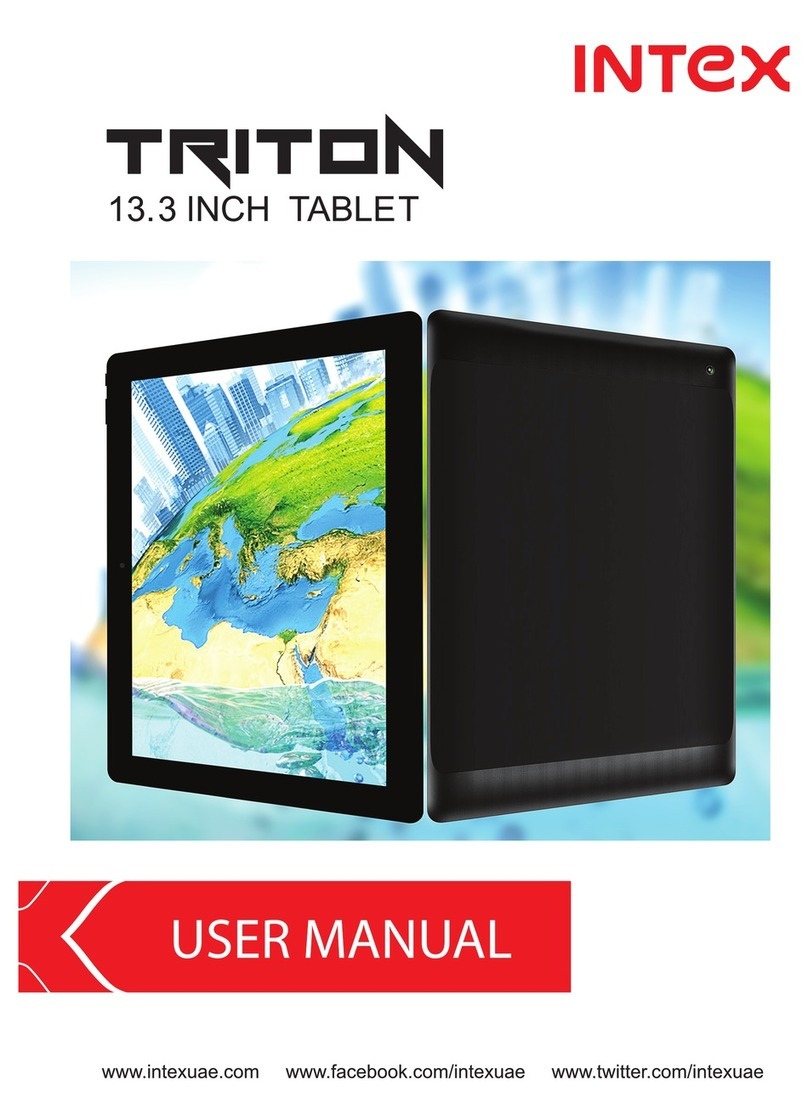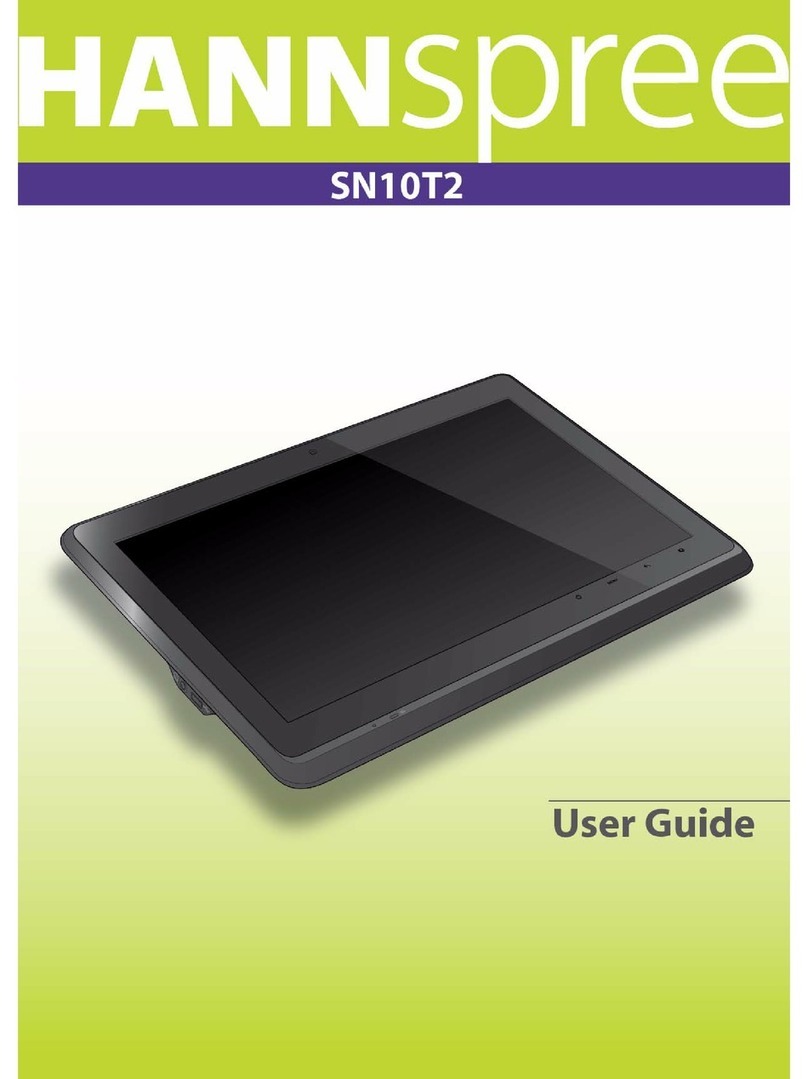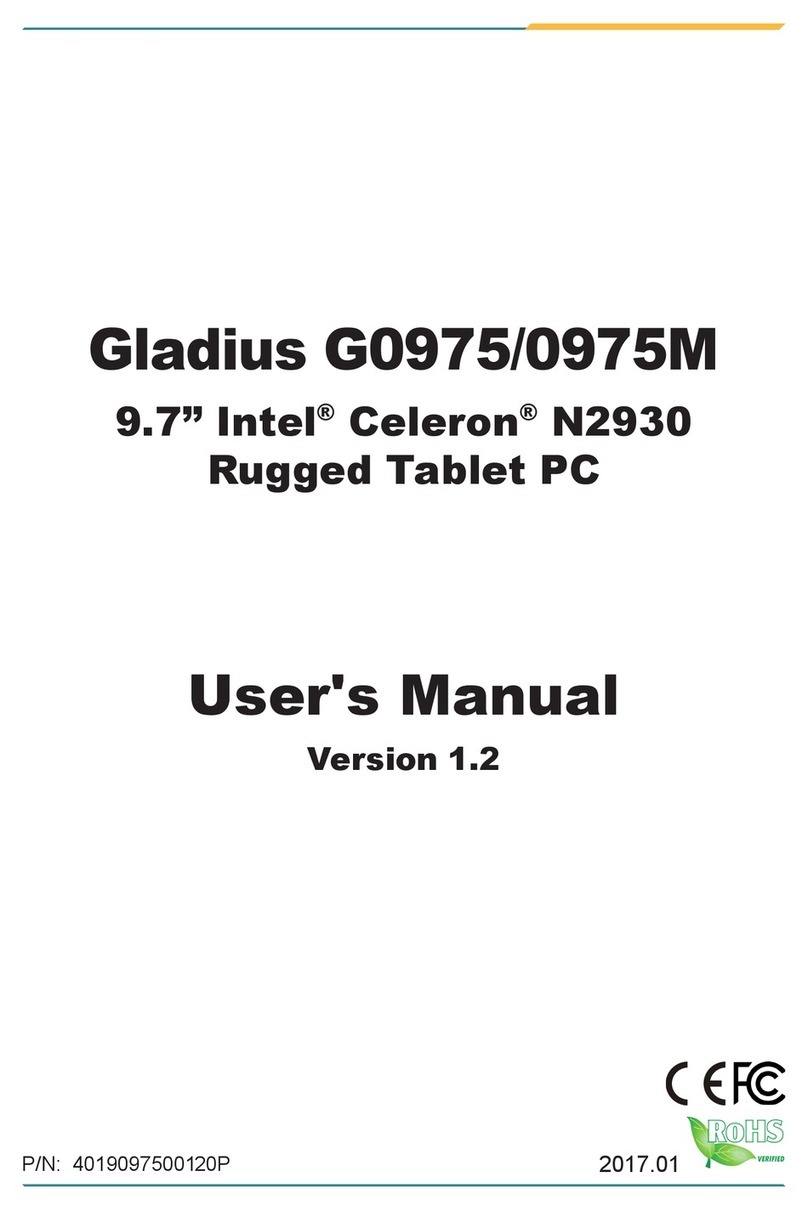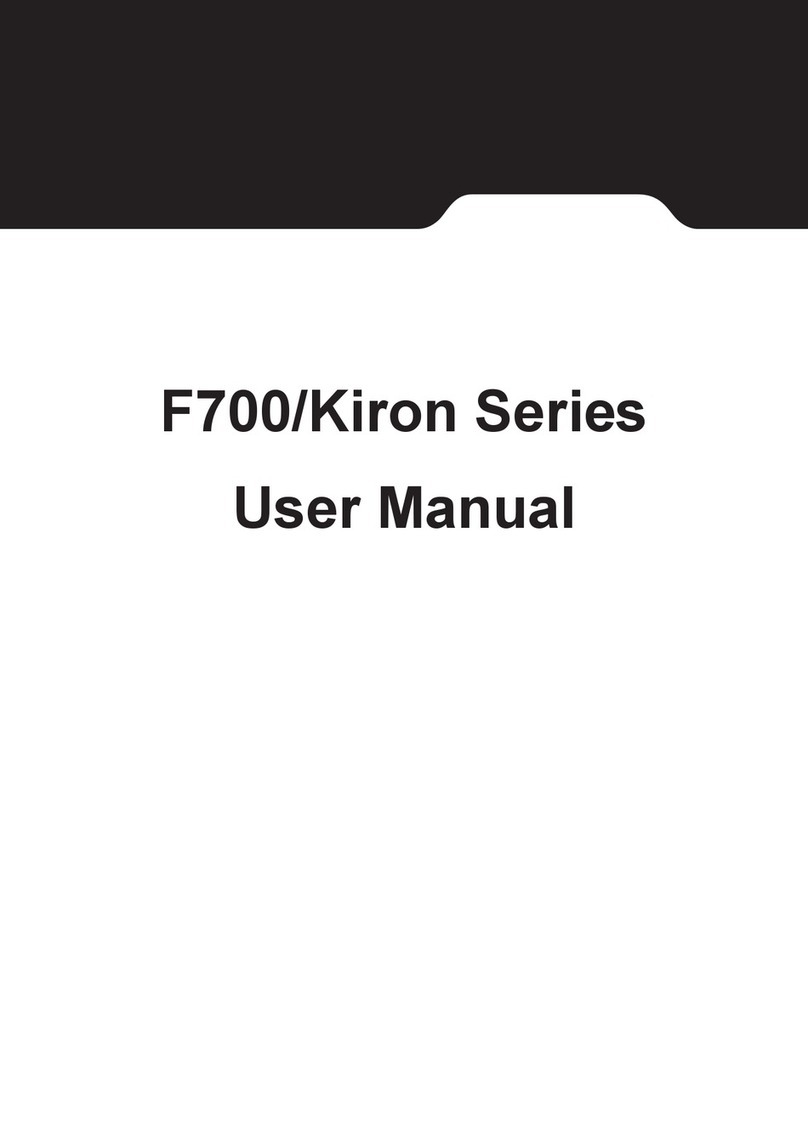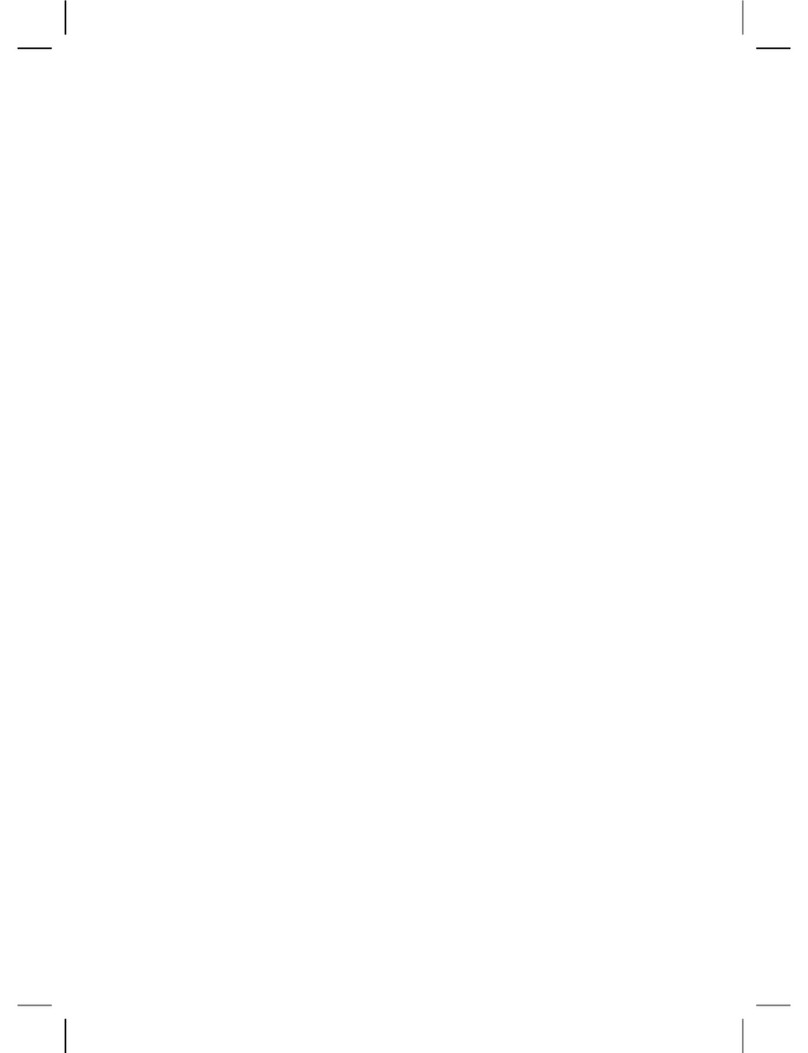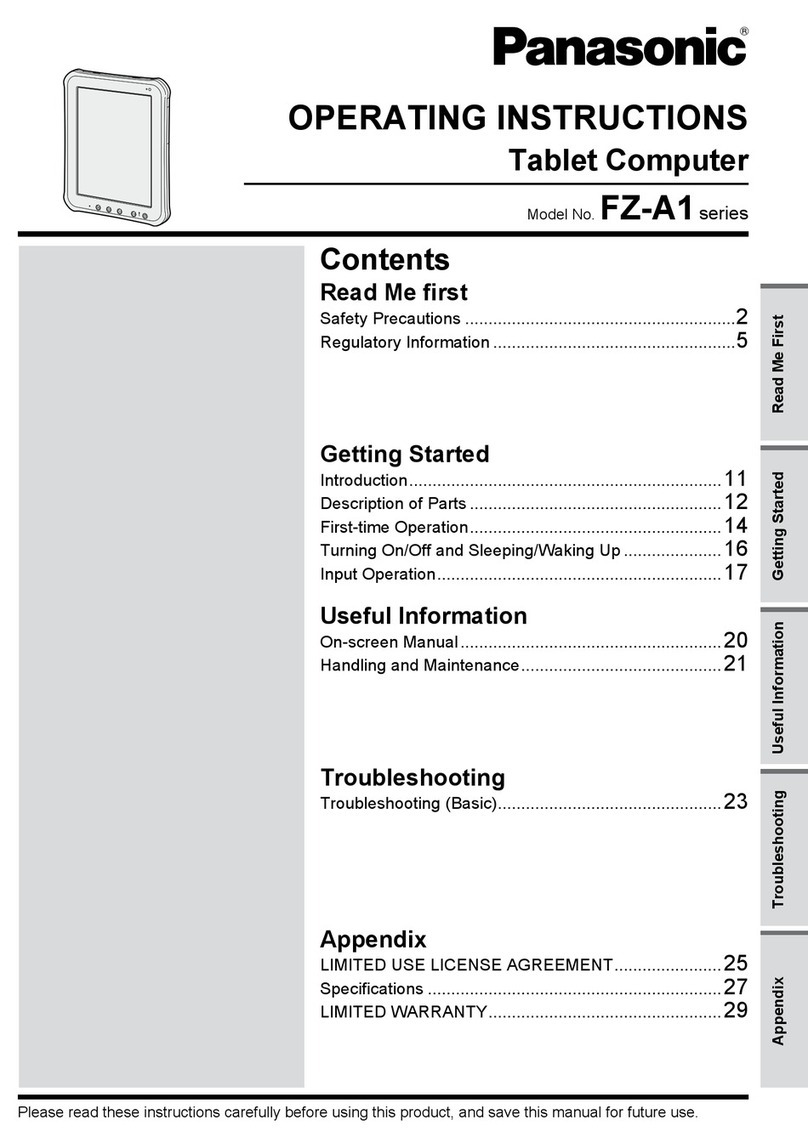Starmobile engage 7 User manual

User Manual


Thank you for purchasing the Starmobile Engage 7. We trust that it will meet your
satisfaction.
Please read the instructions in this manual prior to operating. Starmobile does not
assume any liability from improper operation or accidental damage of the unit.
If the actual setup and usage of your unit differ from what is detailed in this user
manual, please visit the Starmobile website at www.starmobile.com.ph for the
Introduction

TABLE OF CONTENTS
I. Important Reminders 1
II. Product Specications 2
III. Tablet Overview 4
IV. Quick Guide 6
V. Operating Instructions 7
1. Getting Started 7
2. Settings 9
3. Setup and usage 15
4. Managing your applications 21
5. Connecting to the Internet 23
VI. Apps and Functions 24
1. Music 24
2. MX Player Pro 25
3. Super HD Player/Gallery 26
4. Camera 26
5. Streaming TV 28
6. Calendar 29
7. ES File Explorer 29
8. ES Task Manager 30
9. Gmail Account 30
10. Email 32
11. Play Store 33
12. Downloads 34
13. Maps 34
14. System Update 35
15. System Backup 35
VII. Connecting to Networks and Devices 37
VIII. Troubleshooting 37

Enjoy a smarter mobile experience with the Android Operating System. Featuring
all Google apps plus more than 600,000 apps such as songs, books movies and
games ready for download on the Play Store, the Android mobile platform
extends your mobile device’s functionality—keeping you connected, entertained
and informed.
Source: Android Website (www.android.com)
About Android 4.0 Ice Cream Sandwich
Your Starmobile Engage 7 comes pre-installed with Android 4.0 “Ice Cream
Sandwich” operating system. This version includes updates to Android applica-
tions that have been released via the Play Store downloadable applications
service.
About Android

1. Handle your Engage 7 with care. Dropping or vigorously shaking the
Starmobile
Engage 7 may damage the display.
2. Your
Engage 7 is optimized for touchscreen operation. Do not use
any metal object as a makeshift stylus to prevent short-circuiting.
3. Take precaution against data loss by backing up your data, particularly
before upgrading your Engage 7 rmware. Starmobile is not
responsible for any malfunction or damage due to unauthorized software
upgrade or rooting of the device.
4. Direct hardware concerns/issues to Starmobile-accredited service centers. Do
not attempt to disassemble the device on your own.
5. Clean your Engage 7 using dry non-abrasive cloth. Do not use alcoho
thinner or benzene to clean the surface of the Engage 7.
6. Do not disconnect your Engage 7 while in the middle of formatting or
uploading/downloading as this may lead to errors in operation.
7. Operate your Engage 7 as detailed in this manual to ensure proper
usage. Starmobile is not responsible for ash damage caused by product
malfunction or repair.
8. Keep your Engage 7 away from liquids or foreign objects that may
enter the unit and cause permanent damage.
9. Do not leave the device inside the car or use in extremely hot, cold,
dusty, or humid conditions. This will affect performance and will likely
damage the unit.
10. Device specications are subject to change and improvement without prior
notice.
I. Important Reminders
1

2
II. Product Specications
Color
Size & Weight
Memory
Wireless
Display
Processor
Operating System
Imaging
External Buttons and
Connectors
Mocha Brushed Metal Finish
Dimension: 210mm x 127mm x 11mm
Weight: 460g (inclusive of battery)
Internal Memory: 4GB ROM + 512MB RAM
Expansion: MicroSD up to 32GB
Wi-Fi 802.11 b/g/n
7-inch Capacitive Multi-Touch display
WVGA 800x480 pixel resolution at
133 pixels per inch (ppi), 16.7M colors
Allwinner A13 ARM Cortex A8 1GHz
Android 4.0 “Ice Cream Sandwich”
Rear Camera: 3.0 Megapixels
Front Camera: VGA
Fixed Focus
Supports video calls via Skype or Messenger over
Wi-Fi and 3G via dongle
Power On/Off/Lock
Reset button
Microphone
Built-in speakers
3.5-mm earphone jack
Mini USB

3
Power and Battery
Input/Output
Sensors
Location
Audio Formats
Supported
Video Formats
Supported
Mail Attachment
Support
In the Box
4000 mAh lithium-ion Battery
Charging via power adapter or USB to computer system
Micro SD card slot
3.5mm stereo earphones
Two-axis gravity sensor
Wi-Fi
A-GPS
MP1, MP2, MP3, WMA, WAV, OGG, OGA, APE, FLAC,
AAC, M4A, 3GPP
AVI, MPG, MKV, RM, RMVB, MP4, MOV, VOB, DAT, FLV,
TS, 3GP, WEBM (VP8)
Video Decoder capability: up to HD 2160p High frame
rate encoding:1080p@60fps and 720p@100fps
Video Encoder capability: up to H.264 High
Prole format
.jpg and .gif (images); .doc and .docx (Microsoft Word);
.xls and .xlsx (Microsoft Excel); .ppt and .pptx (Microsoft
PowerPoint); .pdf (Preview and Adobe Acrobat)
Engage 7
USB cable
Charger
Earphones
User Manual
Note: Photos provided in this manual are provided for reference only. The actual design and
specications of your Engage 7 are subject to change without prior notice.

4
III. Tablet Overview
Press and hold to switch on/off the device. If device is in use,
press once to turn off screen backlight. If device is on sleep
mode, press once to activate screen display.
Power Key
Press to exit current screen and return to home screen.Home Button
Front Camera Speakers Battery Status Indicator
Home Button Microphone Charger Port Micro SD Slot
Reset Earphone Jack Mini USB Port Power
Rear Camera

5
Rear Camera
Lens
Front Camera
Lens
Microphone
Speakers
Charger Port
Micro SD Slot
Reset Button
Battery Status
Indicator
Mini USB Port
Earphone Jack
3MP rear camera for image and video capture.
VGA front-facing camera for image and video capture.
Used for picking up voice or audio during recording.
Used for playback of audio and video, notication alerts,
and tones.
Allows you to connect the charger.
Allows you to install the memory card for additional storage.
Press and hold for 2-3 seconds to reset device.
Indicates state of battery:
Red light - charging is ongoing,
Lights off – battery is fully charged.
Connect a Mini USB cable for data exchange.
Allows you to plug in a 3.5mm audio device

6
IV. Quick Guide
1. You will rst need to sign up for a Gmail account to fully utilize Google
services in your Engage 7, and download applications via the Play Store. If you
already have a Gmail account, you will only need to sign in to access the related
Google features.
2. The Starmobile Engage 7 comes with a special screen backlight control
function that maximizes battery life. The screen backlight automatically powers
off when the device is idle or on standby mode for a certain period of time. You
can re-activate the screen by pressing the Power on/off key.
3. In the event of an unresponsive touchscreen, shut down and restart your
Engage 7. You can also reset the device by pressing the reset button located
beside the Home Button.
Note: Running many applications simultaneously on your device can slow down processing speed.
4. It is normal for your Engage 7 to become warm during heavy use,
particularly in the event of non-stop data transmission, when playing
music, and activating Wi-Fi . In such conditions, your Engage 7 is
utilizing a signicant amount of power which then generates heat. Rest
your device every three hours of heavy use to keep it running
optimally.
5. To maximize your device’s battery life, follow these steps: reduce
screen brightness 30-50%, switch off Wi-Fi and data synchronization if
not in use, and adjust device volume.

7
V. Operating Instructions
1Getting Started
1.1 Inserting your Memory Card
Your Starmobile Engage 7 supports micro SD cards up to 32GB.
• Slide in the memory card onto the designated slot. Make sure that its
gold chip is facing upward and that its beveled edge is properly aligned
with the card slot.
1.2 Power on/Power off
Power on: Press and hold the power on/off key for three seconds, after
which Engage 7 displays the start-up logo and goes to the home screen.
Power off: Press and hold the power on/off key to switch the device off.
Sleep: Deactivate your device’s screen when not in use to save on power.
You can do this by tapping the power on/off key and putting your Engage 7
on sleep mode. To activate the screen from sleep mode, just press the power
on/off key again.
1.3 Charging
When your Engage 7 prompts that the battery level is low, charge it
immediately using the provided charger.

8
Note: Avoid leaving the charger on for more than 15 minutes after your Engage 7 prompts you
that the battery has been fully charged. Overcharging your battery will signicantly cut down
battery life and performance.
1.4 Main menu
Click the icon in the home screen to view the main menu. Here you can
access the various applications and functions you have installed in your
Engage 7.
1.4 Main menu
1.3 Charging

8
9
2Settings
Congure tablet settings according to your preferences.
2.1 Date and Time Setting
Go to Settings > Date and Time to adjust the clock, calendar, time zone, and
date and time format.
2.2 Brightness
Go to Settings > Display > Brightness. Drag the bar to adjust to the desired
screen brightness.
2.2 Manually select
brightness level
2.1 Date and Time Setting

10
2.3 Wi-Fi
2.3.1 Go to Settings > Wi-Fi, as shown in the photo.
2.3.2 Select Wi-Fi. Swipe the slider On/Off to enable/disable Wi-Fi connectivity.
2.3.3 Once you’ve switched on Wi-Fi, the right side of the screen will display the
available networks.
2.3.1 Wi-Fi

11
2.3.4 Select your preferred network. If the network is open or free for public use,
you will automatically be connected. If the network is secure, a pop-up window will
then appear, prompting you to type in the network password.
2.3.5 Click “Connect” after typing in the password. Your Engage 7 will obtain
the network IP address automatically.
2.3.4 Enter password
then click Connect

12
2.3.6 If your Engage 7 does not automatically detect wireless networks to
connect to, click to search for networks manually.
2.3.7 To manually add networks, click . Input the following: Network SSID,
Security, Type, and Password, then click Save.
2.3.8 Click to access advanced Wi-Fi options which allow you to modify
network notication and sleep mode, as well as check the tablet’s MAC and IP
addresses.
2.3.7 Manually add network

13
2.4 Data Usage
Data usage refers to the amount of data uploaded or downloaded by your device
during a given period using 3G dongle. Depending on your wireless plan, you
may be charged additional fees when your data usage exceeds your plan's limit.
To monitor your data consumption, adjust your data usage settings. First check
your plan and determine what data limits may apply.
Note: The usage displayed on the data usage settings screen is measured by your tablet. Your
carrier's data usage accounting may differ. Usage in excess of your carrier plan's data limits can
result in steep coverage charges.
Data usage settings allow you to:
• Set the data usage level at which you'll receive a warning.
• Set a data usage limit.
• View or restrict data usage by app.
2.5. Sound
Congure your sound and notication settings
To set notications alerts, go to “Sound” then select from the list of available
tones. You may also set audio les stored in your micro SD card as your preferred
notication tone. Click OK to save.
To set sound volume, go to “Volume.” Drag the indicator to adjust volume level.

14
2.6 Storage
Storage indicates the detailed memory consumption and free memory space of
your device whether system or internal storage. You can also set the default
storage where you want to save your pictures, music and other les. To do so,
click Preferred install location and choose from the following options: Internal
device storage, Removable SD card, or Let the system decide.
2.7 Battery
Displays the battery percentage and battery consumption patterns of your tablet.
2.8 Data reset
2.8.1 If your Engage 7 malfunctions during use, you may select “Back up &
reset” under the Settings menu to reset the data.
2.8.2 If your memory card is inaccessible or if you want to delete all les in the
device, go to the Settings > Storage then click “Format SD card.”

8
15
2.8.1 Back up and reset
3Setup and Usage
3.1 Setting Up Your Tablet
The rst time you turn on the tablet, you'll see a Welcome screen.
• To choose a different language, go to Menu > Settings > Personal >
Language & input.
• To set up your tablet, touch Start and follow the instructions.
Table of contents
Other Starmobile Tablet manuals