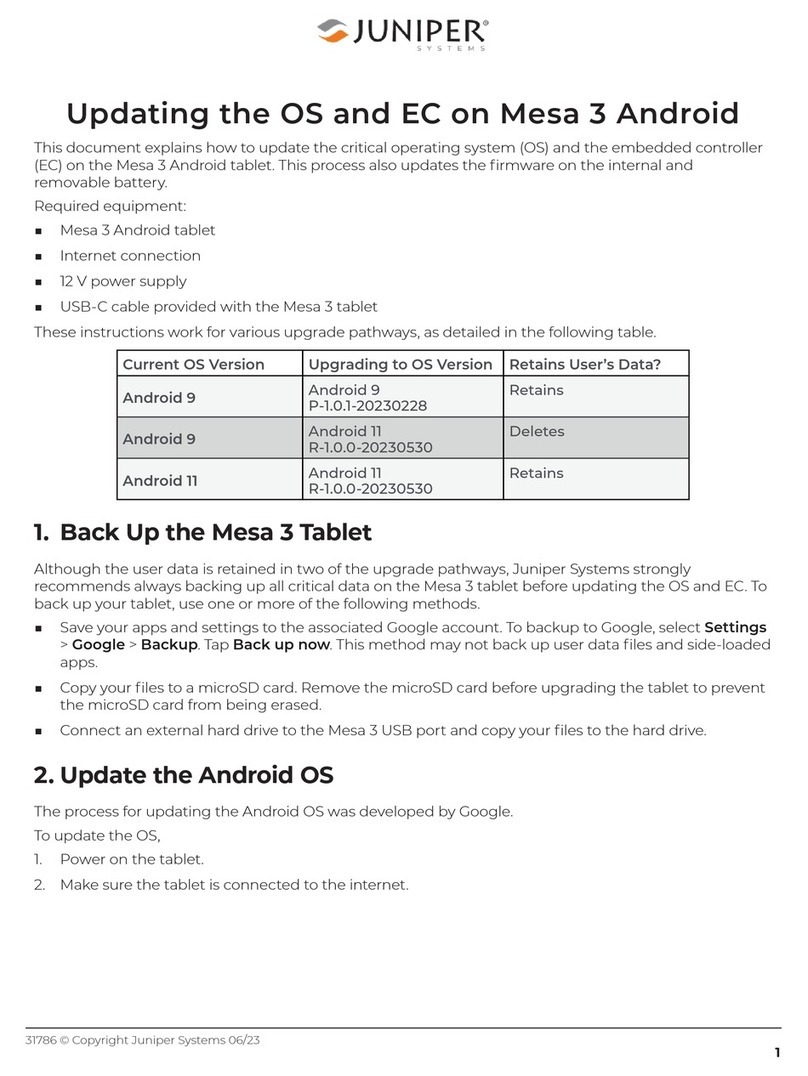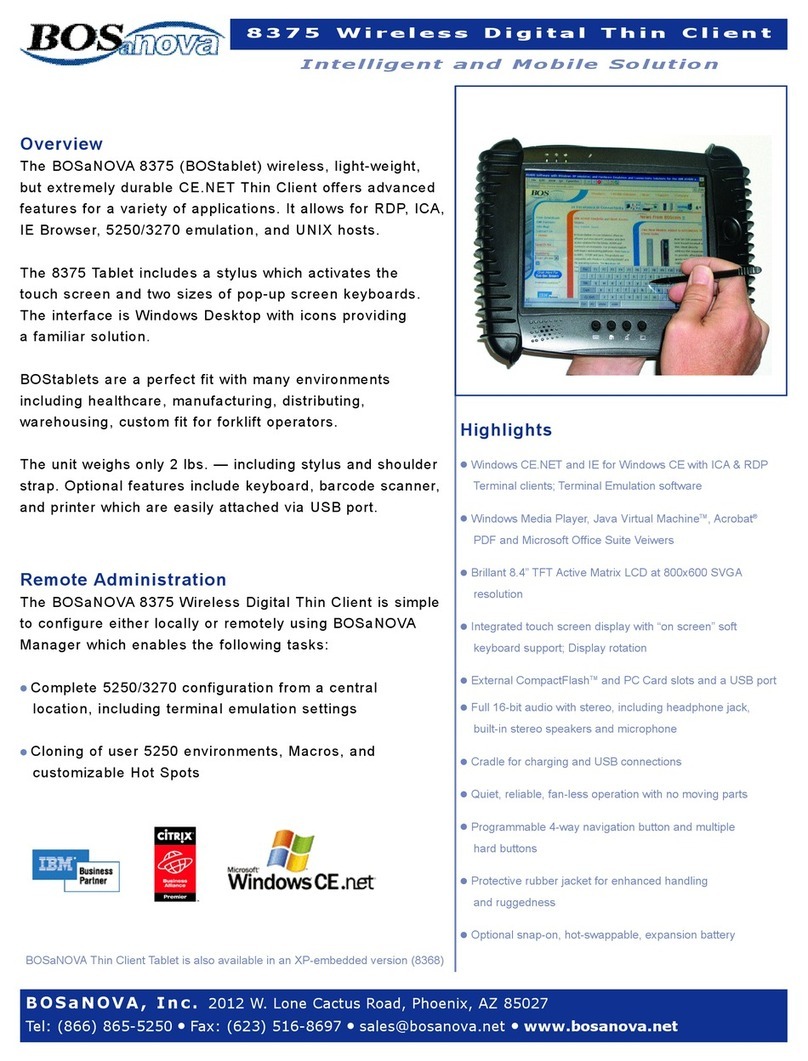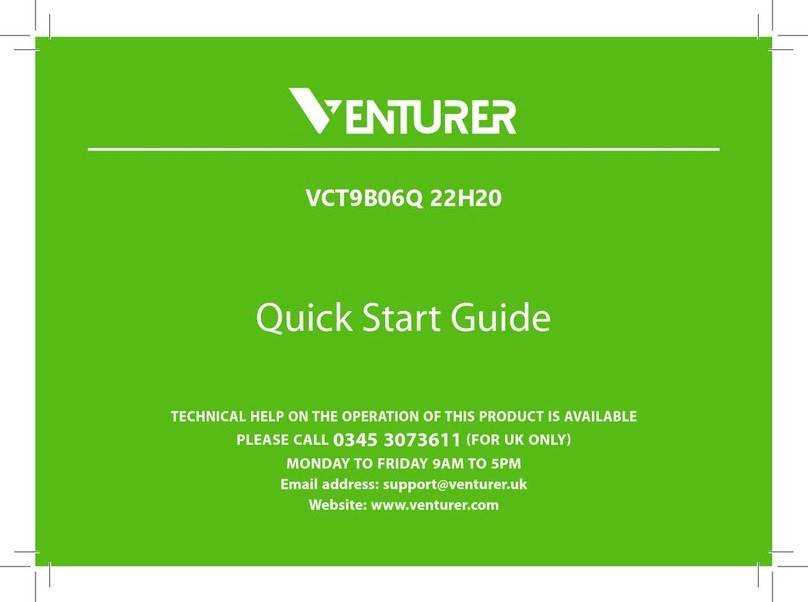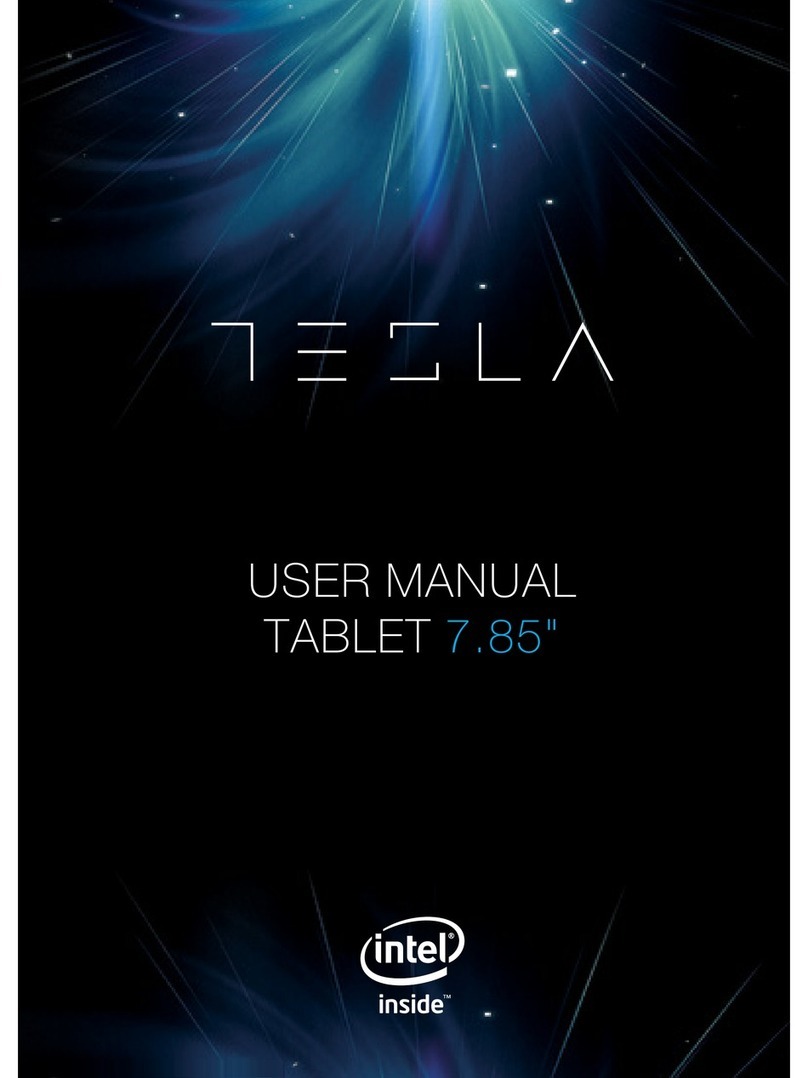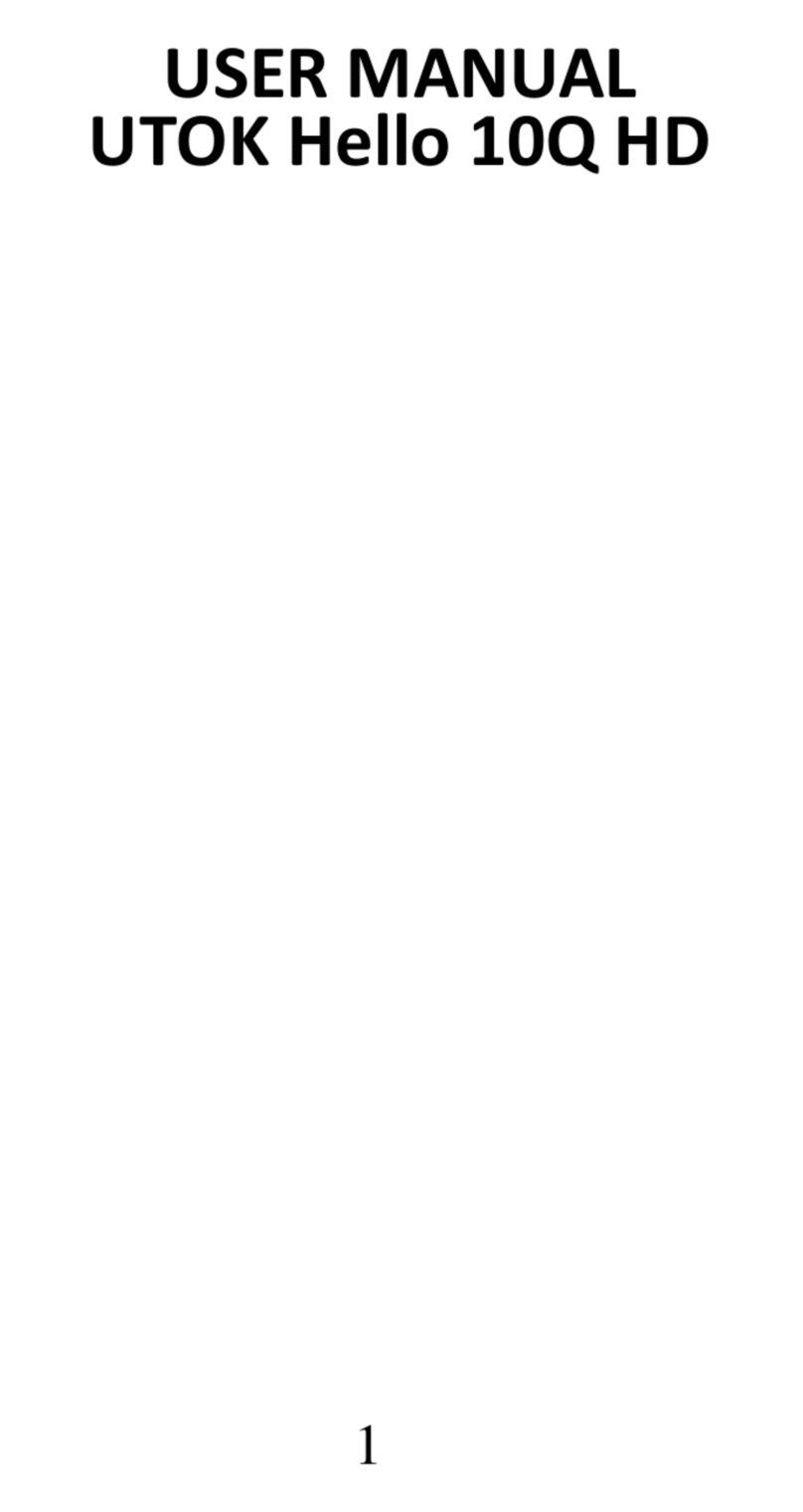Starmobile Engage 7+ User manual

User Manual

2
TABLE OF CONTENTS
I. Introduction .............................................................. 4!
II. About Android......................................................... 5!
What’s New with 4.2 ‘Jelly Bean’? .............................. 7!
III. Battery Information ............................................... 9!
Charging Your Battery ................................................ 9!
Optimizing Battery Performance ............................... 11!
Extending Battery Life ............................................... 11!
IV. Inserting the Memory Card ................................. 12!
V. Device Controls ..................................................... 12!
Ports and Keys .......................................................... 12!
Navigation Buttons ................................................... 14!
Favorites Tray............................................................ 14!
Notifications Bar ....................................................... 15!
VI. Basic Operation .................................................... 16!
Turning The Power On and Off ................................. 16!
Using the Lock Screen............................................... 16!
Touchscreen Gestures............................................... 16!
Google Search .......................................................... 18!
Changing the Wallpaper........................................... 19!
VII. Connecting to the Internet................................. 19!
Wi-Fi Connection...................................................... 19!
Cellular Connection .................................................. 20!
Wi-Fi Tethering (Hotspot).......................................... 21!
VIII. Setting Up Your Google Account ..................... 22!
Why use a Google Account?..................................... 22!
IX. Communication .................................................... 24!
Contacts................................................................... 24!

3
X. Built-In Apps and Functions ................................. 24!
Starmobile App Store................................................ 24!
Camera .................................................................... 24!
Gallery...................................................................... 25!
Email ........................................................................ 25!
Google Play Store ..................................................... 26!
Calendar................................................................... 27!
Maps ........................................................................ 28!
Downloads ............................................................... 29!
XI. USB and Bluetooth............................................... 30!
Connecting to a Computer via USB........................... 30!
Connecting to Bluetooth Devices .............................. 31!
XII. Android Settings ................................................. 32!
Profiles ..................................................................... 32!
Storage..................................................................... 32!
Battery...................................................................... 33!
Accounts & Sync....................................................... 33!
Language & Input ..................................................... 33!
XIII. Safety and Notice............................................... 34!
XIV. Troubleshooting ................................................ 36!
XV. Warranty ............................................................. 39!
Terms and Conditions............................................... 39!
Note on Defective/Dead LCD Pixels ........................... 40!

4
I. Introduction
Thank you for purchasing the Starmobile ENGAGE 7+.
Please read the instructions in this user manual prior to
operating your device. Starmobile does not assume any
liability from improper operation or accidental damage of
the unit.
If setup and usage of
your unit differ from
what is detailed in this
user manual, please
visit the Starmobile
website
(www.starmobile.com.
ph) for the latest
product information or
email us at
info@starmobile.com.ph
NOTE: Copyright laws and regulations protect the content
of this user manual. You may not, by any means, copy
any part of this guide in any form or through any cable or
wireless network for transmission, or have this user
manual translated into any language without permission
from Starmobile.

5
II. About Android
Introducing Android: The world's most
powerful mobile platform
There's no other software quite like
Android. Google engineered Android,
and Google’s own apps run best on it.
And with millions of apps, games,
songs, and videos on Google Play,
Android is great for fun, and for getting things done.
Android devices come in all kinds of sizes, with all sorts of
features, and at all sorts of prices. With Android, you’re in
control of your mobile experience.
Your stuff, always available, no wires needed
When you sign in to your phone or tablet with Google,
you can access all of your Google stuff (contacts, photos,
Gmail and more) quickly and easily. You can also enjoy all
of your favorite entertainment across your Android
devices and even your computer — no wires, no syncing.
Play everywhere you go
Google Play is the easiest way to enjoy all your favorites:
more than 700,000 apps and games, millions of songs,
thousands of movies and TV shows, the world's largest

6
collection of eBooks, and a growing selection of
magazines. With Google Play, there's no wires, no hassle,
just pure entertainment. You can now read, listen and
watch anywhere you want—on your tablet, phone, or in
any browser at play.google.com.
Powerful, simple, and beautiful
Millions of people use Android because it’s so powerful
yet still so easy. The home screen, apps, and widgets are
simple to use right out of the box, but completely
customizable. With Android, you can create a unique
mobile experience that’s just right for you.
Widgets
Put the important stuff right within reach and interact
with your favorite apps directly from your home screen
with widgets — see the latest sport scores, view your
favorite photos, check the weather or peek at your inbox
all without having to open different apps or leave the
home screen.
Notifications
An easy-to-read notification tray gives you quick access to
your calls, incoming texts, and new emails in a non-
intrusive way.

7
Multi-tasking
With Android, you can quickly and seamlessly switch
between apps and pick up whatever you were doing.
Juggling multiple tasks at once on a mobile device has
never been easier.
Voice typing and actions
Control your Android device with your voice. Simply
touch the microphone on the keyboard and start talking
to write emails, SMS, or any other text — more than 30
languages supported. Text appears in real time, so there’s
no waiting.
Photos and videos
Capture special moments with great photos and videos,
explore your shots and quickly share your favorites in any
way that you want.
What’s New With 4.2 ‘Jelly Bean’?
Share what’s on your device on the big
screen
*Android 4.2 allows devices to enable
wireless display. You can share movies,
YouTube videos, and anything that’s on
your screen on an HDTV. Just connect a
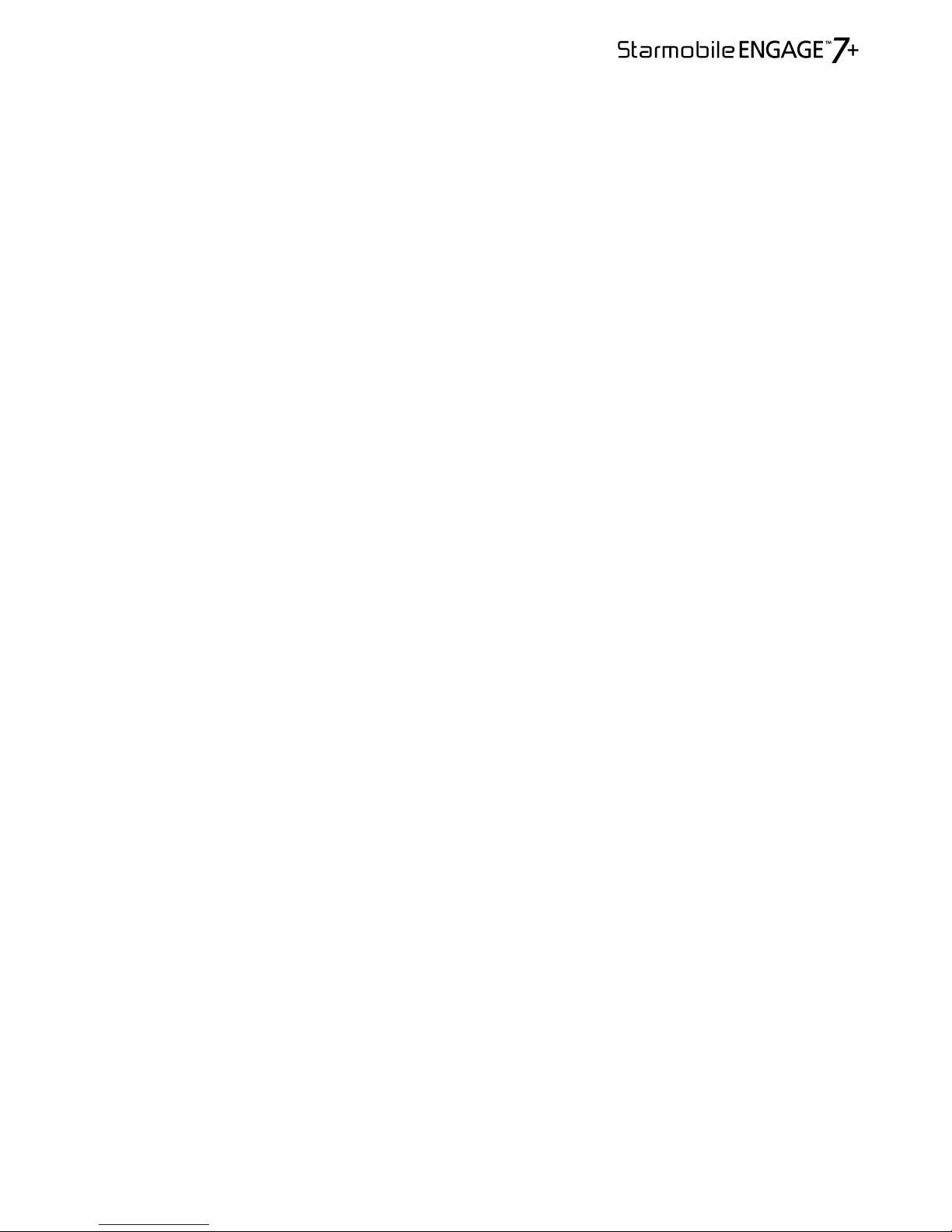
8
wireless display adapter to any HDMI-enabled TV to
mirror what’s on your screen quickly and easily.
Daydream
*Daydream lets your Android device display useful and
delightful information when idle or docked. Show off
your photo albums, get the latest news from Google
Currents, and more.
Expandable, actionable notifications
*Android has always put you in control when it comes to
staying notified and connected. Just swipe down from the
top of the screen to see all your notifications in one place.
Late for a meeting or missed a call? Take action in an
instant directly from the notifications shade.
Widgets work like magic
*With Jelly Bean it's now even easier to personalize your
home screen. As you place widgets on the screen,
everything else automatically moves to make room. When
they're too big, widgets resize on their own. Interacting
with your favorite apps and customizing your home
screen has never been easier.
Improved dictionaries
*Android's dictionaries are now more accurate and
relevant. With improved speech-to-text capabilities, voice
typing on Android is even better. It works even when you

9
don't have a data connection, so you can type with your
voice everywhere you go.
Magnification
*Zoom in on your screen by triple tapping on the touch
panel. While on magnification mode, you can pan by
dragging two fingers across the screen and adjust zoom
levels by pinching your fingers. This feature works
everywhere except on the keyboard and on the
navigation bar.
Talkback
*Provides spoken feedback to help blind and low vision
users. Talkback describes what to touch, select, and
deactivate.
Full Screen Viewfinder
*Use the entire screen as a widescreen viewfinder when
using the camera. (Note: may reduce maximum
resolution).
III. Battery Information
Charging Your Battery
The Starmobile ENGAGE 7+ needs to be fully charged for
first use.
1. Make sure the unit is turned off.

10
2. Plug one end of the charger into charging port then
plug the other end into a standard AC power outlet.
3. Once connected, the battery icon will flash repeatedly
on the screen
4. If the device is charging while powered off, a battery
indicator will also appear on the screen.
5. If the device has been depleted of battery life, it will
take a while before a charging indicator appears on
screen after it has been plugged to a power source.
6. When charging is complete, disconnect the charger
from both the electrical outlet and the device.
7.When the battery level icon has stopped flashing, this
means that the battery is fully charged. It is normal for the
device and charger to become warm during charging.
ATTENTION
*Charging must be performed in well-ventilated areas
with temperatures ranging between -10 degrees Celsius
and +45 degrees Celsius.
*Use only the supplied Starmobile battery and charger.
*Using accessories of other manufacturers or vendors
may invalidate any approval or warranty applicable to the
device. It may result in non-operation of the device or loss
of information.
*Do not attempt to remove the battery. Doing so may
cause damage to you and/or your unit.
*If the device shuts down automatically or indicates
“Battery is Low”, charge the battery.

11
*If the battery has not been entirely used up before
recharging, the charging time may decrease.
Optimizing Battery Performance
You can extend your battery's life between charges by
turning off features that are not in use. You can also
monitor how apps and system resources consume battery
power.
To adjust the settings described here, first touch the
Settings icon on the Home or All Apps screen.
Extending Battery Life
1. If Wi-Fi, Bluetooth, or GPS are not in use, disable or
deactivate the function. The GPS setting is located in
Settings > Personal > Location services.
2. Don't leave the Maps or Navigation apps open on the
screen when not in use. They use GPS (and thus more
power) only when they're running. Turn down screen
brightness and set a shorter Sleep timeout: Settings >
Device > Display.
3. If you don't need it, turn off automatic syncing for all
apps: Settings > Personal > Accounts & sync. Note that
this means you need to sync manually to collect
messages, email, and other recent information, and won't
receive notifications when updates occur.
4. If a mobile or Wi-Fi network is inaccessible, switch to
Airplane mode. Press and hold the power switch until the
Phone options dialog appears. Select Airplane Mode.

12
IV. Inserting the Memory Card
The Starmobile ENGAGE 7+ supports Micro SD cards of
up to 32GB in capacity.
1. To install, make sure that the unit is turned off.
2. Insert the memory card into the designated slot (refer
to the Quick Start card).
3. Ensure that the beveled edge is properly aligned with
the card slot.
V. Device Controls
Ports And Keys
Please refer to the Quick Start Card (included in the box)
for the location of control keys and ports.

13
Power Key
* Press and hold to switch on/off the device. If device is in
use, press once to turn off screen backlight. If device is on
sleep mode, press once to activate screen display.
Volume Key
* Press to adjust ringer volume, call volume, and media
volume during music and video playback.
Micro USB Port
*Allows you to connect a Micro USB cable for data
exchange and transfer with a PC.
Charger Port
*Allows you to connect the AC Charger.
Back Key
*Touch to return to the previous screen you were
working in, even if it was in a different app. Once you
back up to the Home screen, you can’t go back any
further in your history.
Earphone Jack
*Allows you to plug in an earphone or any external audio
device with a 3.5mm jack.
Micro SD Slot
*Accepts Micro SD cards of up to 32GB in capacity.

14
Navigation Buttons
The navigation buttons are located below the screen.
Back Key
*Touch to return to the previous screen you were
working in, even if it was in a different app. Once you
back up to the Home screen, you can’t go back any
further in your history.
Home Key
*Opens the Home screen. If you're viewing a left or right
Home screen, this opens the central Home screen.
Menu Key
*Touch to reveal menu options
Favorites Tray
The favorites tray is located in the screen just above the
navigation buttons. It displays the same set of functions
regardless of which home screen you are viewing.
*Camera - take a photo using the rear camera.
*Gallery - view all your photos and videos.
*Settings - tweak and customize your device.
*All Apps - see all your apps and widgets.
*Starmobile App Store - exclusive content for Starmobile
users.

15
*Play Store - Google's very own online store with the
latest apps, music, videos, and eBooks.
*Browser - surf the web using the built-in Android
Browser
The middle of your Home Screen can hold app and
widget icons, plus folders.
*To open an app, folder, or widget, touch its icon.
*To see additional Home screens, swipe your finger
quickly left or right.
Notifications Bar
The notifications bar is located at the top of your screen.
Here, you'll see icons, which display the current wireless
and network connection strength, battery level, time, and
other reminders.
Icons on the left tell you which apps have sent you
notifications; for example, that an email has arrived, or it's
time for a meeting.
Icons on the right display the current wireless and
network connection strength, battery level, time, and
more.
To see the entire notifications bar, swipe your finger
down from the top of the screen.

16
VI. Basic Operation
Turning The Power On and Off
1. Press and hold the Power Key until the device switches
on.
2. To turn the unit off, press and hold the Power Key and
select “Power Off” or “Restart”.
Using the Lock Screen
To protect personal information, you can adjust your
device’s lock screen settings:
1. From the Home or All Apps screen, touch the
“Settings” icon.
2. Scroll down and go to “Security”.
3. Select Screen lock.
4. Choose the type of lock you wish to use and follow the
on-screen instructions.
Once enabled, a lock screen display will show up
whenever your screen wakes up, prompting you to enter
the pattern, PIN, or other specified key.
Touchscreen Gestures

17
Touch or tap to manipulate icons, buttons, menus, the
onscreen keyboard, and other items on the touchscreen.
You can also change the screen's orientation.
To select or activate something onscreen, touch it.
To type something such as a name, password, or search
terms, just tap where you want to type. A keyboard pops
up that lets you type into the field.
Other common gestures include:
*Touch & hold: Touch & hold an item on the screen by
touching it and not lifting your finger until an action
occurs.
*Drag: Touch & hold an item for a moment and then,
without lifting your finger, move your finger on the
screen until you reach the target position. For example,
you can drag to reposition shortcuts on the Home screen.
*Swipe or slide: Quickly moves your finger across the
surface of the screen, without pausing when you first
touch (so you don't drag something instead). For
example, you can slide a Home screen left or right to view
the other Home screens.
*Double-tap: Quickly tap a screen to zoom in. Double tap
again to zoom out.
*Pinch: When viewing maps, web pages or photos, place
two fingers on the touchscreen at once and pinch them
together to zoom out or spread them apart to zoom in.

18
*Rotate the screen: The orientation of the screen rotates
with the device as you turn it from upright to its side and
back again. You can turn this feature on and off.
Google Search
Google Search can help you find anything you need on
your device or on the web.
*At the top of any Home screen, touch the Google
Search Bar to type your search term, or the Microphone
button to make a voice command.
As you type, suggestions from Google web search will
appear below the Search Box, and results from your
device (such as apps and contacts) will appear below that.
Touch a suggestion to search for it immediately, or touch
its arrow just to add the term to the search field without
starting to search.
To change the way Google searches on your device or the
web:
1. Touch Google at the top of the screen.
2. Select the Menu key at the lower left corner of the
screen.
3. Select Settings.
4. Choose either Searchable Items or Google Search.

19
Changing The Wallpaper
1. Touch & hold anywhere on a Home screen that's not
occupied. A list of options will appear.
2. Select a wallpaper source:
*Gallery: displays pictures that you've taken with your
Camera or downloaded to your device.
*Video Wallpapers: displays selection of videos stored in
your device. Select the Camera icon to capture and record
a new video.
*Live Wallpapers: displays a scrolling list of animated
wallpapers.
*Wallpapers: displays thumbnails of default images.
Touch a thumbnail to see a larger version.
3. For wallpapers selected from the Gallery, you will be
asked to crop out the desired portion of the image before
setting it as your wallpaper.
VII. Connecting to the Internet
Wi-Fi Connection
Connect to the Internet via a Wi-Fi router or access point.
1. Go to the Settings menu and select Wi-Fi.
2. Swipe the slider to enable Wi-Fi connectivity.
3. Select your preferred network. If the network is open
or free for public use, you will be automatically
connected.

20
4. If the network is secure, a pop-up window will then
appear, prompting you to type in the network password.
5. Click “Connect” after typing in the password. Your
device will obtain the network IP address automatically.
6. If your device does not automatically detect wireless
networks to connect to, click “Scan” to search for
networks manually.
7. To manually add Wi-Fi networks, click “Add” and input
the Network SSID, Security, Type and Password.
8. Click on the options key to access advanced Wi-Fi
options, which allow you to modify network notification
and sleep mode, as well as check the tablet’s MAC and IP
addresses.
9. Once your device is connected to a Wi-Fi network, you
can open the browser and input web addresses to access
the Internet.
Cellular Connection
Connect to a mobile data connection using a 3G Dongle
via the USB OTG cable.
1. Connect the supplied OTG cable to the Micro USB Port.
2. Connect your 3G Dongle to the OTG Cable.
3. If your dongle is supported, your device will
automatically connect to the cellular data service. Check
Settings > More > Supported 3G Dongles for more
information.
Table of contents
Other Starmobile Tablet manuals