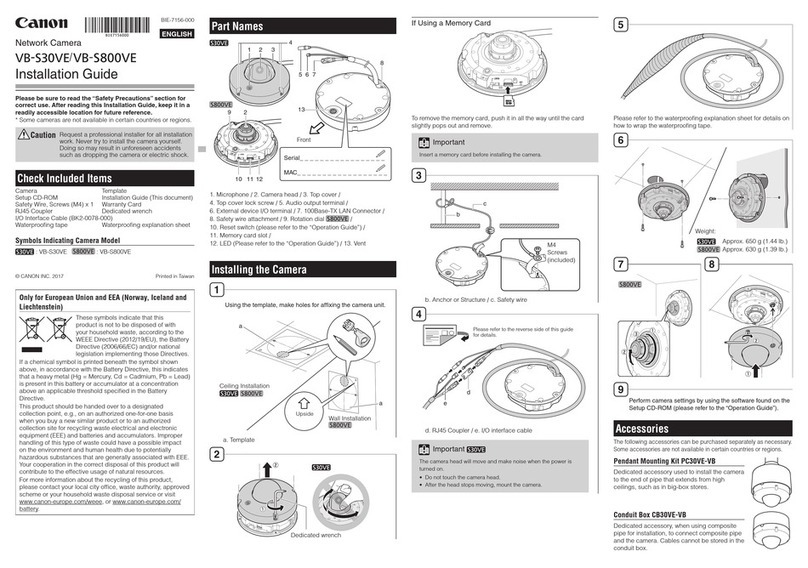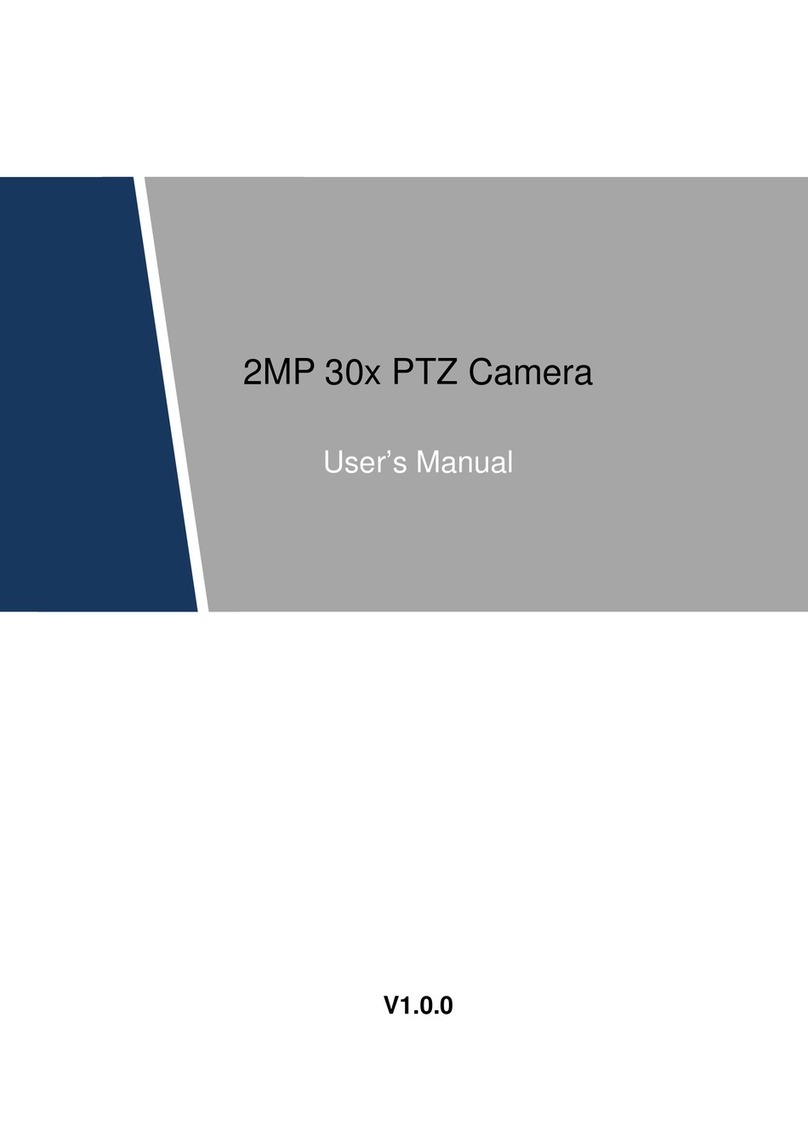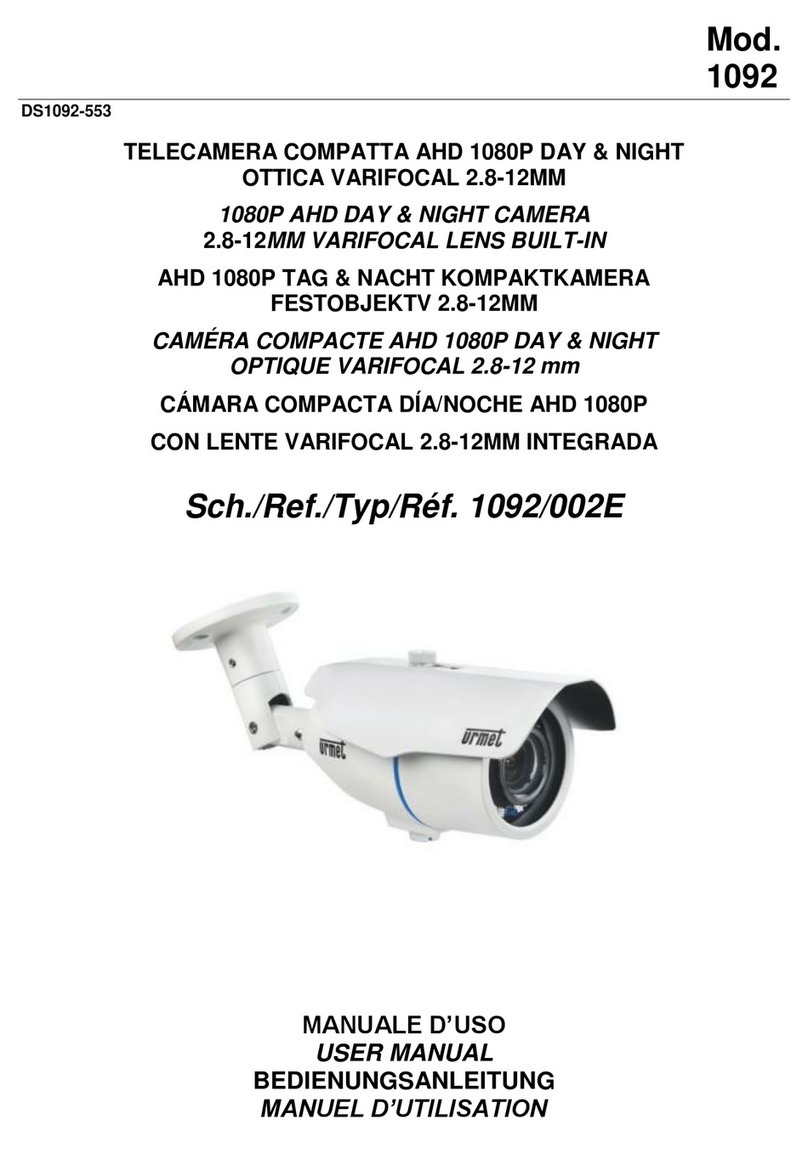Starnex SG-20 User manual

(SG-20, 21, 22)
MANUAL
*EXCEPT FOR SECURITY PURPOSES, DO NOT USE THIS PRODUCT FOR ANY
OTHER PURPOSES WHICH MAY DISTURB THE PRIVATE LIVES OF OTHERS.
THIS PRODUCT IS REGISTERED WITH ELECTROMAGNETIC WAVE STANDARDS
AND CAN BE USED FOR ANY PLACE INCLUDING RESIDENTIAL AREAS. BEFORE USING
THIS PRODUCT, BE SURE TO READ THE PRECAUTIONS CONTAINED IN THE MANUAL.

2
TableofContents
*BEFOREUSINGCAMBALL
4Package Contents
5-8 Let’s get to know CamBall !!
9-11 Safety Rules
12-13 Let’s get to know CamBall’s functions!!
*HOWTOUSECAMBALL
13-14 Recording - <Before Recording>
<Start / Stop Recording>
15-16 Searching / Editing Video Files
16 Taking Photos (Snapshot)
17-18 Searching / Editing Photo Files
18 Listening to MP3 Files
18-19 Searching / Editing MP3 Files
20 Listening to FM Radio
*4DIFFERENTMODESOFCAMBALL
20-25 Camcorder Mode - ※4 Recording types of CamBall
※Power Saving (Motion Detection)
25 MonitorMode
26-27 MP3 Mode (SG-21 Only)
27 FM Radio Mode (SG-21, 22 Only)
*CONNECTINGWITHOTHERDEVICES
28 Charging the Battery
28 Inserting Micro SD Card into CamBall
28 Connecting with TV Monitor
28 Connecting with Earphones
29 Connecting with Accessories

3
*OPTIONS & UPGRADE
30-31 Camera Set - <Brightness>
<Contrast>
<Night Mode>
<Flip Vertical>
31-32 Record Set - <Video Set>
<Audio Set>
<Overwrite ON/OFF>
<Speed (Frames per Second)>
<Quality>
<Size (Image Resolution for Recording)>
<Zoom In>
<Timestamp>
33 Playback Set - <Video Playback Set>
<MP3 Playback Set>
33 Date/Time Set
34 Memory Set - <Capacity>
<Built-in Memory ON/OFF>
<Memory Full Status Indicator>
<Format>
35-36 Others - <External Monitor Type>
<Auto Power OFF>
<Status LAMP On Time>
<Vehicle Battery Time>
<All-Day Record Set>
<Default>
37 Specification
38 Warranty

4
Package Contents
Check to make sure that all of the items shown below are included in your CamBall package.
CamBall Unit Attachable Case Neck Strap
Connection Cable Quick Manual Earphones (SG-21, 22 Only)
OPTIONAL
MicroSDCard Water-proofBand Extreme Sports Band
(1GB,2GB,4GB,8GB)
LCD Monitor In-Vehicle Holder USB type Adaptor Car adaptor with A/V Out Cable
* Above images may be different from actual products.

5
Let’s get to know CamBall!!
<FEATURE COMPARISON TABLE FOR EACH MODEL>
Model
Feature SG-20 SG-21 SG-22
Video Recording √√√
Audio Recording √√√
MP3 √√
FM Radio √
TV Output √√√
Snapshot √√√
Power Saving √√√
USB √√√
<What’s Special about CamBall?>

6
<ACCESSORIES FOR EACH APPLICATION>

7
<NAMES AND FUNCTIONS OF EACH PART>

8
<Protect and Enjoy your Life!>

9
Safety Rules
*HANDLE WITH CARE
CamBall is a delicate device. If there is any impact on the unit, it may cause a breakdown or
improper operation. When you use CamBall, please use caution and “Handle with Care” as
directed below.
Please note that even if the unit is under warranty period and a breakdown is proved
that it is user’s fault, the repair will proceed with payment.
Never apply too much force when cleaning the surface of the lens.
Doing so can scratch the lens surface. Dust or any other soiling of the
lens can interfere with proper image recording. You can remove dust particles
from the lens surface by using a lens blower to blow them off. Next, wipe the
surface of the lens with a soft lens cloth.
Please be careful not to give an impact on CamBall such as dropping.
Do not keep the unit in your pocket to prevent the unit accidentally falling
out of the pocket when bending over.
Please make sure CamBall is away from excess force or impact when
in a bag.
Please keep the small parts and accessories of this CamBall out of the
reach of small children. If swallowed accidentally, contact your physician
immediately.
Please keep CamBall away from intense sunlight or heat. It may cause
a breakdown.
Never try to open the case of the CamBall or attempt your own repairs.
High-voltage internal components may cause electric shock when exposed.
Always leave maintenance and repair work up to a STARNEX authorized
service center.
Please keep CamBall away from water and other liquids, and never let it
get wet. Moisture may increase risk of fire or electric shock. When you
use CamBall outdoors in the rain or snow and at the seashore or beach,
use it with a Water-proof Band or proper CamBall accessories.

10
<COPYRIGHT RESTRICTION>
Except for the security purpose, unauthorized copy, reproduction and circulation of
snapshot or movie files violate copyright and international contract laws. Distribution
to third parties of such files over the Internet without permission of the copyright holder,
whether or not for profit violates international contract law and is strictly prohibited.
<GENERAL NOTICE>
9The contents of this manual are subject to change without notice.
9STARNEX Co., LTD. has the responsibilities as the manufacturer of CamBall to
tell each distributor that using the CamBall unit in the public domain may be in
violation of federal privacy statues.
9STARNEX Co., LTD. assumes no responsibility for any damage or loss resulting
from the use of this manual.
9STARNEX Co., LTD. assumes no responsibility for any loss or claims by third parties
which may arise through the use of the CamBall.
9STARNEX Co., LTD. assumes no responsibility for any damage or loss caused by
deletion of data as a result of malfunction, repairs, or battery replacement. Be sure
to back up all important data on other media to protect against its loss.
9Note that the example screens and product illustrations shown in this manual
may differ somewhat to the screens and configuration of the actual product.
9The buttons and functions, which are not explained in this manual, are aimed to
improve the functions in the future.
9The features of this product can be changed at any time without notice for the
purpose of improvement of the product.

11
**Please make sure that your PC has MPEG 4 codec to playback the video files. You may also
playback the video files with DivX.
**Before you disconnect the CamBall unit (USB cable) from your PC, you MUST do “Safely
Remove Hardware” in your PC first before disconnection. Otherwise, it may cause a fatal problem
to the PC and/or CamBall unit.

12
Let’s get to know CamBall’s Functions!!
●Power ON
Press the center button for 2 seconds to turn ON the system.
If you press the center button when the Power is off, then all 8 LAMPs are on for
1 second to indicate that the power is off.
Press for 2 sec.
●Power OFF
Press the center button for 2 seconds to turn OFF the system.
When you press the center button for 2 seconds to turn off the power,
all 8 LAMPs blink in turn to go around the circle for 3 times and then
8 LAMP blink all at a time for 3 times before turning off the power.
Press for 2 sec.
● Reset Button
When the system does not operate properly, press this button with
a thin object. When you press the RESET button, the power turns off.
To turn on the power again, press the center button for 2 seconds.
● Use Button Hold
Press for 2 sec.
To prevent unintentional button operation, you can turn ON or OFF [Button Hold]
function by pressing the Center & [▽] button together and holding for 2 seconds.

13
●Status of CamBall
Press [▽] button to check status of each function with indication of 5 different
types of Green, Red, Red & Green, Red Blink and Green Blink.
Every time the Mode changes, the current status of CamBall shows from the
LAMPs for 5 seconds. You can change the setting to make the status lamps to be
on all the time.
*HOWTOUSECAMBALL
Recording
<Before Recording>
Before you start recording, please change the mode to [Camcorder Mode], check and select the
[Recording Type] and turn ON or OFF [Power Saving].
Power Saving function can be turned on or off by pressing the [▷] button for 2 seconds.
Recording Type can be selected by pressing the [◁] button for 2 seconds.
<Mode Change> <Power Saving> <Recording Type>
(Motion Detection)
Press for 2 sec. Press for 2 sec. Press for 2 sec.
[Camcorder] ☞[Monitor] [ON] [☞OFF] [General]☞[Vehicle]
☞[MP3] ☞[FMRadio] ☞[Security] ☞[All-Day]
Refer to “4 Different Modes of CamBall” (Pg. 20) for more details on [Mode Change], [Power Saving]
and [Recording Type].
Before you start recording, please check Memory, Battery and Overwrite Status.

14
<Start/Stop Recording>
Power ON Change the mode to [Camcorder] Start Recording. Stop Recording
Press for 2 sec. Press for 2 sec. Press for 2 sec. Press for 2 sec.
*** If you turn off the overwrite function and the memory is full while recording, the unit will stop from
recording. If you try to record video on this occasion, then the memory status lamp will blink for 5 times to
indicate that the memory is full.
*** If you are recording onto the built-in flash memory, then a file gets created for every hour or 20MB of
file size while recording images. In the Power Saving Mode, a file gets created for every 20MB. If the unit
is recording onto the micro SD card, then a file gets created by every hour or 300MB of file size.
Creating a file by 20MB, 300MB or by the hour will prevent you from deleting large sized files when you
turn on the [OVERWRITE] feature.
**When the recording type is [Vehicle Recording], [Security Recording] or CamBall is in [Monitor Mode]
while recording, CamBall turns off the power once the battery is exhausted. However, as soon as CamBall
receives power from the adaptor, it turns on the power automatically and starts recording again.
** If you connect the CamBall to a PC while recording, CamBall stops recording, and it starts recording
again after you disconnect CamBall from the PC.
Video/Audio File name is created by [Year/Month/Day/Time-Number].
Example) B07122514-001: File is recorded on December 25, 2007 at 2:00 P.M.
M07122515-002: File is recorded on December 25, 2007 at 3:00 P.M.
’B’ stands for ‘Built-in Memory’ and ‘M’ stands for Micro SD Card’
File extension names are as below:
Video/Audio File: xxx.AVI / Audio File: xxx.WMA / Photo File: xxx.JPG
It’s also possible to start recording in [Monitor Mode] but in this case, the
[Power Saving] feature is turned off automatically.

15
Searching / Editing Video Files
To search or edit video files, connect the unit to PC or connect CamBall to an external monitor (small
screen or TV) and press [▽] button for 2 seconds to change the mode to [Monitor Mode]. The color of the
lamp for mode change in [Monitor Mode] is Red.
Movethecursorto Toexitfrom
[Search/Edit] Playback
Press center button Press for 2 sec.
Select [Built-in] or [Micro SD]
Press the center button Go back to
Previous Screen
Move to [Video]
Press the center button
Button operation when playback videos in [Monitor Mode]
Move the cursor to select a file
Press the center button to play

16
Editing
Go to [Edit] Select Go back to
(Move the cursor Edit Function [Search]
to the bottom line)
Taking Photos (Snapshot)
To take a photo, turn on the power of CamBall and change the
mode to [Camcorder Mode]. Then, press the center button to
take a photo. You will see all 8 LAMPs blink in turn to go
around the circle once as an indication of taking a photo.
Power ON Change the mode to [Camcorder] Take Snapshots
Press for 2 sec. Press for 2 sec.

17
Searching / Editing Photo Files
To search or edit photo files, connect the unit to PC or connect CamBall to an external monitor (small
screen or TV) and press [▽] button for 2 seconds to change the mode to [Monitor Mode]. The color of the
LAMP for mode change in [Monitor Mode] is Red.
Move the cursor to
[Search/Edit]
Presscenterbutton
Movethecursortoselectafile
Select[Built-in]or[MicroSD] Pressthecenterbuttontoplay
Pressthecenterbutton
Search
Photo Files
Moveto[Photo]
Press the center button
Go back to
Previous Screen
Press for 2 sec.

18
Editing
Go to [Edit] Select go back to
(Move the cursor Edit Function [Search]
to the bottom line)
** If you turn off the overwrite function and the memory is full when taking pictures, the unit will not take
pictures. If you try to take pictures on this occasion, then the memory status lamp will blink 5 times to
indicate that the memory is full.
Listening to MP3 (SG-21, 22 Only)
To listen to MP3 music files stored in CamBall, turn on the power first, then change the mode to [MP3
Mode] and connect the earphones to CamBall. The color of the Mode change status lamp in [MP3 Mode]
is Green. For more details of MP3, please refer to the page, 26.
Power ON Change the mode to [MP3 Mode]
Press for 2 sec. Press for 2 sec.
Searching / Editing MP3 Files (SG-21, 22 Only)
To search or edit MP3 music files stored in CamBall, connect the unit to PC or connect CamBall to an
external monitor (small screen or TV) and press [▽] button for 2 seconds to change the mode to [Monitor
Mode]. The color of the LAMP for mode change in [Monitor Mode] is Red.

19
Button operation when playing MP3
In [Monitor Mode]
Movethecursorto
[Search/Edit]
Pressthecenterbutton
Select [Built in] or [Micro SD]
Pressthecenterbutton
Go back to
Previous Screen
Move to MP3 folder to search Press for 2 sec.
Presscenterbutton
Editing
Goto[Edit] Select gobackto
(Move the cursor Edit Function [Search]
to the bottom line)
Movethecursortoselectafile
Press the center button to play

20
Listening to FM Radio (SG-22 Only)
To listen to FM radio with CamBall, turn on the power first, then change the mode to [FM Radio Mode]
and connect the earphones to CamBall. The color of the Mode change status lamp in [FM Radio Mode] is
Red+Green. For more information of FM Radio Mode, please refer to the page, 27.
PowerON Changethemodeto
Press for 2 sec. [FM Radio Mode]
Press for 2 sec.
* 4DIFFERENTMODESOFCAMBALL
<Camcorder Mode ☞Monitor Mode MP3☞Mode FM☞Radio Mode>
1 2 3 4
* Mode Change
Every time you press []▽button for 2 seconds, CamBall changes its mode in regular
sequence of [Camcorder Mode ☞Monitor Mode MP3☞Mode FM☞Radio Mode].
To playback / Edit / Configure in [Monitor Mode], connect an external monitor to CamBall
before changing the mode to [Monitor Mode].
Press for 2 sec.
1. Camcorder Mode
If you press the center button for 2 seconds when the power is off, all 8 LAMPs blink twice and the
power is ON. Once the power is on, press [ ]▽button for 2 seconds to go into
[Camcorder Mode]. The Mode change LAMP is off in [Camcorder Mode] and 6 functions of
[Camcorder Mode] as follow:
1. Snapshot: Take pictures by pressing the Center Button.
2. Status: To check status of each function, press [▽] button.
3. Recording: Start / Stop recording by pressing [ ]△button for 2 seconds.
4. Recording Type: Select among General/Vehicle/Security/All-Day by pressing [ ]◁for 2 seconds in
sequence.
5. Power Saving: Turn on or off by pressing [ ]▷for 2 seconds.
6. Mode Change: Every time you press []▽button for 2 seconds, CamBall changes its mode in regular
sequence of [Camcorder Mode ☞Monitor Mode MP3☞Mode FM☞Radio Mode].
Other manuals for SG-20
1
This manual suits for next models
2
Table of contents