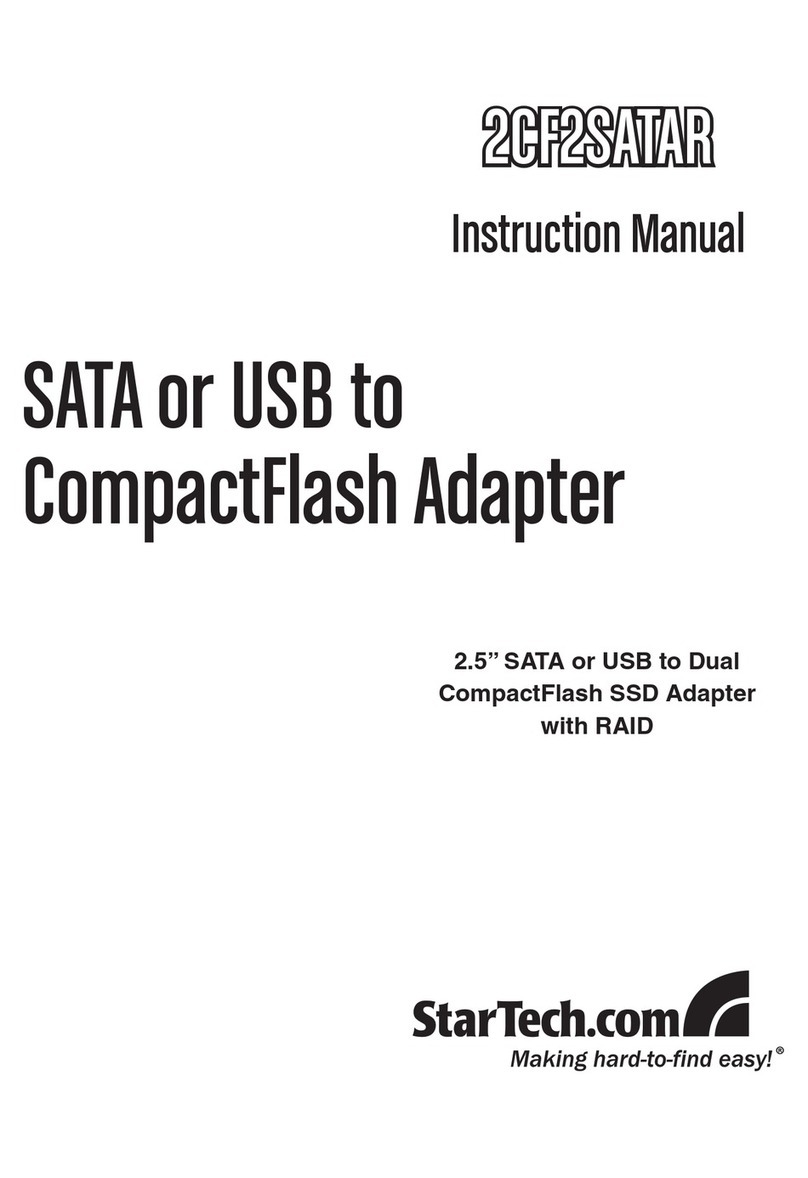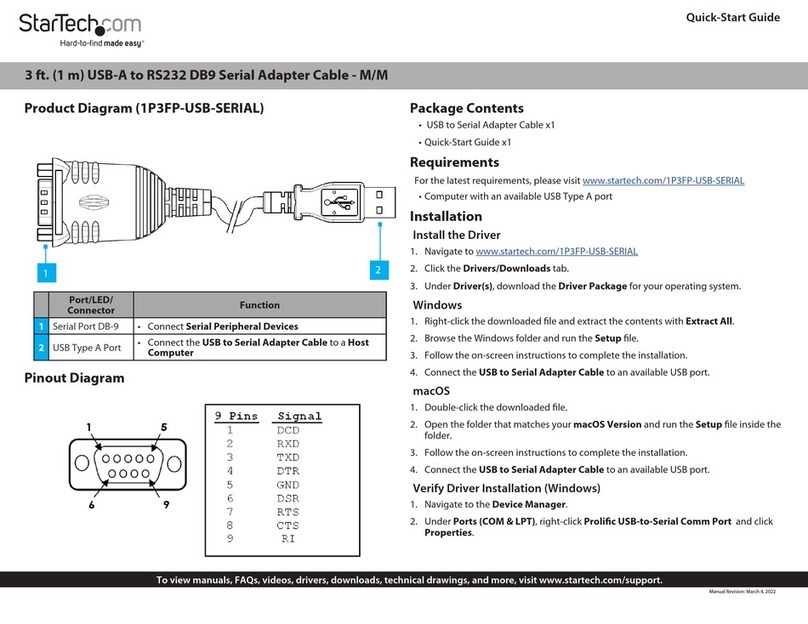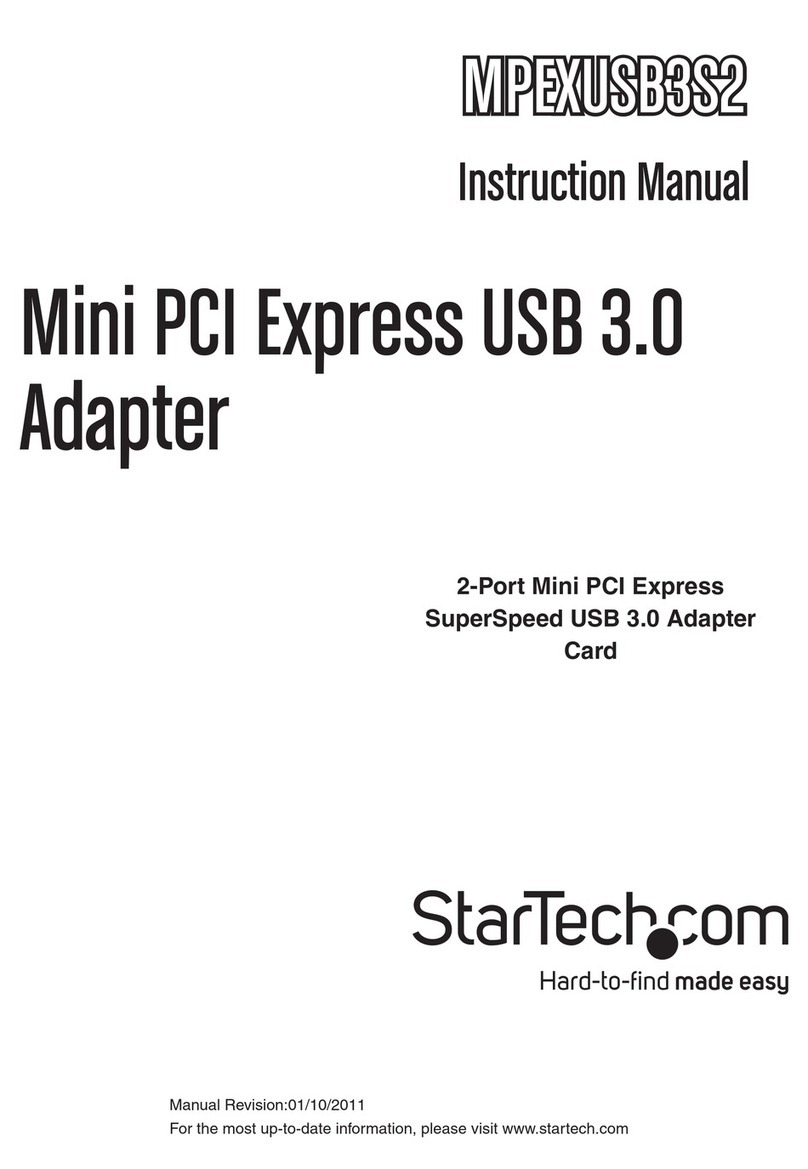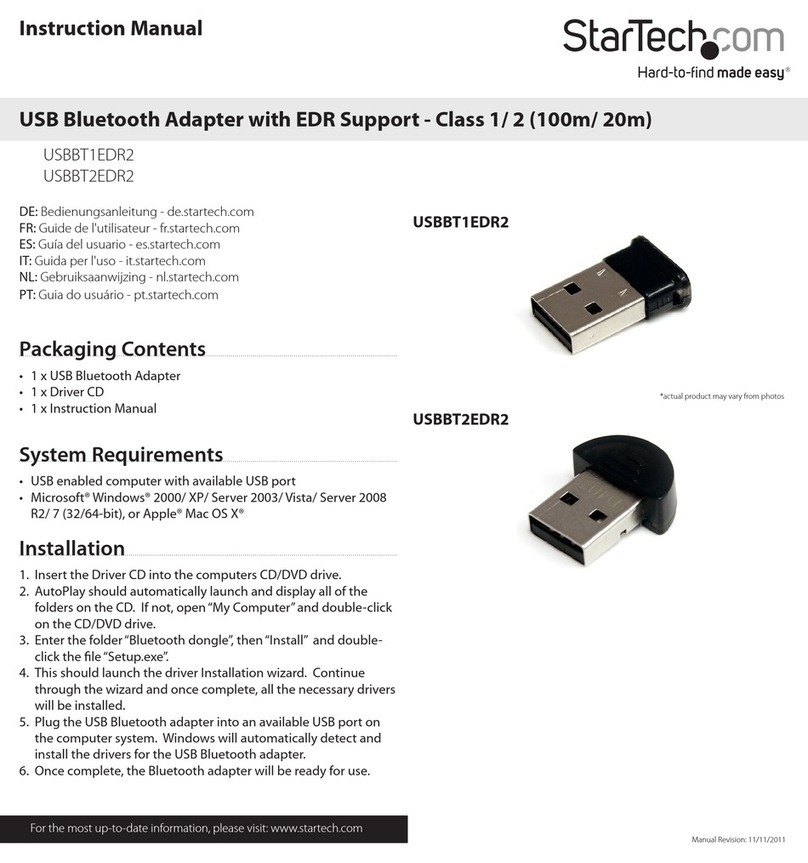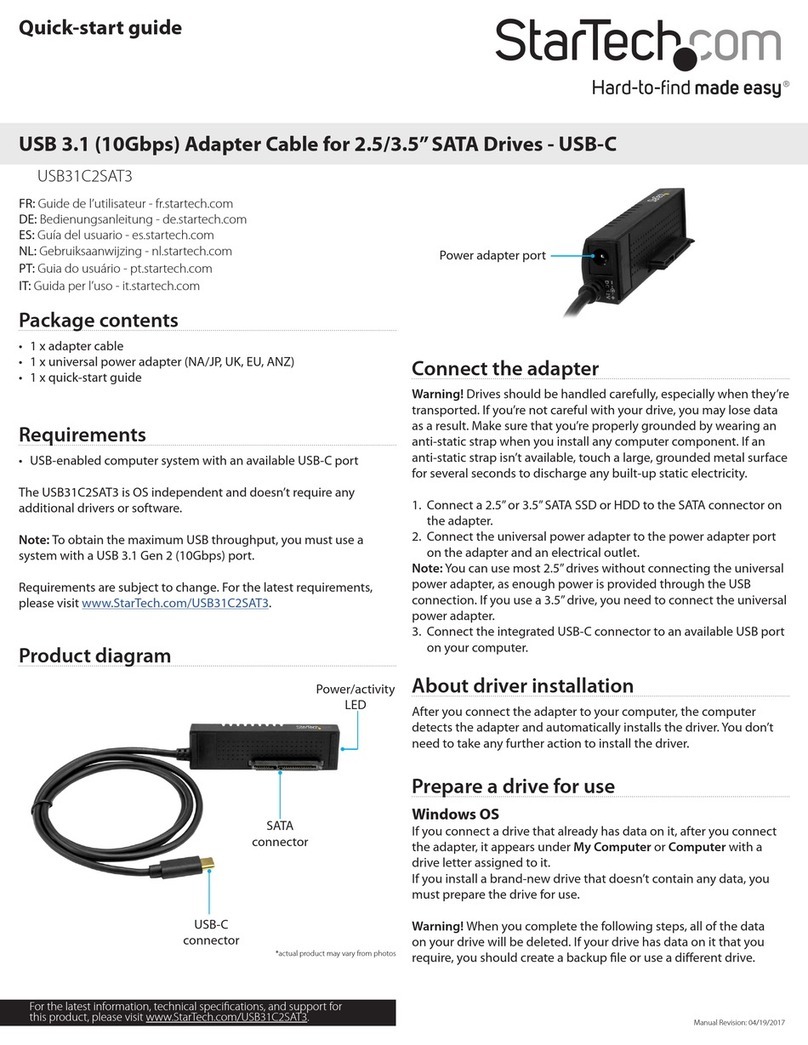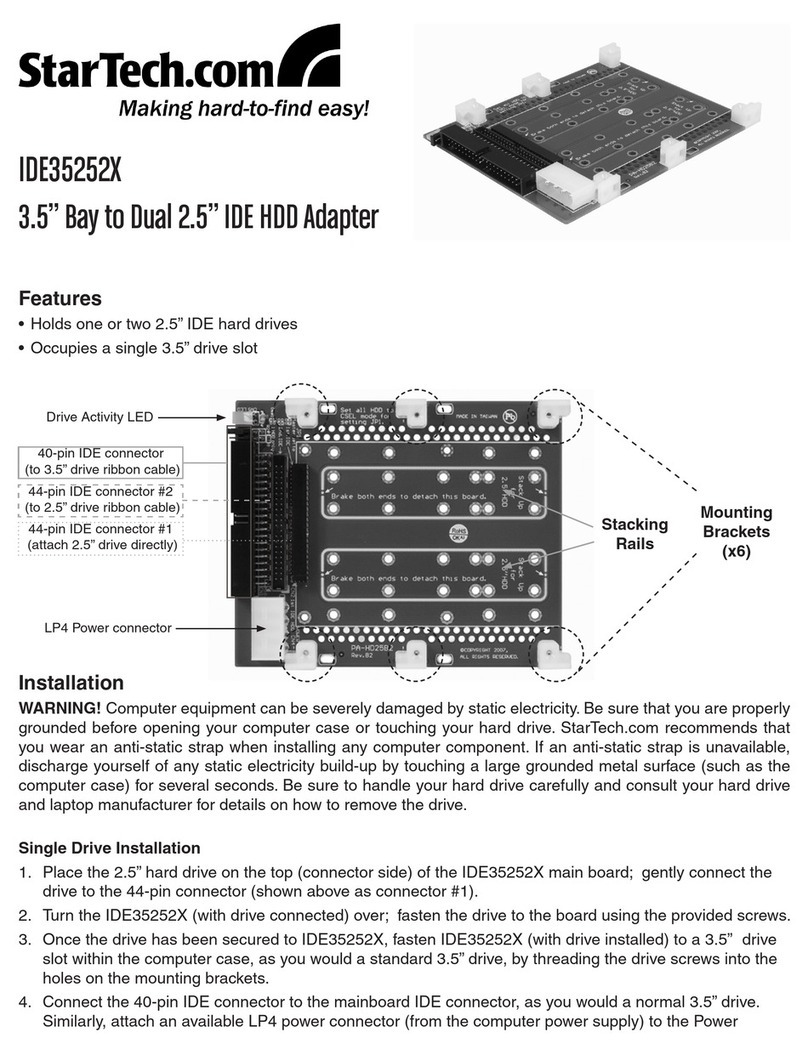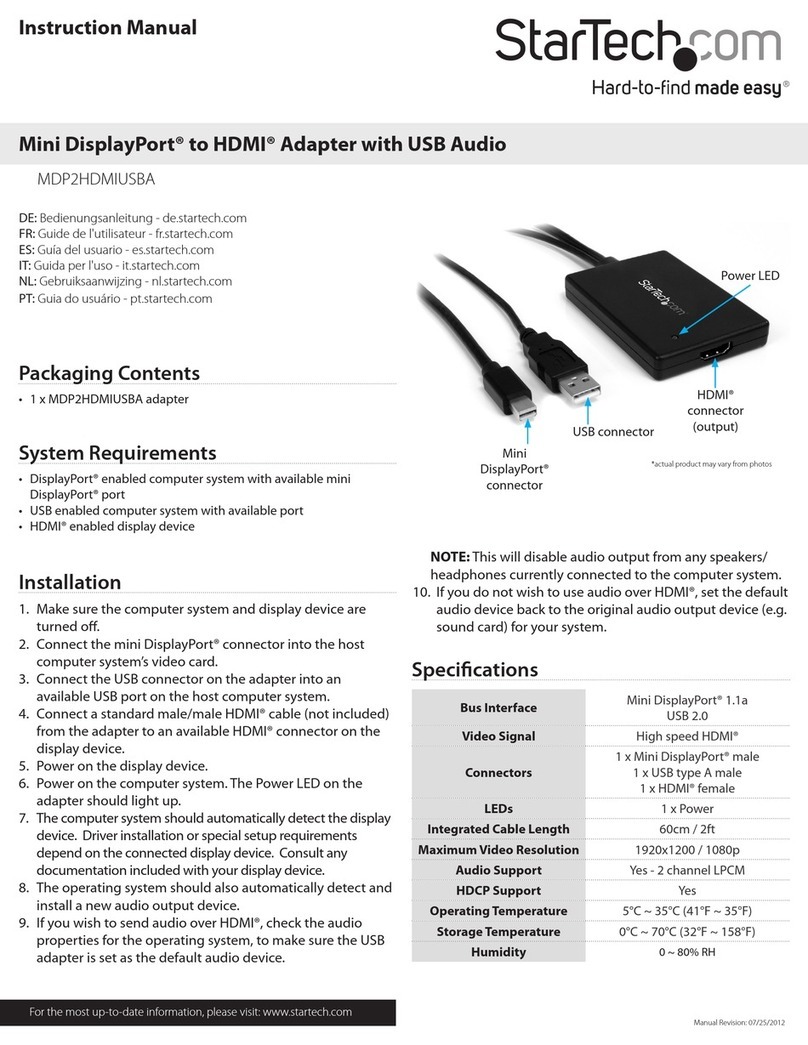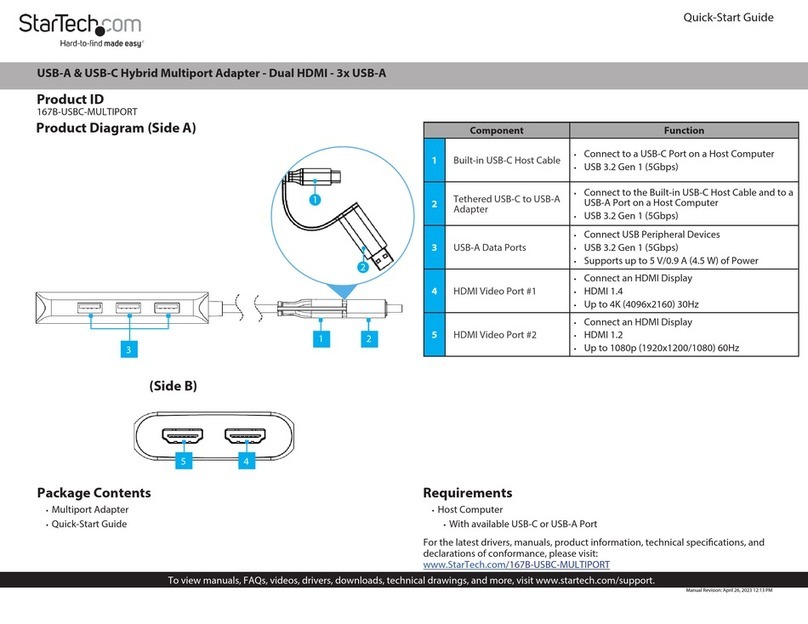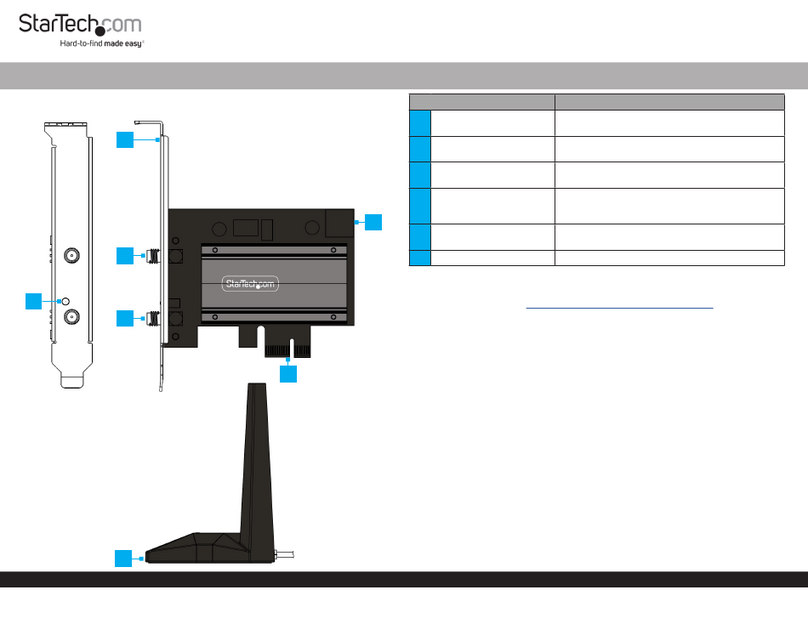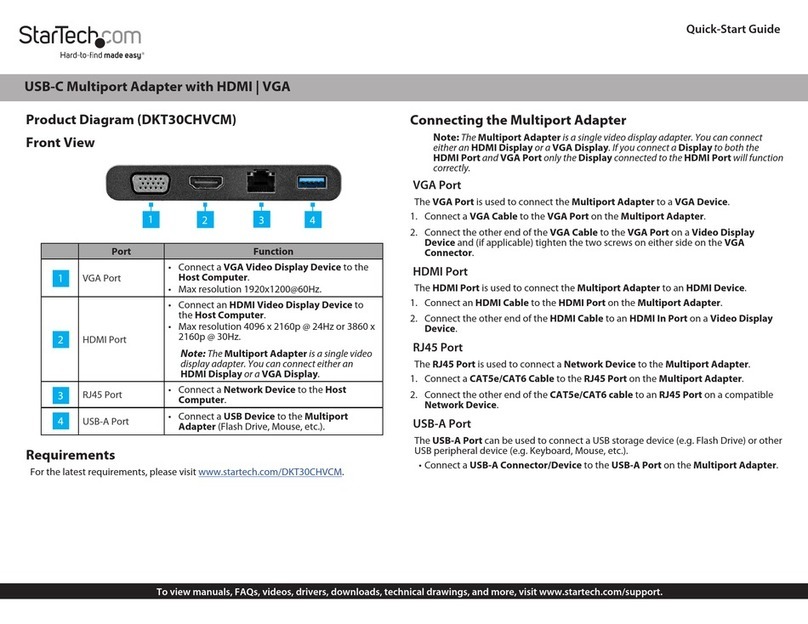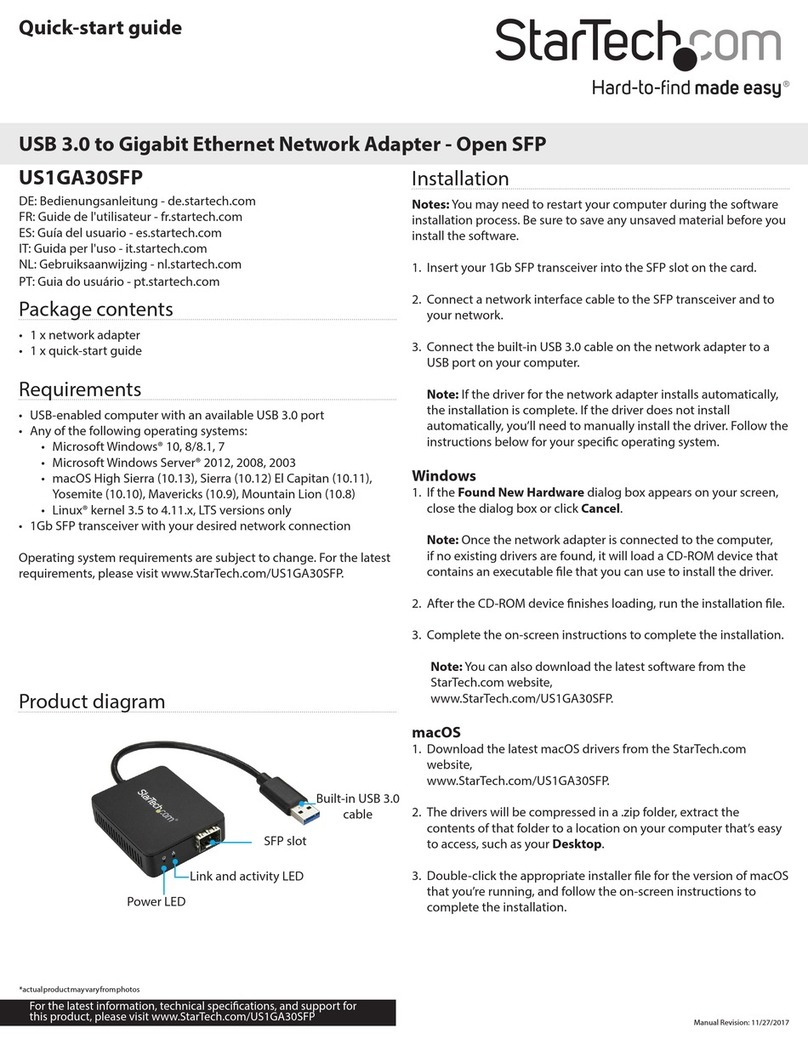Use of Trademarks, Registered Trademarks, and other Protected Names and Symbols
This manual may make reference to trademarks, registered trademarks, and other protected names and/or symbols of third-
party companies not related in any way to StarTech.com. Where they occur these references are for illustrative purposes only
and do not represent an endorsement of a product or service by StarTech.com, or an endorsement of the product(s) to which
this manual applies by the third-party company in question. StarTech.com hereby acknowledges that all trademarks, registered
trademarks, service marks, and other protected names and/or symbols contained in this manual and related documents are the
property of their respective holders.
PHILLIPS® is a registered trademark of Phillips Screw Company in the United States or other countries.
Warranty Information
This product is backed by a 3-year warranty.
For further information on product warranty terms and conditions, please refer to www.startech.com/warranty.
Limitation of Liability
In no event shall the liability of StarTech.com Ltd. and StarTech.com USA LLP (or their ocers, directors, employees or agents)
for any damages (whether direct or indirect, special, punitive, incidental, consequential, or otherwise), loss of prots, loss of
business, or any pecuniary loss, arising out of or related to the use of the product exceed the actual price paid for the product.
Some states do not allow the exclusion or limitation of incidental or consequential damages. If such laws apply, the limitations
or exclusions contained in this statement may not apply to you.
FR: startech.com/fr
DE: startech.com/de
ES: startech.com/es
NL: startech.com/nl
IT: startech.com/it
JP: startech.com/jp
StarTech.com
Ltd.
45 Artisans Cres
London, Ontario
N5V 5E9
Canada
StarTech.com Ltd.
Unit B, Pinnacle 15
Gowerton Rd,
Brackmills
Northampton
NN4 7BW
United Kingdom
StarTech.com LLP
4490 South Hamilton
Road
Groveport, Ohio
43125
U.S.A.
Regulatory Compliance
FCC - Part 15
This equipment has been tested and found to comply with the limits for a Class B digital device, pursuant to part 15 of
the FCC Rules. These limits are designed to provide reasonable protection against harmful interference in a residential
installation. This equipment generates, uses and can radiate radio frequency energy and, if not installed and used
in accordance with the instructions, may cause harmful interference to radio communications. However, there is no
guarantee that interference will not occur in a particular installation. If this equipment does cause harmful interference to
radio or television reception, which can be determined by turning the equipment o and on, the user is encouraged to try
to correct the interference by one or more of the following measures:
• Connect the equipment into an outlet on a circuit dierent from that to which the receiver is connected.
• Consult the dealer or an experienced radio/TV technician for help
This device complies with part 15 of the FCC Rules. Operation is subject to the following two conditions:
(1) This device may not cause harmful interference, and (2) this device must accept any interference received, including
interference that may cause undesired operation. Changes or modications not expressly approved by StarTech.com
could void the user’s authority to operate the equipment.
Industry Canada Statement
This Class B digital apparatus complies with Canadian ICES-003.
Cet appareil numérique de la classe [B] est conforme à la norme NMB-003 du Canada.
CAN ICES-3 (B)/NMB-3(B)
This device complies with Industry Canada licence-exempt RSS standard(s). Operation is subject to the following two
conditions:
(1) This device may not cause interference, and (2) This device must accept any interference, including interference that
may cause undesired operation of the device.
Le présent appareil est conforme aux CNR d’Industrie Canada applicables aux appareils radio exempts de licence.
L’exploitation est autorisée aux deux conditions suivantes:
(1) l’appareil ne doit pas produire de brouillage, et (2) l’utilisateur de l’appareil doit accepter tout brouillage
radioélectrique subi, même si le brouillage est susceptible d’en compromettre le fonctionnement.
Installation
Side A Ports
1. Connect the Built-in USB-C Host Cable on the Multiport Adapter to a USB-C port
on your host computer. Your computer will automatically detect the device and
install all the required drivers.
2. To connect a USB-C power adapter: Connect a USB-C power adapter (up to
100W) from an AC outlet to the USB-C DATA/100W Power Delivery Port on
the Multiport Adapter, to charge the computer that’s connected to the Built-in
USB-C Host Cable.
Note: The Multiport adapter reserves 15W of power, with up to 85W
available for charging your computer.
To connect a USB-C peripheral: Connect a USB-C cable from your USB
peripheral device to the USB-C DATA/100W Power Delivery Port on the
Multiport Adapter, to connect the device to your computer.
3. Insert your memory card into the microSD Card Reader. Your computer will
recognize the card and mount it as a drive. To remove the memory card, pull the
memory card out.
4. Insert your memory card into the SD Card Reader. Your computer will recognize
the card and mount it as a drive. To remove the memory card, push the card in
and then pull the memory card out.
Notes:
• To protect your memory card and the data stored on it, it’s important
to safely unmount (eject) the card within your computer’s operating system,
before physically removing the card from the Multiport Adapter.
• Only a single card slot can work at a time, the Multiport Adapter will prioritize the
SD slot over the MicroSD slot.
Installation Cont’d
Side B Ports
5. Connect an HDMI cable from your HDMI enabled display device, to the
HDMI Output Port on the Multiport Adapter, to add an HDMI display to your
workstation.
Notes:
• Your computer’s USB-C port must support DP Alt Mode in order to output
video.
• Video performance, such as resolution, refresh rate and support for HDR10,
depends upon your host computer’s video controller and support for
DisplayPort 1.4 (DSC). Please verify the specications of your computer.
6. Connect a USB-A cable from up to three USB peripheral devices to the USB-A
Data Ports on the Multiport Adapter, to connect the device to your computer.
Side C Ports
7. Connect a CAT 5e/CAT 6 cable from your local area network (e.g. Router, Switch,
Modem, etc.) to the Gb Ethernet Port on the Multiport Adapter, to access your
network via a wired LAN connection.