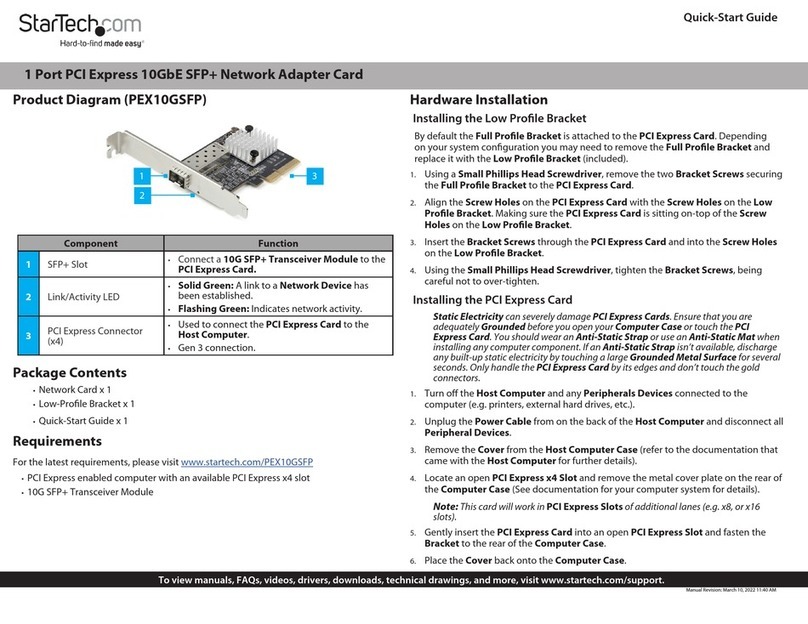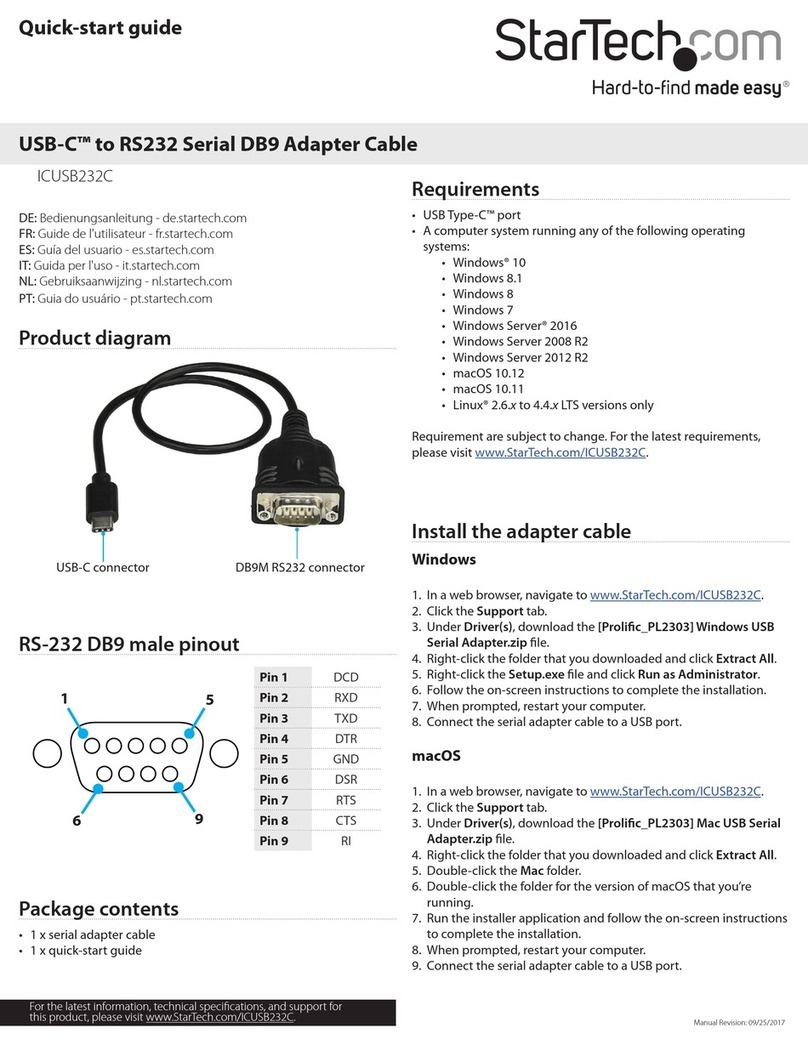StarTech.com ICUSB232HUB2 User manual
Other StarTech.com Adapter manuals

StarTech.com
StarTech.com 8STDKT30CHPD User manual

StarTech.com
StarTech.com USB2DVIE3 User manual
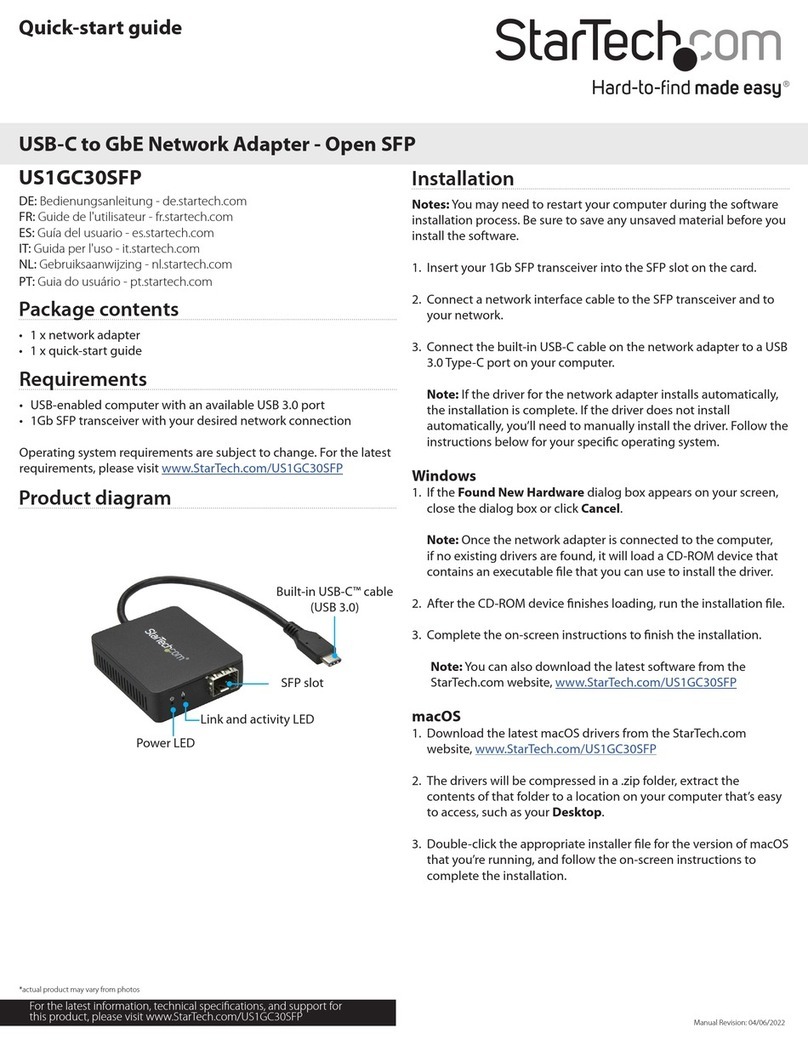
StarTech.com
StarTech.com US1GC30SFP User manual

StarTech.com
StarTech.com MDVIHDMIMF User manual
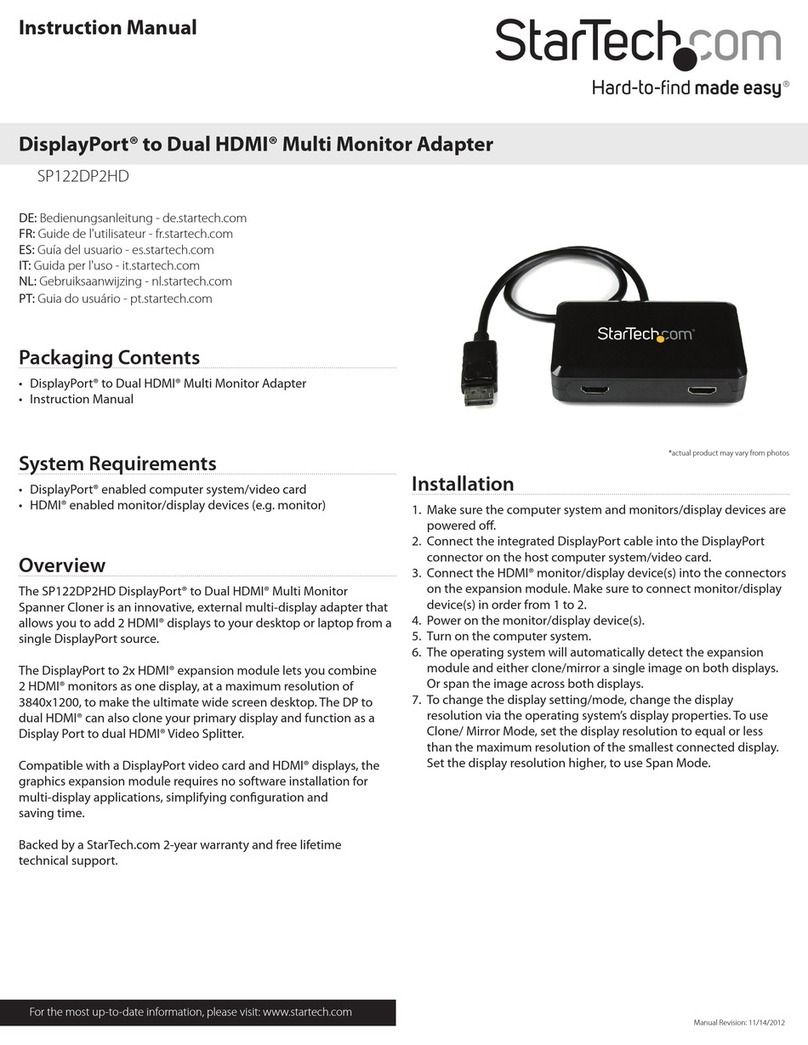
StarTech.com
StarTech.com SP122DP2HD User manual

StarTech.com
StarTech.com ICUSB2321F User manual

StarTech.com
StarTech.com USB31000NDS User manual

StarTech.com
StarTech.com DKT30CHVW User manual
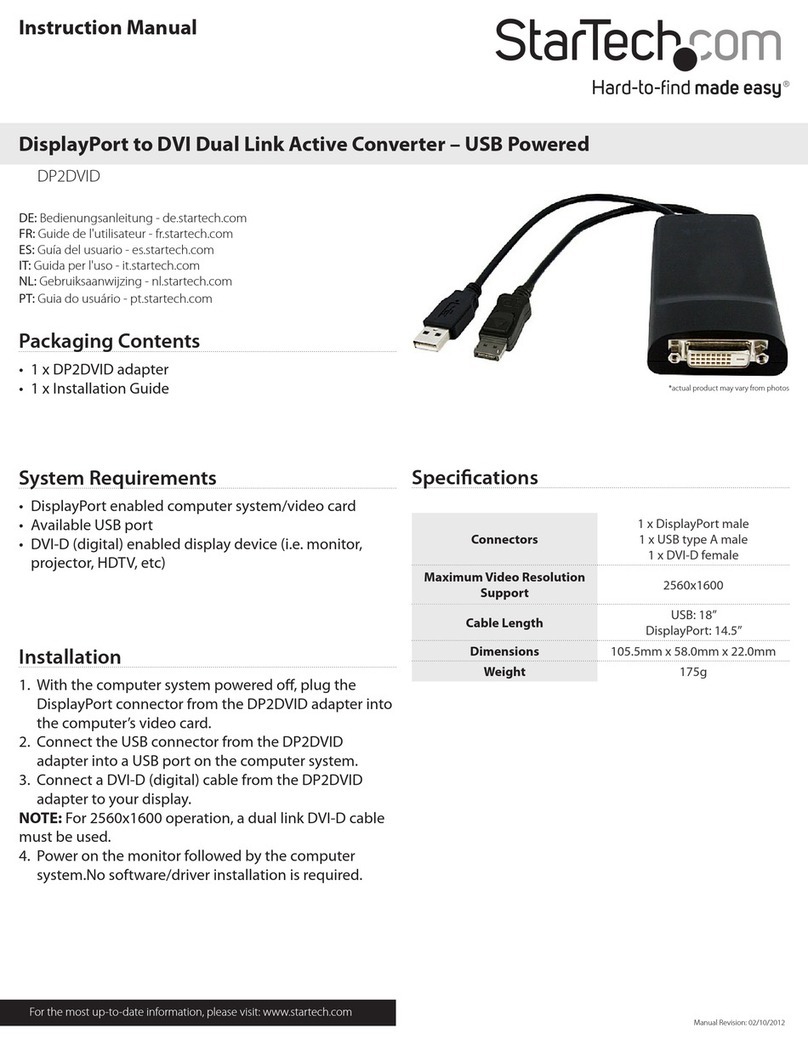
StarTech.com
StarTech.com DP2DVID User manual

StarTech.com
StarTech.com ICUSB232DB25 User manual

StarTech.com
StarTech.com EC1PECPS System manual

StarTech.com
StarTech.com ICUSBANDR232 User manual

StarTech.com
StarTech.com USB32HD2 User manual

StarTech.com
StarTech.com DKT30CHV User manual

StarTech.com
StarTech.com DKT30CHPDW User manual

StarTech.com
StarTech.com U2M2E125 User manual
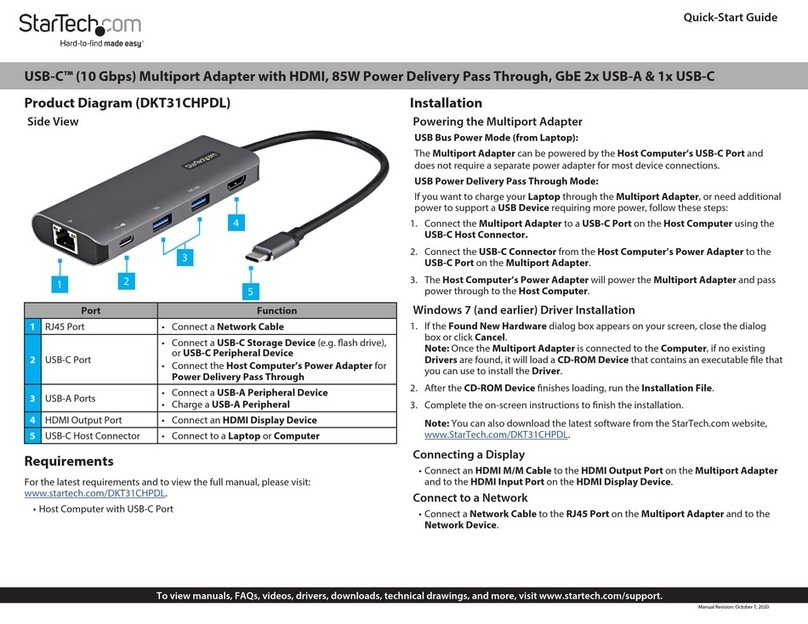
StarTech.com
StarTech.com DKT31CHPDL User manual
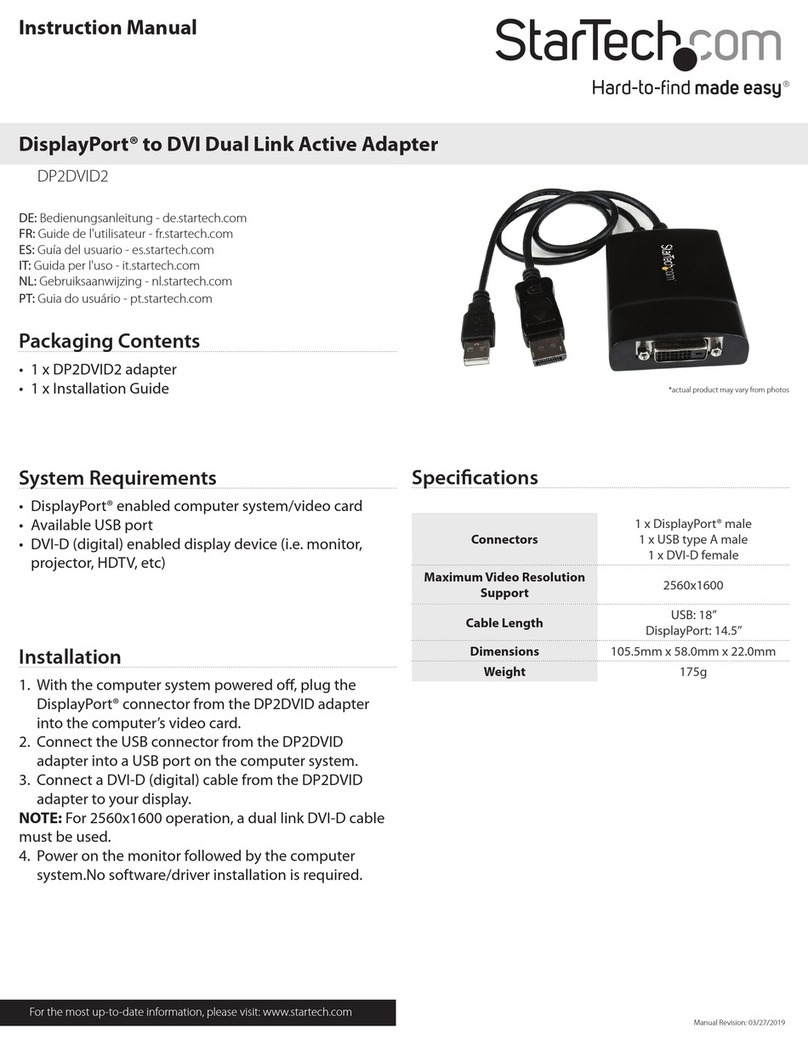
StarTech.com
StarTech.com DP2DVID2 User manual

StarTech.com
StarTech.com PEX16S952LP User manual
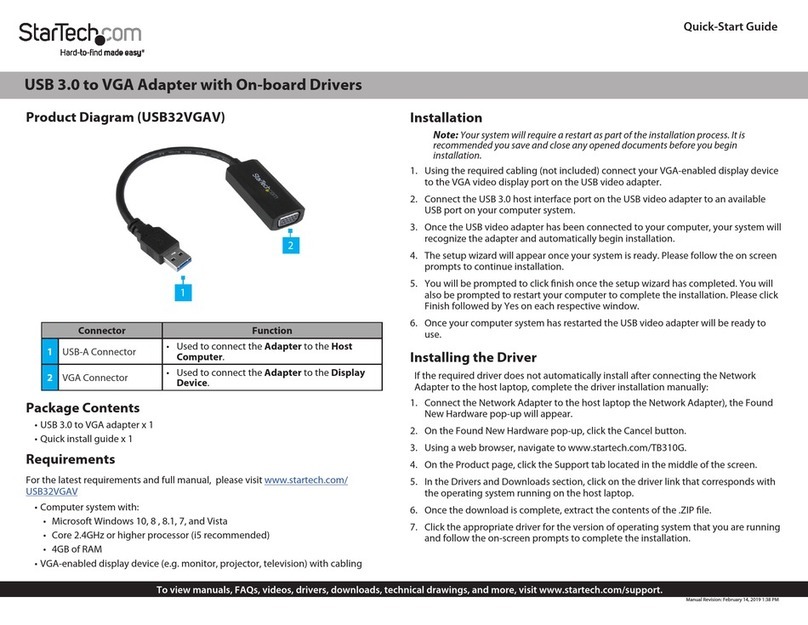
StarTech.com
StarTech.com USB32VGAV User manual