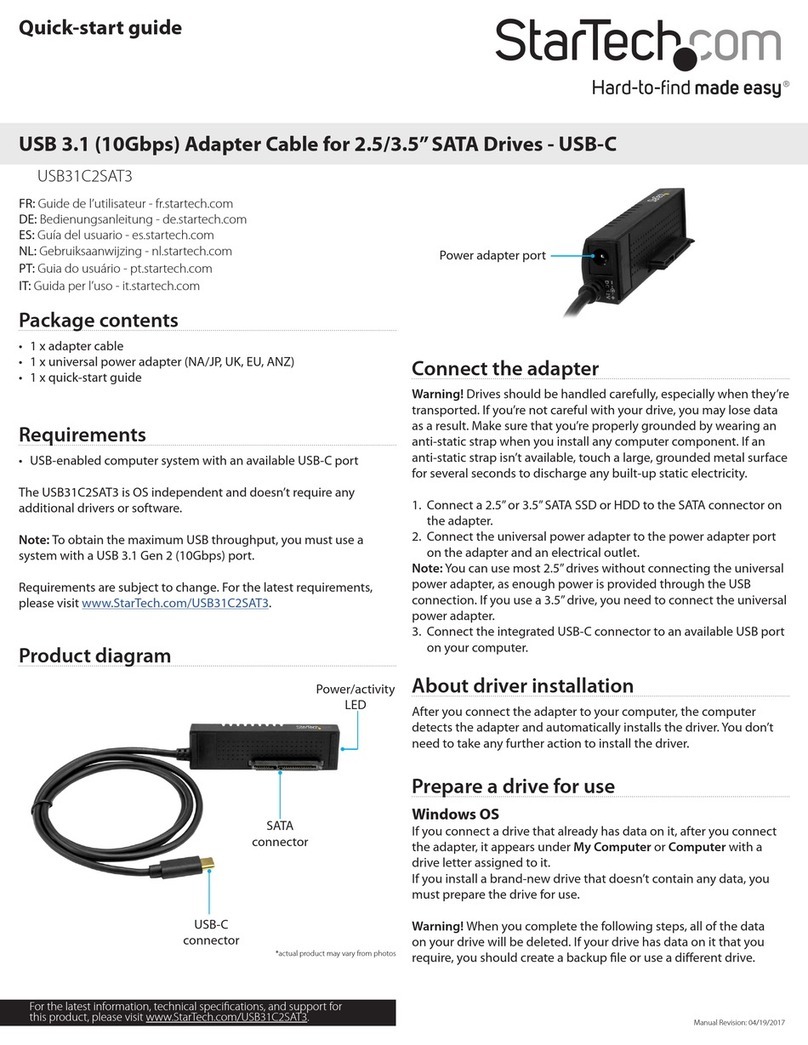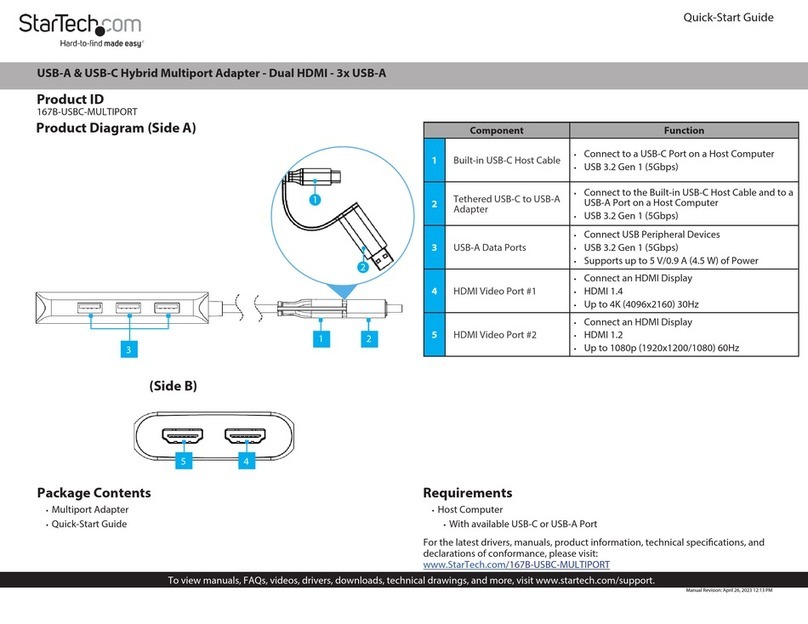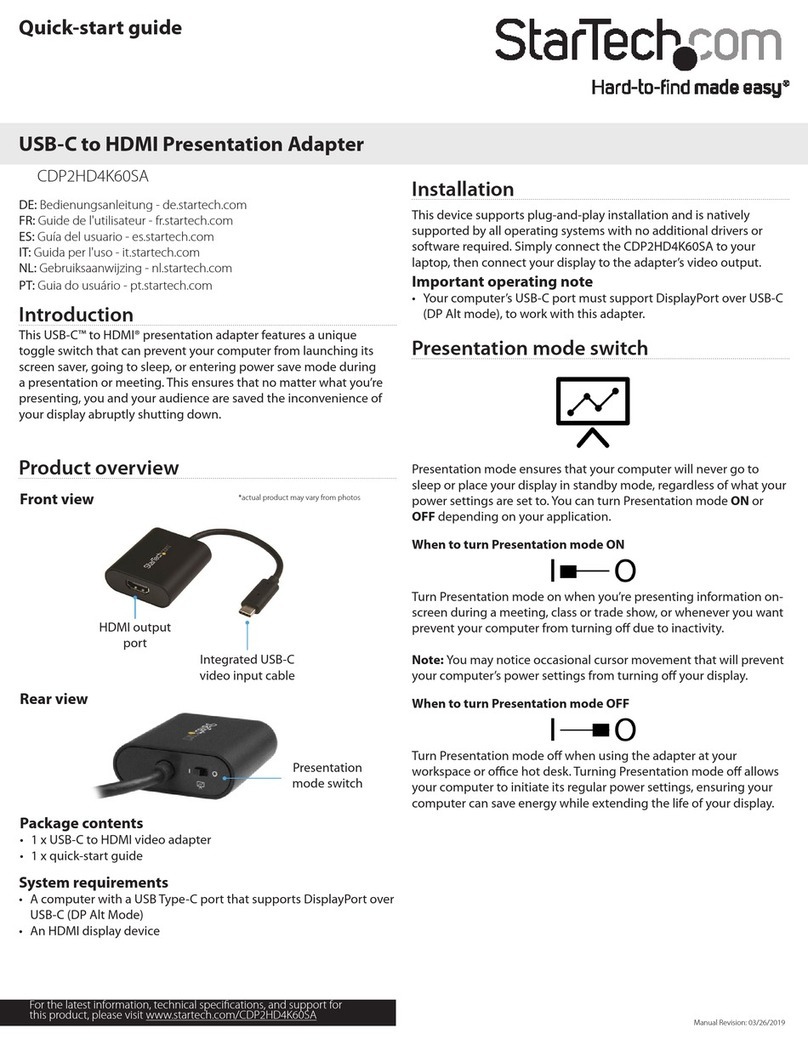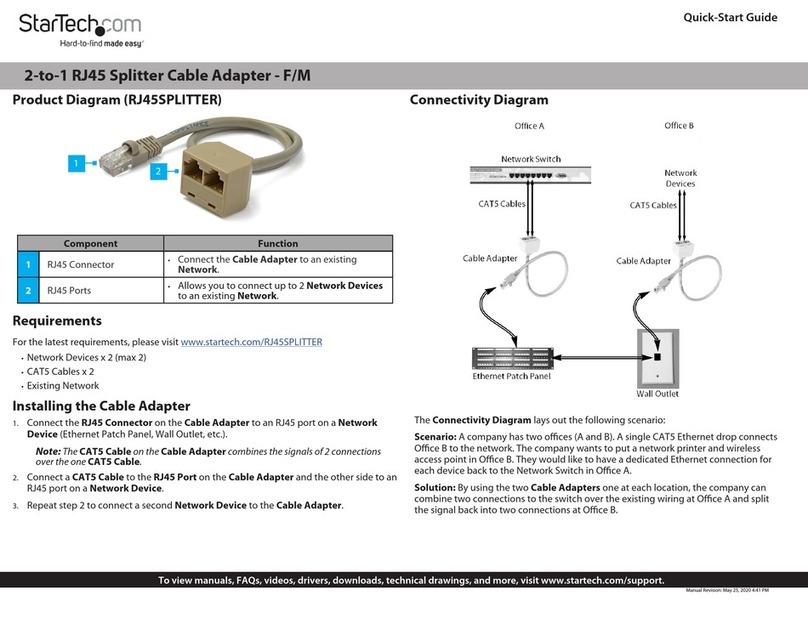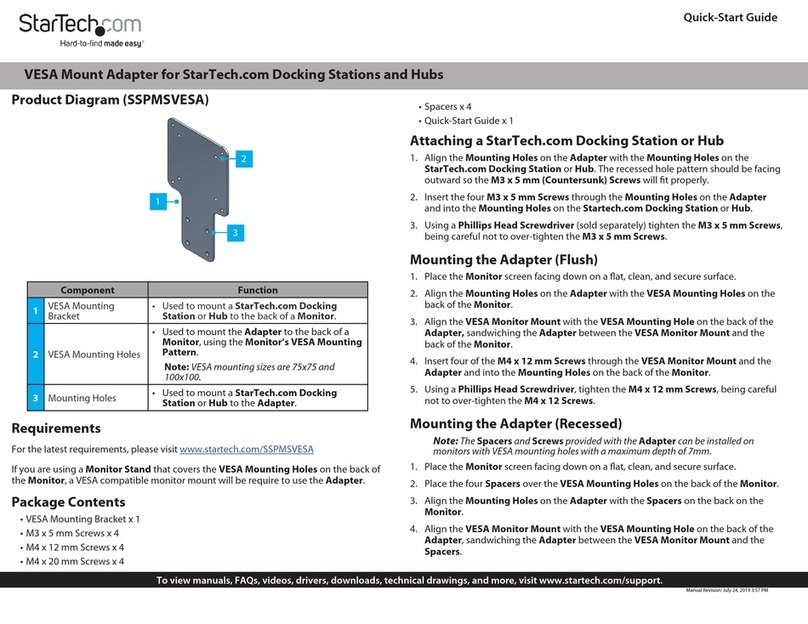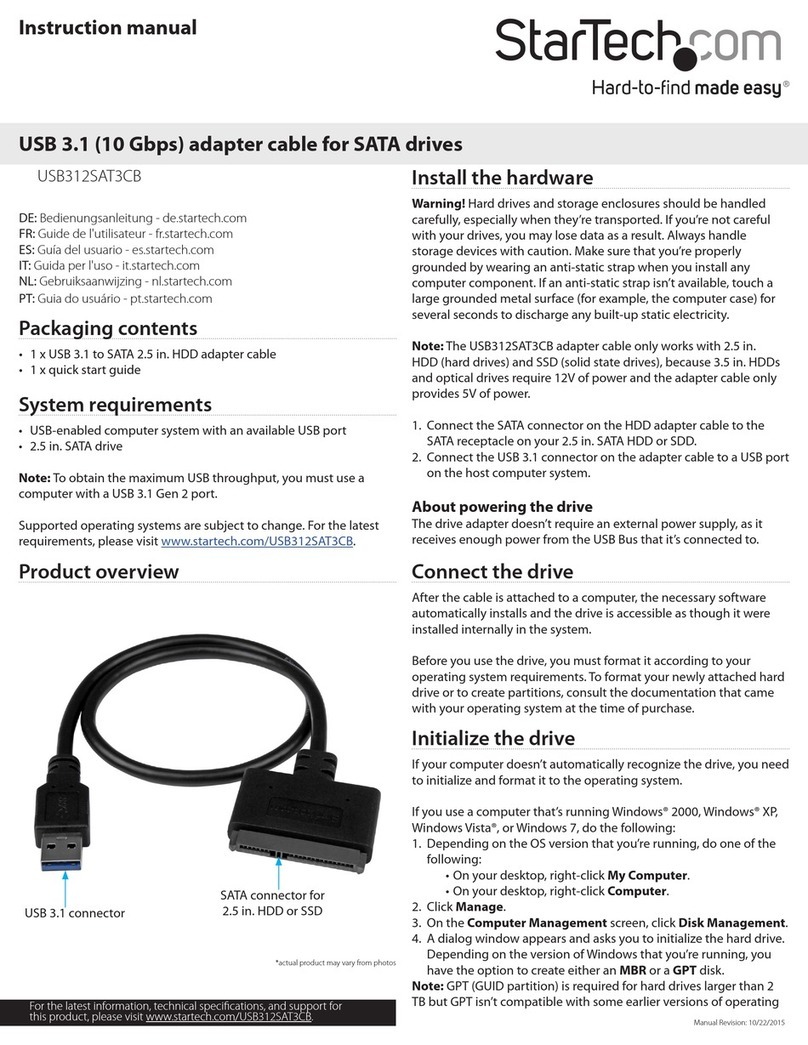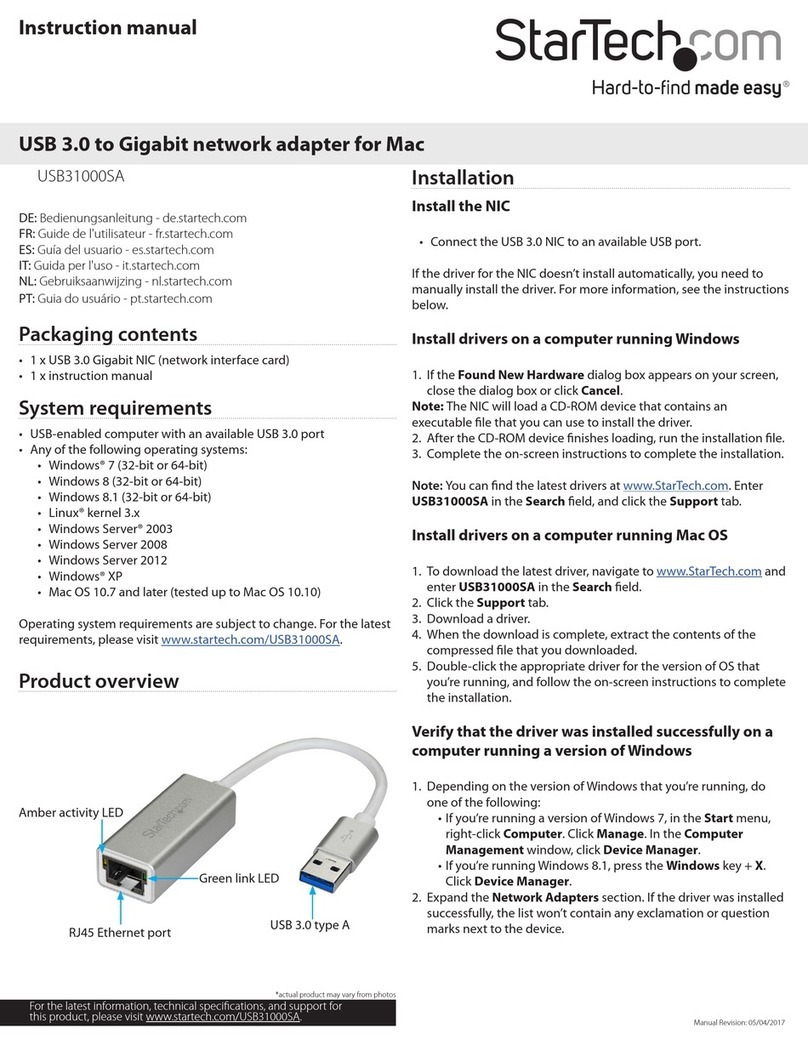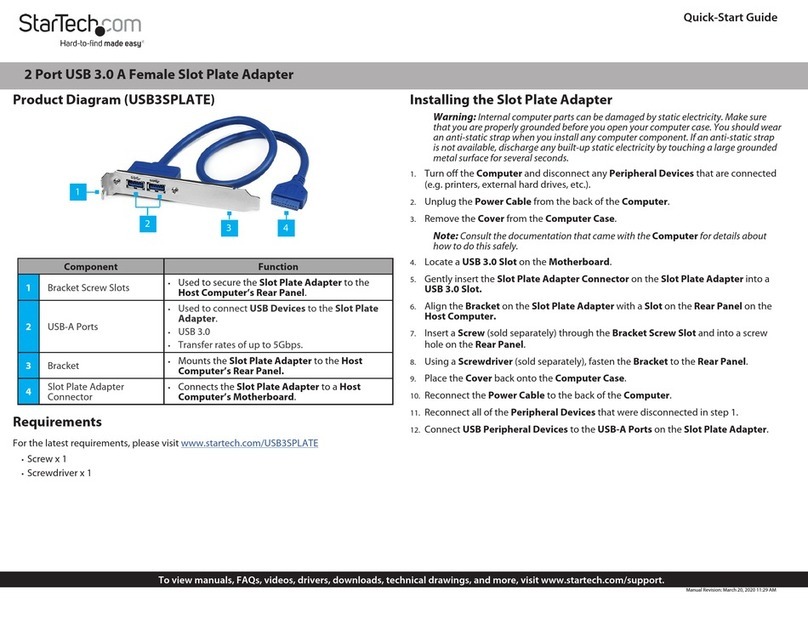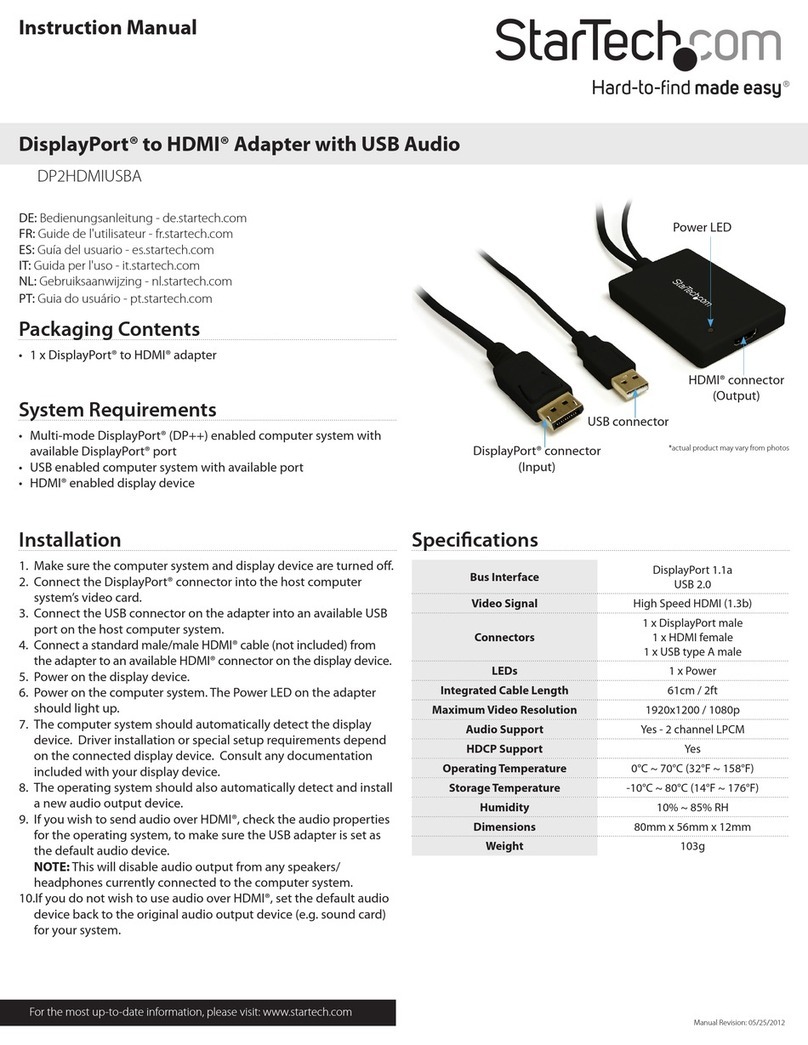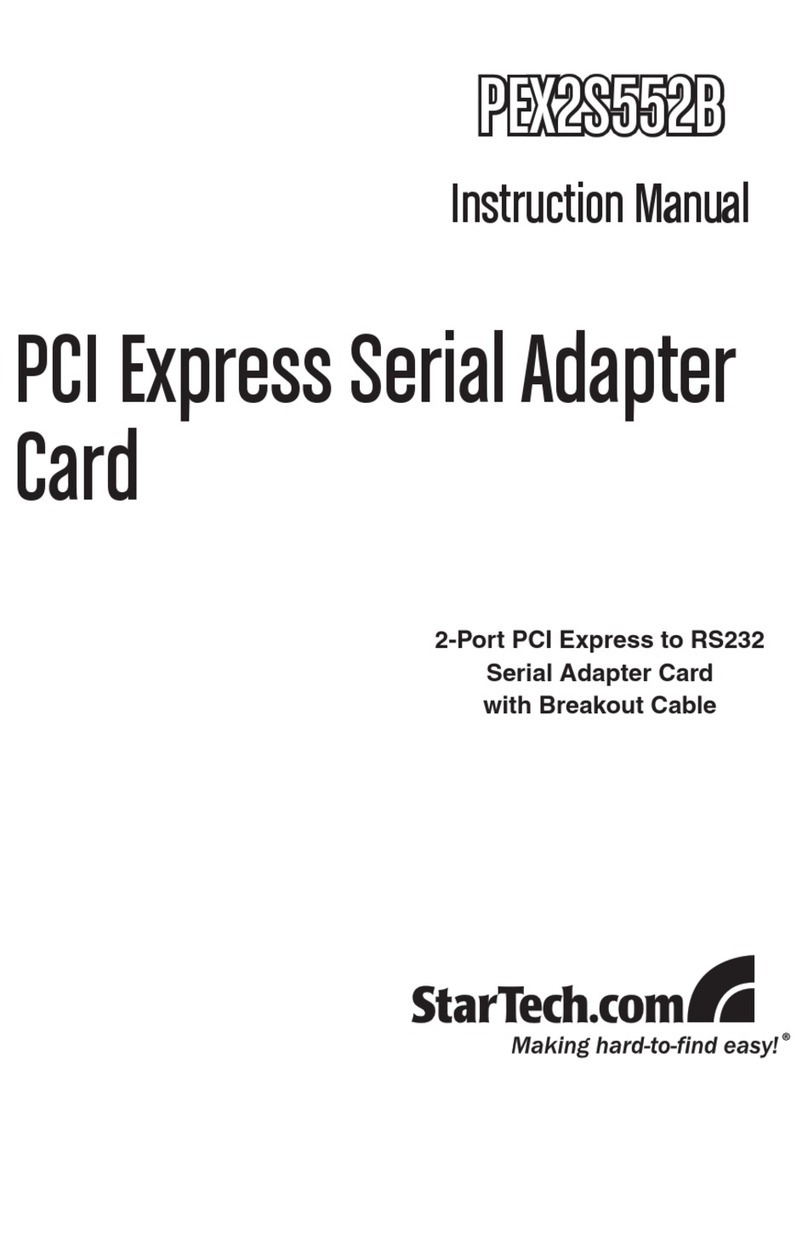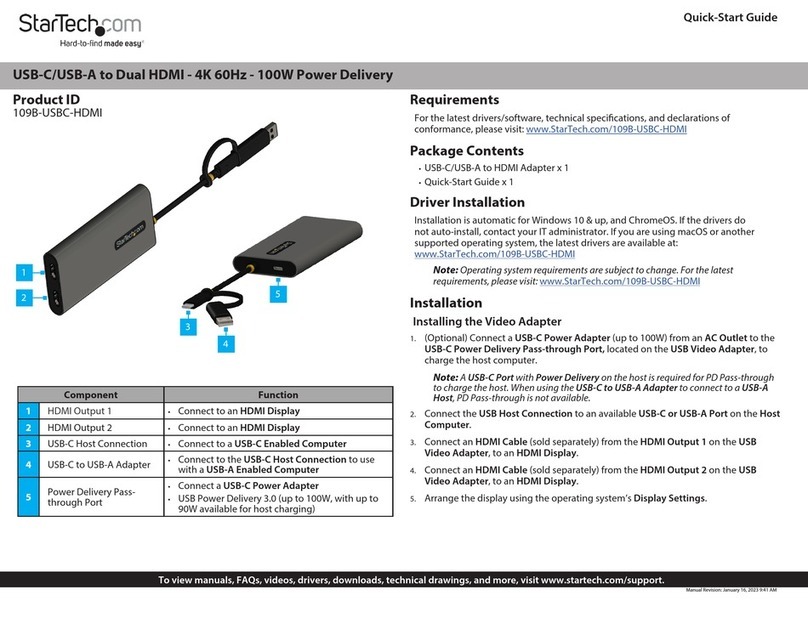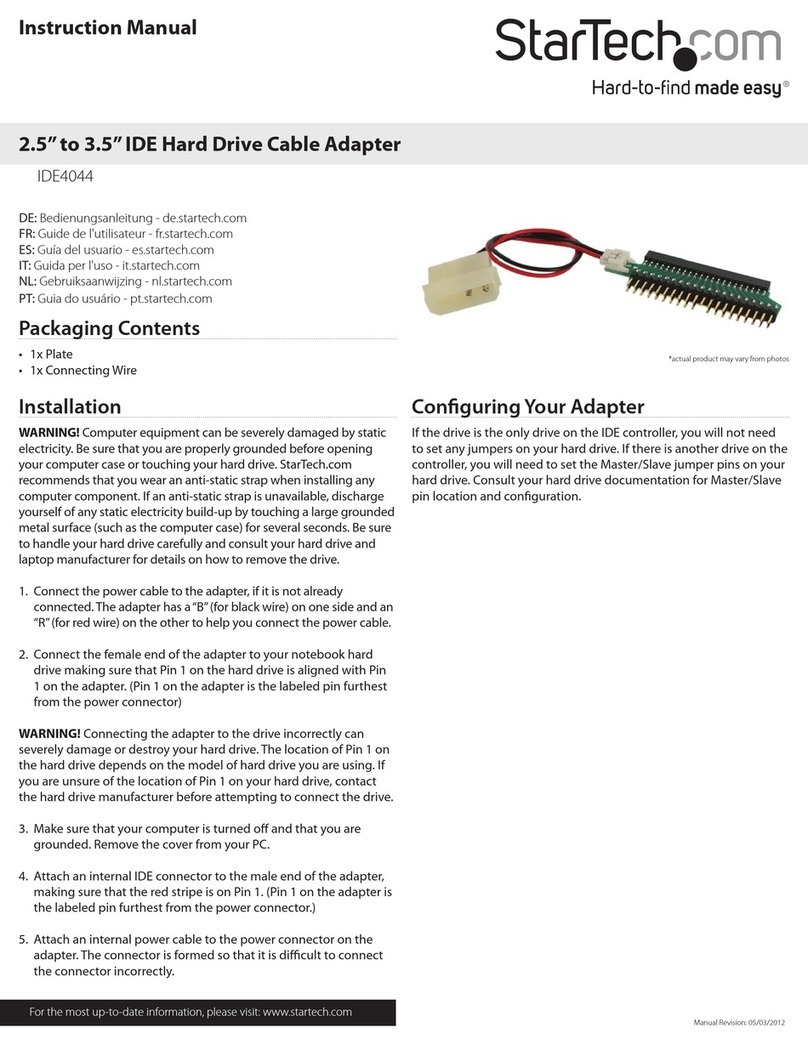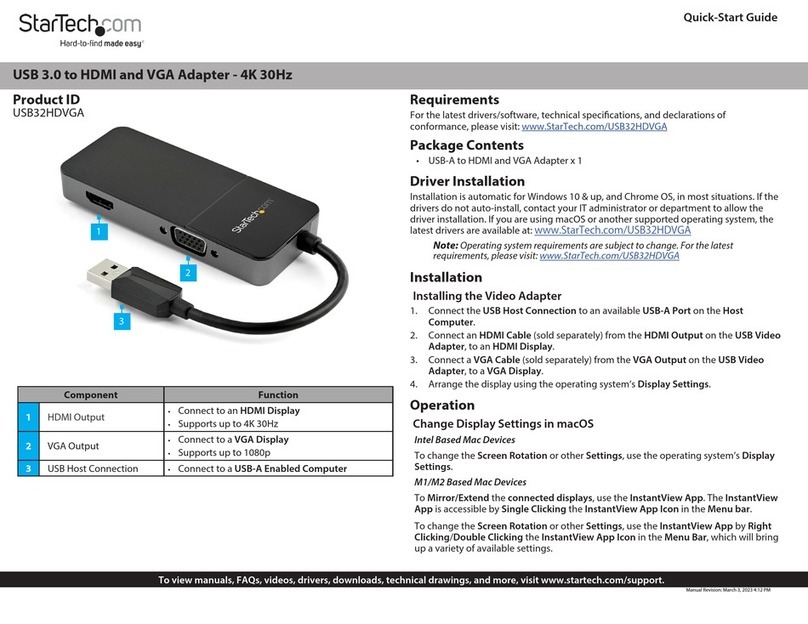Use of Trademarks, Registered Trademarks, and other Protected Names and Symbols
This manual may make reference to trademarks, registered trademarks, and other protected names and/or symbols of third-
party companies not related in any way to StarTech.com. Where they occur these references are for illustrative purposes only
and do not represent an endorsement of a product or service by StarTech.com, or an endorsement of the product(s) to which
this manual applies by the third-party company in question. StarTech.com hereby acknowledges that all trademarks, registered
trademarks, service marks, and other protected names and/or symbols contained in this manual and related documents are the
property of their respective holders.
PHILLIPS® is a registered trademark of Phillips Screw Company in the United States or other countries.
Warranty Information
This product is backed by a 3-year warranty.
For further information on product warranty terms and conditions, please refer to www.startech.com/warranty.
Limitation of Liability
In no event shall the liability of StarTech.com Ltd. and StarTech.com USA LLP (or their ocers, directors, employees or agents)
for any damages (whether direct or indirect, special, punitive, incidental, consequential, or otherwise), loss of prots, loss of
business, or any pecuniary loss, arising out of or related to the use of the product exceed the actual price paid for the product.
Some states do not allow the exclusion or limitation of incidental or consequential damages. If such laws apply, the limitations
or exclusions contained in this statement may not apply to you.
FR: startech.com/fr
DE: startech.com/de
ES: startech.com/es
NL: startech.com/nl
IT: startech.com/it
JP: startech.com/jp
StarTech.com
Ltd.
45 Artisans Cres
London, Ontario
N5V 5E9
Canada
StarTech.com Ltd.
Unit B, Pinnacle 15
Gowerton Rd,
Brackmills
Northampton
NN4 7BW
United Kingdom
StarTech.com LLP
4490 South Hamilton
Road
Groveport, Ohio
43125
U.S.A.
Installation
Side A Ports
1. Connect the Built-in USB-C Host Cable on the Multiport Adapter to a USB-C port
on your host computer. Your computer will automatically detect the device and
install all the required drivers.
2. Connect an HDMI cable from up to two HDMI enabled display devices, to the
HDMI Output Ports on the Multiport Adapter, to add additional HDMI displays to
your workstation.
Notes:
• This Multiport adapter uses DisplayPort 1.4 with MST to achieve dual
display functionality.
• Your computer’s USB-C port must support DP Alt Mode in order to output
video, and DP Alt Mode with MST in order to output dual video.
• Video performance, such as resolution and refresh rate, depends upon
your host computer’s video controller and support for DisplayPort 1.4
(DSC).
3. Insert your memory card into the microSD Card Reader. Your computer will
recognize the card and mount it as a drive. To remove the memory card, pull the
memory card out.
4. Insert your memory card into the SD Card Reader. Your computer will recognize
the card and mount it as a drive. To remove the memory card, push the card in
and then pull the memory card out.
Note: To protect your memory card and the data stored on it, it’s important
to safely unmount (eject) the card within your computer’s operating system,
before physically removing the card from the Multiport Adapter.
Installation Cont’d
Side B Ports
5. Connect a USB-A cable from your USB peripheral device to the USB-A Data/
Charge Port on the Multiport Adapter, to connect the device to your computer,
and/or charge your device with up to 5V/1.5A (7.5W).
Notes:
• A USB-C power adapter must be connected to the USB-C 100W Power
Delivery Port on the Multiport adapter, in order to charge connected
peripheral devices.
• Without a power adapter connected, the USB port will output whatever
bus power is available, up to 4.5W.
6. Connect a USB-A cable from your USB peripheral device to the USB-A Data Port
on the Multiport Adapter, to connect the device to your computer.
7. Connect a CAT 5e/CAT 6 cable from your local area network (e.g. Router, Switch,
Modem, etc.) to the Gb Ethernet Port on the Multiport Adapter, to access your
network via a wired LAN connection.
Side C Ports
8. (Optional) Connect a USB-C power adapter (up to 100W) from an AC outlet to
the USB-C 100W Power Delivery Port on the Multiport Adapter, to charge the
computer that’s connected to the Built-in USB-C Host Cable.
Notes:
• The Multiport adapter reserves 15W of power, with up to 85W available for
charging your computer.
• When a USB-C power adapter is not connected, the USB-A Data/Charge
Port cannot be used to power and charge connected peripheral devices.