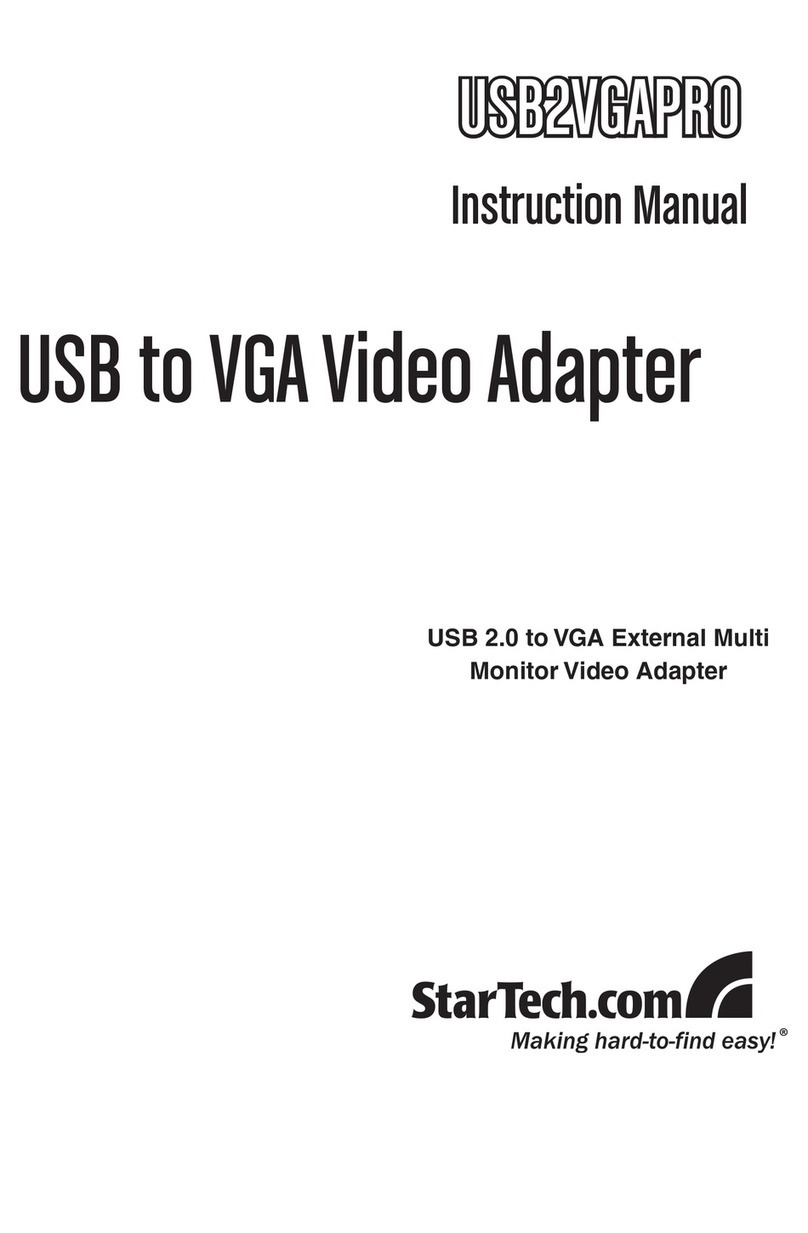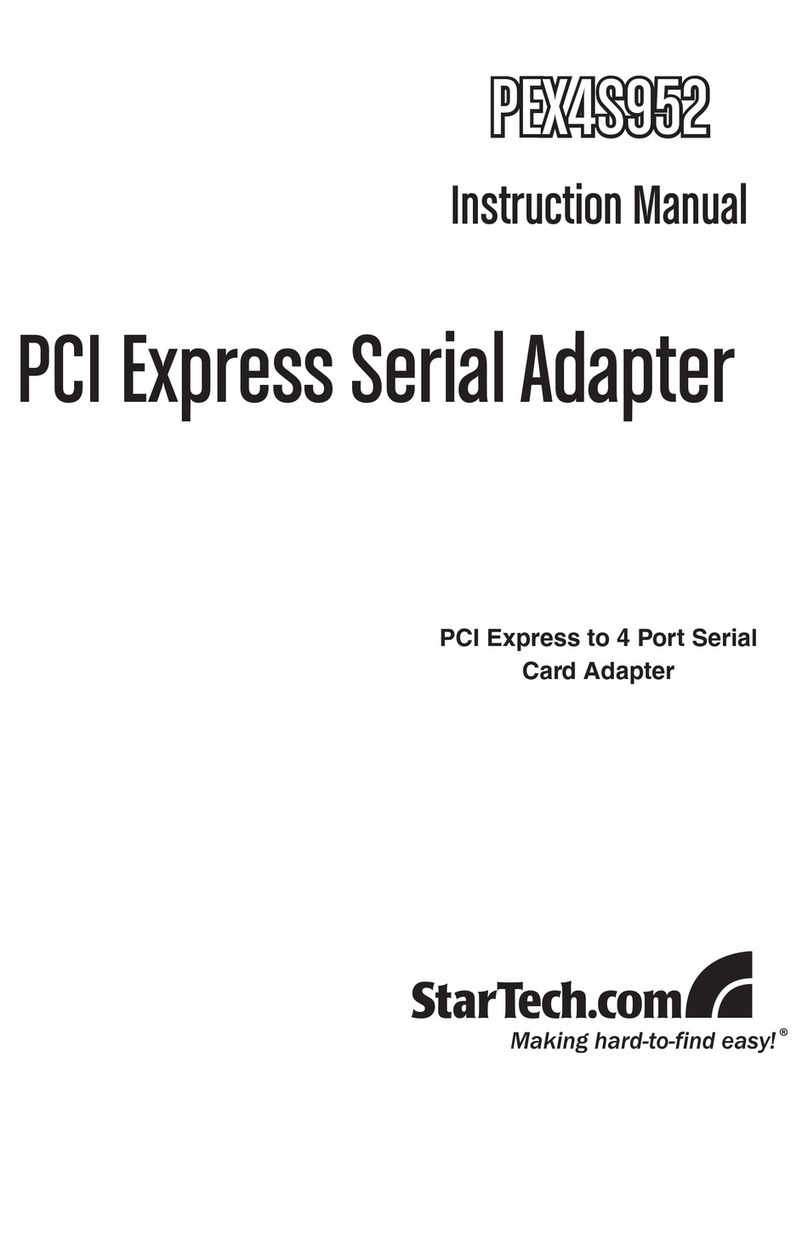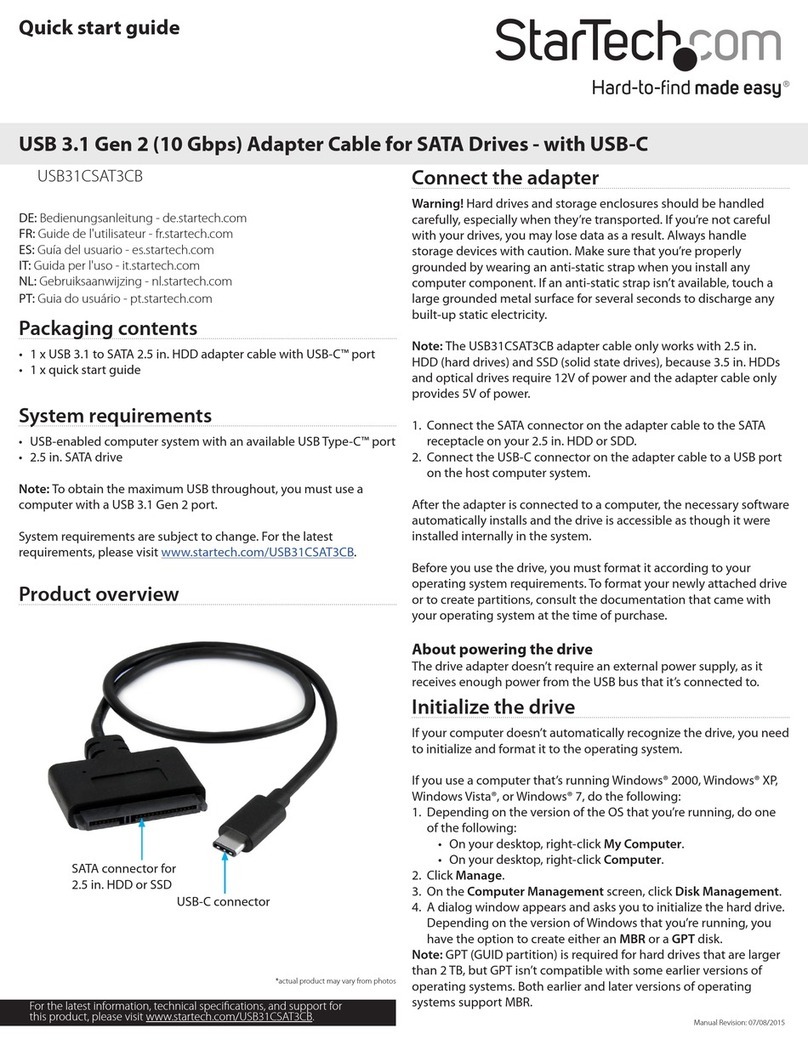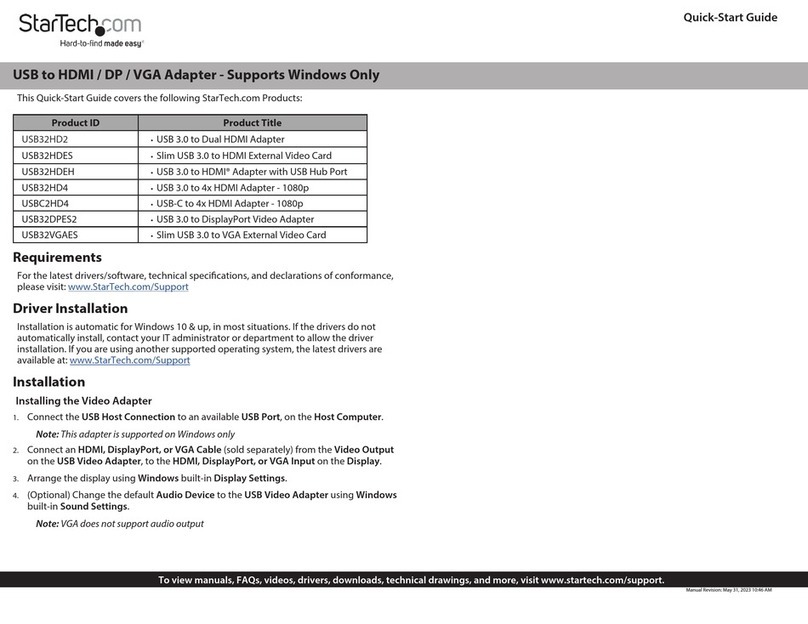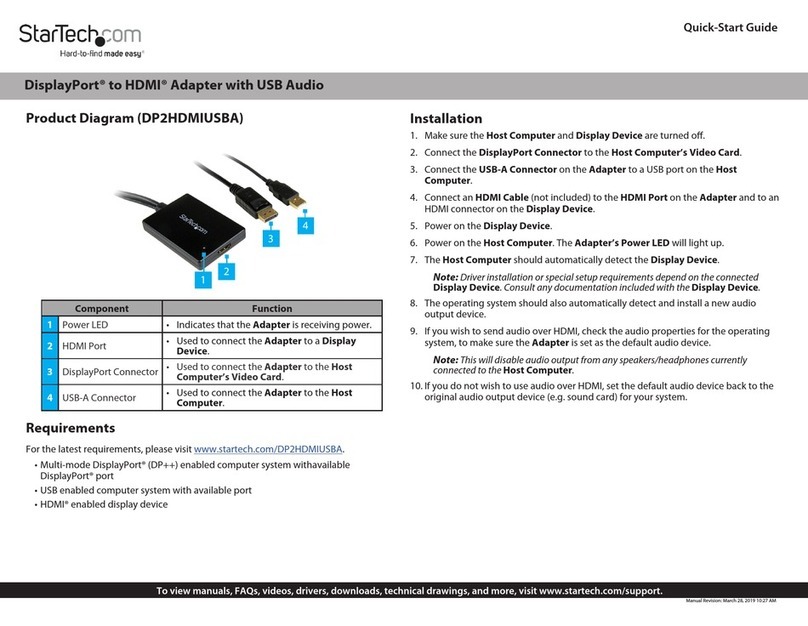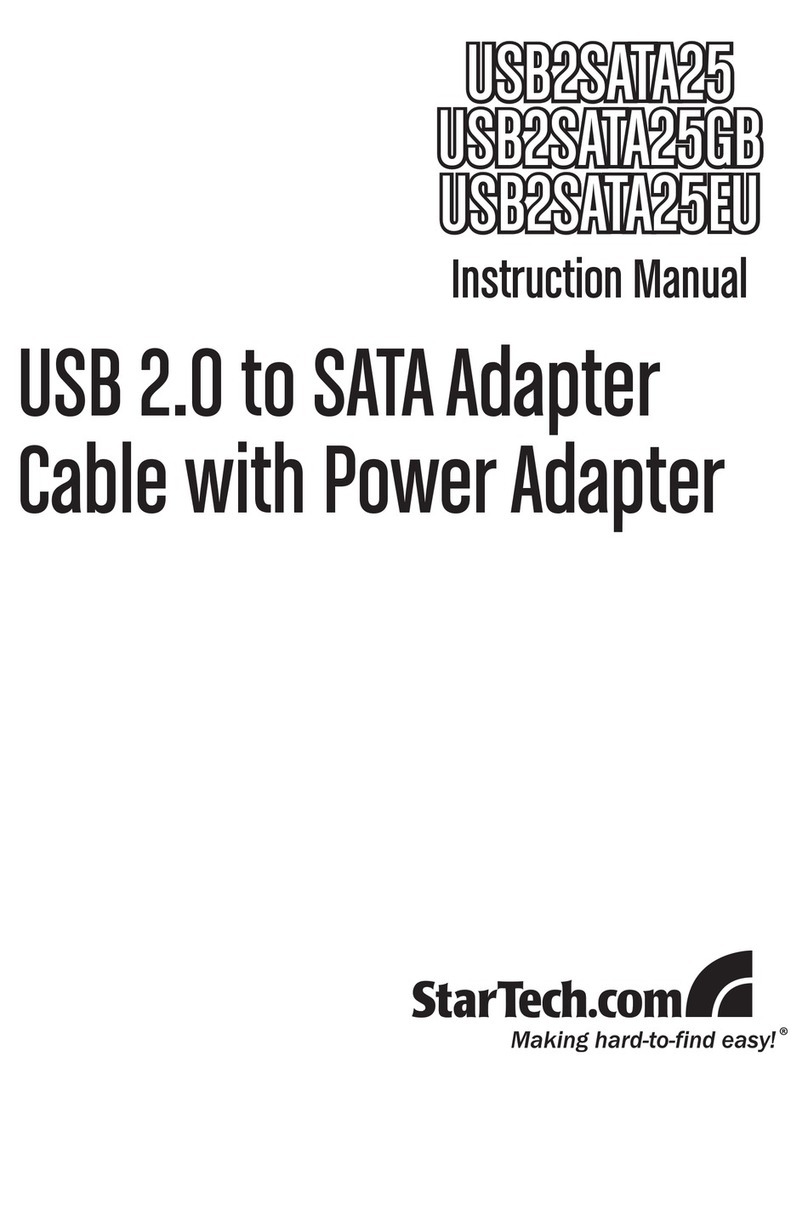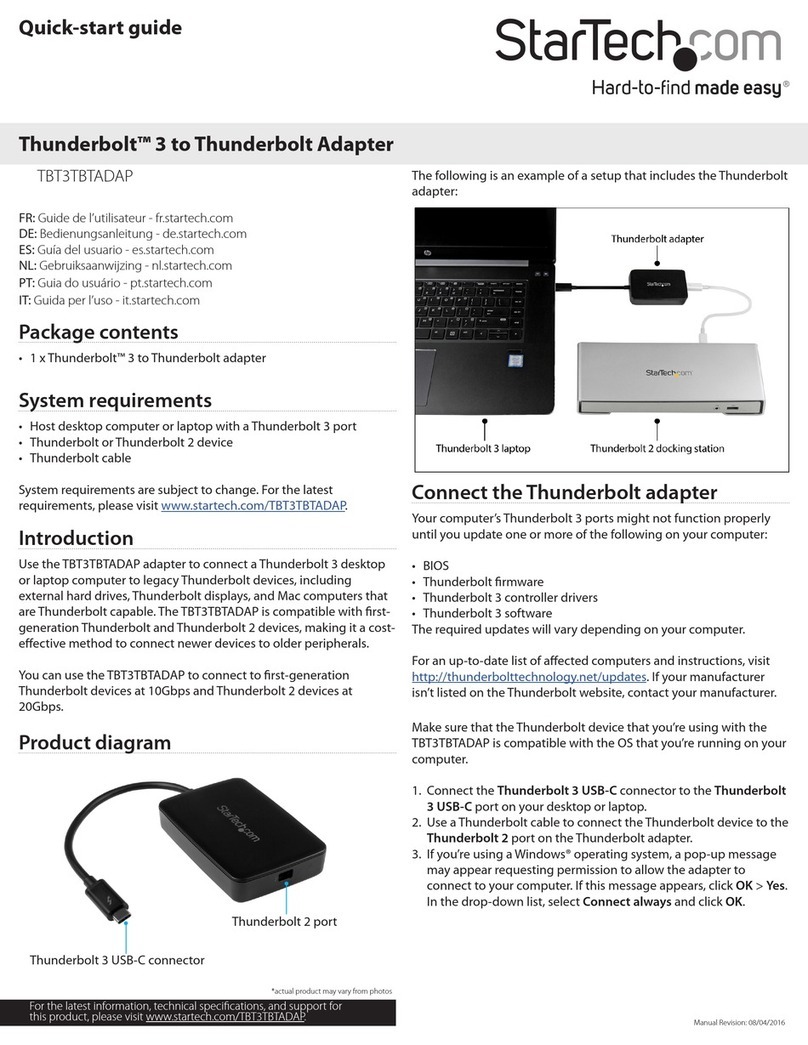Quick-Start Guide
To view manuals, FAQs, videos, drivers, downloads, technical drawings, and more, visit www.startech.com/support.
Manual Revision: July 24, 2019 3:57 PM
Product Diagram (SSPMSVESA)
Component Function
1VESA Mounting
Bracket
• Used to mount a StarTech.com Docking
Station or Hub to the back of a Monitor.
2VESA Mounting Holes
• Used to mount the Adapter to the back of a
Monitor,using the Monitor’s VESA Mounting
Pattern.
Note: VESA mounting sizes are 75x75 and
100x100.
3Mounting Holes • Used to mount a StarTech.com Docking
Station or Hub to the Adapter.
Requirements
For the latest requirements, please visit www.startech.com/SSPMSVESA
If you are using a Monitor Stand that covers the VESA Mounting Holes on the back of
the Monitor, a VESA compatible monitor mount will be require to use the Adapter.
Package Contents
• VESA Mounting Bracket x 1
• M3 x 5 mm Screws x 4
• M4 x 12 mm Screws x 4
• M4 x 20 mm Screws x 4
VESA Mount Adapter for StarTech.com Docking Stations and Hubs
• Spacers x 4
• Quick-Start Guide x 1
Attaching a StarTech.com Docking Station or Hub
1. Align the Mounting Holes on the Adapter with the Mounting Holes on the
StarTech.com Docking Station or Hub. The recessed hole pattern should be facing
outward so the M3 x 5 mm (Countersunk) Screws will t properly.
2. Insert the four M3 x 5 mm Screws through the Mounting Holes on the Adapter
and into the Mounting Holes on the Startech.com Docking Station or Hub.
3. Using a Phillips Head Screwdriver (sold separately) tighten the M3 x 5 mm Screws,
being careful not to over-tighten the M3 x 5 mm Screws.
Mounting the Adapter (Flush)
1. Place the Monitor screen facing down on a at, clean, and secure surface.
2. Align the Mounting Holes on the Adapter with the VESA Mounting Holes on the
back of the Monitor.
3. Align the VESA Monitor Mount with the VESA Mounting Hole on the back of the
Adapter, sandwiching the Adapter between the VESA Monitor Mount and the
back of the Monitor.
4. Insert four of the M4 x 12 mm Screws through the VESA Monitor Mount and the
Adapter and into the Mounting Holes on the back of the Monitor.
5. Using a Phillips Head Screwdriver, tighten the M4 x 12 mm Screws, being careful
not to over-tighten the M4 x 12 Screws.
Mounting the Adapter (Recessed)
Note: The Spacers and Screws provided with the Adapter can be installed on
monitors with VESA mounting holes with a maximum depth of 7mm.
1. Place the Monitor screen facing down on a at, clean, and secure surface.
2. Place the four Spacers over the VESA Mounting Holes on the back of the Monitor.
3. Align the Mounting Holes on the Adapter with the Spacers on the back on the
Monitor.
4. Align the VESA Monitor Mount with the VESA Mounting Hole on the back of the
Adapter, sandwiching the Adapter between the VESA Monitor Mount and the
Spacers.
2
1
3