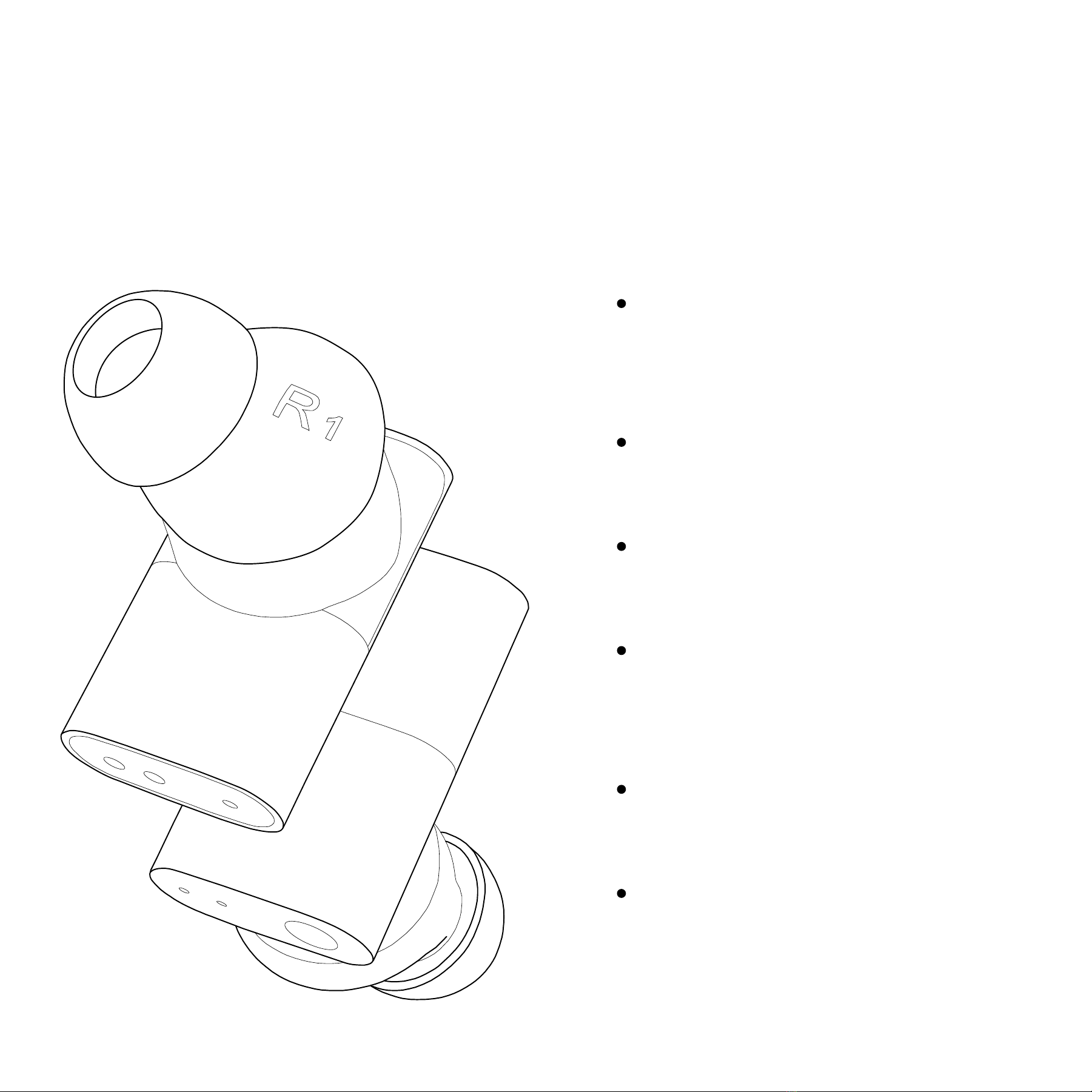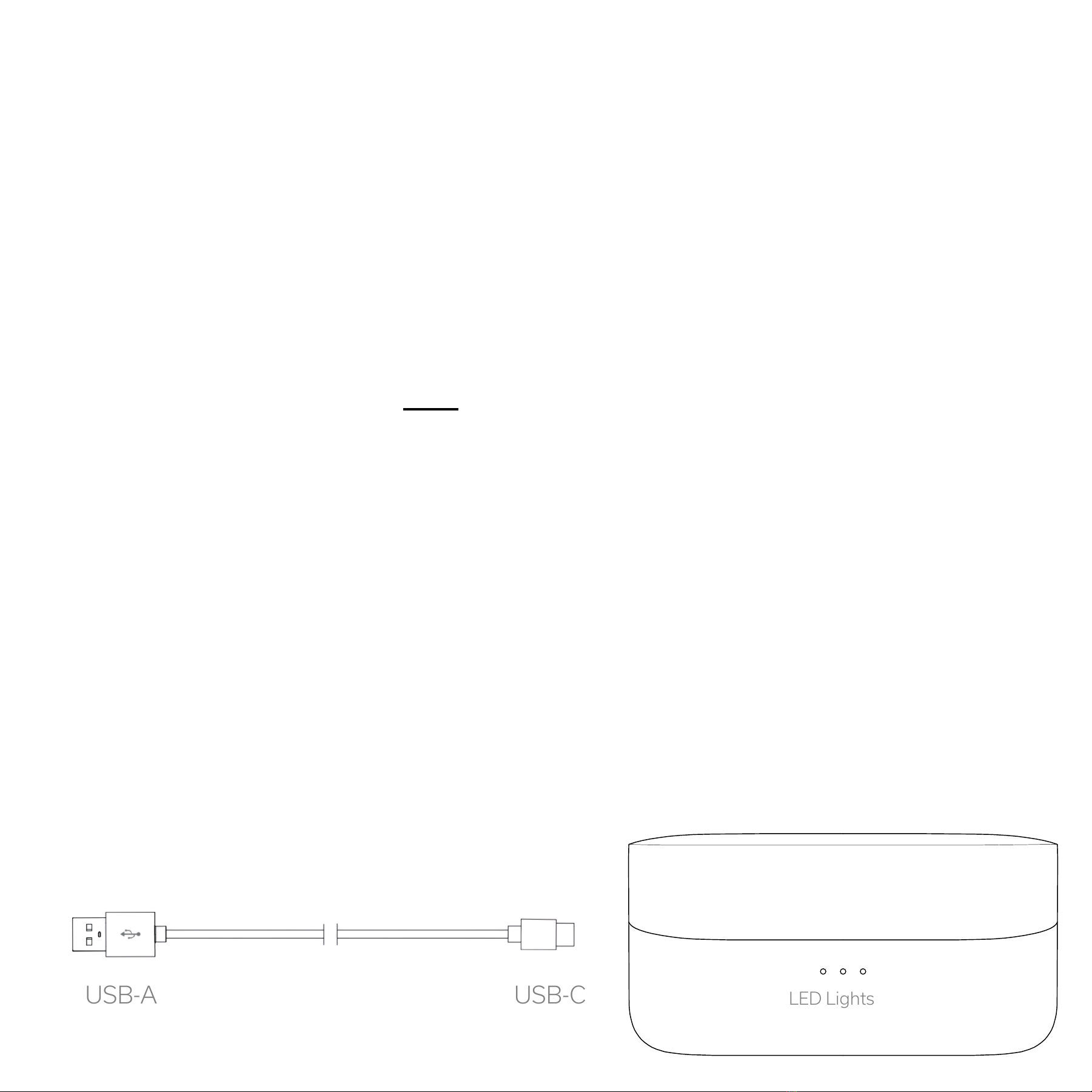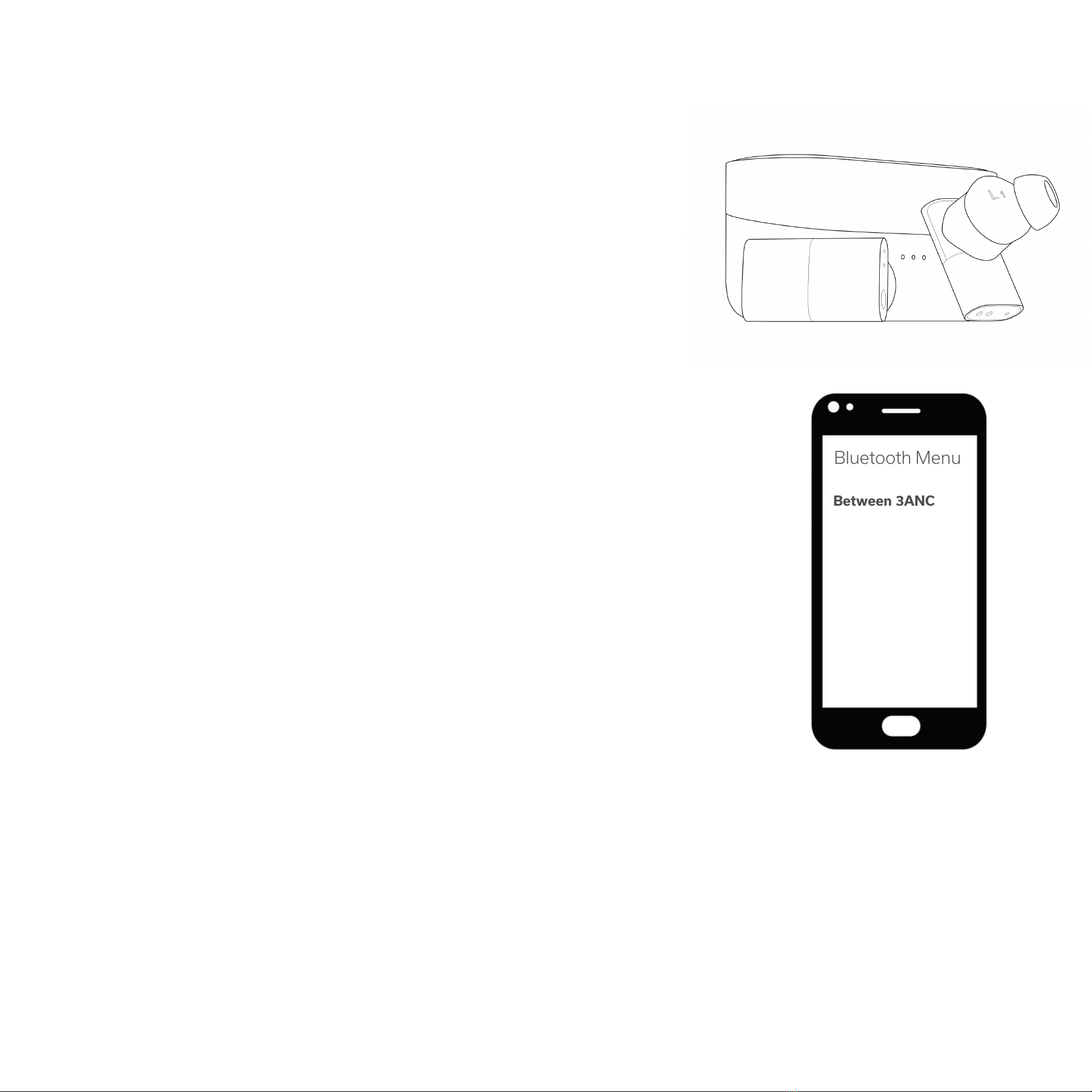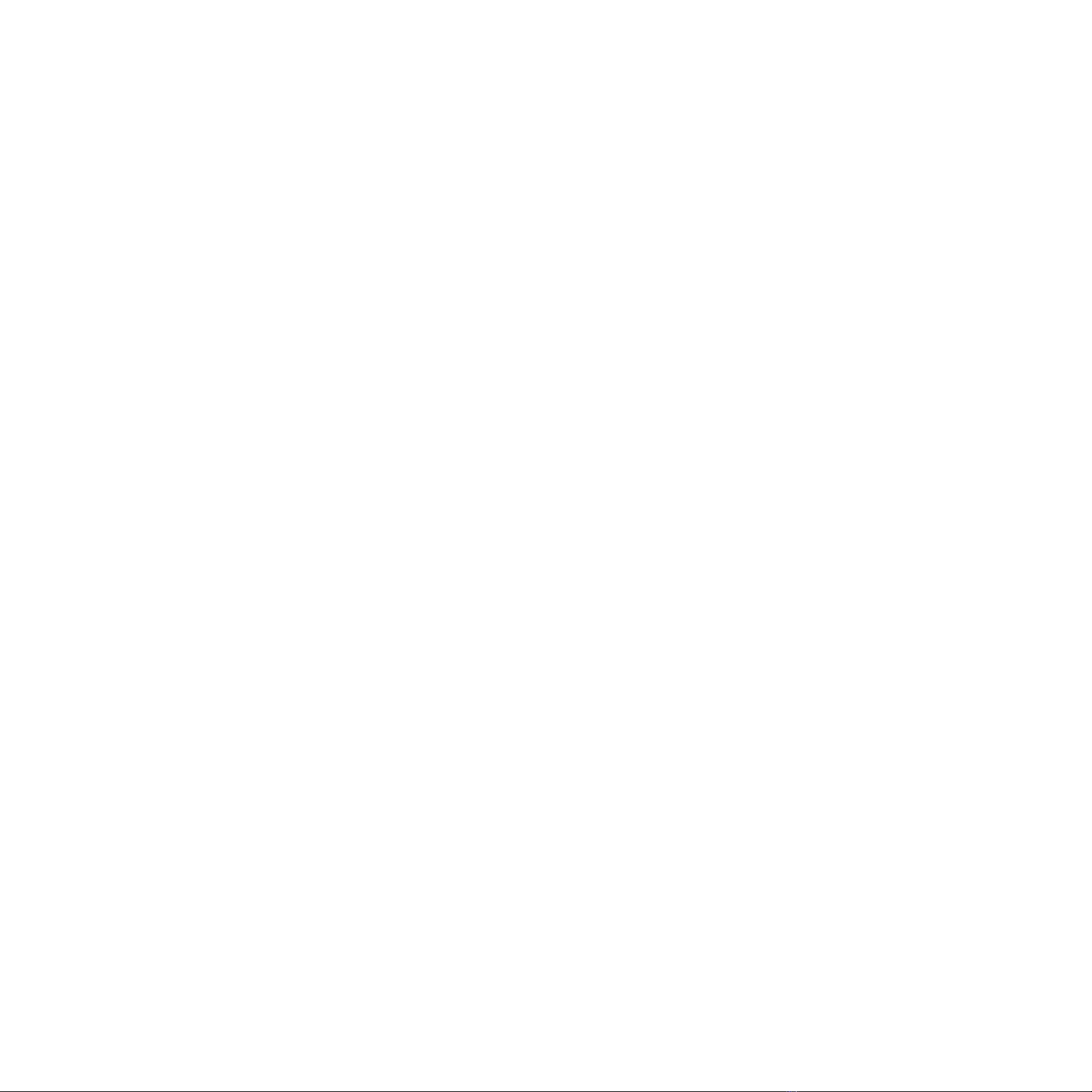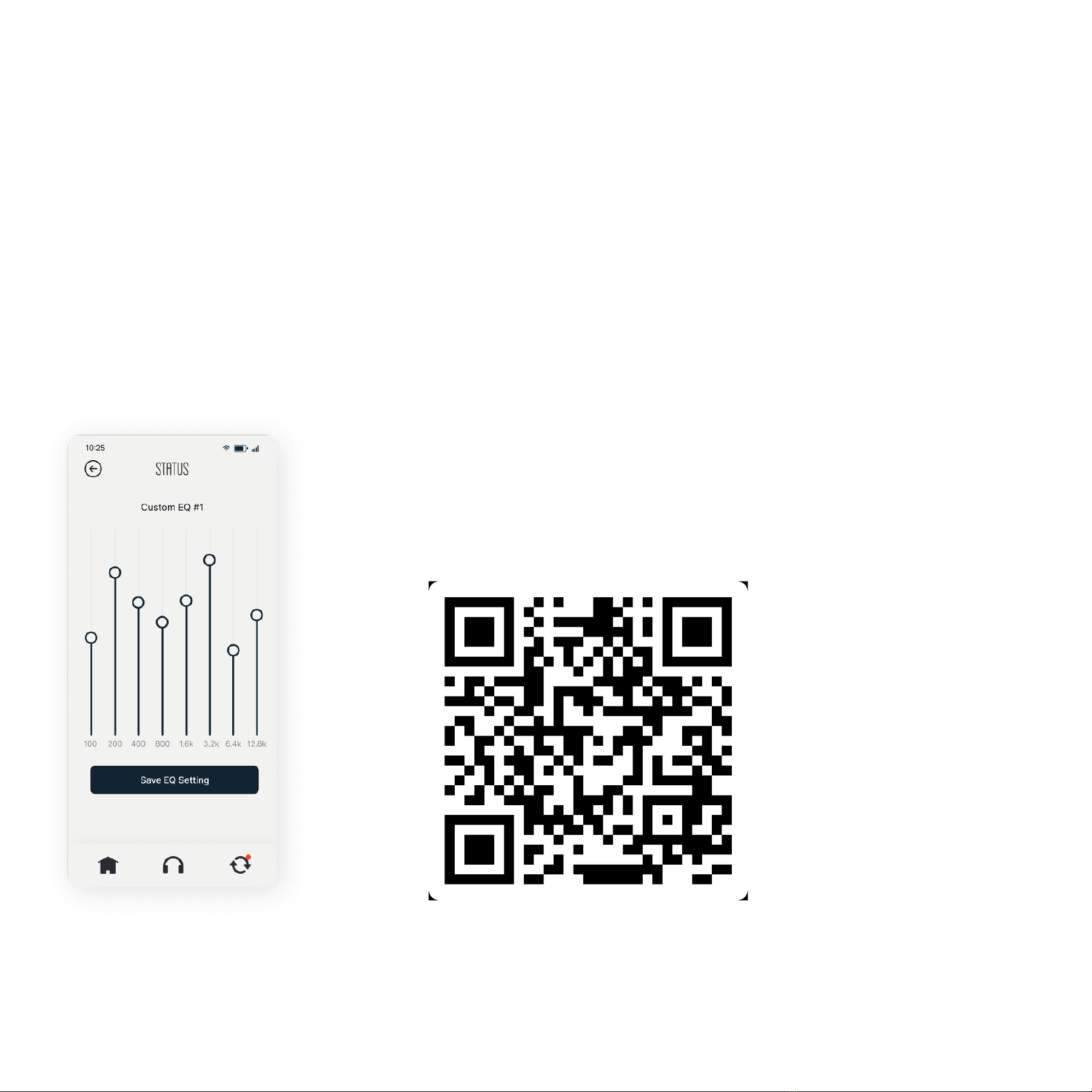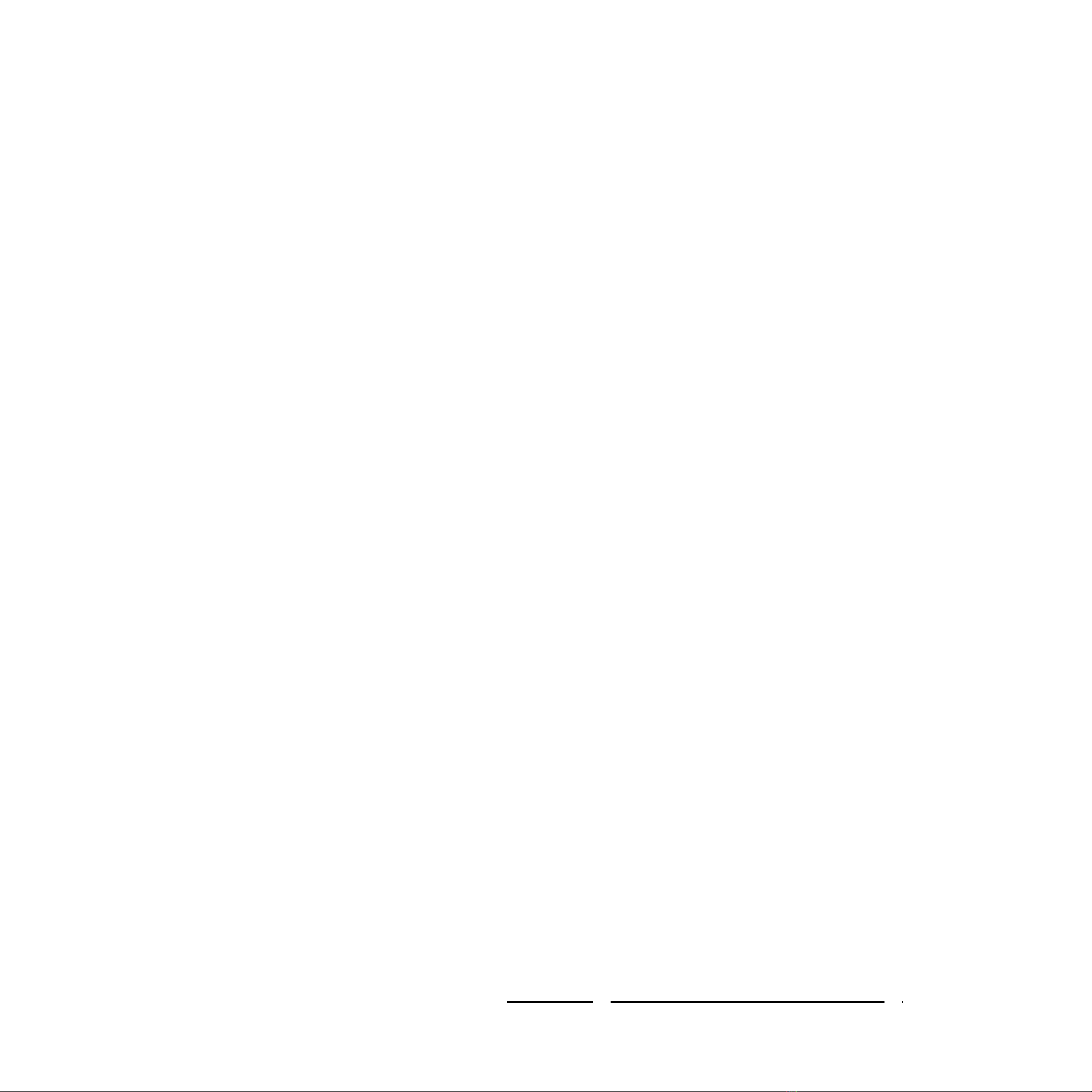Safety Information
Warning!
Continued exposure to loud noise (more than 85 decibels)(85 dBA) may
cause gradual but permanent damage to hearing.
Always turn the level of your source down to a low level before placing
the headphones on your ears. Gradually turn up volume until you
achieve a comfortable level. Never listen at high volumes for long
periods.
Do not tamper or disassemble the headphones, as doing so will void the
warranty. Besides removable ear-pads, there are no user-serviceable
parts inside.
Be aware of your surroundings. Do not use headphones when it is
unsafe to do so, for example when operating a vehicle, crossing the
street, or any activity requiring you to pay attention to your
surroundings.
For more information about safe listening and hearing health, please visit
the Hearing Health Foundation at: hearinghealthfoundation.org