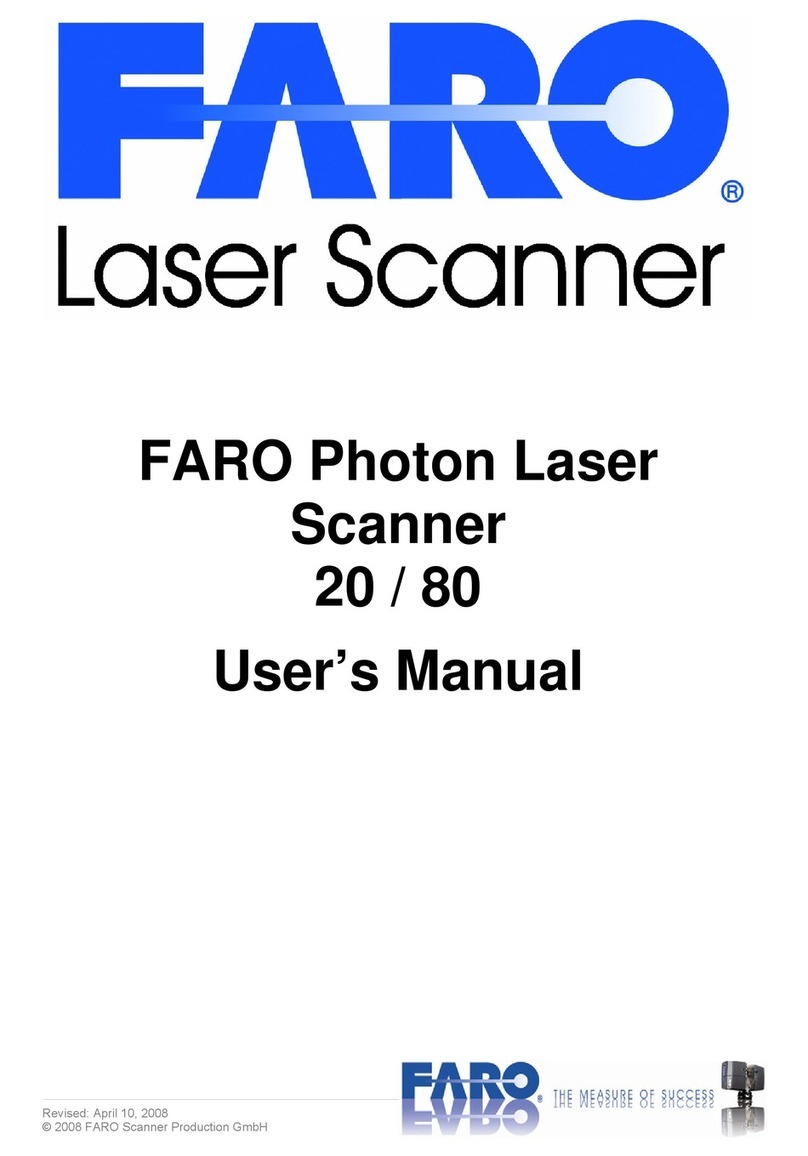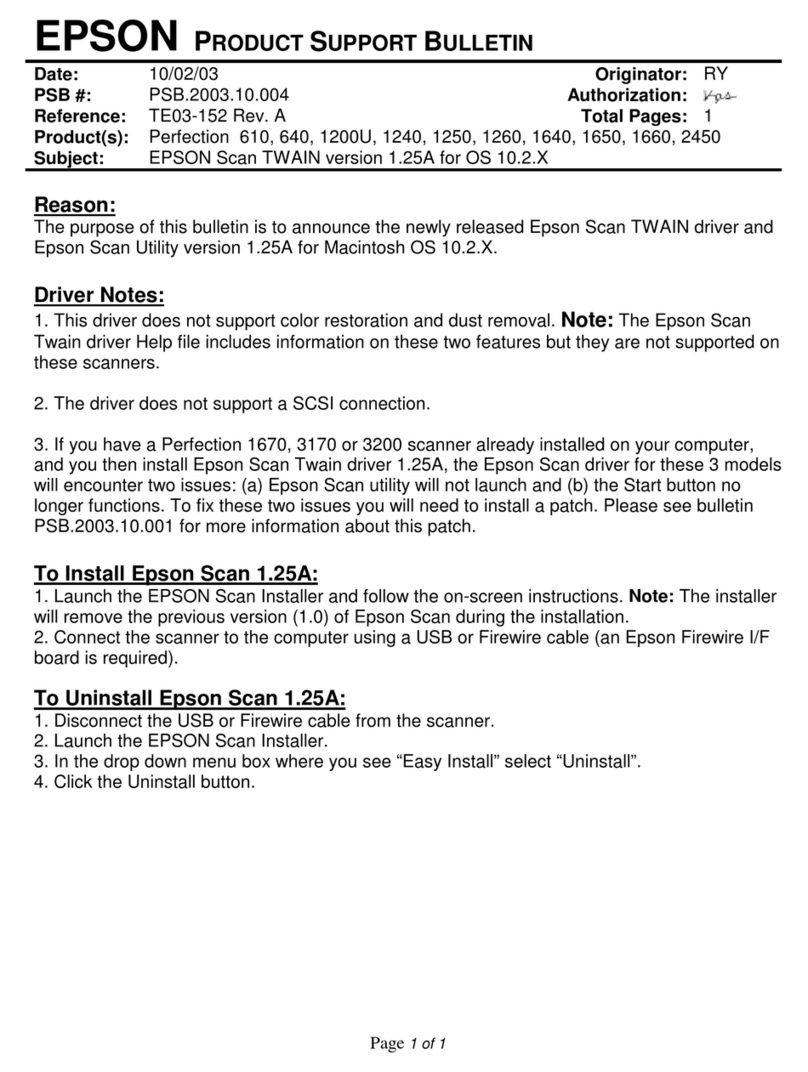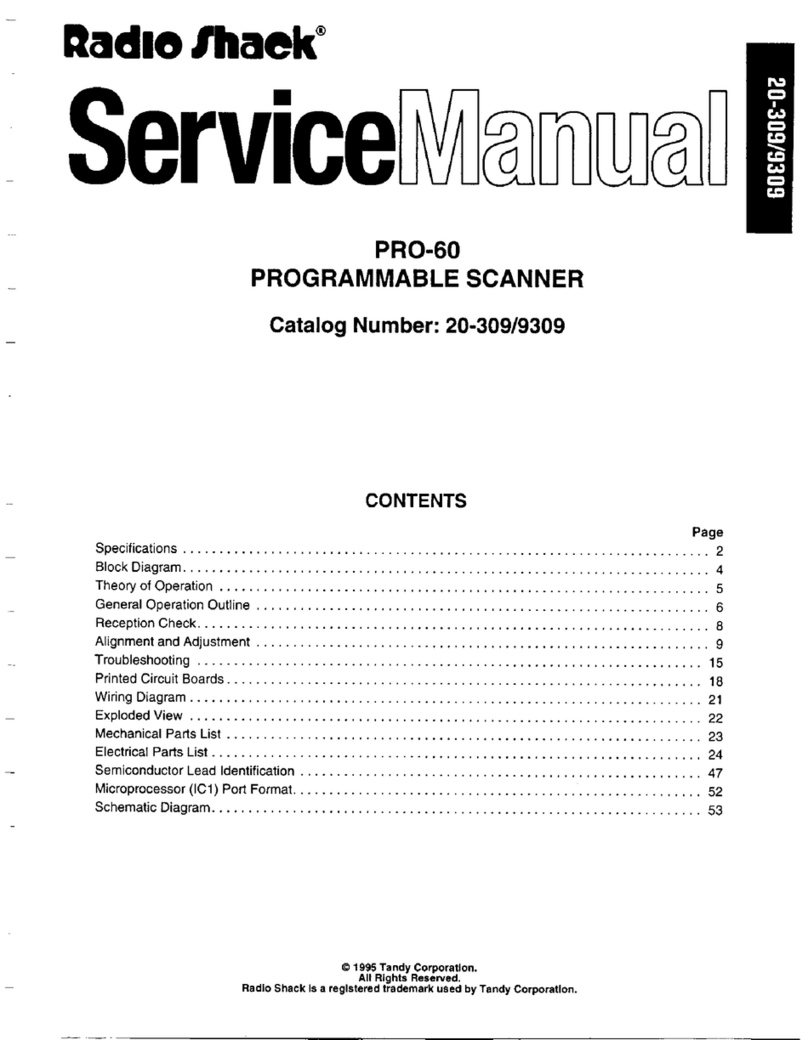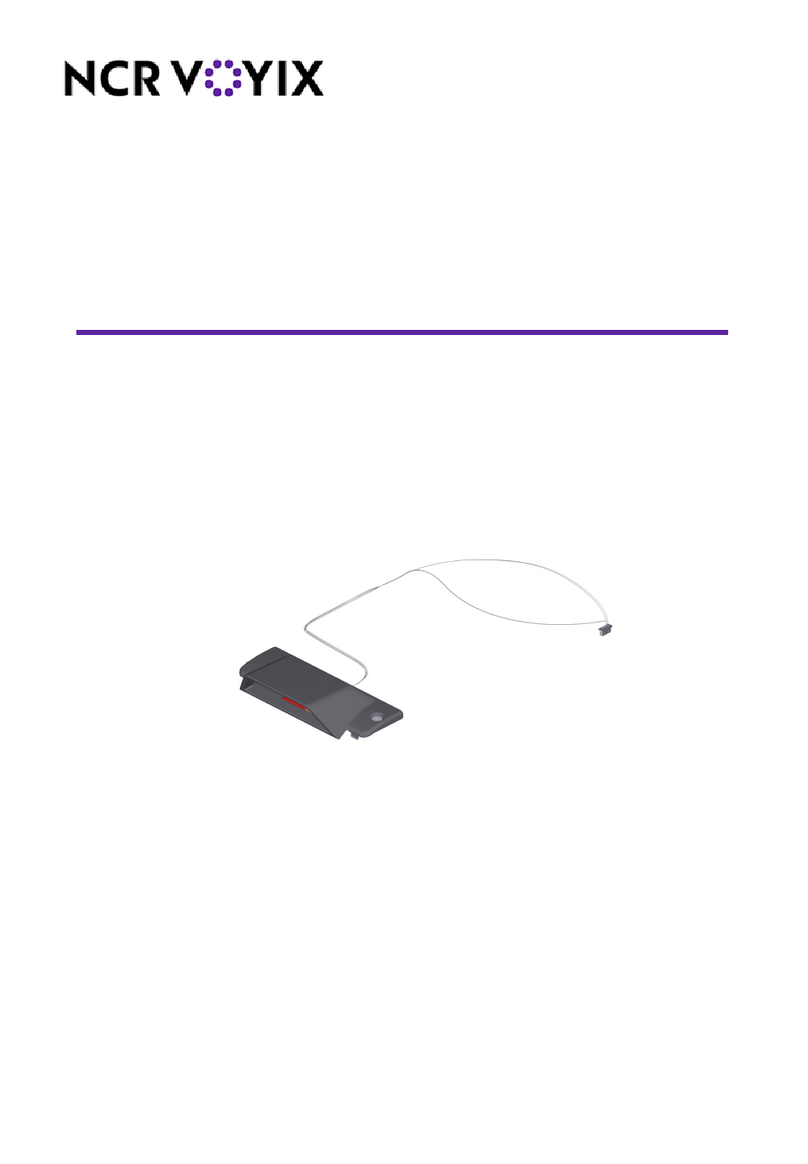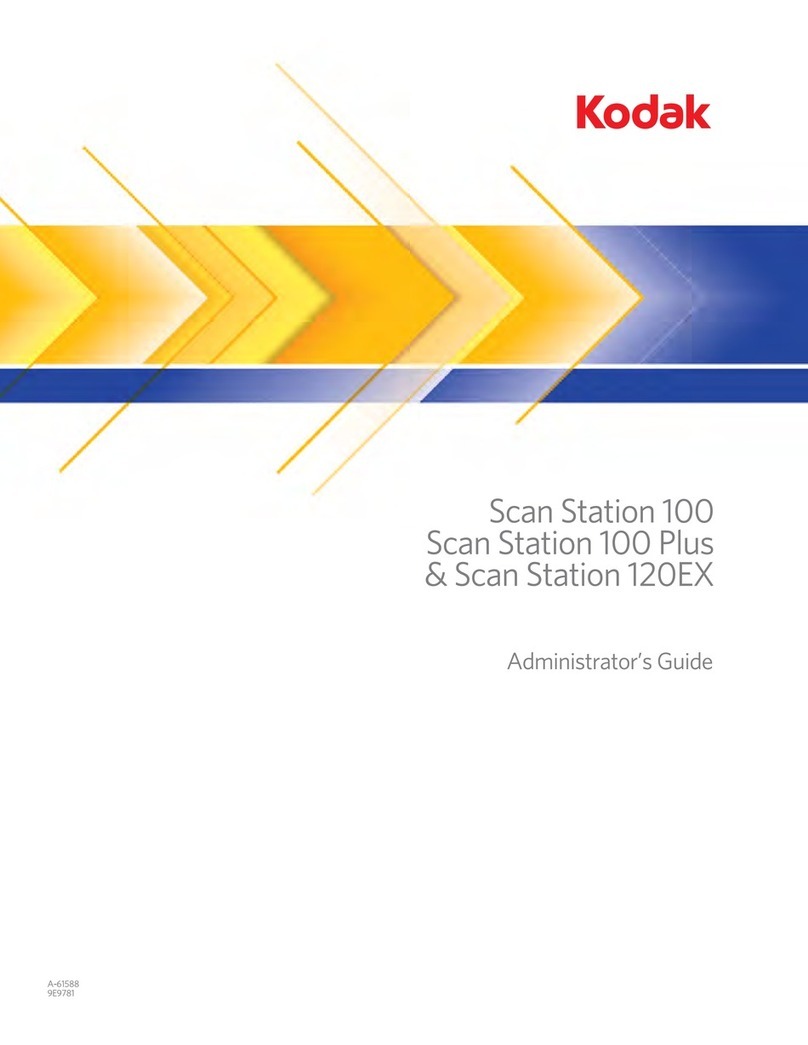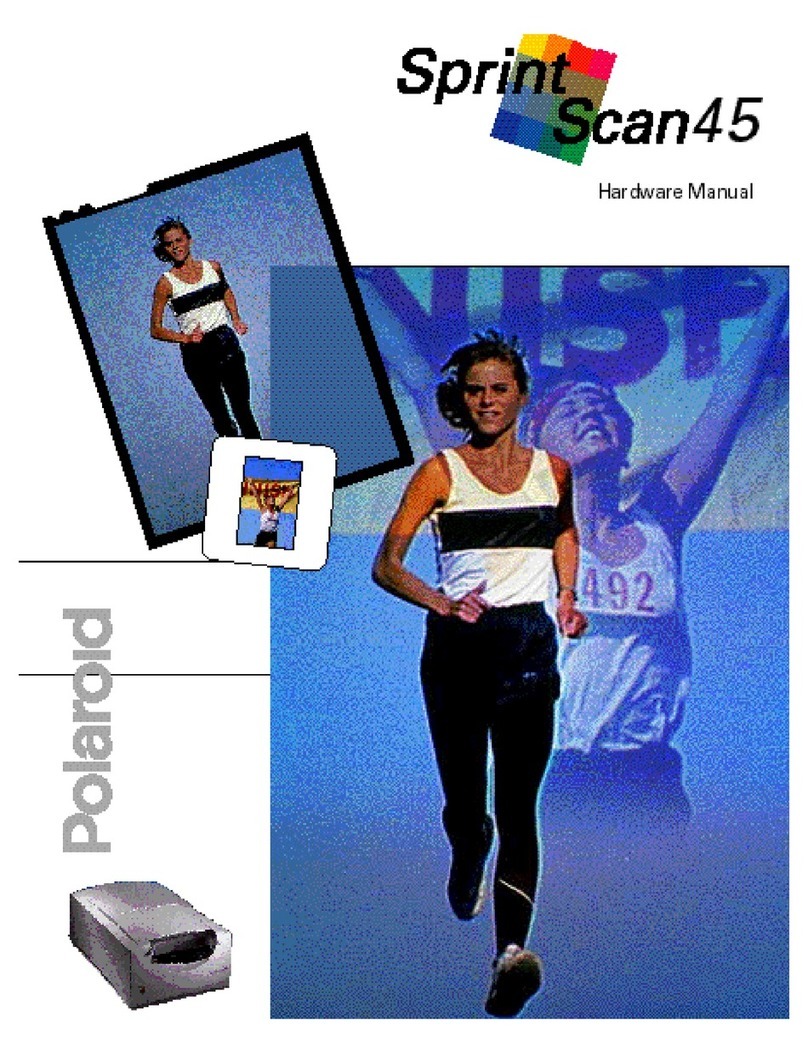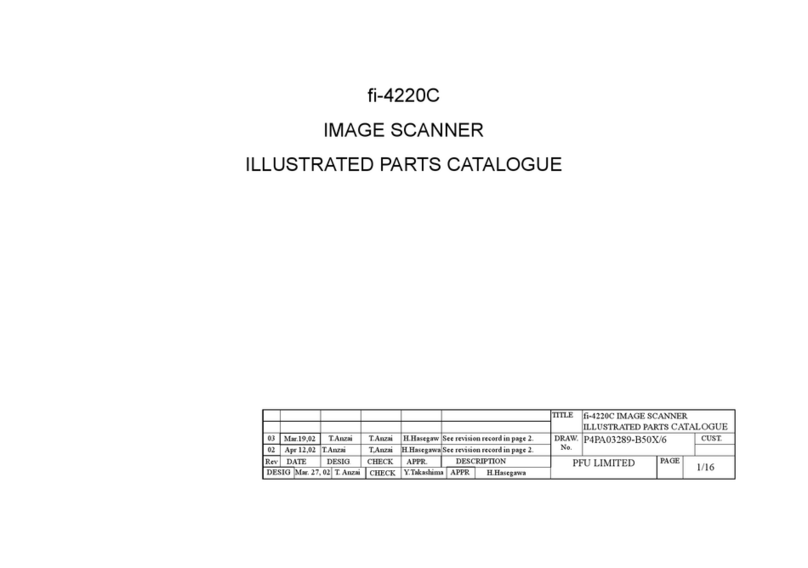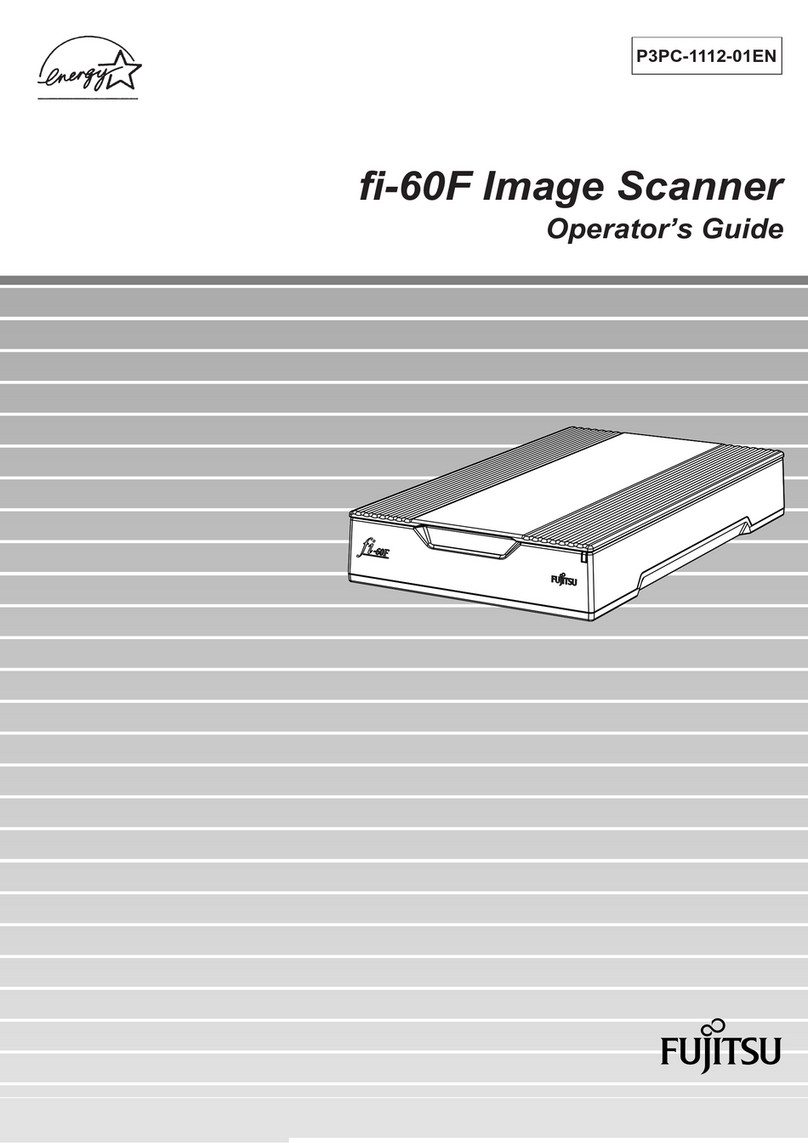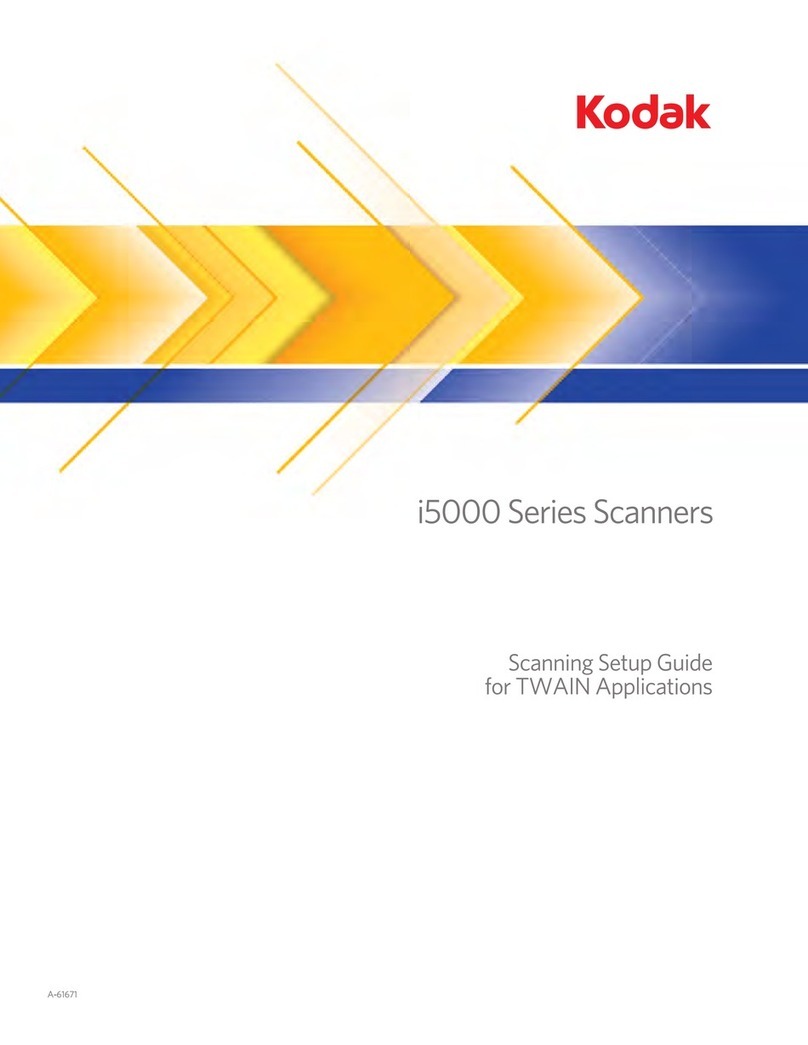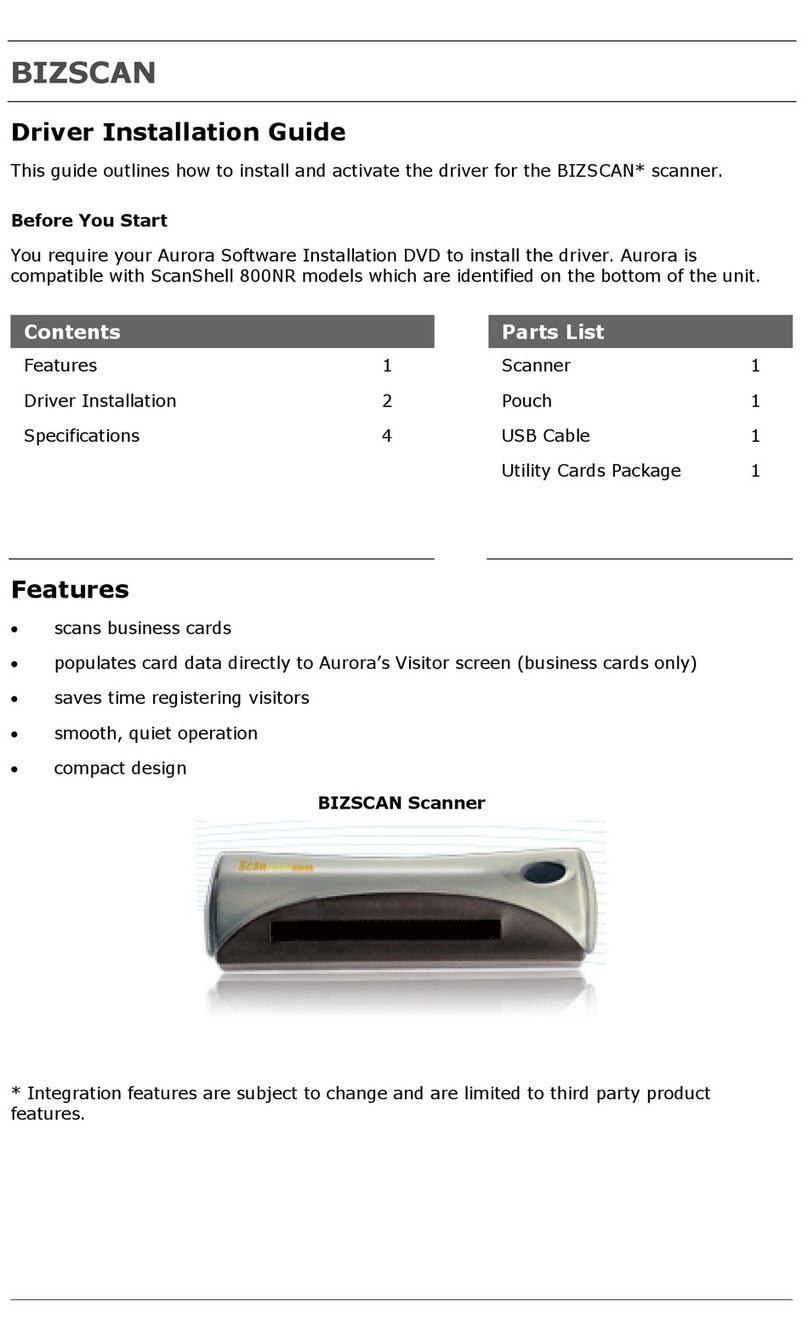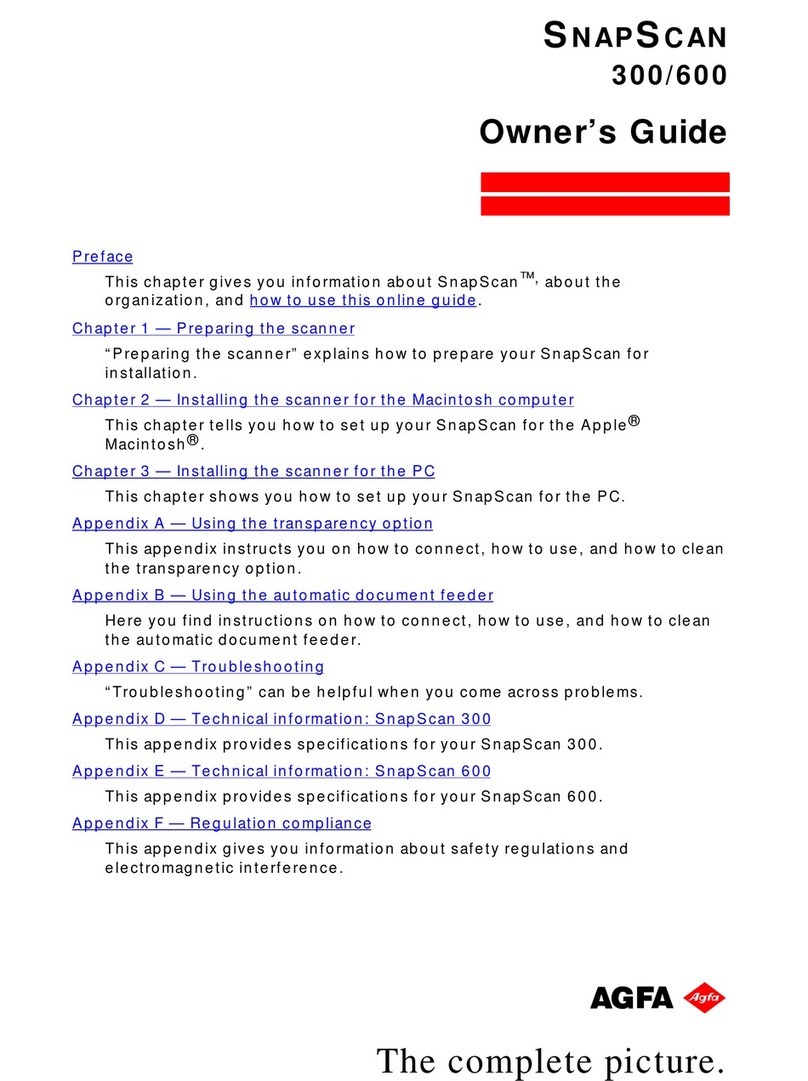Staude MULTI-FLY User manual

Page
1
Instruction manual Staude MULTI-FLY – Version 07.12.2006
Vers. 07.12.2006
Table of contents ................................................................
Page 01
1. General information ............................................................
Page 04
1.1 Overview …...........................................................................................................
Page 04
1.2 Unstructured microfiches (Jackets) ......................................................................
Page 05
1.3 Structured microfiches (Gridfiches, COM-Fiches) ................................................
Page 07
2. Installation Staude MULTI-FLY ..........................................
Page 09
2.1 System requirements ............................................................................................
Page 09
2.2 Scope of supply Staude MULTI-FLY ....................................................................
Page 09
2.3 Integration of the Staude MULTI-FLY into the microfilm scanner …………………
Page 10
2.3.1
Conversion of the Staude MULTI-FLY when using Canon Scanners....................
2.3.2
Power supply…………………………………………………………………………….
2.4 Installation of MfScan Software ………………………………………………… Page 14
2.5 Setting up the Workstation ....................................................................................
Page 15
2.6. Installation of the Twain Microfilm-Driver …………………………………………….
Page 16
3. General settings of the MfScan Scansoftware …………...
Page 18
3.1 General information about MfScan …………………………………………………...
Page 18
3.2 Start of the MfScan Scansoftware .......................................................................
Page 18
3.3 Selection of the microfilm scanner.........................................................................
Page 19
3.4 Scanning with TWAIN (Canon) - adjustment of the Twain-Driver ………………. Page 20
3.5 Scanning with SCSI (Minolta)– adjustment in the SCSI menu ……………………
Page 21
3.6 Selection of the COM Port ………………………………………………………….....
Page 22
3.7 Selection and creation of the JOB Folder …..………………………………………..
Page 23
3.8 Start of the MfScan AID (Automatic Image Detection) …..…………………………
Page 23
3.9 General Job settings ……………………………………………………………………
Page 25
3.10 Filetypes …………………………………………………………………………………
Page 26
3.11 Version Number ……………………………………………………………………….. Page 26
TABLE OF CONTENTS

Page
2
Instruction manual Staude MULTI-FLY – Version 07.12.2006
4. Scanning of unstructured microfiches (Jackets) .............
Page 27
4.1 The MultiFly AID (Automatic Image Detection) menu ...........................................
Page 27
4.2 Settings in the MultiFly AID (Automatic Image Detection) menu ..........................
Page 27
4.2.1 Prescan / Grid...............................................................................................
Page 27
4.2.2 Number of rows .........................................................................................
Page 27
4.2.3 Number of columns (Frames)........................................................................
Page 28
4.2.4 Brightness level ............................................................................................
Page 28
4.2.5 Darkpixel (Darkness) ....................................................................................
Page 28
4.2.6 X – Start.........................................................................................................
Page 29
4.2.7 X – End ……………………………………………………………………………
Page 29
4.2.8 Y – Start ………………………………………………………………………….. Page 29
4.2.9 Y – End ........................................................................................................
Page 29
4.2.10 Arrow key to the left,right,up and down ........................................................
Page 29
4.2.11 Step range ………………………………………………………………………...
Page 30
4.2.12 Double Mode.................................................................................................
Page 30
4.2.13 Duplex mode……………………………………………………………………....
Page 30
4.2.14 Prism installed …………………………………………………………………….
Page 30
4.2.15 X and Y Offset …………………………………………………………………….
Page 30
4.2.16 MinFrame .....................................................................................................
Page 30
4.2.17 Portrait ..........................................................................................................
Page 31
4.2.18 Enable Scanning ..........................................................................................
Page 31
4.2.19 Save Job …………………………………………………………………………..
Page 31
4.2.20 Automatic movement……………………………………………………………..
Page 31
4.2.21 Restore defaults ………………………………………………………………….
Page 31
4.2.22 Brightness control window ………………………………………………………
Page 32
4.2.23 Scan scaling slider . ……………………………………………………..……….
Page 33
4.3 Setting up a „Prescan“..........................................................................................
Page 33
4.4 FM-Scanning Page 34
4.5 Starting the scanning process ..……………………………………..........................
Page 35
4.6 Additional mode of operations ………………………………………………………. Page 36
4.6.1 Deletion of scanned images …………………………………………………….
Page 36

Page
3
Instruction manual Staude MULTI-FLY – Version 07.12.2006
4.6.2. The view of already scanned fiches ……………………………………………
Page 37
4.7 Correction of a scanned image ……………………………………………………….
Page 38
5.
Scanning of structured microfiches ..................................
Page 39
5.1
The MultiFly AID (Automatic Image detection) menu ………………………………
Page 39
5.2 Settings in the MULTI-FLY AID (Automatic Image detection) menu ....... Page 39
5.2.1 Prescan / Grid …………………………………………………………………...
Page 39
5.2.2 Number of rows …………………………………………………………………..
Page 39
5.2.3 Number of columns (Frames) …………………………………………………..
Page 39
5.2.4 Brightness level ………………………………………………...........................
Page 40
5.2.5 Arrow key to the left,right,up and down ........................................................
Page 40
5.2.6 Step range ...…………………………………………………………………….. Page 40
5.2.7 Prism Installed ..…………………………………………………………………..
Page 40
5.2.8 Portrait …..………………………………………………………………………..
Page 40
5.2.9 Enable Scanning …………………………………………………………………
Page 40
5.2.10 Save job ………………………………………………………………………….. Page 41
5.2.11 Automatic movement …………………………………………………………….
Page 41
5.2.12 Top left, Top right and bottom left botton ………………………………………
Page 41
5.2.13 Scan scaling Page 42
5.3 Predefinition of the Offset (Three point adjustment) ..………………………………
Page 42
5.4 Starting of the scanning process ...........................................................................
Page 44
5.5 Adjustment of the paper size when scanning structured microfiches …………….
Page 46
5.6 Additional mode of operations ………………………………………………………..
Page 46
5.6.1 Deletion of scanned images …………………………………………………….
Page 46
5.6.2 The view of already scanned fiches ……………………………………………
Page 47
5.6.3 Correction of a scanned image …………………………………………………
Page 47
6. Additional mode of operations MFScan …………………..
Page 49
6.1 Scanning of images, which were not detected by the
prescan..................................................................................................................
Page 44
6.2 Scanning of oversized images (f. e. plans, drawings, floor plans).........................
Page 46

Page
4
Instruction manual Staude MULTI-FLY – Version 07.12.2006
7. Error causes and trouble shooting ………………………...
Page 52
8. Overview of technical data ……………………………... Page 56
9. Important Addresses and Telephone Numbers ………….
Page 57
10.
Table of figures ………………………………………………..
Page 58

Page
5
Instruction manual Staude MULTI-FLY – Version 07.12.2006
1. General information
1.1 Overview
Staude MULTI-FLY is an automatic fiche carrier for Minolta, Kodak and Canon microfilm
scanners, which is able to scan all common types of microfiches and jackets automatically.
Film Jackets and Step & Repeat Fiche (Jackets) can be easily scanned automatically with
the use of the Prescan feature. The position of the images on a microfiche or jacket are
detected automatically with the help of a prescan. The position (Frames) of the images are
saved on a control circuit board and are automatically transferred to the scanning software
during the scanning process, where images are scanned one at a time.
The Staude MULTI-FLY scans Jackets with different sizes of images (Business card to A3
documents) fully automatically and without problems.
Prior to the scanning of structured microfiches (COM-Fiche, Positive Fiche, AB-Dick Fiche) a
three-point-adjustment system is used to properly line up the images to be scanned. The
microfiche can be scanned horizontally (landscape) as well as vertically (portrait).
The installation and the handling are unbelievably easy:
The Staude MULTI-FLY can be used on all models of microfilm scanners by Minolta, Kodak
and Canon throughout the world. You just have to replace the existing standard fiche carrier
with the Staude MULTI-FLY. Power to the Staude MULTI-FLY is provided through a regular
24V power plug. The communication to the PC takes place through a serial interface V24.
After turning on the microfiche scanner, the PC and the Staude MULTI-FLY, the MfScan
scanning software is opened to the Staude MULTI-FLY menu, where the Staude MULTI-
FLY is initialized. After pressing the “PreScan” button, the Staude MULTI-FLY is in loading
position, ready to receive a microfiche. A microfiche must be placed in the glass platen of
the microfiche carrier. The prescan allows for the detection of the individual images within
three seconds. After a successful prescan, the Staude MULTI-FLY moves to the first
detected image by pressing the “next” button. With the arrow keys, you are able to position
the first image in any area of the screen on the microfilm scanner. Then you only need to
click on the “Start Prescan” button and the detected images, respectively frames, are
scanned one after another.
Different sizes of
images are going to be
scanned fully
automated.
All kinds of
microfiches are able
to be scanned
automatically.
1.
General information

Page
6
Instruction manual Staude MULTI-FLY – Version 07.12.2006
A correction of the positioning settings is no longer necessary. After the scanning of the last
image, the Staude MULTI-FLY moves the glass platen back to the load position, ready for
the prescan and the scanning of the next fiche.
The quality check of the scanned images can take place directly after the scanning of the
last images.
The mechanics and electronics of the Staude MULTI-FLY uses proven technology, based
on the principle of the patented “codufidex camera” produced by Staude (Germany). The
Staude MULTI-FLY has an accuracy of 0.05 mm. It requires little to no maintenance.
Up to 1400 images can be scanned per hour using only two MULTI-FLY carriers (depending
on the type of scanner and the microfiche).
A software package called MfScan-Software has been developed to run the Staude MULTI-
FLY. MfScan is an easy-to-use software package, which allows you to save the images for
different scan jobs.
1.2 Unstructured microfiche (Jacket)
Some examples for unstructured microfiches (Jacket types), that can be handled with the
Staude MULTI-FLY:
Jacket 5-Row, 25x simplex:
Note: The directions for
the scanning of
unstructured
microfiche can be
found in chapter 4
ill.: 1.01
1.
General information

Page
7
Instruction manual Staude MULTI-FLY – Version 07.12.2006
Jacket 2-Rows 35mm film:
Jacket 5-Rows (50x + duplex):
ill.: 1.02
ill.: 1.03
1.
General information

Page
8
Instruction manual Staude MULTI-FLY – Version 07.12.2006
How to scan film jackets with Staude MULTI-FLY can be found in chapter 4 “Scanning of
unstructured microfiches (Jackets)”.
1.3 Structured microfiche (Grid fiches, COM-Fiche)
Some examples of structured microfiche that can be scanned with the Staude MULTI-FLY:
COM-Fiche, 18x20:
Because of the clear structured fiche type in this case of fiche, the efficient three-point-
adjustment takes place. The steering to the single pictures is really exact in this case. The
pictures are very homogeneous, so a control of the scanner is no longer necessary.
Grid fiche 14x28; 50x; Codufidex:
A Prescan is not used
for COM-Fiche.
COM-Fiche types
can be scanned at
various reduction
ratios with the help
of the MULTI-FLY.
Grid fiche can be
scanned at various
reduction ratios with the
help of the Staude
MULTI-FLY
The directions for
scanning of structured
microfiche can be
found in chapter 5
ill.: 1.04
1.
General information

Page
9
Instruction manual Staude MULTI-FLY – Version 07.12.2006
AB-Dick Fiche, 7x14, 25x
combo fiche - 16mm- and 35mm microfilm combined
ill.: 1.06
1.
General information

Page
10
Instruction manual Staude MULTI-FLY – Version 07.12.2006
2. Installation of the Staude MULTI-FLY
2.1 System requirements
> PC Pentium 4 (min. 1800 Mhz) with 512 MB virtual memory, SCSI-Interface
(preferable 29160 Adaptec), Monitor
> MfScan Software
> Microfilm Scanner: MS 2000, MS3000, MS 6000, MS 7000, ABR 2400, ABR 3000,
Kodak 2400 DSV Kodak 3000 DSV, Canon MS 300, MS 350, MS400, MS500,
MS800, etc.
> Serial COM-Cable (included in delivery)
2.2 Scope of supply Staude MULTI-FLY
> Microfiche carrier Staude MULTI-FLY
> Instruction manual
> MULTI-FLY CD
Windows 2000 and
XP
are the
operating systems
used for the MULTI-
FLY:
Prices for the Staude
MULTI-FLY can be
found at
www.multifly.de
2.
Installation Staude MULTI-FLY
ill.: 2.01
ill.: 2.02
Important:
To install the
twain drivers default, you
must change the “E-
Prom” on the ABR 2400
and the ABR3000

Page
11
Instruction manual Staude MULTI-FLY – Version 07.12.2006
> Serial COM-Cable
> Protection-Ring for Minolta lens (avoids scratches on the glass)
> Power supply (24V / 2.50A)
2.
Installation Staude MULTI-FLY
ill.: 2.04
ill.: 2.05
ill.: 2.03
ill.: 2.06

Page
12
Instruction manual Staude MULTI-FLY – Version 07.12.2006
> Power cable with small power plug
2.3 Installation of the Staude MULTI-FLY onto a microfilm scanner
Installation takes 5 steps:
> Replace manual fiche carrier with Staude MULTI-FLY. Before installing the Staude
MULTI-FLY, remove the lens of the Microfilm Scanner.
IMPORTANT: Before
installing Staude
MULTI-FLY, remove
the lens of the
microfiche carrier.
IMPORTANT: Please
remove
transportation lock
before initial
operation; Please
open device and
remove
transportation lock.
Assemble microfiche
carrier and reattach
frame afterwards. P
ill.: 2.08
ill.: 2.07

Page
13
Instruction manual Staude MULTI-FLY – Version 07.12.2006
IMPORTANT: Use
both hands to push the
Staude MULTI-FLY
onto the microfilm
2.
Installation Staude MULTI-FLY
ill.: 2.11
ill.: 2.10
When working
with MS6000,
respectively
Kodak DSV 2400,
please remove
this component
ill.: 2.09

Page
14
Instruction manual Staude MULTI-FLY – Version 07.12.2006
> Push Prescan bar to the left side.
> Insert lens; push Prescan bar all the way to the right.
2.
Installation Staude MULTI-FLY
ill.: 2.12
ill.: 2.14
ill.: 2.13
When inserting the lens, prior
please attach the protection-ring.

Page
15
Instruction manual Staude MULTI-FLY – Version 07.12.2006
2.3.1 Conversion of the Staude MULTI-FLY when using Canon Scanners
> If you want to use the Staude MULTI-FLY with a Canon Scanner you have to rotate
the slide rails (ill.: 2.17) at 180°. Prior to this process, a few replacements have to
take place
ill.: 2.16
If you don`t push the Prescan
bar back, in MF-Scan the
following error message
appears at the prescan.
ill.: 2.15
ill.: 2.17

Page
16
Instruction manual Staude MULTI-FLY – Version 07.12.2006
> Furthermore, you have to remove the three bars on the bottom side of the Staude
MULTI-FLY
> Start the conversion by loosen the two screws at the handle of the Staude MULTI-
FLY; afterwards remove the handle
2.
Installation Staude MULTI-FLY
ill.: 2.18
ill.: 2.19

Page
17
Instruction manual Staude MULTI-FLY – Version 07.12.2006
> Please remove the two screws below the handle, which are located on the right and
left side
> Afterwards, loosen the four screws on the left and right outside of the body and
remove it
2.
Installation Staude MULTI-FLY
ill.: 2.20
ill.: 2.21
ill.: 2.22

Page
18
Instruction manual Staude MULTI-FLY – Version 07.12.2006
After that, please pull the glass platen of the Staude MULTI-FLY out of the effective
mounting (ill.: 2.23)
ill.: 2.23
ill.: 2.24

Page
19
Instruction manual Staude MULTI-FLY – Version 07.12.2006
> Remove the five screws of the body on the bottom side of the Staude MULTI-FLY
> After the removal of the body and the glass platen, please remove the screws of the
two safety rails, which are located on the upper side of the Staude MULTI-FLY.
It is now possible to push the lower cover of the Staude MULTI-FLY out of the
mounting.
2.
Installation Staude MULTI-FLY
ill.: 2.25
ill.: 2.26

Page
20
Instruction manual Staude MULTI-FLY – Version 07.12.2006
> Remove the three bars on the bottom side of the cover by loosen the screws
> Afterwards, please rotate the two safety rails at 180°and attach them accordingly
The conversion is completed after you have assembled and screwed together all
parts of the Staude MULTI-FLY safely.
2.
Installation Staude MULTI-FLY
ill.: 2.27
ill.: 2.28
Table of contents