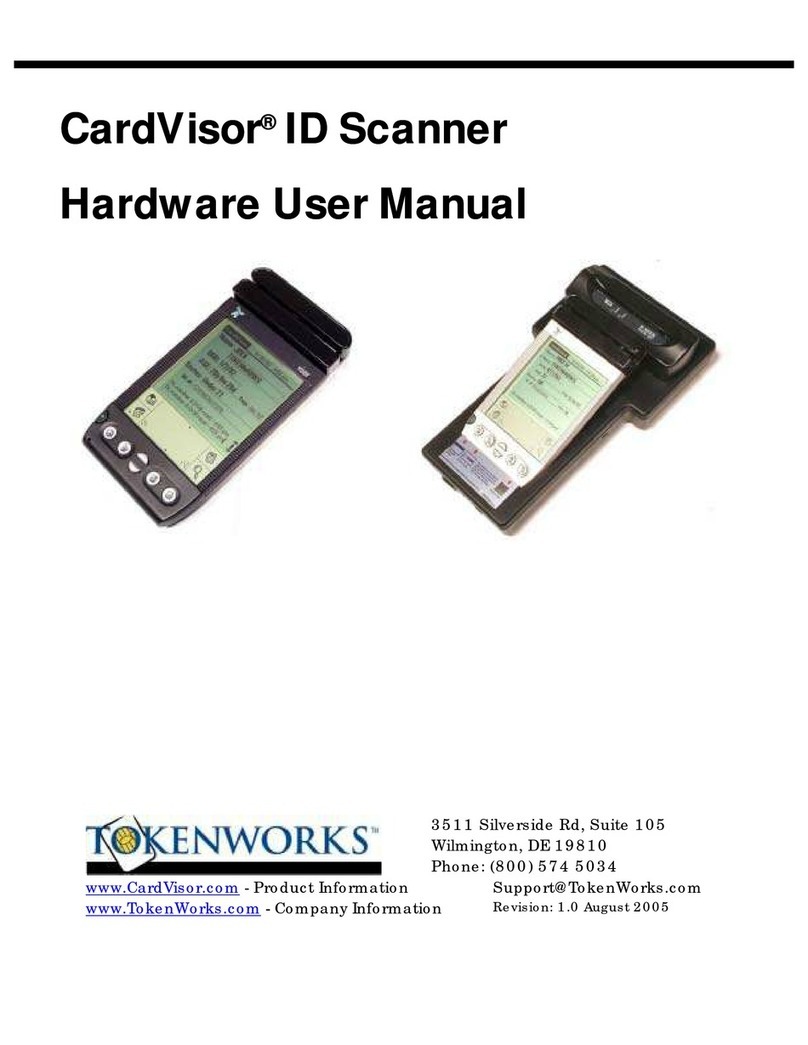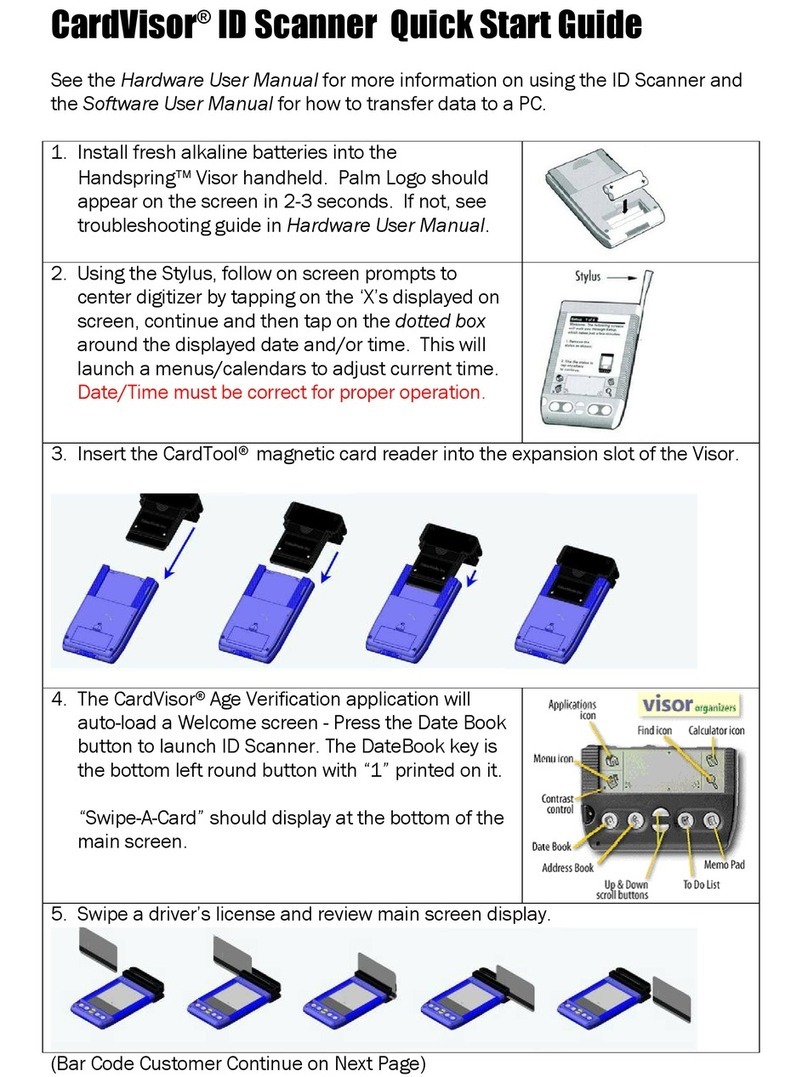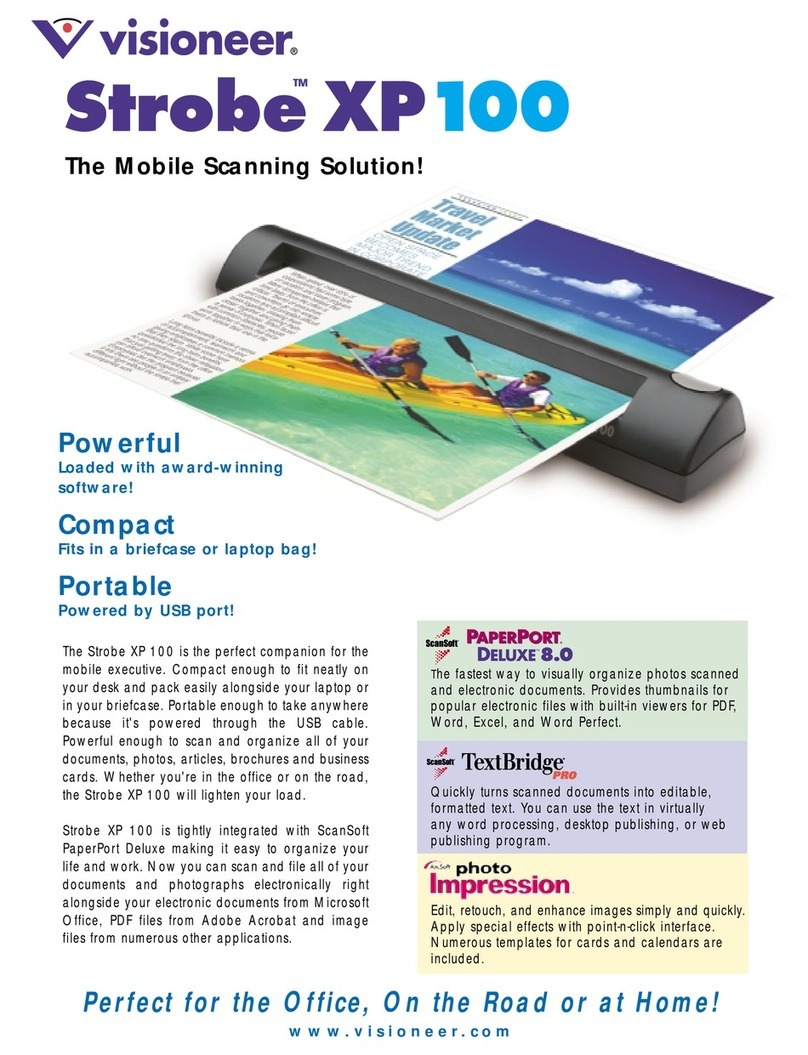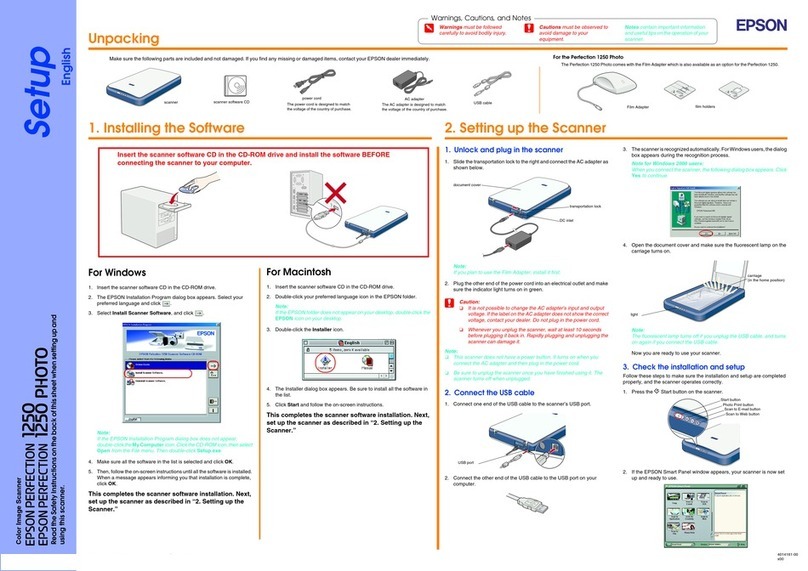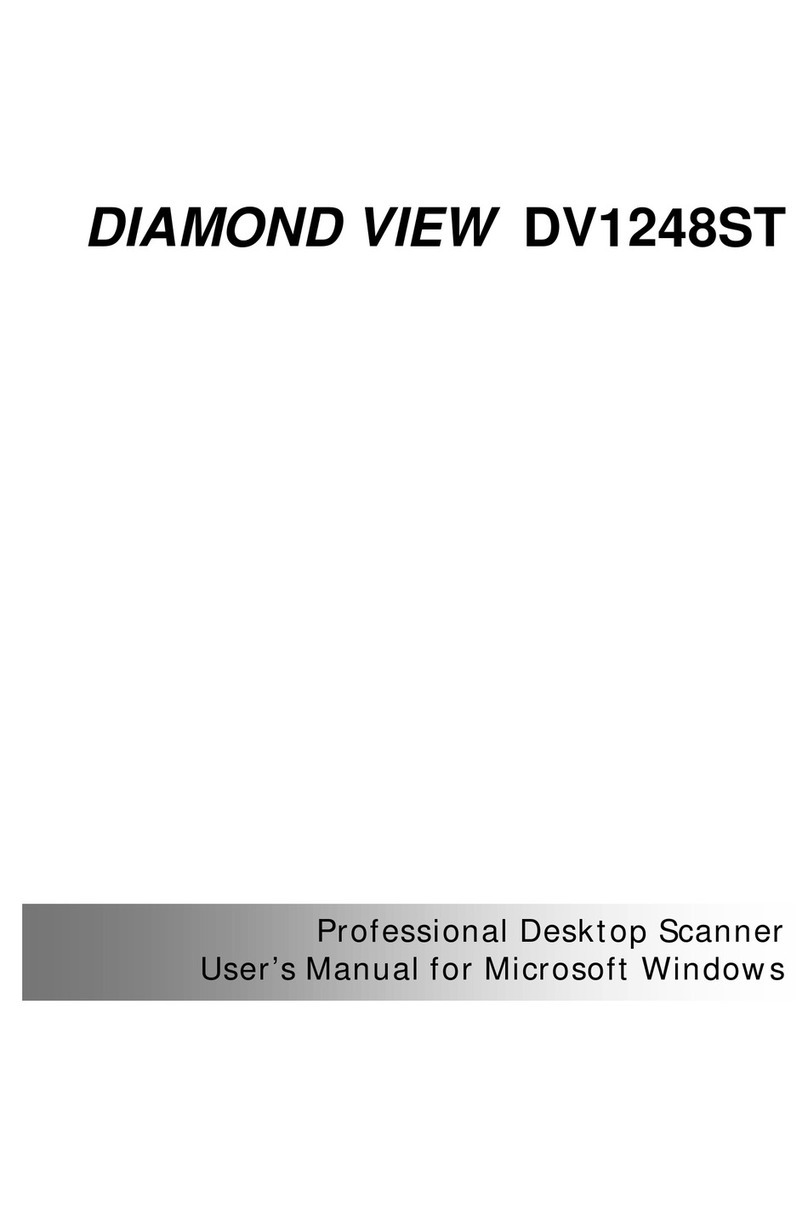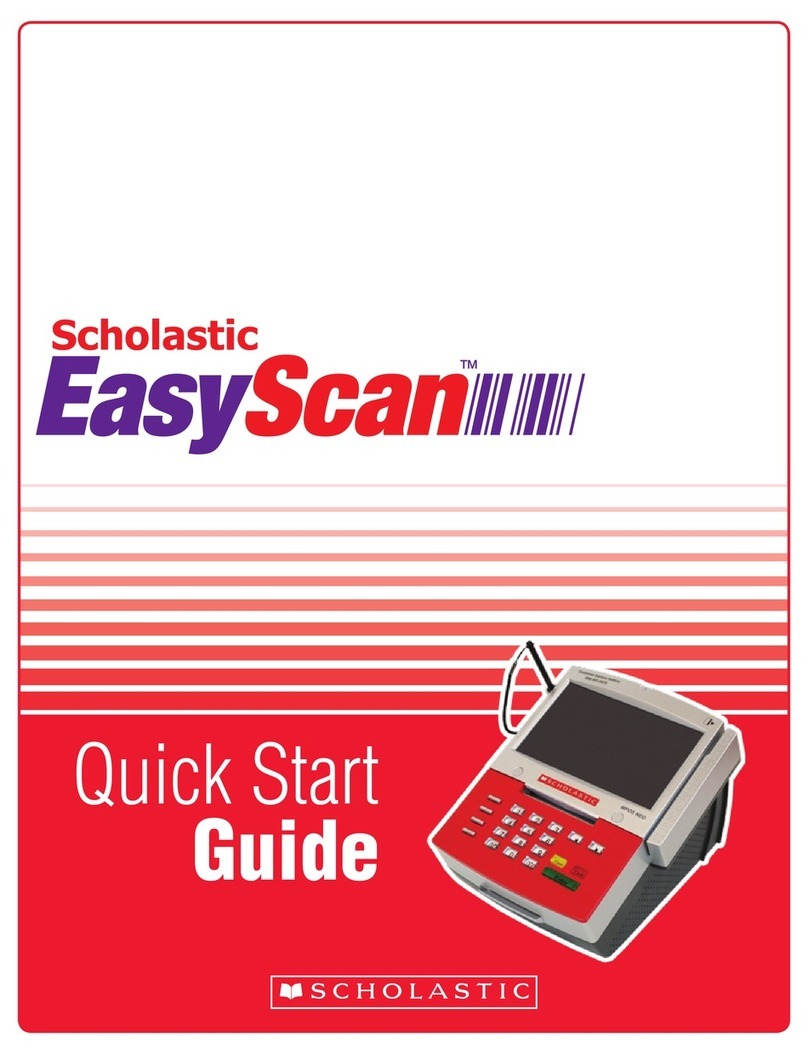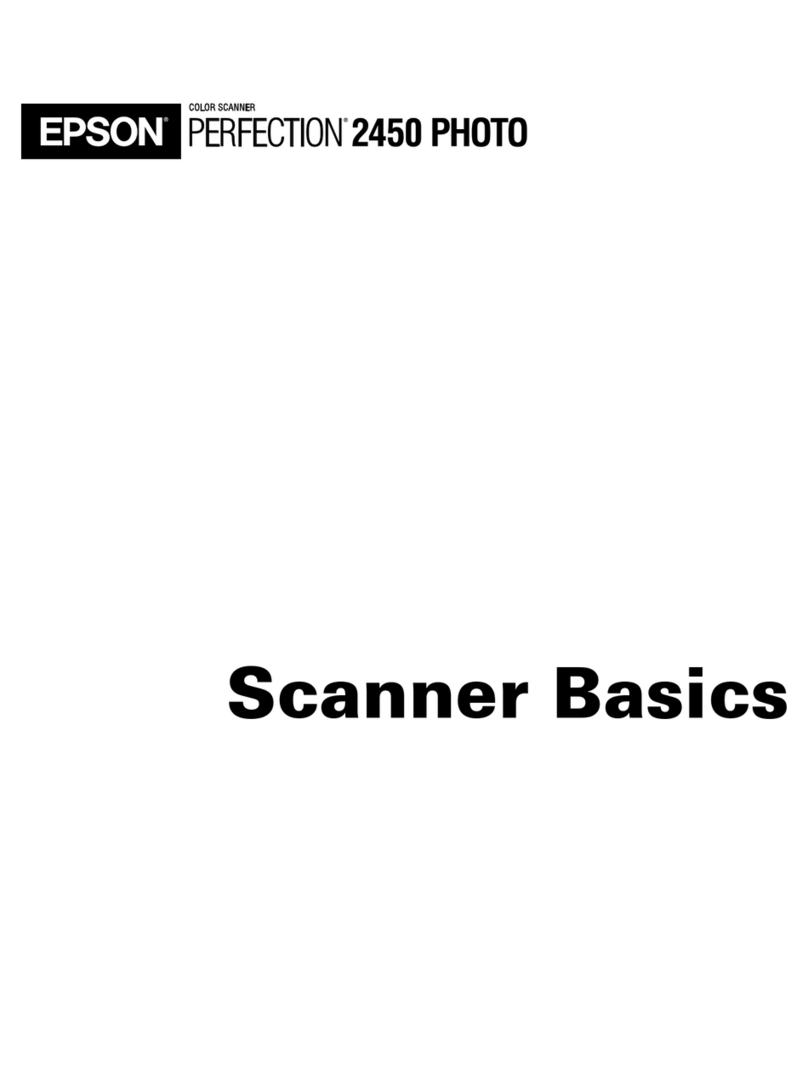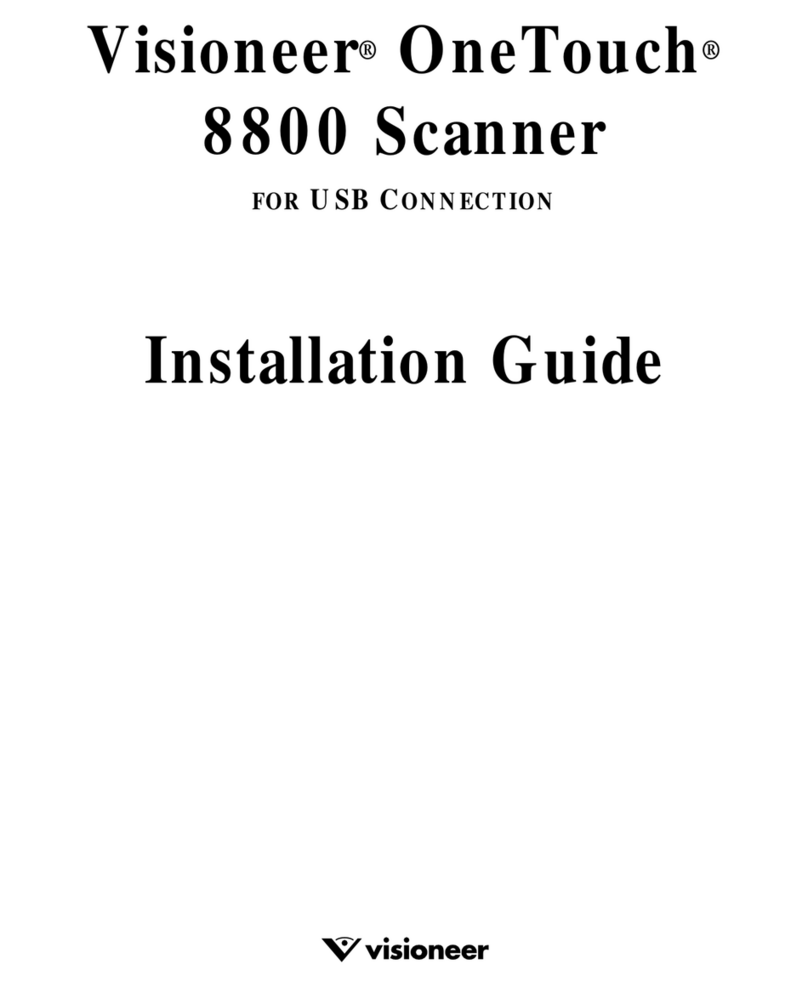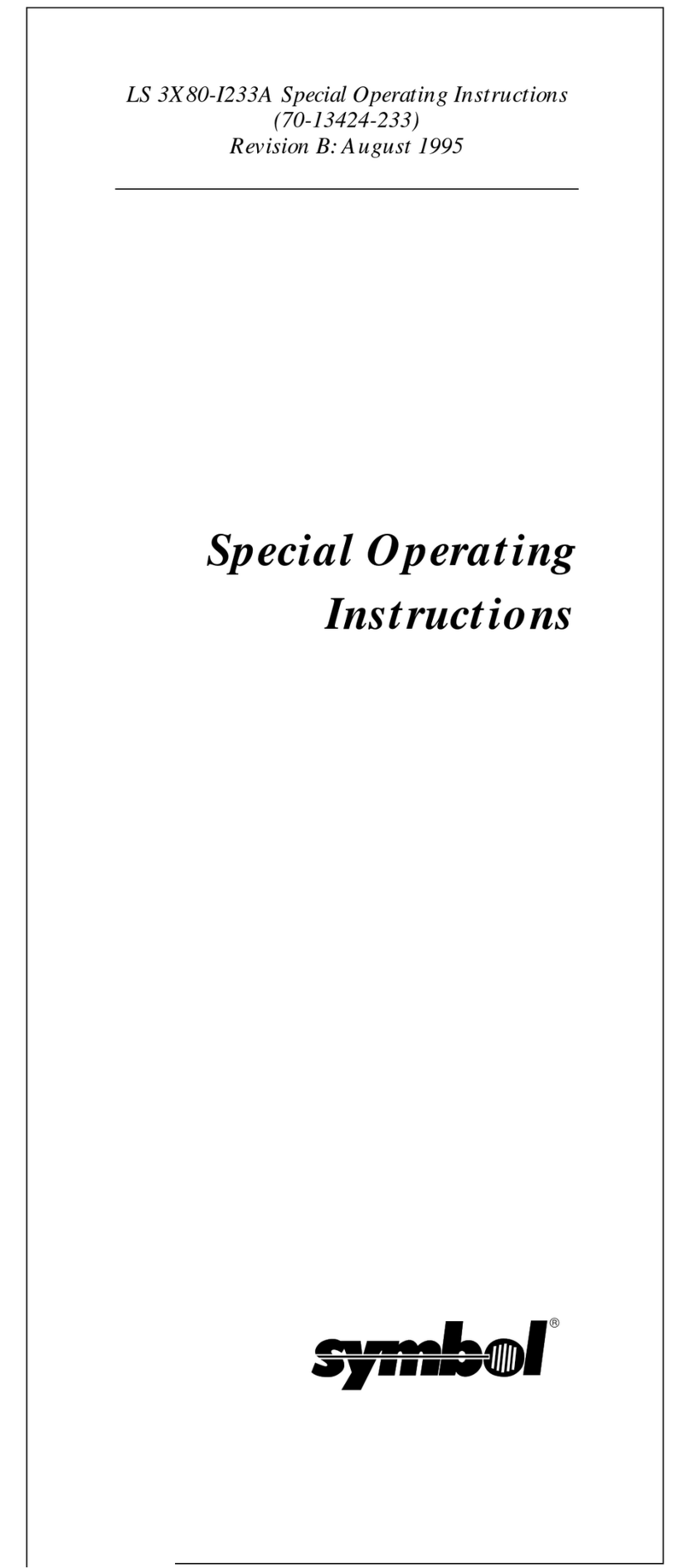CardVisor Hardware Manual Page 19 of 32
Trouble Shooting – Handheld Computer & Magnetic Stripe Reader
Problem Possible Problem Possible Solution
Visor is stuck in
power down mode Try soft reset – turn over Handspring Visor so thatyou can see theback of it.
Using the reset tool, an unfolded paper clip or a similar small blunt-tipped
object, gently press the resethole on theback. See the Resetting the
Handheld section.
Batteries are low or
dead Replace the batteries and try softreset. If this does notwork, trydifferent
batteries followed by another soft reset. If unit still does work, try hard reset.
If a hard reset does notwork, then try a Power Down. See the Resetting the
Handheld section.
Batteries on Visor
are installed
incorrectly.
Reinstall batteries correctly. Make sure the (+) and (-) signs on the batteries
line up with the signs on the insideof the battery compartment. Note: if
batteries were mis-installed, then remove batteries, wait 20 minutes for
internal capacitor to discharge and reinstall
Unit does not power
up – Screen Blank
Hardware failure Contact TokenWorks Technical support. Note: if Handspring Visor not
purchased from TokenWorks, then contact Handspring technical support at
www.handspring.com
Magnetic stripe is
dirty Clean stripe with soft cloth.
Magnetic Card may
be damaged Try another card.
CardTool is hung Run Reset menu item from main menu. If still experiencing problems,
perform soft reset with stylus or paper clip. See the Resetting the Handheld
section.
Magnetic Card may
be miss-aligned
during card swipe
Ensure card is being held flush to base of card track during swipe. Try swiping
at different speeds, in a different direction, holding the card at different
locations, or changing the orientation of the Handspring.
CardVisor is not
decoding swiped
cards - "swipe
again" displayed
Firmware memory
requires reflash Remove and reinsert CardTool reader. If CardWelcome application
automatically reflashes firmware, then this probably will resolve the problem.
If not, Remove and reinsert CardTool reader again. Do not hit OK button to
launch CardVisot but instead, select pull-down menu icon (below house icon
in graffiti area), and tap on ‘reflash now’ menu item. This will force a firmware
reflashed.
Firmware memory
requires reflash Remove and reinsert CardTool reader. If CardWelcome application
automatically reflashes firmware, then this probably will resolve the problem.
If not, Remove and reinsert CardTool reader again. Do not hit OK button to
launch CardVisot but instead, select pull-down menu icon (below house icon
in graffiti area), and tap on ‘reflash now’ menu item. This will force a firmware
reflashed.
CardVisor does not
respond to card
swipe and does not
display ‘Swipe A
Card’ message
when first
launched. CardTool is hung Run Reset menu item from main menu. If still experiencing problems,
perform soft reset with stylus or paper clip.
CardVisor
application not
visible on Main
application
launcher screen
Category not set to
All or unfiled. Select All or unfiled in the top right corner of the screen.
CardVisor does not
launch when Date
Book button is
pressed
Date Book button
not associated with
Cardvisor Application
Remove and Reinsert the CardTool reader. This will automatically associated
the CardVisor application with the Date Book and Address Buttons (Address
Button is for bar codes version only)
Swipe data not
displayed in
MemoPad
Application
The MemoPad
Category is set to
display only personal
or business memos.
Change Category to ‘All’ or ‘CardVisor.’ To see Unparsed license data, set
category to ‘RawData’