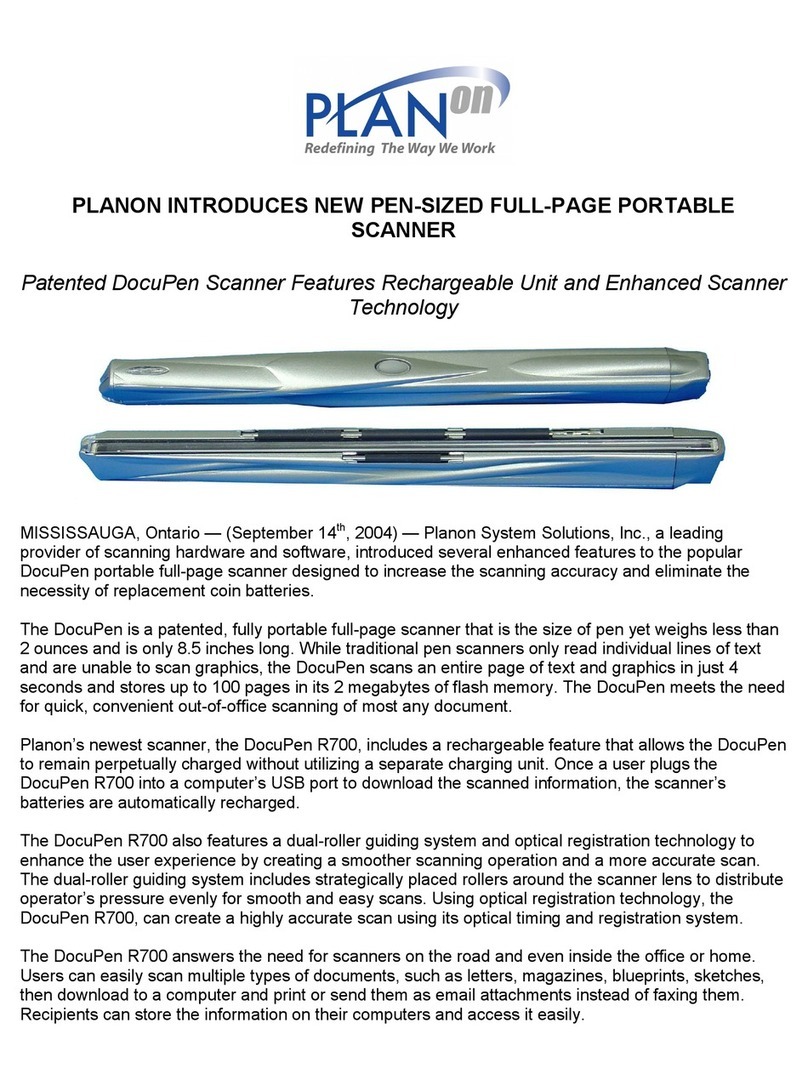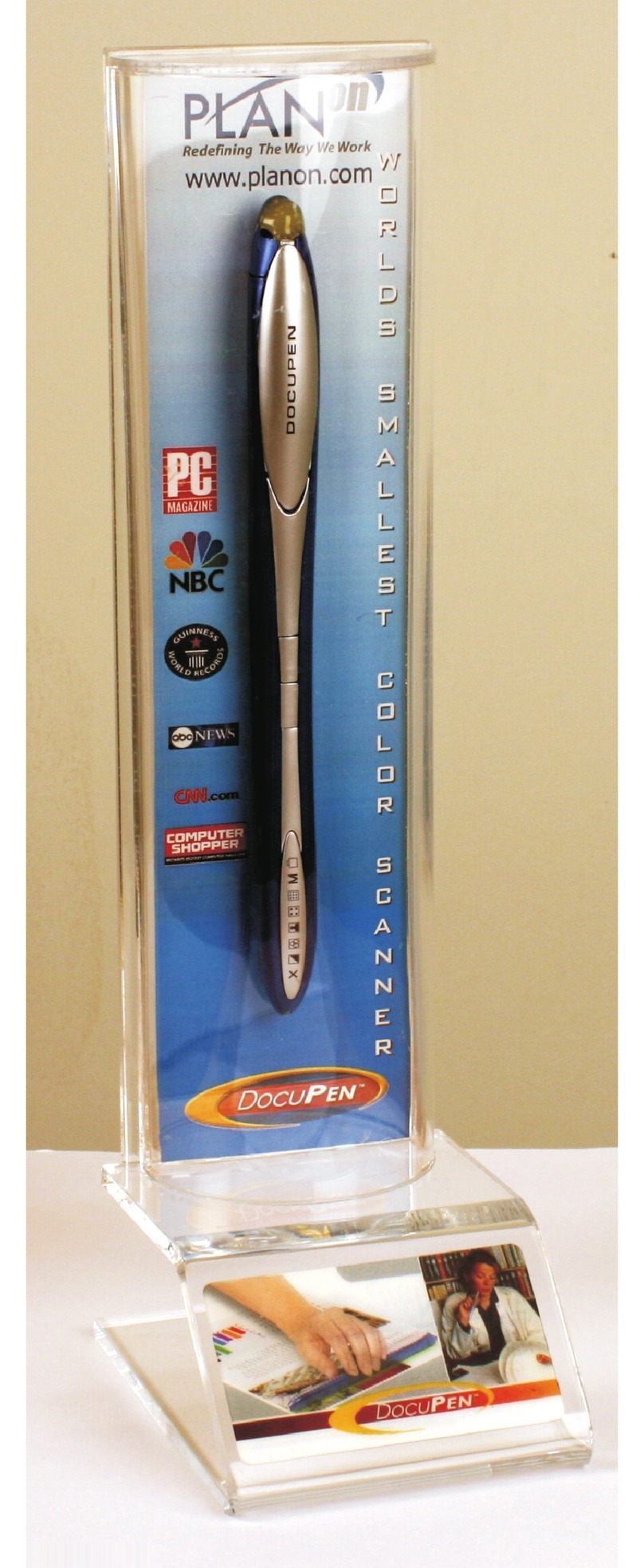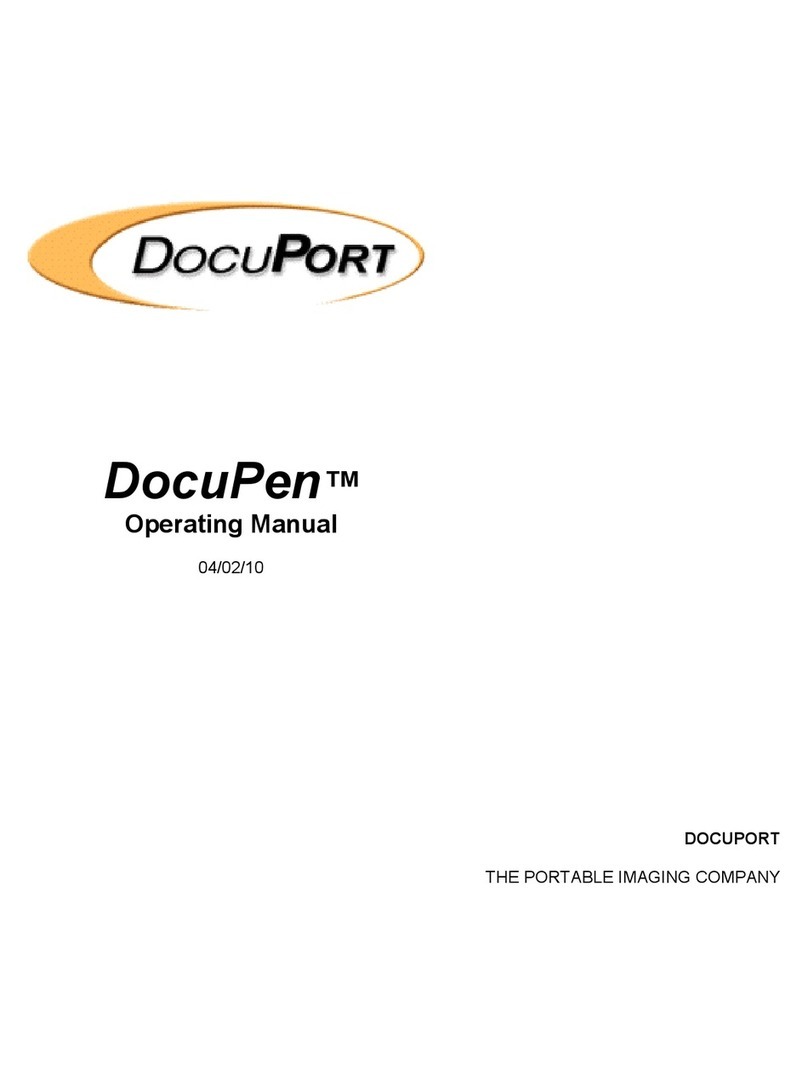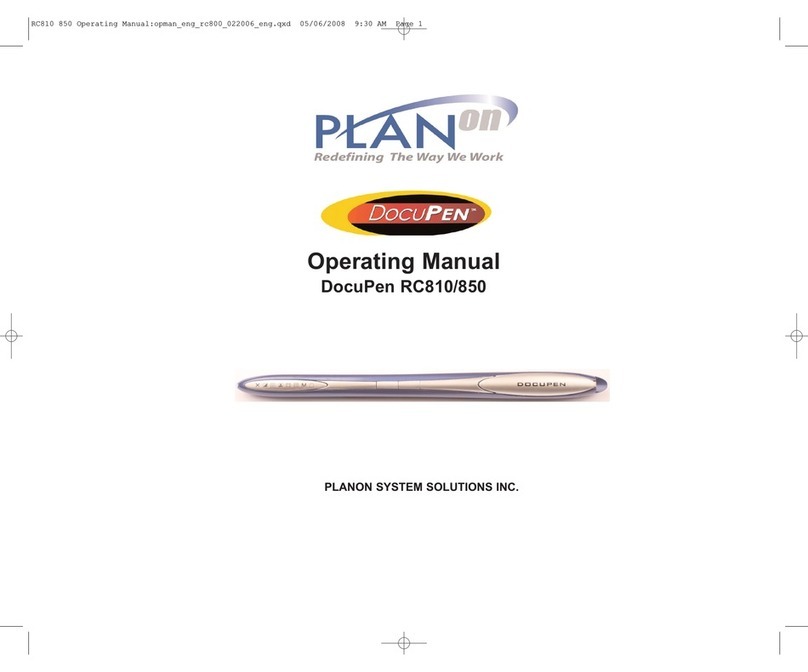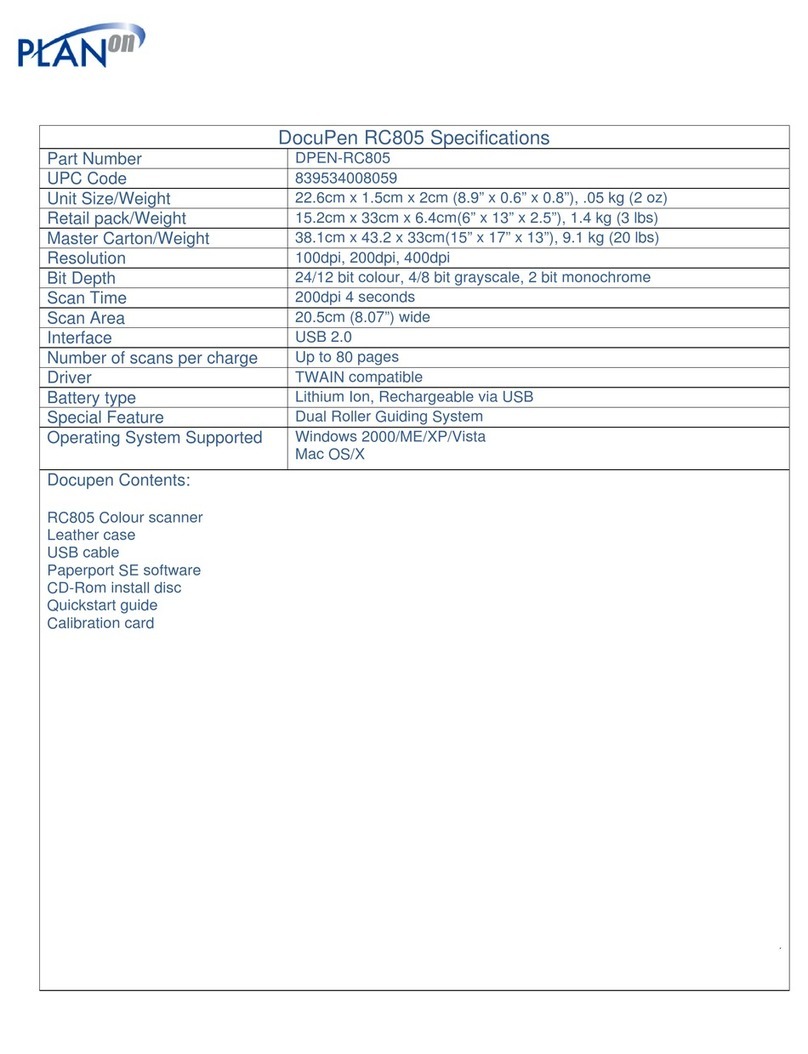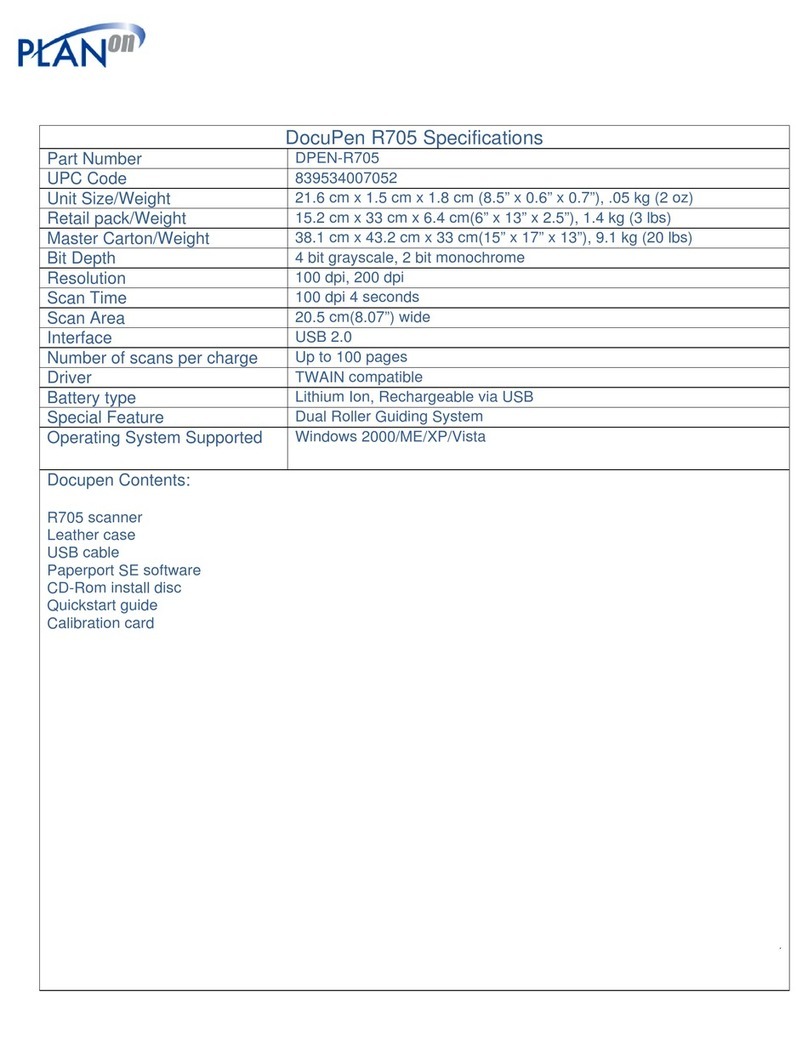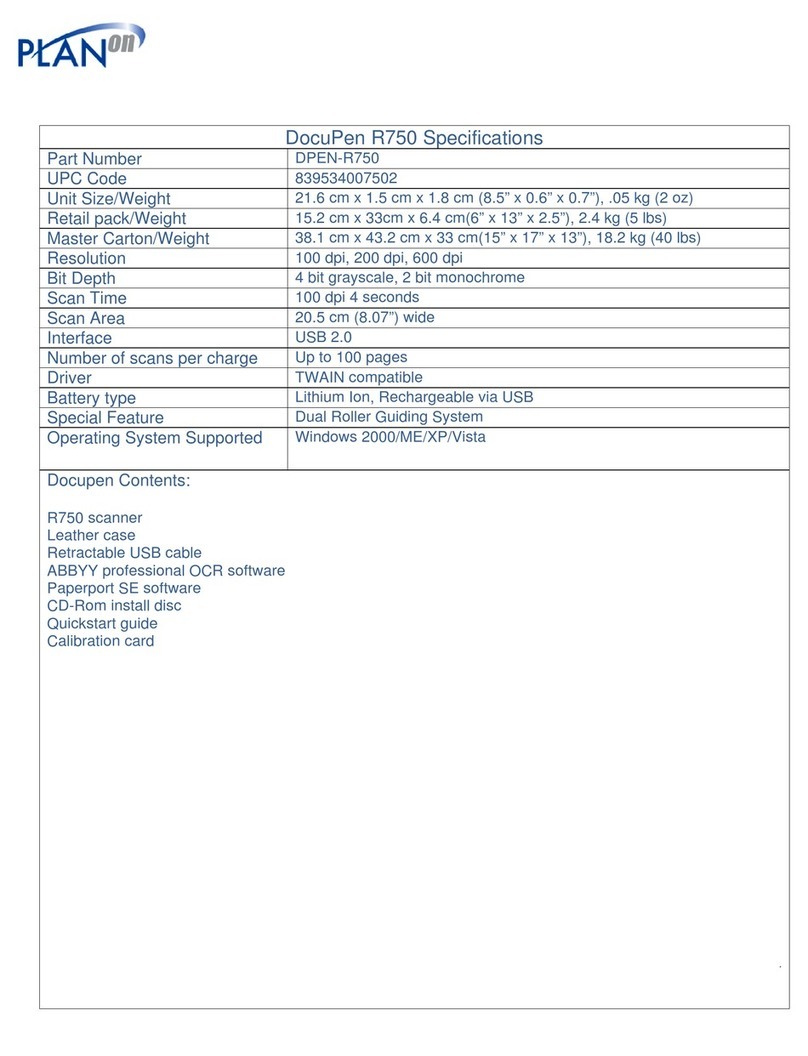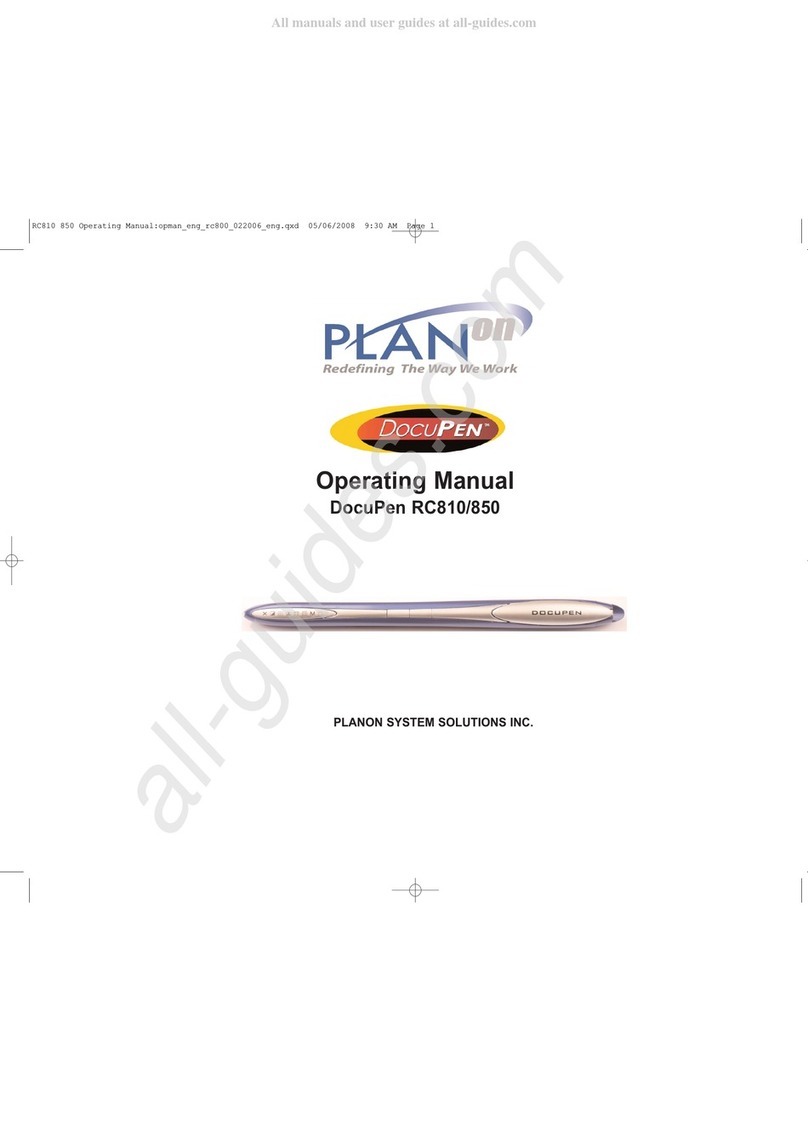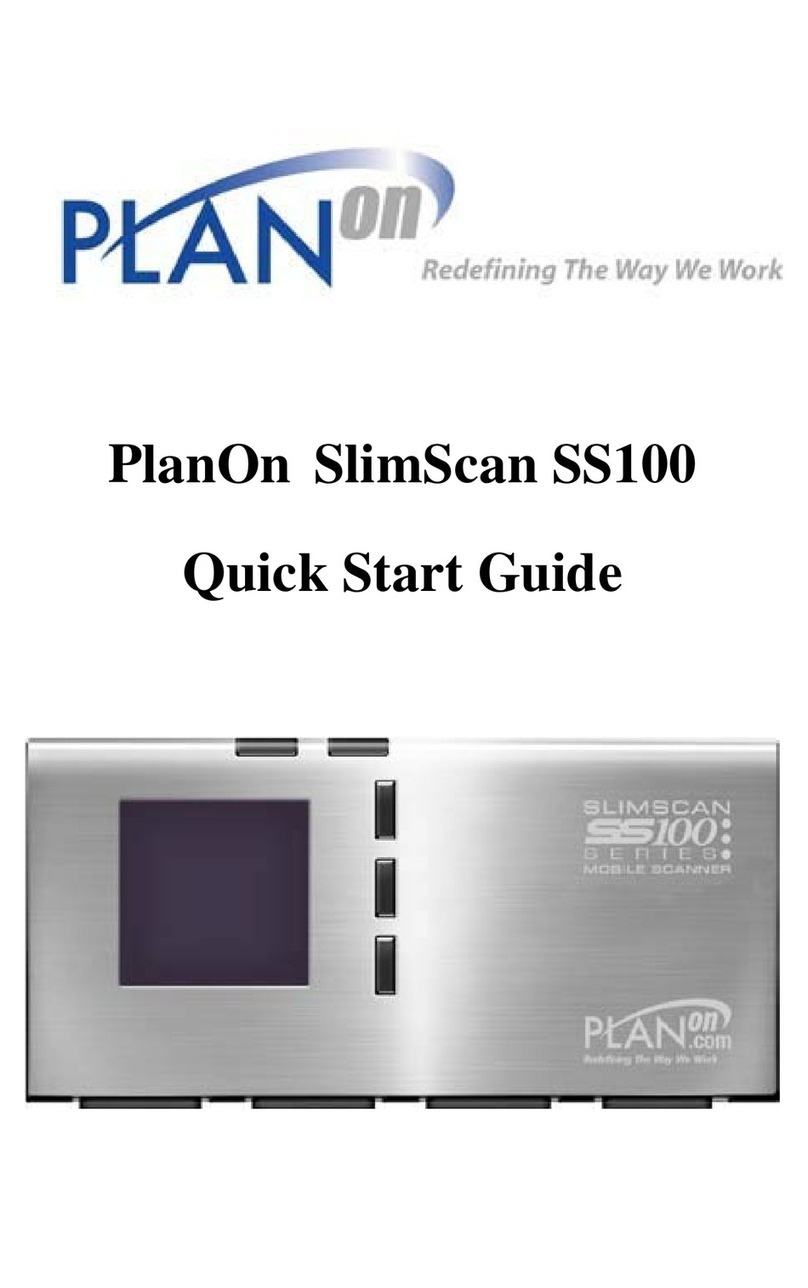4
DocuPenFeatures
TheDocuPenXseriesscannerhastwocontrol
buttonsinthemiddleandtwocontrolbuttonson
eachsideoftheLCDscreen.Onthelefthandsideof
theDocuPenXSERIESscanneryoucanseetheLCD
screenwhichdisplaysthecolormode,scan
resolution,batterystatus,andmemorystatus.On
therightyouseetheBatteryandExternalmemory
cardcoverandtheUSBport.Bypressingthemiddle
controlbuttonsyouwillbeabletopoweron/off
DocuPenXSERIESscannerandpoweron/offthe
Bluetoothmodule.Bypressingthebuttonsoneach
sideoftheLCDscreenyouwillbeabletoselectthe
desiredcolormode,scanresolution,specific
scannedimage,technicalinformation,timeand
date.
PowerButton
PressthePowerON/OFFbuttononcetoturnthe
DocuPenXseriesscanneron.TheDocuPenXSeries
scannerwillturnitselfonindefaultorlastused
configuration.Thecorrespondingsettingswillbe
displayedontheLCDscreen.Fordetailsonthe
variousconfigurationspleasegotosectionScan
Settings.PressthePowerON/OFFbuttonagainto
turnofftheDocuPenXSERIESscanner.
BluetoothButton
PresstheBluetoothbuttononcetoturnonthe
BluetoothmoduleintheDocuPenXSERIESscanner.
TheLCDscreenwilldisplaythemessage“Bluetooth
Transfer”confirmingtheBluetoothison.Pressthe
BluetoothbuttonagaintoturnofftheBluetooth
module.
SettingsButton
OncetheDocuPenXSERIESispoweredon,pressthe
Settingsbuttononcetogointothesettingmode.In
thismodeyouwillbeabletosetthefollowing
options;colormode,scanresolution,specific
scannedimage,timeanddate.Youcanalsoviewthe
TechnicalInformation.IntheColorModeyoucan
select,“Printstik”mode;whichallowsyourDocuPen
XSERIESscannertoprintdocumentsfromthe
portablePlanonPRINTSTIKprinter.“B&WTIF”mode
allowsyoutoscanimagesinblackandwhite.Gray
JPGmodeallowsyoutoscanimagesin8bitgray.
“Color”modeallowsyoutoscanimagesinfull256‐
bitcolor.
SelectButton
OncetheSettingbuttonhasbeenpressed,toselect
thedesiredsettingsyoumustpresstheSelect
button.OnceyoupresstheSelectbuttonyour
settingwillbechosenanddisplayedintheLCD
screen.NOTE:theLCDscreenwillonlydisplayColor
mode,Scanresolution,BatteryStatus,andMemory
Status.Allothersettingscanonlybeviewedonce
youhavepressedtheSettingsbutton.
DRIVERandSoftwareInstallation
DocuPenDriverPlatformRequirements:Beforeyouinstall
DocuPenPenTwaindriver,makesurethatyourcomputer
meetsthefollowingminimumsystemrequirements:
MicrosoftWindows2000/XP/Vista
CD‐ROMfordriverinstallation
BeforeconnectingtheDocuPenyoumustinstallthe
necessarydrivers.InserttheDocuPenInstallationCDin
yourCD‐driveandfollowtheon‐screeninstructions.
Afterinstallation,theDocuPendriverismadeavailableto
allWindowsTwain‐compatibleapplications,suchas
PaperPort,WindowsImaging,etc.
SelectButtonSettingsButton
LCDBluetoothOn/OFF
PowerOn/OFF
Battery/External
Memor
cardcover
USBport