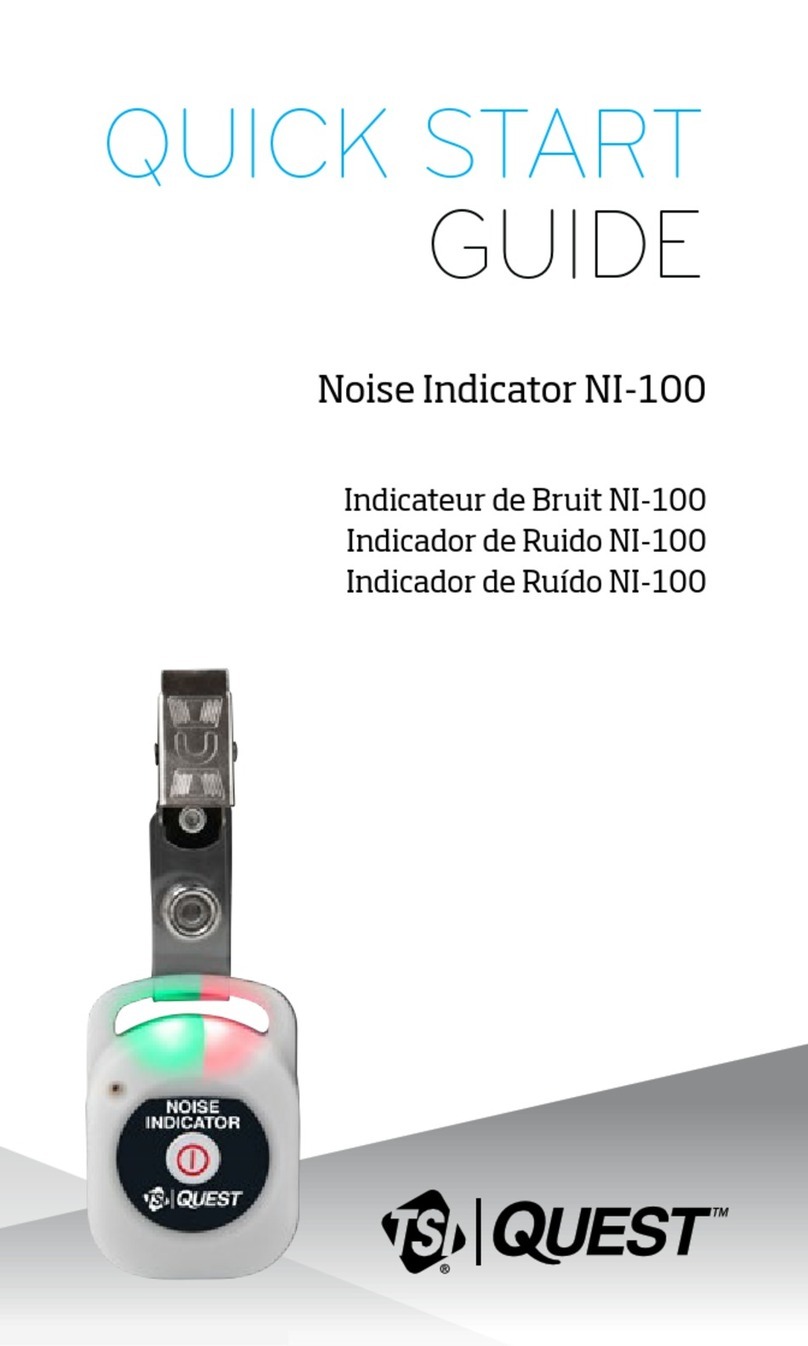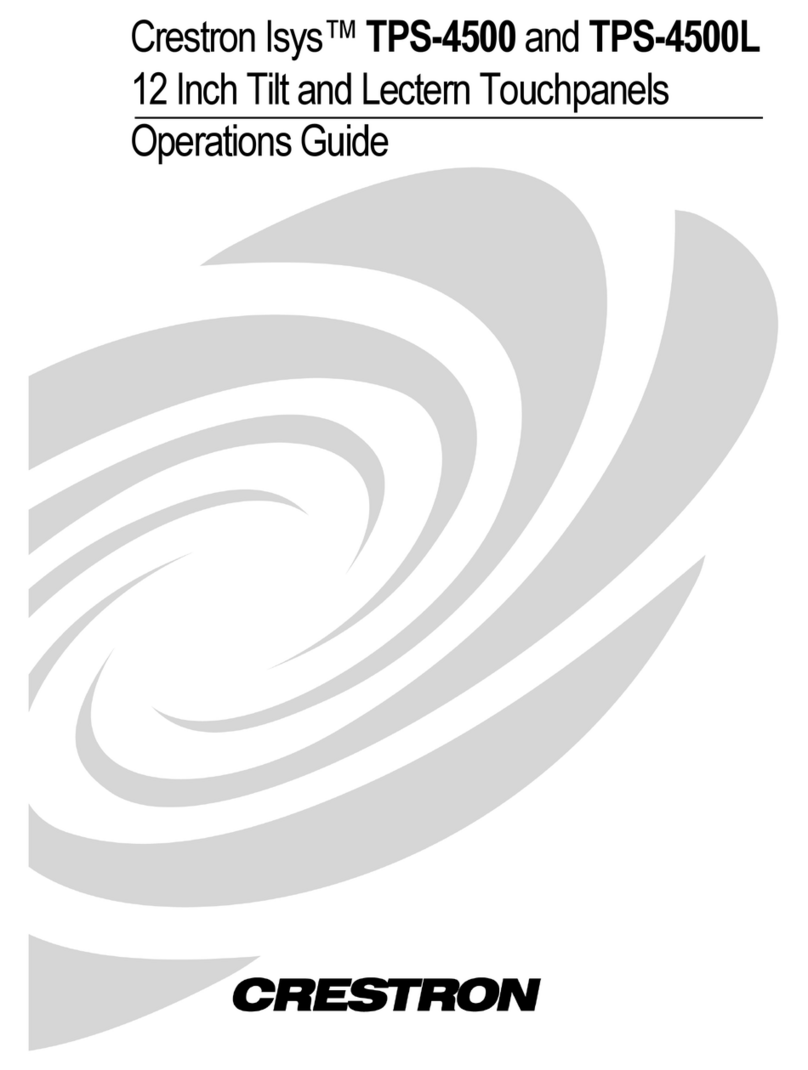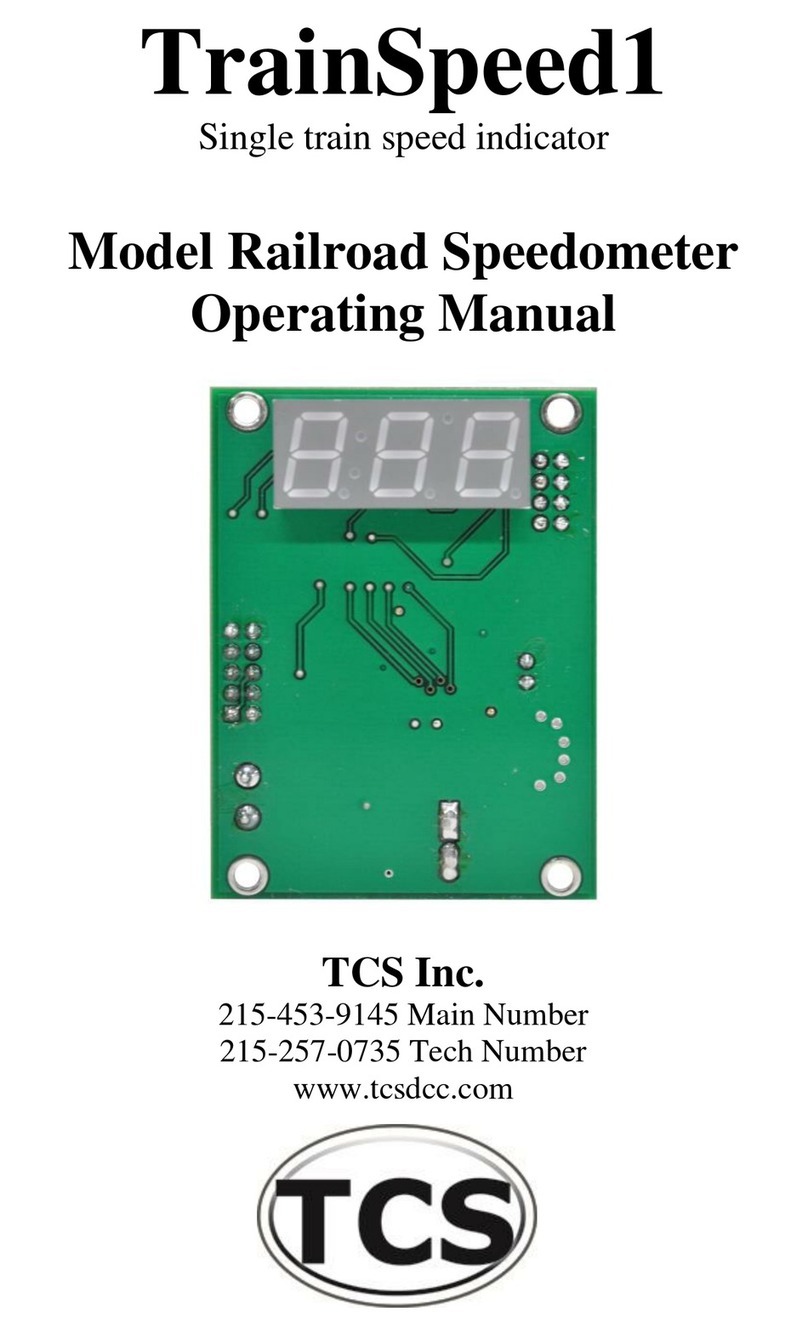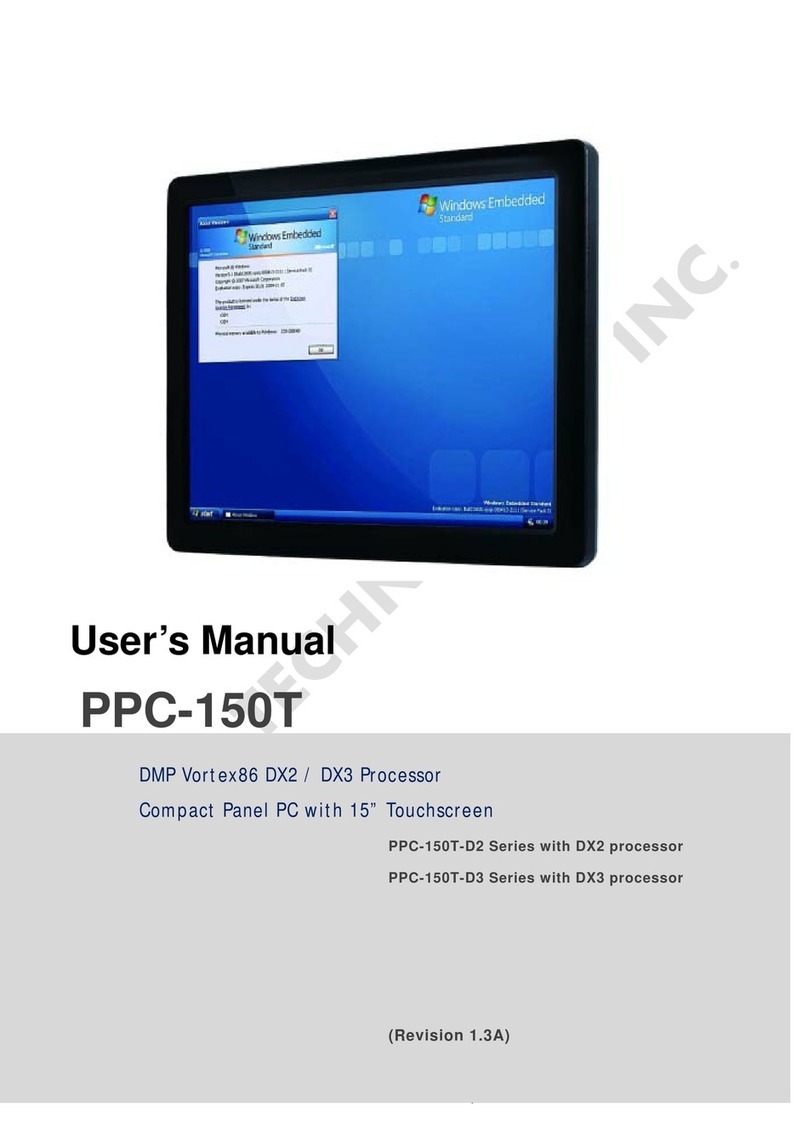Steca StecaGrid Vision User manual

StecaGrid Vision
Handbuch •Manual •Manuel •Manuale
Fernanzeige •remote indication
télé-affichage •display remoto
Änderungen aufgrund technischer Verbesserungen vorbehalten!
DE EN FR IT
734.144 | Z04 | 2012-11-22

29
734.144 | Z04 | 2012-11-22
EN
Contents
1 General safety instructions....................................30
2 Proper usage..........................................................30
3 About this manual .................................................31
3.1 Contents................................................................... 31
3.2 Target group............................................................. 31
3.3 Symbols and markings.............................................. 31
4 Scope of delivery ...................................................32
5 Installation ............................................................33
5.1 Mounting method .................................................... 33
5.2 Deinstallation............................................................ 33
6 Structure and function ..........................................34
6.1 Structure................................................................... 34
6.2 Function.................................................................... 35
7 Commissioning ......................................................36
7.1 Power supply ............................................................ 36
7.2 Data connection ....................................................... 36
7.3 Basic settings............................................................ 37
8 Switching on .........................................................40
8.1 System daily yield ..................................................... 40
8.2 Inverter daily yield ................................................... 40
9 Main menu.............................................................41
9.1 Querying outputs and yields..................................... 41
9.2 Settings .................................................................... 44
9.3 Alarm........................................................................ 46
9.4 Information ............................................................. 47
9.5 Errors/Warnings ....................................................... 48
10 Maintenance ..........................................................48
11 Messages ...............................................................49
11.1 Error messages ......................................................... 49
11.2 Settings screens........................................................ 52
12 Technical data ........................................................ 54
13 Legal guarantee .....................................................55
13.1 Defects in materials and workmanship..................... 55
13.2 General information ................................................. 55
13.3 Guarantee exclusion clause....................................... 55
14 Exclusion of liability...............................................56
15 Contact ..................................................................56
16 Notes......................................................................56

30 734.144 | Z04 | 2012-11-22
EN
1 General safety instructions
• This document is part of the product.
• Install and use the device only after reading and understanding this document.
• Keep this document in a safe place for the entire service life of the device. Pass this
document on to subsequent owners or operators of the device.
• Adhere to all safety instructions. Consult (further) professional personnel in the
event of any ambiguities.
• Only qualified electricians may install, commission, repair or deinstall this device.
• As soon as it becomes evident that safe operation is no longer possible (e.g. if there
is visible damage), remove the device from the grid immediately.
• Observe the prescribed conditions of use, see Section 12, p. 54.
• Factory labels and markings must never be altered, removed or rendered unreadable.
• This device is not intended for children or persons with physical, sensory, or mental
disabilities.
2 Proper usage
The StecaGrid Vision remote display, subsequently referred to as the remote display, is
exclusively designed for connection to the following inverters:
• StecaGrid 1800/2300/3010/3000/3600/4200 and StecaGrid 2020
• StecaGrid 8000 3ph/10000 3ph
• StecaGrid 8000+ 3ph/10000+ 3ph
The remote display allows setting of inverter parameters and display of inverter operat-
ing data.

31
734.144 | Z04 | 2012-11-22
EN
3 About this manual
3.1 Contents
This manual describes the installation, commissioning, operation and deinstallation of
the remote display. The instructions of the respective manufacturer(s) must be observed
for all components connected to the remote display.
3.2 Target group
The target group of this document are:
• technical professionals installing, connecting, commissioning and de-installing the
device.
• end users reading operating data from the device.
Technical professionals are, for example:
• Persons who have the knowledge of terminology and the skills necessary for setting
up and operating photovoltaic systems.
• Persons who have the necessary training, knowledge and experience, and knowl-
edge of the applicable regulations in order to evaluate and recognise the dangers
inherent in the following work:
– Installation of electrical equipment
– Production and connection of data communication cables
– Production and connection of mains grid power supply cables
3.3 Symbols and markings
3.3.1 Warning and operating notes
Warning and operating notes commence with a combination of a symbol and a key-
word, followed by the explanation.
Symbols
Symbol Description
General danger warning
Danger from electricity
Tab. 1: Symbols used for warning and operating notes
Keywords
Keyword Description
Danger Immediate danger of death or serious bodily injury
Warning Possible danger of death or serious bodily injury
Caution Possible danger of light or medium bodily injury
Attention Possible damage to property
Note Note on operation or use of the manual
Tab. 2: Keywords used for warning and operating notes
Example
Danger
Risk of death by electrocution! All work must be performed with the inverter removed
from all power sources.

32 734.144 | Z04 | 2012-11-22
EN
3.3.2 Labels used in the text
Label Description
•List
Single step
1., 2., 3. ... Several steps in a sequence whereby the sequence must be followed
✔Condition for performing an action
italics • Emphasis, light
• Cross-reference
bold Emphasis, heavy
serif Designation of product elements, e.g. buttons, switches, displays
<italics> Variable, placeholder
Tab. 3: General labels used in the text
4 Scope of delivery
• 1 x StecaGrid Vision remote display
• 1 x mains adapter plug
• 2 x COMBICON plug connector: 2-pole, 3-pole
• 1 x HARTING PushPull RJ45 10G, no. 09 45 145 1560: push-pull locking mechanism,
can be wired without tools
• 3 x dowels, 6 mm with screws

33
734.144 | Z04 | 2012-11-22
EN
5 Installation
5.1 Mounting method
Caution
• Risk of electrical shock and fire if mounted in a damp environment!
The mounting location must conform to the protection degree of the device; see
Section 12, p. 54.
• Danger of bodily injury and damage to the casing when drilling!
Do not use the casing as a drilling template.
1. Choose a suitable installation site.
2. Drill the upper fastening hole.
3. Screw in the screw.
4. Hang the case in the recess and align it correctly.
5. Mark the position of the lower fastening holes / .
6. Remove the case.
7. Drill the lower fastening holes.
8. Hang the casing in the recess .
9. Screw the case firmly using the lower fastening holes / .
1
23
5.2 Deinstallation
To deinstall the remote display, follow the installation instructions in the reverse
order. If necessary re-terminate the data bus.

34 734.144 | Z04 | 2012-11-22
EN
6 Structure and function
6.1 Structure
6.1.1 Front
2
3
4
5
1
Display
UP button
SET button
ESC button
DOWN button
Fig. 1: Front with display and operating buttons
6.1.2 Connections on the underside
Fig. 2: Connections on the underside
No. Interface Description
Connection for mains adapter plug for mains adapter plug supplied with
the device
COMBICON DC interface for an external power supply
USB connection, for internal servicing only –
COMBICON RS485 interface for external data cable
RS485 interface with RJ45 socket and
external housing
pin assignments (connection pin
signal):
1 A; 2 B; 8 GND
3 ... 7 not used

35
734.144 | Z04 | 2012-11-22
EN
6.1.3 Cable connections
Up to 20 inverters can be connected to the remote display. Communication between the
remote display and the inverters takes place using a wired connection over an RS485
bus. More information is provided in the inverter manual.
6.2 Function
6.2.1 Operating buttons
Button Function
(UP button) • scrolling up through the menu
• increases a selected value
SET • enters a selected submenu
• confirms an entered setting
ESC • jumps one menu level upwards
• discards an entered setting
(DOWN but-
ton)
• scrolling down through the menu
• decreases a selected value
Tab. 4: Functions of the operating buttons
6.2.2 Settings
• Date / time of the internal clocks of the remote display and inverters
• Country: Setting the country also defines the local regulations for feeding electric-
ity into the mains grid. This setting affects all connected inverters and, due to mains
grid feed safety regulations, this setting can be performed only once.
• Addresses of the inverters
• Language used for displaying text messages in the remote display
• Contrast / illumination of the display
6.2.3 Display
The following information stored in the inverters can be read on the remote display:
• Output and yields
– of all inverters
– of individual inverters
• Numerical and graphical display

36 734.144 | Z04 | 2012-11-22
EN
7 Commissioning
Note
No specific sequence needs to be followed when connecting the power supply to the
remote display and the data cables between the remote display and the inverters.
7.1 Power supply
The power supply must satisfy the following conditions:
✔Rated voltage: 12 V ± 20 %
✔Maximumpowerconsumption:≤4W
The mains adapter plug supplied with the device satisfies these requirements.
Connecting the power supply
Attention
Danger of damage or malfunction.
The COMBICON plug supplied may only be connected by qualified electricians.
Connect the mains adapter plug to the DC socket
or
connect an external power supply to the COMBICON socket using the COMBICON
plug provided.
Note
The power supply inputs are reverse-polarity protected. If the external power supply is
connected with reverse polarity then the display remains dark.
7.2 Data connection
Connect the remote display to the first inverter using the cable provided or an alter-
native cable. More information is provided in the inverter manual.
Attention
The external housing for the RJ45 socket (in Fig. 2, p. 34) is only suitable for use
with the HARTING PushPull RJ45 10G plug provided. Standard RJ45 plugs can jam.
Remove the external housing if you wish to insert a standard RJ45 plug. To do this,
remove the two screws fastening the external housing.

37
734.144 | Z04 | 2012-11-22
EN
7.3 Basic settings
A number of basic settings must be performed on the newly connected remote display.
This is done via a guided commissioning process. The following applies:
• The guided commissioning process starts when:
– basic settings have not yet been performed and the remote display is switched
on for the 1st time.
– the remote display has been without power for longer than 2 days.
• Basic settings are performed for both the remote display and the inverters.
• A unique address from 1 – 20 must be set at every inverter. Each address may
only be assigned once in the system. More information is provided in the inverter
manual.
The following section describes the display messages during the guided commissioning
process.
7.3.1 Language
Use the UP and DOWN buttons in the Set Language
window to select the correct language and confirm
this selection with the SET button.
Note
The languages are displayed in the country language.
7.3.2 Time & date
The time, time format, date and date format must be
set in the next step.
Use the UP and DOWN buttons to browse through
the values and select the desired value using the SET
button. Pressing the SET button also brings you to the
next value to be set.
Once you have set all values you must press the SET
button once more to save these settings.
The values appear in the following sequence:
Time: hours
Time: minutes
Time: format (12 / 24)
Date: year
Date: month
Date: day
Date: format (Day Month Year; Month Day Year; Year
Month Day)

38 734.144 | Z04 | 2012-11-22
EN
7.3.3 Entering the number of inverters and the addresses of the
inverters
In the next step you must enter the number of invert-
ers and the addresses of the inverters in a list:
1. Use the UP and DOWN buttons to select the num-
ber of inverters.
2. Confirm this by pressing the SET button.
The address list now contains the selected number
of inverters and the address field of inverter 1is
active.
3. Use the UP and DOWN buttons to set one of the
inverter addresses.
4. Confirm this by pressing the SET button. The ad-
dress field of inverter 2is now active (if present).
5. Repeat steps 3. and 4. above until all inverter ad-
dresses have been entered. The next step is:
— Setting the country (see Section 7.3.4; you
may need to wait a few seconds at the System
daily yield screen).
— Jump into the address list to the first incor-
rect inverter entry if duplicate addresses have
been assigned.
You also need to go through the entire address
list from the first incorrect inverter entry to the
end of the list.
Note
After step 2., the list entries are not yet specifically
assigned to actual physical inverters. This occurs in
step 4.

39
734.144 | Z04 | 2012-11-22
EN
7.3.4 Country setting
Note
Setting the country also defines the local regulations for feeding electricity into the
mains grid. In accordance with the grid feed safety regulations, the country can only be
set once and cannot be subsequently changed.
The remote display queries all inverters for the countries that are currently set and all
countries that are supported. Four possible cases can occur:
Case 1: No inverters have a country set (standard)
1. Use UP / DOWN to select a country (Fig. left).
Note: If your country is not displayed then select
a country with values as close as possible to your
country; see the country table in the inverter
manual.
2. Press SET. The confirmation prompt is displayed.
3. Select Confirm (Fig. left).
4. Press SET. The System daily yield screen is dis-
played.
Case 2: Different countries are set in the inverters
See Section 11.2.4, p. 53 onwards.
Case 3: No common country selection is available in the inverters
See Section 11.2.4, p. 53 onwards.
Case 4: A country has been preset in the inverters at the factory.
If a country has been preset at the factory you are not asked to set the country (country
selection screen is not displayed).
Check that the correct country is set in the Settings / Country screen. If the correct
country is not set then notify a service technician in order to reset the country set-
ting.

40 734.144 | Z04 | 2012-11-22
EN
8 Switching on
When the power supply is connected to the remote
display it first displays the start logo and then the
System daily yield screen.
If a malfunction exists then the Steca logo remains
visible.
8.1 System daily yield
The System daily yield view provides an overview of
the current state of all inverters. The current summed
output of all inverters is displayed at the upper left of
the screen. The yield for the current day (E-Today) and
the total yield (E-Total) are displayed at the upper right
of the screen. The yield curve for the current day is
displayed in the middle of the screen.
The yield curve allows you to see what yields were
achieved at what times of the day. At the lower left
of the screen is an indication of how many of the
addressed inverters are currently active and feeding
electricity into the mains grid. The current date and
time are displayed at the lower right of the screen.
An hourglass symbol is displayed if not all values are
available because the remote display has not yet que-
ried all values from all inverters.
An appropriate message is displayed if communication
with one or more inverters is not possible.
If a device, e.g. a PC, is connected to the USB interface
of the remote display then the message USB mode ac-
tive is displayed. The remote display cannot query any
values from the inverters while the device is connected
to the USB port.
8.2 Inverter daily yield
You can display the daily yield of a selected inverter.
From the System daily yield screen, use the UP and
DOWN buttons to select the Inverter daily yield
screen and press SET. You can now use the UP and
DOWN buttons to select each inverter in turn.
The particular inverter selected is displayed in the daily
curve.
If the selected inverter cannot be queried then the
message Inverter not available is displayed.
If a device, e.g. a PC, is connected to the USB interface
of the remote display then the message USB mode ac-
tive is displayed. The remote display cannot query any
values from the inverters while the device is connected
to the USB port.
Pressing the ESC button returns you to the System
screen.

41
734.144 | Z04 | 2012-11-22
EN
9 Main menu
Pressing the SET button in the System daily yield or
Inverter daily yield screens will bring you to the main
menu. You navigate through the menu entries using
the UP and DOWN buttons. Pressing the SET button
displays the submenu of the currently selected main
menu entry. Pressing the ESC button brings you back
to the menu level above. Pressing the ESC button
in the main menu will return you to the System or
Inverter screen.
9.1 Querying outputs and yields
Note
In a system with many inverters the large data volume can result in delays of up to 30 s
when switching between the various displays described below.
9.1.1 Power
The Power submenu allows you to display the output
of the entire system or individual inverters 1).
1) Only in systems with more than 1 inverter
System
This screen shows the total output of the system by
summing the output of all inverters. This corresponds
to the output value displayed in the System screen.
Inverter
This screen shows the output of the selected inverter.
You can now use the UP and DOWN buttons to select
each inverter in turn.

42 734.144 | Z04 | 2012-11-22
EN
9.1.2 Yield
The Yield submenu allows you to display the yield of
the entire system or individual inverters.
You can select different time periods:
• System total
• System year
• System month
• System day
• Inverter total 1)
• Inverter year 1)
• Inverter month 1)
• Inverter day 1)
An hourglass symbol is displayed if not all information
is available because the remote display has not yet
queried all values from all inverters.
An appropriate message is displayed if communication
with one or more inverters is not possible.
If a device, e.g. a PC, is connected to the USB interface
of the remote display then the message USB mode ac-
tive is displayed. The remote display cannot query any
values from the inverters while the device is connected
to the USB port.
1) Only in systems with more than 1 inverter
System total
This menu item allows the annual total yield for all
inverters to be displayed as a bar chart. The following
applies:
• Each bar represents one year.
• The diagram begins with the first year in which
a yield was measured and ends with the current
year.
• Up to 30 bars / years can be displayed at the same
time.
• The total yield over all years is displayed above the
bar chart.
System year
This menu entry displays the total yield of all inverters
for the current year. The yields for each month of the
current year are displayed as a bar chart. You can now
use the UP and DOWN buttons to browse through the
last 20 years.

43
734.144 | Z04 | 2012-11-22
EN
System month
This menu item displays the summed yield of all invert-
ers for the selected month. The yields for each day of
the selected month are displayed as a bar chart. The
number of days in the month are taken into account
(30, 31 or 28/29). You can use the UP and DOWN but-
tons to browse through the last 12 months. Changing
from January to December or vice versa automatically
selects the previous or next year.
System day
This menu item displays the summed yields of all
inverters for the selected day. The yield over the day
is displayed with a bar chart. You can use the UP and
DOWN buttons to browse through the last 7 days.
Reaching the end of each month or year automatically
brings you to the next month or year.
Inverter total
This menu item displays the total annual yield of the
selected inverter as a bar chart. The following applies:
• Each bar represents one year.
• The diagram begins with the first year in which
a yield was measured and ends with the current
year.
• Up to 30 bars / years can be displayed at the same
time.
• The total yield over all years is displayed numeri-
cally above the chart.
• You can use the UP and DOWN buttons to select
the next or previous inverter.
Inverter year
This menu item displays the yield of the selected
inverter for the current year. The yields for each month
of the current year are displayed as a bar chart. You
can now use the UP and DOWN buttons to select each
inverter in turn.

44 734.144 | Z04 | 2012-11-22
EN
Inverter month
This menu item displays the yield of the selected
inverter for the current month. The yields for each day
of the selected month are displayed as a bar chart. The
number of days in the month are taken into account
(30, 31 or 28/29). You can now use the UP and DOWN
buttons to select each inverter in turn.
Inverter day
This menu item displays the yield of the selected
inverter for the current day. The yield over the day is
displayed with a bar chart. You can now use the UP
and DOWN buttons to select each inverter in turn.
9.2 Settings
The Settings submenu allows you to change the fol-
lowing system settings.
• Date and time
• Language
• Country
• Contrast
• Backlight
• Inverter Addresses
Date/Time
This menu item allows you to set the time, the time
format, the date and the date format.
Use the UP and DOWN buttons to browse through
the values and select the desired value using the SET
button. Pressing the SET button also brings you to the
next value to be set.
Once you have set all values you must press the SET
button once more to save these settings.
The values appear in the following sequence:
Time: hours
Time: minutes
Time: format (12 / 24)
Date: year
Date: month
Date: day
Date: format (Day Month Year; Month Day Year; Year
Month Day)

45
734.144 | Z04 | 2012-11-22
EN
Language
A list of languages supported by the remote display
is displayed. The current language is selected. Use the
UP and DOWN buttons to browse through the lan-
guages and select one of these using the SET button.
Country
The country currently set for the connected inverters is
displayed.
Note
If this view appears then the country is correctly set
and can no longer be changed.
Contrast
This menu item allows you to set the display con-
trast to one of 5 levels. The selected contrast level is
displayed graphically. Use the UP and DOWN buttons
to select a different level. The modified setting is
immediately visible so you can see if the new setting
is correct. Pressing the SET button confirms the new
setting. Pressing ESC discards the new setting and the
display returns to the previous contrast setting.
Backlight
This menu item allows you to set a timer defining
how long the display illumination remains switched
on when no commands are entered. This timer is reset
each time a button is pressed.
You use the UP and DOWN buttons to set a period
defined in seconds and then confirm this value by
pressing the SET button. A value of 60 sec. causes the
display illumination to remain on permanently.

46 734.144 | Z04 | 2012-11-22
EN
Inverter Addresses
This menu item allows you to set the number of con-
nected inverters and define their individual addresses.
Use the UP and DOWN buttons to set the desired
address value. Pressing the SET button confirms the
value and moves to the next setting.
The number of inverters must be set first. After this
you can set the addresses of each inverter. The number
of displayed inverters is the same as the number of
defined inverters. If a duplicate address is entered then
a warning is displayed at the lower edge of the screen.
Once you have set all values you must press the SET
button once more to save these settings.
If a duplicate address still exists at this time then the
first inverter with a duplicate address is displayed so
that you can directly change this address to a unique
value.
9.3 Alarm
This menu item allows you to define how (Settings) and at what values (Thresholds) the
remote display should provide notification in the case of an alarm.
Settings
The following settings are possible for acoustic and
visual alarms:
Acoustic alarm (= permanent tone sequence)
• Enabled / Disabled
• Volume: Quiet / Normal / Loud
• Alarm period per day: Start time / Stop time
Visual alarm (= blinking display illumination)
Enabled / Disabled
Thresholds
If an inverter drops below its threshold value then a
low yield alarm is triggered. The threshold value is de-
fined as a percentage value of the average daily yield
over all inverters.

47
734.144 | Z04 | 2012-11-22
EN
9.4 Information
This menu item provides product information on:
• Remote display
• Inverter
• Manufacturer
Remote display
You can display the following information relating to
the remote display:
• Type designation
• Item number
• Production number
• Serial number
• Software version
• Hardware version 1)
Inverter
You can display the following information relating to
the inverters:
• Inverter number (not the address!)
• Type
• Item number
• Production number
• Serial number
• Software version:
— Assembly SYS
— Assembly CommAdapt
• Hardware version 1):
— Assembly SYS
— Assembly CommAdapt
SET jumps to the next inverter.
Company
This item displays the Steca contact information.
1) For display use the DOWN button to scroll down.
Table of contents
Popular Touch Panel manuals by other brands

Bticino
Bticino MyHOME 3488 instruction manual

Extron electronics
Extron electronics TLP 1000MV user guide
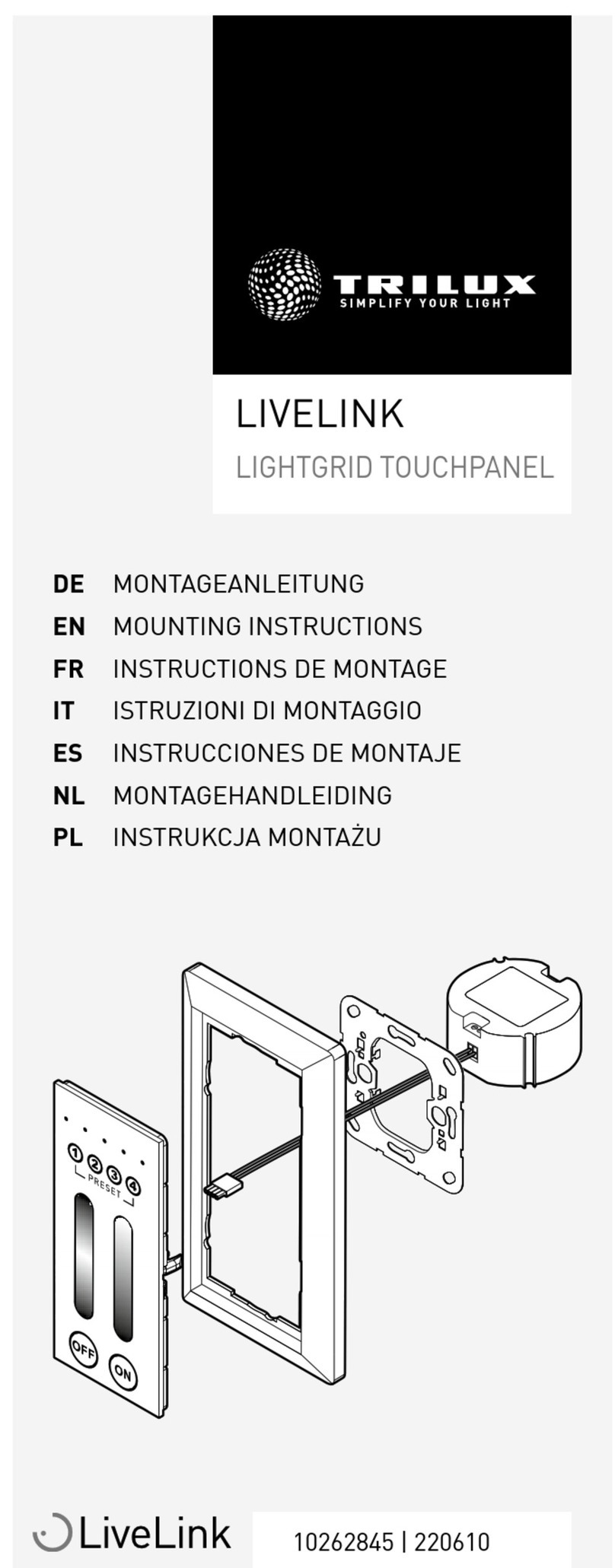
Trilux
Trilux LiveLink 7896600 Mounting instructions

IEI Technology
IEI Technology POC-W24C-ULT3 user manual
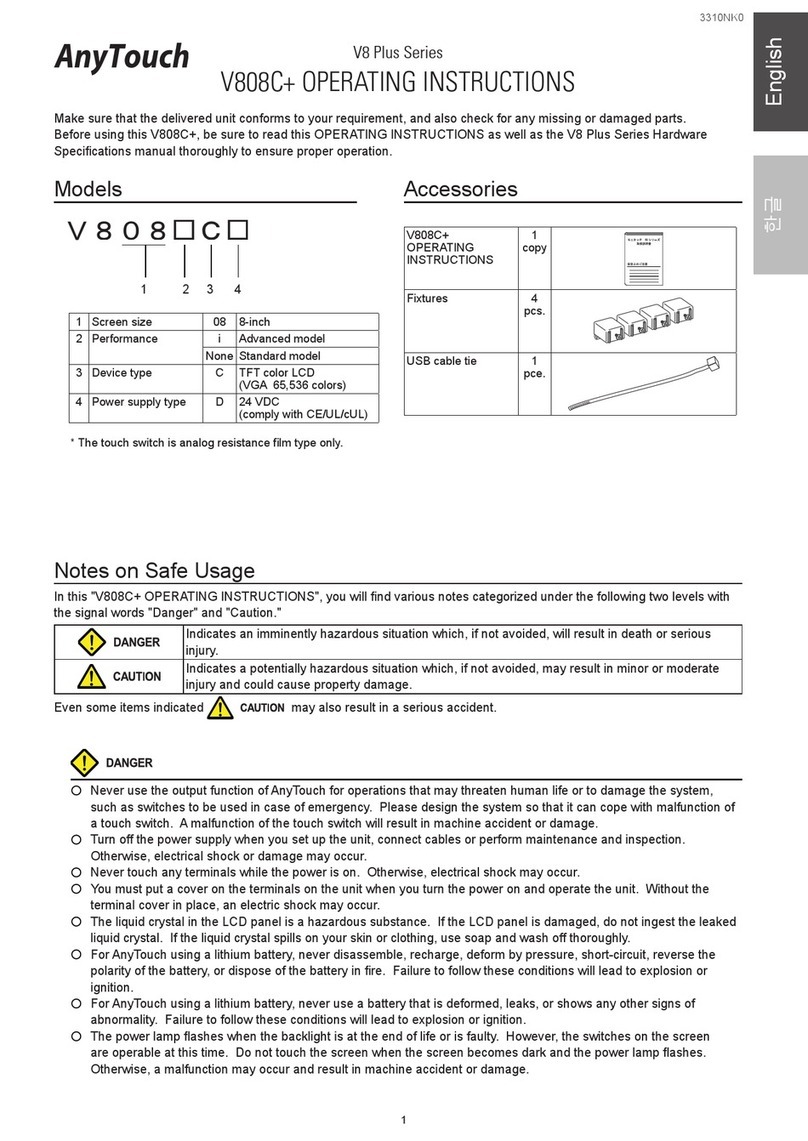
RS Automation
RS Automation AnyTouch V8 Plus Series operating instructions
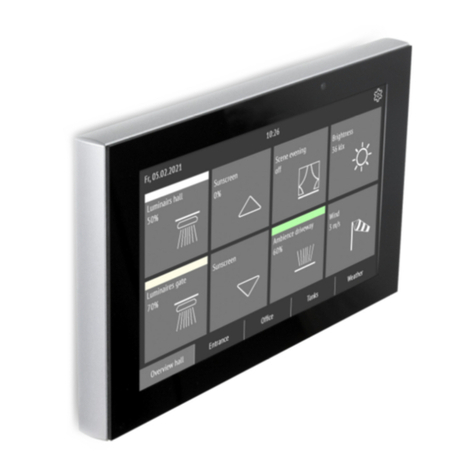
elsner elektronik
elsner elektronik Fabro KNX Installation, setting, operation

Cermate Technologies
Cermate Technologies PV035-TST installation manual
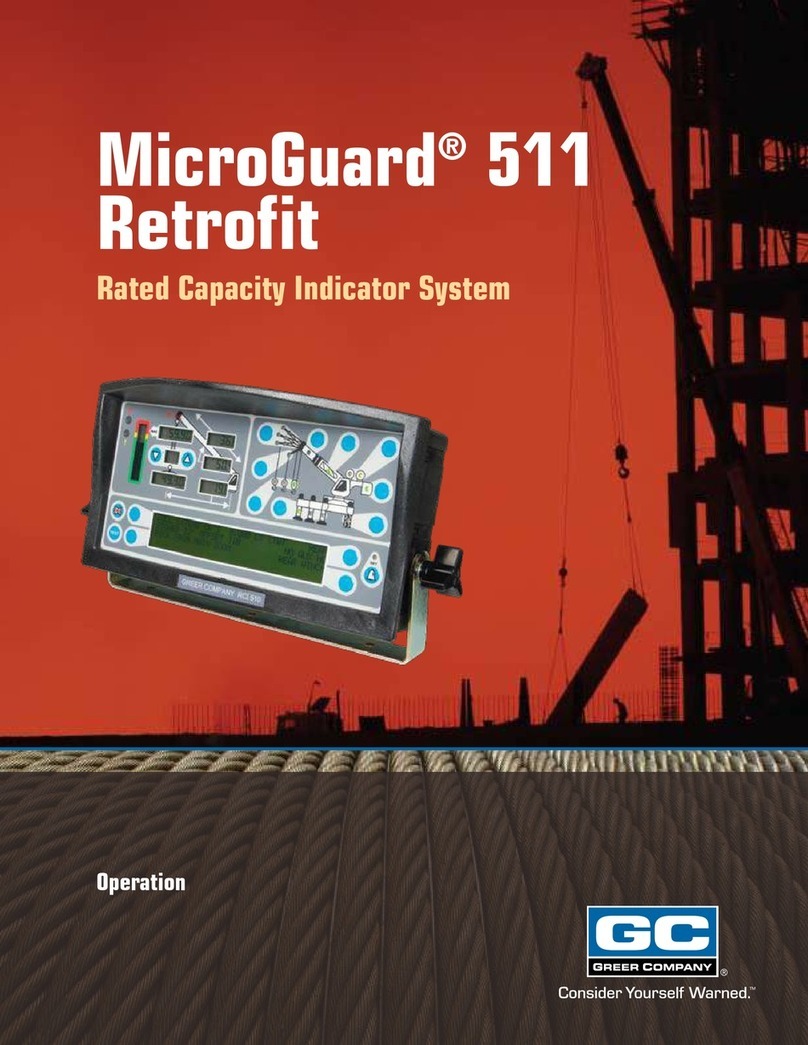
GREER Company
GREER Company MicroGuard 511 Retrofit Operation

Tangent
Tangent VITA 474 user manual
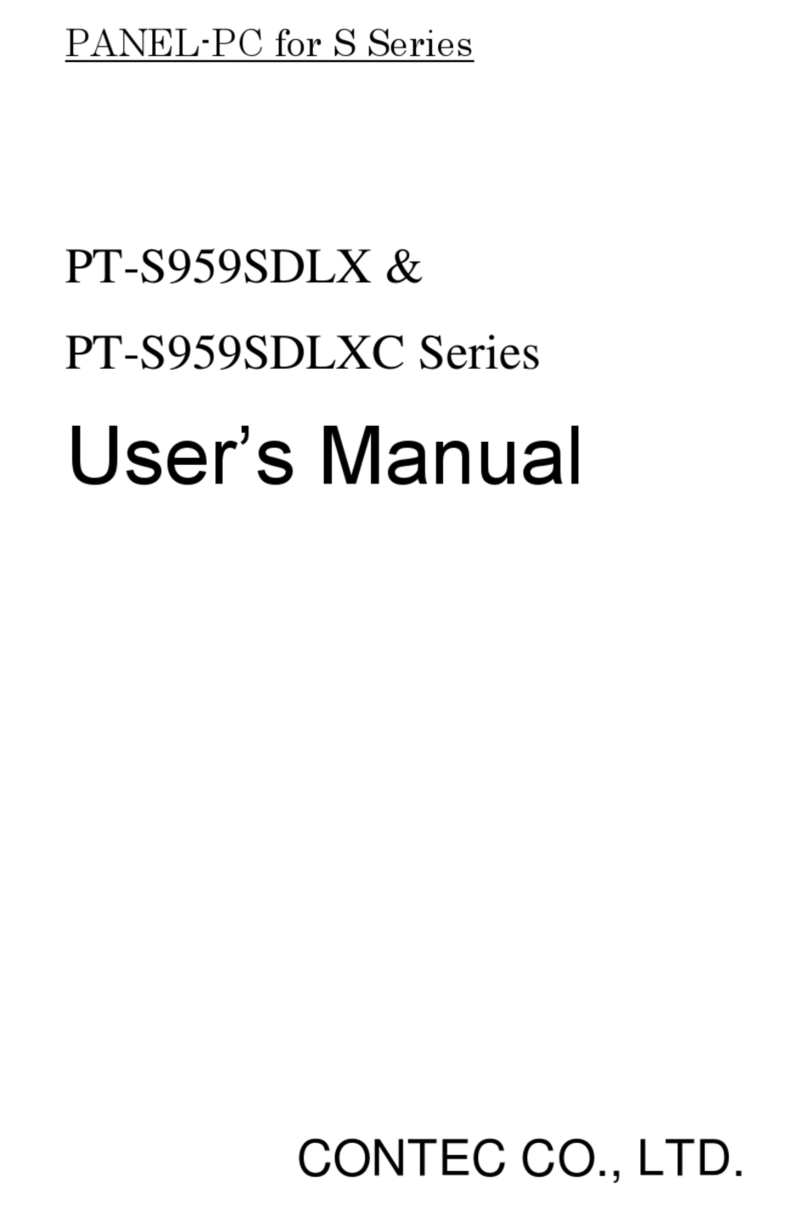
Contec
Contec PT-S959SDLX Series user manual
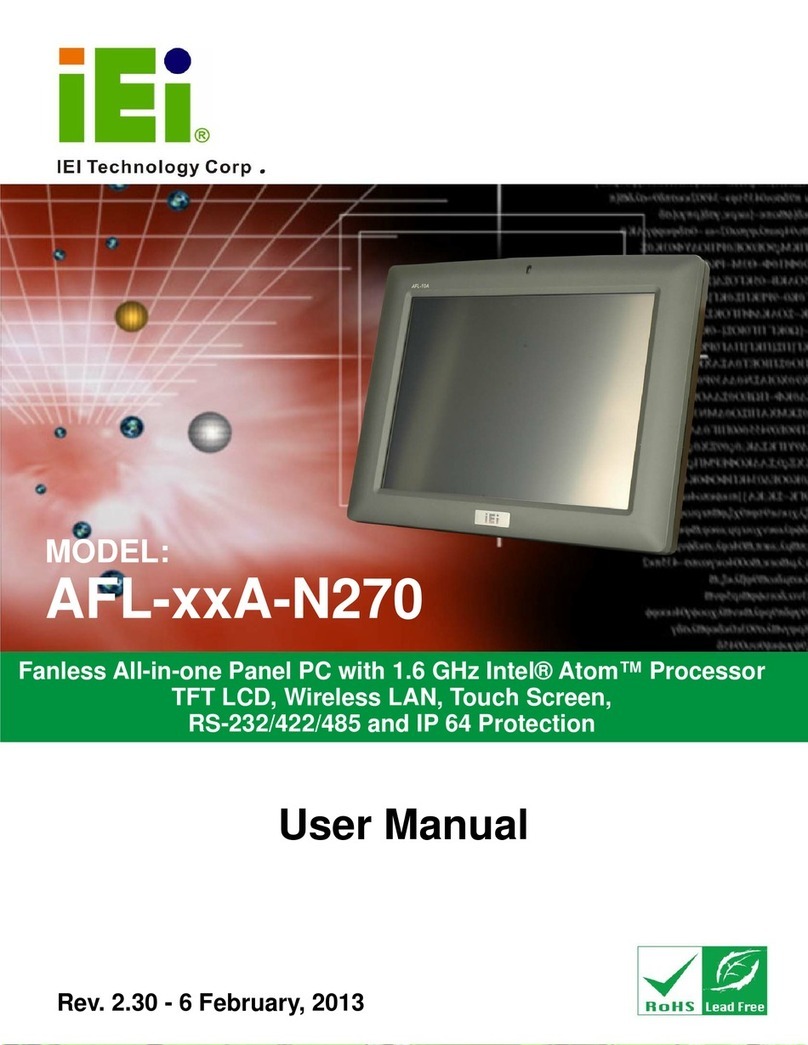
IEI Technology
IEI Technology AFL-xxA-N270 series user manual

Extron electronics
Extron electronics TLP Pro 1520TG Setup guide